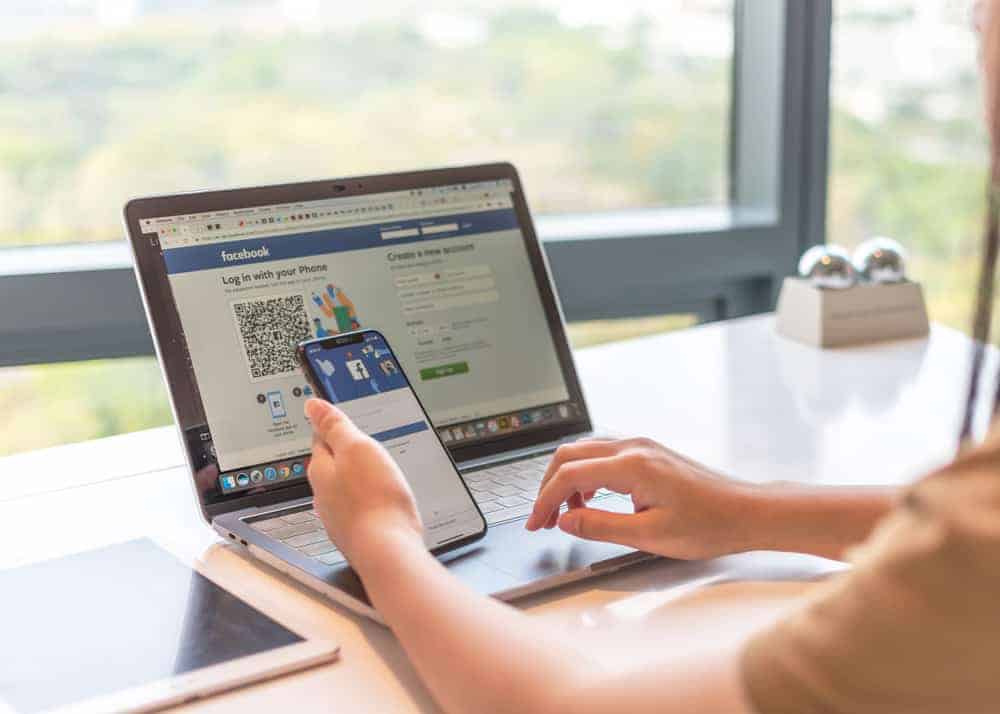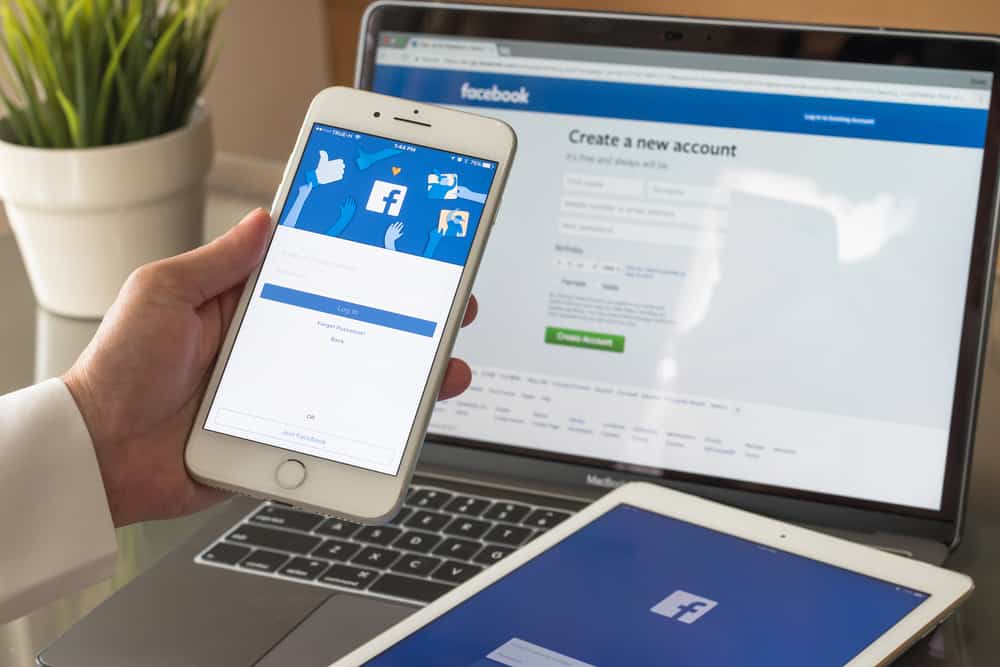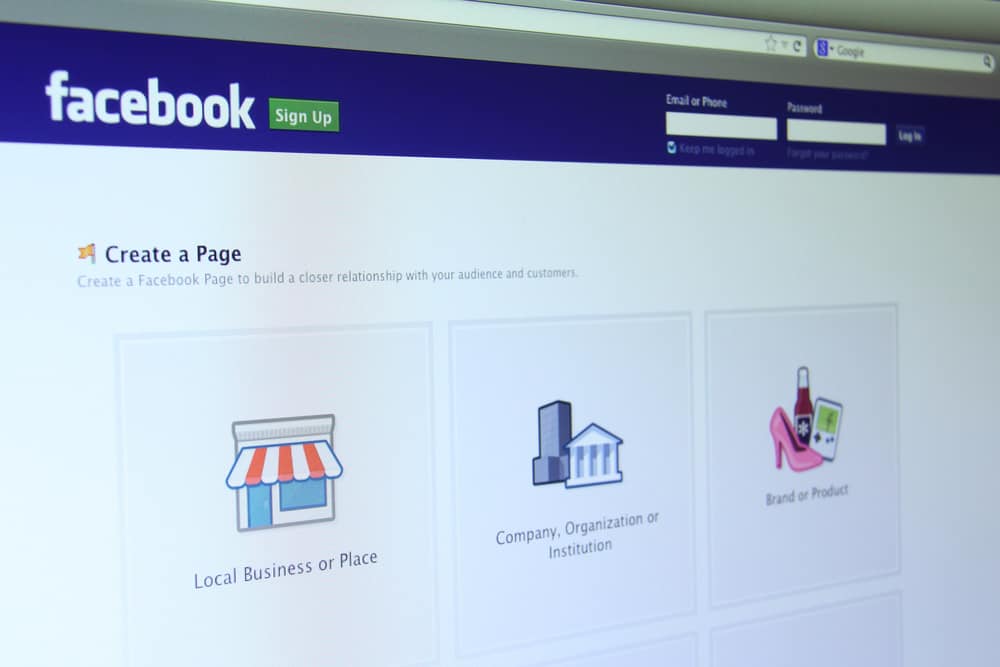This Itechguide teaches you how to update Facebook. The guide covers steps to update Facebook App for Android and Facebook App for iPhone.
Option 1: Update Facebook App for Android
- Open the Play Store App on your Android phone.
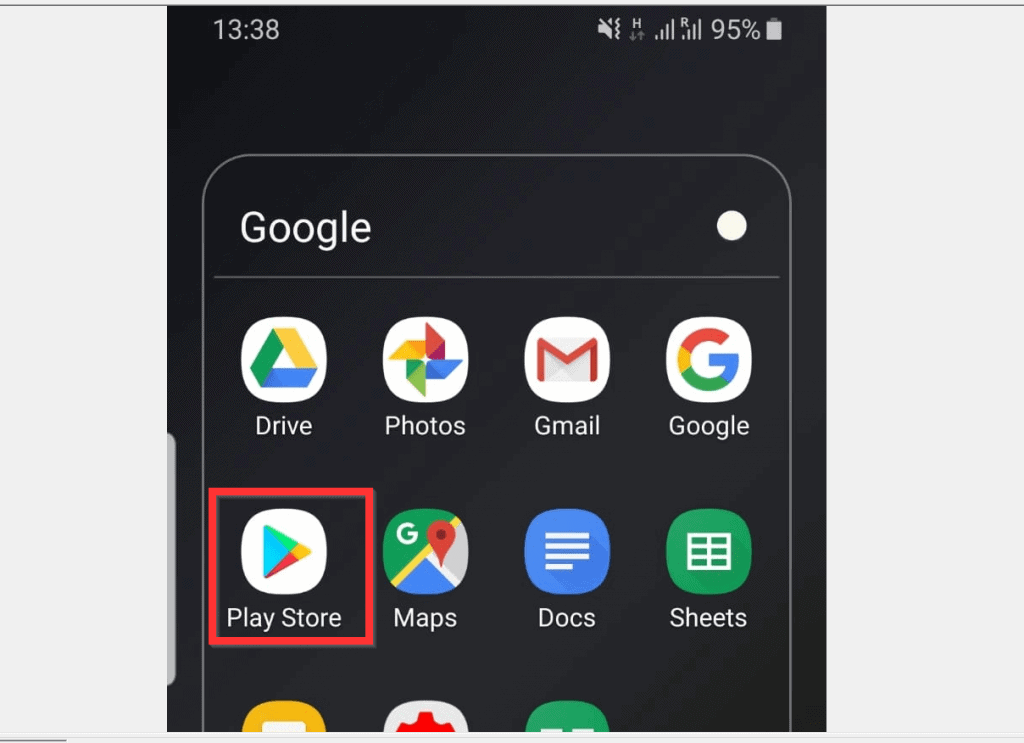
- If you have a lot of Apps and cannot easily find the app, open your App list and search for Play Store.
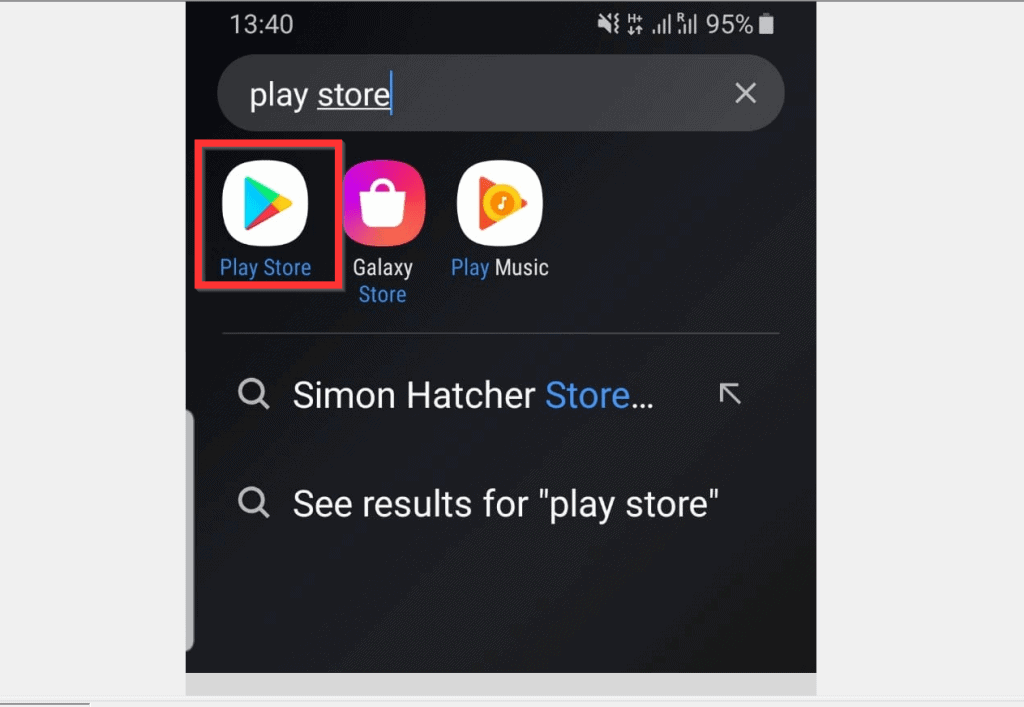
- On top of Play Store App, type Facebook in the search bar.
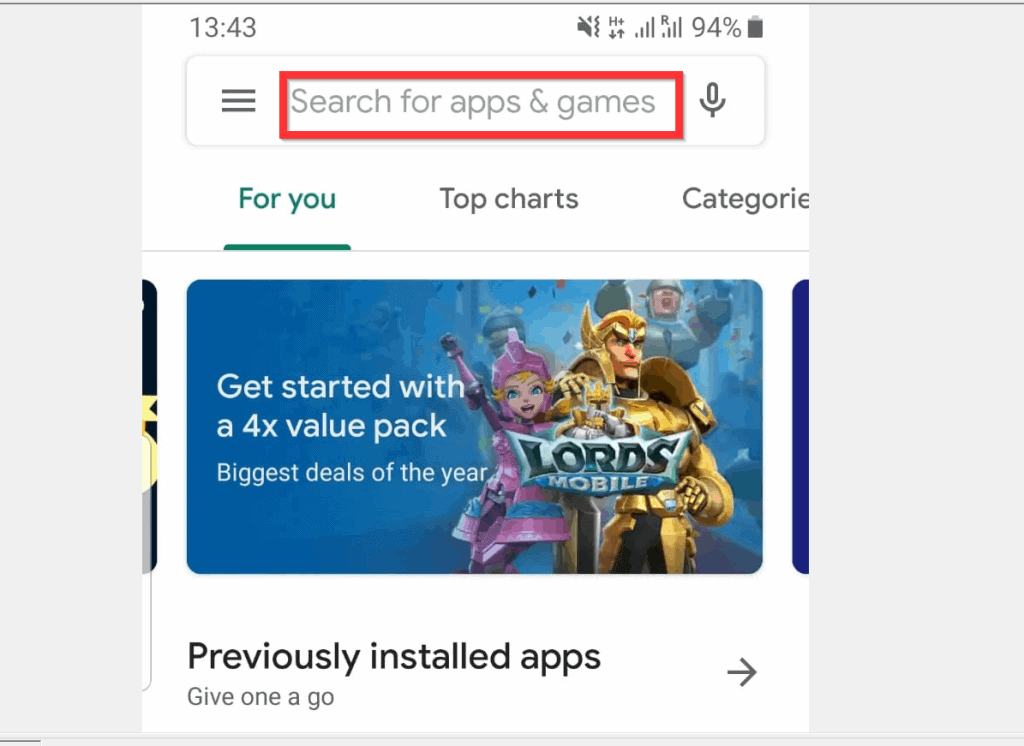
- Then tap the Search icon on your keyboard to display results from Google Play Store.
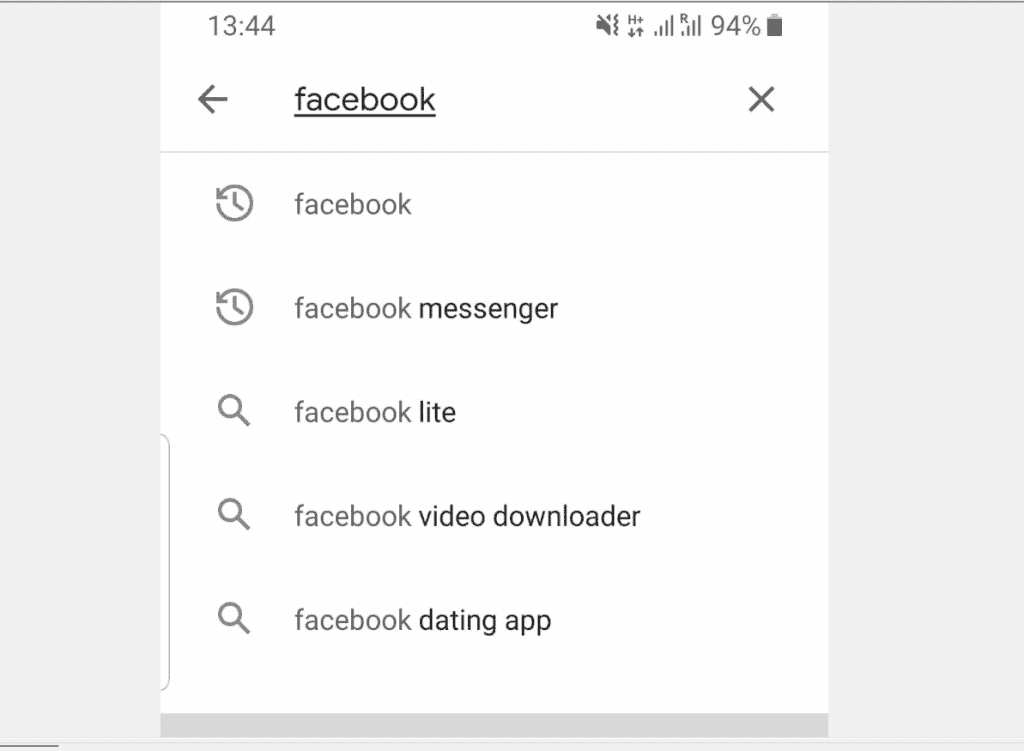
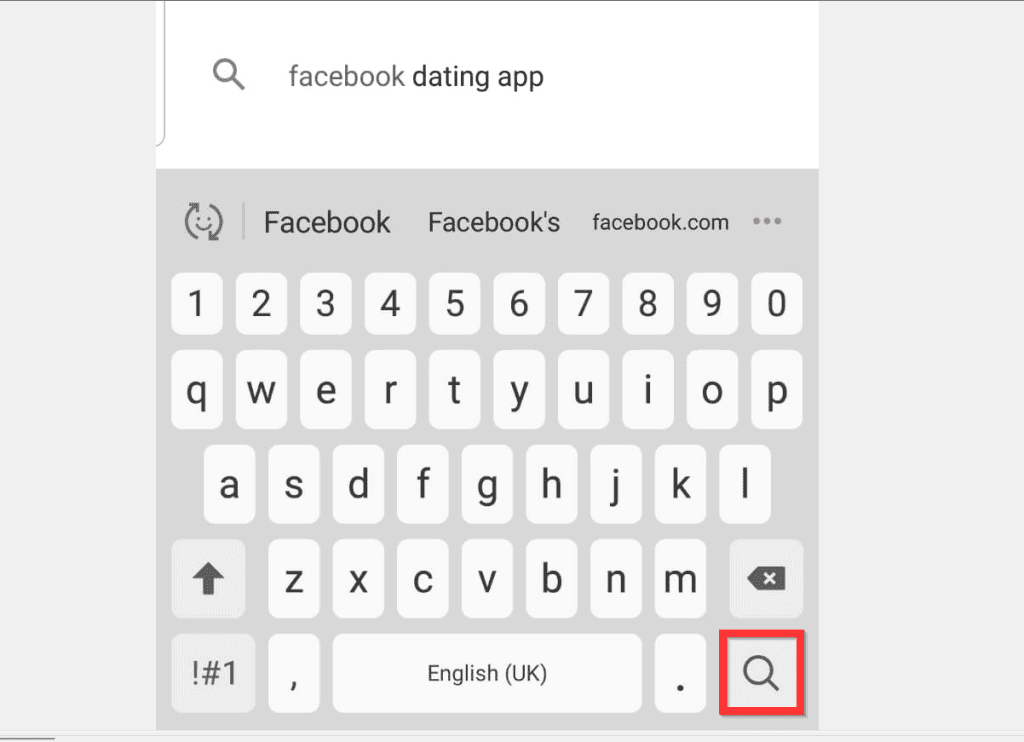
- When Facebook App opens, if it has pending update, an Update button will be displayed beside it. To update the App, tap Update.
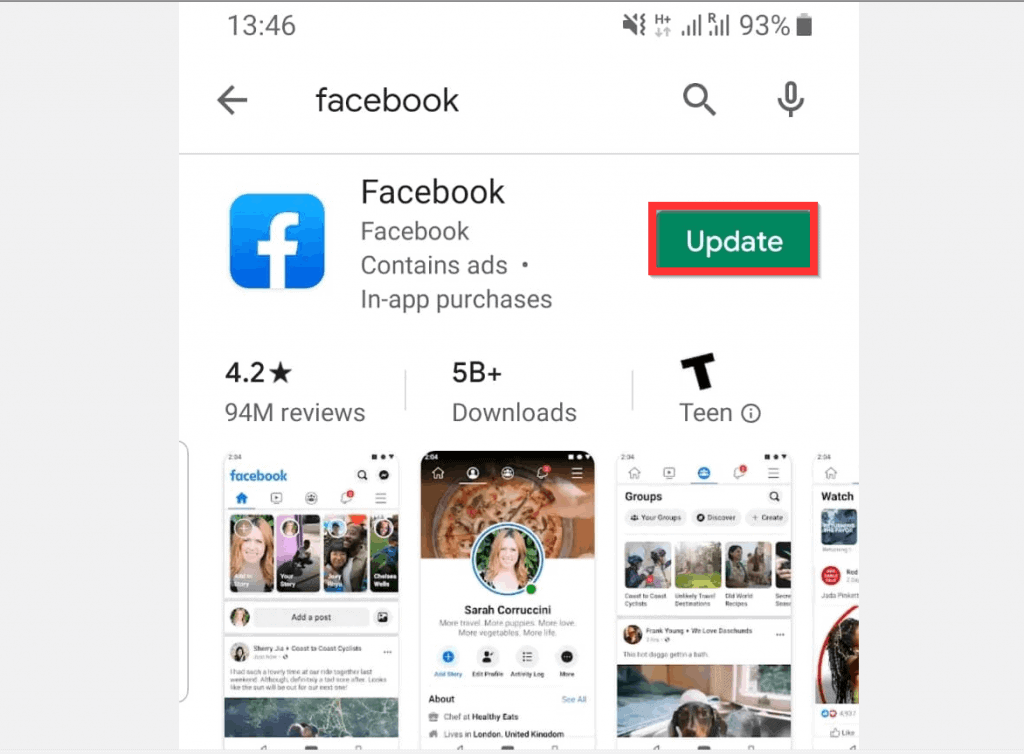
- Then wait for the update to download and install.
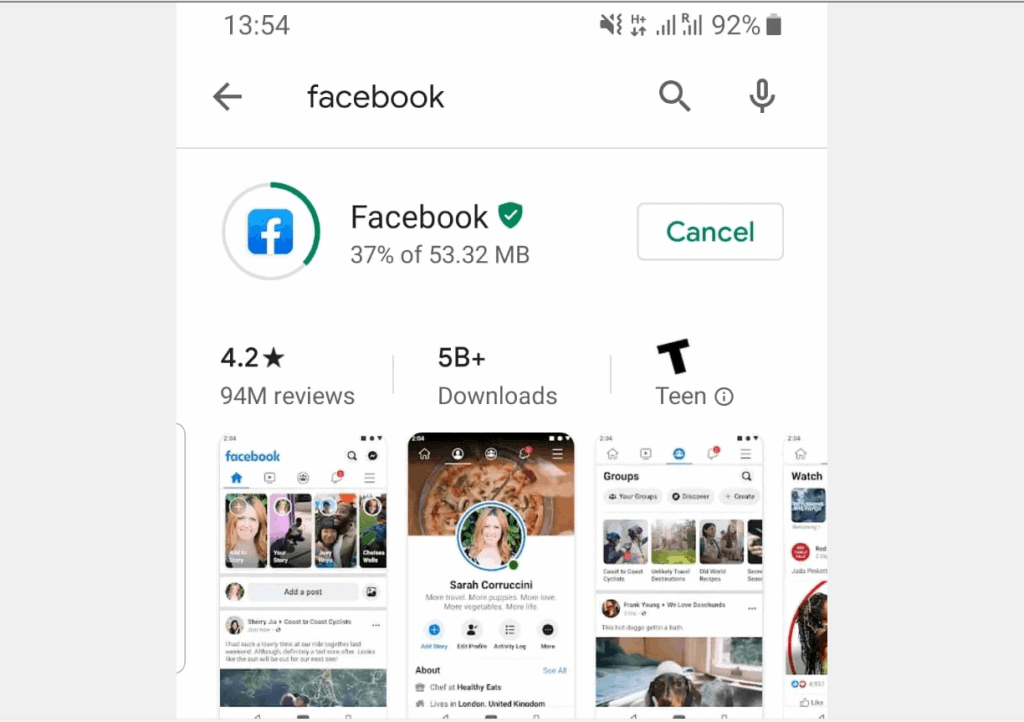
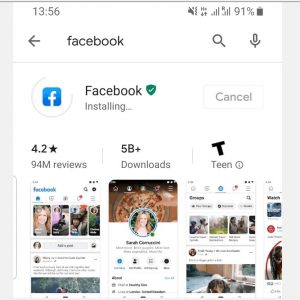
- When the App is updated, the button beside it will change from Update to Open. To continue using the App, tap Open.
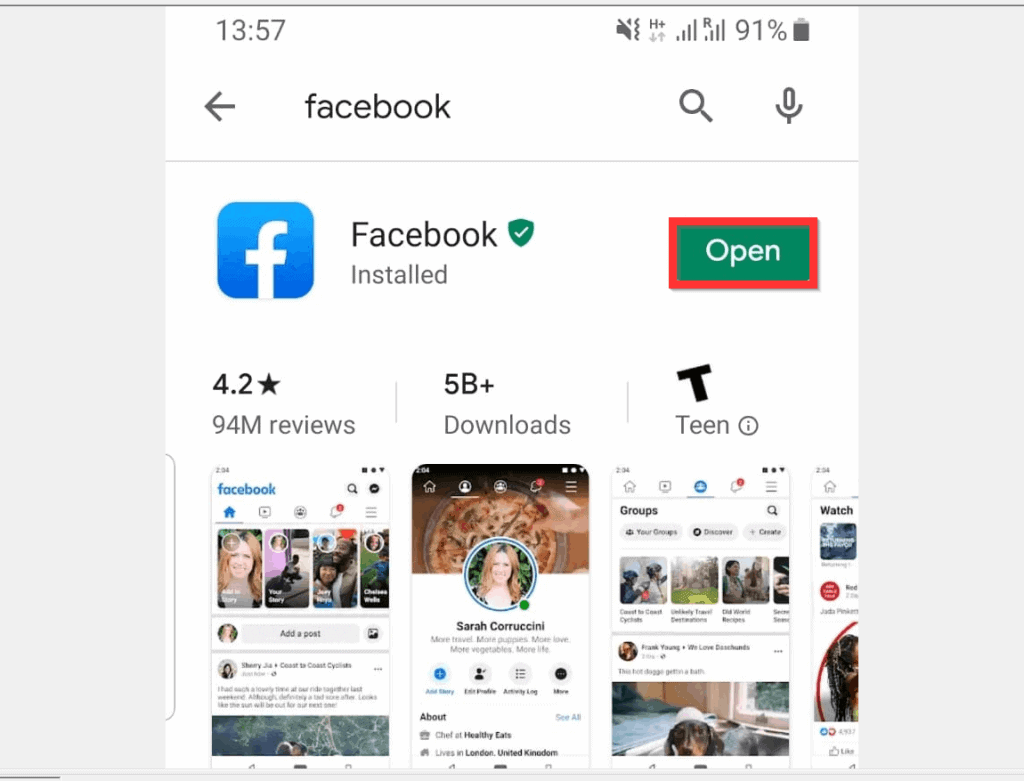
Option 2: Update the Facebook App for iPhone
- Open the App Store App on your phone. If you have a lot of apps and cannot easily find the App, swipe your phone down to display the search bar.
- Then, type App Store into the search box and select it from the APPLICATIONS category.
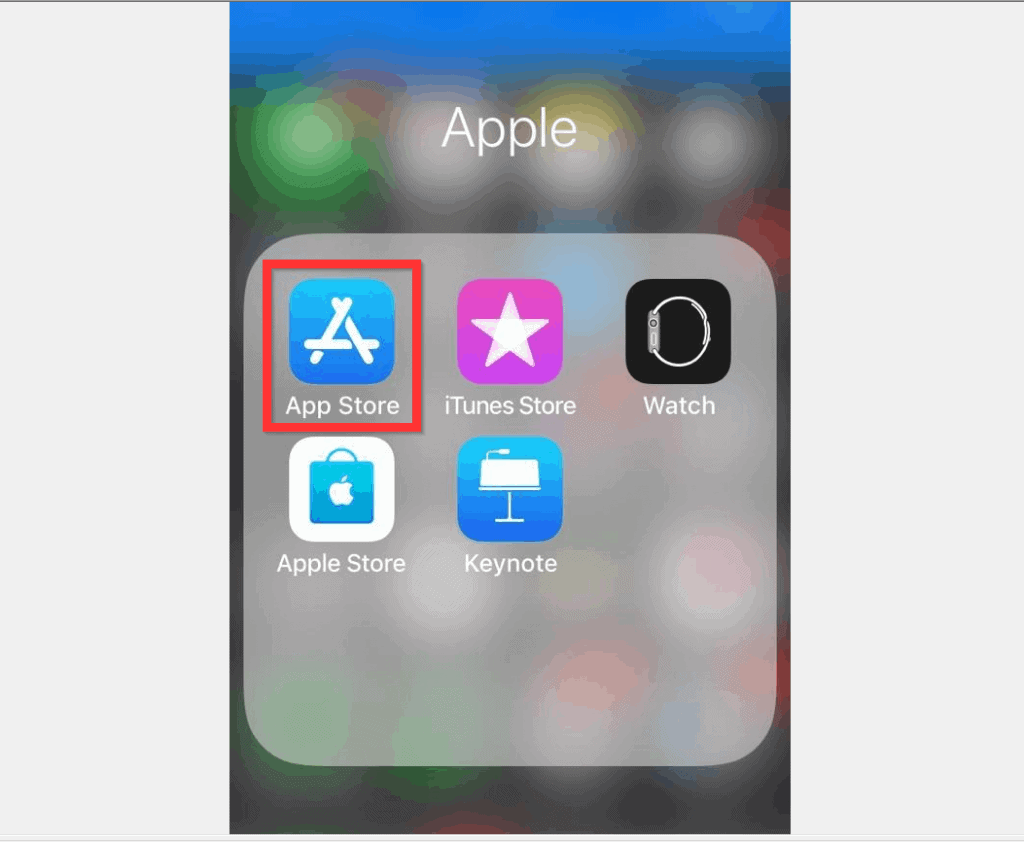
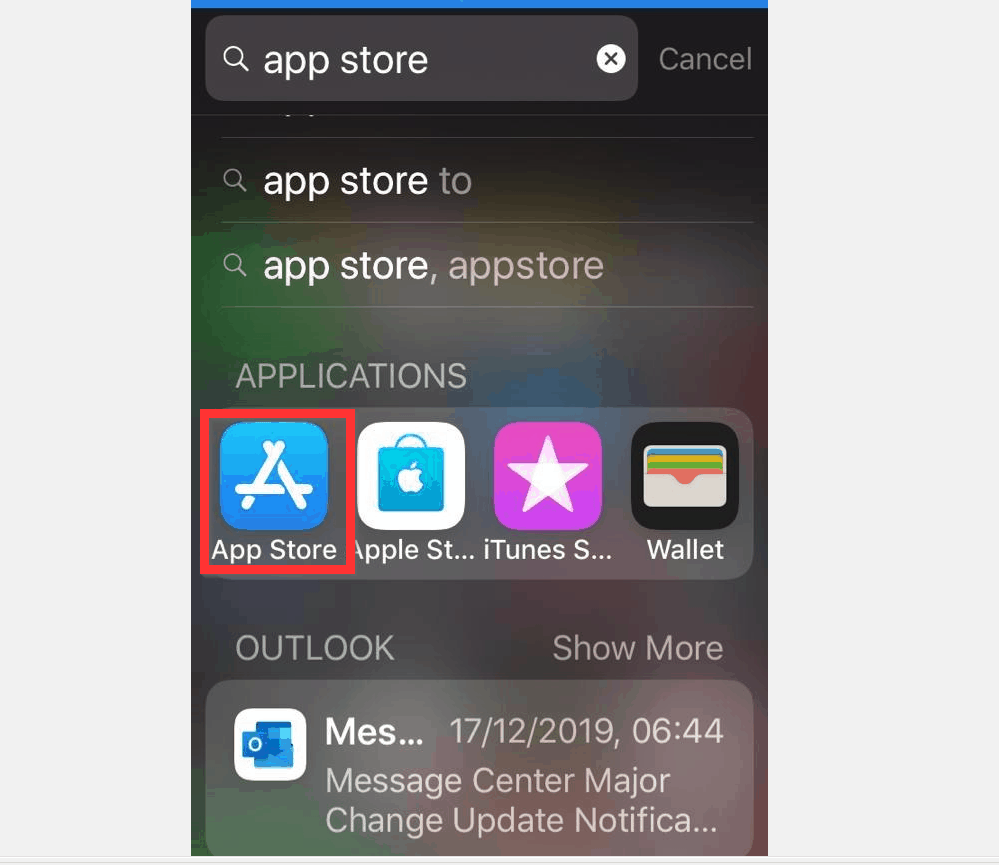
- When the App Store App opens, you have two options to find and update Facebook App: 1, update from the Updates tab. 2, update from the Search tab
Method 1: Update Facebook from App Store Updates Tab
- At the bottom of the App, tap the Updates tab.
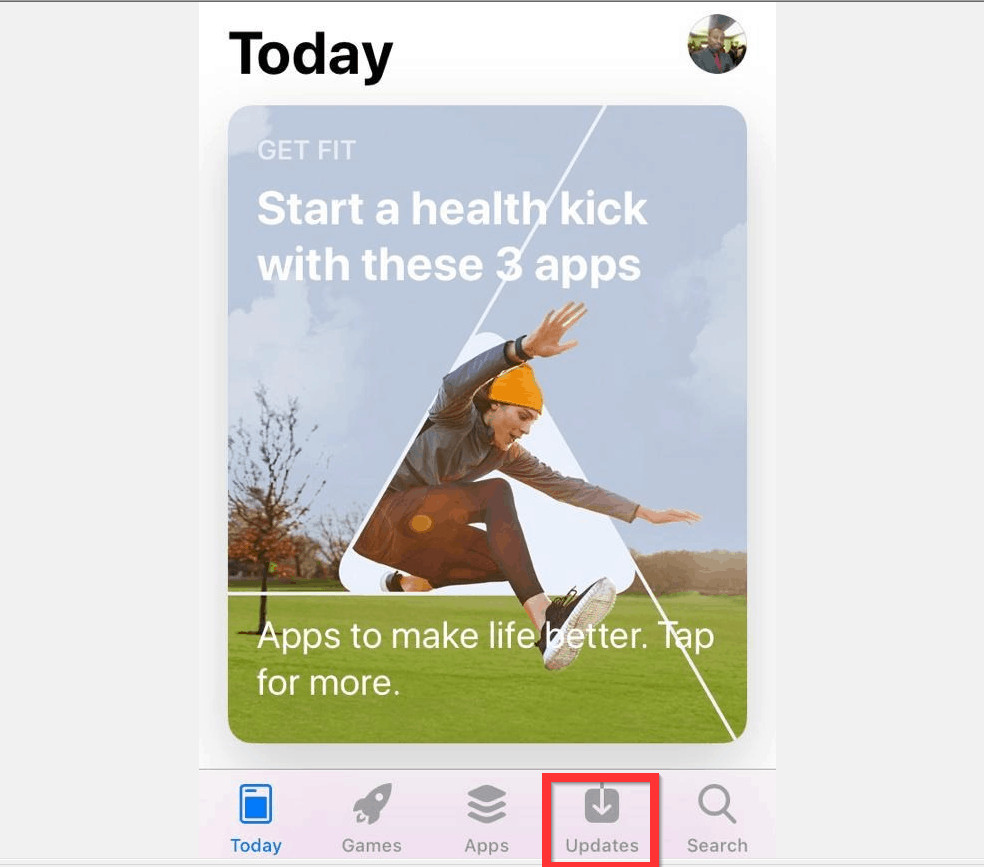
- Then, on the Updates tab, scroll down until you locate Facebook. If there is a pending update, the button beside the App will display Update. Otherwise, it will display open as shown in my image below.
- If the button is Update, tap it to update the App. When the App is updated, the button will change from Update to Open.
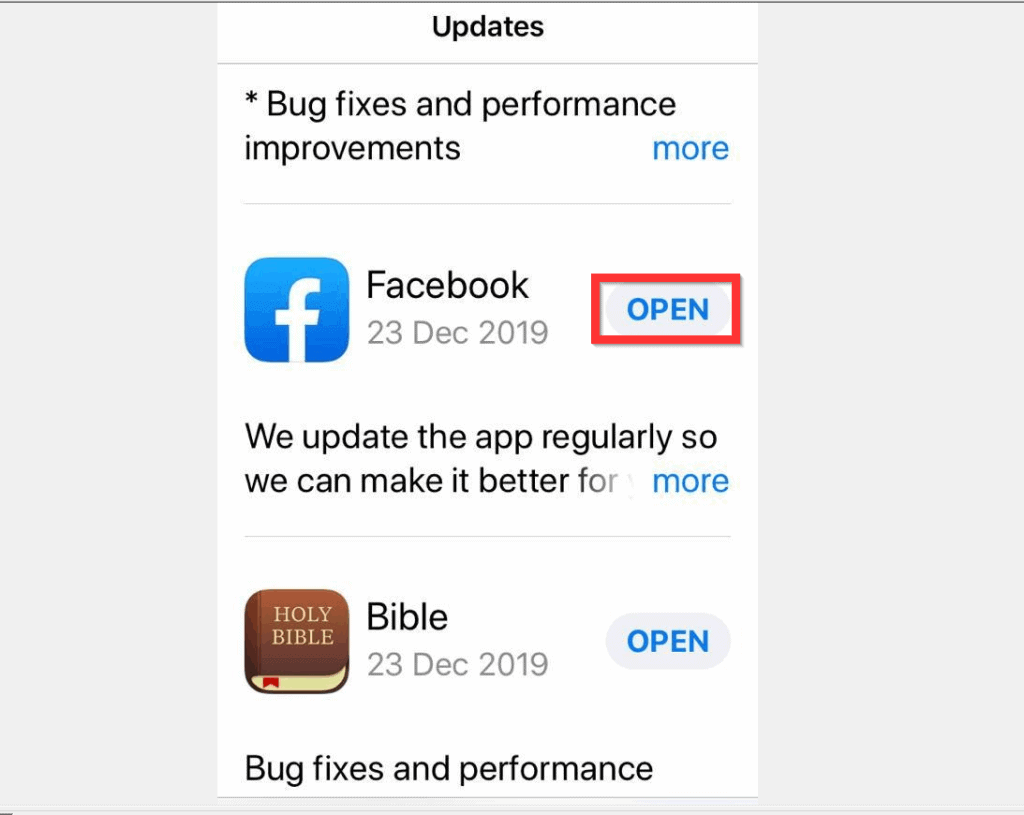
Method 2: Update Facebook from the App Store Search Tab
- At the bottom of App Store App, tap the Search tab.
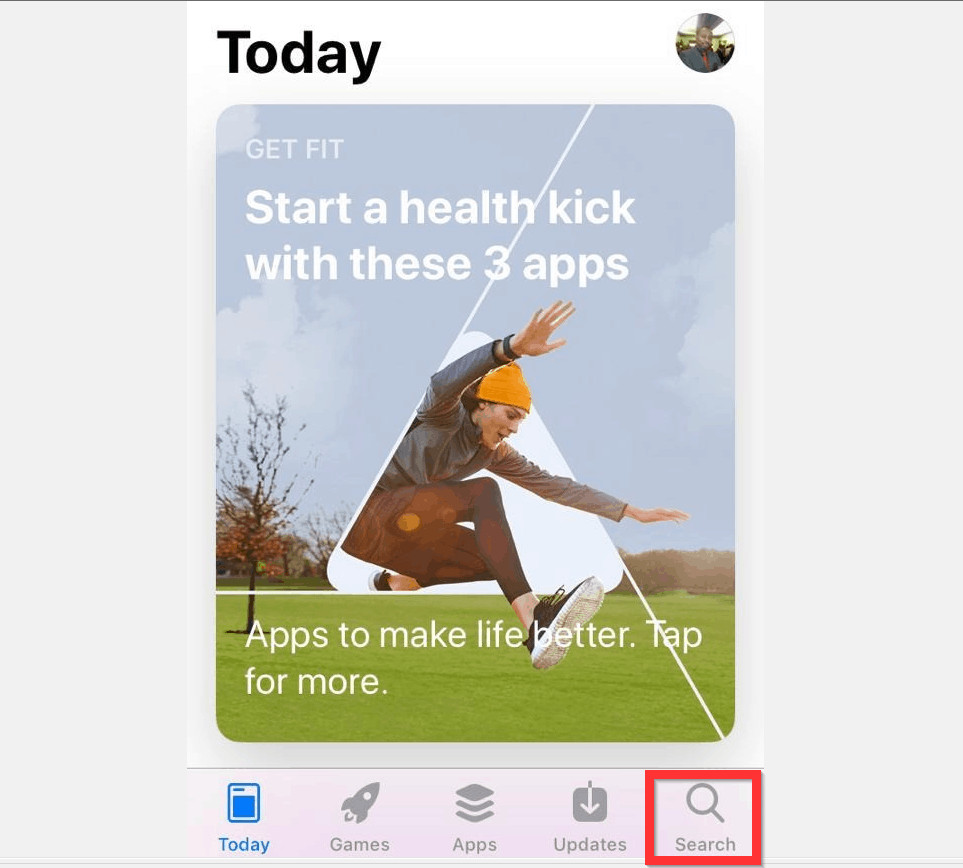
- Then, type Facebook in the search bar. To display search results, select Facebook from the suggested list or tab Search on your keyboard.
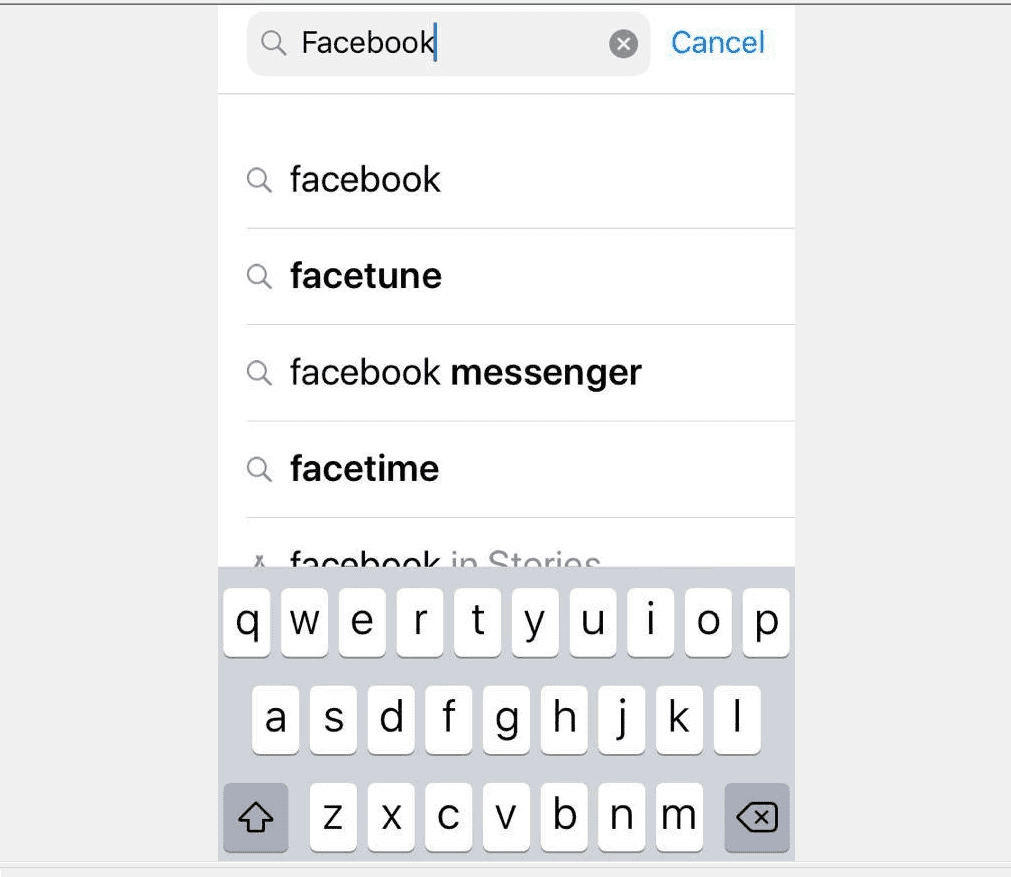
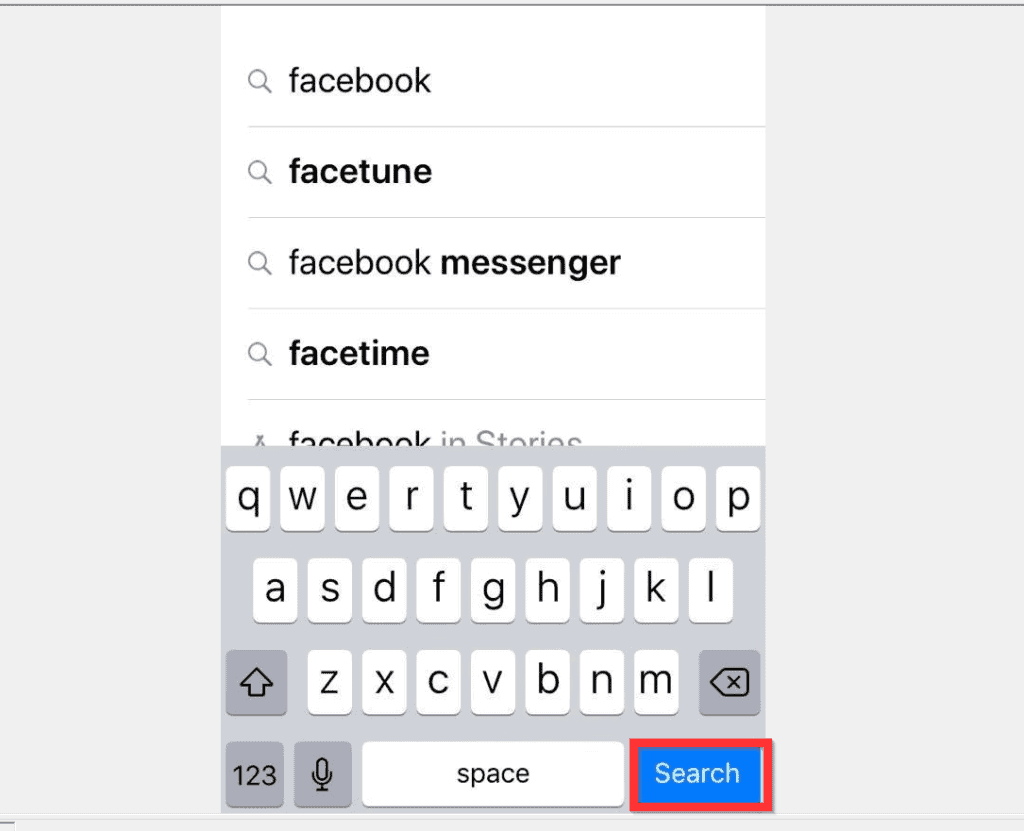
- Finally, if the App has any available pending update, it will display Update instead of Open.
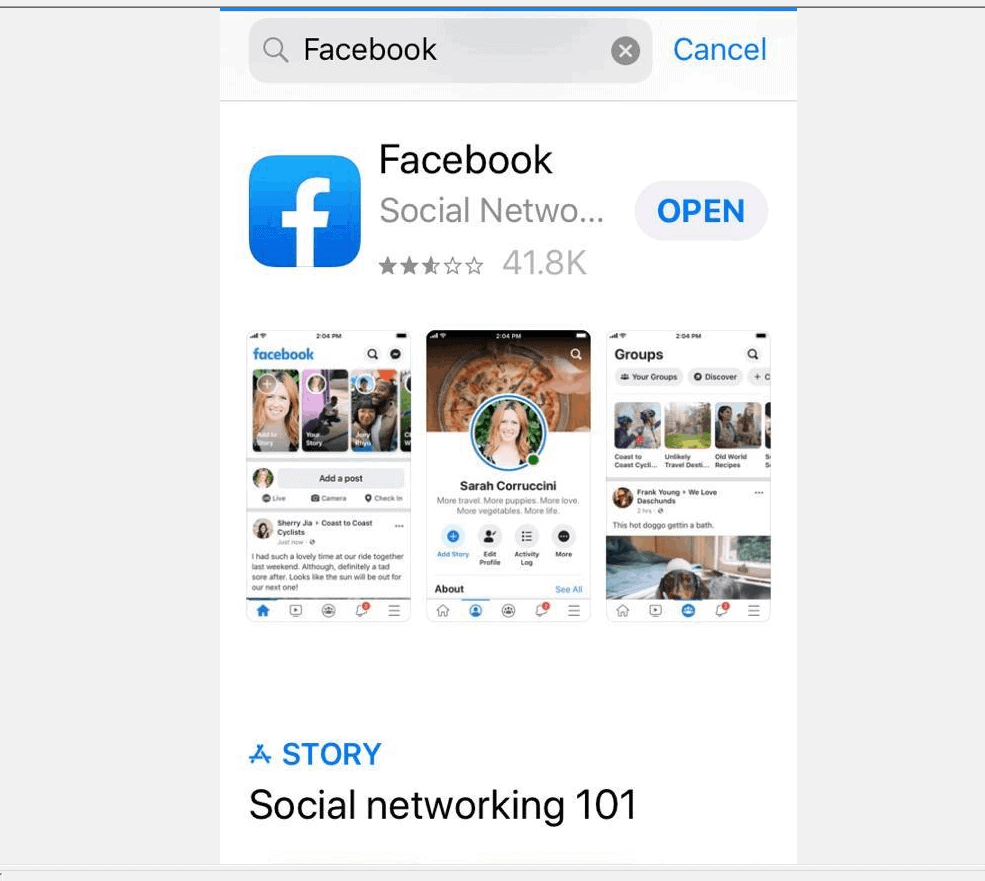
I hope you found this article helpful. If you did, click on “Yes” beside the “Was this page helpful” question below.
You may also express your thoughts and opinions by using the “Leave a Comment” form at the bottom of this page.
Finally, for more Social media Itechguides, visit our Social Media how-to page.