This Itechguide teaches you how to unlink Spotify from Facebook. The guide covers steps to unlink Spotify from Facebook from a PC.
Before you unlink Spotify from Facebook it is important to create a Spotify password first. If you remove Spotify from Facebook without first creating a password, you may NOT be able to login to your Spotify account!
Step 1: Change Spotify Password
- Open Spotify.com from a browser on your PC. Then, on the top right of the page, click Log In.
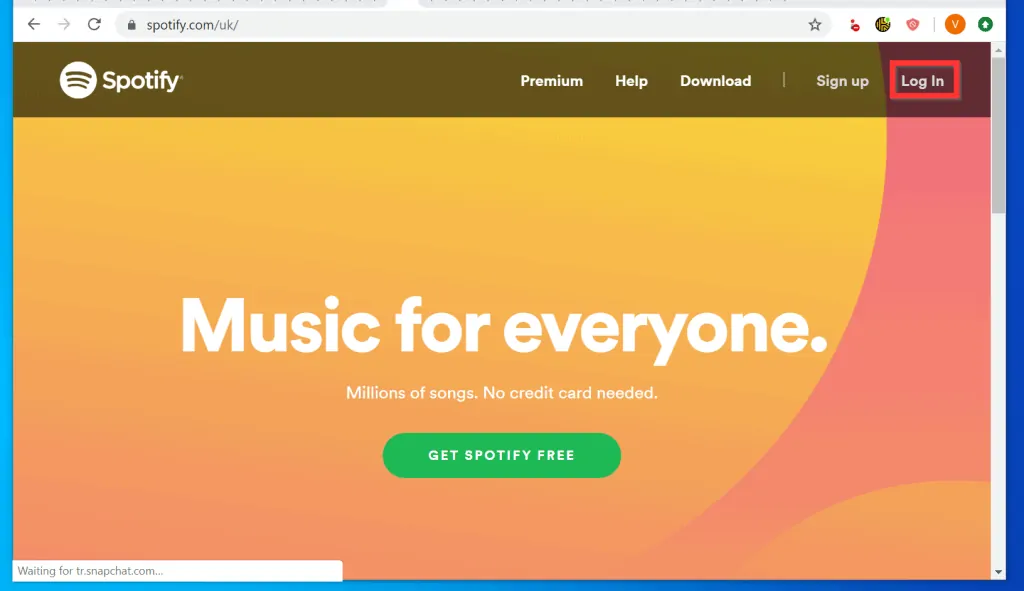
- When the Spotify login page opens click LOGIN WITH FACEBOOK.
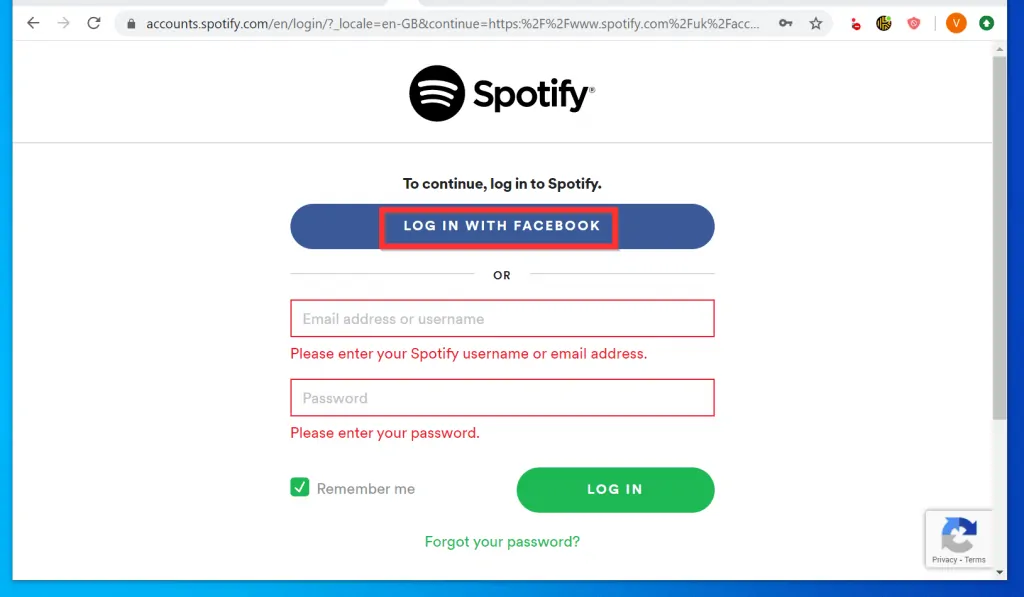
- Scroll down to Account overview. Then, to change Spotify password, on the left pane of the page, click Change password.
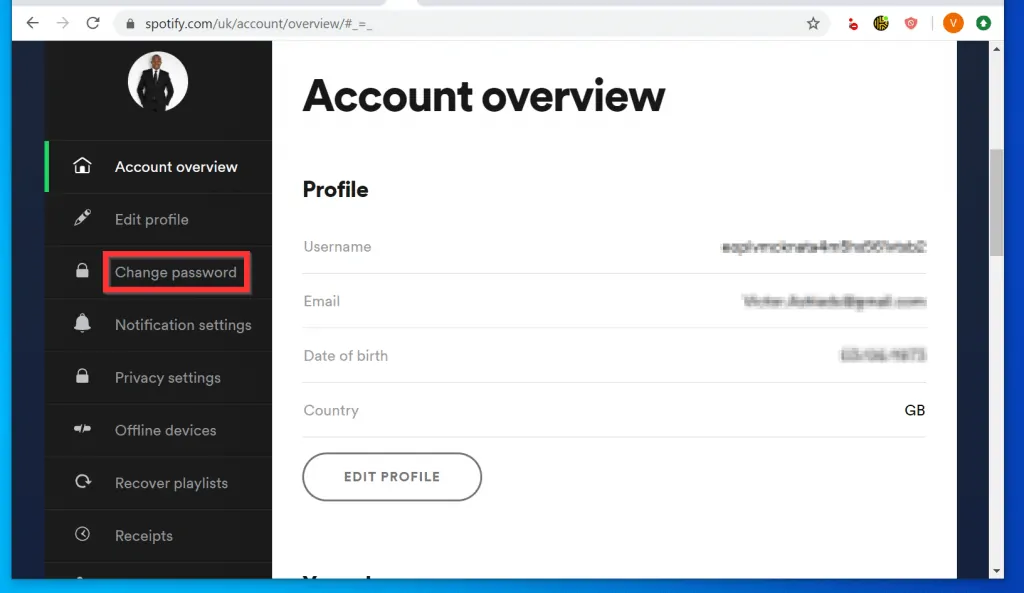
- Finally, on the Change your password page, type a new password in the New password field. Then, retype the password in the Repeat new password field.
- When you finish, at the bottom right of the page, click SET NEW PASSWORD.
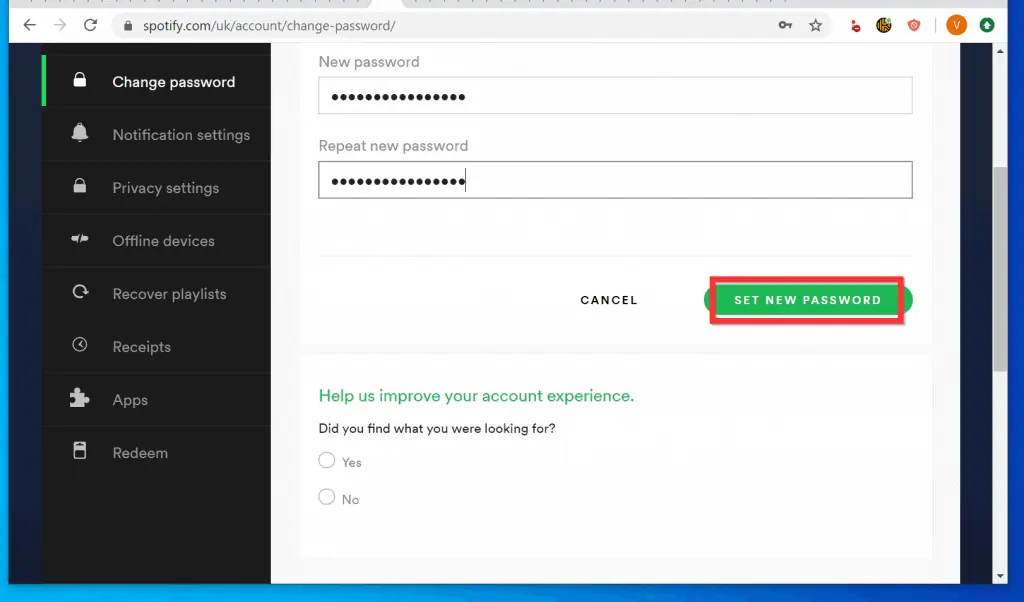
Step 2: Unlink Spotify from Facebook

Once you have created a Spotify password, use the steps below to remove Spotify from your Facebook account…
- Open Facebook.com from a browser on your PC. Then, login with your Email or Phone and Password.
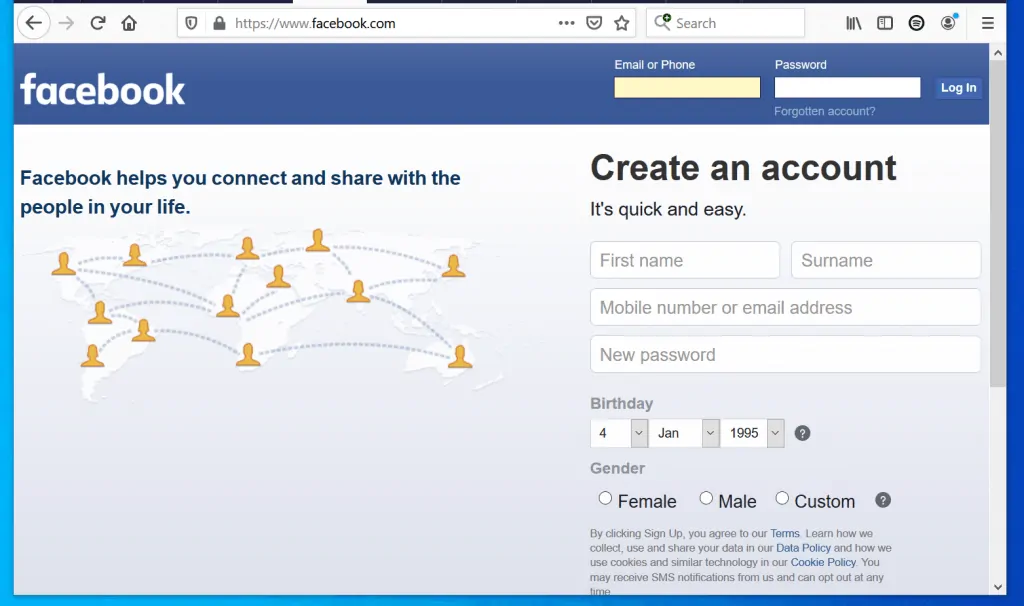
- On the top right of the page, click the arrow pointing downwards. A set of options will be displayed.
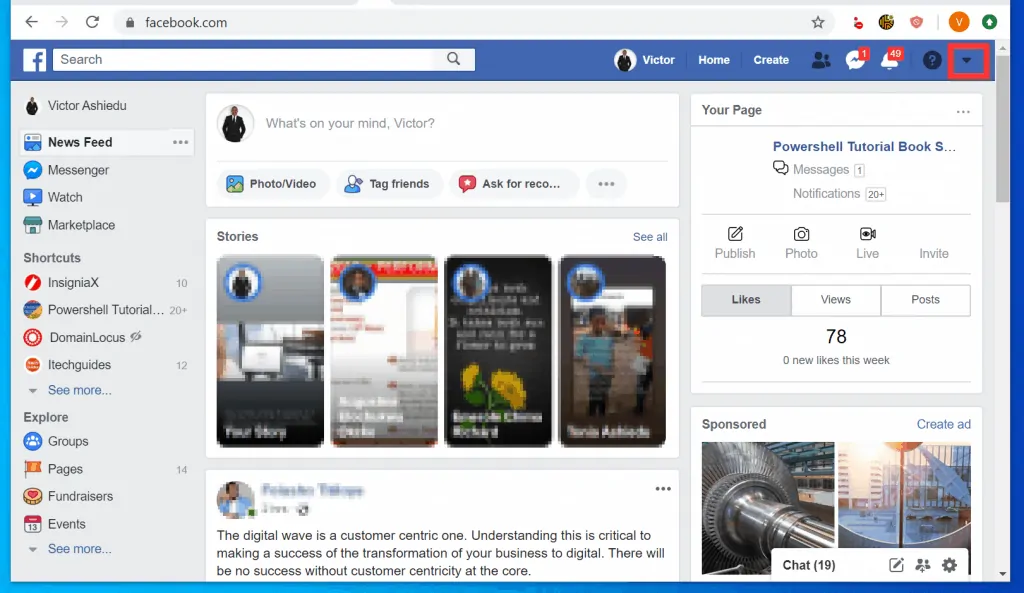
- From the list of displayed options, click Settings.
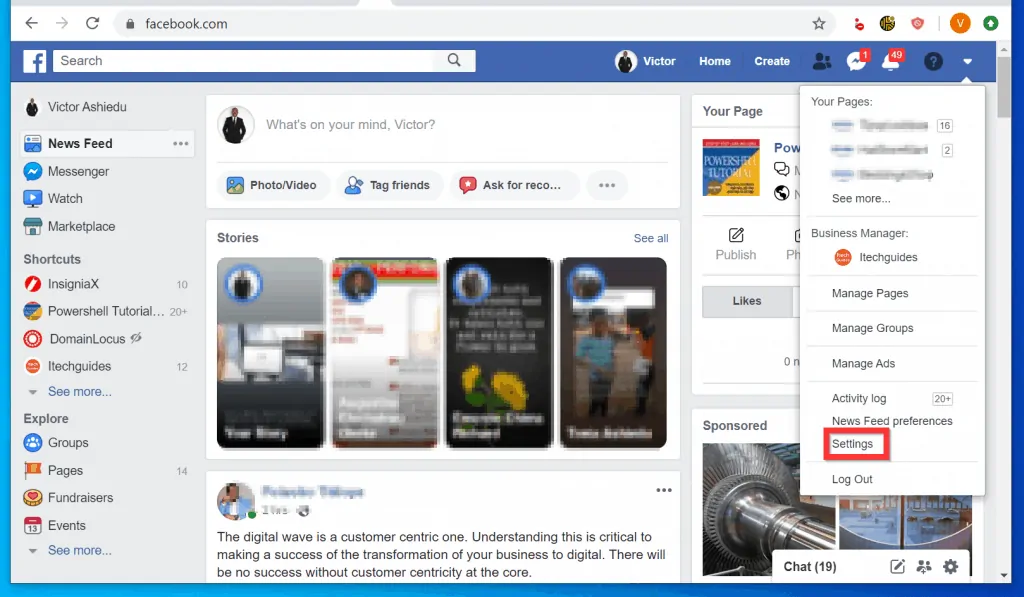
- Then, on the left pane of the Settings page, click Apps and websites.
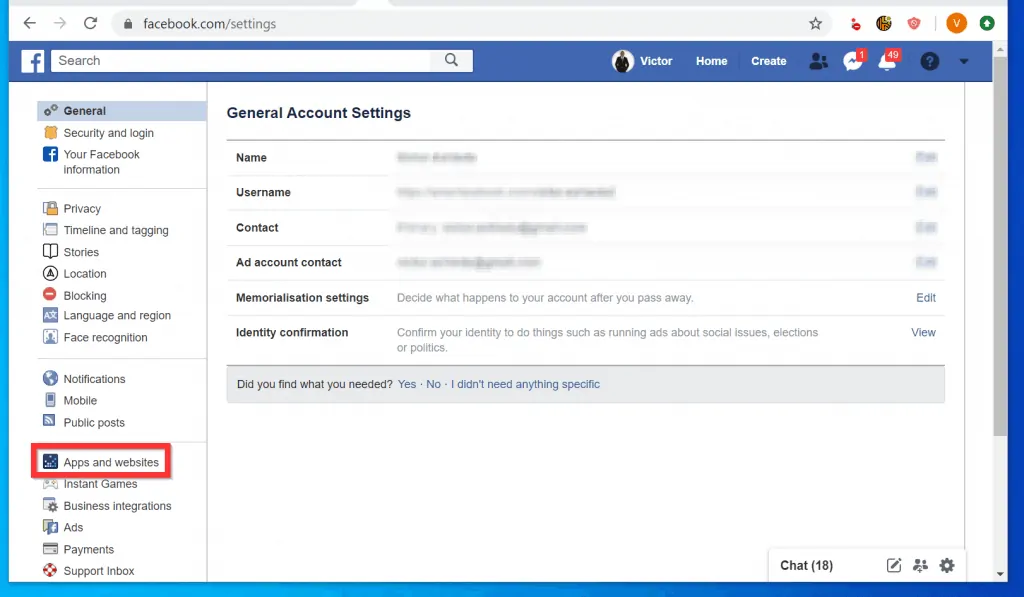
- When Apps and websites page opens, check the box beside Spotify. The Remove button will be activated.
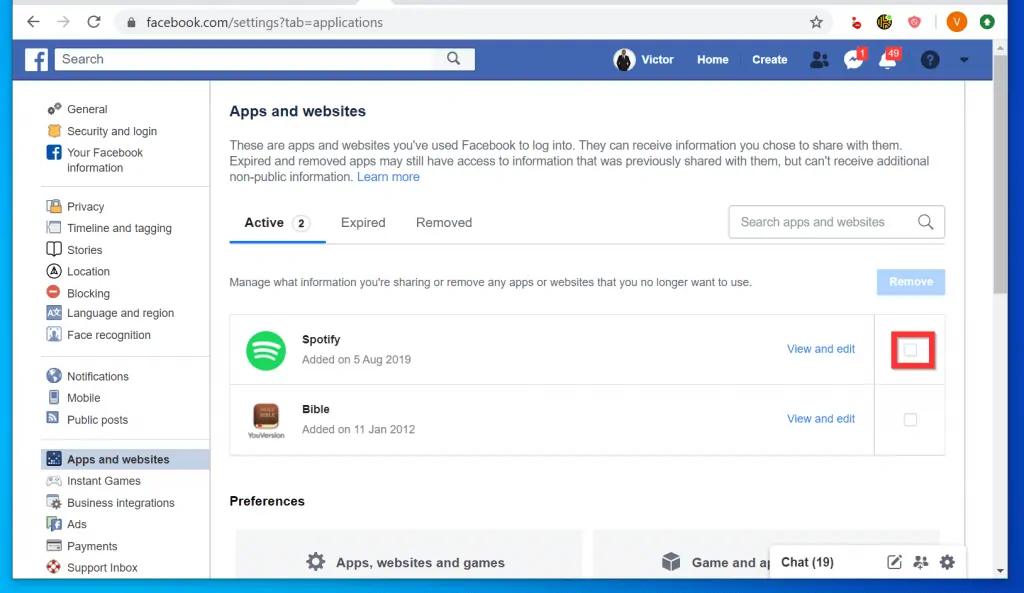
- Finally, to unlink Spotify from Facebook, click Remove. A Remove confirmation pop up window will open.

- At the bottom of the pop up window, click Remove.
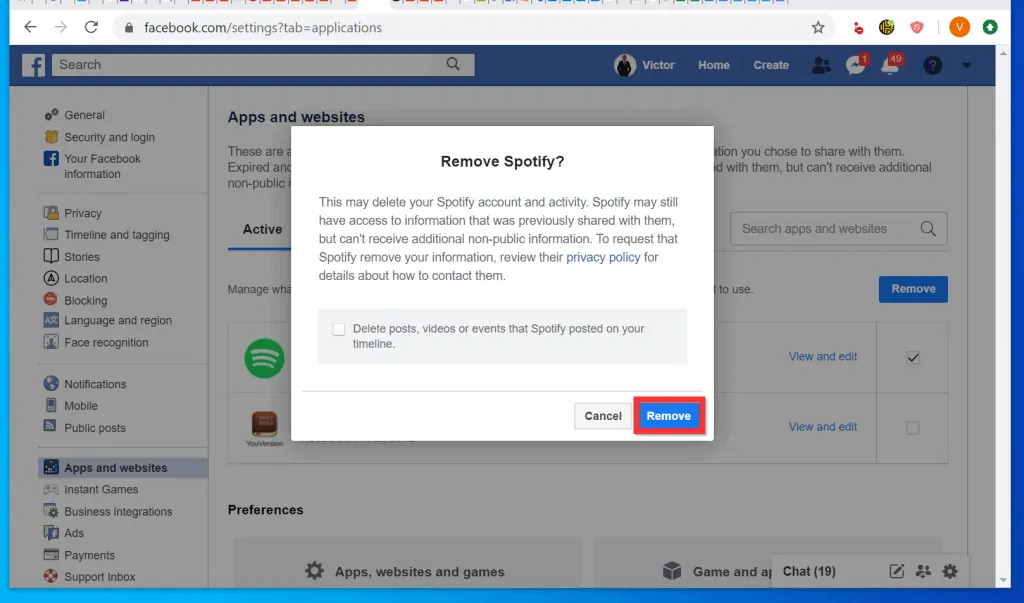
- Now that you have removed Specify from your Facebook Apps list, you can login to Spotify with your email and password. Here are the steps…
- Open Spotify.com then, at the top right of the page, click Log In.
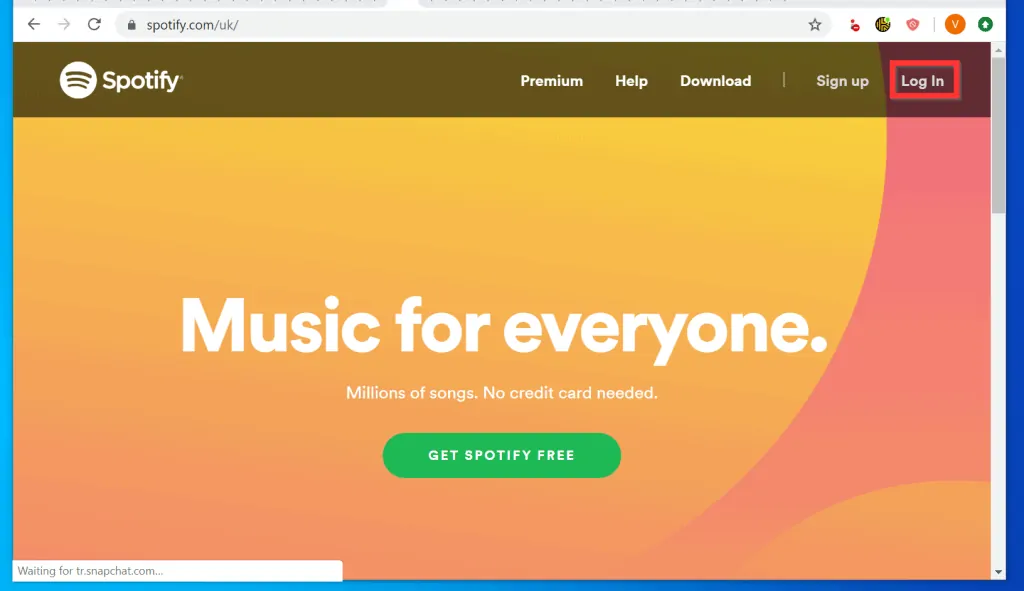
- At the login page, enter the email address you use to login to Facebook. Then type the new Spotify password you created in the first section of this Itechguide. Finally, to login without Facebook, click LOG IN.
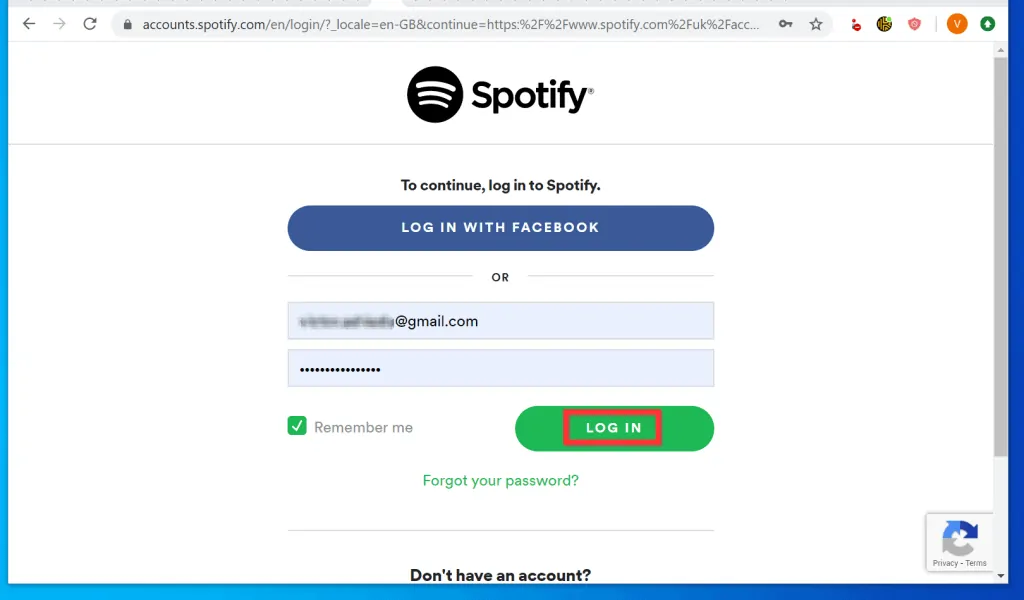
- Once you successfully sign in to your spotify account, you have unlinked Spotify from Facebook!
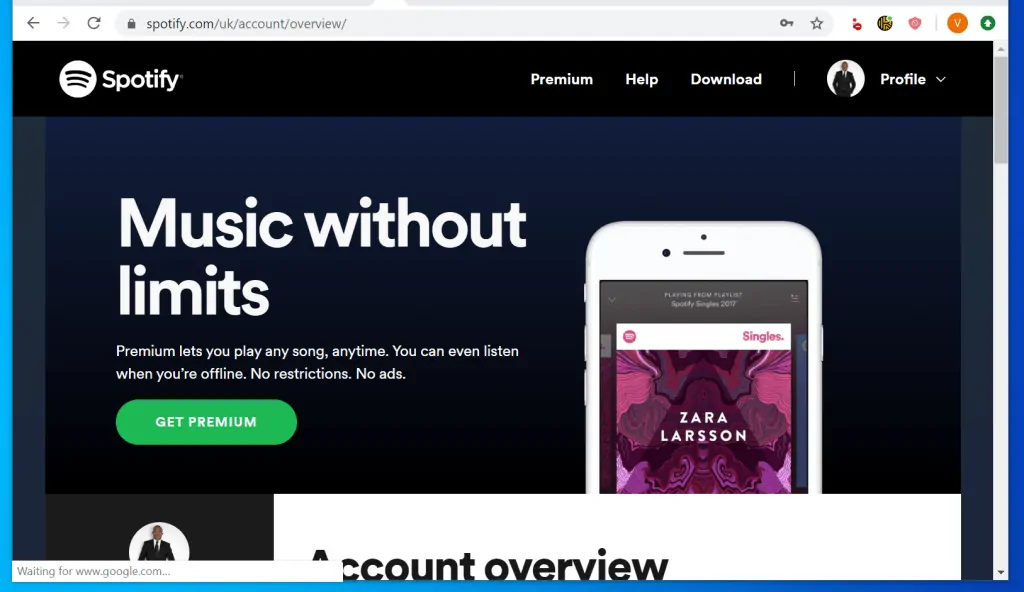
I hope that you found it helpful. If it was helpful, click on “Yes” beside the “Was this page helpful” question below.
You may also express your thoughts and opinions by using the “Leave a Comment” form at the bottom of this page.
Finally, for more Music & video streaming Itechguides, visit our Music & Video Streaming how-to page.



