This Itechguide teaches you how to unarchive on Instagram. The guide covers steps to unarchive on Instagram from iPhone or Android.
Option 1: Unarchive on Instagram Android App
- Open the Instagram App for Android on your Phone.
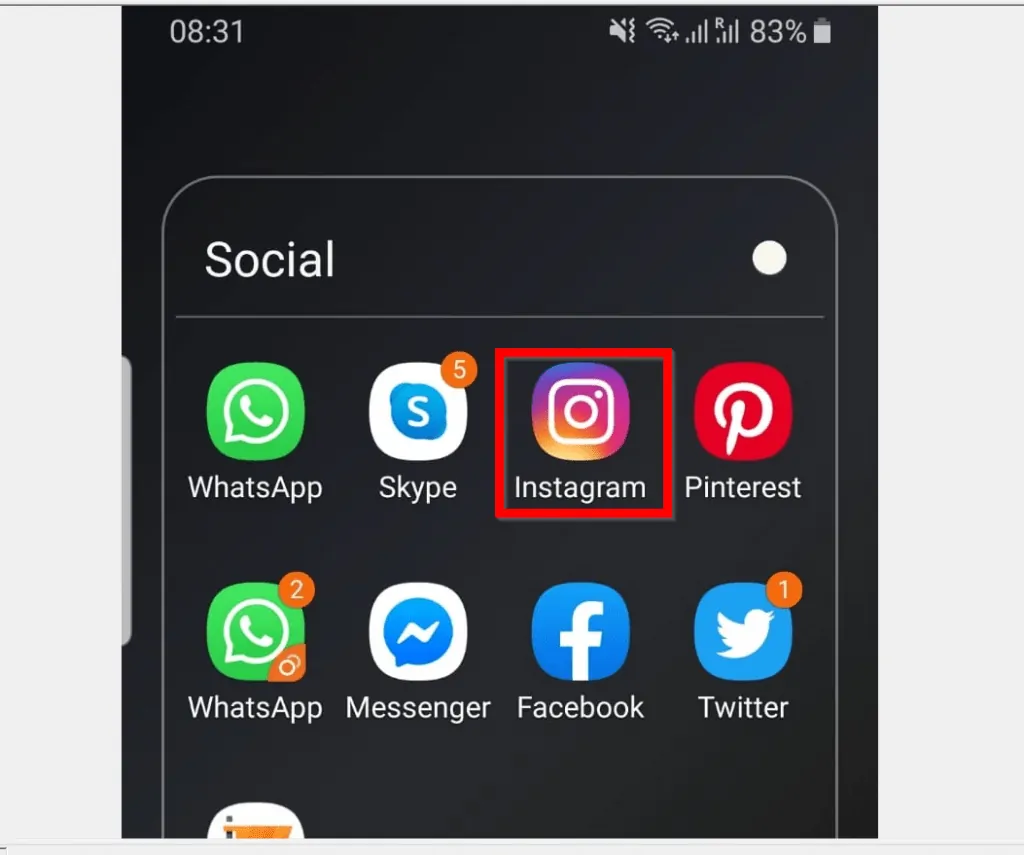
- Then, at the bottom right of the App, tap your profile icon.
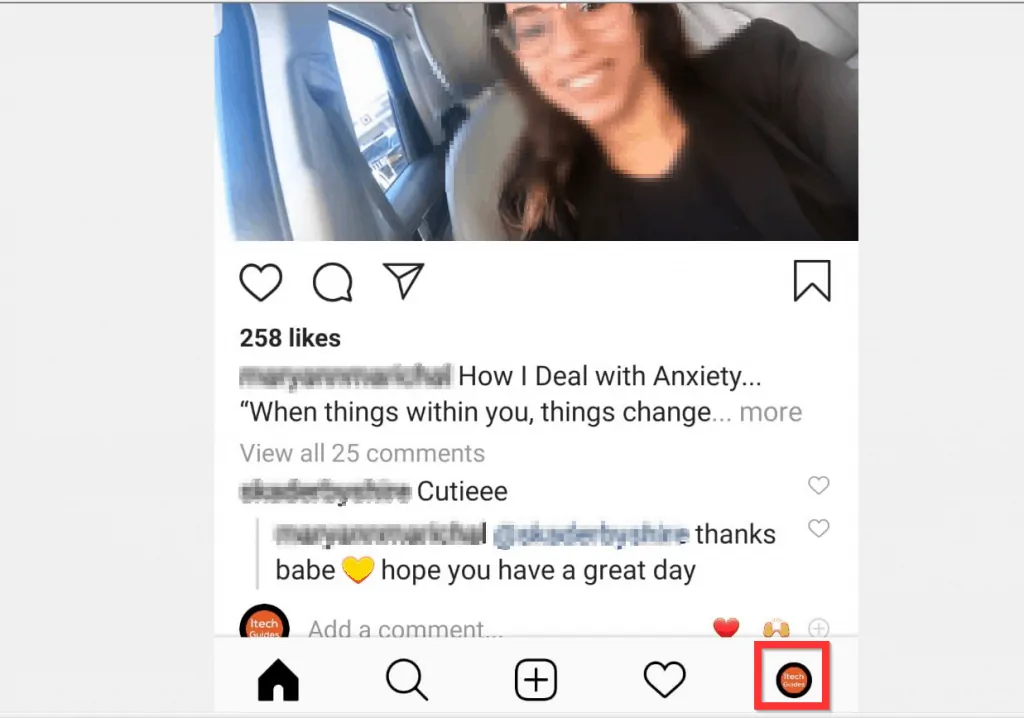
- At the top right corner of your Instagram profile, tap the menu (3 lines). The menu options will be displayed.
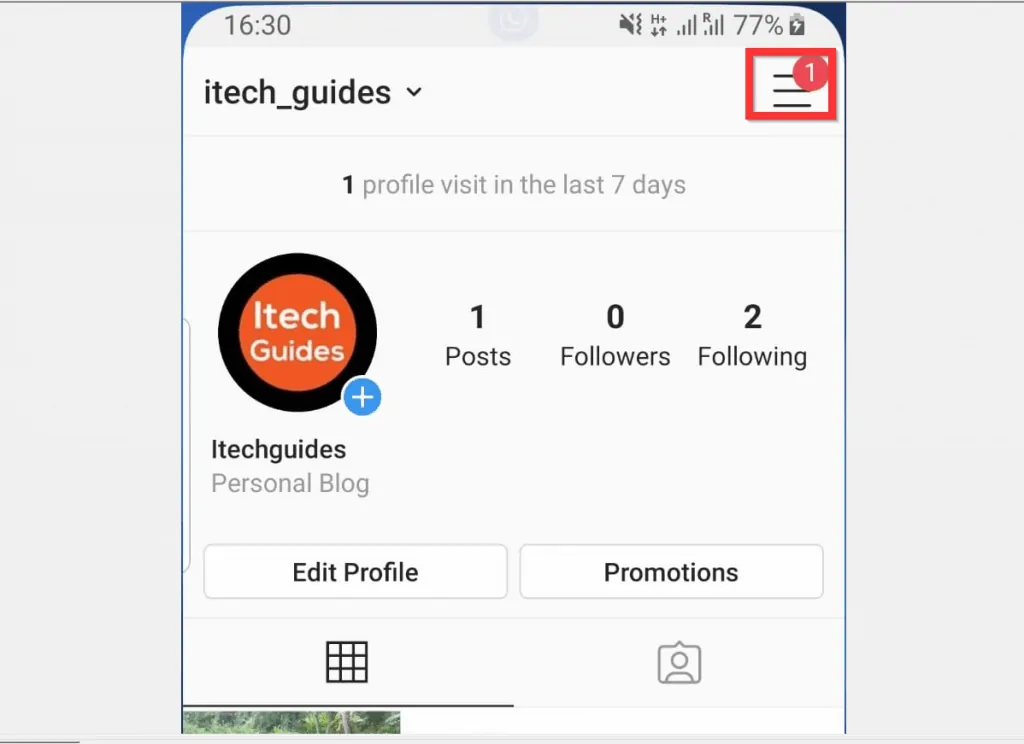
- From the displayed menu options, tap Archive. Your Instagram Archived Posts or Stories page will open.
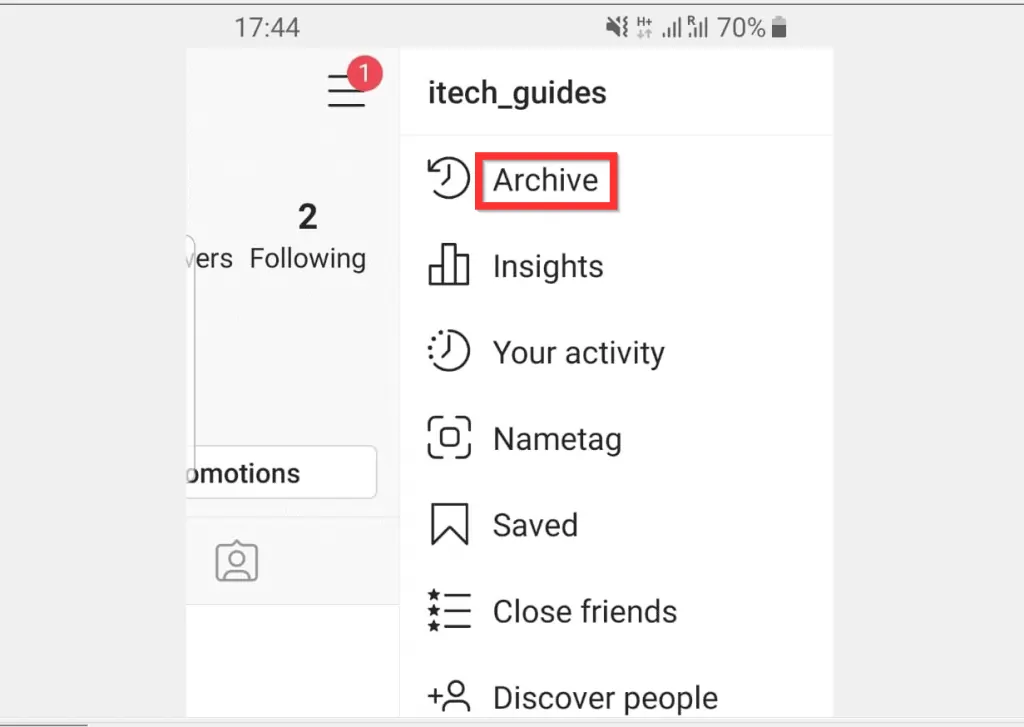
- On the Archive page, Stories archive will be selected. To display your archived Posts, tap the drop-down and select Posts archive.
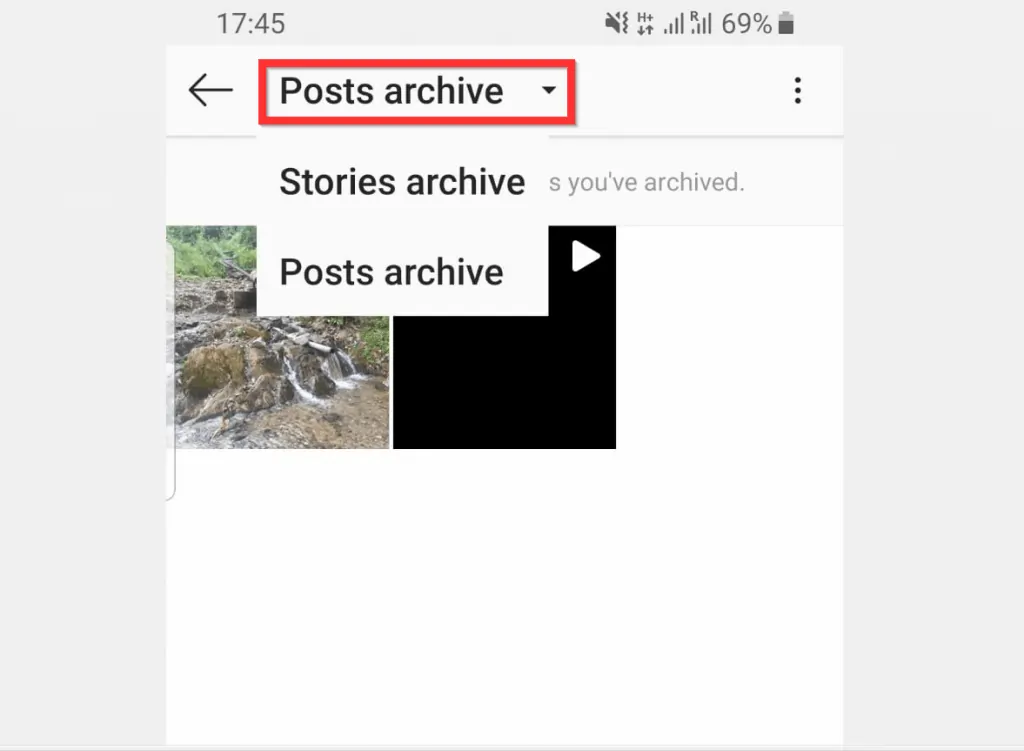
- On the Archived Posts lists, click on the Post want to unachive.
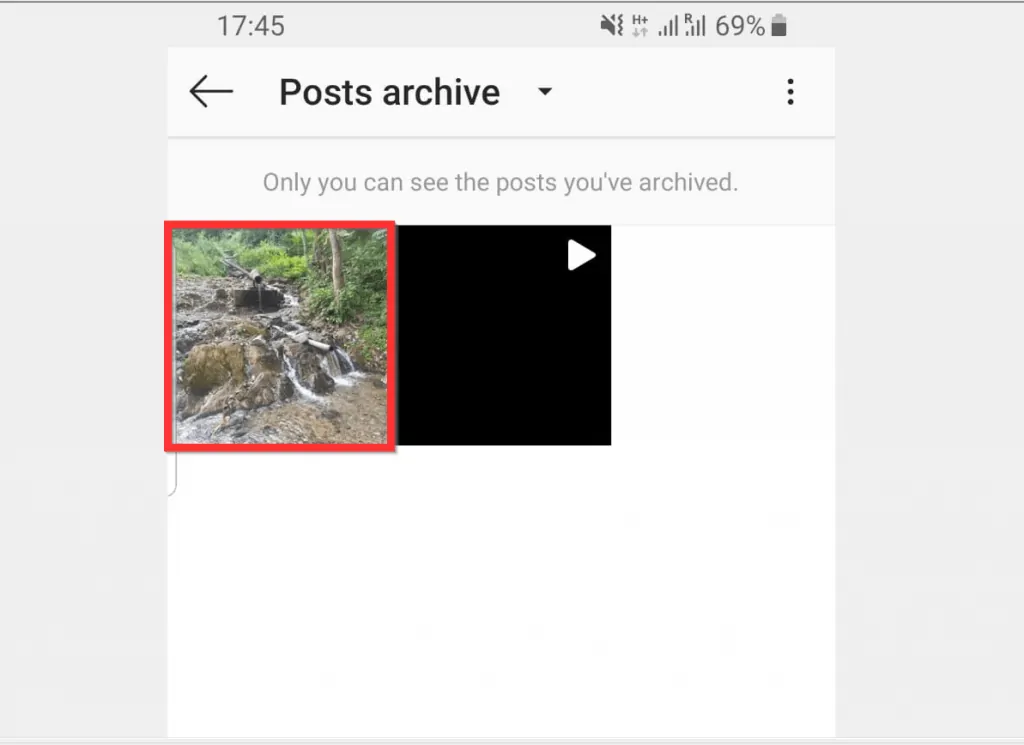
- Then, at the top right of the post, tap the archived post menu (3 dots). The menu options will be displayed.
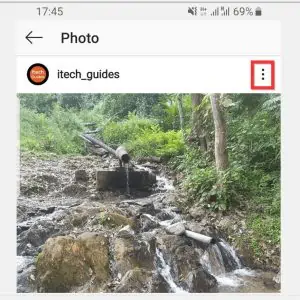
- Finally, to unarchive on Instagram, from the options menu displayed, tap Show on profile.
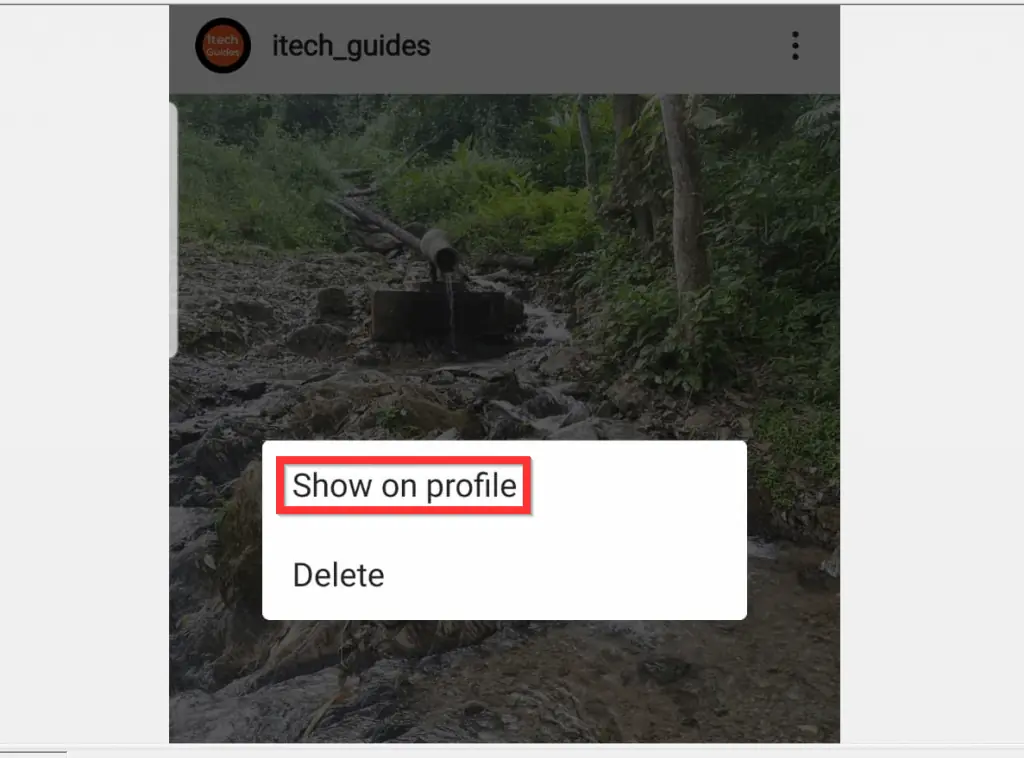
- The post will disappear from the Archived posts lists and appear on your Instagram profile.
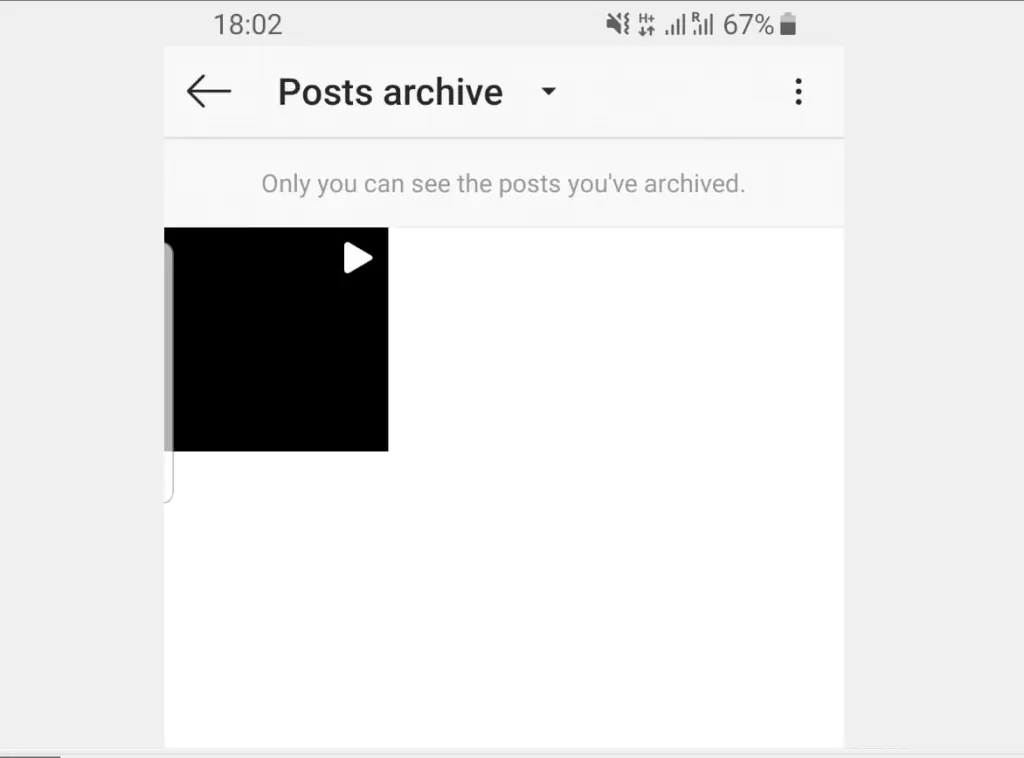

Option 2: Unarchive on Instagram iPhone App
- Open Instagram App on your iPhone.
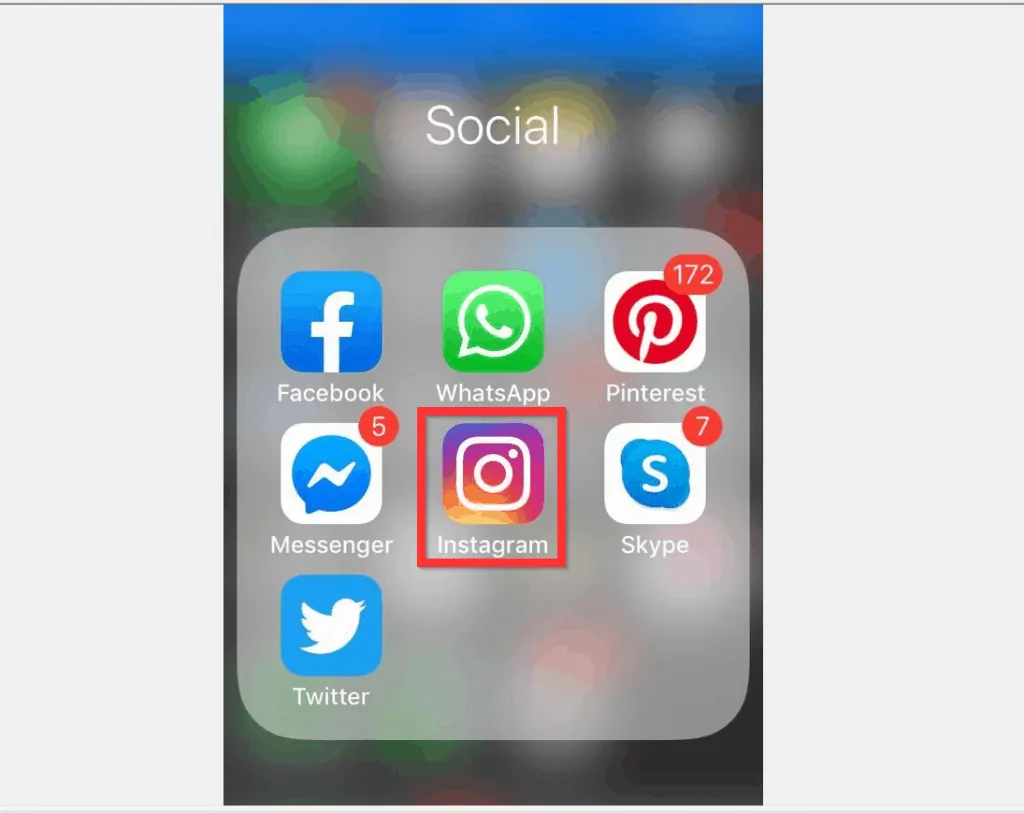
- Then, tap the last tab at the bottom right of the App (your profile icon).
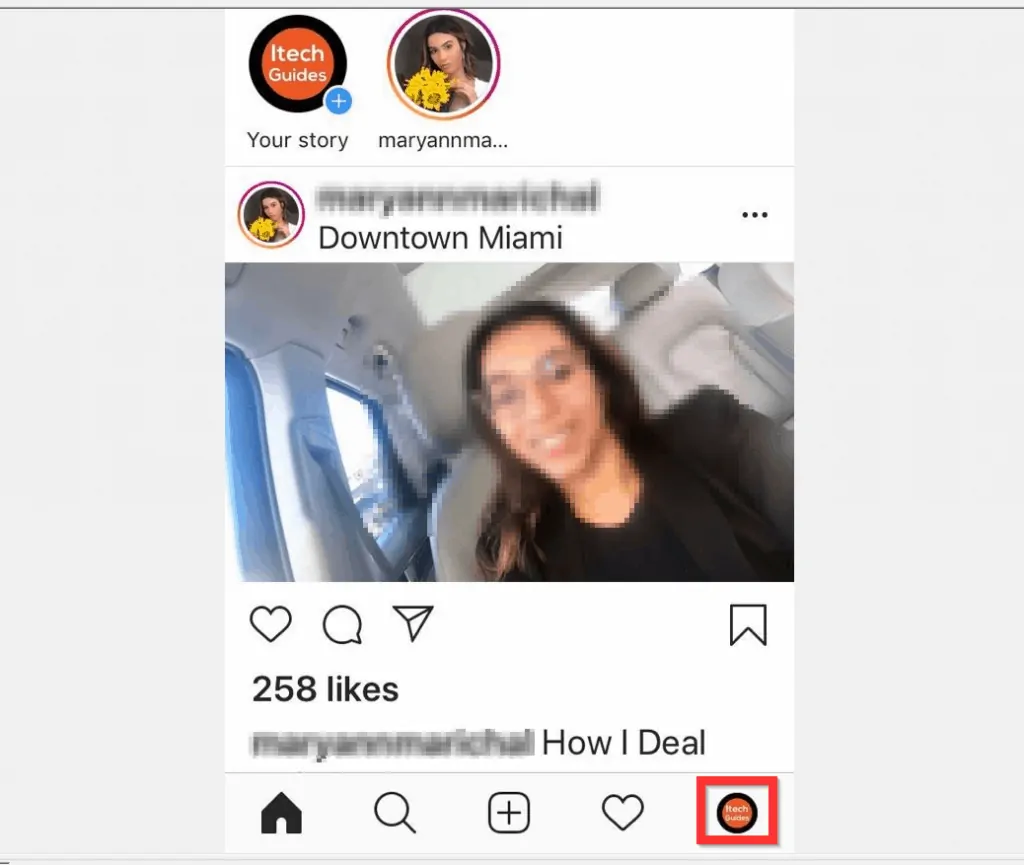
- When your Instagram profile opens, tap the menu (3 lines, top right). Your profile menu options will be displayed.
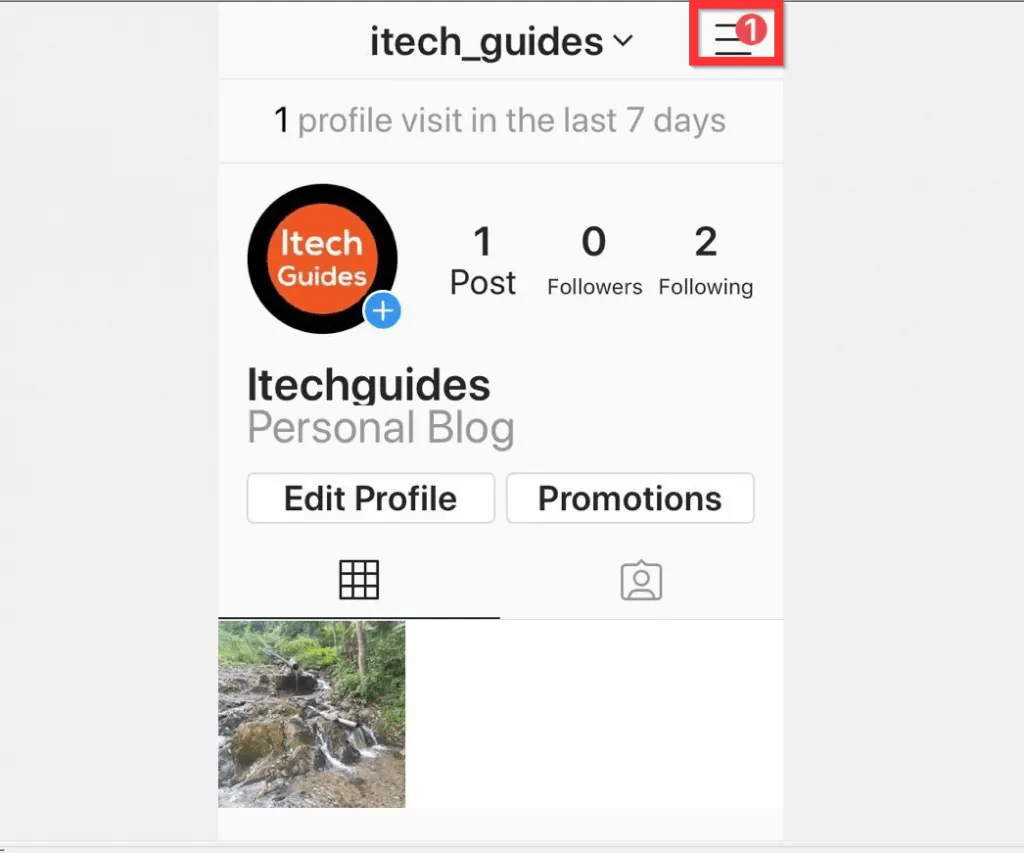
- At the top of the menu options, next to Settings, tap Archive.
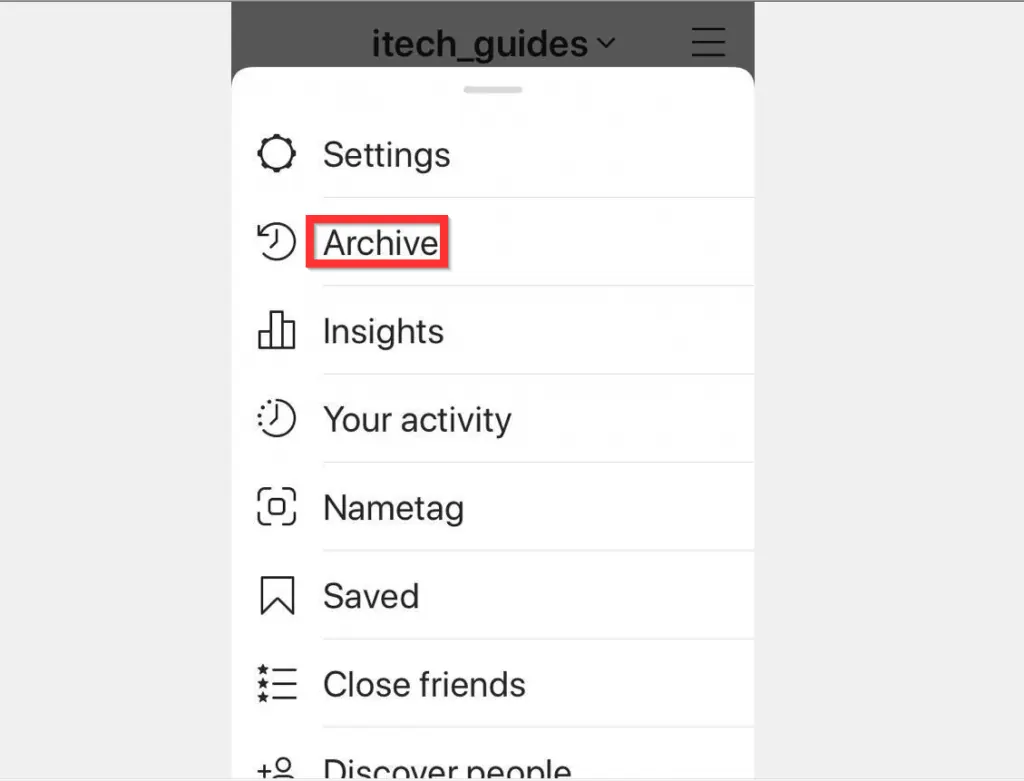
- On the Archive page, Stories will be displayed by default. To display Posts, tap the Archive drop-down and select Posts.

- Then tap the post you want to unachive.
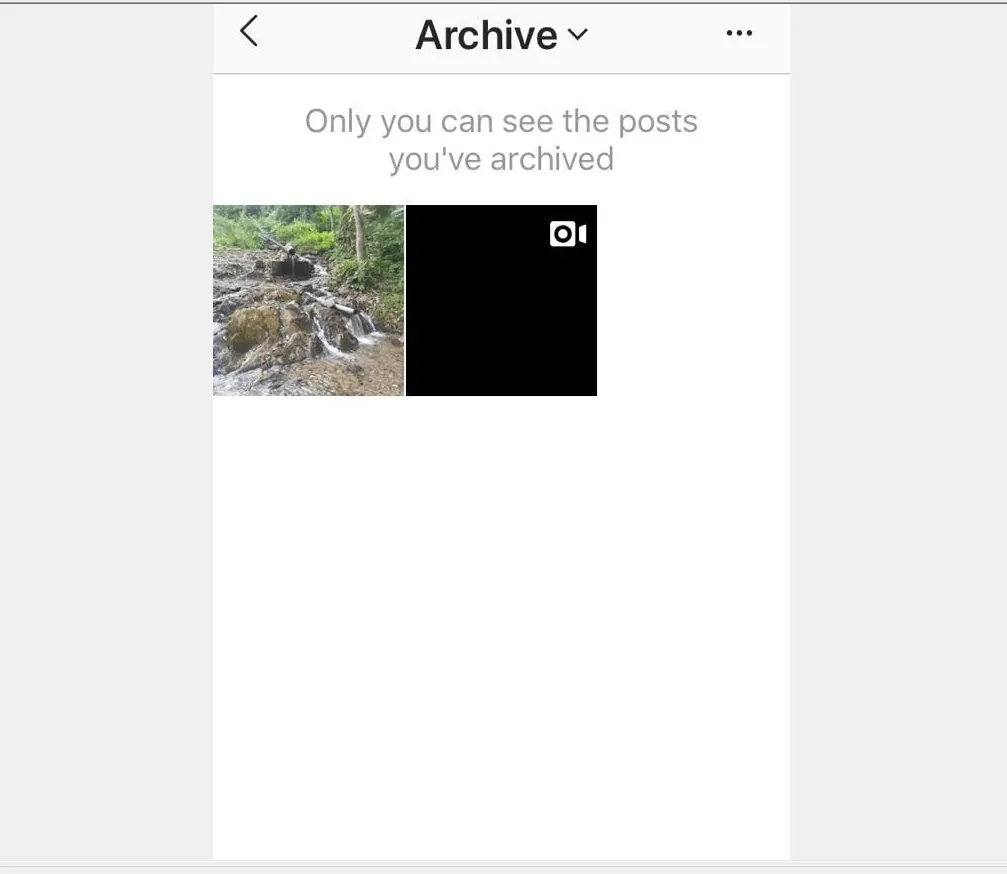
- Tap the menu (3 dots on the right) of the achieved post. The archived post menu will display.
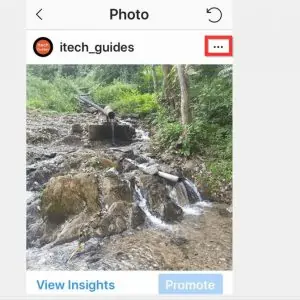
- Finally, to unarchive on Instagram, from the menu options, tap Show on profile. The post will disappear from your Archived posts list and appear on your profile.
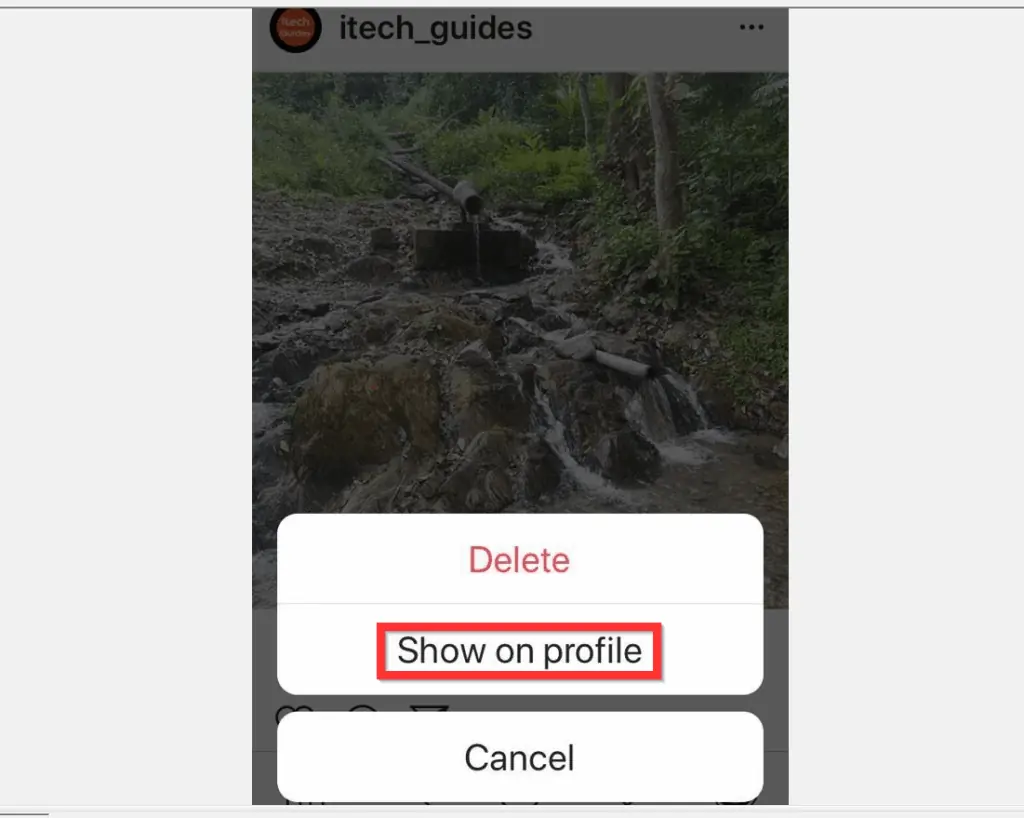
I hope you found this article helpful. If you did, click on “Yes” beside the “Was this page helpful” question below.
You may also express your thoughts and opinions by using the “Leave a Comment” form at the bottom of this page.
Finally, for more Social Itechguides, visit our Social Media how to page.



