This Itechguide teaches you how to turn on Bluetooth on Windows 10. The guide covers steps for 3 methods to turn on Bluetooth on Windows 10.
Option 1: Turn on Bluetooth from Settings
To switch Bluetooth on from Windows 10 Settings, follow the steps below…
- Right-click the Windows 10 Start menu and click Settings.
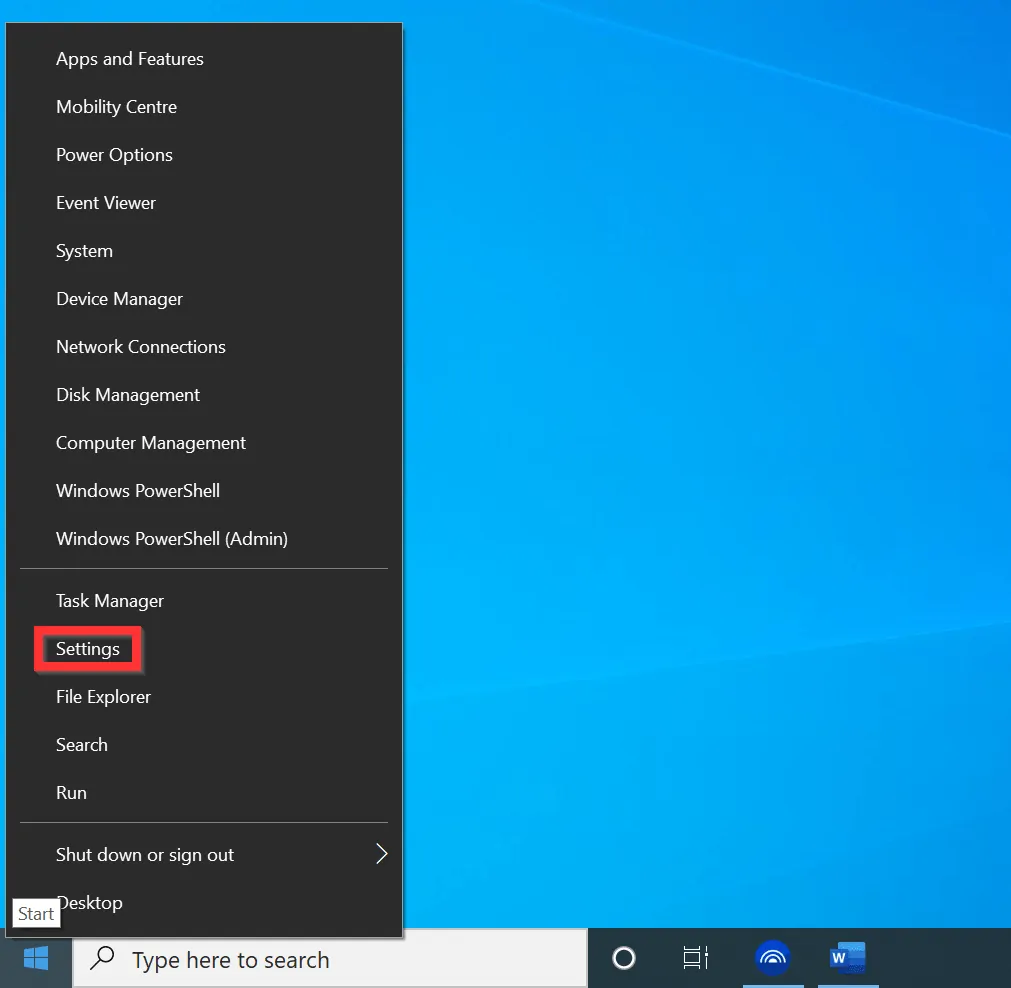
- On the Windows Settings screen, click Devices.

- Finally, on the Bluetooth & other devices screen, turn the switch beneath Bluetooth from Off to On.
- When you turn it on, the button will change from gray to blue – see the second image below.
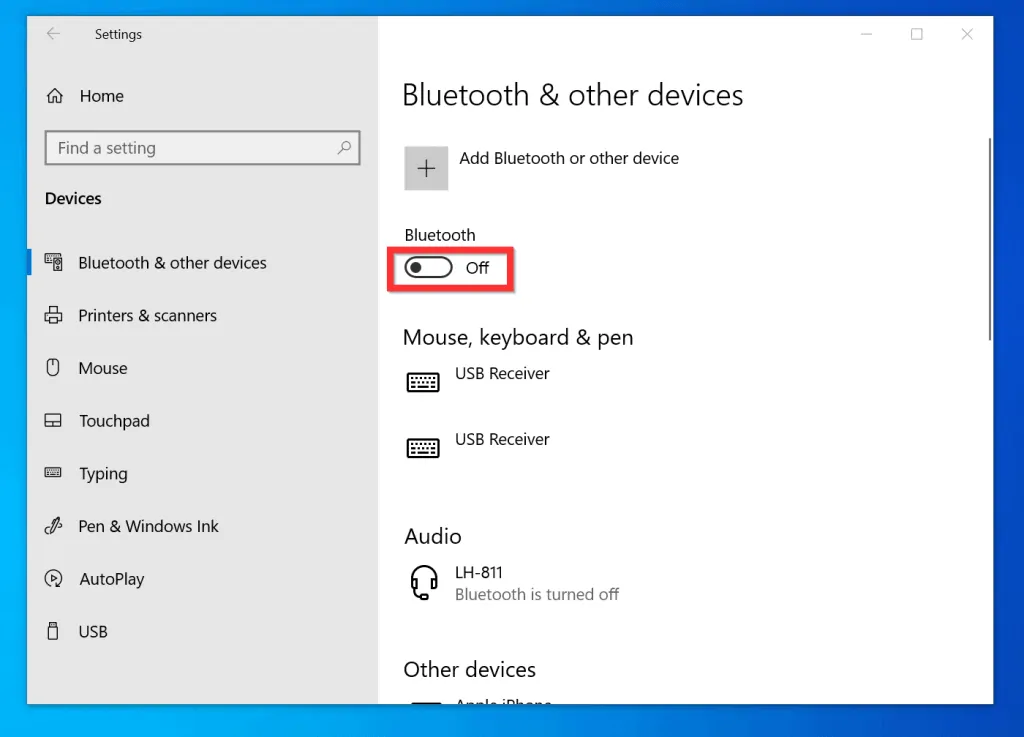
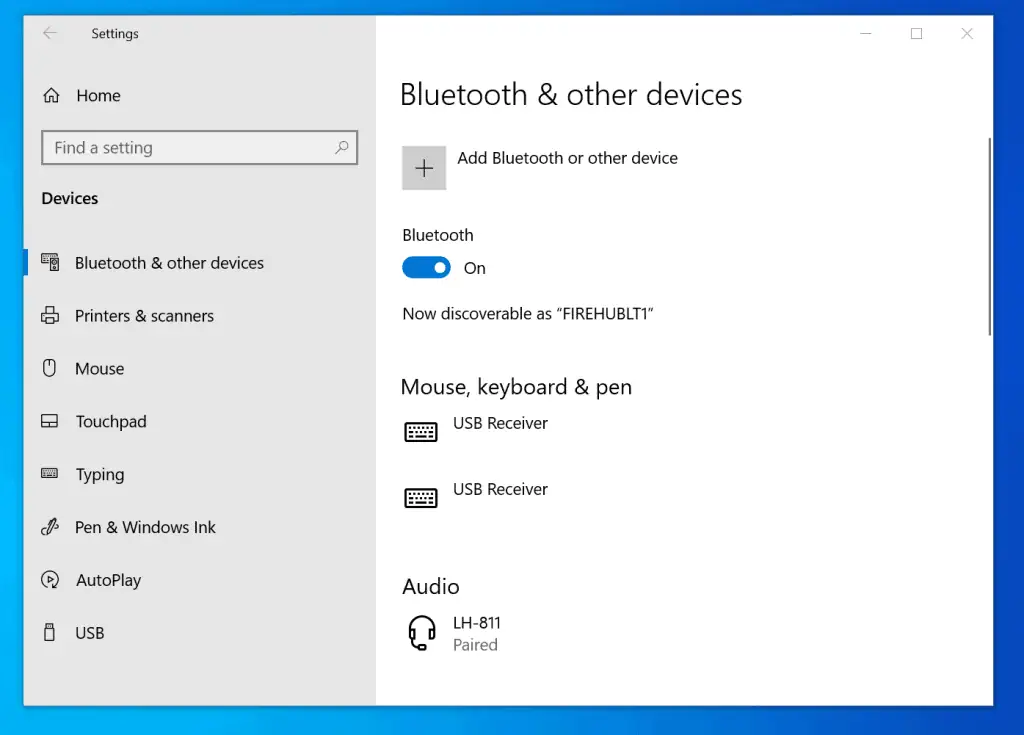
Option 2: Turn on Bluetooth from Actions Center
- On the far right of the Windows 10 taskbar, click the Notifications icon. Windows 10 Action Center will open.
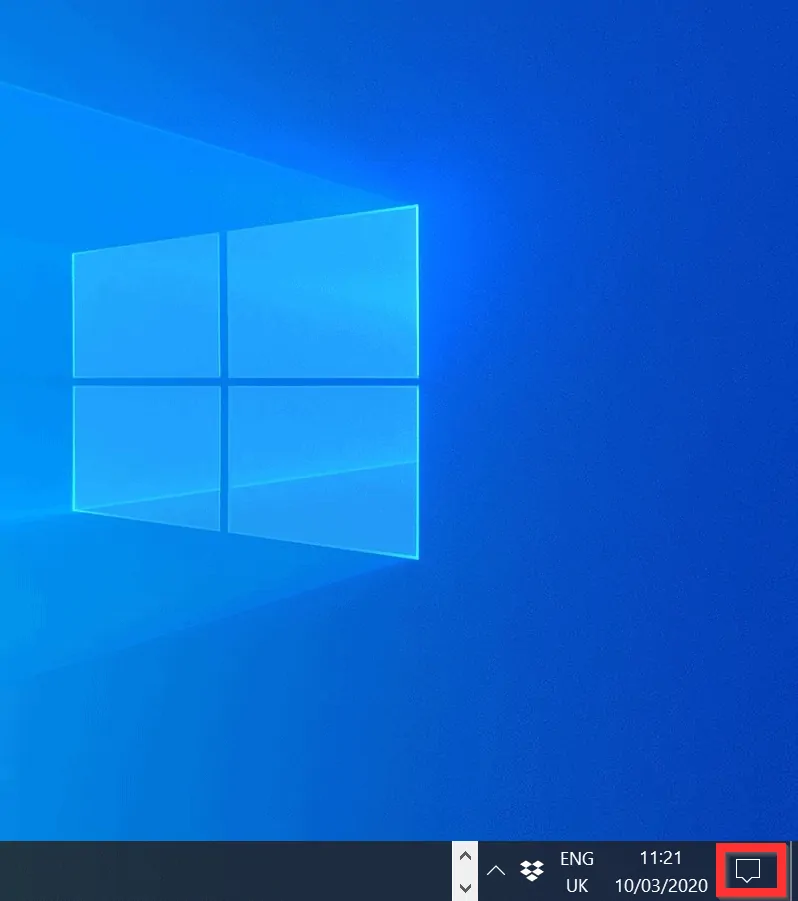
- To switch Bluetooth on, click the Bluetooth button. When it is turned On, the background will change from gray to blue – see the second image below.
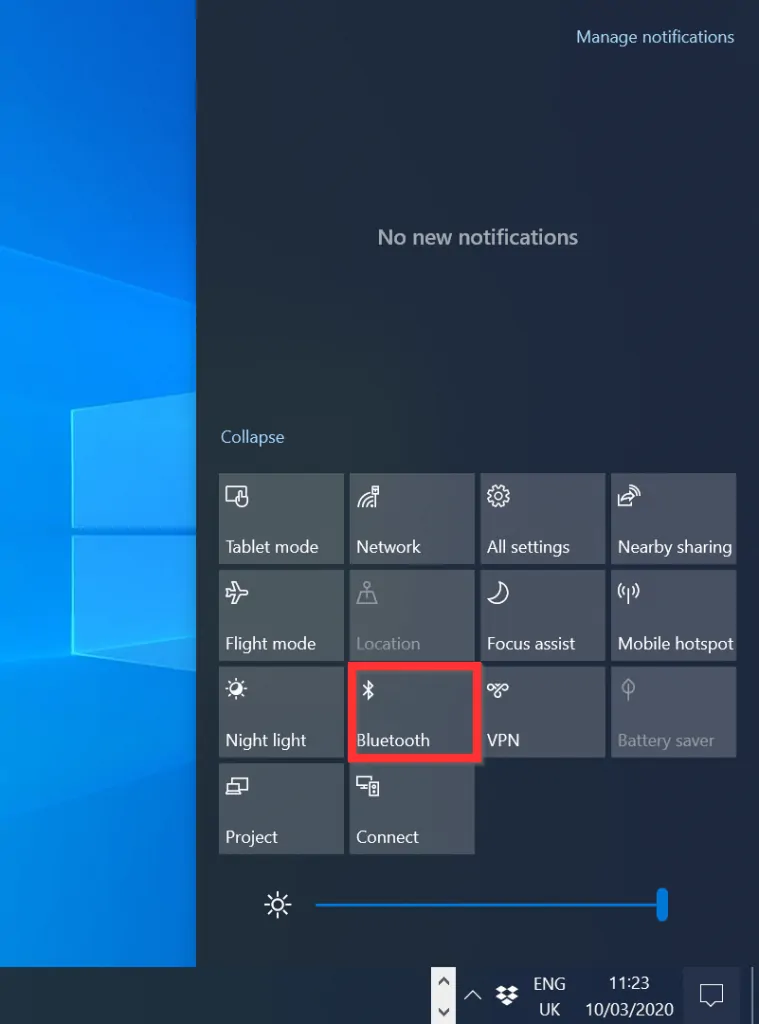
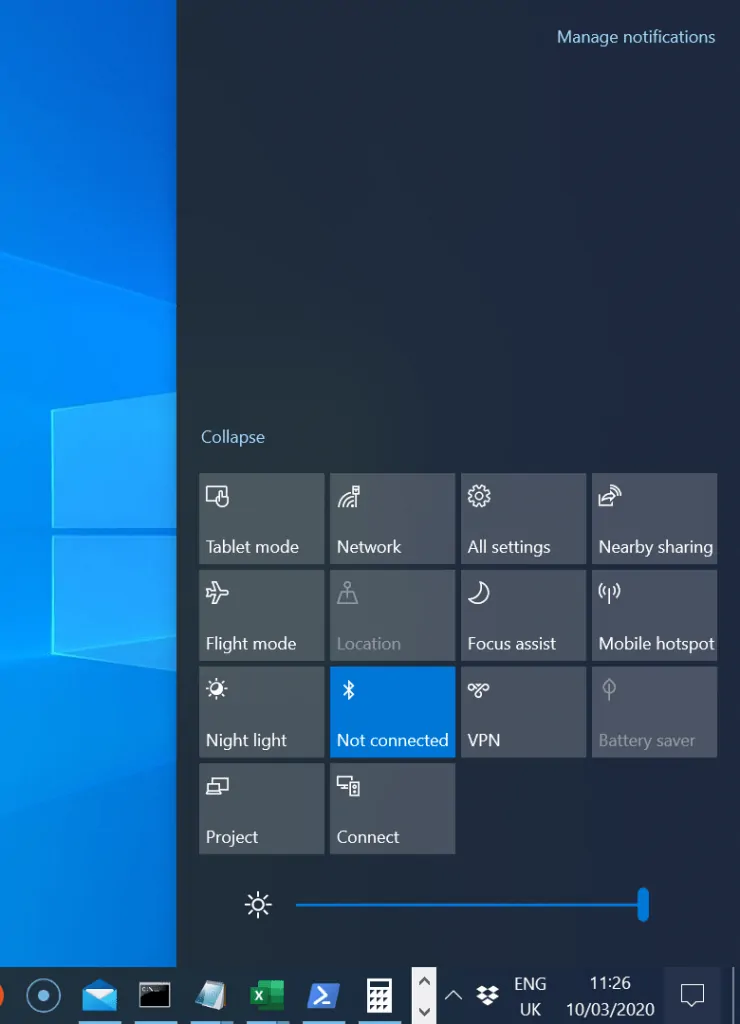
Option 3: Turn on Bluetooth from Search
The fastest method to make your Bluetooth visible is via the Action Center.
- Type Bluetooth in the search box. From the search results, click Bluetooth and other devices.

- On Bluetooth & other devices page, click the Bluetooth button to turn it on.
- When it is turned on, the background of the button will change to blue.
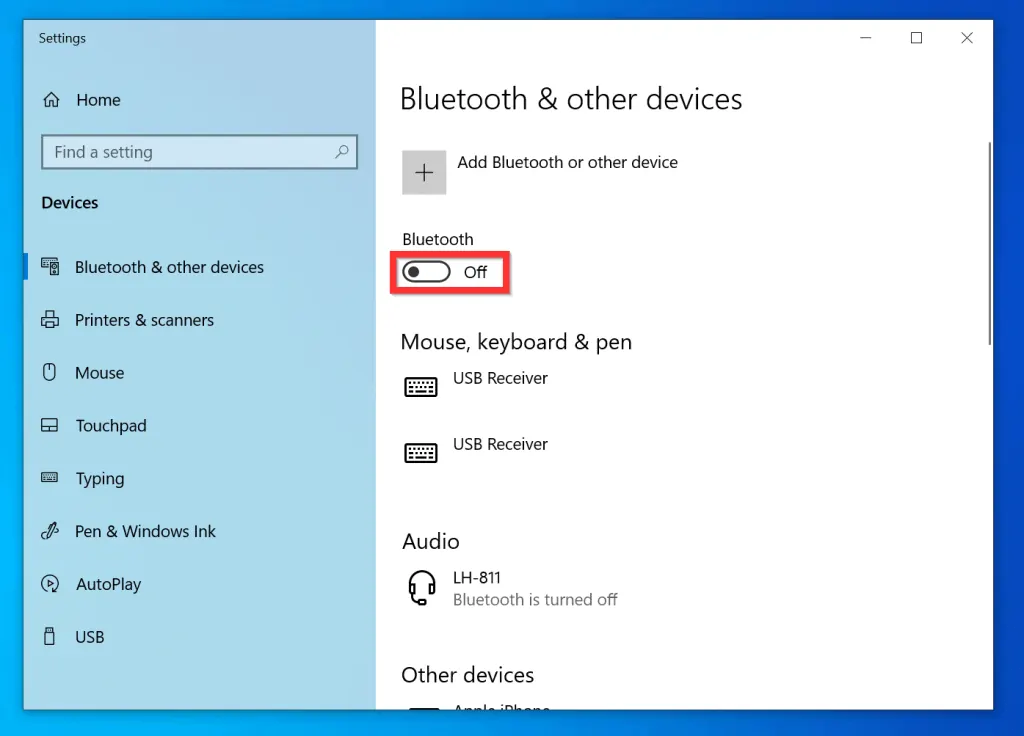
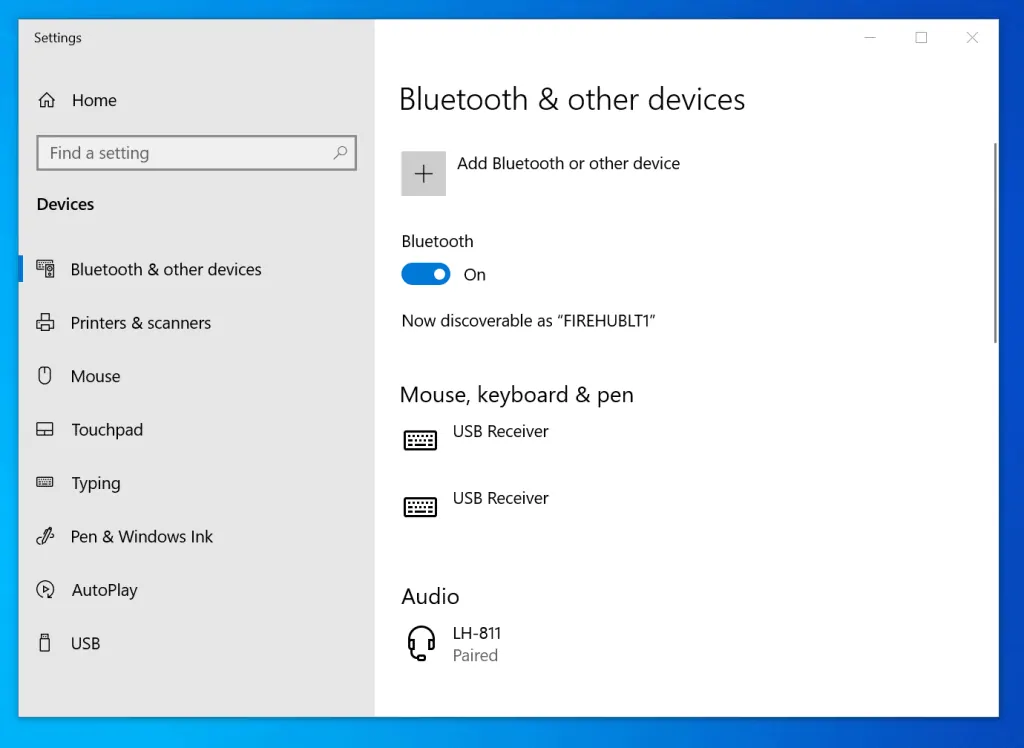
I hope you found this Itechguide helpful. If it was, click on “Yes” beside the “Was this page helpful” question below.
You may also express your thoughts and opinions by using the “Leave a Comment” form at the bottom of this page.
Finally, for more Windows 10 Itechguides, visit our Windows How-To page.



![How To Run Sysprep (Generalize) In Windows 10 [2 Methods]](https://www.itechguides.com/wp-content/uploads/2022/05/8-2.webp)