This Itechguide teaches you how to turn off narrator on Windows 10.
Option 1: Turn off Narrator with “Ctrl+Alt+Del”
The first method to turn off narrator on Windows 10 is via the Ctrl+Alt+Del screen. Here are the steps…
- Press the Ctrl, Alt and Del keys on your keyboard simultaneously.

- Then, on the bottom right of the Ctrl+Alt+Del screen, click the Ease of Access icon. This is the 3rd icon – counting from left – it looks like a clock.
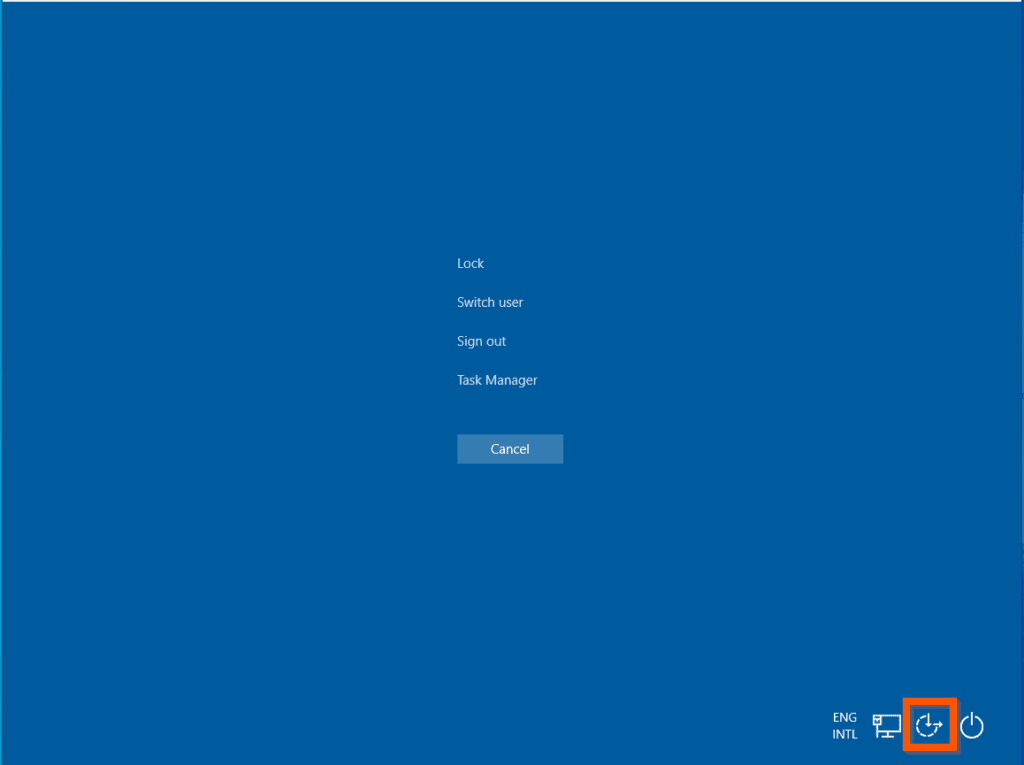
- Finally, to turn off narrator on Windows 10, on the Ease of Access pop-out, toggle the Narrator button from On to Off.
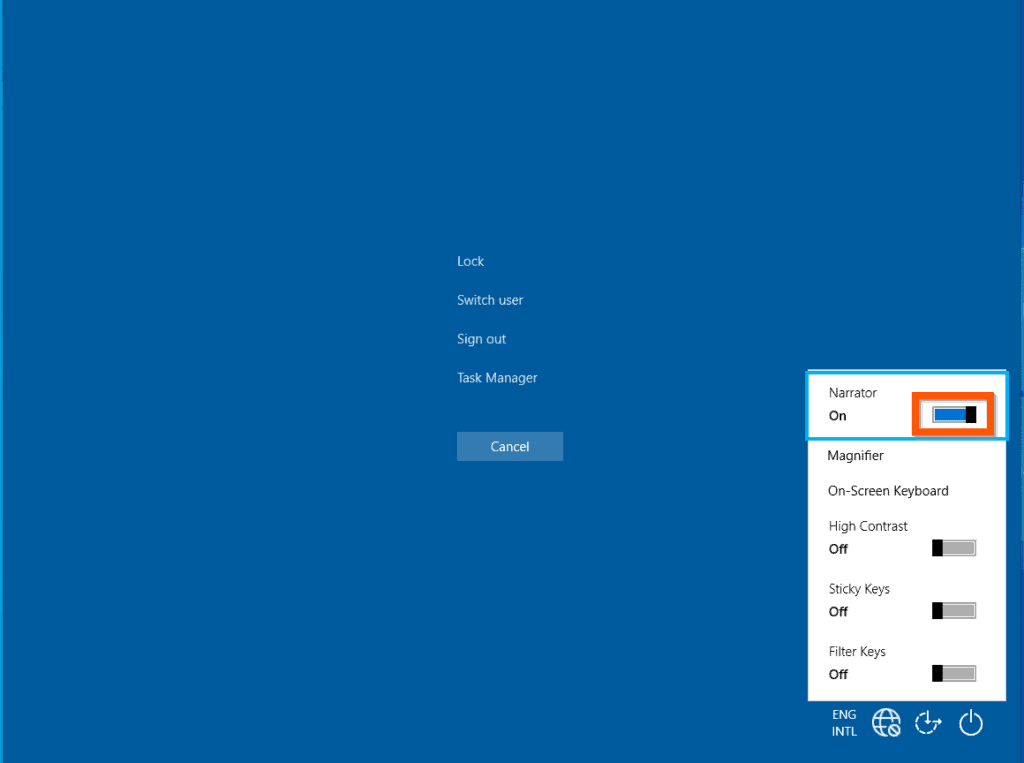
- The Narrator switch will now display Off. To return to your Windows 10 desktop, click the Cancel button.
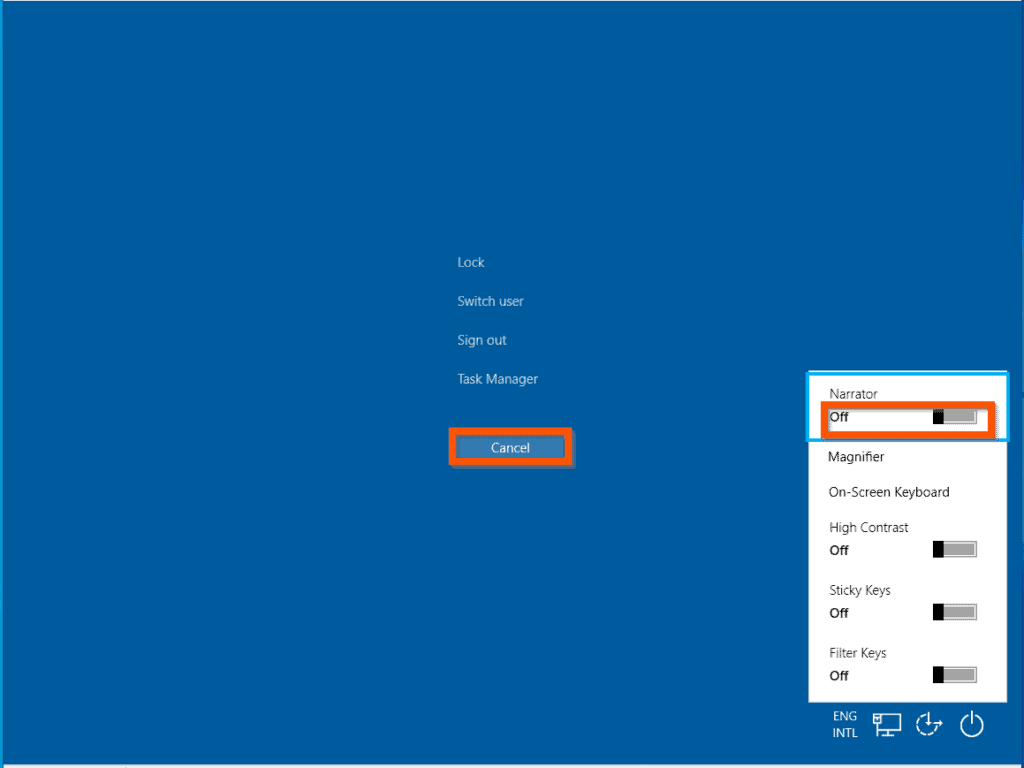
Option 2: Turn off Narrator from Settings
- Right-click the Windows 10 Start menu and click Settings.
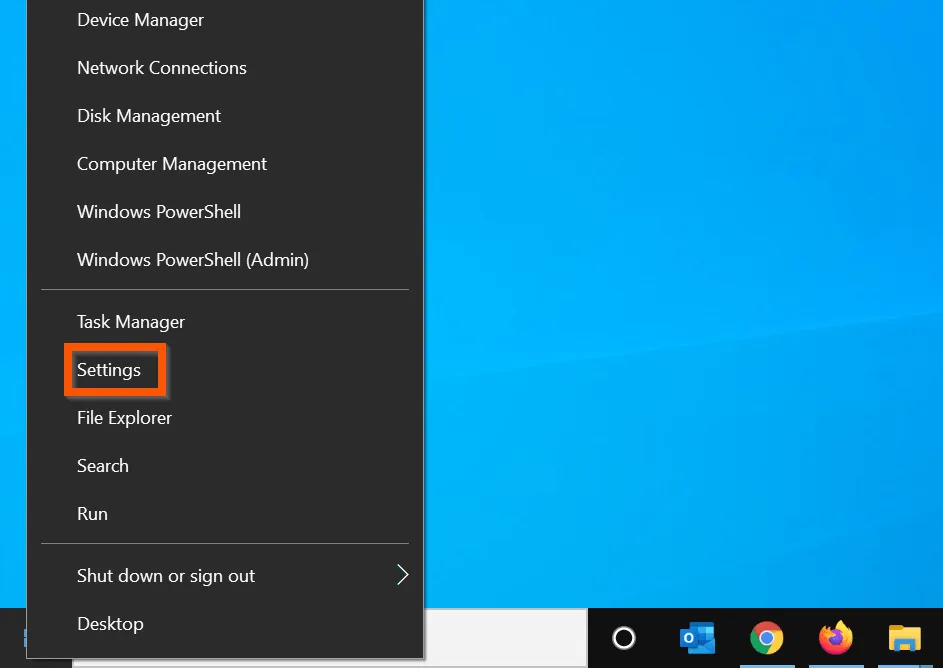
- Then, on the Windows Settings page, click the Ease of Access category.

- On the left pane of the Ease of Access settings page, click Narrator.
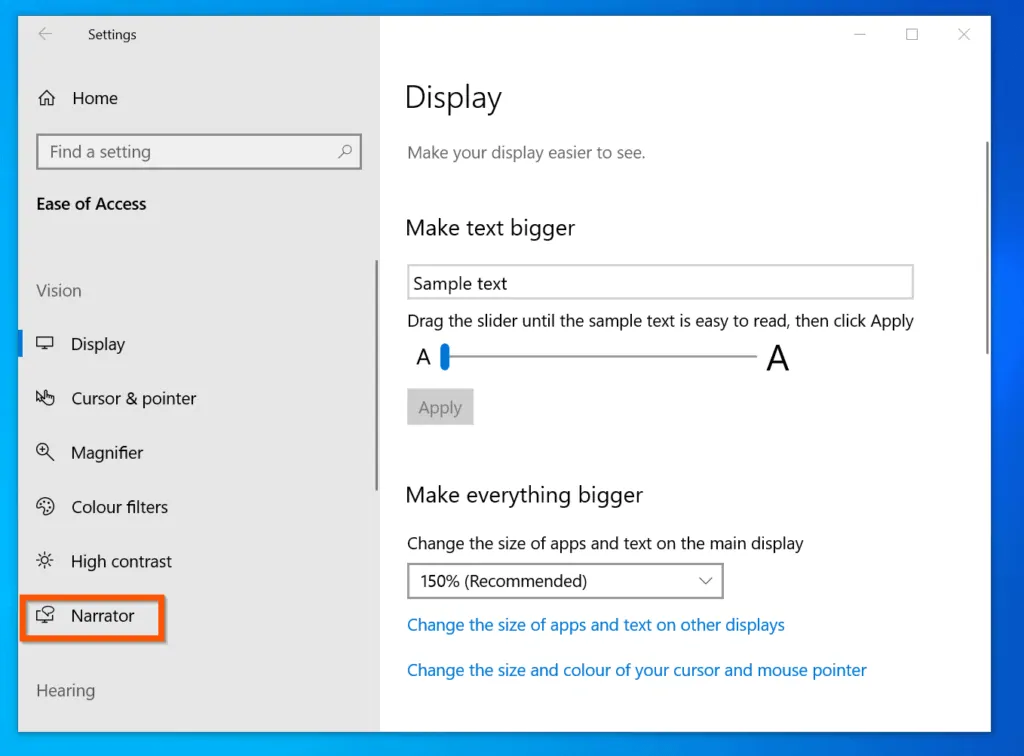
- Finally, to turn off narrator on Windows 10, on the Narrator settings page, on the User Narrator section, toggle the Turn on Narrator from On to Off.
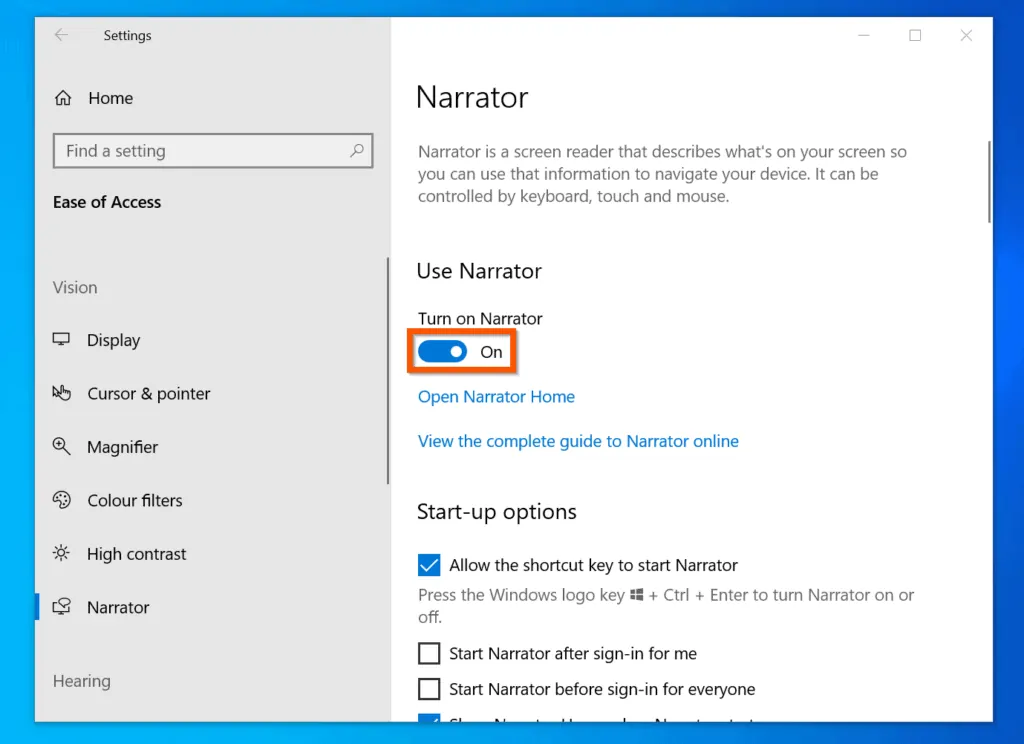
Conclusion
I hope you found this Itechguide helpful. If you found it helpful, click on “Yes” beside the “Was this page helpful” question below.
You may also express your thoughts and opinions by using the “Leave a Comment” form at the bottom of this page.
Finally, for more Windows 10 Itechguides, visit our Windows 10 How-To page. You may also find our Work from Home page very helpful.



