This Itechguide teaches you how to rotate a video in Windows 10. The guide covers 2 steps to rotate a video in Windows 10:
- Install VLC Media Player
- Rotate Your Video with VLC Player
Before you proceed with the steps in this Itechguide, make a copy of the video you want to rotate.
Install VLC Media Player
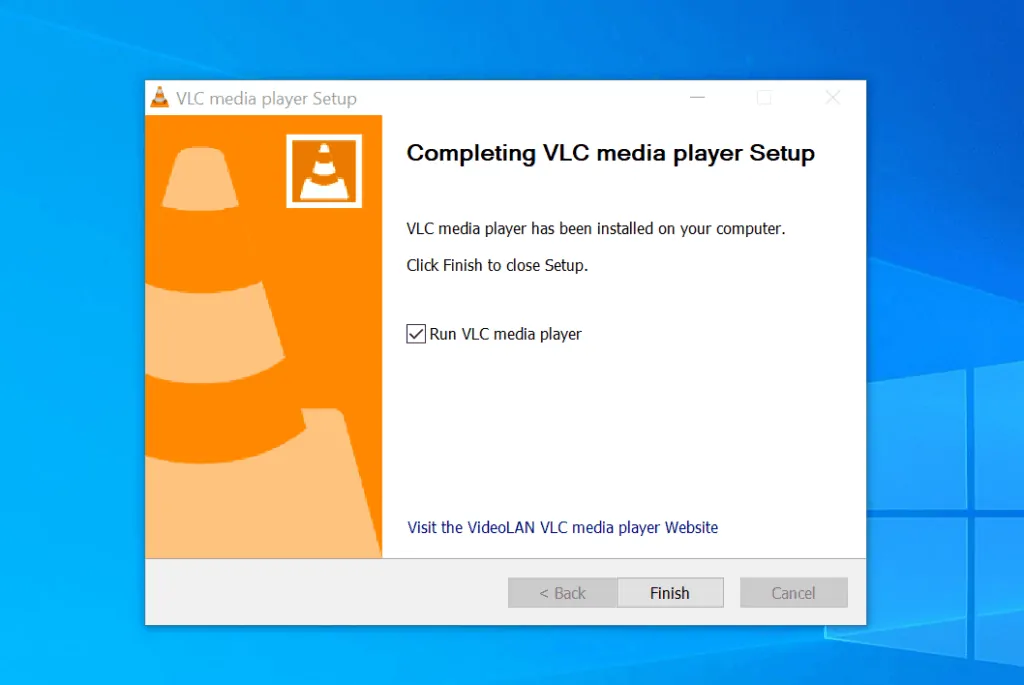
The first step to rotate a video in Windows 10 is to install an app that will help you do the job – VLC Player is a free app that you can use to rotate a video. Follow the steps below to install the app.
- Open the VLC download link from a browser on your PC.
- Then, on the VLC for Windows page, click the Download VLC link.
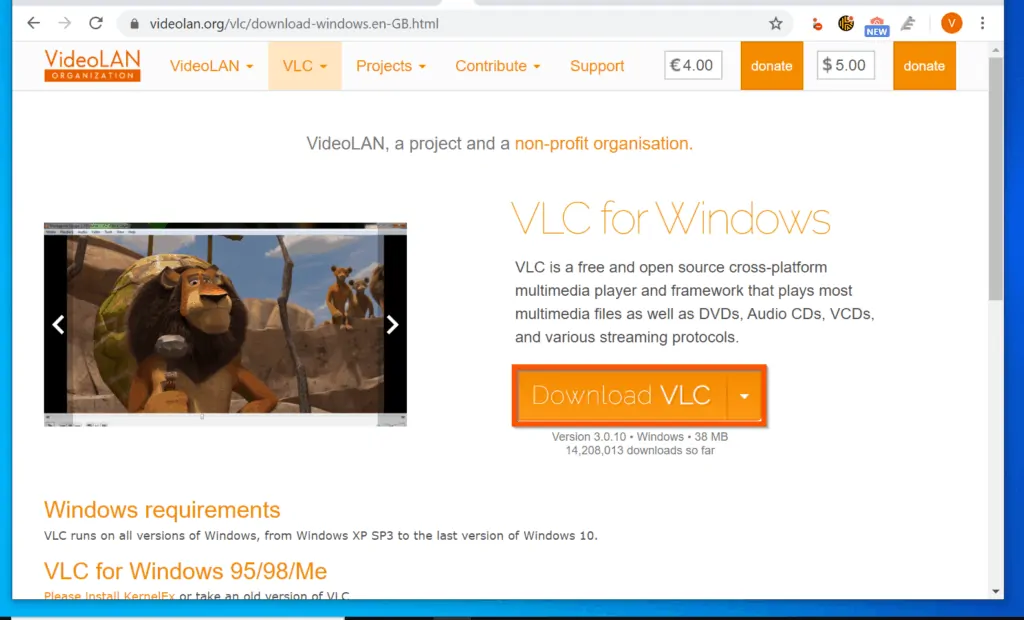
- Then, save the installer file to a folder on your PC.
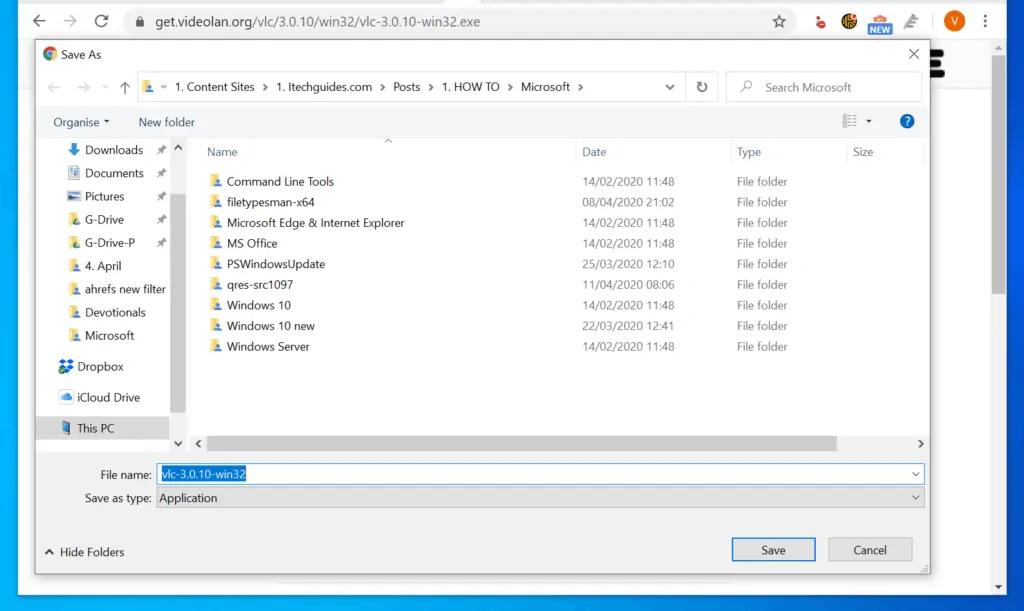
- To install the application, open the folder you saved the installation file and double-click it. Then, follow the wizard to install the app.
- When you get to the last step of the installation (see the second image below), move to step 2 of this Itechguide.
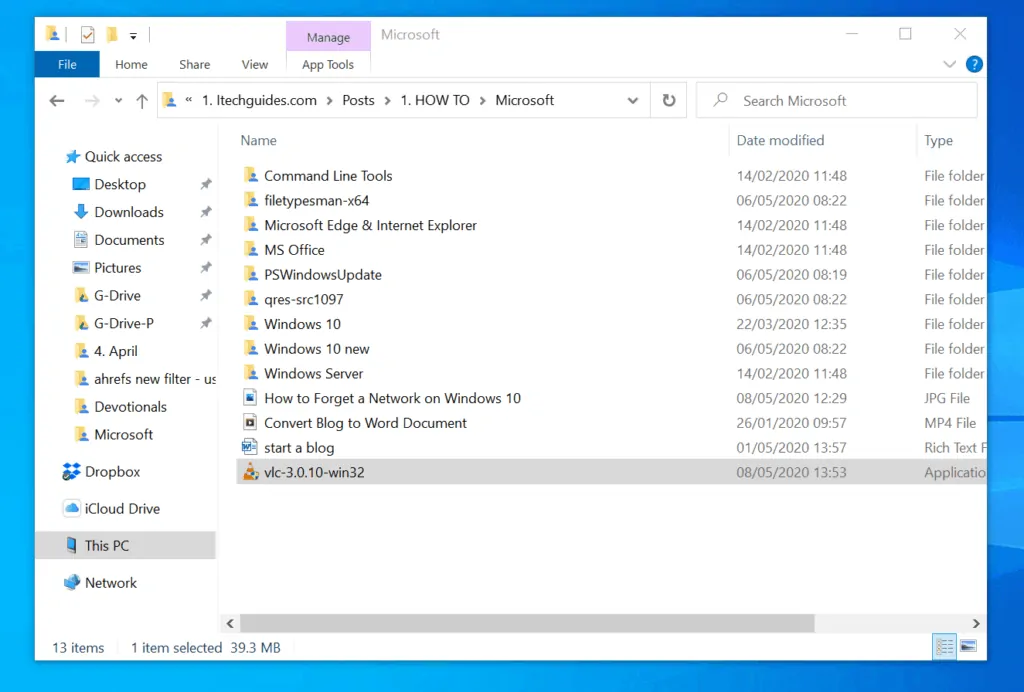
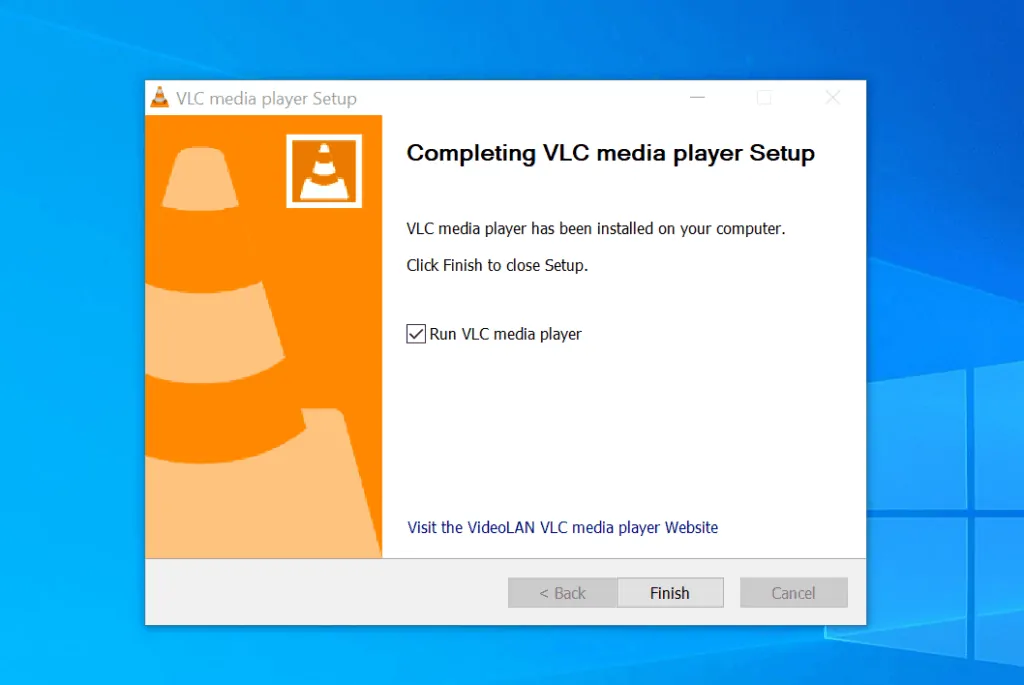
How to Rotate a Video in Windows 10 with VLC Media Player
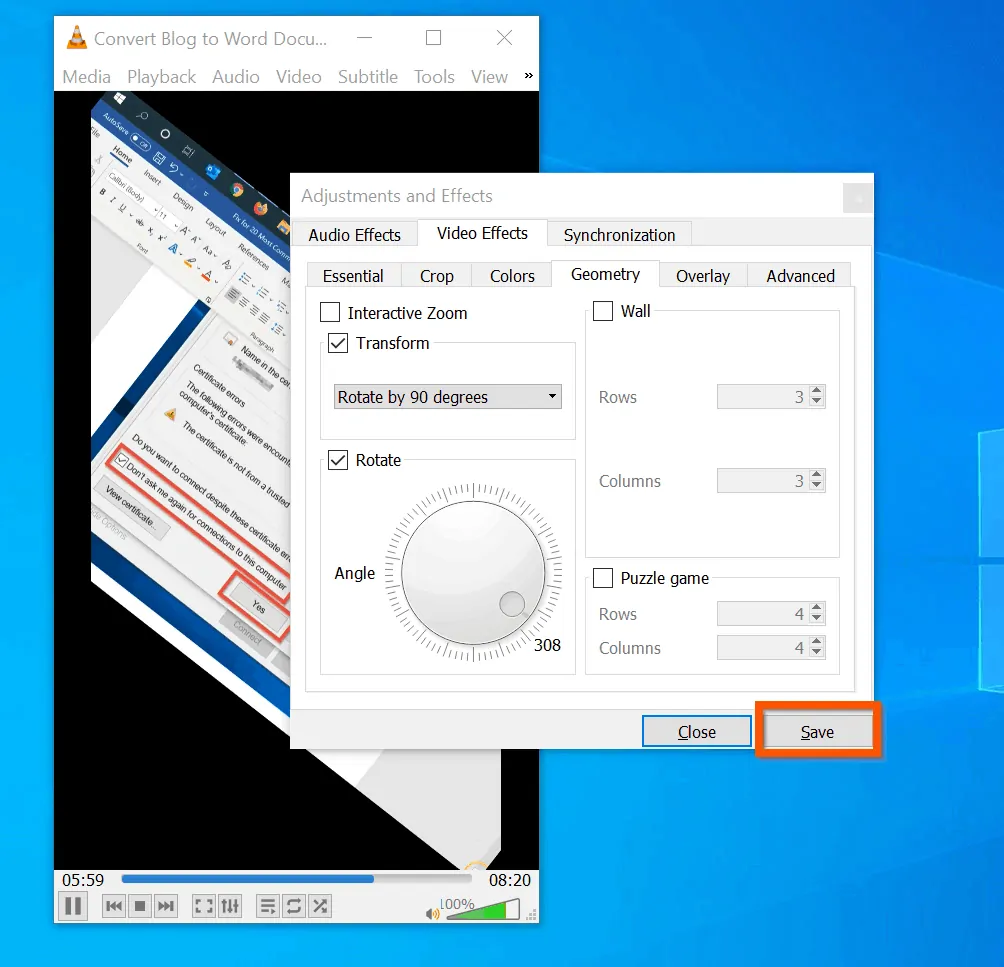
- When the app is installed, leave the Run VLC Media Player checkbox checked and click Finish. You may also use the Windows 10 search to search for and open the app – see the second image below.
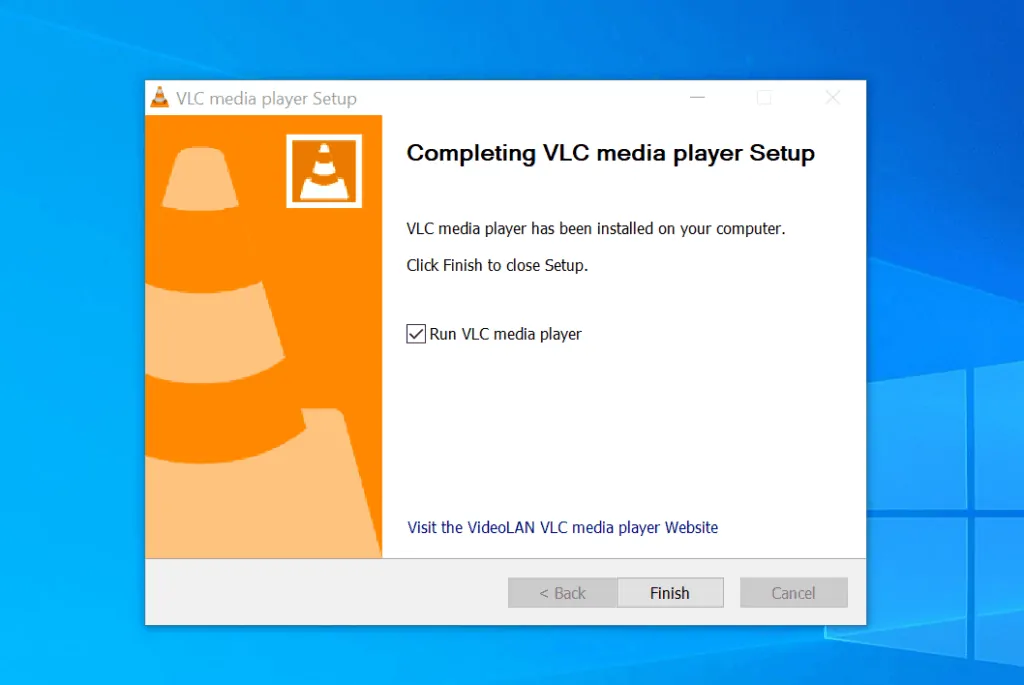
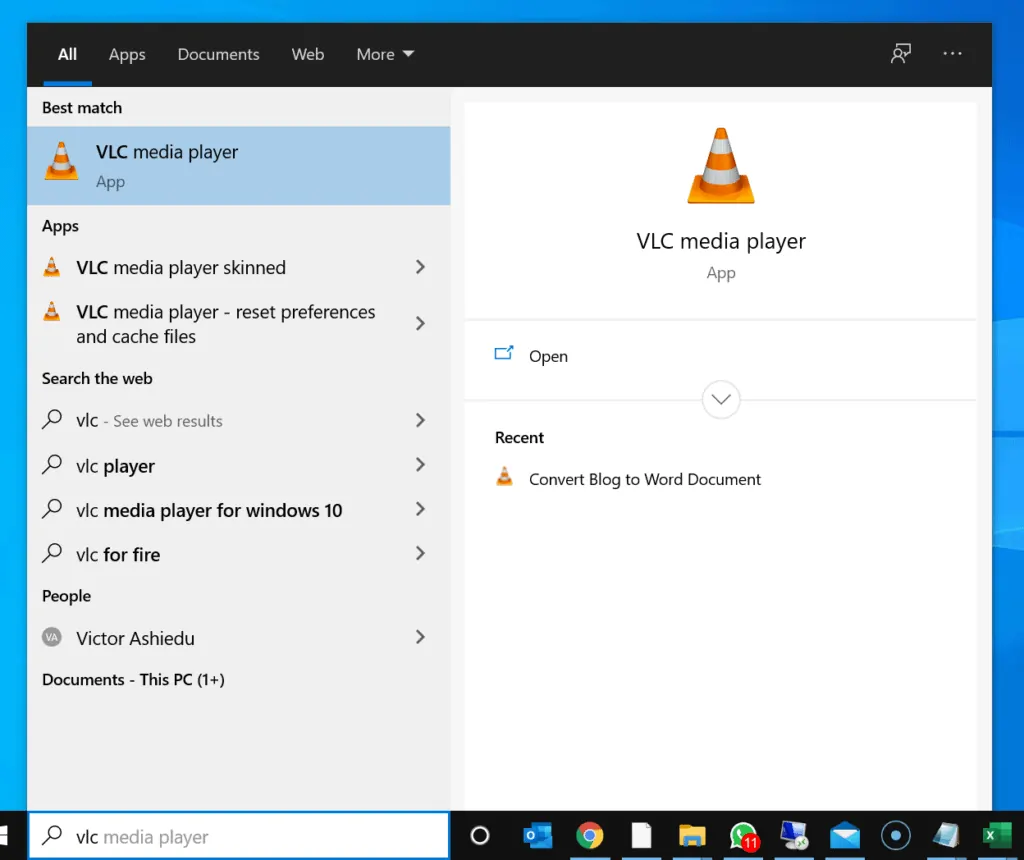
- When the app opens, on the Privacy and Network Access Policy pop-up, click Continue.
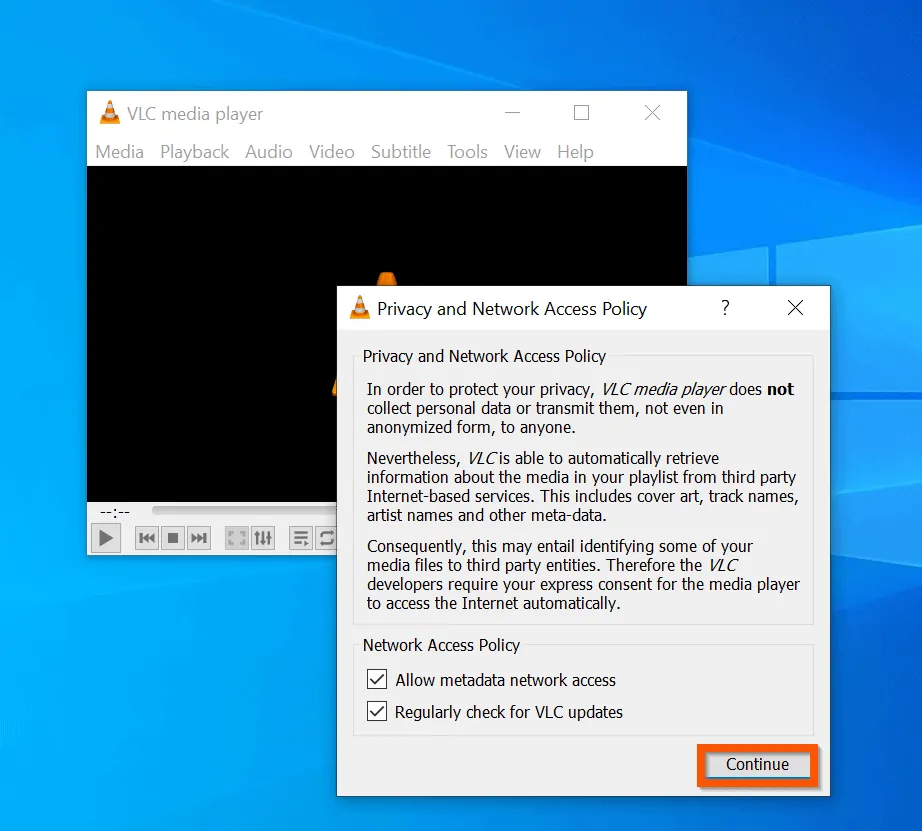
- Then, on the top left of the app, click Media and select Open File. The app will open File Explorer.

- Navigate to the folder you saved the video you want to rotate and double-click the video. The video will open in VLC.
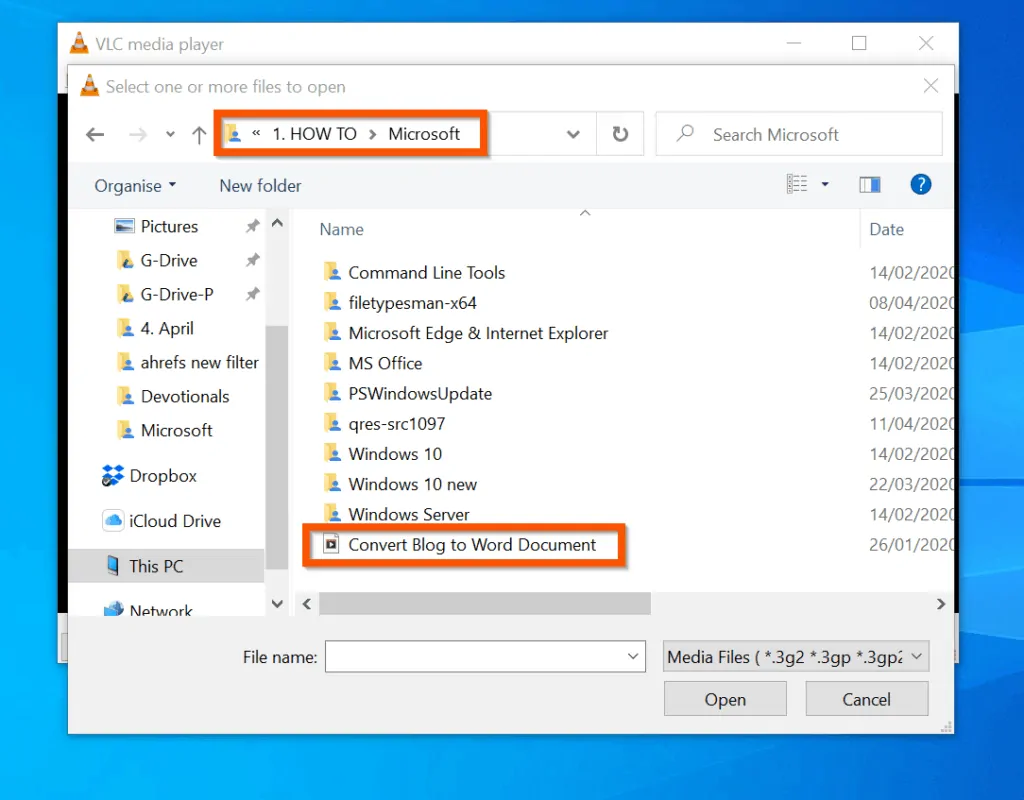
- On the player menu, click Tools and select Effects and Filters. The Adjustments and Effects pop-up will open.
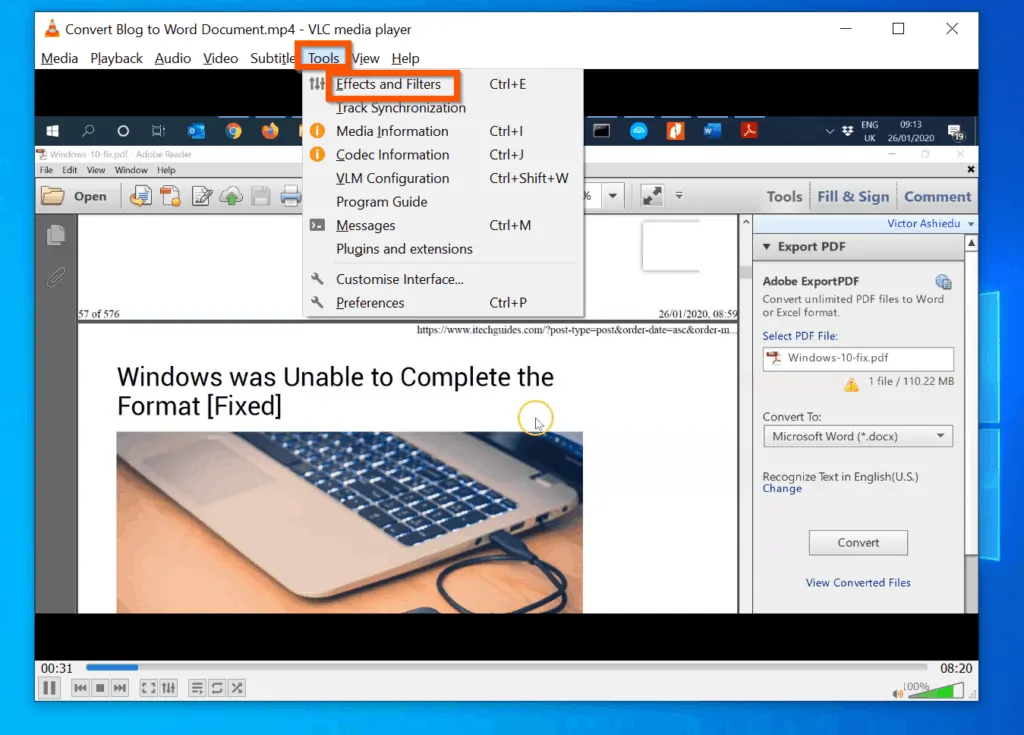
- Then, on the Adjustments and Effects window, click the Video Effects tab.
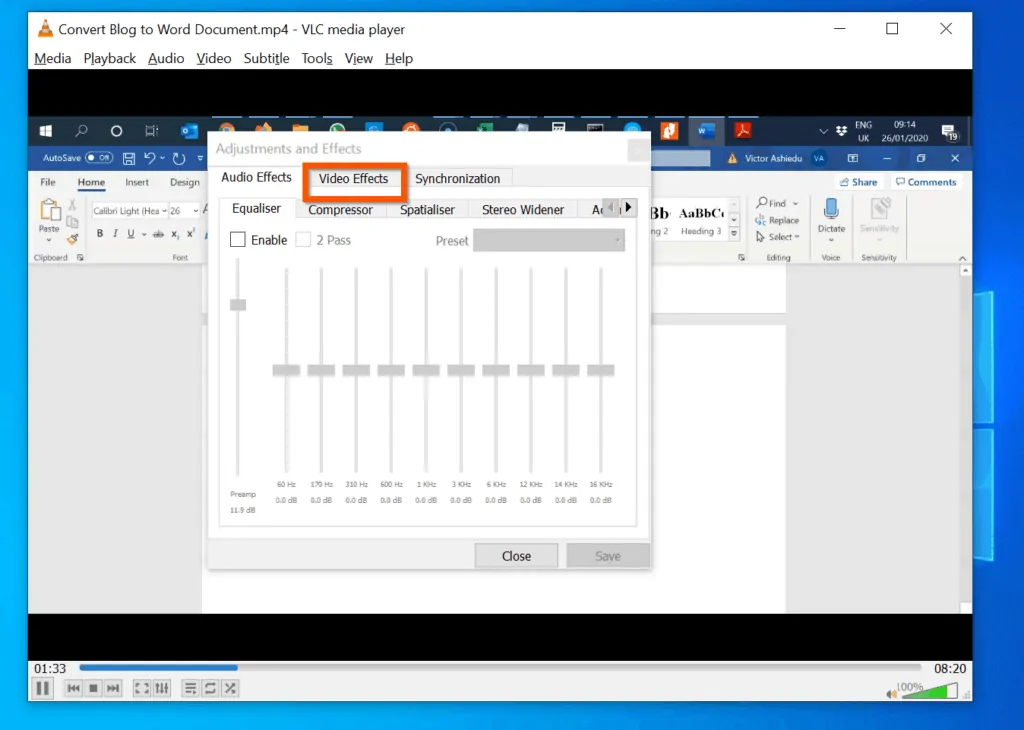
- On the Video Effects tab, click the Geometry sub-tab.
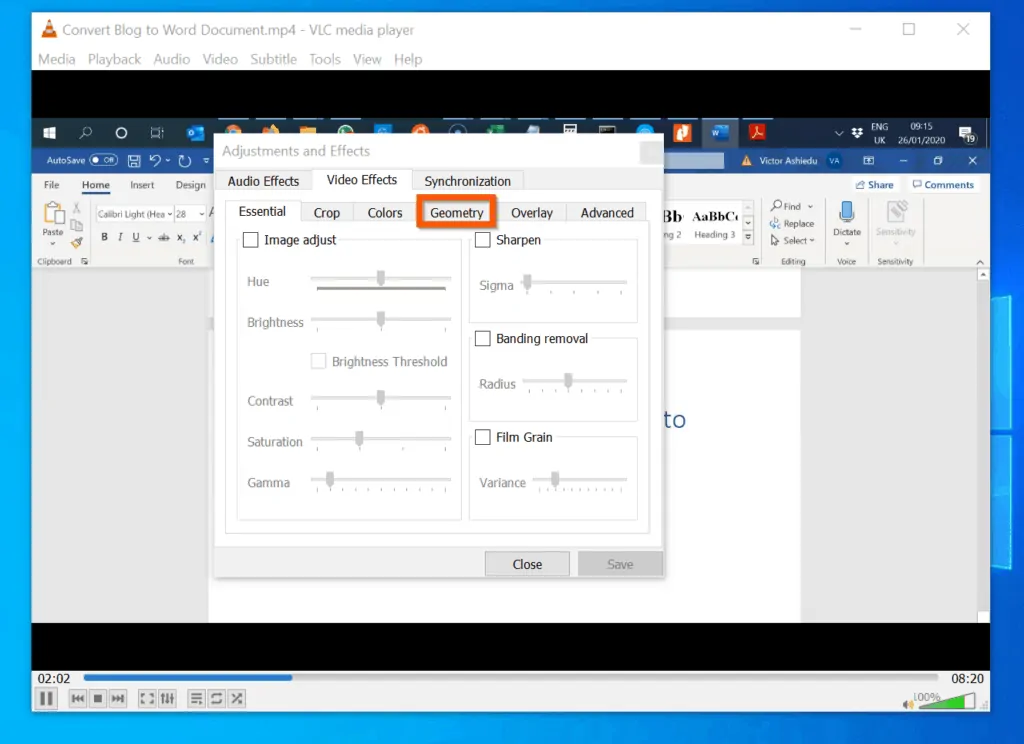
- Then, on the Geometry sub-tab, check the Transform checkbox. Once you check the box, the video will rotate by 90°.
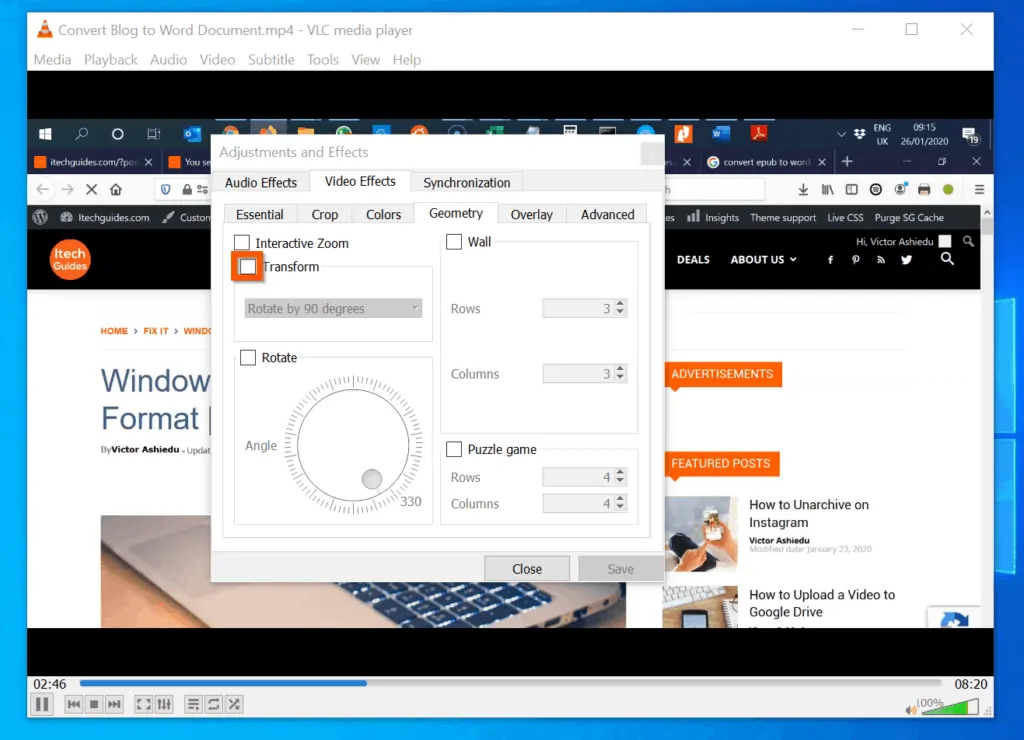
- For more rotation options, click the Rotate by 90 degrees drop-down and select your rotation option. When you select a rotation option, the VLC player will display the preview.
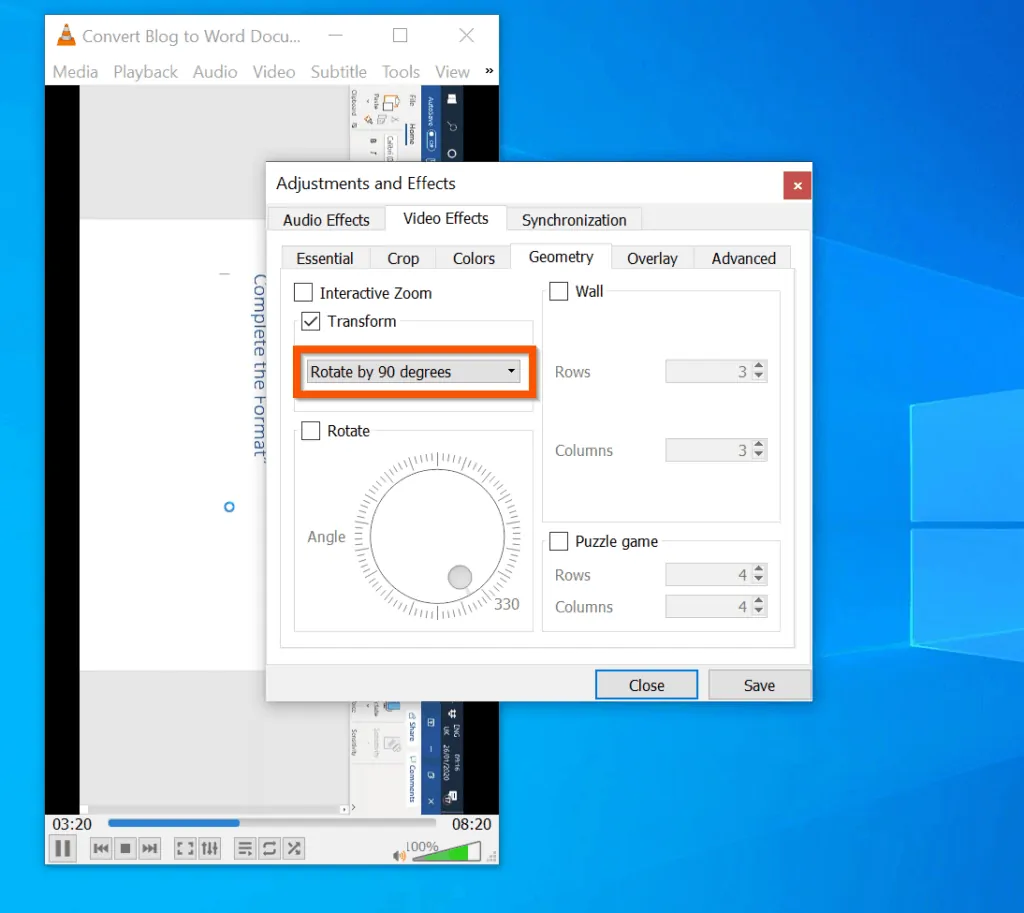
- For additional rotation options, check the Rotate checkbox. Then, move the Rotate knob – see the second image below.
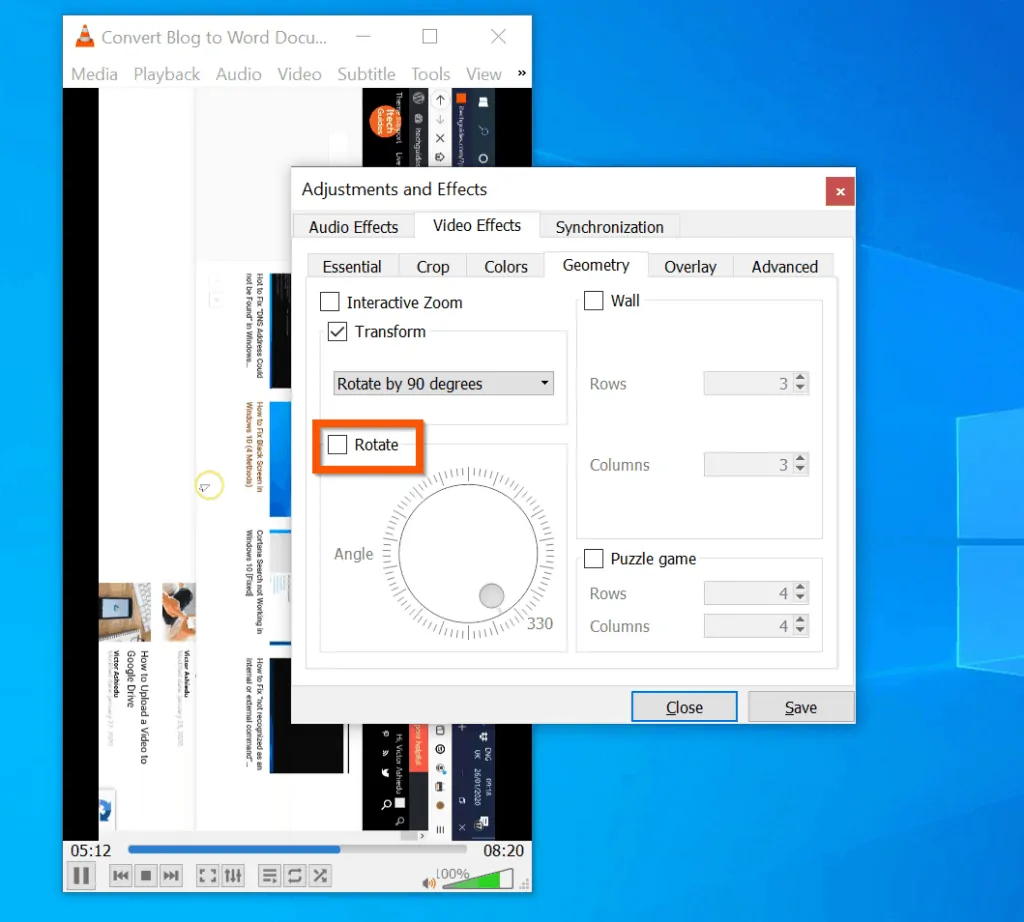
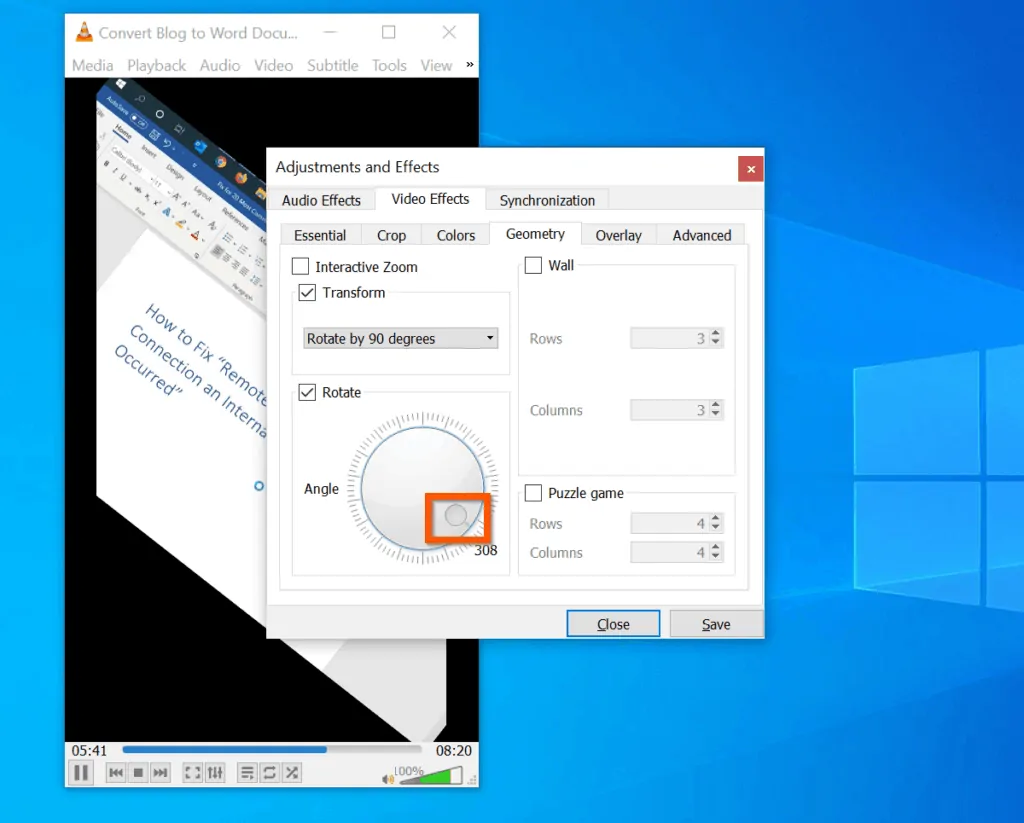
Before you save your video, ensure you have made a copy. When you save your rotated video, it overights the original video file!
- Finally, to rotate a video in Windows 10, on the bottom right of the Adjustments and Effects pop-up, click Save. The changes you made will be saved to the original video file.
- To confirm that your changes have been saved, the Save button will become grayed out – see the second image below.
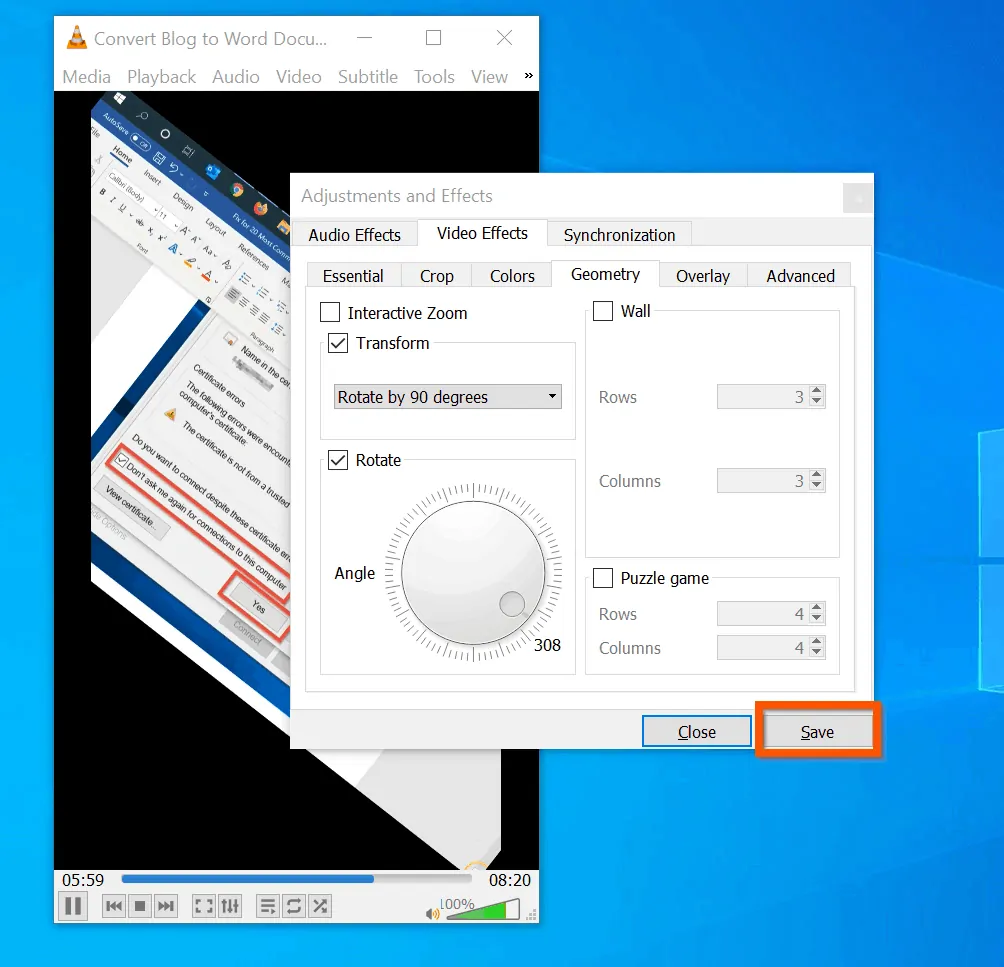

You can use the steps covered in this Itechguide to rotate a video in Windows 10! I hope you found this Itechguide helpful. If it was helpful please spare a few minutes to share your thoughts with [discourse_topic_url].
Moreover, you could ask a question, leave a comment or provide feedback with our community platform at [discourse_topic_url]. The community staff and members are willing to provide you with a prompt response.
Finally, for more Windows 10 Itechguides, visit our Windows 10 How–To page. You may also find our Work from Home page very helpful.



![How To Run Sysprep (Generalize) In Windows 10 [2 Methods]](https://www.itechguides.com/wp-content/uploads/2022/05/8-2.webp)