This Itechguide teaches you how temporarily deactivate Facebook. The guide covers steps to temporarily deactivate Facebook from a PC, iPhone or Android.
Important notes about deactivating your Facebook account:
- Your Facebook profile will no longer be visible to anybody
- Messages sent to friends may still be visible
If you have not deactivated messenger:
- You can still chat with Friends on Facebook Messenger
- Other Facebook users can still find you on Messenger and send you messages
- Your Facebook profile picture will still be visible in your Facebook Messages.
Option 1: Temporarily Deactivate from a PC (Facebook.com)
- Open Facebook.com from a browser in your PC. Then, login with your Email or Phone and Password.
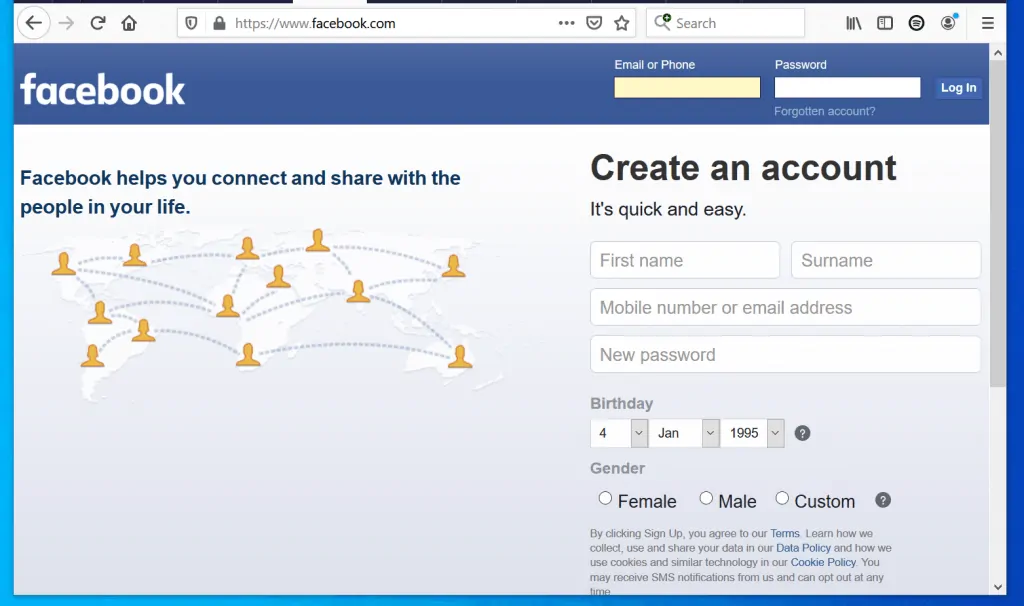
- At the top right of your Facebook News Feed, tap the downward arrow. A menu with some options will be displayed.
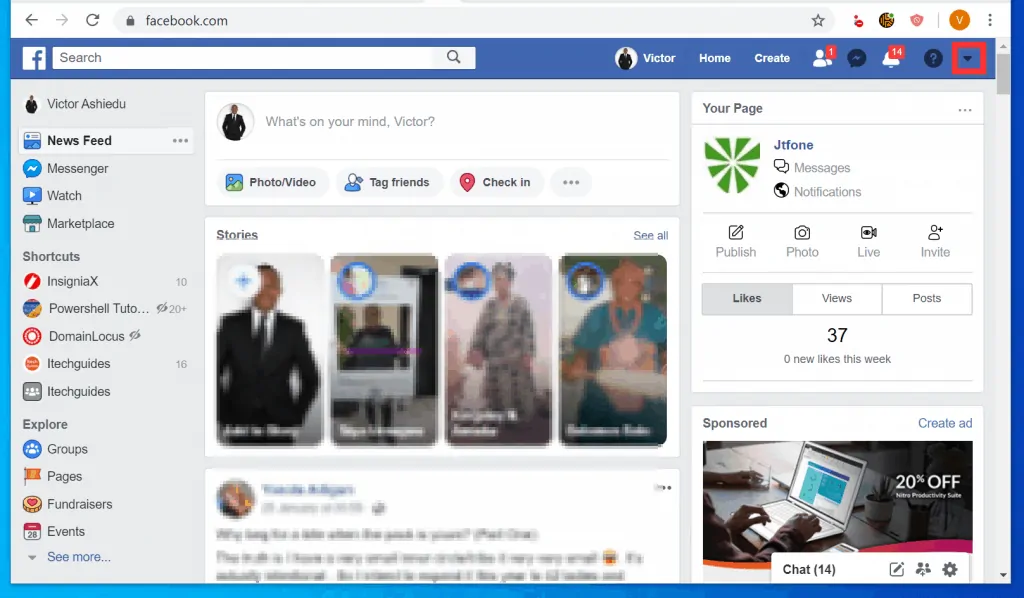
- Then, from the displayed menu options, click Settings.
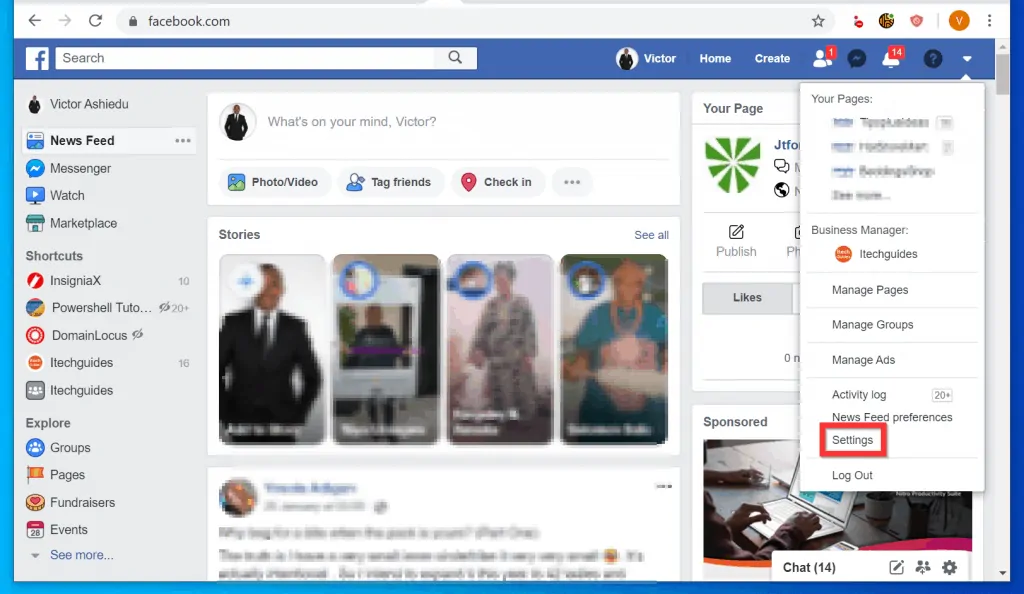
- At the left pane of your Facebook Settings page, click Your Facebook Information.
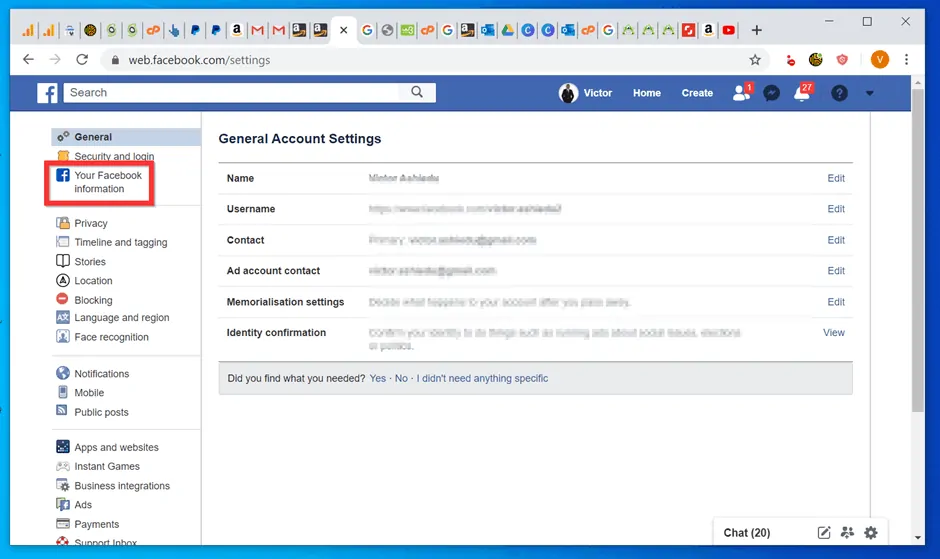
- At the bottom of Your Facebook Information page, click Deactivation and deletion.
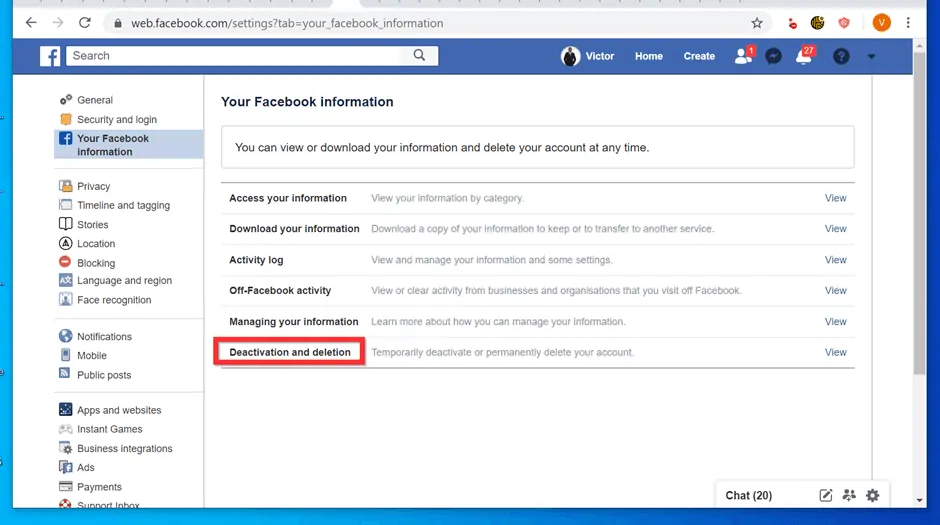
- When the Deactivating or deleting your Facebook account page opens, ensure that the Deactivate account option is selected (this is the default, but it is important to confirm).
- Then, at the bottom right of the page, click Continue to Account Deactivation. You will be required to re-enter your Facebook password.
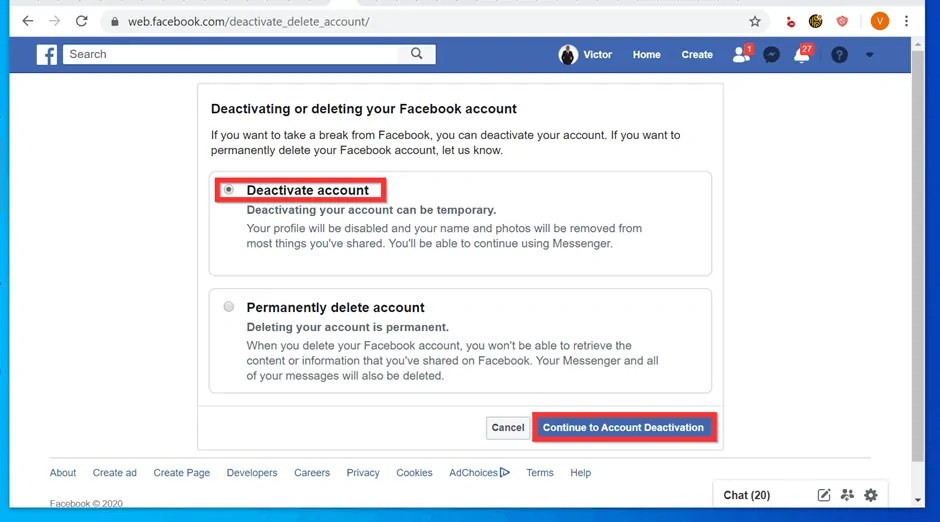
- Type your Facebook password and click Continue.
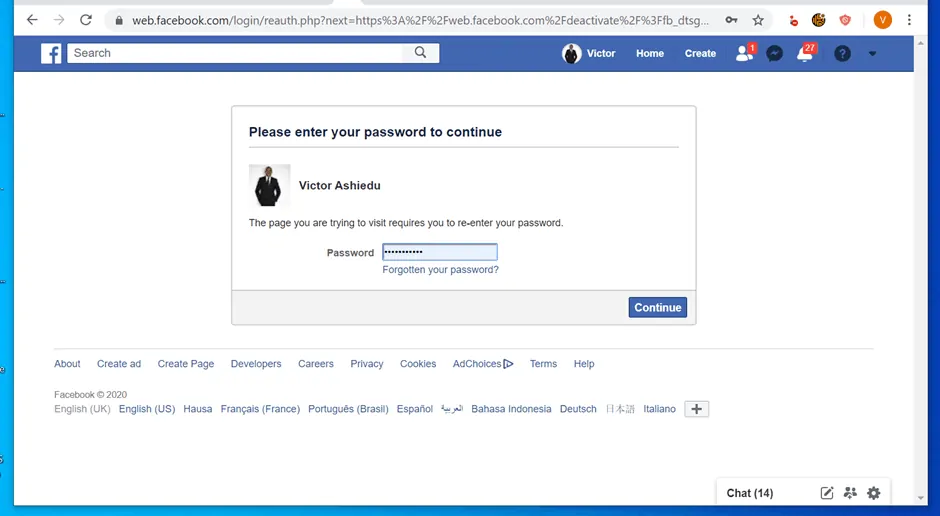
- Finally, on the Reason for leaving section, select This is temporary, I’ll be back. A pop up window will be displayed.
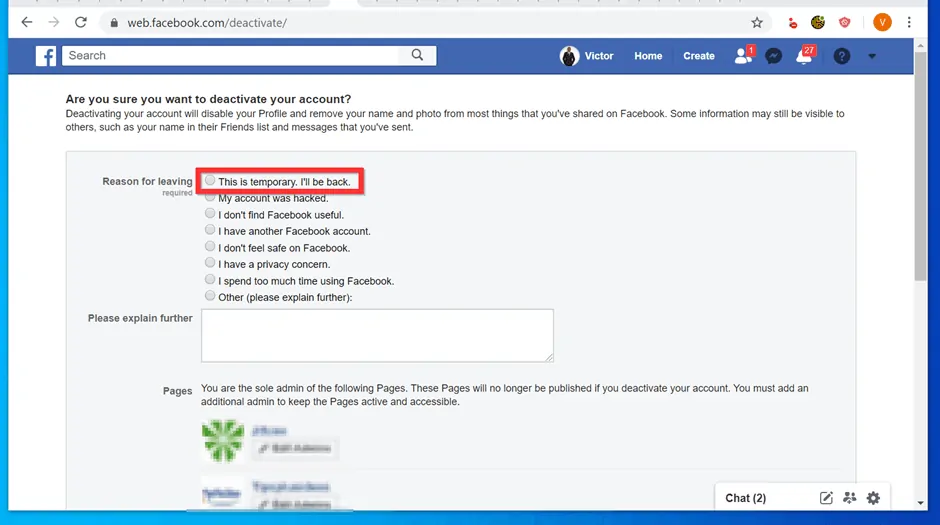
- At the pop up window, click Close. DO NOT click Log Out – this will NOT deactivate your account!
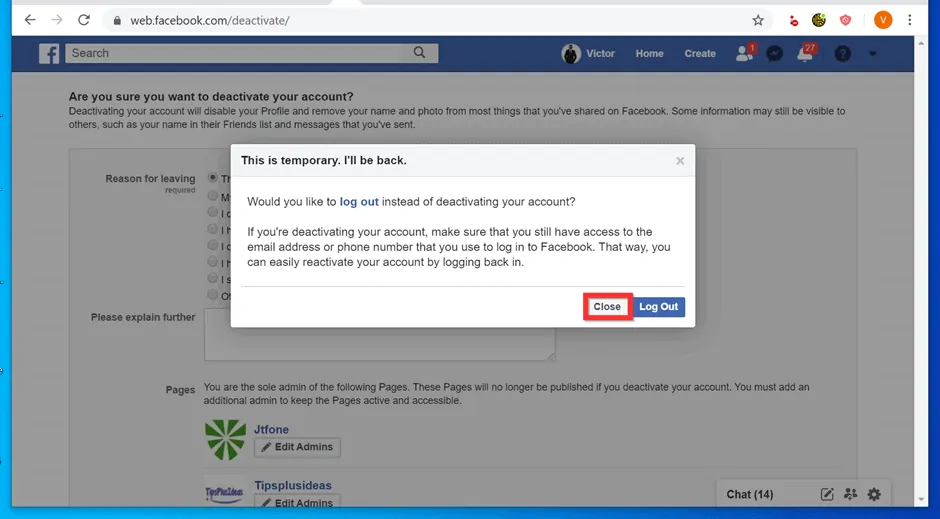
- You can temporarily deactivate your Facebook account for a maximum of 7 days (selected by default). To deactivate the account for less than 7 days, click the drop-down.
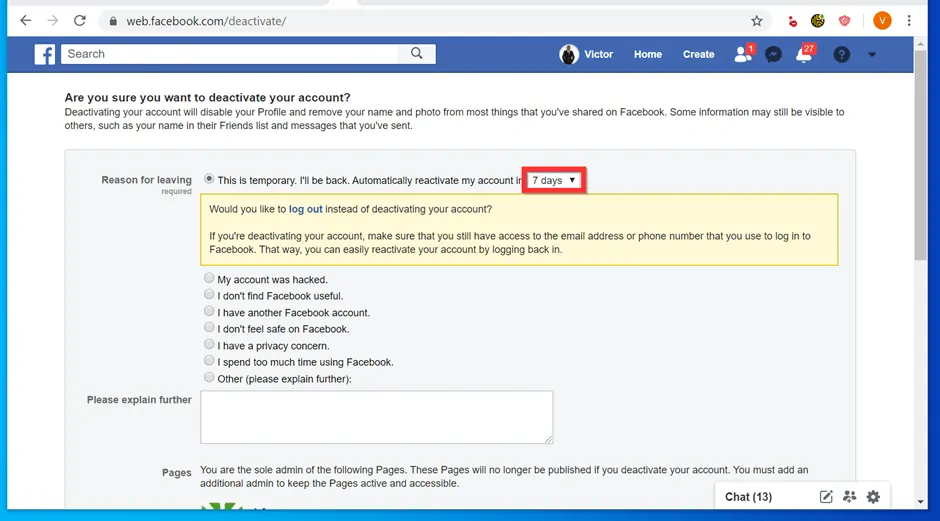
- Once you have decided how may days you wish to deactivate your account, scroll down and click Deactivate.
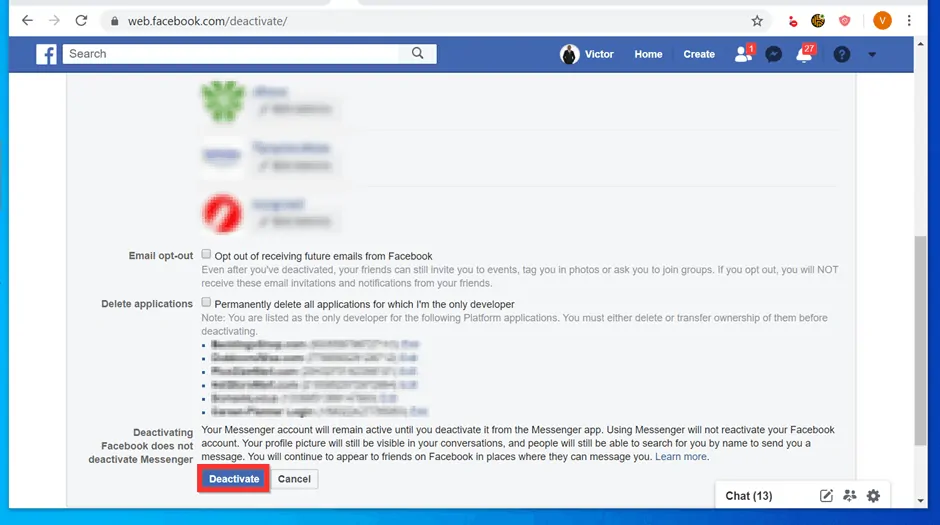
Option 2: Temporarily Deactivate from Android or iPhone
- Open the Facebook App on your phone.

- Then, on the top right of the App (for Android), tap the menu icon (3 lines). A set of menu options will be displayed.
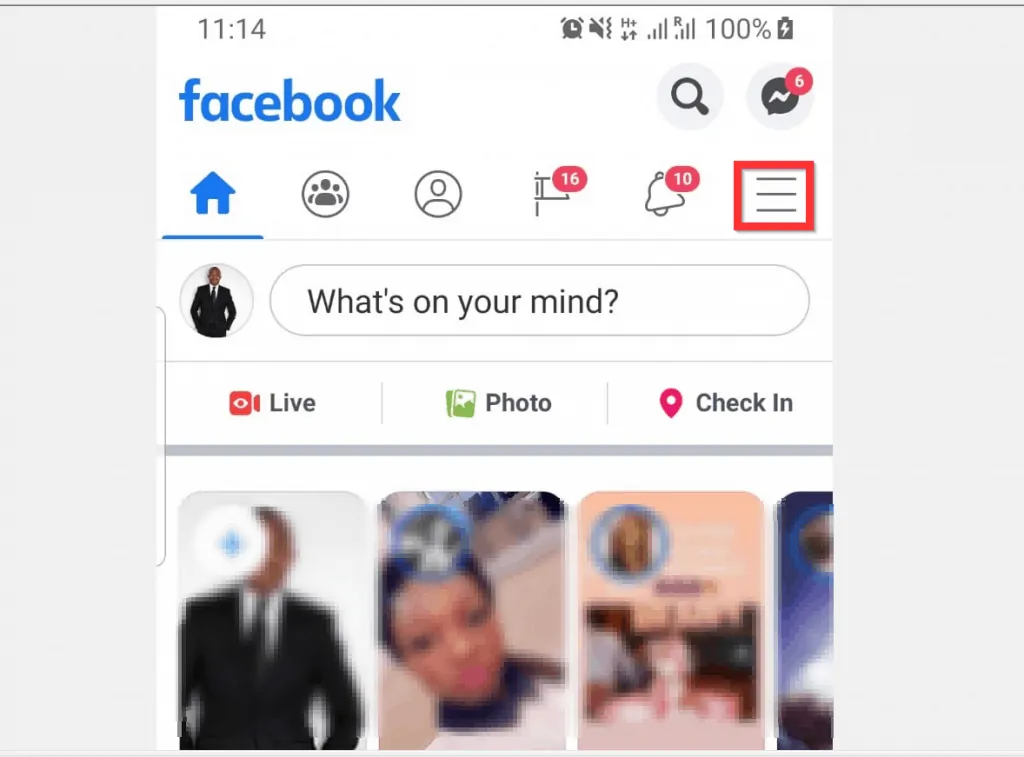
- From the displayed menu options, scroll down and tap Settings & Privacy.
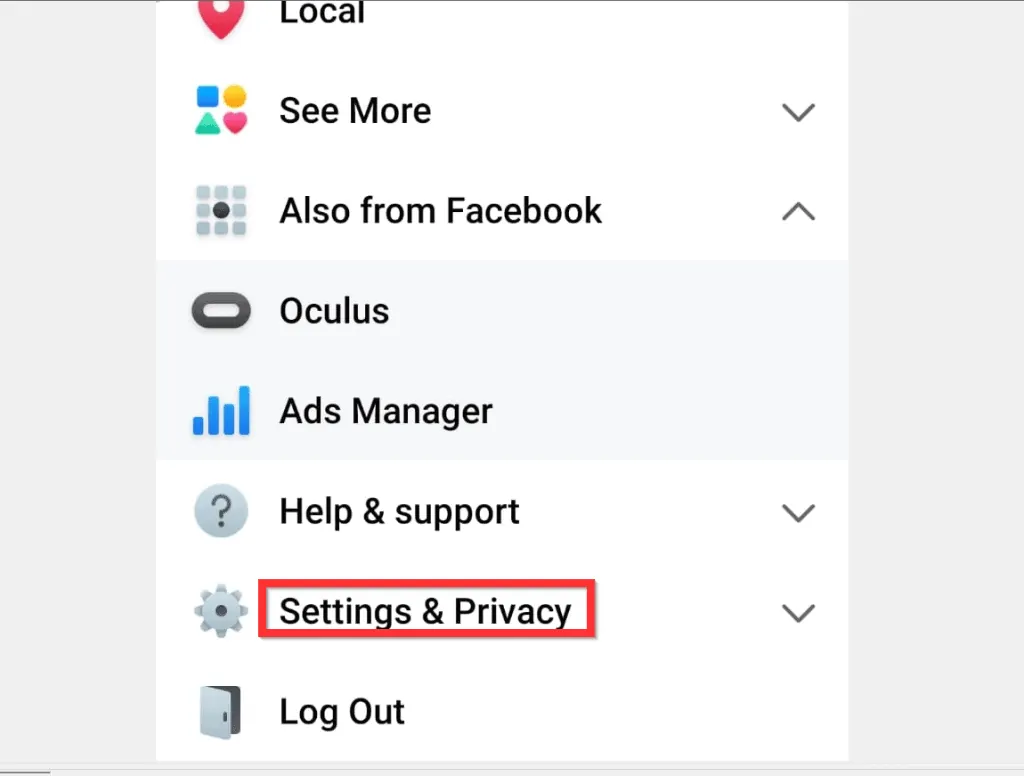
- When Settings & Privacy expands, tap Settings.
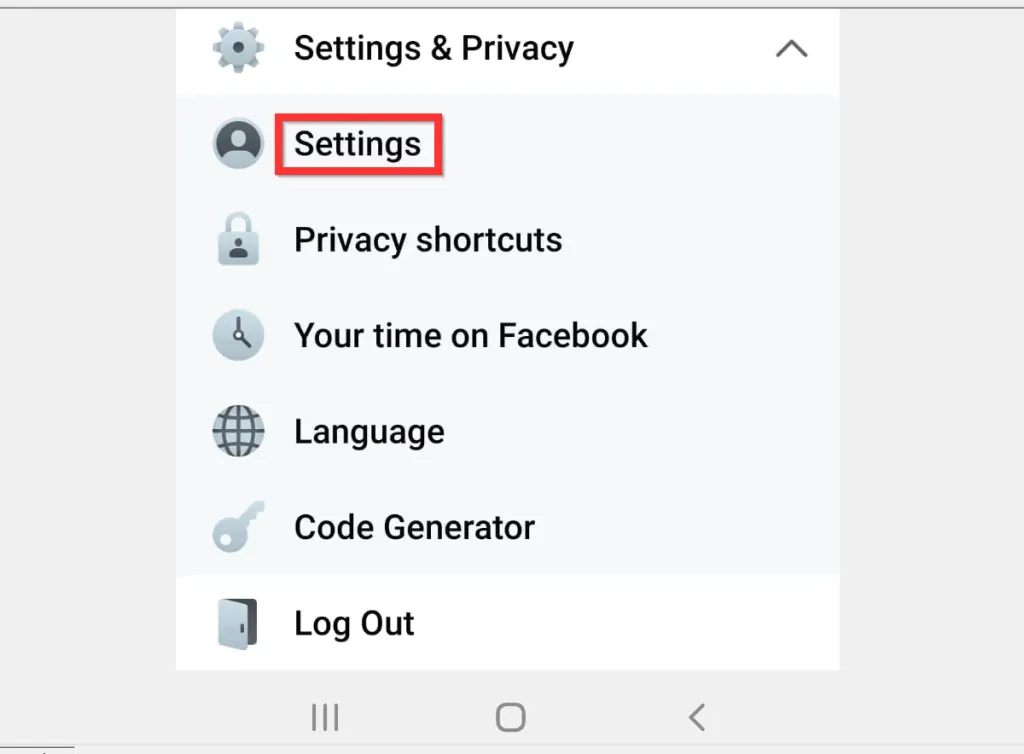
- Then, on the Account settings section of the page that opens, tap Personal Information.
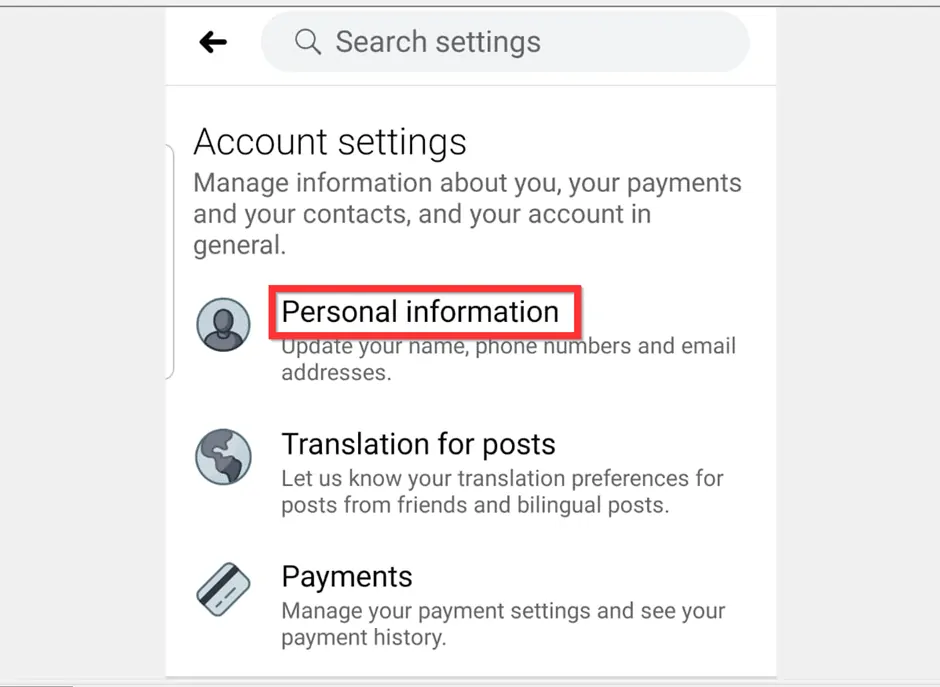
- When your Facebook Personal Information page opens, tap Manage account.
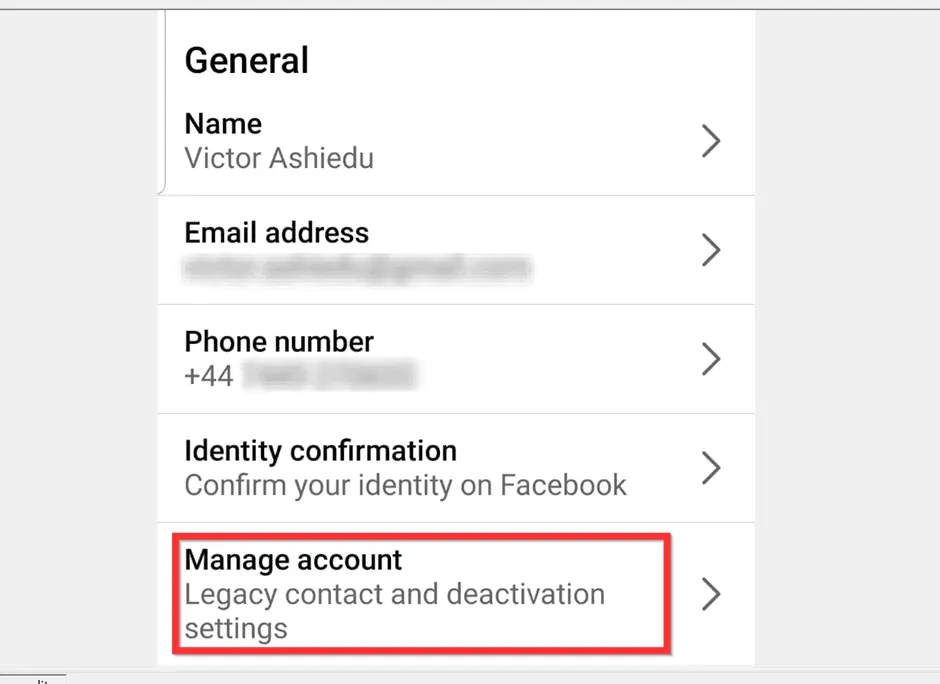
- Then, on the Manage account page, tap Deactivate. You will be required to enter your Facebook password.
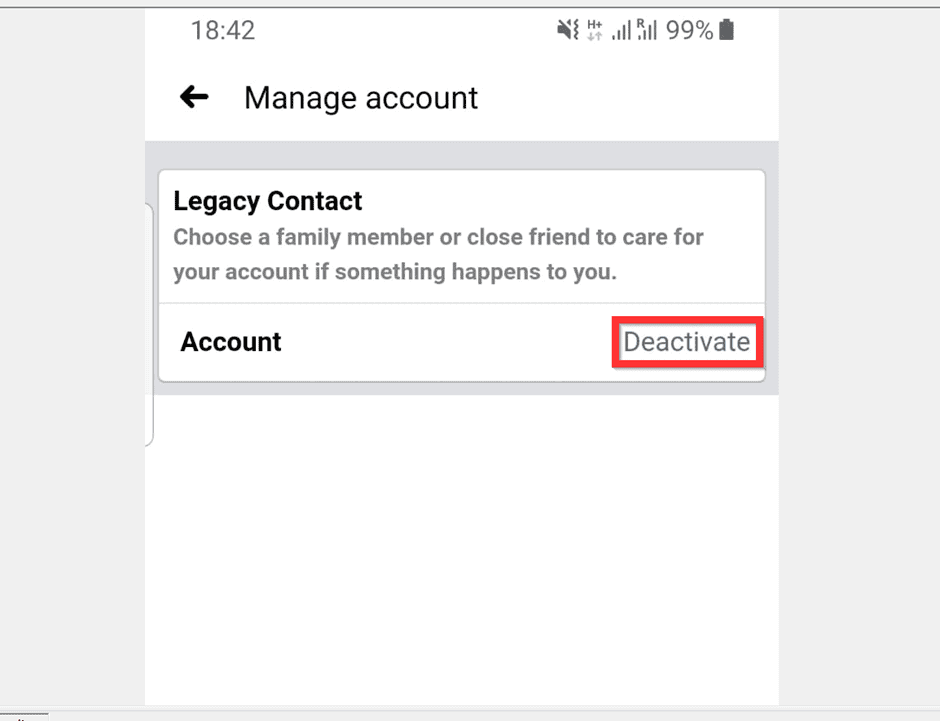
- Type your Facebook password and tap Continue.
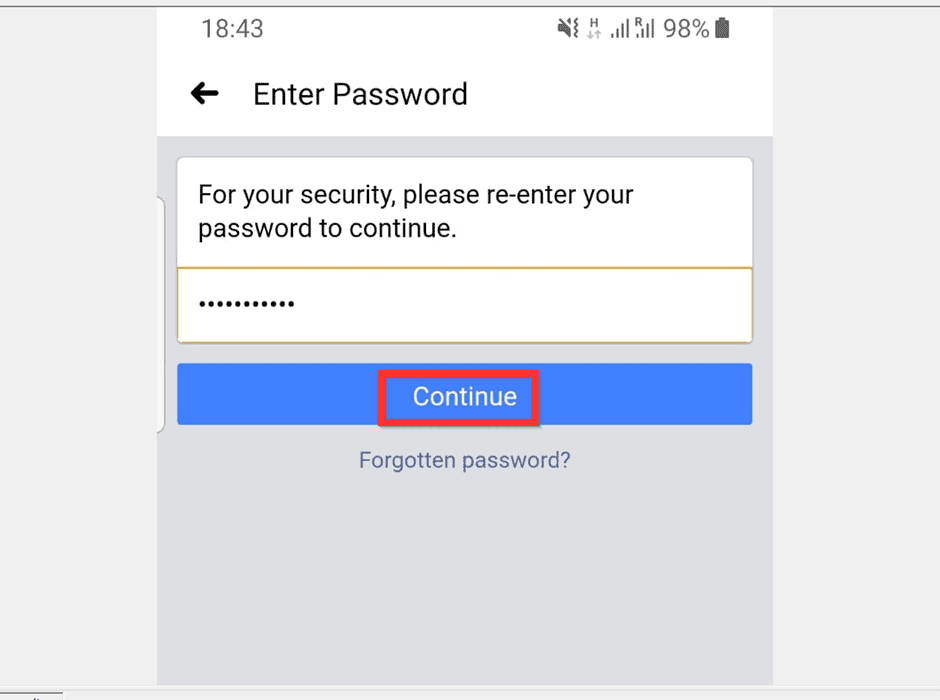
- Finally, on the Account deactivation page, select This is temporary. I’ll be back.
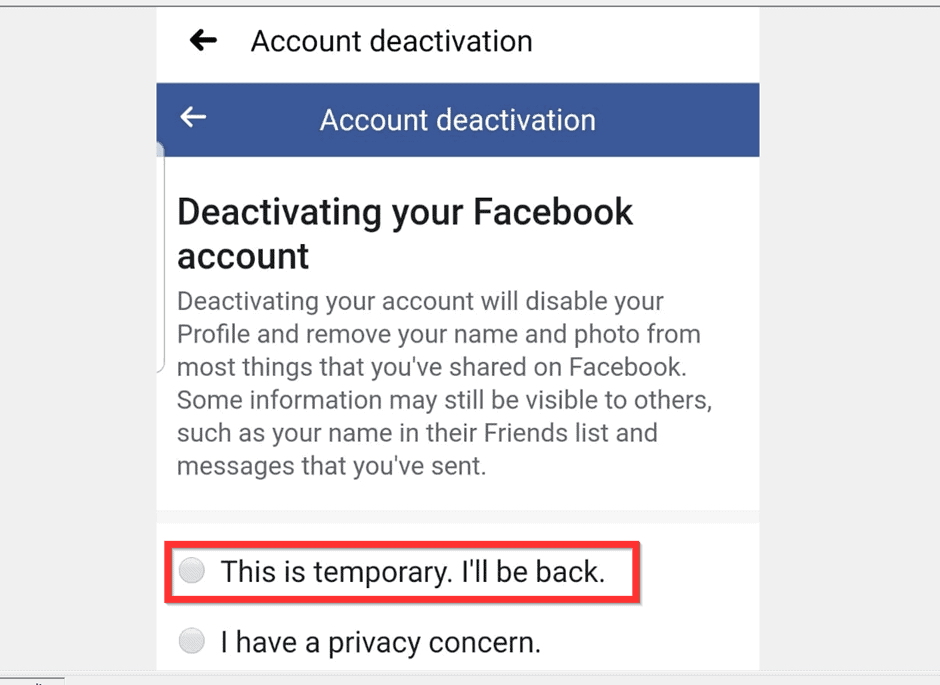
- Then, scroll down to the bottom of the page and tap Continue.
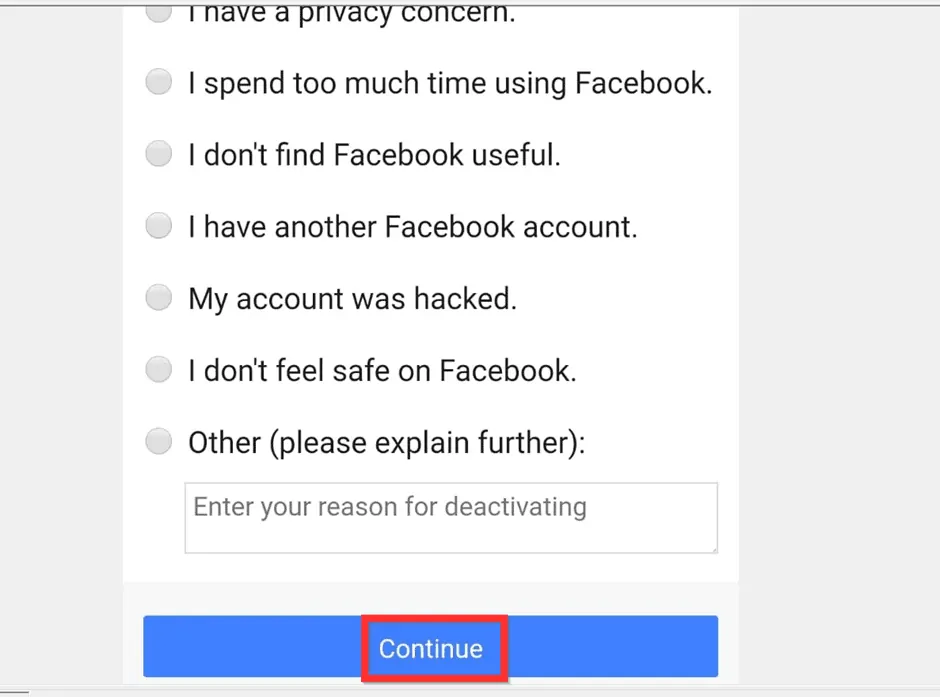
- Facebook will offer you the option to Log Out instead of Deactivating your account. DO Not tap Log Out! This will NOT deactivate your account – see the next step below…
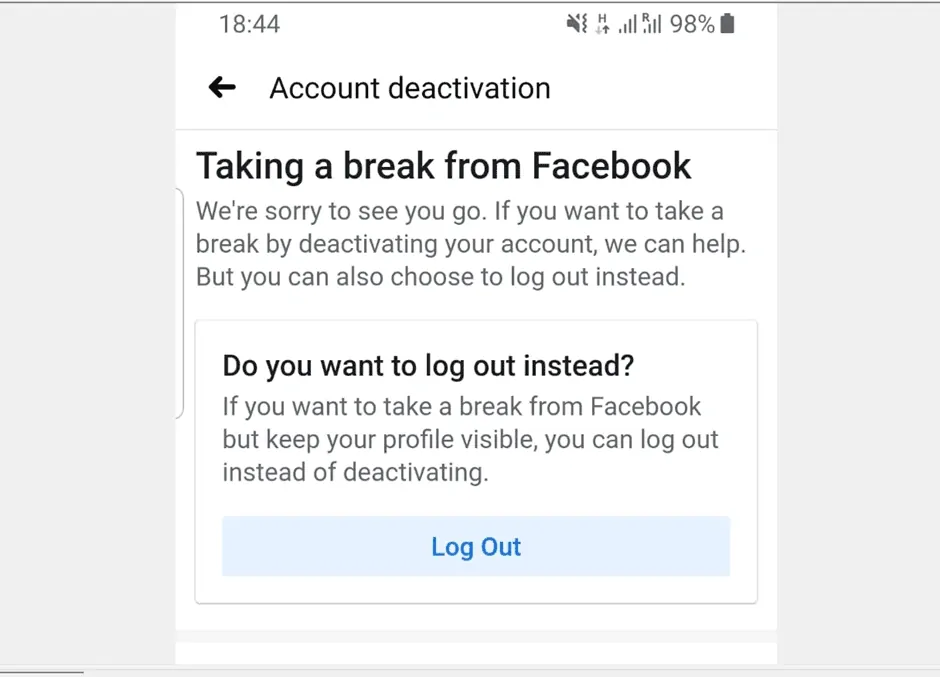
- Scroll down to the bottom of the page, select the number of days you want to deactivate your account (maximum of 7 days) and tap Continue.
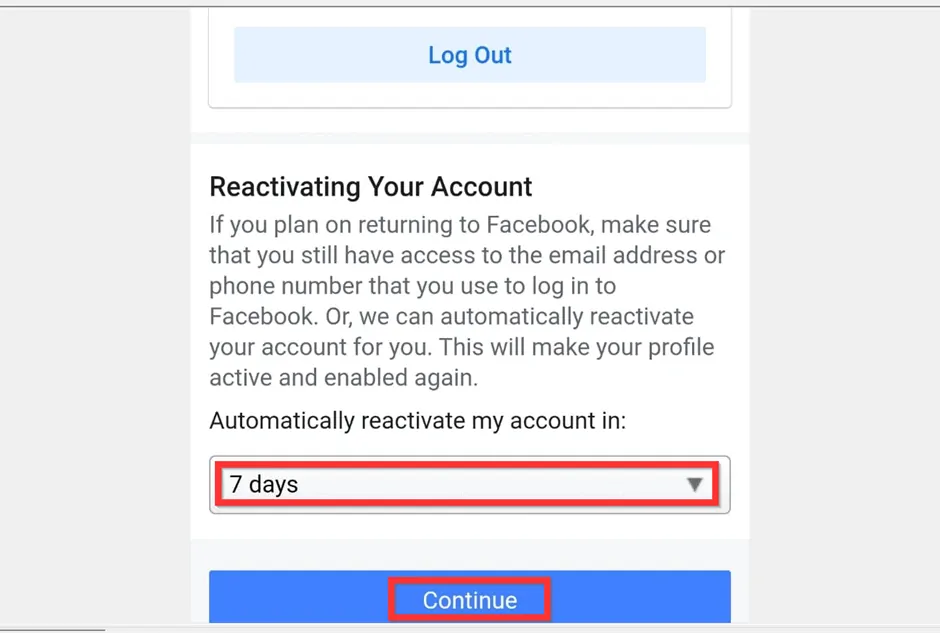
- Finally, to temporarily deactivate your Facebook account, scroll down to the bottom of Account deactivation page and tap Continue.
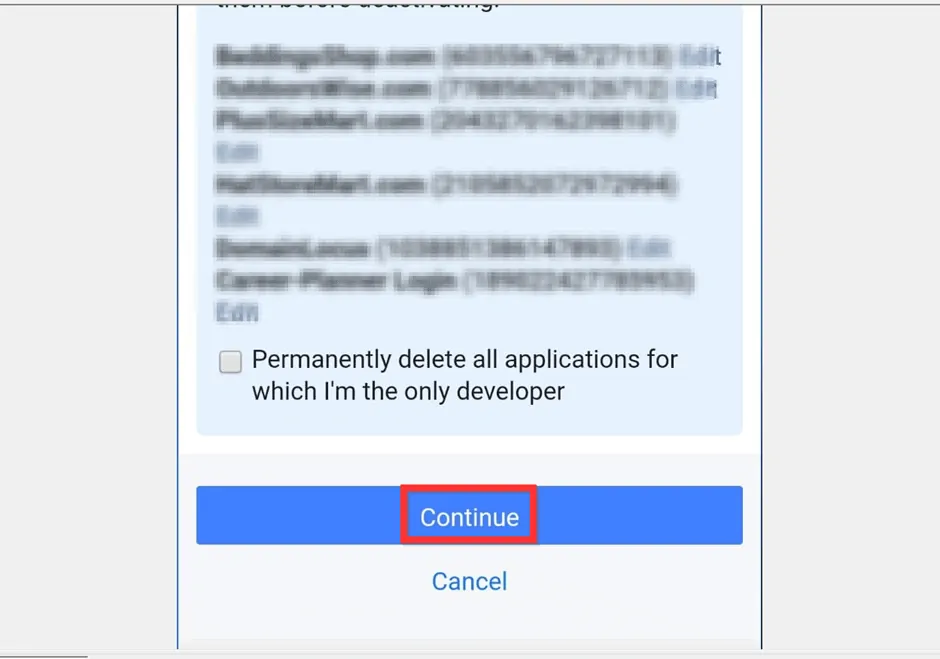
I hope that you found it helpful. If you did, click on “Yes” beside the “Was this page helpful” question below.
You may also express your thoughts and opinions by using the “Leave a Comment” form at the bottom of this page.
Finally, for more Social Media Itechguides, visit our Social Media page.



