Need help logging out of Outlook? Learn how to sign out on Windows, Outlook.com, and the apps for Android and iPhone.
Option 1: Sign Out of Outlook app for Windows
- On the top left of Outlook client for Windows, click File. Some menu options will be displayed.
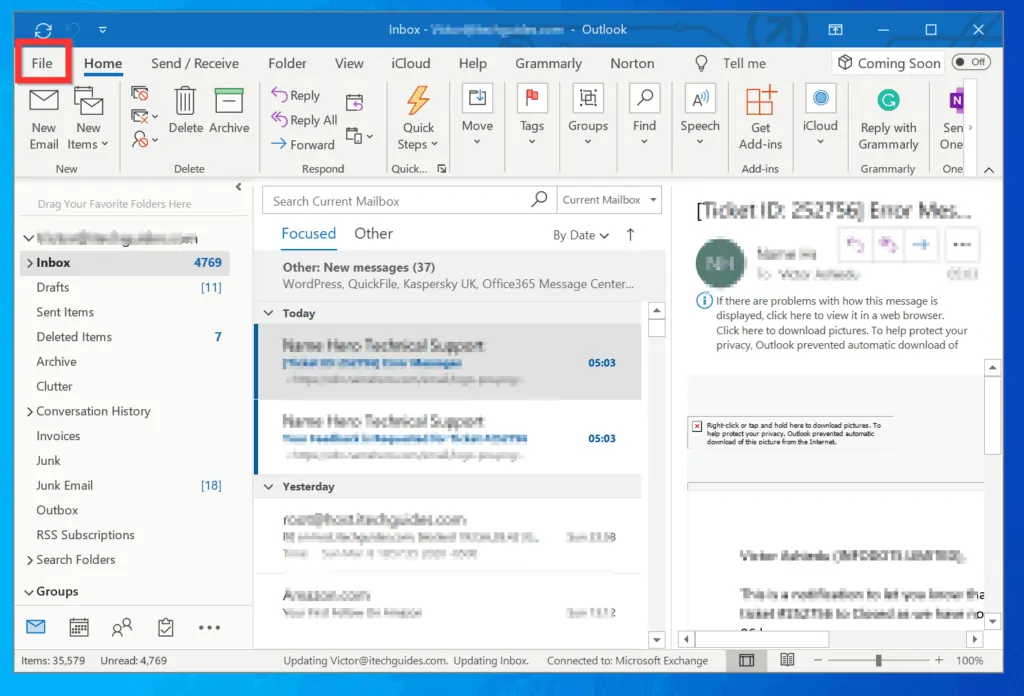
- From the displayed options, click Office Account.
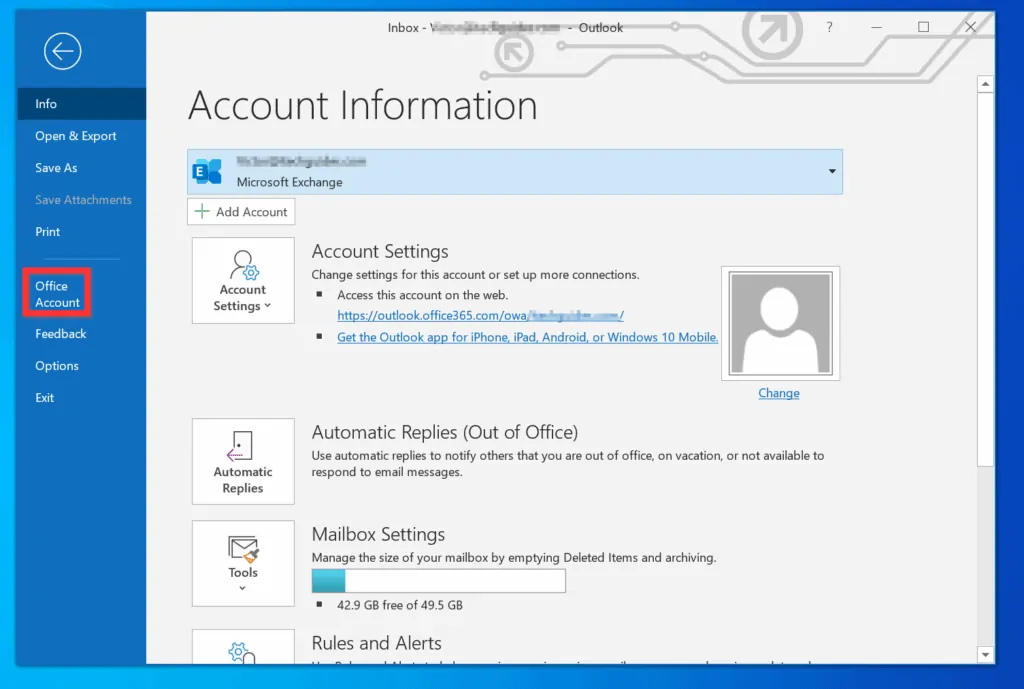
- Finally, on the Outlook Account screen, beneath your name, click Sign out.
- If you receive a Sign out of Office confirmation screen, at the bottom right of the confirmation screen, click Sign out.
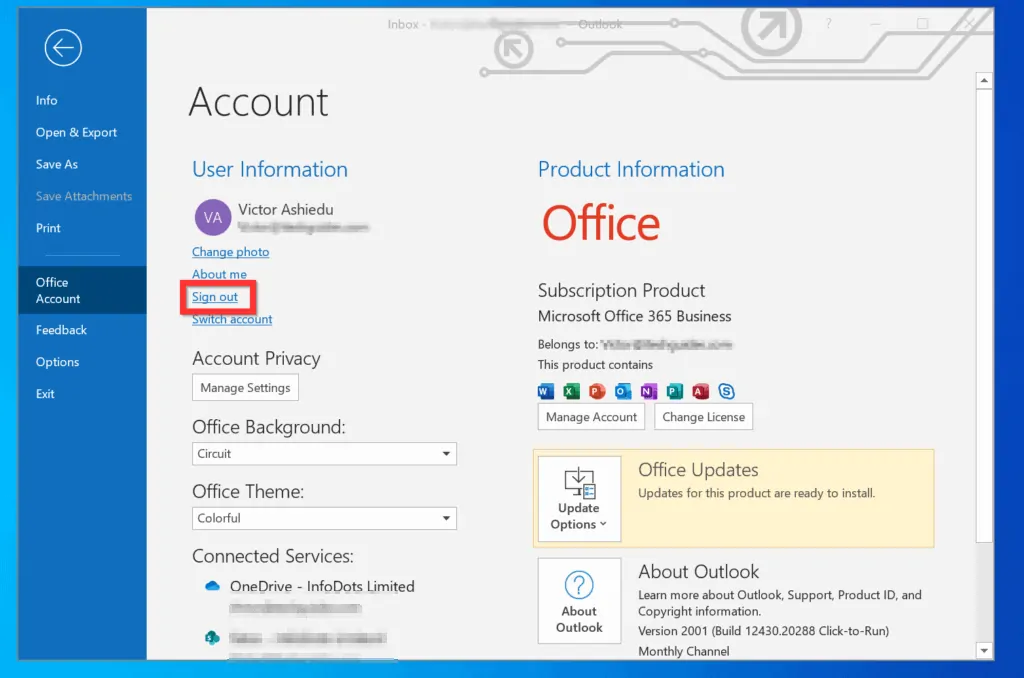
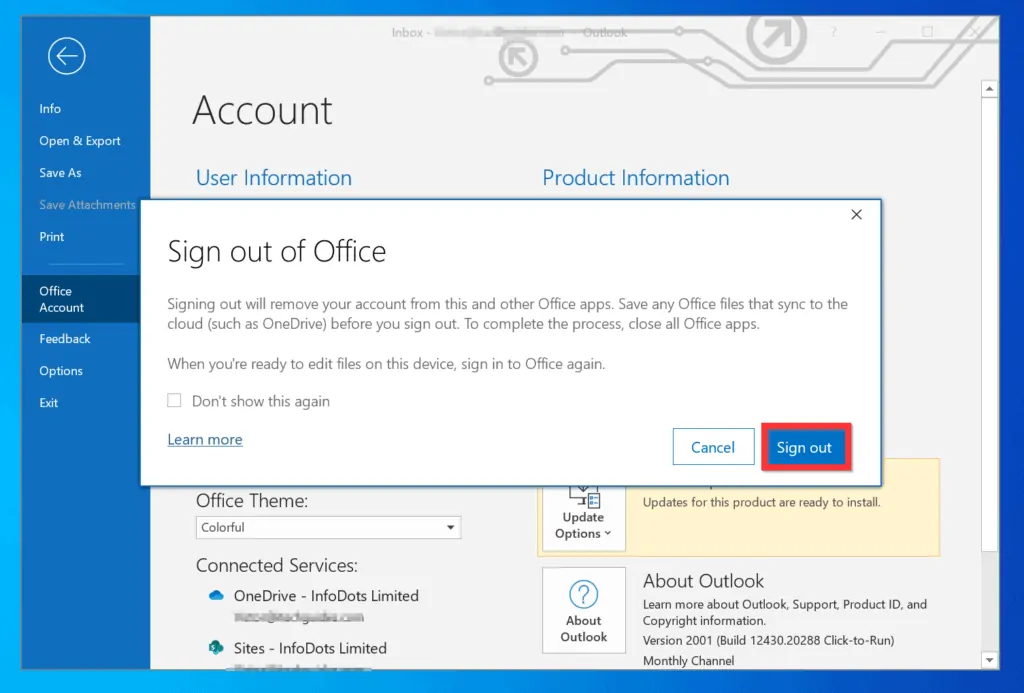
Option 2: Sign Out of Outlook.com
If you use Outlook via a browser, here are the steps to log out…
- On the top right of your Outlook account, click your account’s icon (usually your initials). A set of options will be displayed.
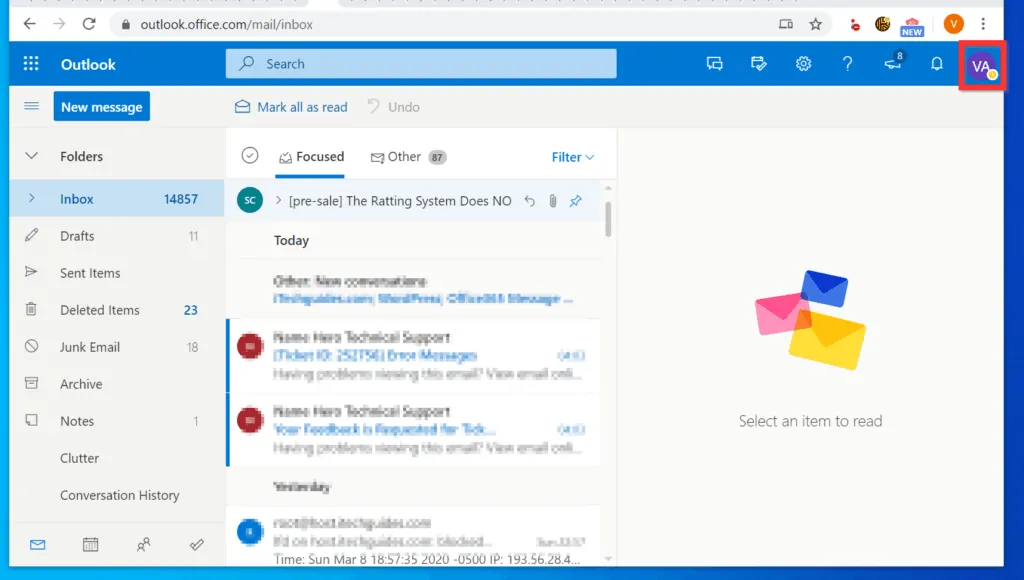
- From the displayed options, click Sign out. You will receive a screen confirming that you have been signed out of Outlook (see the second image below).
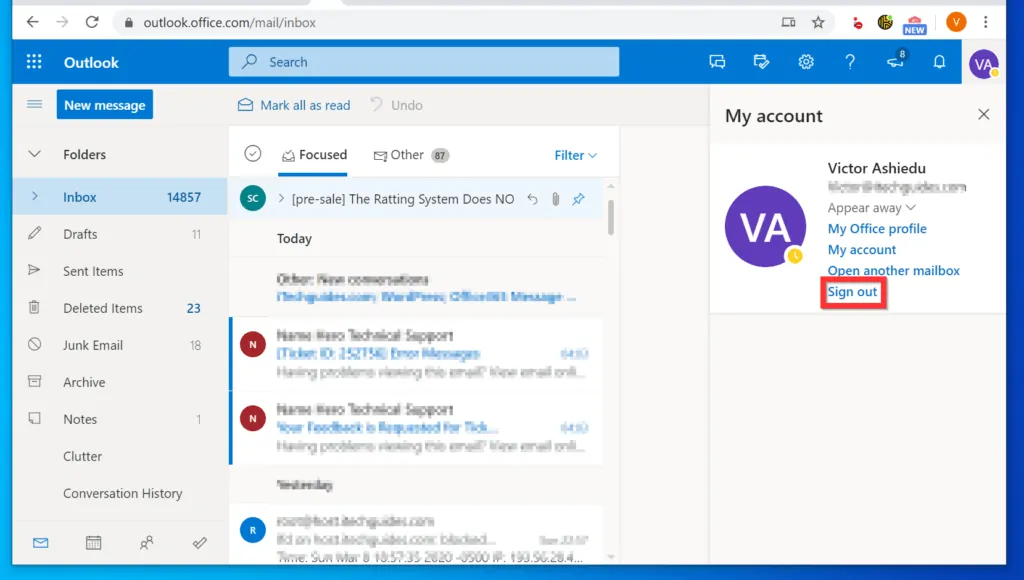
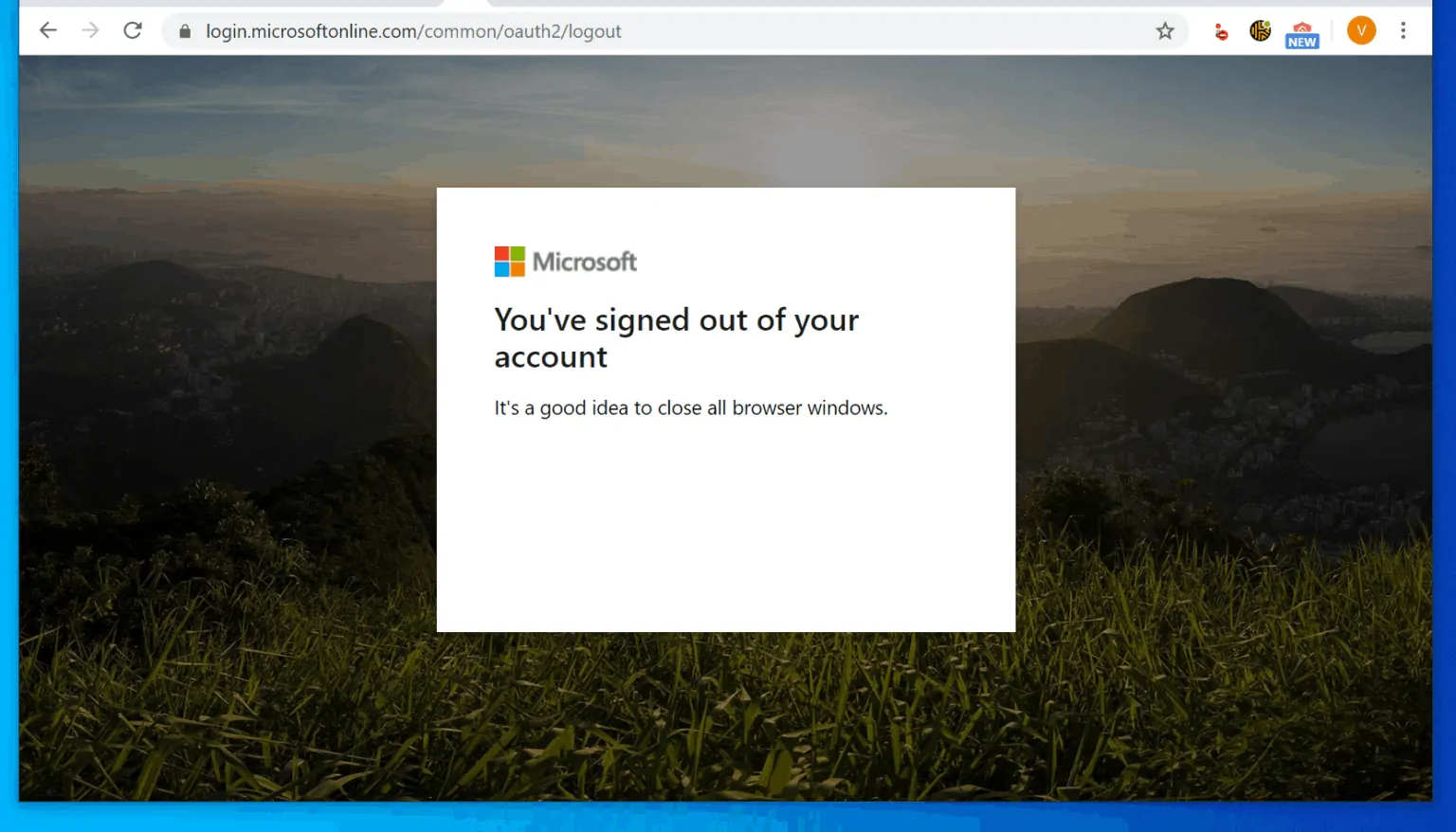
Option 3: Sign Out of the Android App
There is no option to sign out of the Outlook app for Android. The only option is to remove the Outlook account from the app. Here are the steps…
- Open the Outlook App on your Android phone.

- Then, on the top left of the app, tap the app’s menu icon (3 horizontal lines). A set of menu options will be displayed.
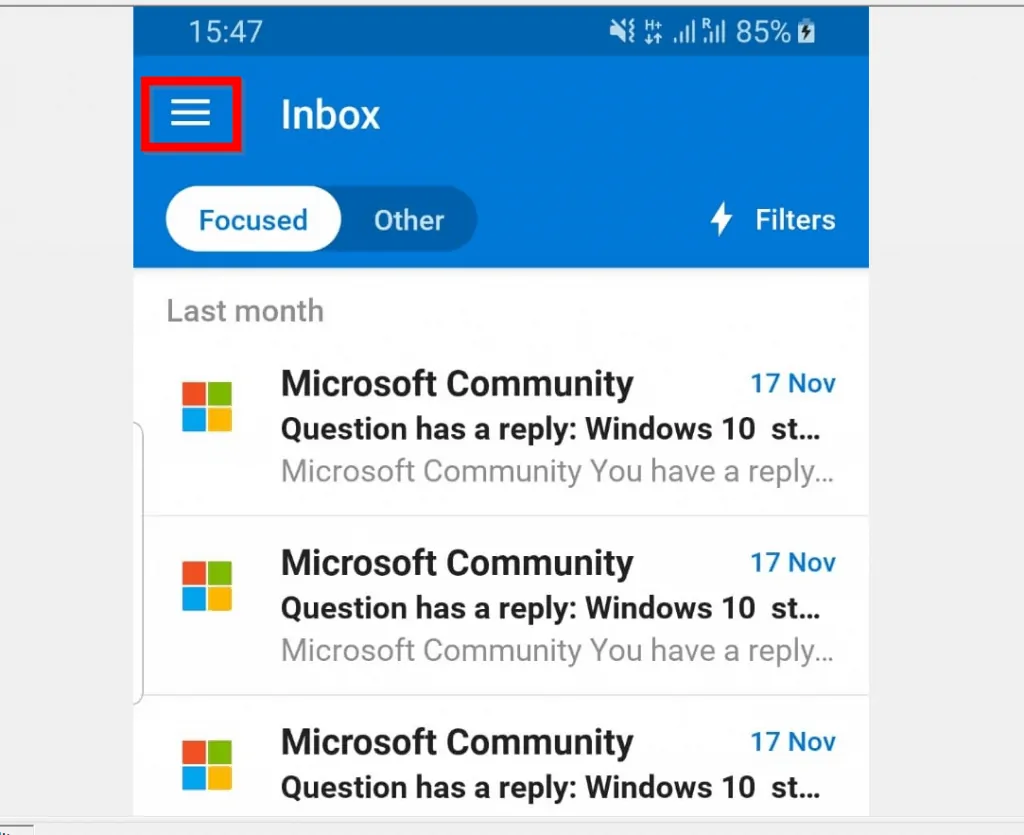
- On the bottom of the displayed options, tap Settings (looks like a gear).
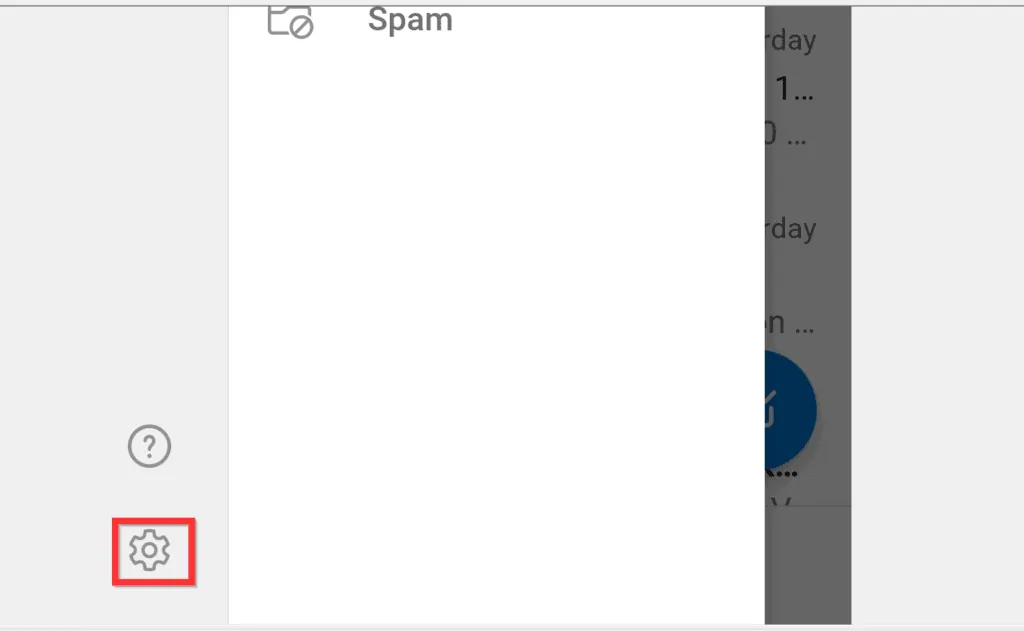
- When the Settings screen opens, on the Accounts section, tap the account you want to remove from your phone. The accounts info screen will open – see the second image below.
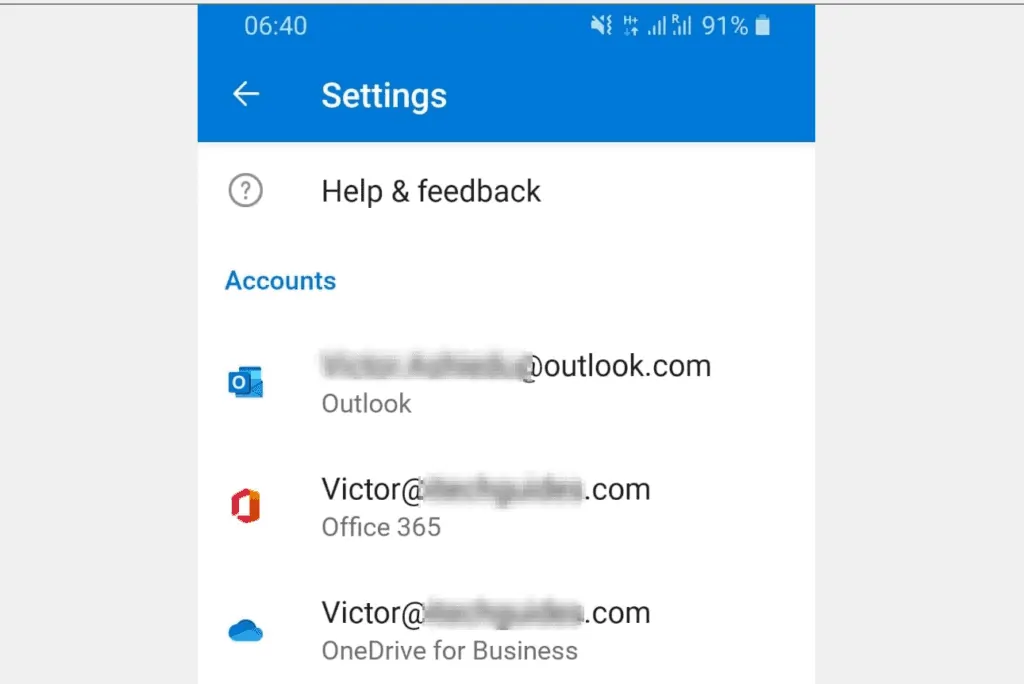
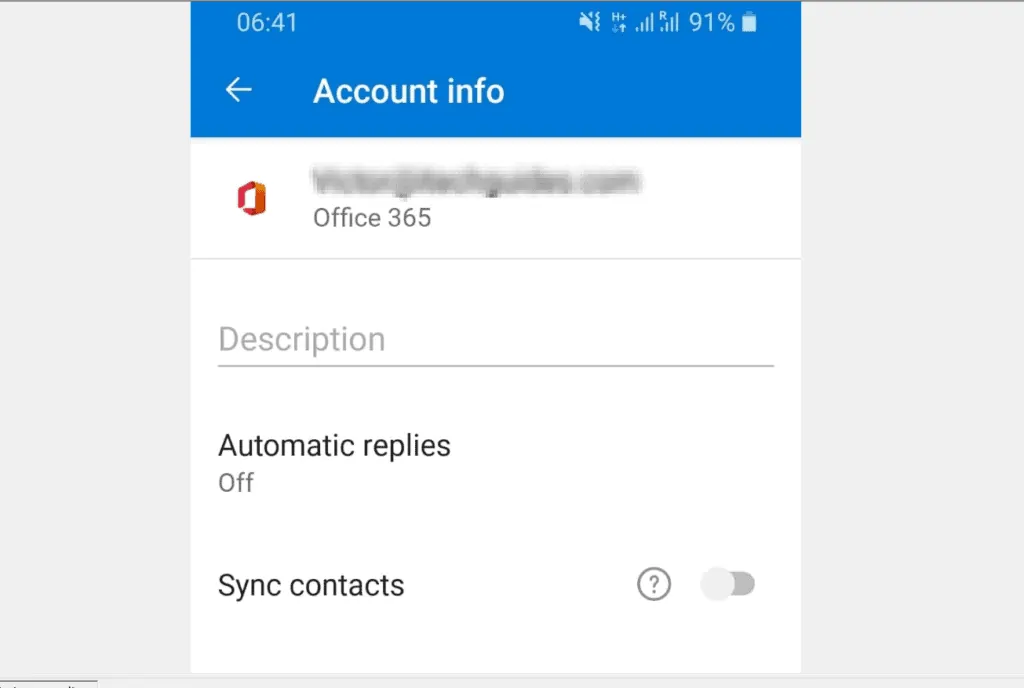
- Finally, to sign out of Outlook from the Android app, scroll down to the bottom of the Account info screen and tap DELETE ACCOUNT.
- You will receive a pop-up message asking you to confirm that you want to delete the account.
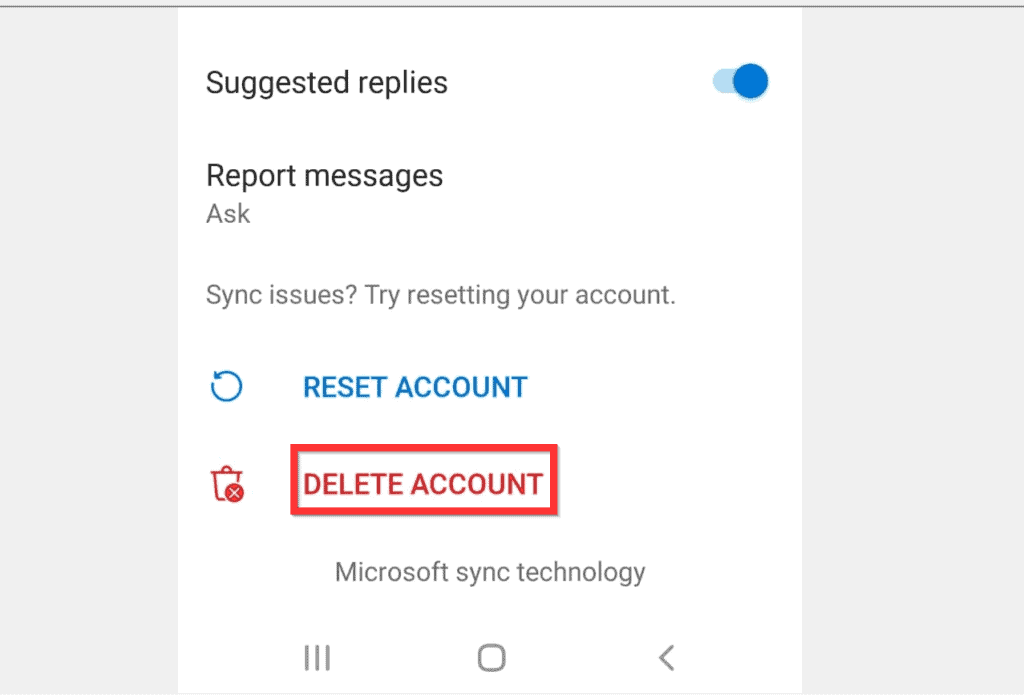
- On the bottom right of the pop-up, tap DELETE.

Option 4: Sign out of the iPhone/iPad (iOS) App
There is no option to sign out of Outlook for the iPhone app. The only option is to delete the account from the app. Here is how…
- Open the Outlook App on your iPhone.
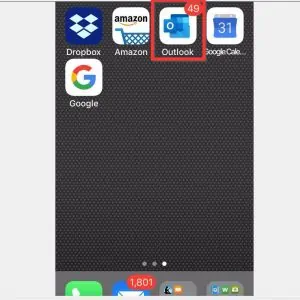
- Then, on the top left of the app, tap the app menu icon (the first letter of your name). The apps menu will be displayed.
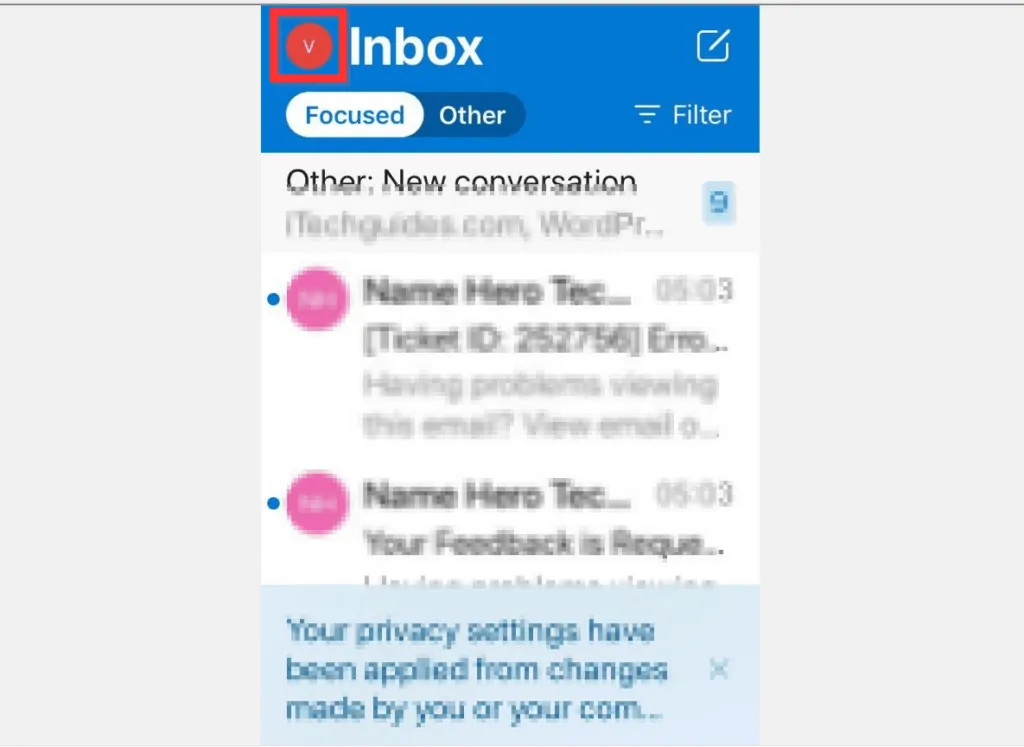
- On the bottom of the displayed menu options, tap Settings (looks like a gear).
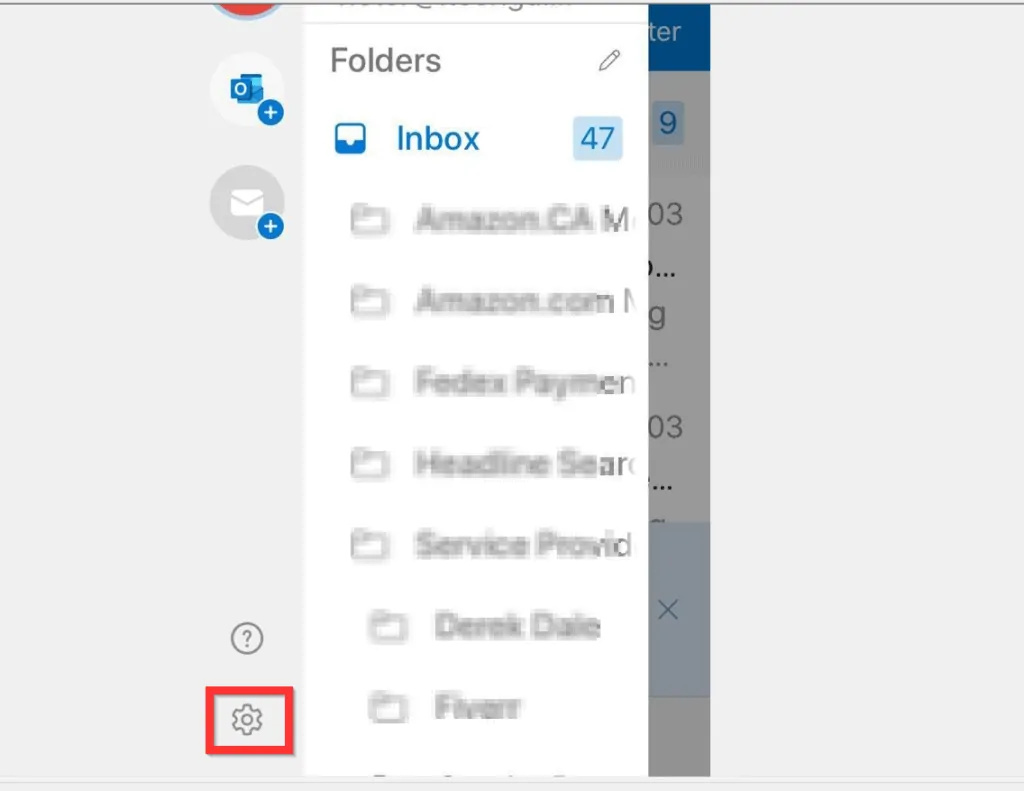
- Then, on the Email Accounts section of the Settings screen, tap on the email account you want to sign out from.
- The outlook account details screen will open – see the second image below.
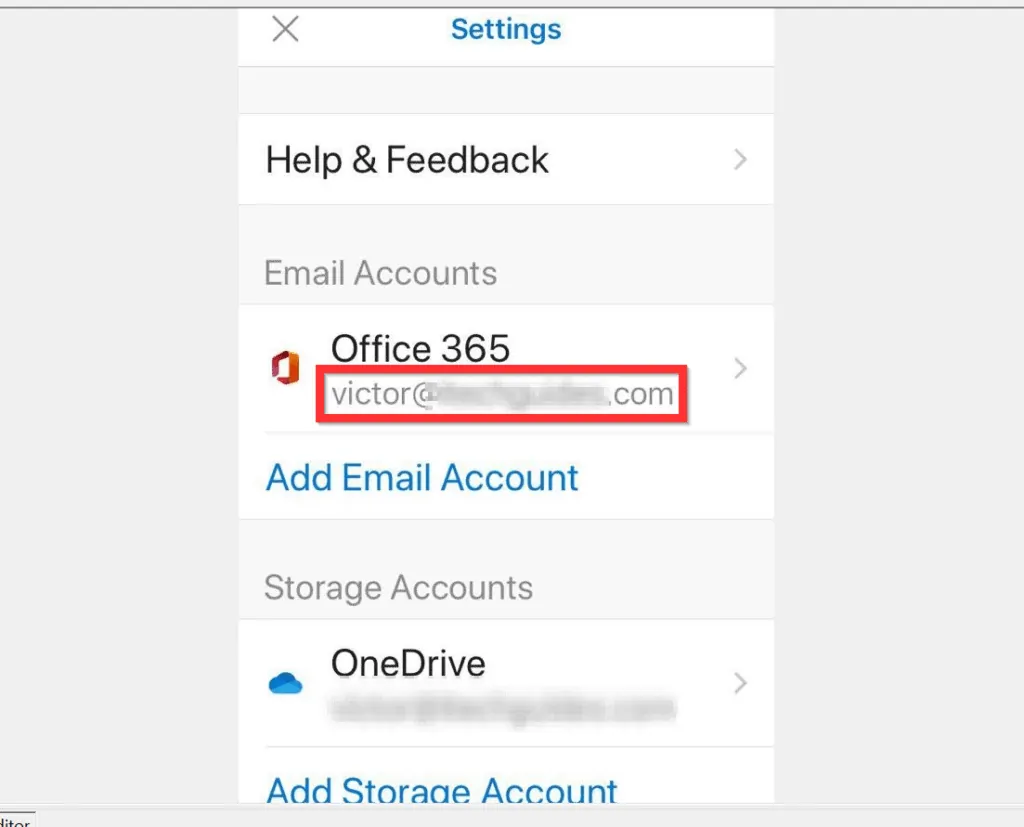
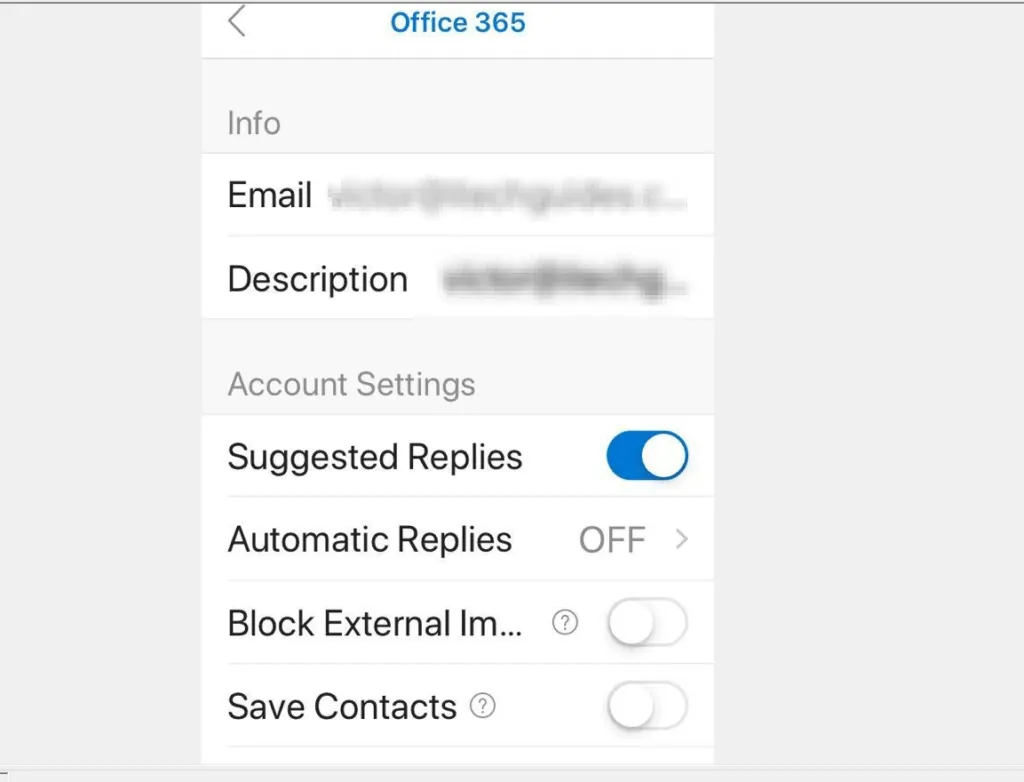
- Finally, scroll down to the bottom of the outlook account details screen and tap Delete Account. A delete confirmation window will pop out from the bottom of the screen.
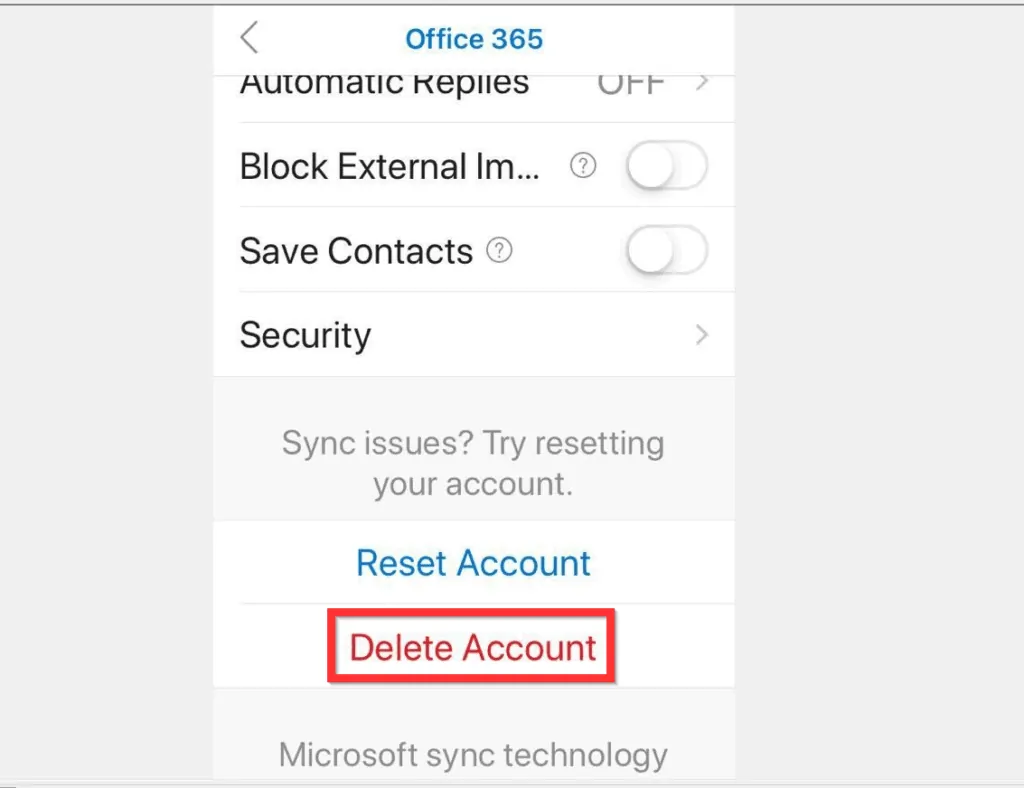
- To remove the account from the Outlook app, at the pop-out screen, tap Delete.
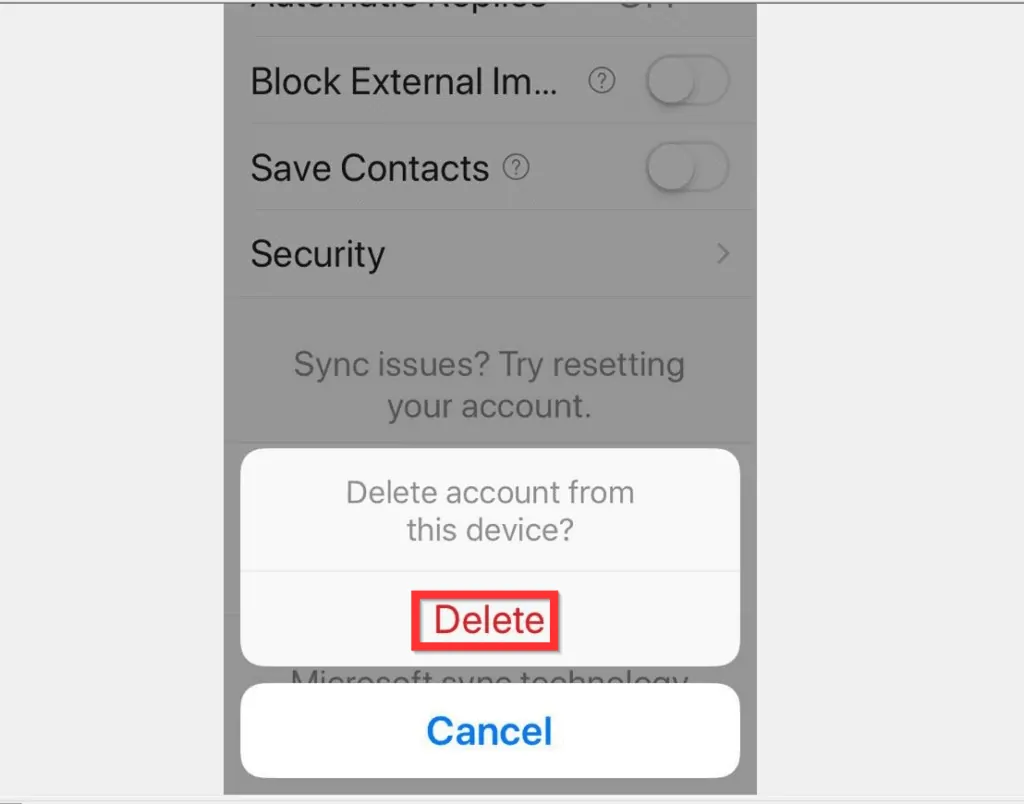
Frequently Asked Questions
This section answers commonly asked outlook sign out questions:
On the top left, click File and click Office Account. Finally, to sign out of Outlook on your computer, beneath your account name and email, click Sign out.
Open Settings -> Accounts. Then, to sign out of Microsoft account in settings, click Sign in with a local account instead. Finally, follow the steps to sign in with a local Windows 10 account instead of a Microsoft account.
On the top left of the Outlook app, tap the home icon (for Android) or your profile icon (iPhone). Then, scroll down to the bottom of the displayed options and tap Settings. On the Email Accounts list, tap on the account you want to remove from the Outlook app. Finally, when the Outlook account opens, scroll down to the bottom and tap DELETE ACCOUNT.
On the Outlook app, on the top left tap the Home icon (for Android) or your profile icon (iPhone). Then, tap the outlook account you want to switch to.
However, on the Outlook app for Windows 10, on the top left, click File and select Office Accounts. Finally, to switch email accounts in Outlook, beneath your account name and email, click Switch account.
Open https://account.microsoft.com/ – then enter your live email address and click Next. On the next screen, enter the password for your Live email address and sign in.
Conclusion
In this guide, I shared the steps to sign out of Microsoft Outlook in different environments – from the Outlook client for Windows, Outlook.com, and the smartphone apps.
If you found it helpful, kindly vote Yes to the “Was this post Helpful” question below.
Alternatively, you could ask a question, leave a comment, or provide feedback using the “Leave a Reply” form at the bottom of this page to express your thoughts.
Alternatively, you can respond to the “Was this page helpful?” question below.
Finally, for more emails & productivity Itechguides, visit our Emails & Productivity page.
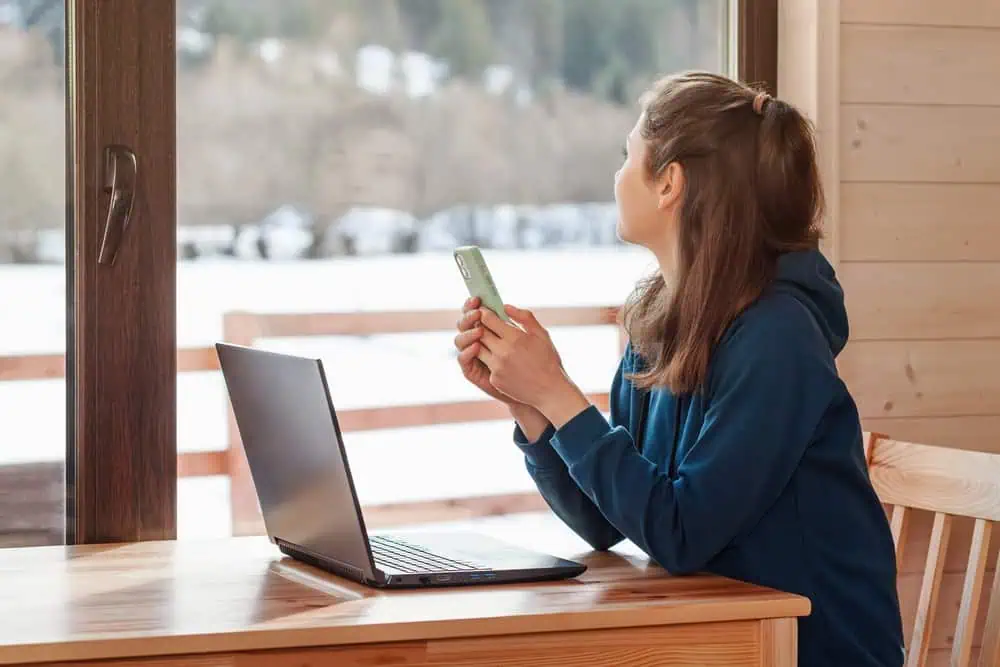
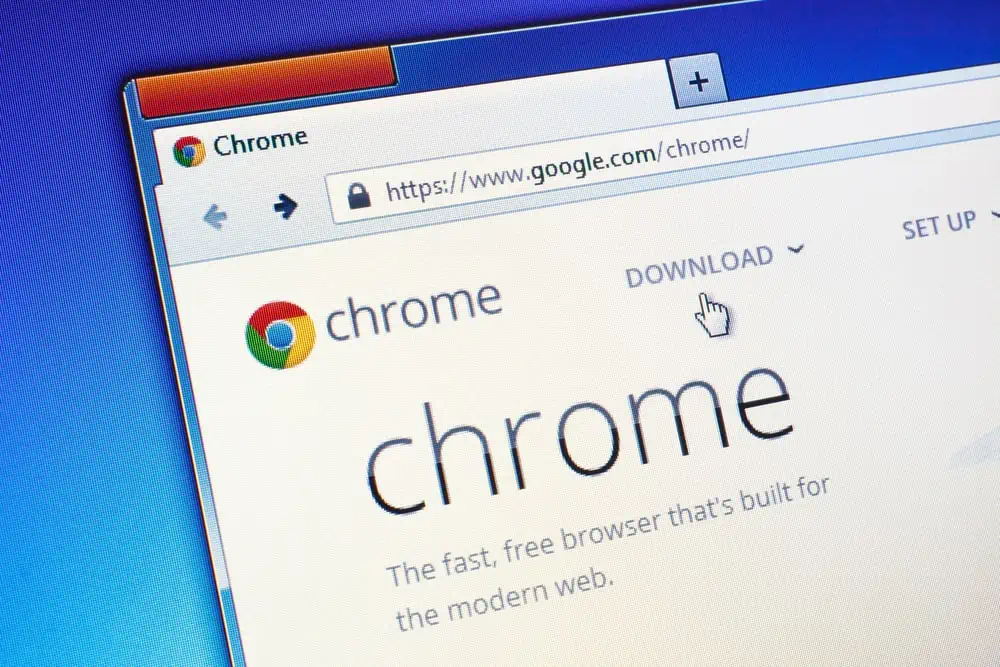
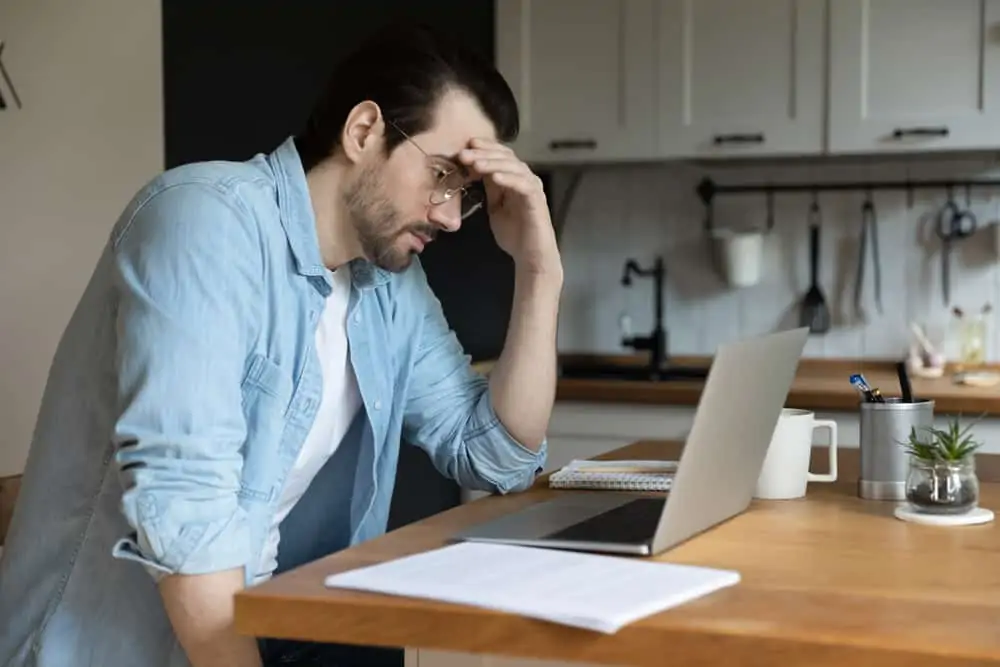

Very unfortunate having no logout option.