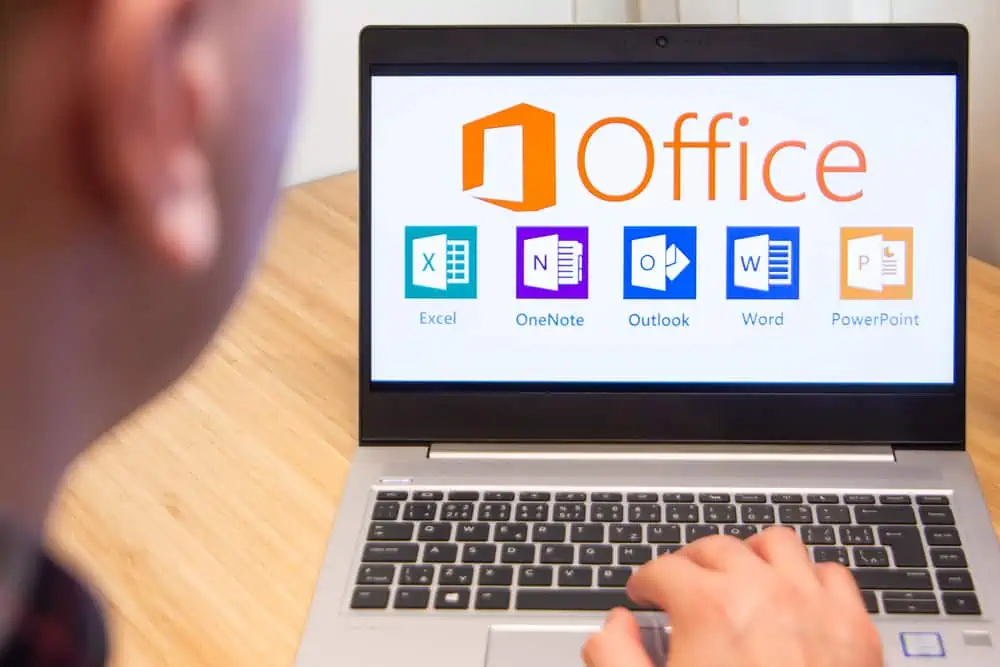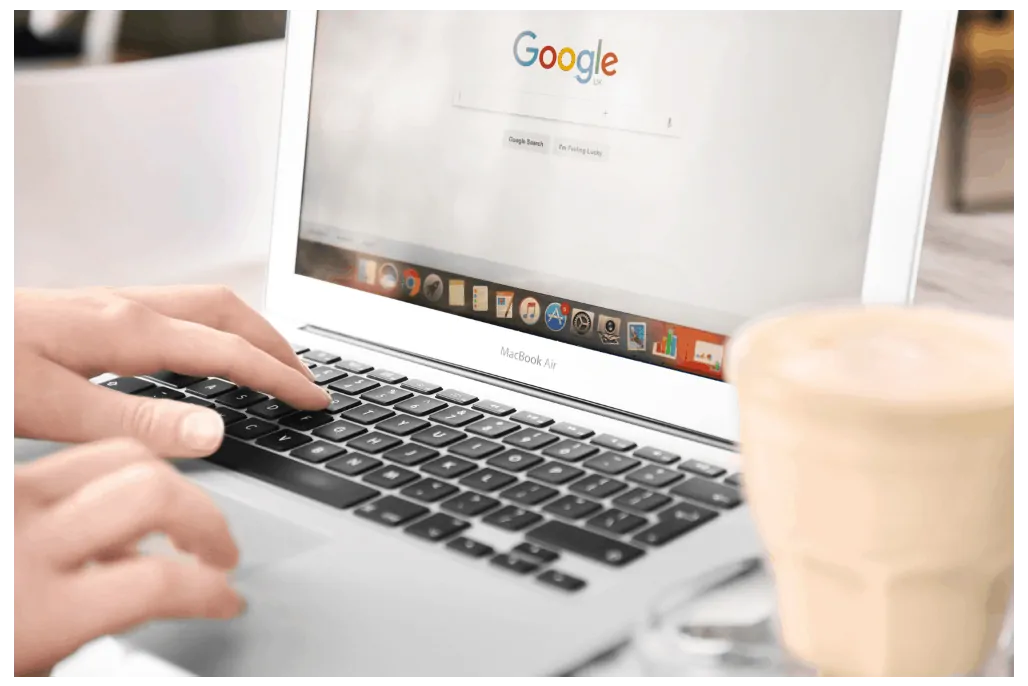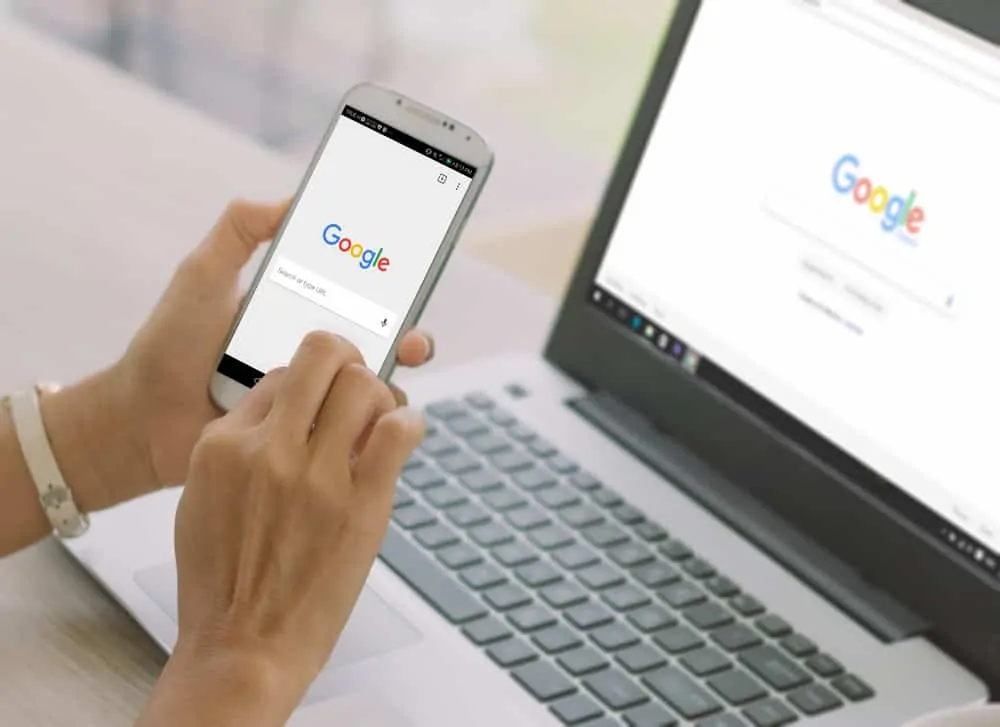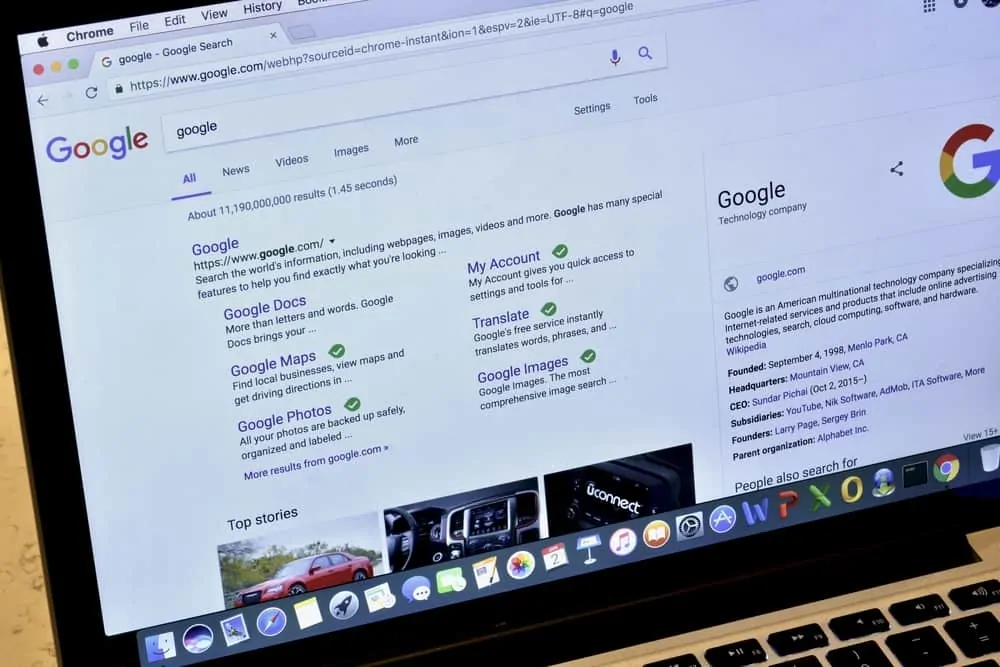This Itechguide teaches you how to send a Google Calendar invite. The guide covers steps to send a Google Calendar invite from a PC, Android or iPhone Apps.
Option 1: Send a Calendar Invite from a PC
- Open Calendar.Google.com from your PC. Then, if you have not signed in to your Google Account on the current browser you will be prompted to sign in.
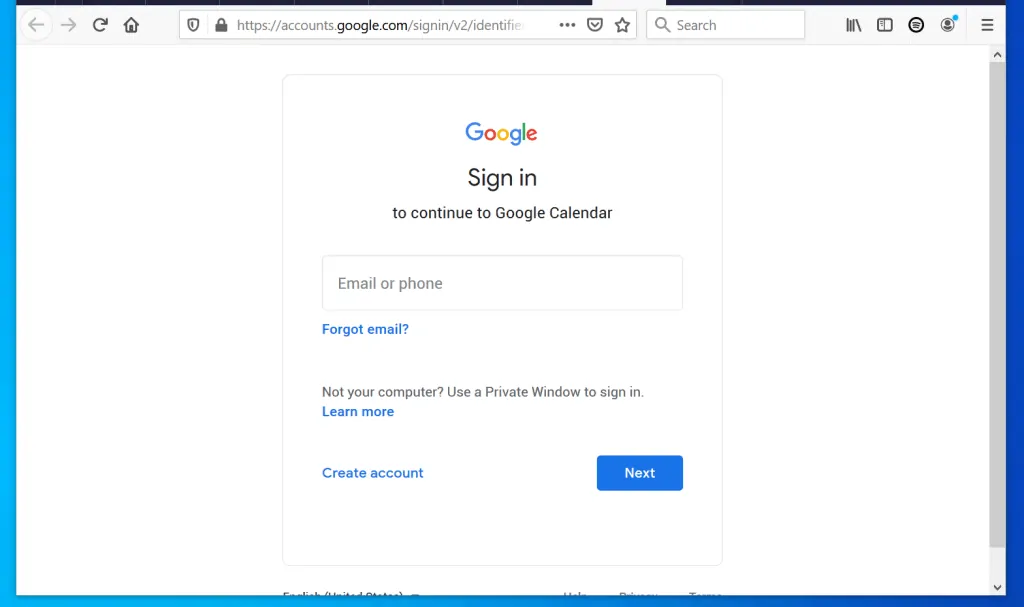
- On the top left of your Google Calendar, click Create. A pop up will be displayed.
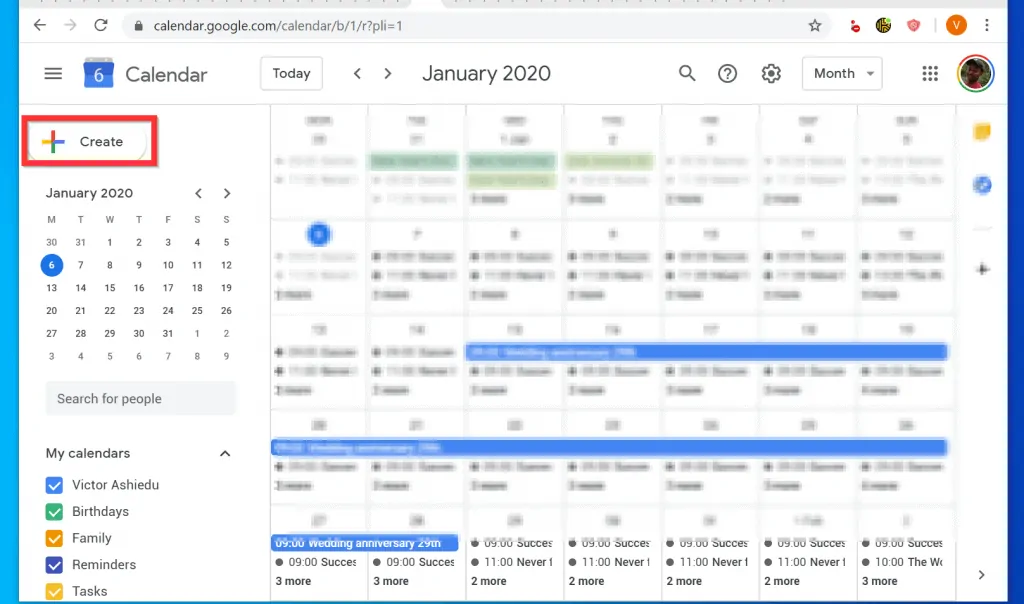
- Type a title for the meeting. Then, ensure that Event is selected (default).
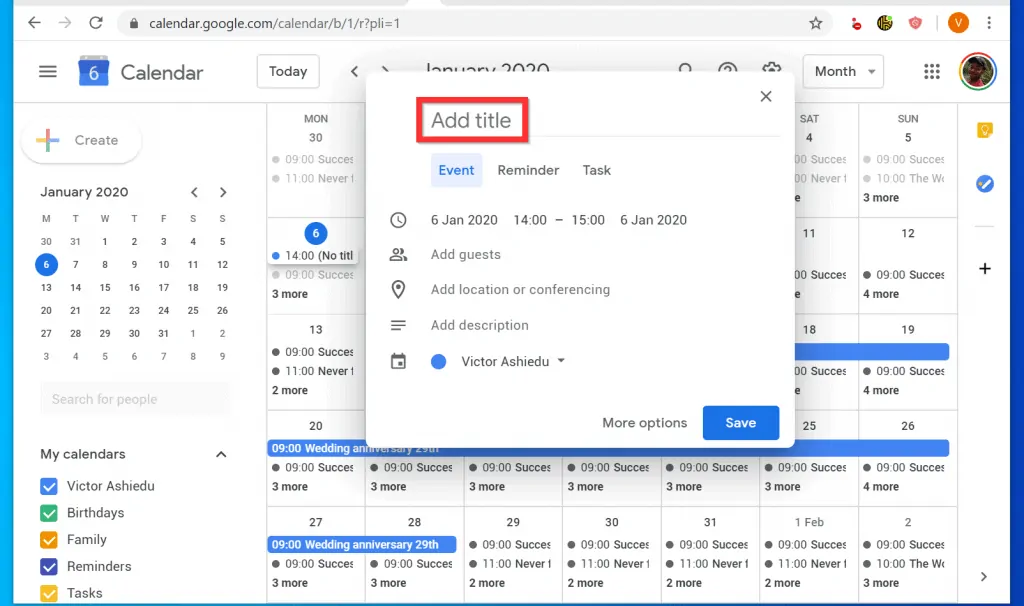
- To set a date for your calendar invite, click today’s date (beside the clock icon).
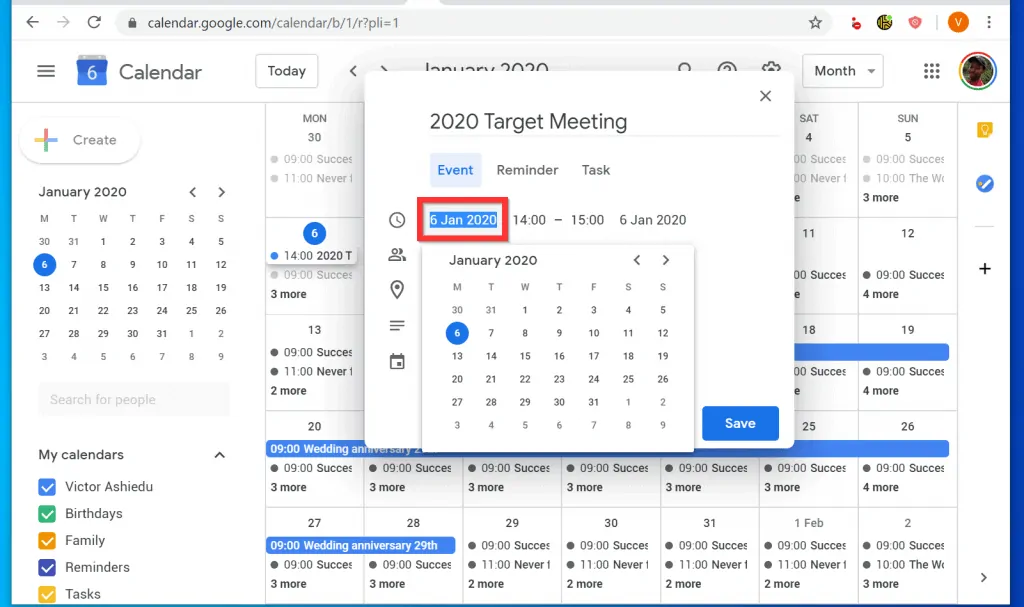
- After setting a date, set a time for the meeting. To set your meeting start time, click the time on the left and select a start time. Repeat the step to set an end time for your meeting.
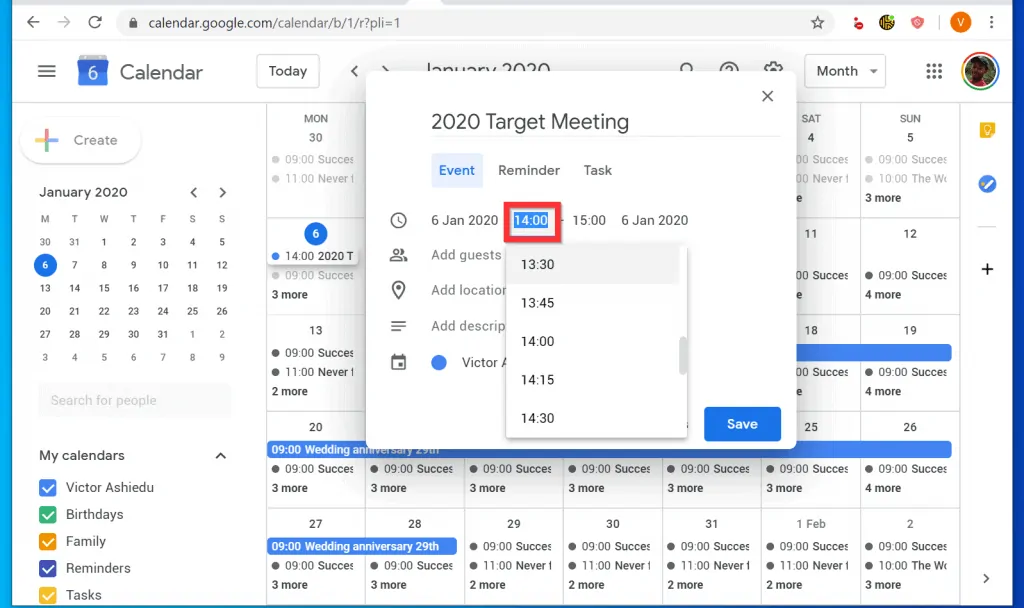
- The next step to send a Google Calendar invite is to add attendees to your invite. To do this, click Add guests.
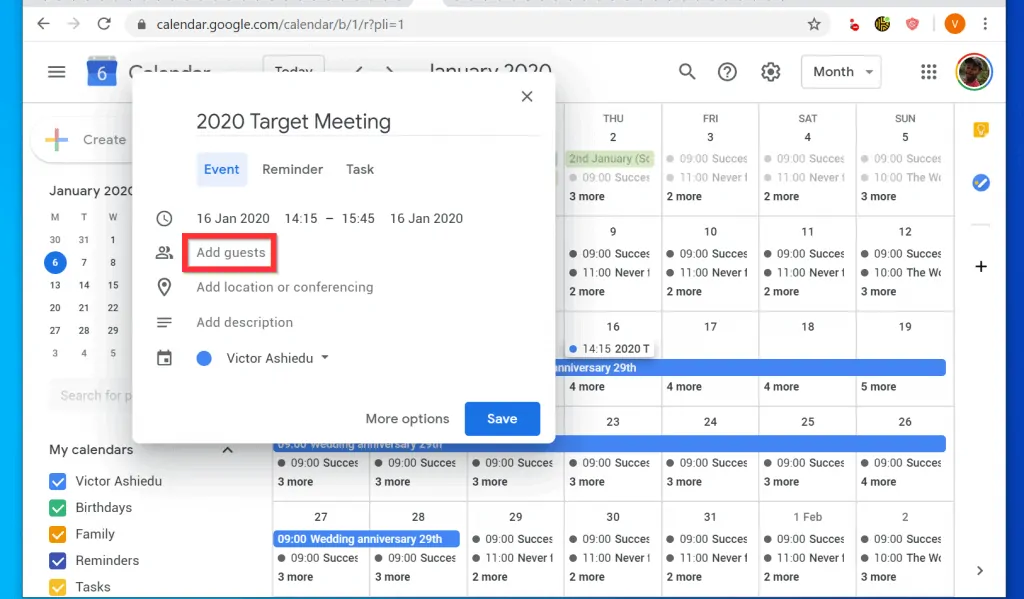
- Then start typing the email address of your first invitee. Google Calendar may display suggestions. If your invitee is in the suggested list, click on it. Repeat the process to add multiple invitees.
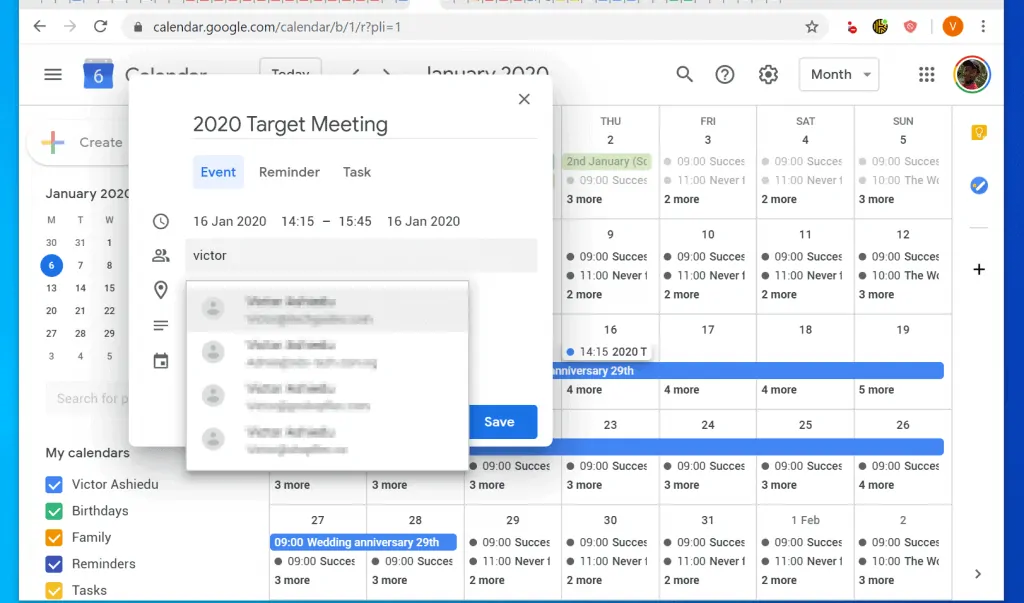
- To check your invitee’s availability, click See guest availability. This option may only be useful if you use G Suite.
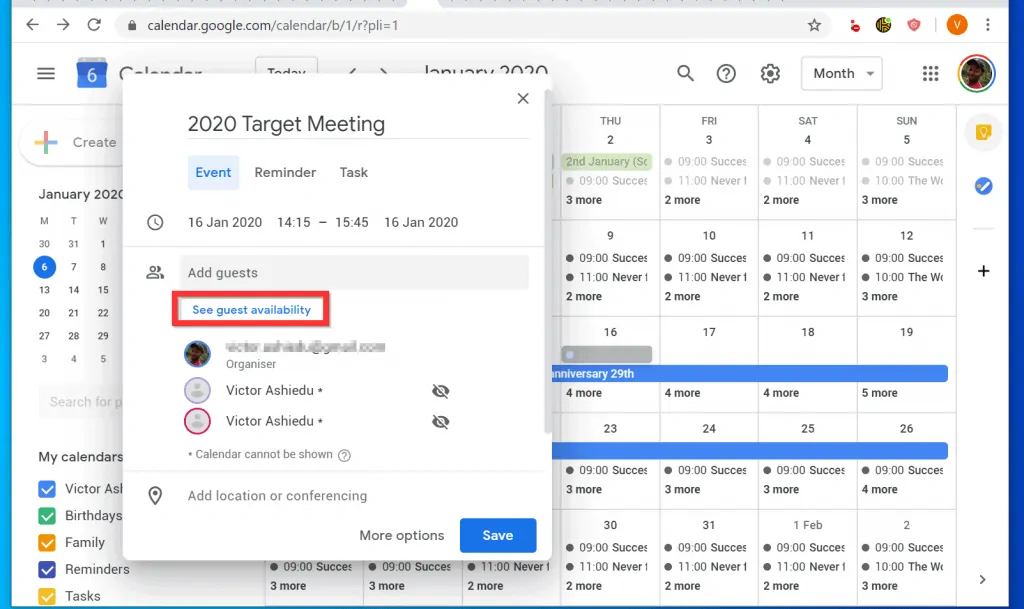
- By default, all invitees are marked as required to attend. To mark an attendee as optional, hover over the attended. Then, from the displayed options, click the middle (looks like a human icon).
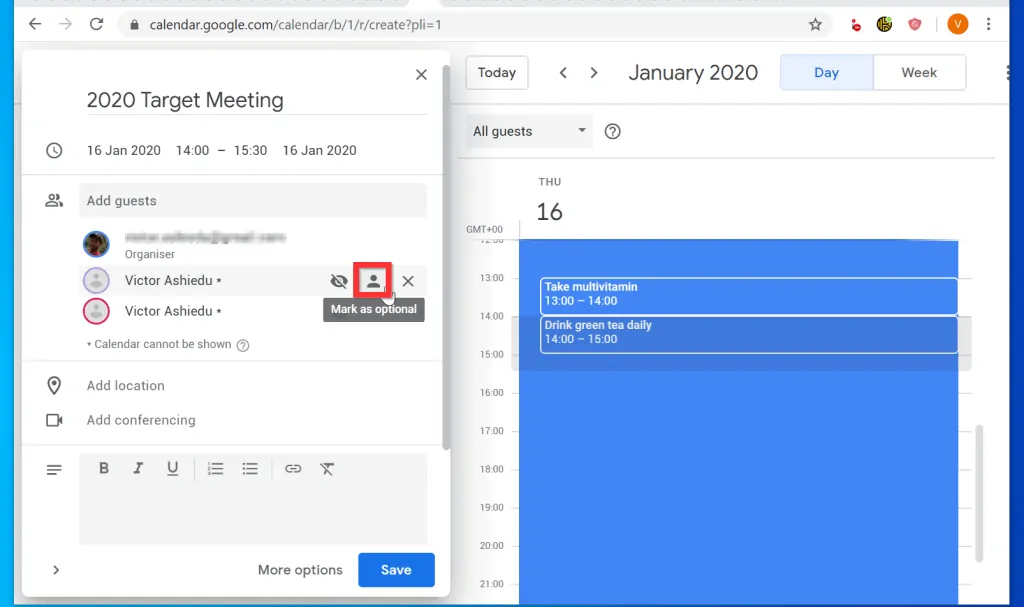
- Finally, you need to add a location (meeting room) and/or add conferencing.
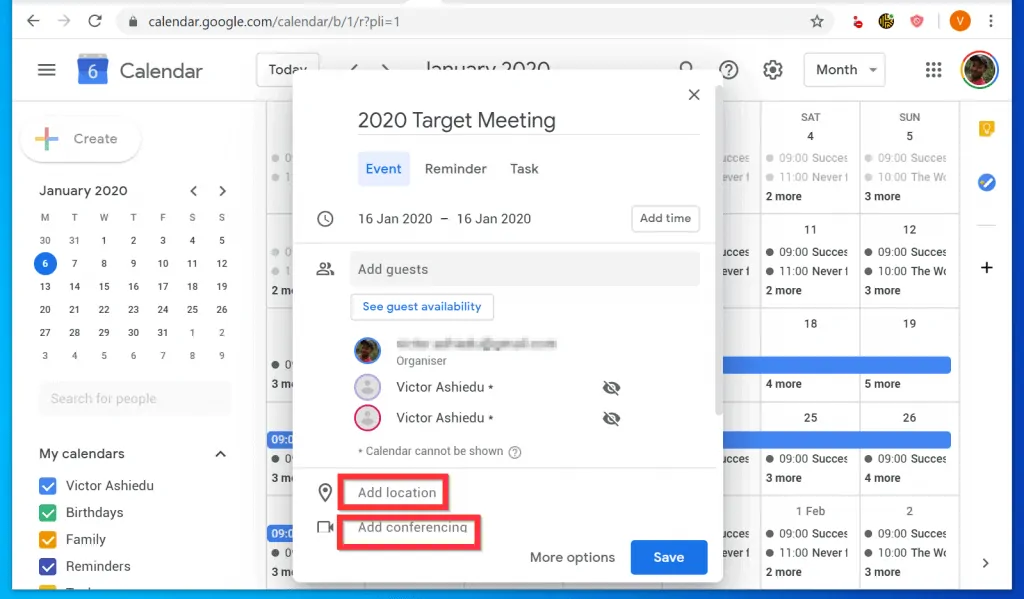
- To save your changes and send a Google Calendar invite, click Save. To send emails to your invitees (recommended), on the pop up window, click Send.
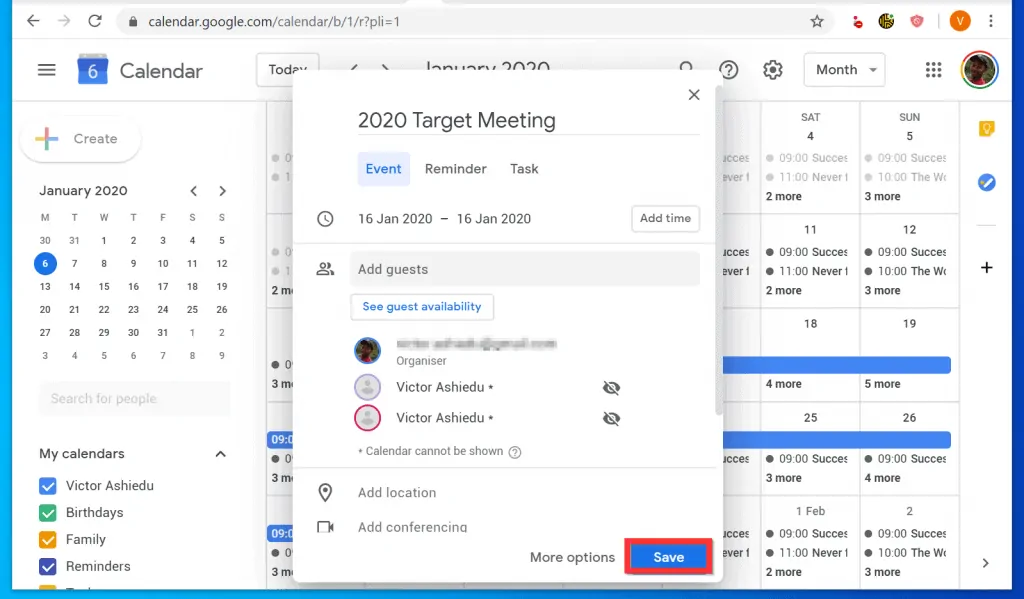
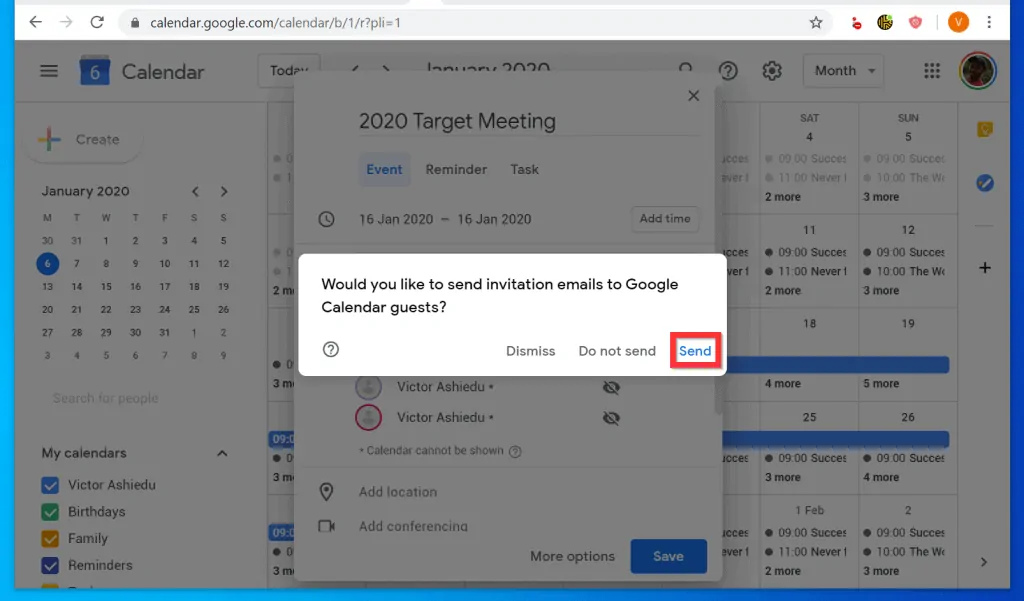
Option 2: Send a Calendar Invite from the Google Calendar App
- If you have not yet installed the Google Calendar app on your phone, before you proceed to the next step install it.
- Open the Google Calendar App on your Phone. Then, if it is your first time opening the App, complete the initial set up steps.
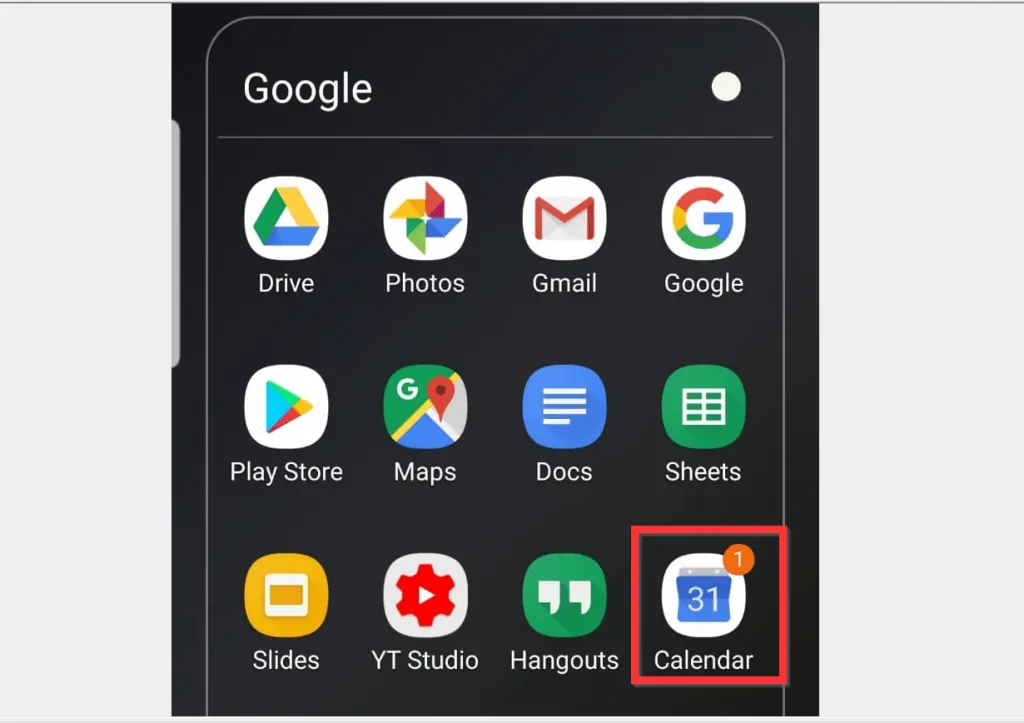
- At the bottom right of the Google Calendar App, tap the + sign. A set of options will be displayed.
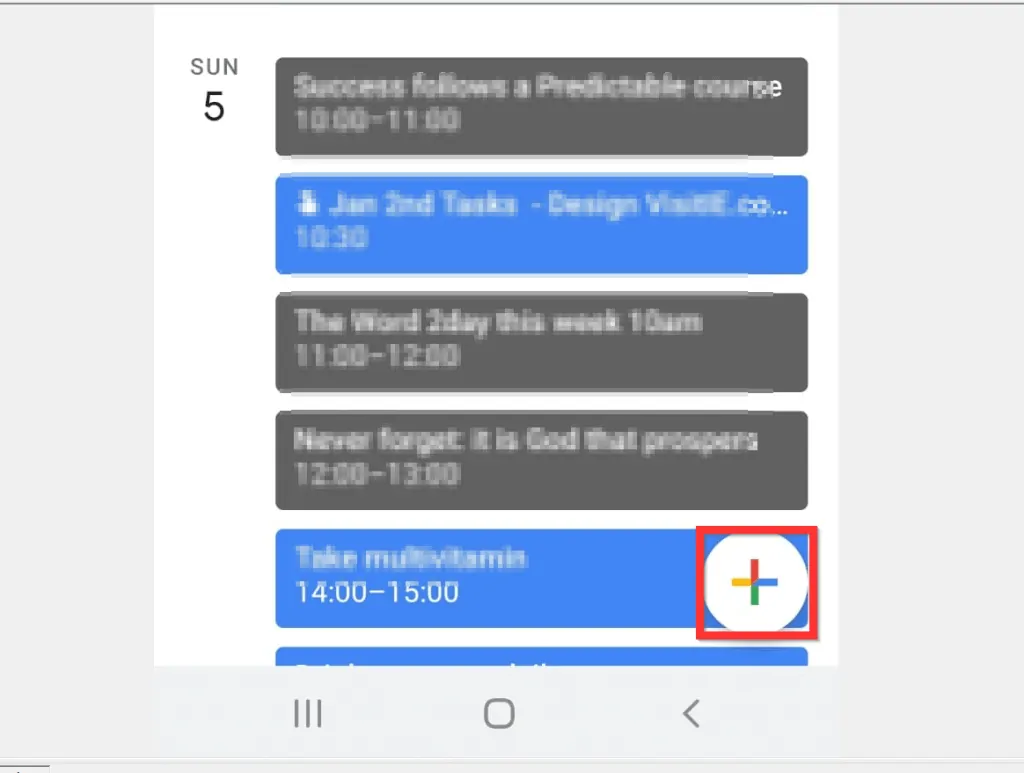
- From the displayed options, tap Event.
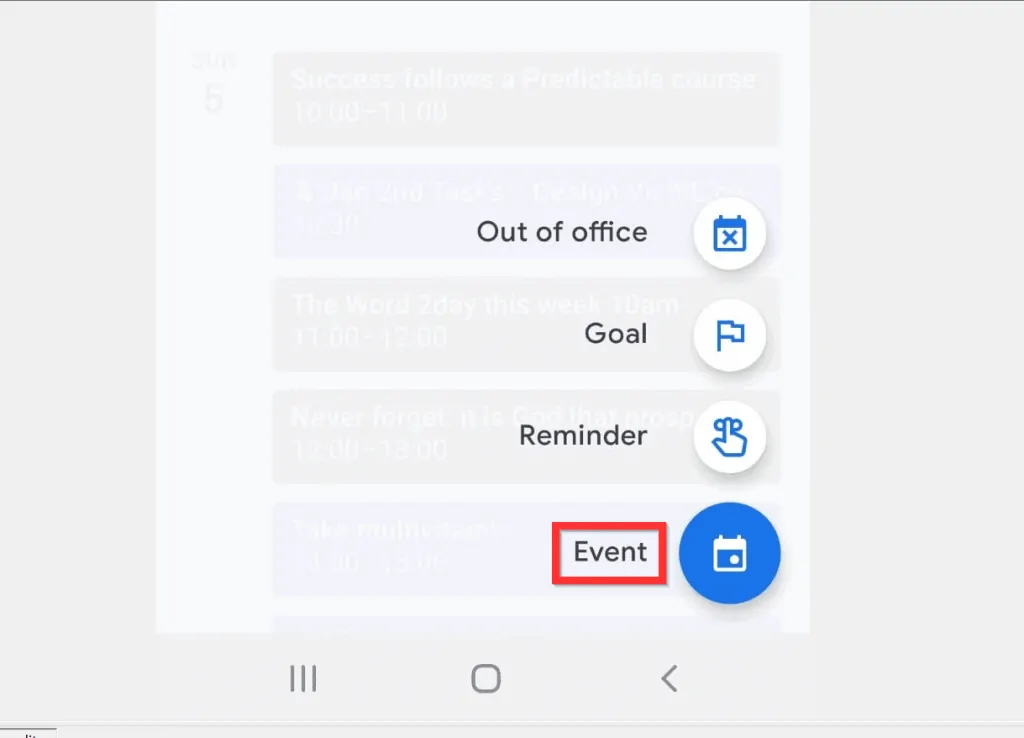
- Then, on the new event screen, give your meeting invite a name.
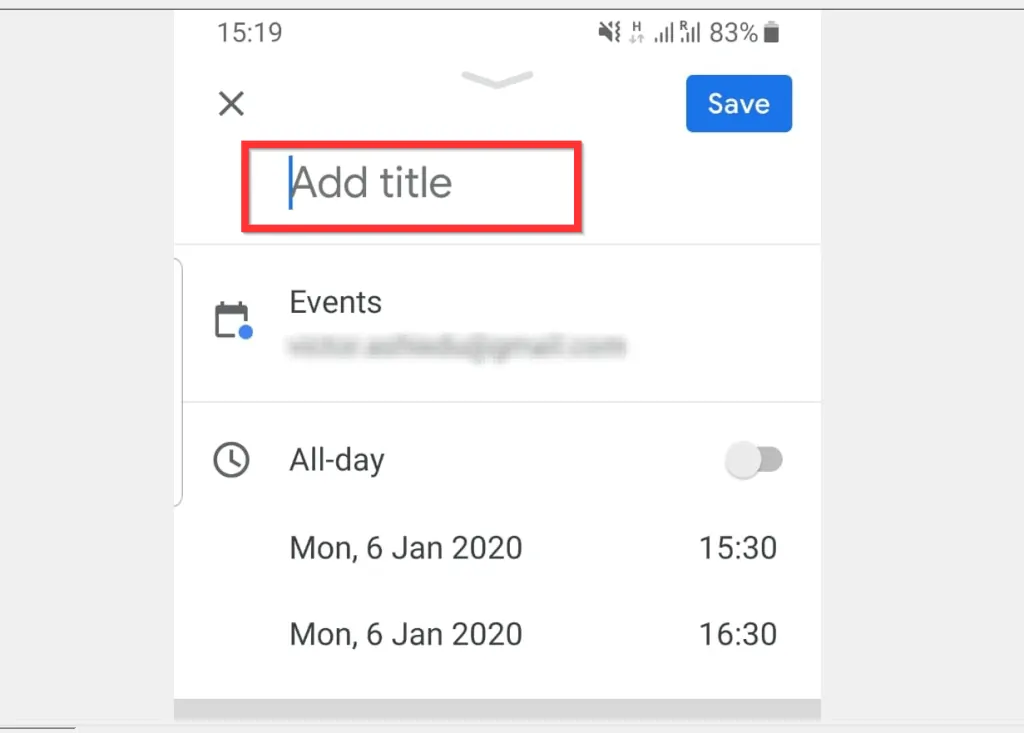
- The next logical step is to set start and end dates and times for your meting.
- To set a start, scroll down and click today’s date. When the date picker opens, select the date you want to set your meeting. Then, scroll down to the bottom of the date picker and tap OK.
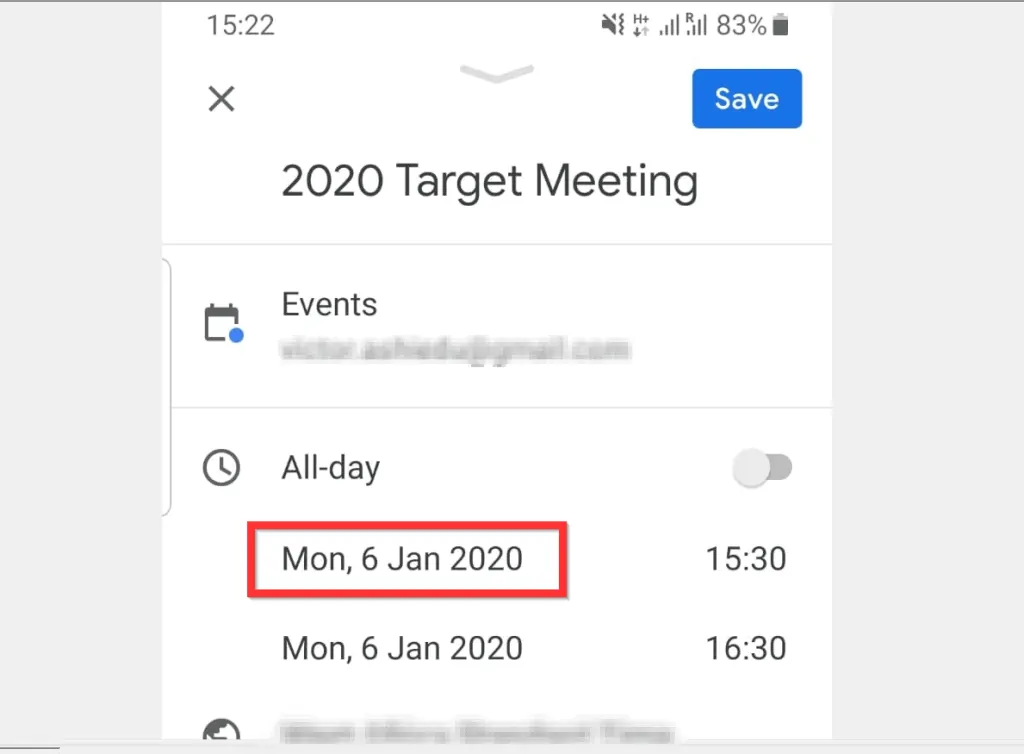
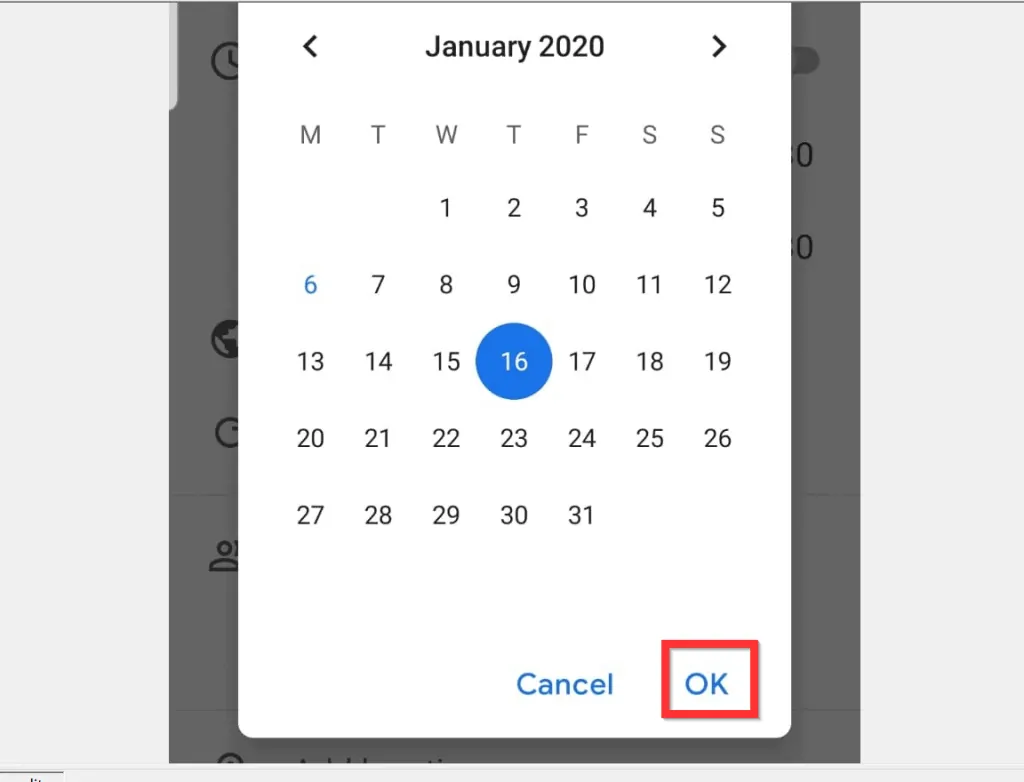
- After setting the start date, click on the time beside the start date and select a start time for your meeting.
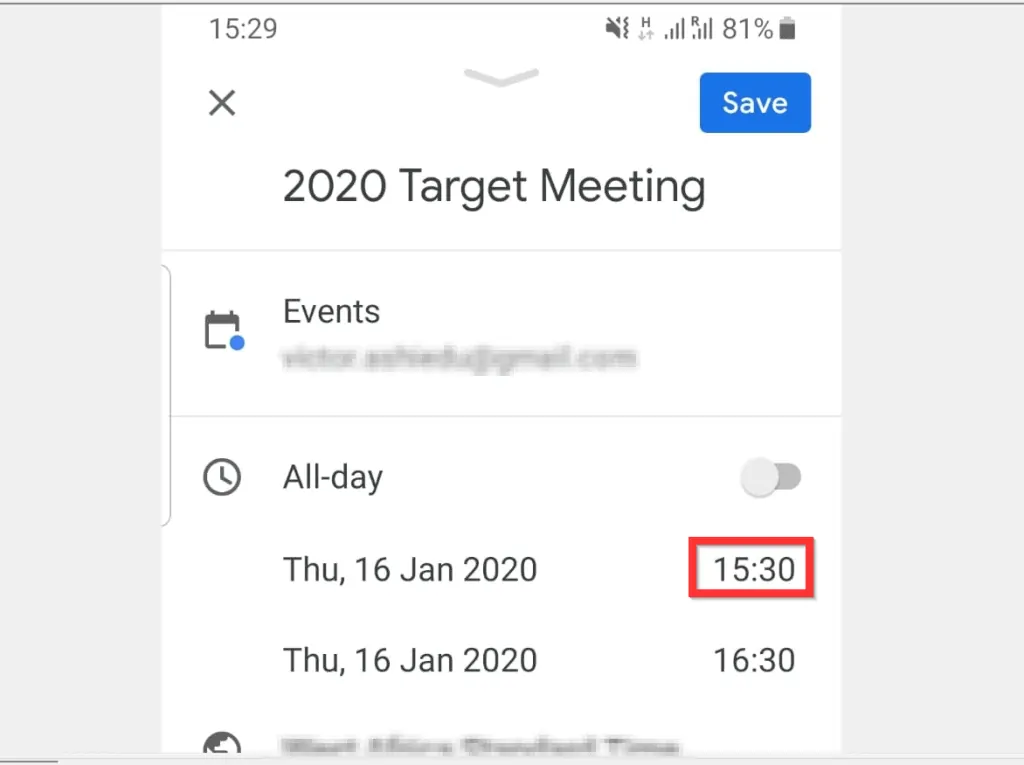
- When the time picker pops up, tap and hold the blue circle the move it to select a time. When you have selected a suitable start time, click OK.
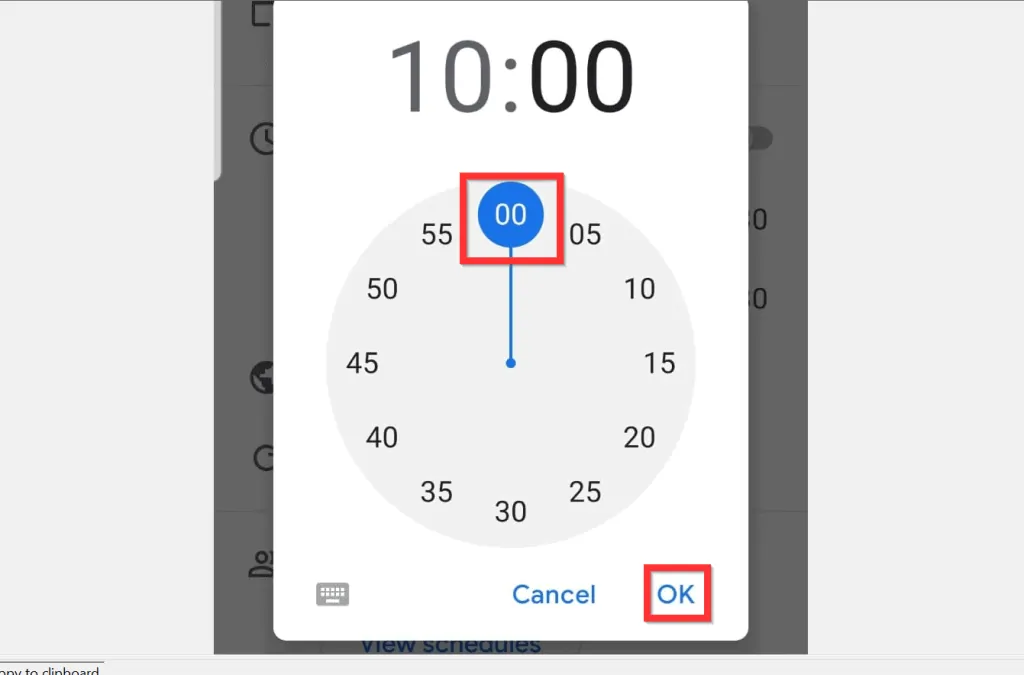
- To pick an end date and time, repeat the steps by modifying the date and time beneath the start date and start time.
- To add people, location and/or conferencing, scroll down and click the buttons.
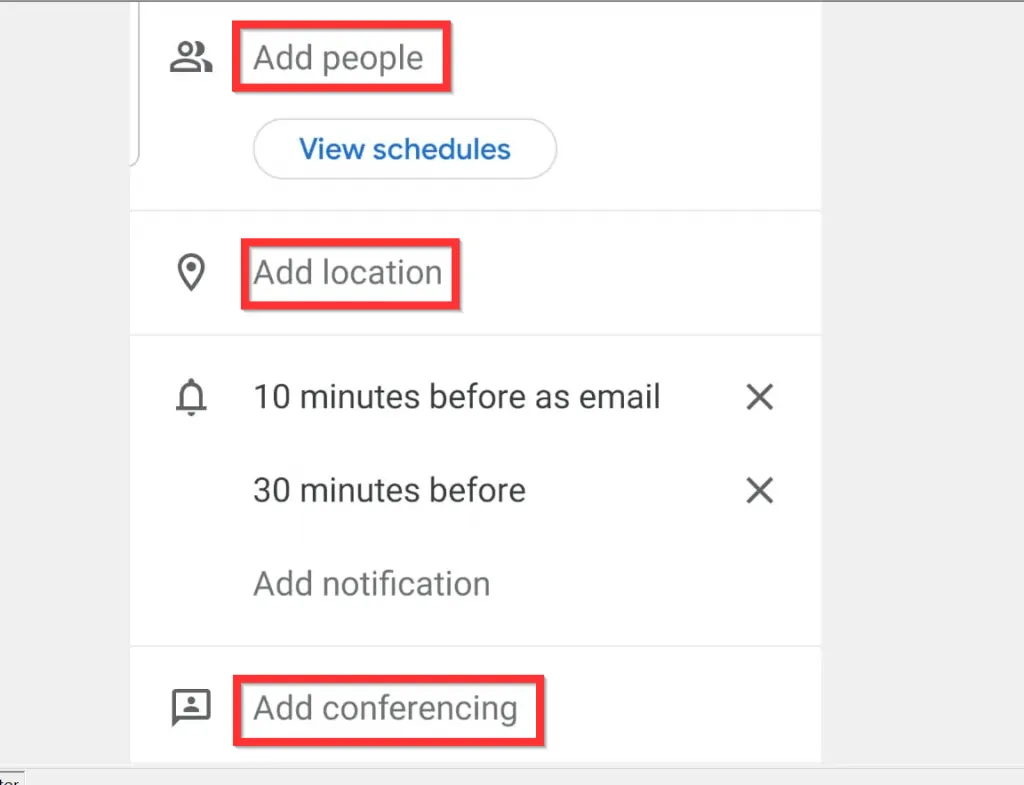
- Finally, to send a Google Calendar invite, at the top right of the new event screen, tap Save.
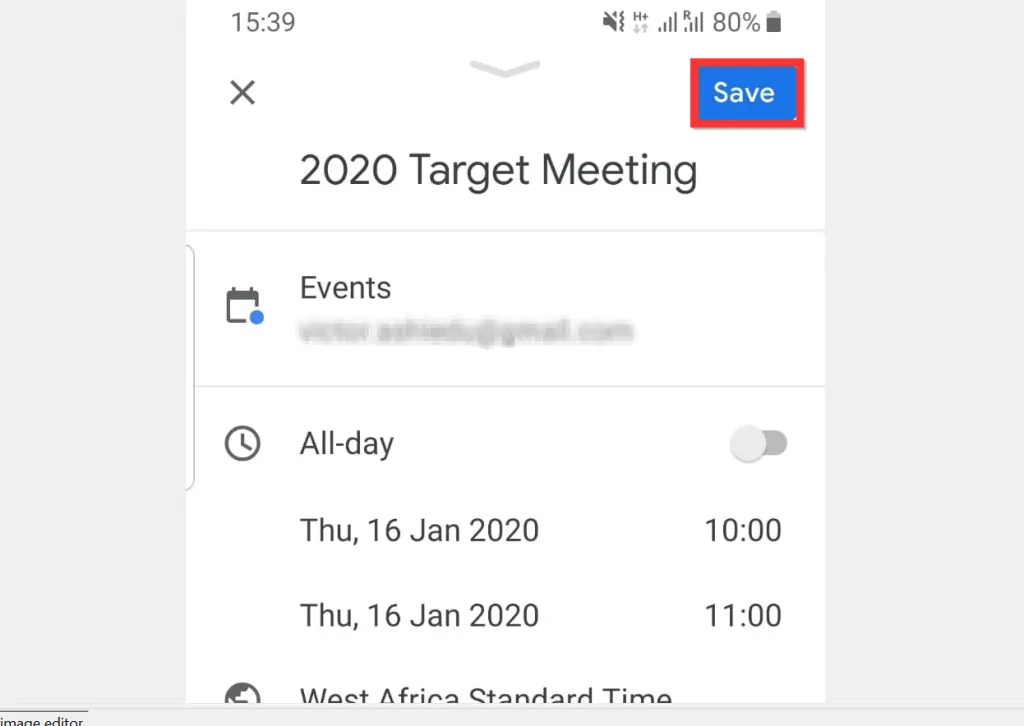
- To send invitation emails to your invitees (recommended), tap Send.

It is this easy to send a Google Calendar invite! I hope you found this guide helpful? If you found the guide helpful, click on “Yes” beside the “Was this page helpful” question below.
You may also express your thoughts and opinions by using the “Leave a Comment” form at the bottom of this page.
Finally, for more Google Itechguides, visit our Google How To page.