This Itechguide teaches you how to search Facebook posts from Facebook App or a PC. The guide includes how to search for all Facebook posts or posts in a specific Facebook Group.
Option 1: Search Posts from the App
If you access Facebook from the App you can easily search Facebook posts.
Here are the detailed steps. In this demo, I will be searching for “yoga classes”…
- Open the Facebook App on your mobile device. Then login with your Facebook account.

- On the top right of the App, click the search icon.
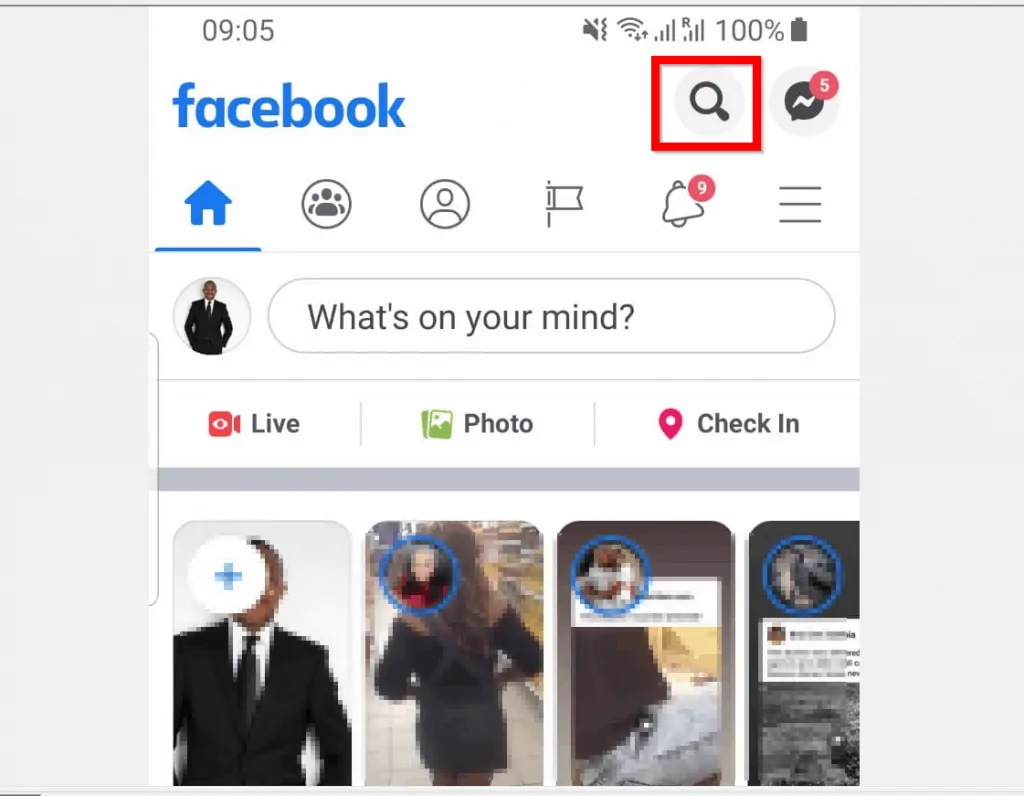
- Then at the search box, type the words you want to search in Facebook posts. To display just posts in the search results click POSTS. In my example, this will display all posts relating to “yoga classes”. But there is more you can do. See below…
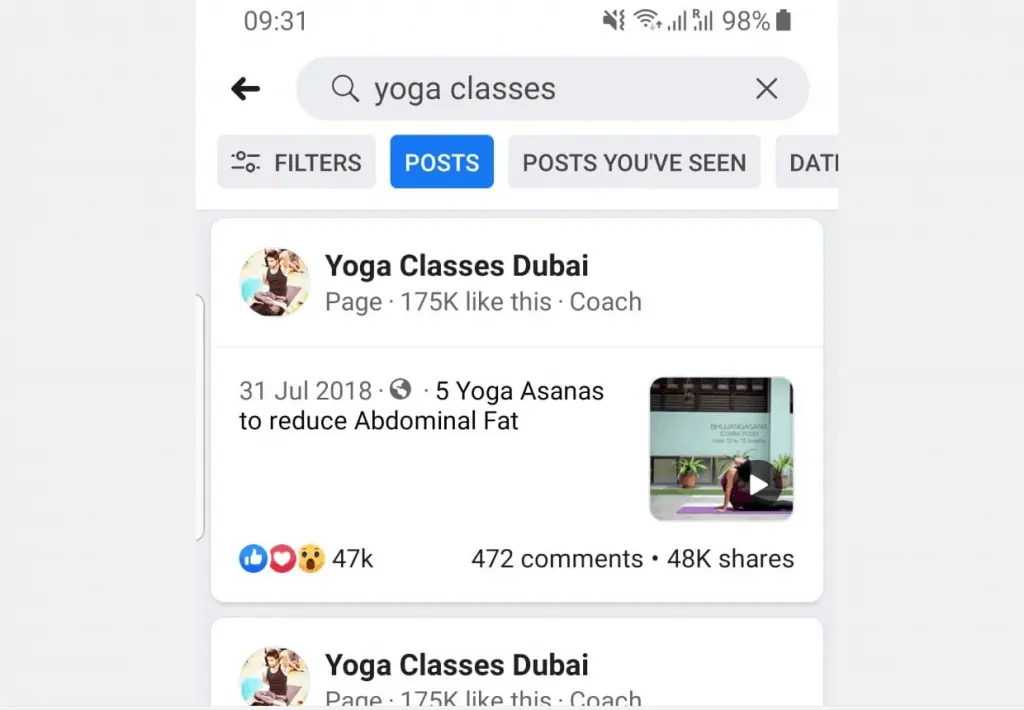
- To see posts in a specific date, swipe the FILTERS row right. Then click DATE POSTED drop-down and select the year you want to see posts for.
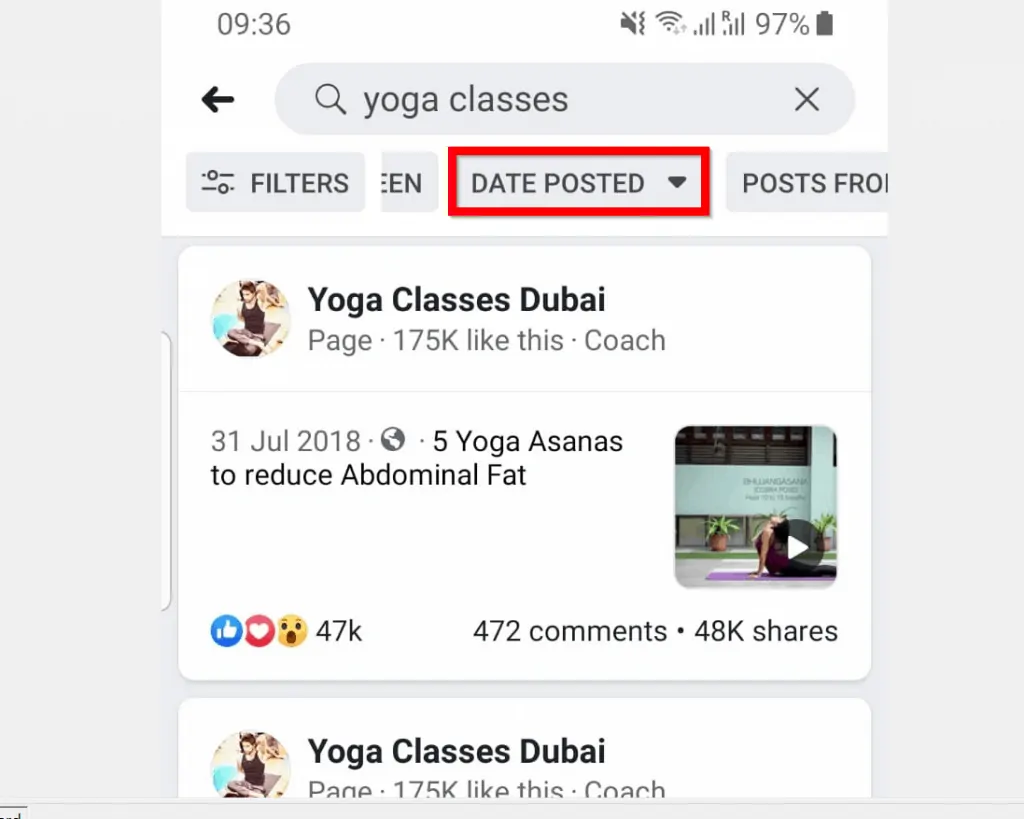
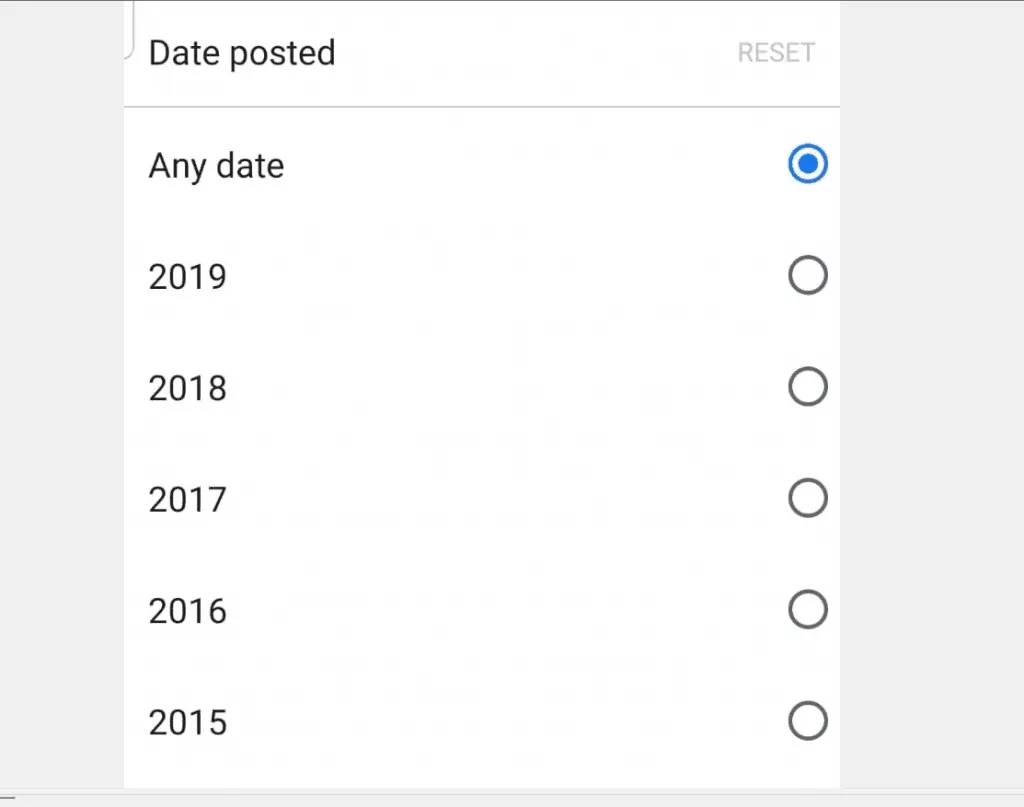
- You could also filter your posts search by the person that sent the post. To do this, swipe FILTERS right and click POSTS FROM drop-down. Then select a source. As an example, if you want to see posts related “yoga classes” posted by your friends, click Your friends. You could also use any of the listed filters (see the second image below).
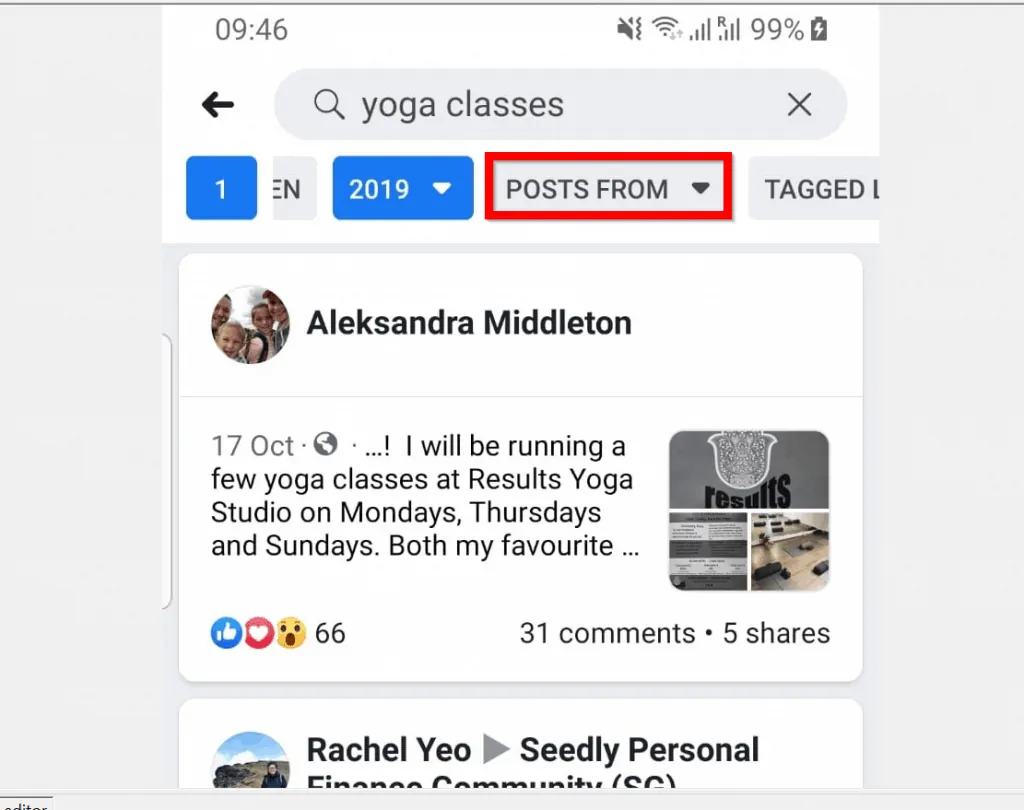
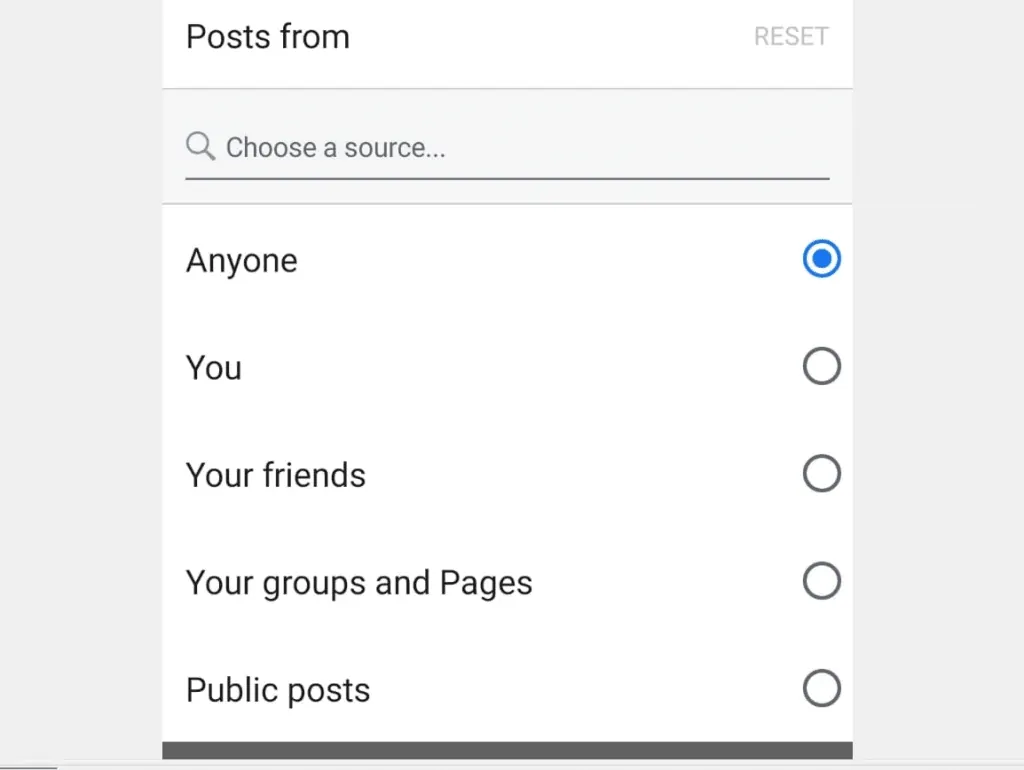
- Finally, for this section you can search Facebook posts by Facebook groups. To do this, on the FILTERS row, locate POSTS and click it to remove POSTS filter. Then locate GROUPS and click on it – this will now filter your search by Facebook Groups. Filtering by GROUPS provides more options. For details see my next points…
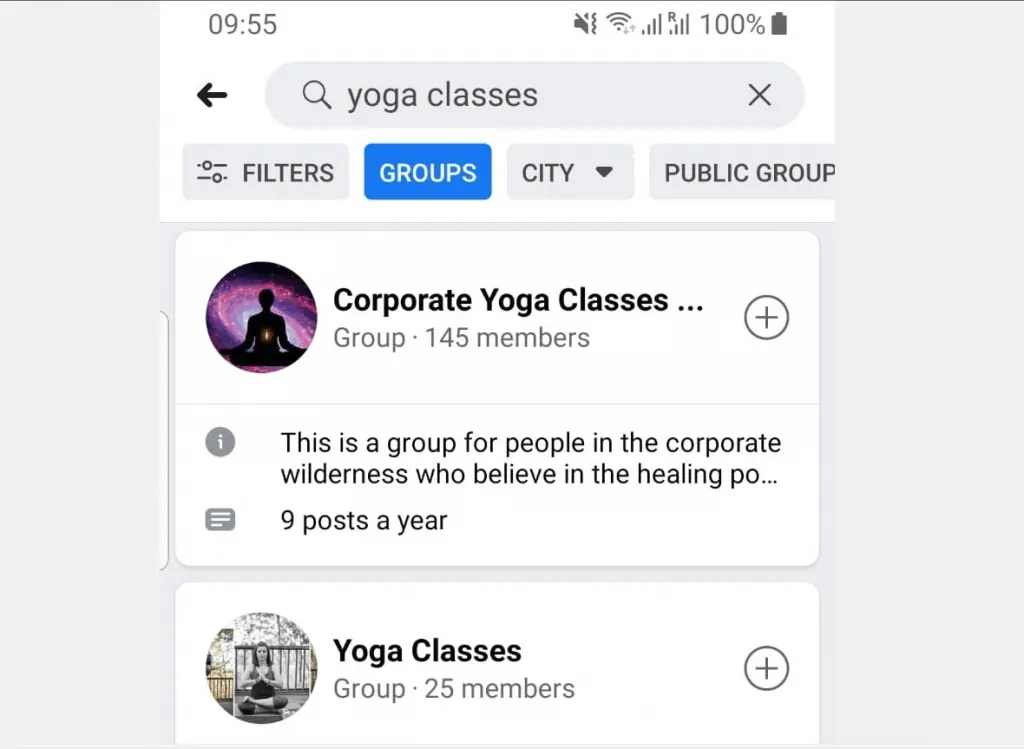
- As an example, the GROUPS filter provides option to search by City. To return results for a specific city, click the CITY drop-down.
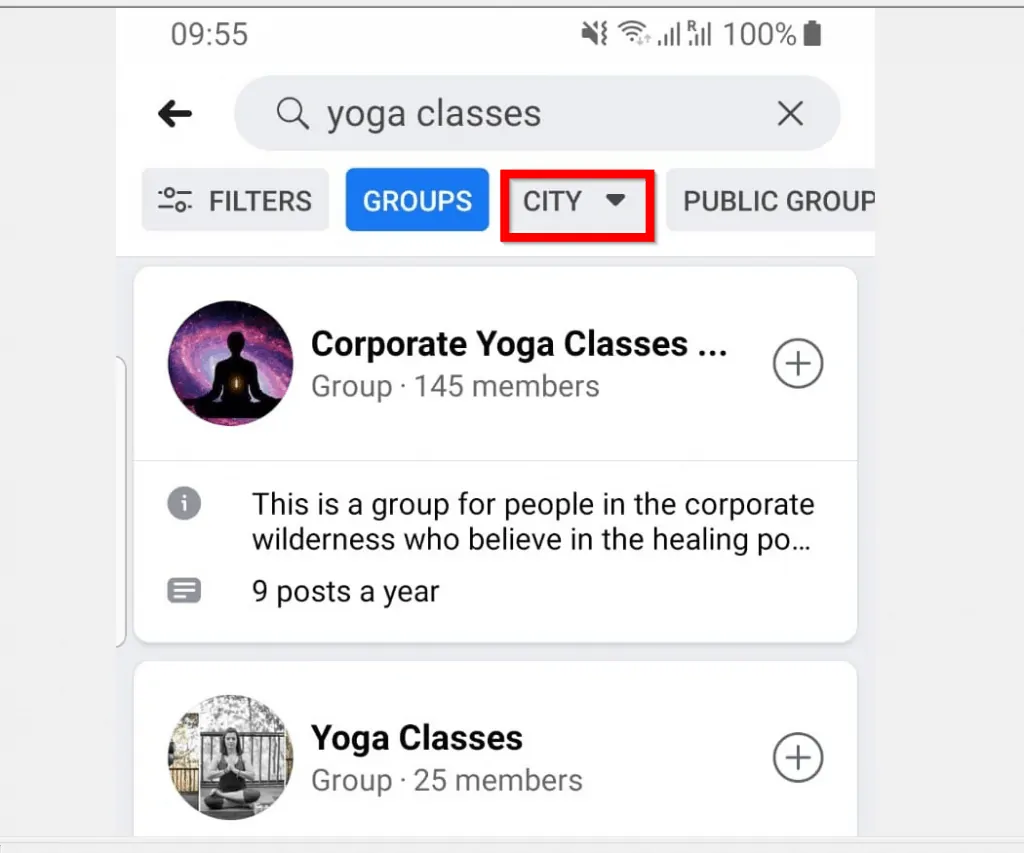
- You can also filter by PUBLIC GROUPS or Your own Groups (MY GROUPS). To see these options swipe the FILTERS row right…
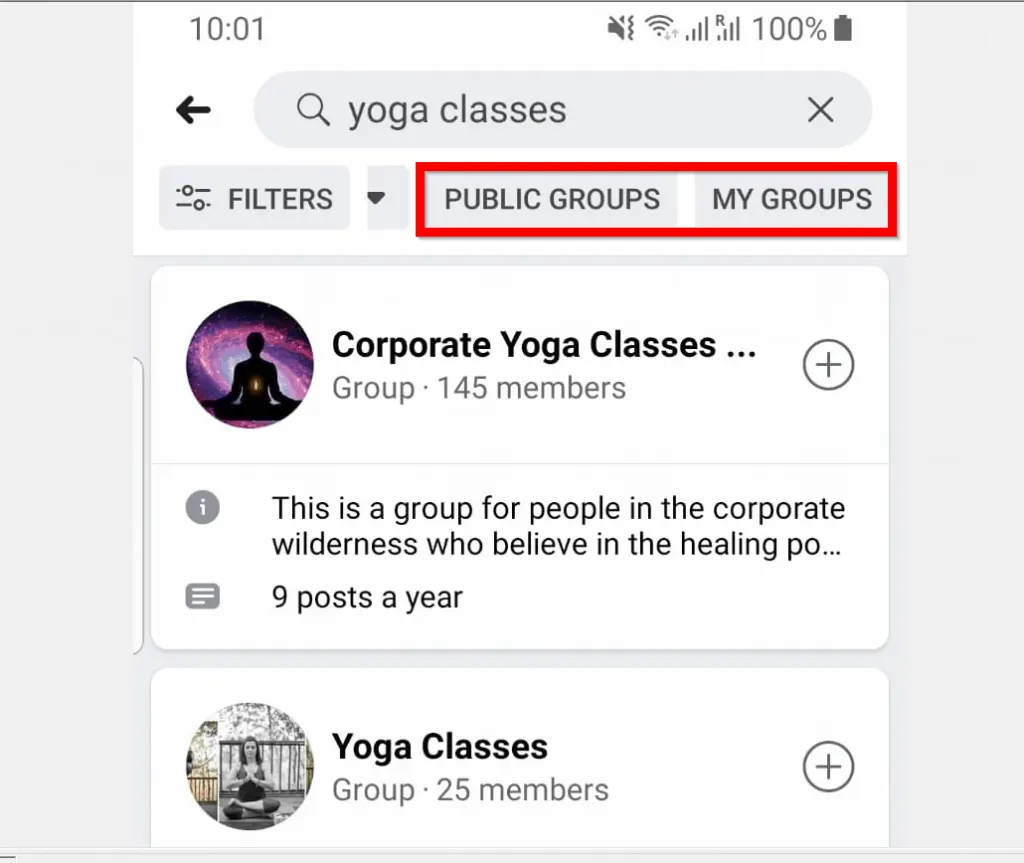
Option 2: Search Posts from a PC
If you access Facebook from a PC, you can also search Facebook posts. Here is how…
- From your PC open Facebook.com and login with your Facebook account.
- Then on the top left of your Facebook News Feed search box, type what the post you are looking for is related. To return results, click See all results for. You could also press the Enter key on your keyboard.
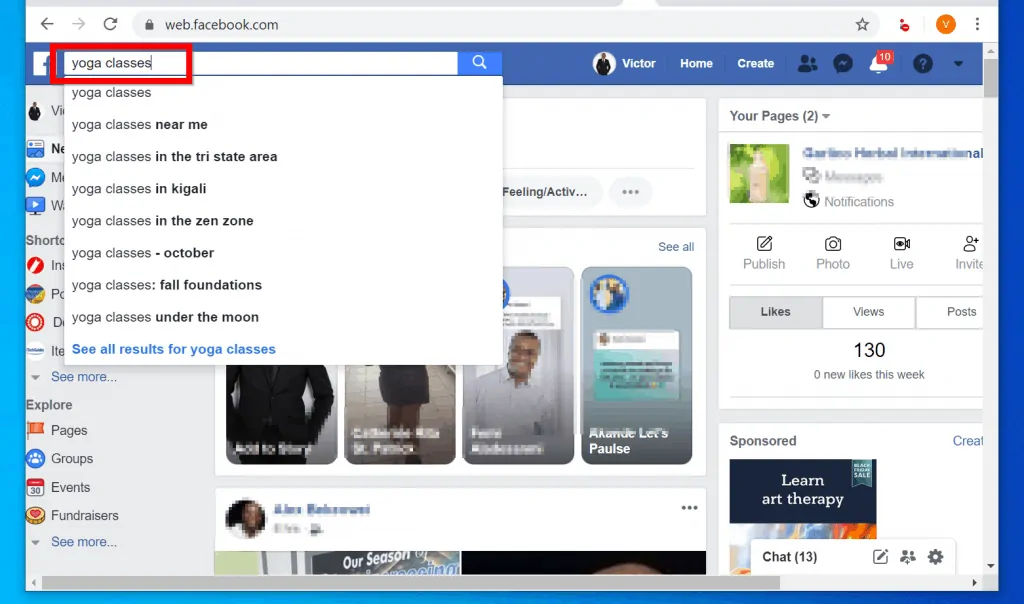
- On the search results page, to display only Facebook posts, click Posts. You could perform further filtering. See below for details…
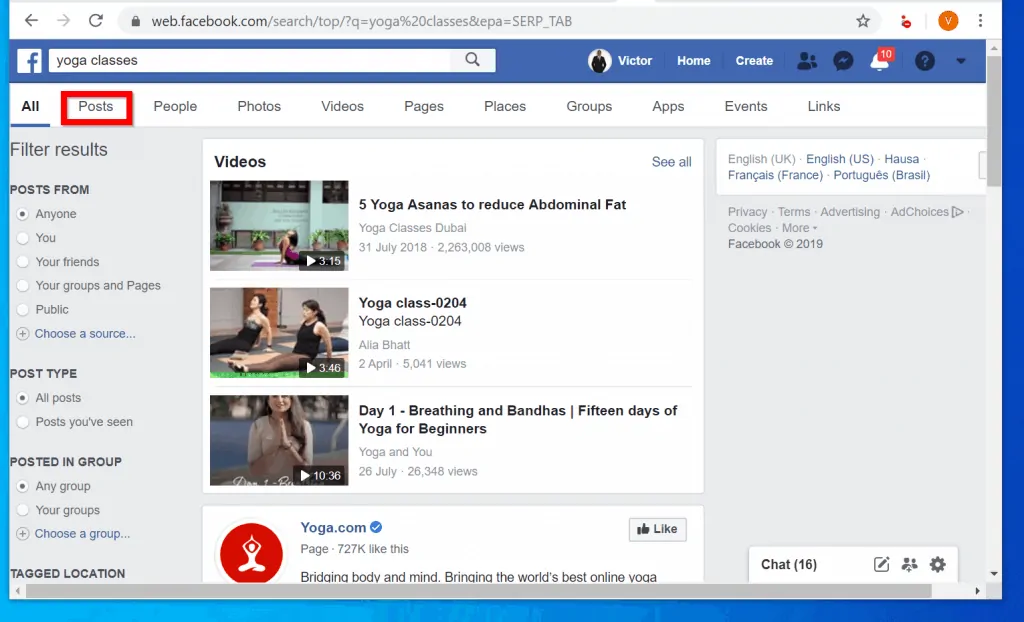
- To filter your results by who sent the post, in the POSTS FROM category click an option. As an example, if you want to see “yoga classes” posts posted by your friends, click Your friends. You could even be more granular – to use your own filtering click Choose a source (still within POSTS FROM category).
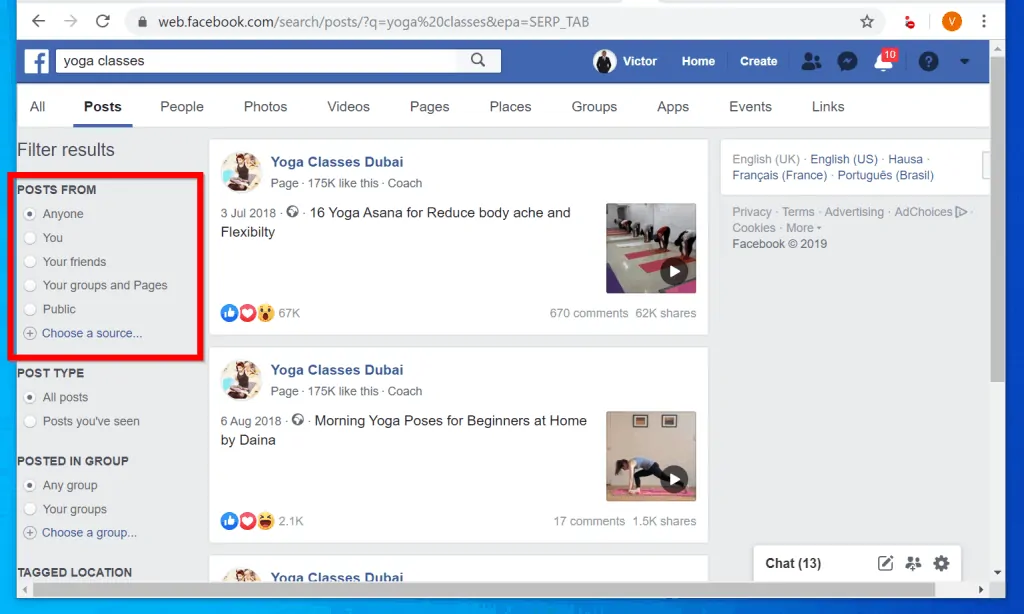
- You could also filter by POSTED IN GROUP. To do this, within the POSTED IN GROUP category select an option. There is also option to filter by location or Date posted – see the image below.
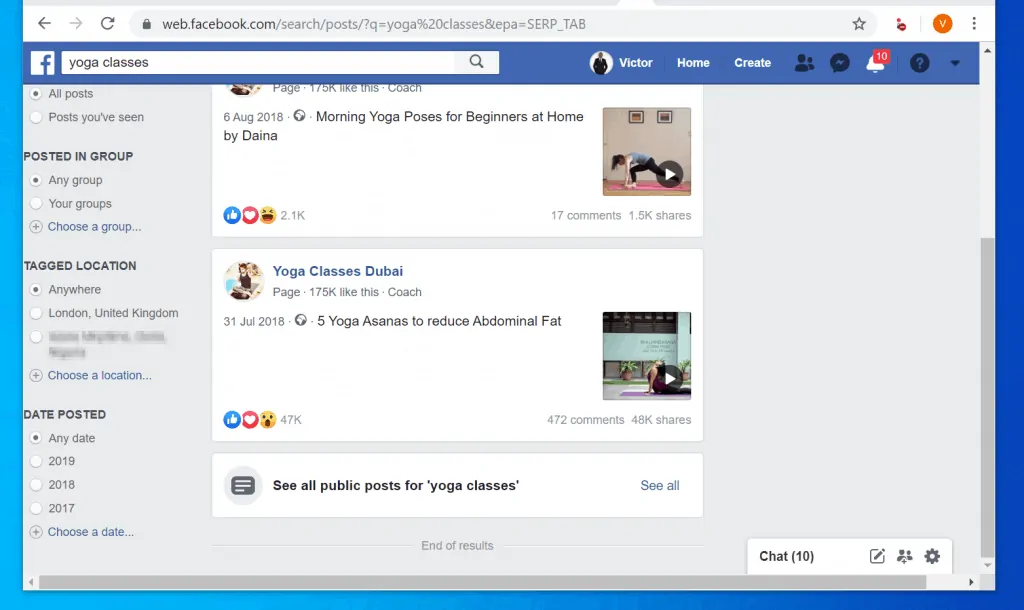
- Finally, if you want to return results for your search in Facebook Groups, click Groups. Then on the left pane of the page, filter by Public or Private groups. Group search also offers you an option to filter by MEMBERSHIPS.
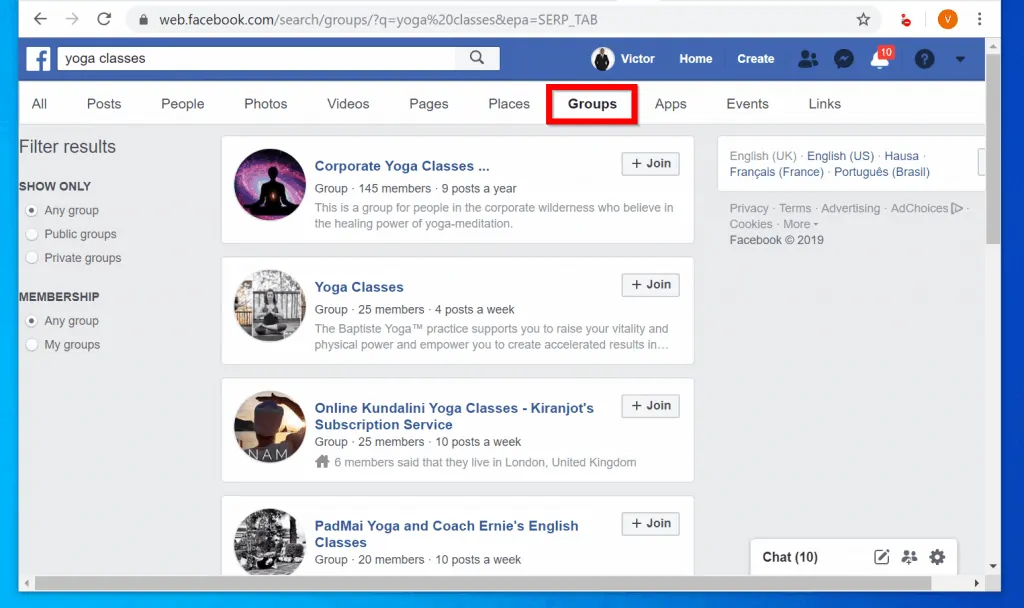
For this guide, I demonstrated how to search Facebook posts by POSTS or by GROUPS. The guide offered 2 options – search from the App or from a PC.
If you found this article helpful, click on “Yes” beside the “Was this page helpful” question below. You may also express your thoughts and opinions by using the “Leave a Comment” form at the bottom of this page.
For more guides like this one, visit our Social Media how to page.



