This guide demos how to “Like” a page as a page – “Like” a Facebook page as another Facebook page instead of as yourself.
Option 1: Like as a Page from a PC
- Open Facebook.com from your PC. Then login to your Facebook account.
- On the search box of your Facebook News Feed type the name of the page you want to “Like”. Then click the search icon. You could also click See all results…
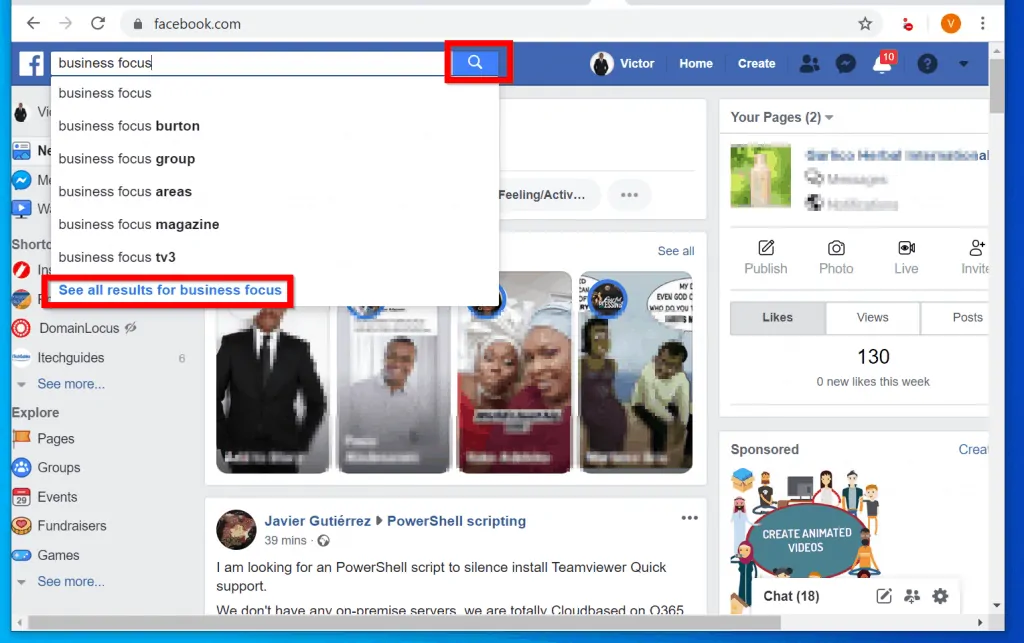
- At the search results page, to display just Facebook pages, click Pages.
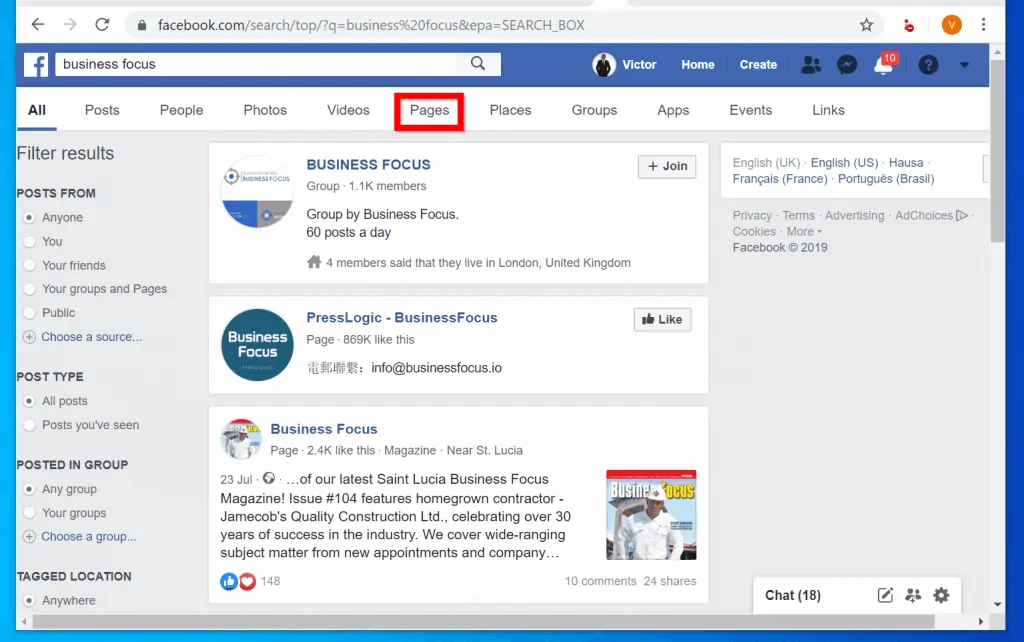
- From the list of Facebook pages in the result click the page you want to “Like” as a page. For this demo, I will use the first Page on the list.

- When the Facebook page opens, beneath the Page’s cover photo click the highlighted dots (see the image below). Then select Like as your Page.
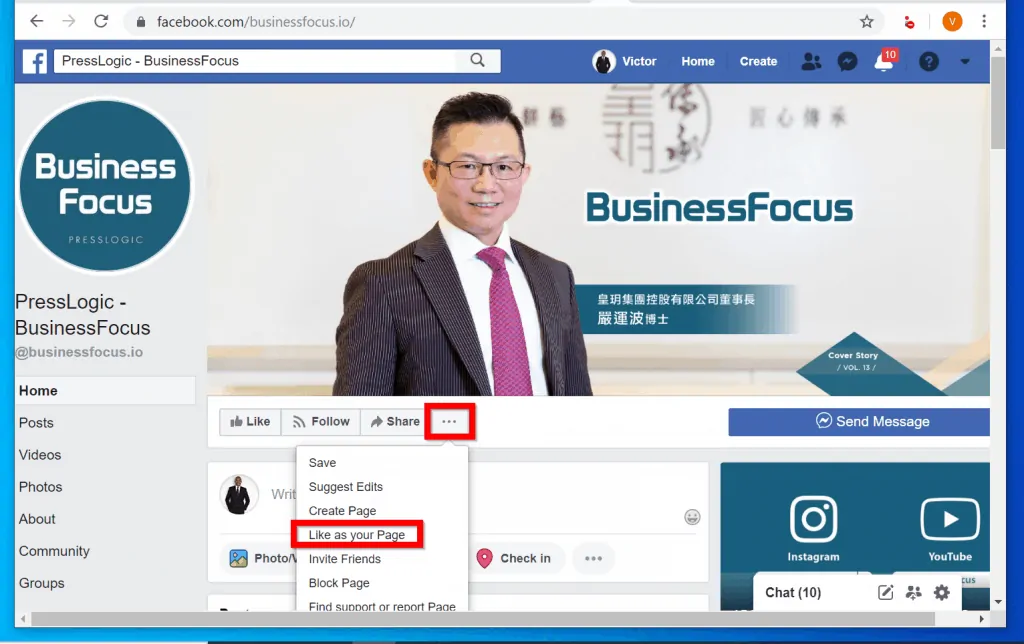
- Then at the pop up, click the Select a Page drop-down and select the page you want to Like the Page as. Finally, click Submit.
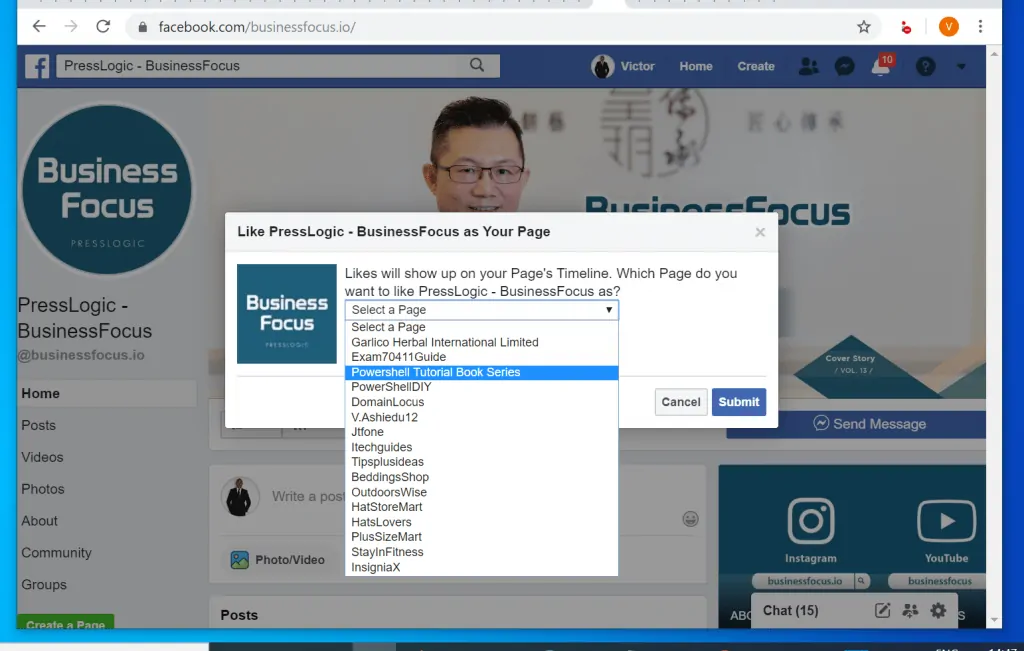
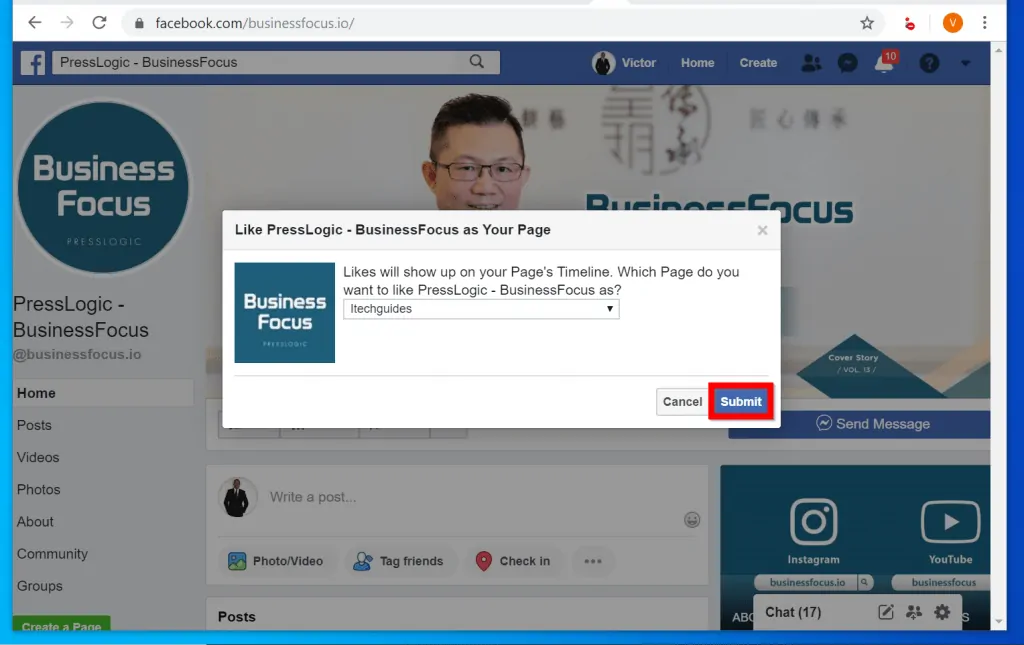
- To “Unlike” the page as your Page, click the 3 dots below the Page’s profile picture. Then click Unlike as your Page.
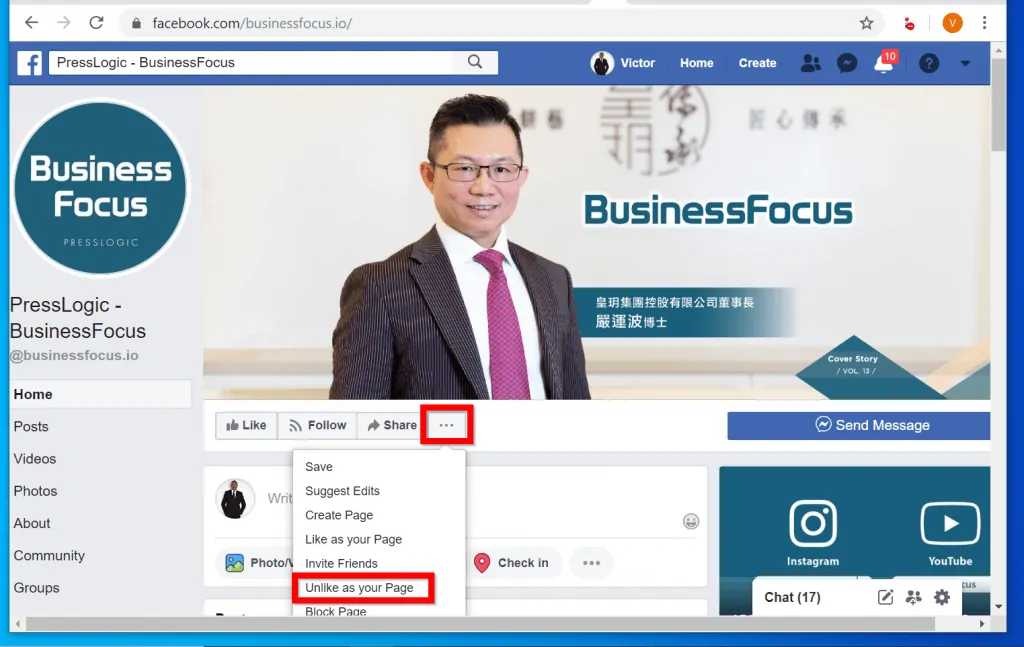
Option 2: Like as a Page from the Facebook App
- Open the Facebook App on your phone and login with your Facebook account.

- Then, right on top of the App, tap the search icon.
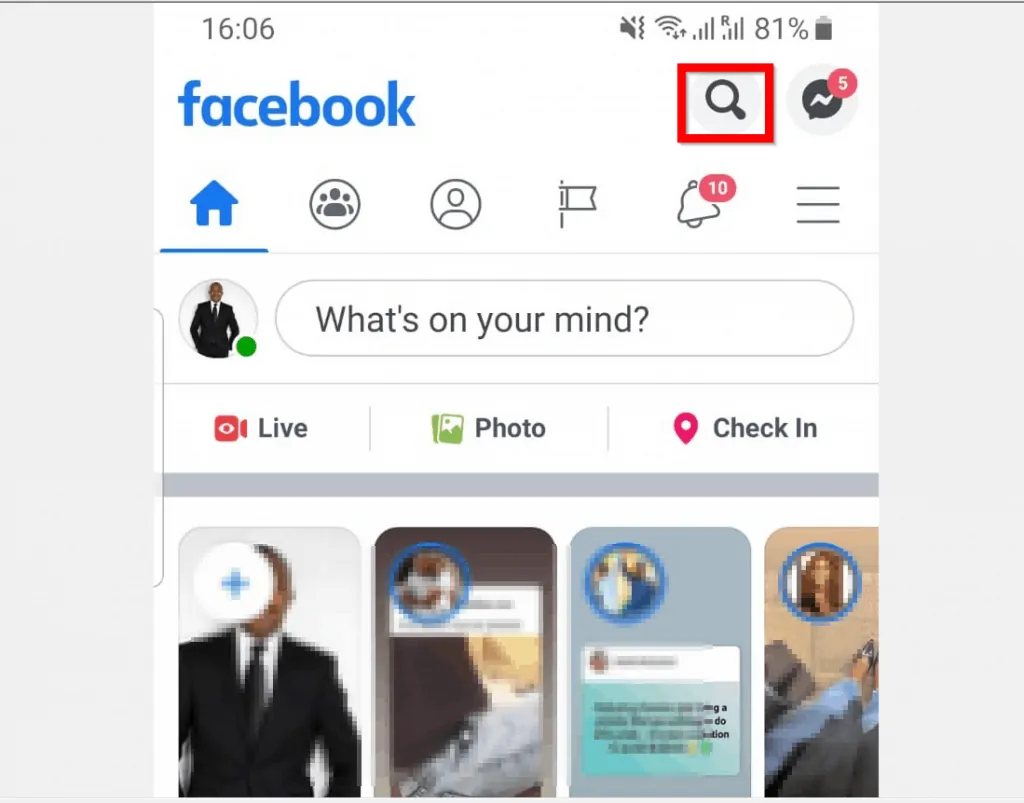
- When the search box opens, type the name of the page you want to “Like”. Then swipe right and click PAGES. This will ensure that only Facebook Pages are displayed in your search results.
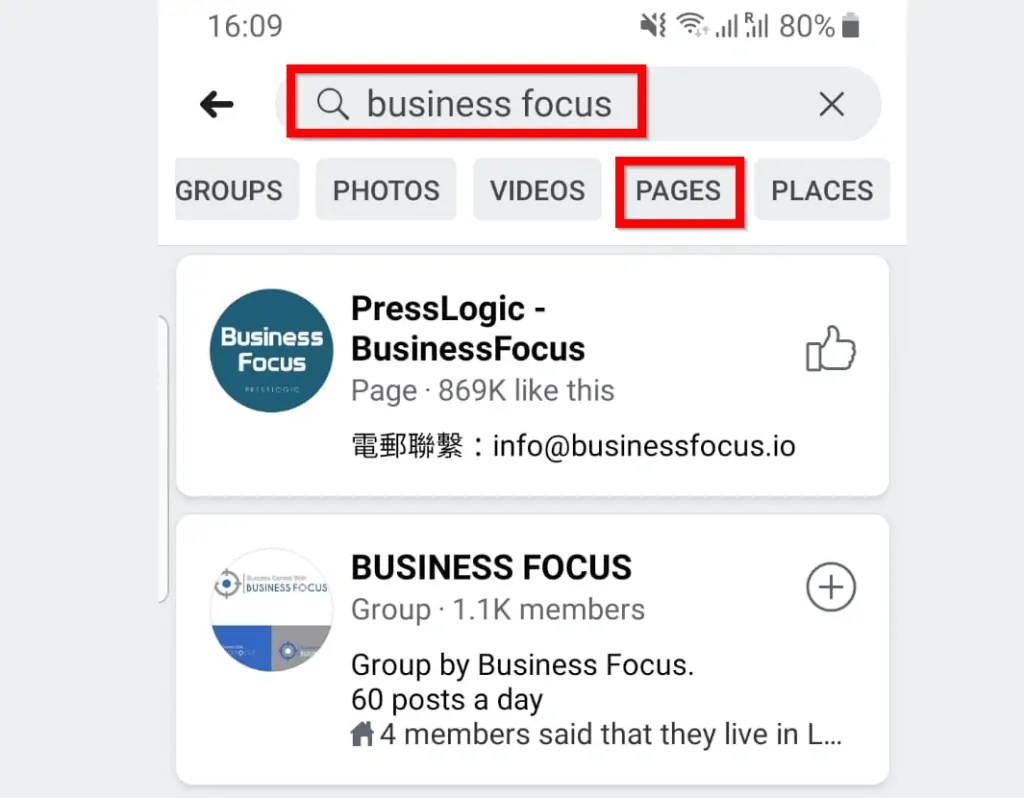
- Then from the search results, click the page you want to “Like” as another page.
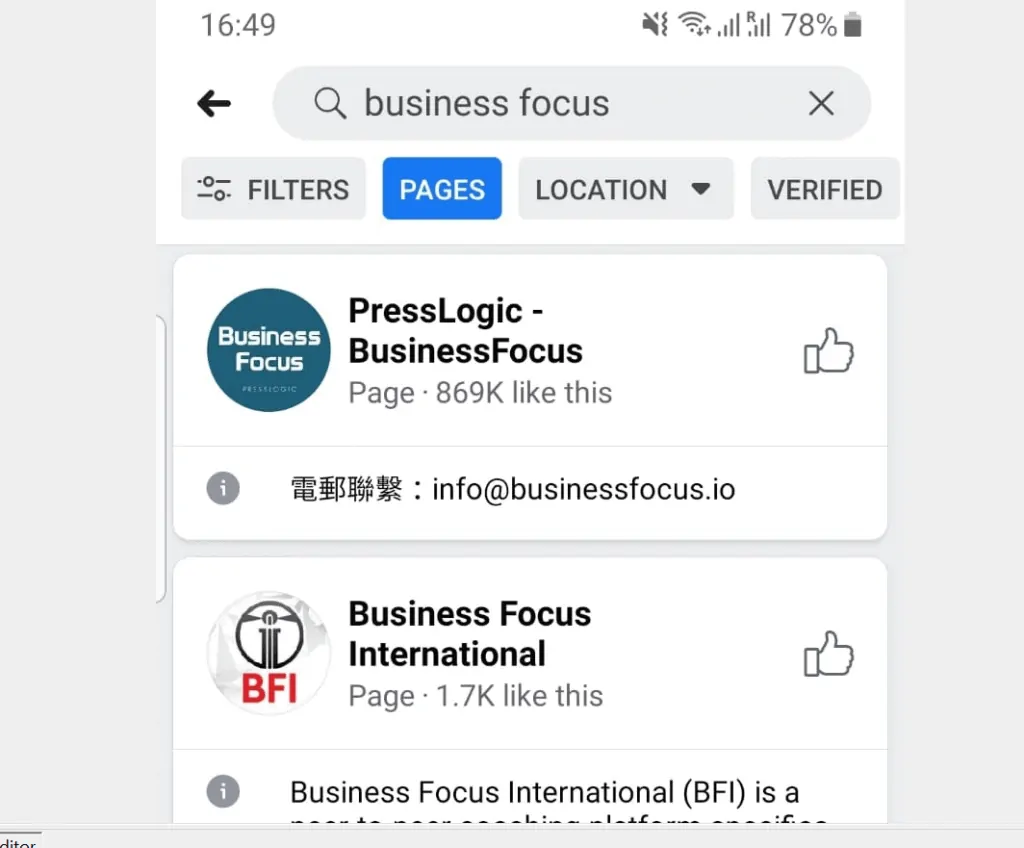
- When the Page opens, click the dots beneath the profile picture. Then select Like/Unlike as your Page (Second image below).
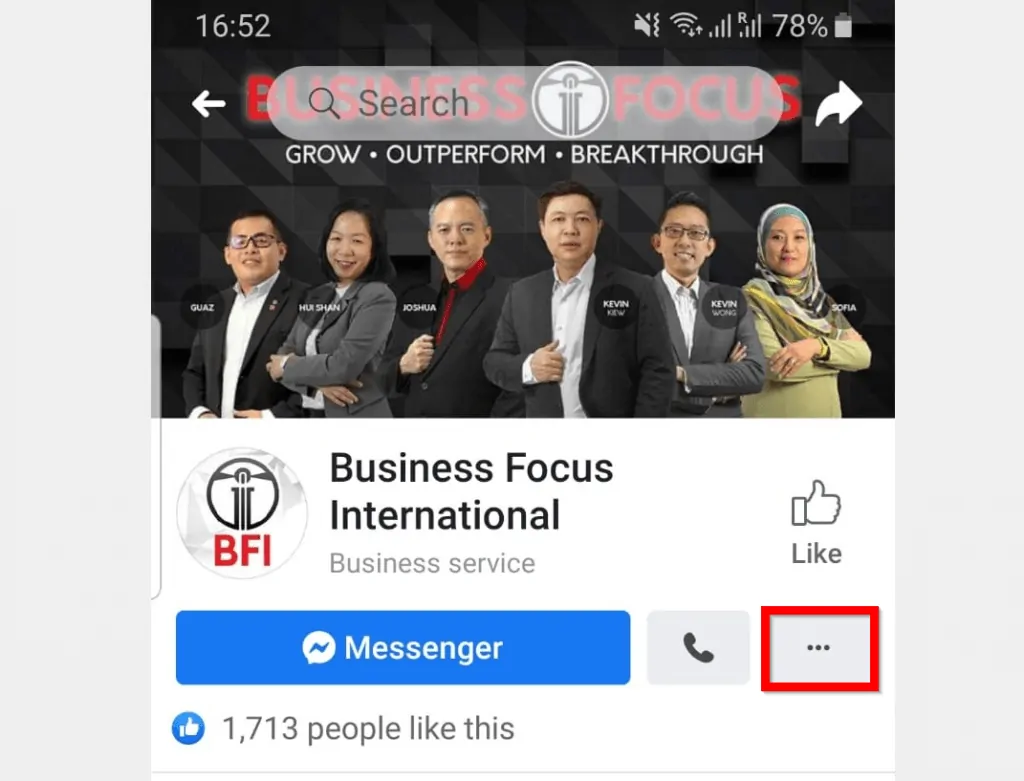
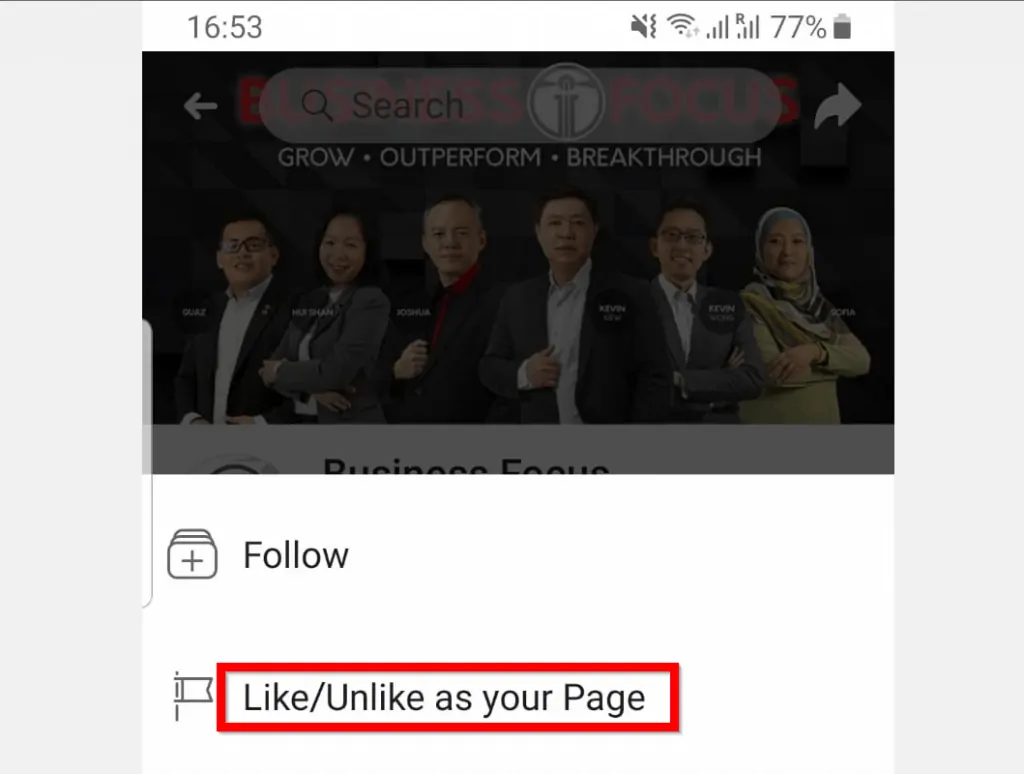
- Finally, from your list of Facebook Pages, for any Page you want to “Like” the page as beside the page, click the “Like” icon. When you finish click Done.
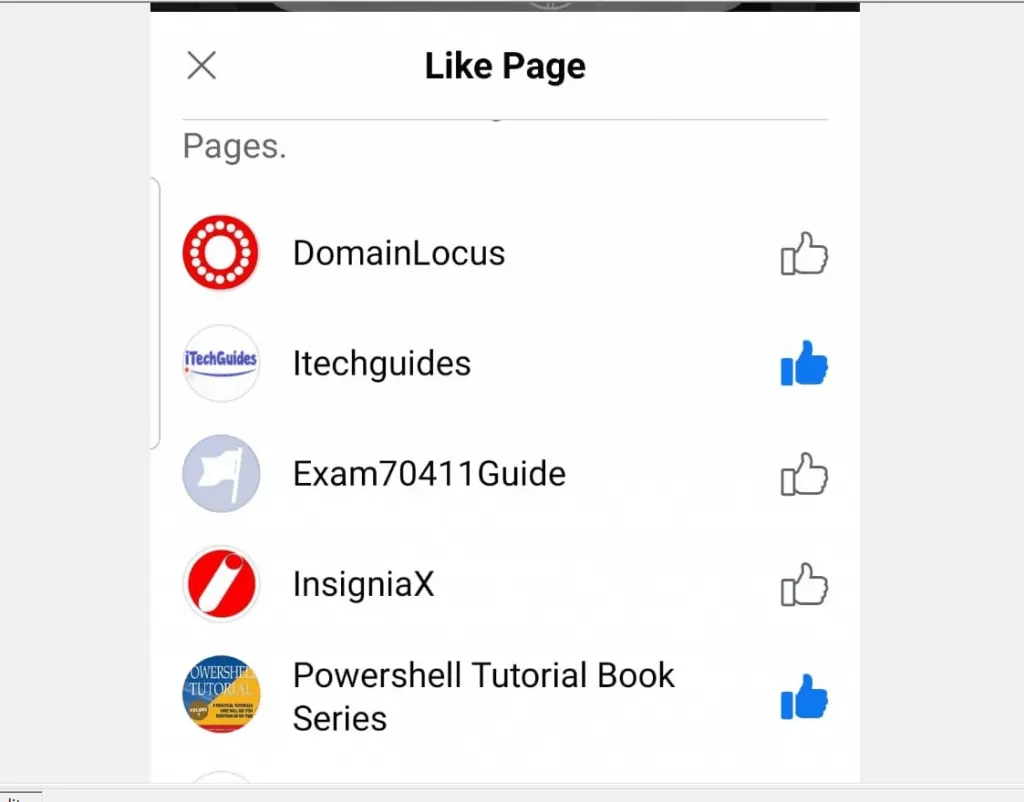
- To “Unlike” the page, click the dots again. Then click Like/Unlike as your Page. Then on the Like Page click the thumbs-up icon to “Unlike” the page as the Page.

“Liking” a Facebook Page as another Page is this simple. Whether you are doing this from the Facebook App or your PC, I hope you found the guide helpful!
If you did, click on “Yes” beside the “Was this page helpful” question below. You may also express your thoughts and opinions by using the “Leave a Comment” form at the bottom of this page.
Want more guides like this one? Visit our Social Media how to page.



