In this Itechguide, Victor teaches you how to remove malware from Windows 10.
- Open Malicious Software Removal Tool (64-bits) link from a browser on your PC.
- When the page opens, scroll down and click the Download link.
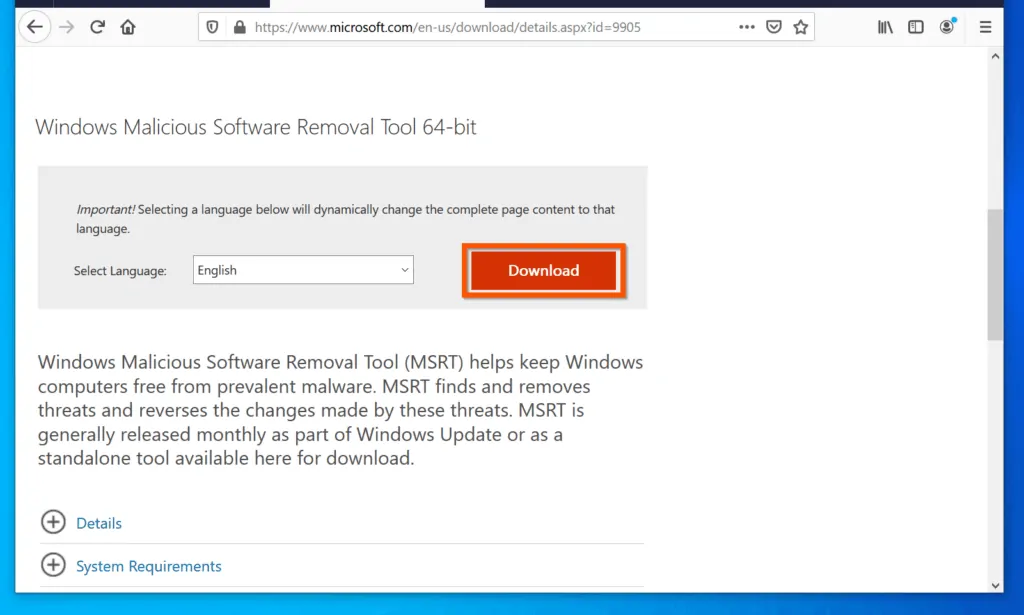
- Then, on the download pop-up window, click Save File.
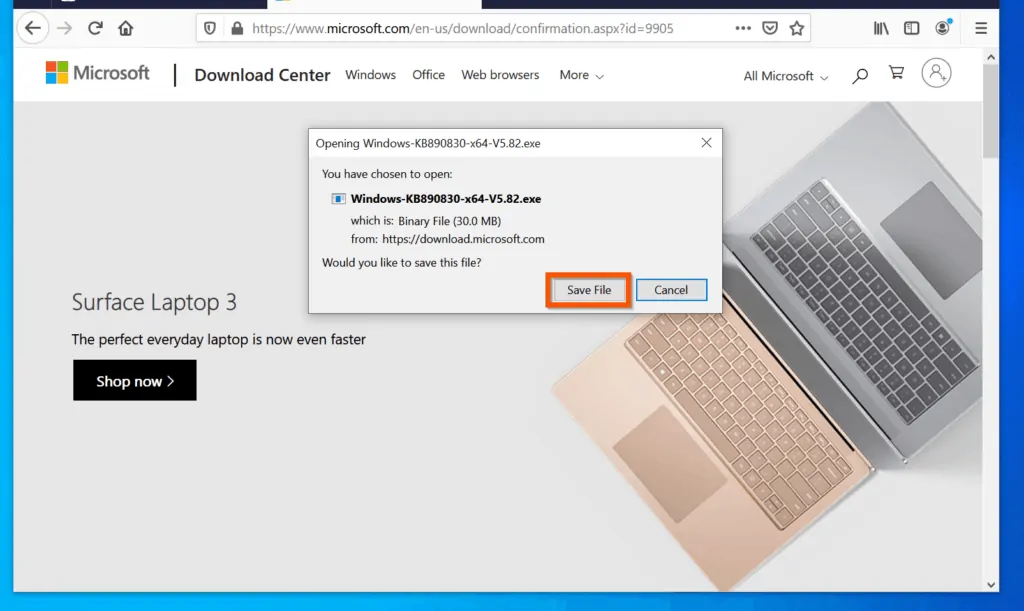
- Once the MSRT file is downloaded, open the folder you saved the file and double-click it.
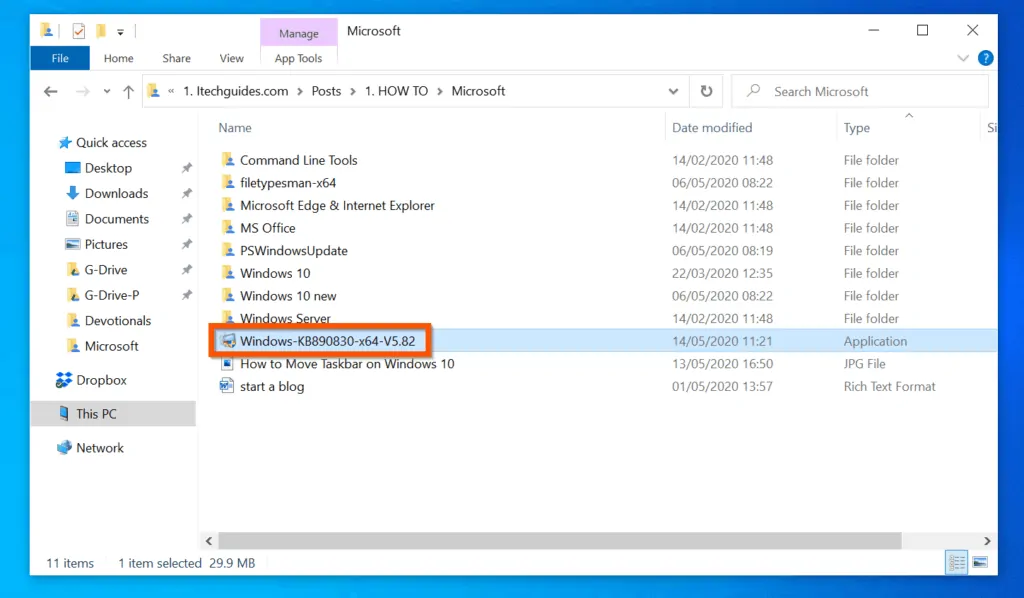
- Then, on the welcome screen, click Next.
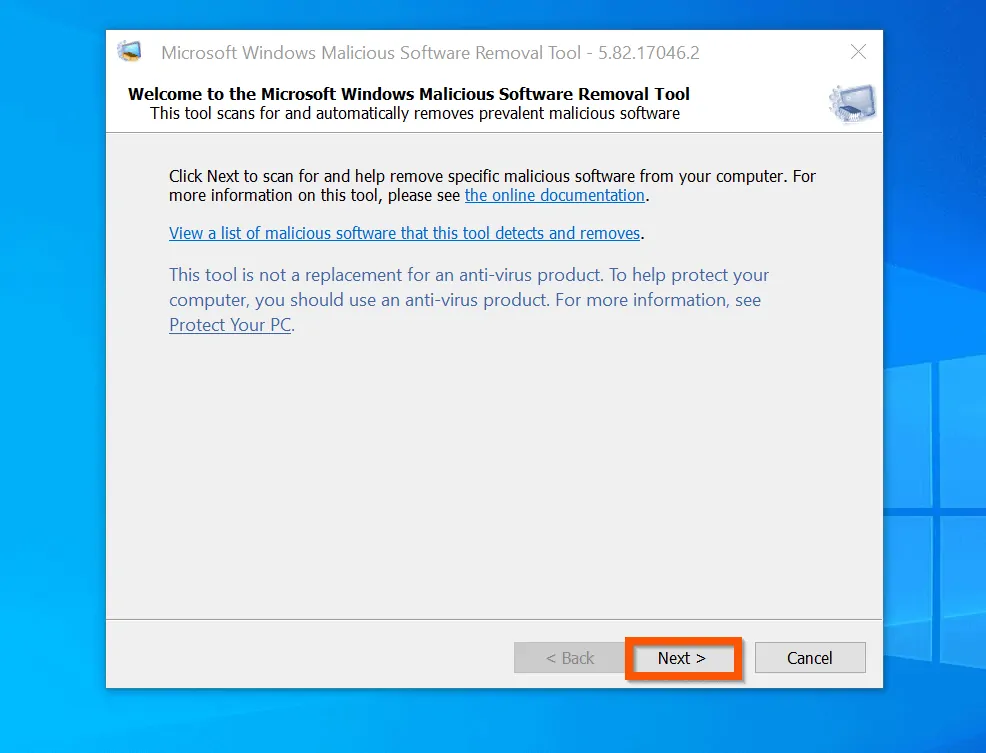
- On the Please choose a type of scan screen, select Quick scan (default) and click Next. Then, wait for MSRT to perform the scan – see the second image below.
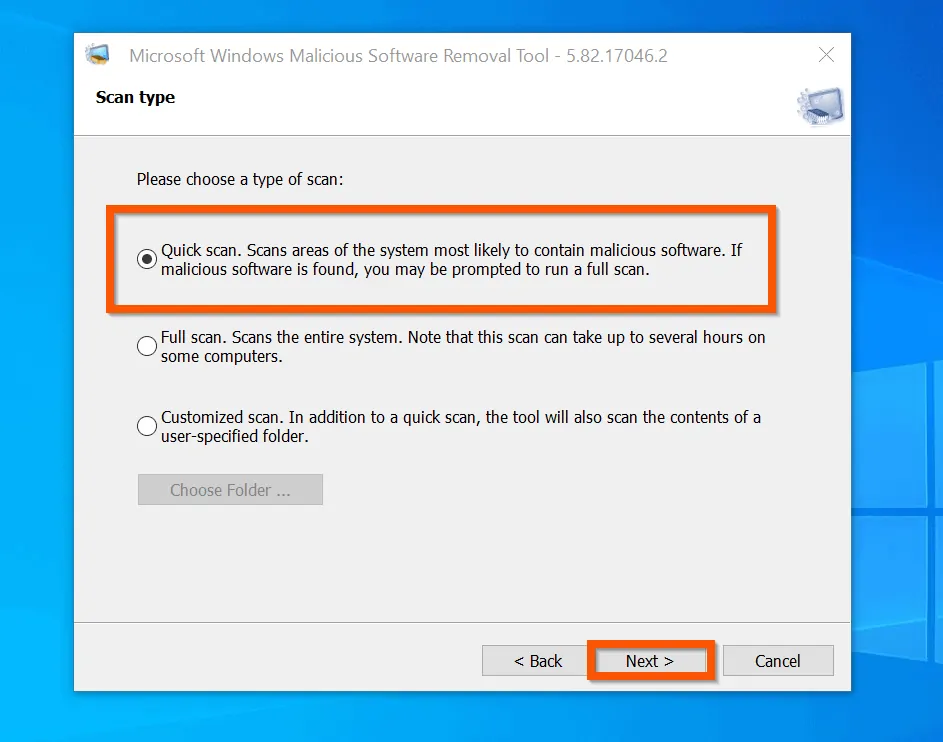
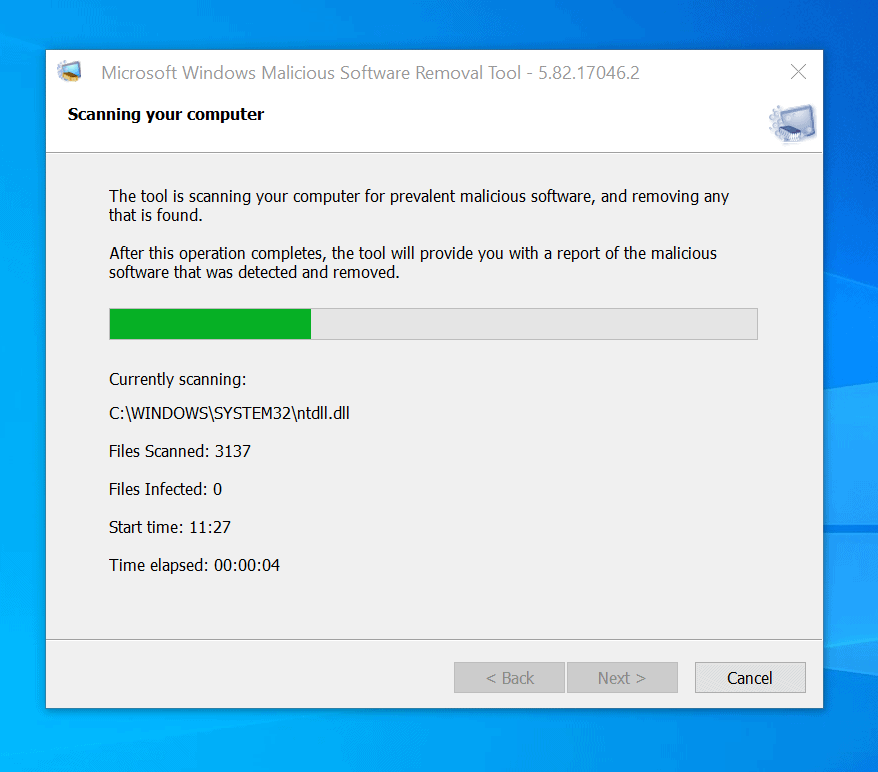
- When the tool completes the scan, it will report the result of the scan. Based on the scan report, you may or may not be required to take further action.
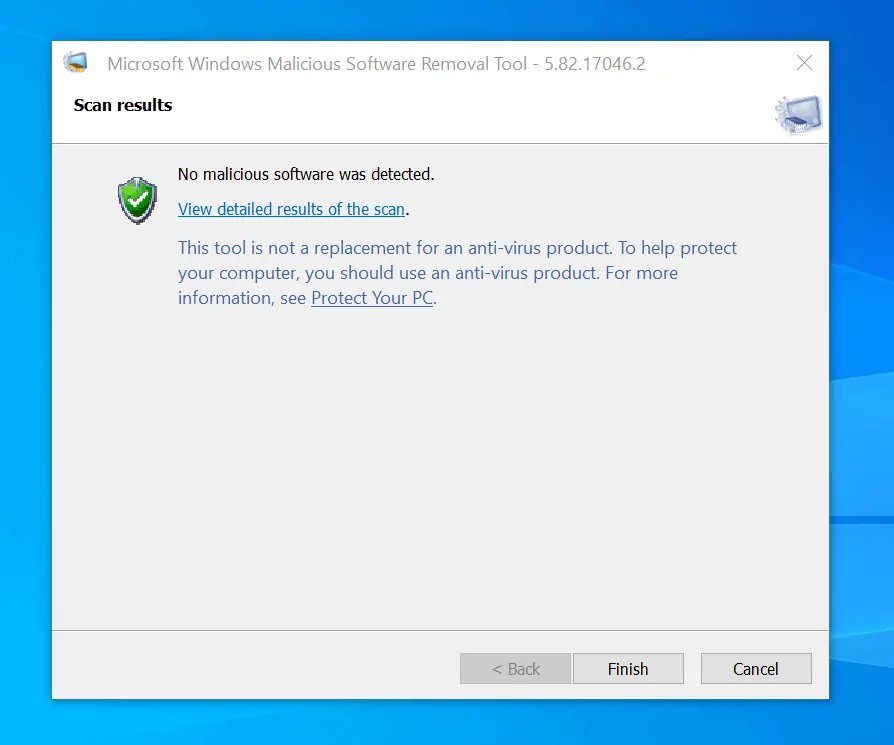
Conclusion
You can use the steps covered in this Itechguide to remove malware from Windows 10!
I hope you found this Itechguide helpful. If you were able to remove malware from your computer by following the steps in this guide, click on “Yes” beside the “Was this page helpful” question below.
You may also express your thoughts and opinions by using the “Leave a Comment” form at the bottom of this page.
Finally, for more Windows 10 Itechguides, visit our WINDOWS 10 HOW-TO page. You may also find our Work from Home page very helpful.



![How To Run Sysprep (Generalize) In Windows 10 [2 Methods]](https://www.itechguides.com/wp-content/uploads/2022/05/8-2.webp)