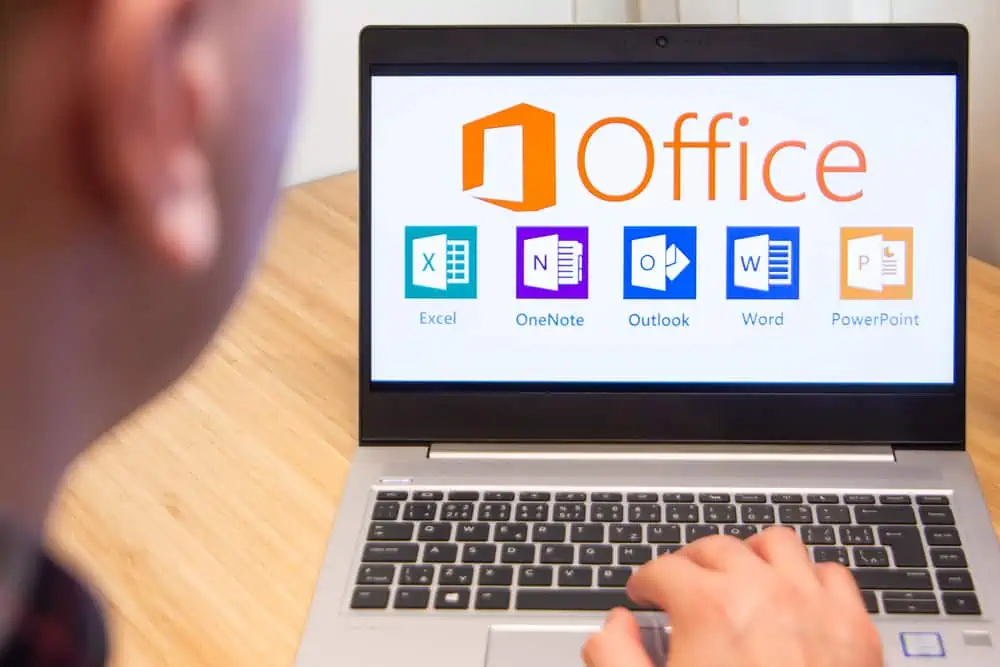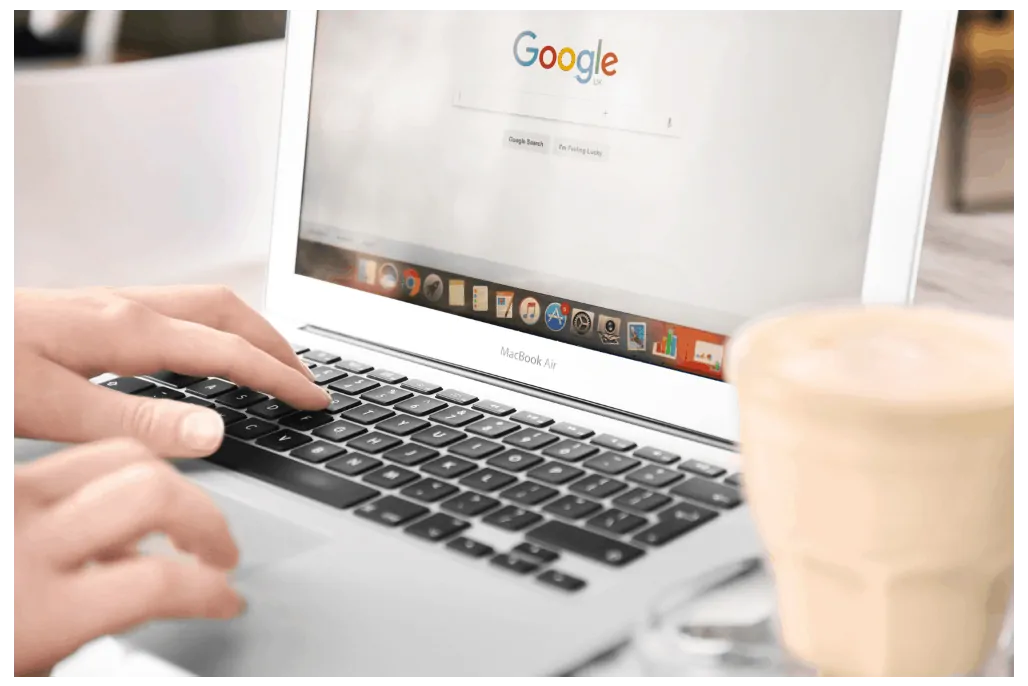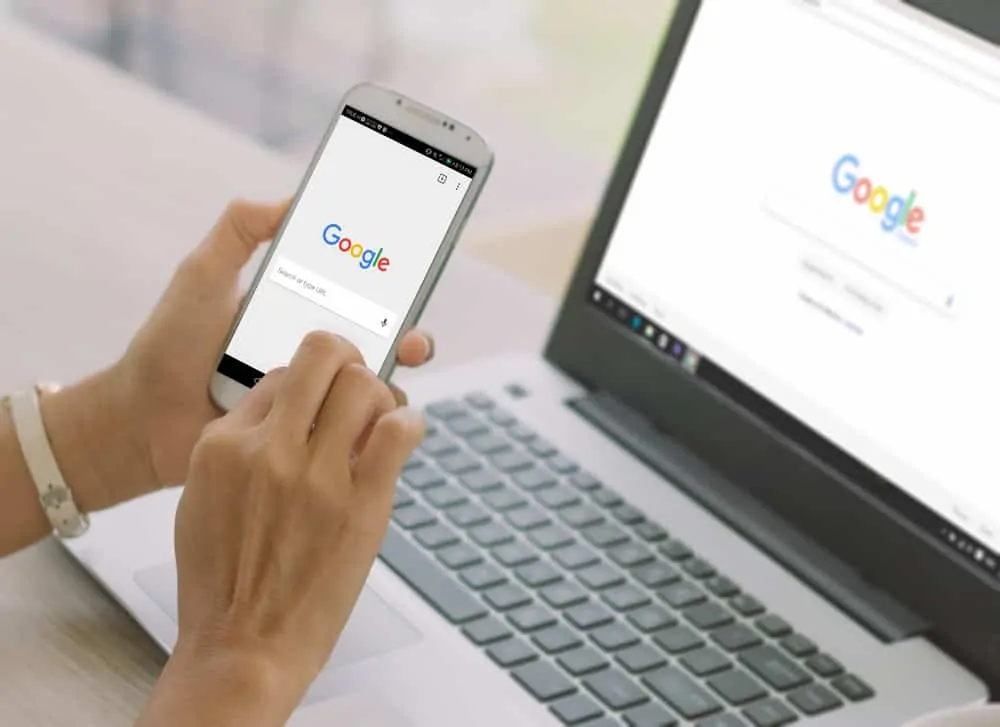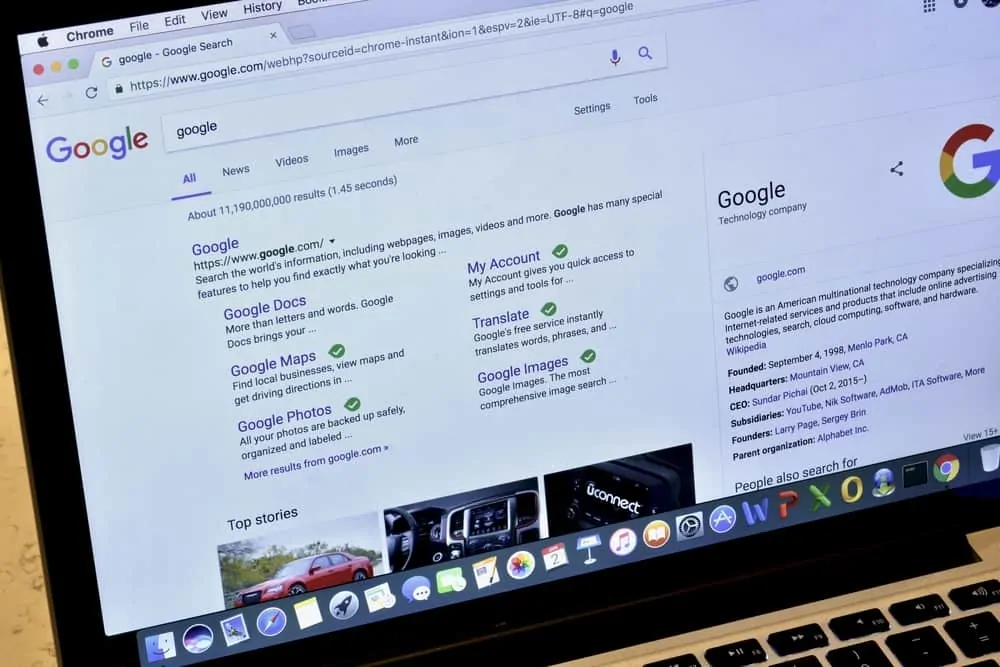This guide teaches you how to remove header in Google Docs. The guide offers steps to remove header in Google Docs from the Android App, iPhone App or a PC.
Option 1: Remove Header Using the Android App
- Open Google Docs App from your Android phone…If you have not installed Google Docs App, click Google Docs in Play Store to get it.
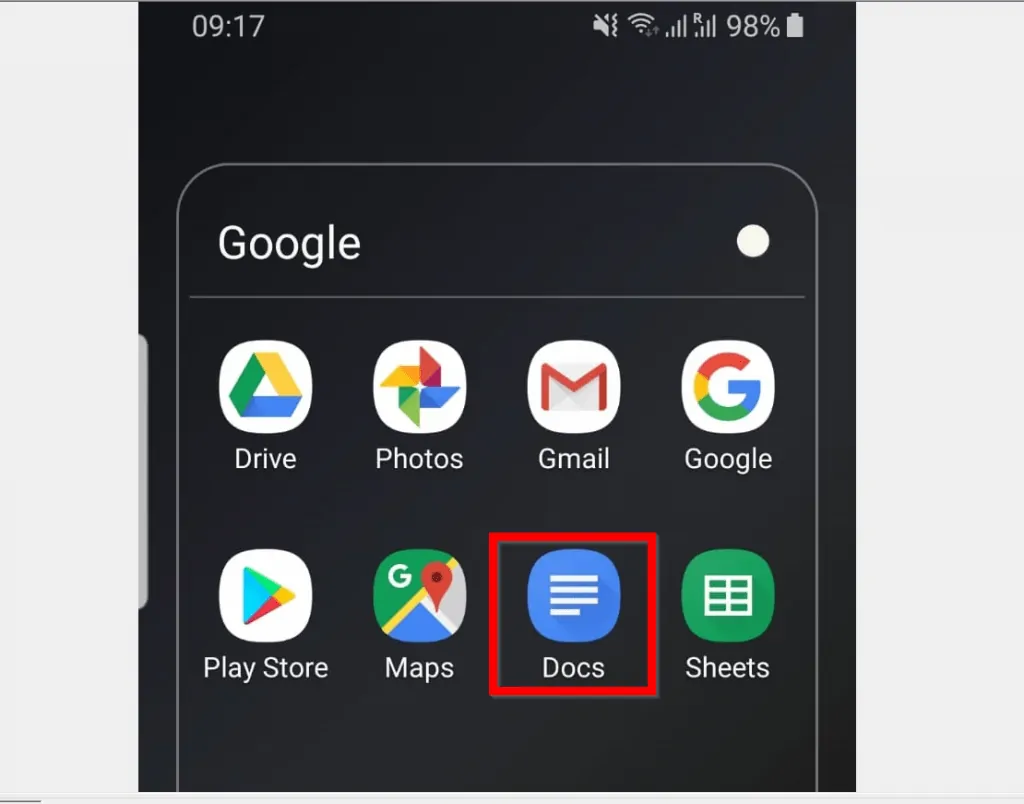
- Then open the Google Docs document you want to work on. You can open the document from Last opened by me or from Google Drive. To access access Google Drive, click the folder icon top right of the App. Then select Google Drive.
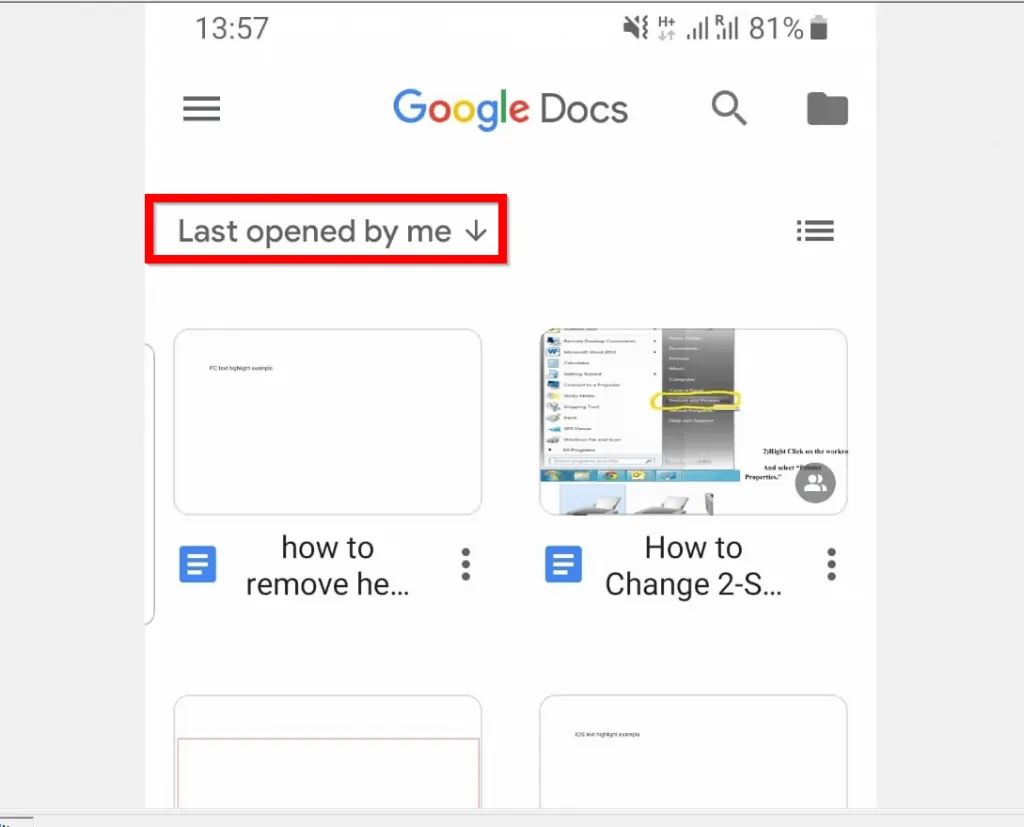

- Once you open the document you want to remove header from, click the 3 dots top right of the document. Then flip the Print layout switch Off.
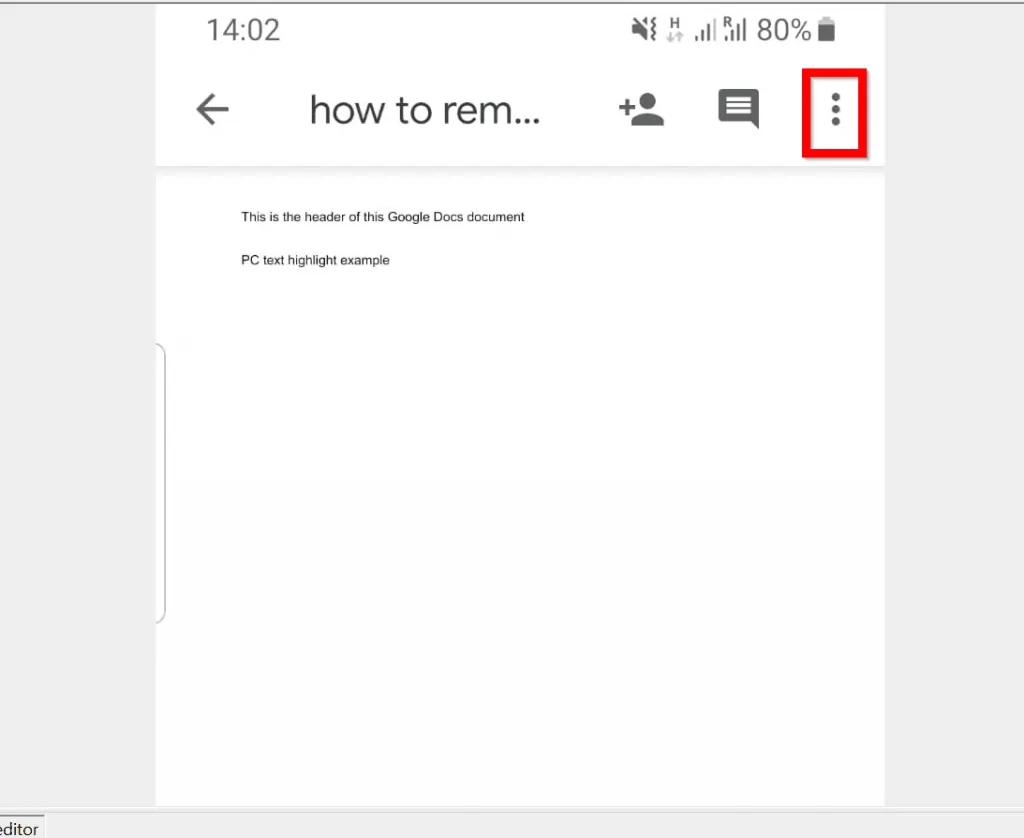
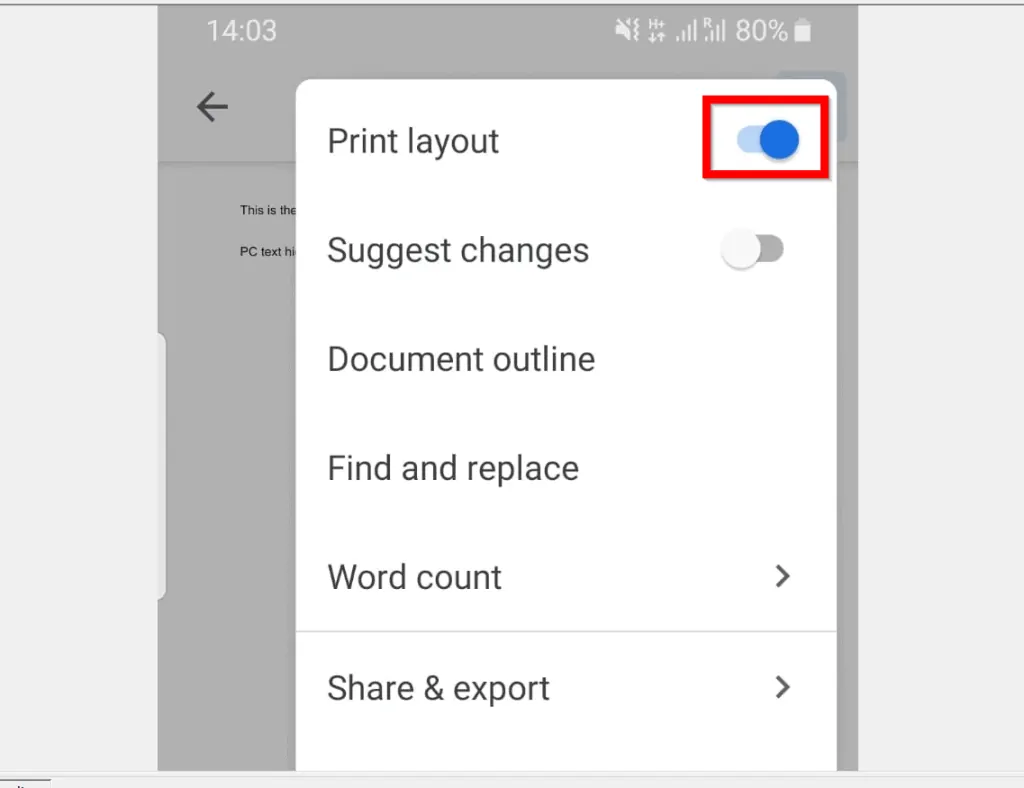
- When you turn Print layout off, the header of the document will no longer be available in the App. See the document before and after it is turned off.
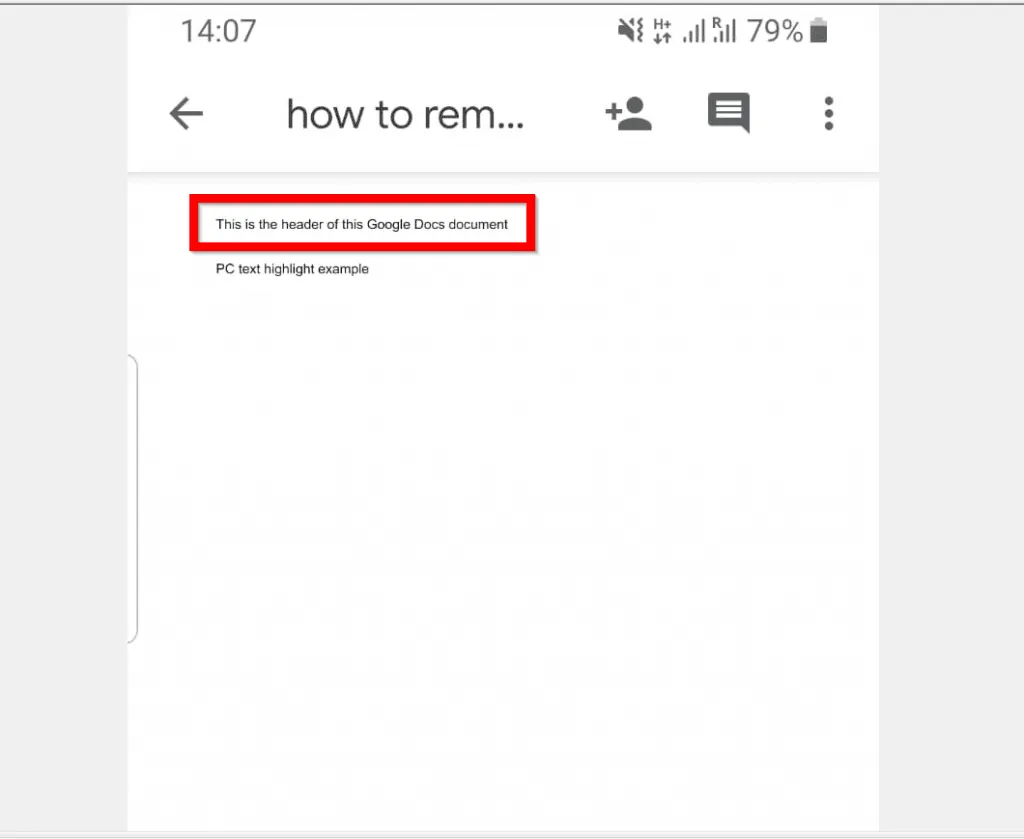
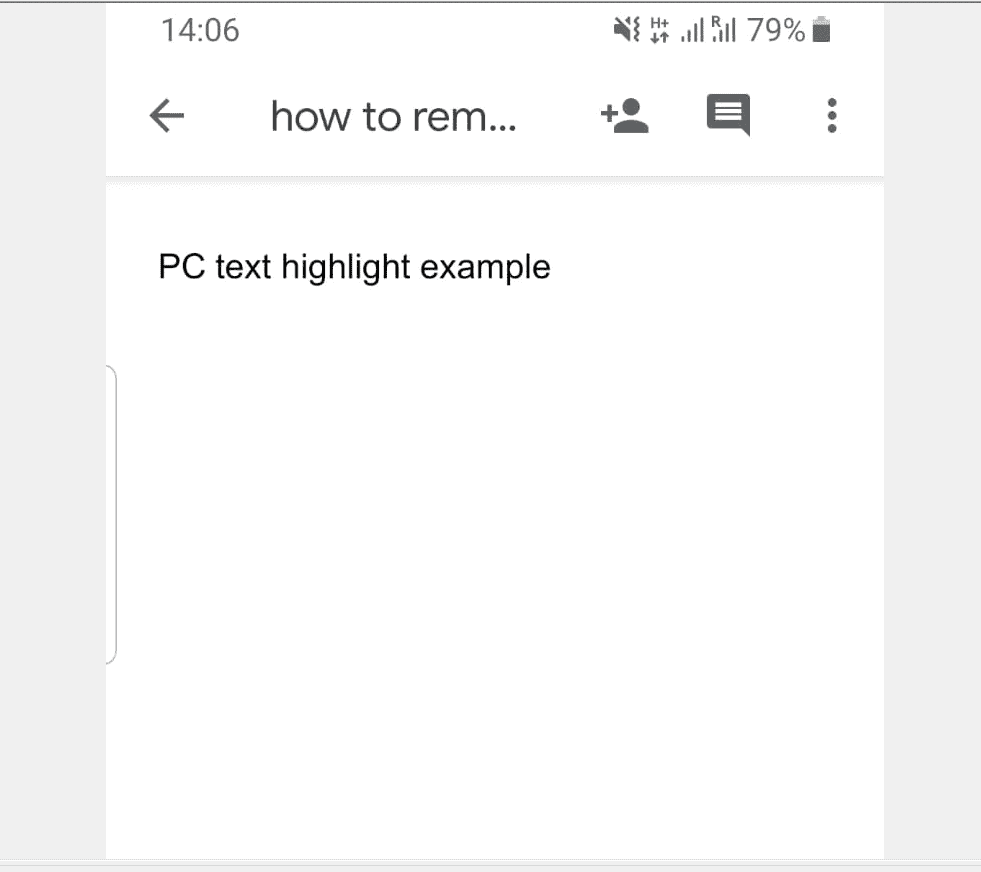
Option 2: Remove Header via the iPhone App
- Open Google Docs App from your iPhone. If you have not installed Google Docs, you can get it from the App Store.
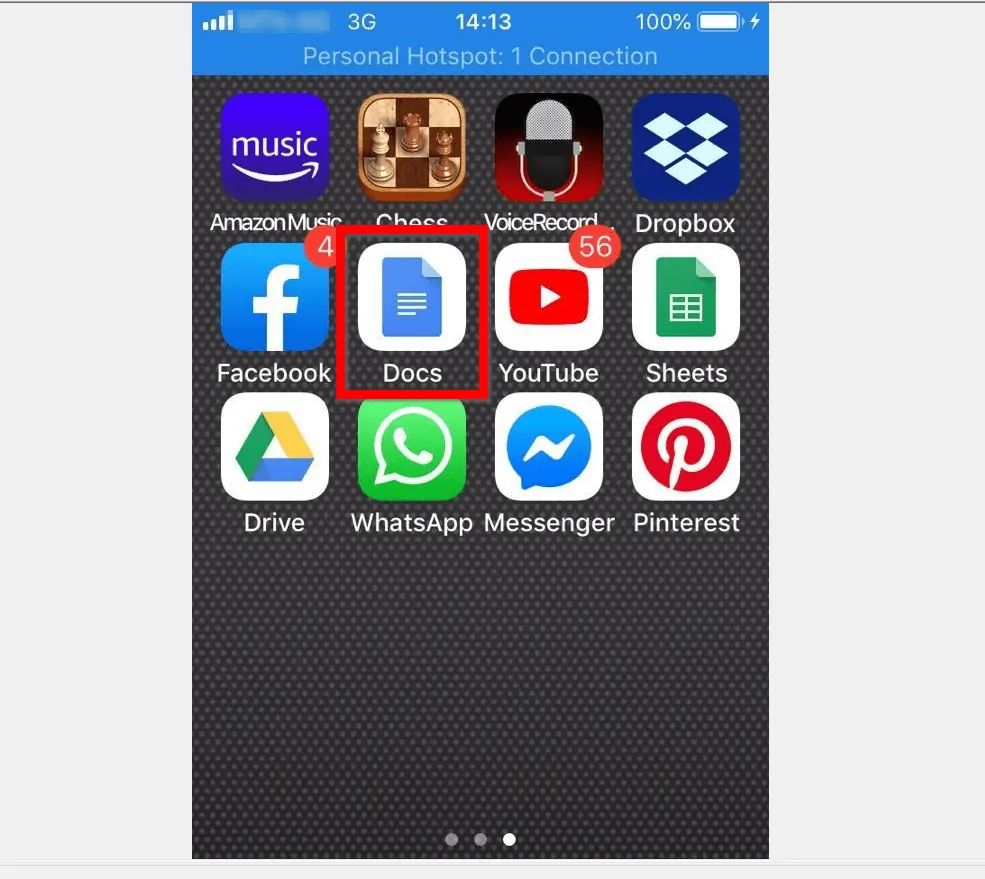
- When the App opens, open the document you want to remove header from. You can open the document beneath Last opened by me. You could also open it from Google Drive by clicking the folder icon top right of the App.
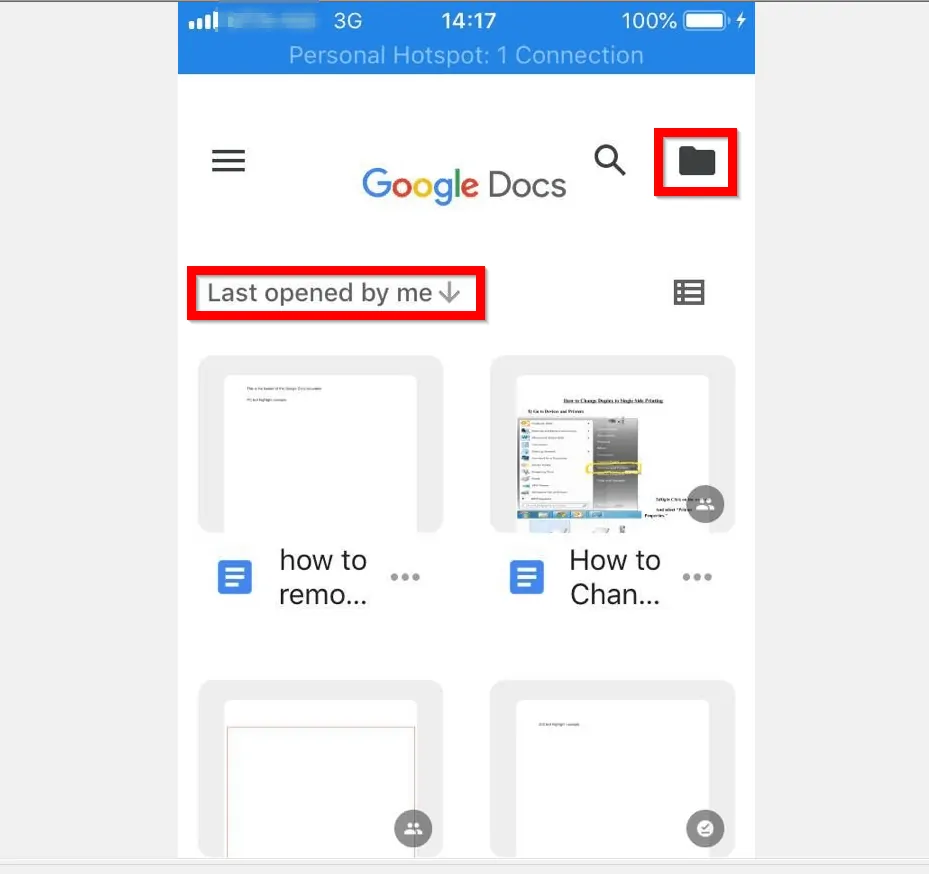
- When the document opens, click the 3 dots top right of the document. Then turn off Print layout.
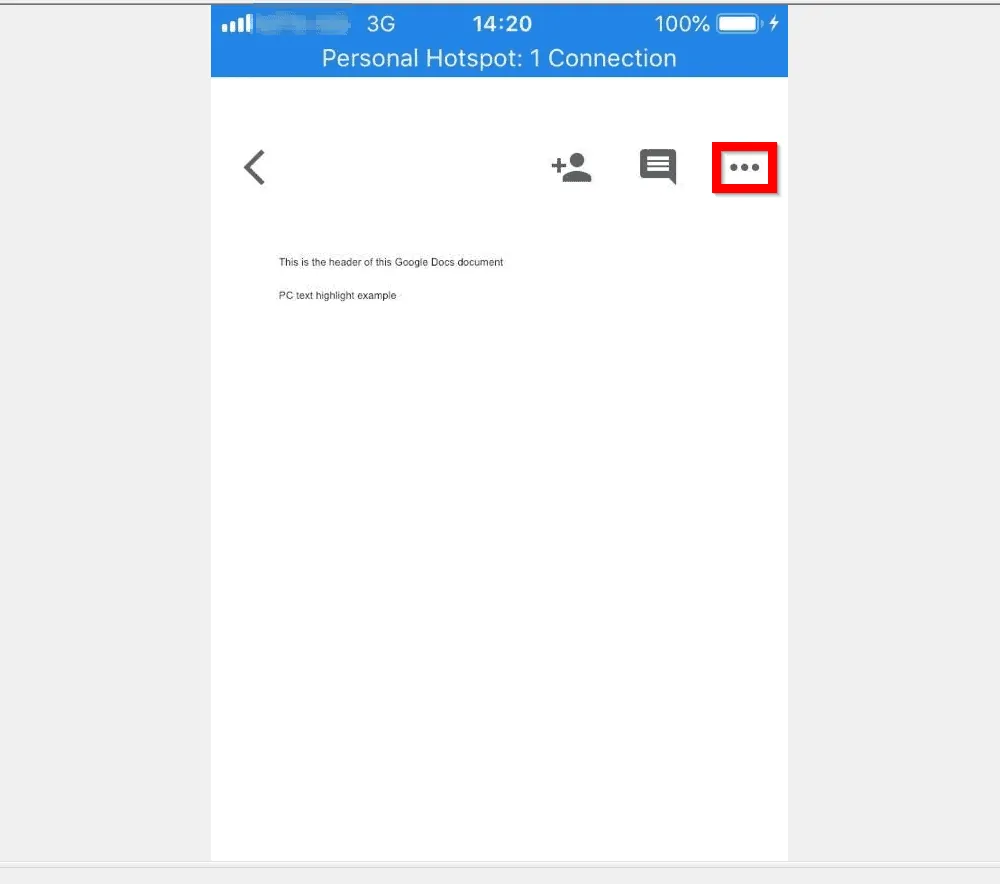
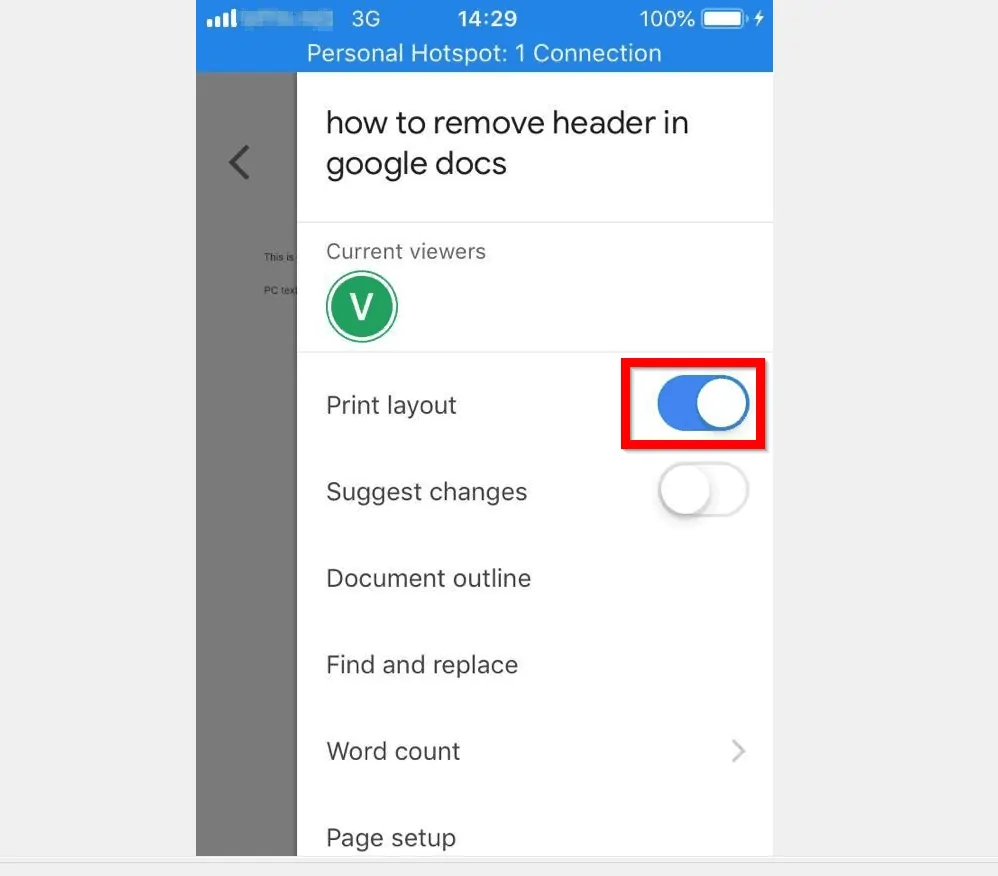
- Once you switch off Print layout the header of the document will no longer be available in the App.
Option 3: Remove Header Using a PC
- Open Docs.Google.com. Then open the document you want to remove the header. You can open your document by clicking File, then selecting Open. This action will open your Google Drive. Navigate to the location of the document and open it.
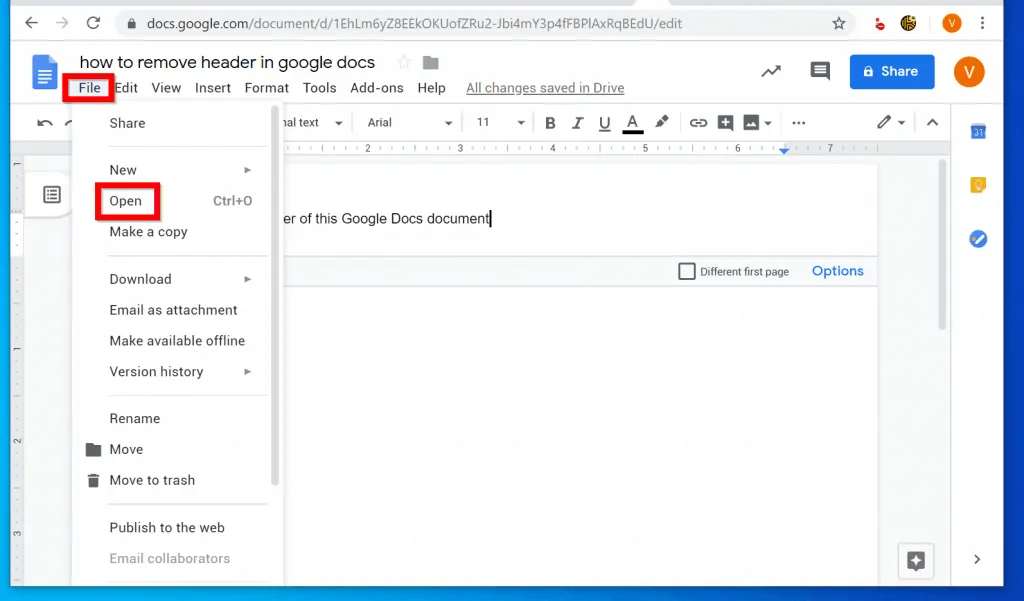
- With the document open, click on the document header. Then click Format and point to Headers and Footers. Finally, click Remove header.
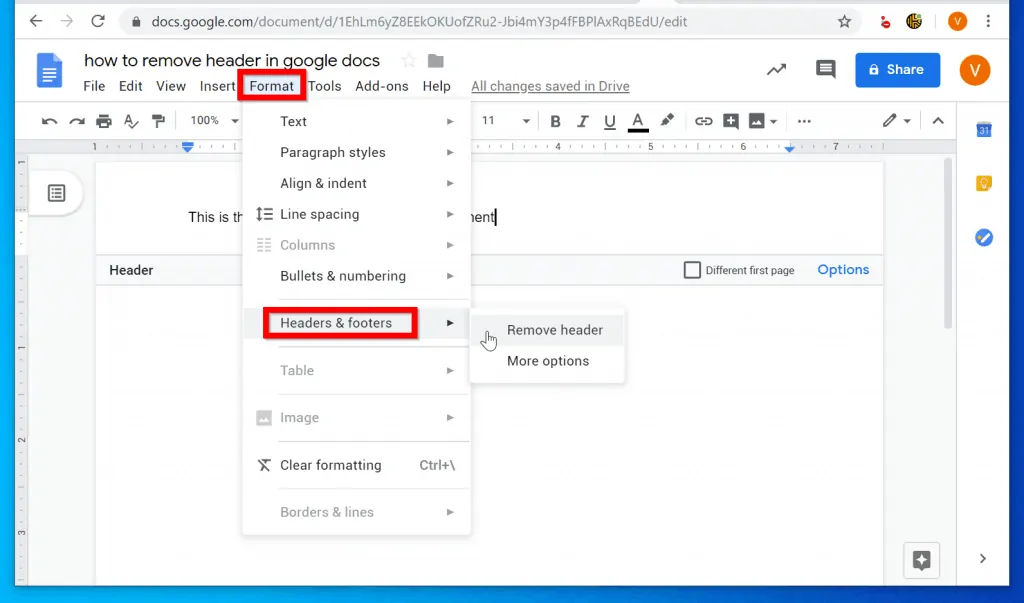
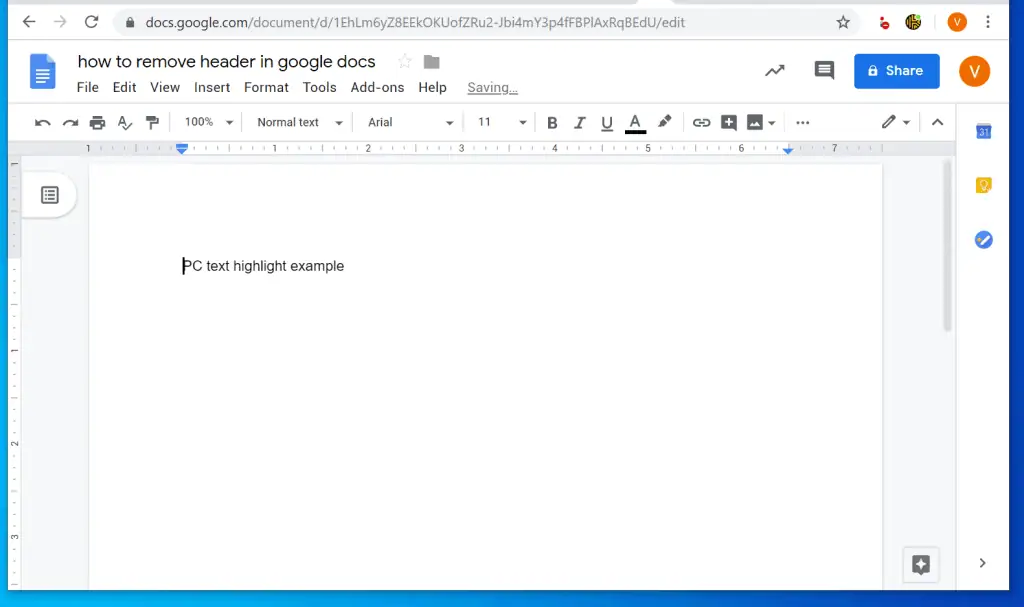
Removing a header in Google Docs is that easy! I hope you found this guide helpful and easy to follow. If it was, click on “Yes” beside the “Was this page helpful” question below.
You may also express your thoughts and opinions by using the “Leave a Comment” form at the bottom of this page.
If you want to read more Google guides visit our Google How To page.