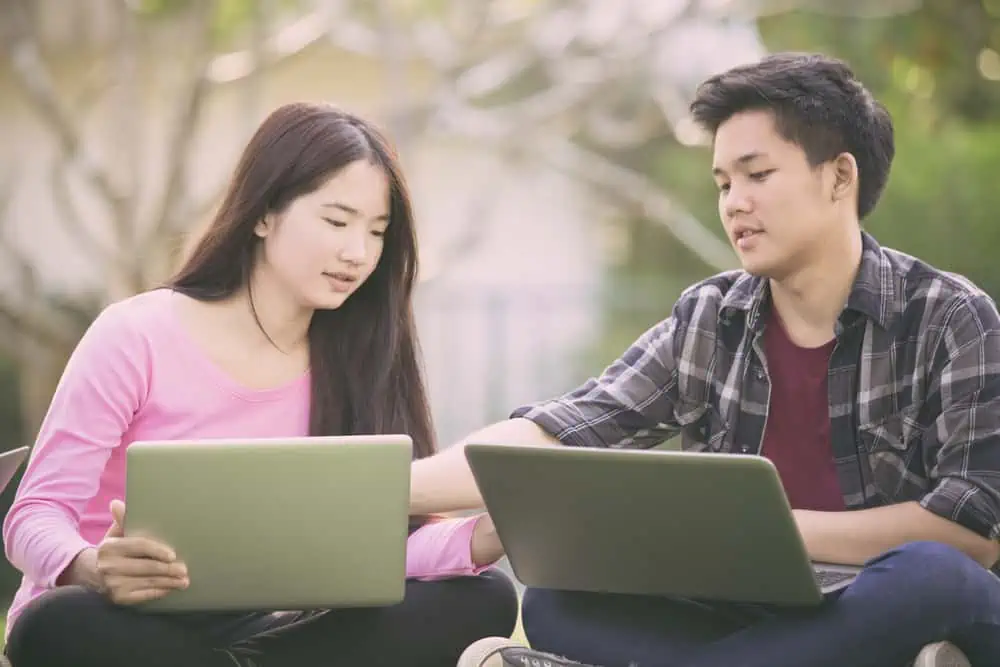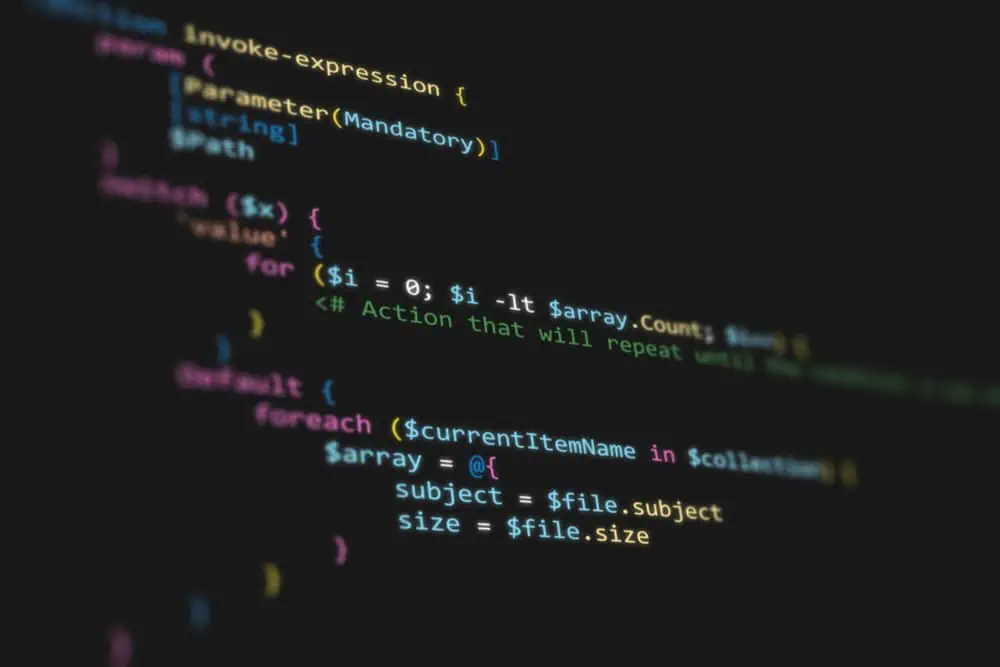Do you want to install or uninstall Microsoft Teams on your Ubuntu Linux-based computer? You’ve come to the right place, as this guide demonstrates how to accomplish that.
How to Install Microsoft Teams on Linux
You can install Microsoft Teams on your Ubuntu Linux computer with two methods. These include installing the application through the Ubuntu terminal or the Ubuntu Software store on the GUI (Graphical User Interface).
In the following sub-sections, I will demonstrate how to install the Microsoft Teams application using these methods.
Option 1: Add Microsoft Teams Through the Terminal
Using the dpkg command, you can install the Microsoft Teams command on your Ubuntu Linux-based computer through the terminal. However, you will need to download Microsoft Teams’ Debian package before installing it using this command.
Follow the steps below to download the Microsoft Teams’ Debian package and install the app on your Ubuntu computer.
- Open the terminal on your Ubuntu computer using the CTRL + ALT + T keyboard shortcut. Then, enter the following command to update the system respiratory.
sudo apt update
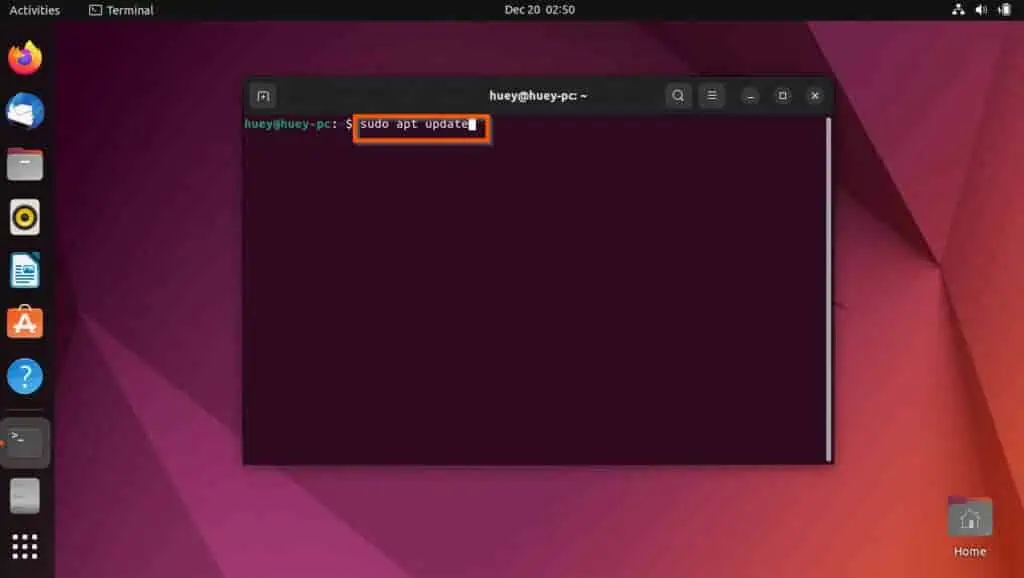
- After doing that, you will be prompted to input your computer’s password. Thus, input your password and press the enter key on your keyboard.
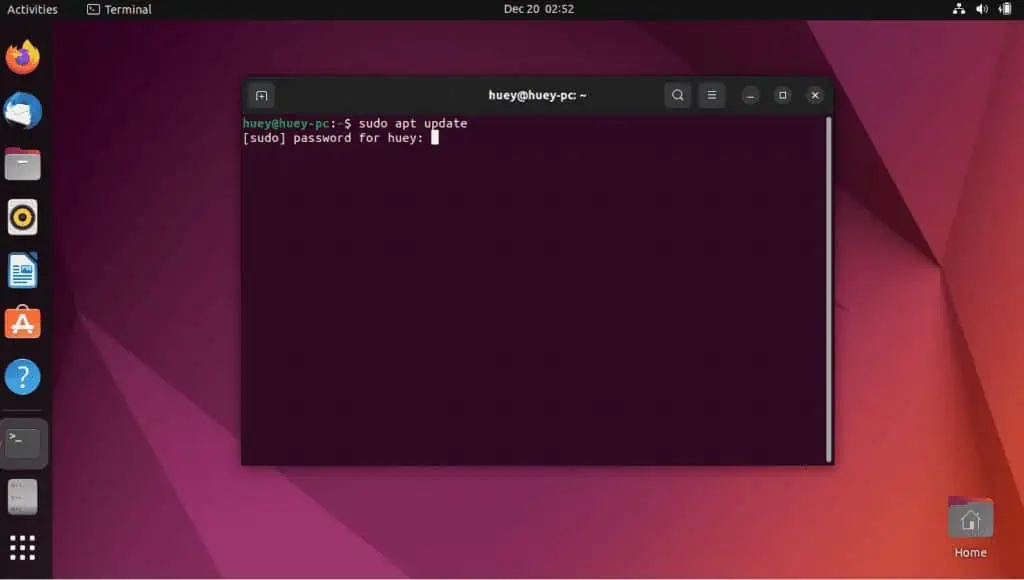
- Consequently, the system repository should start updating.
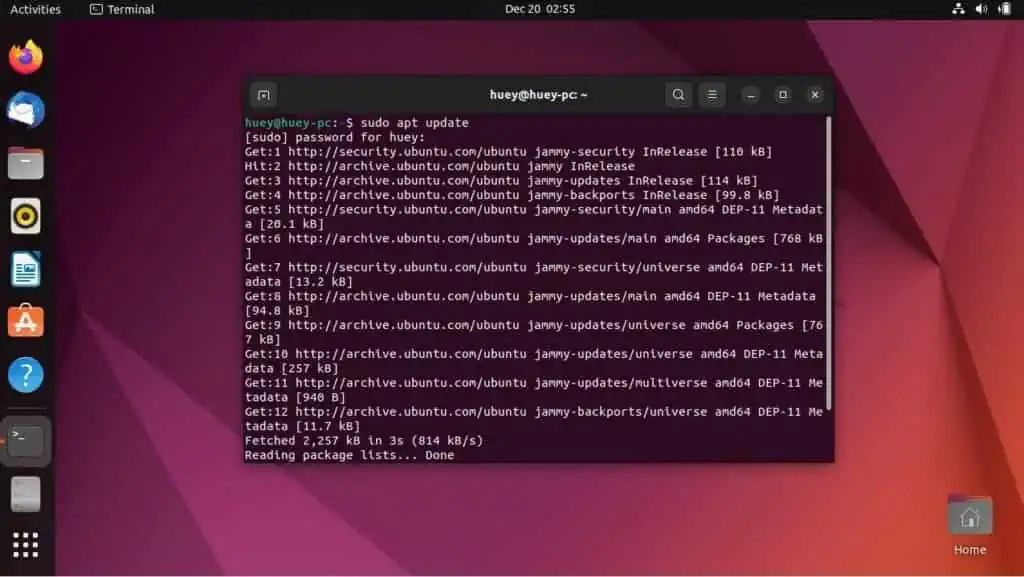
- After updating the system repository, execute the following command to download the Microsoft Teams DEB file from Microsoft’s official website.
wget https://packages.microsoft.com/repos/ms-teams/pool/main/t/teams/teams_1.5.00.10453_amd64.deb
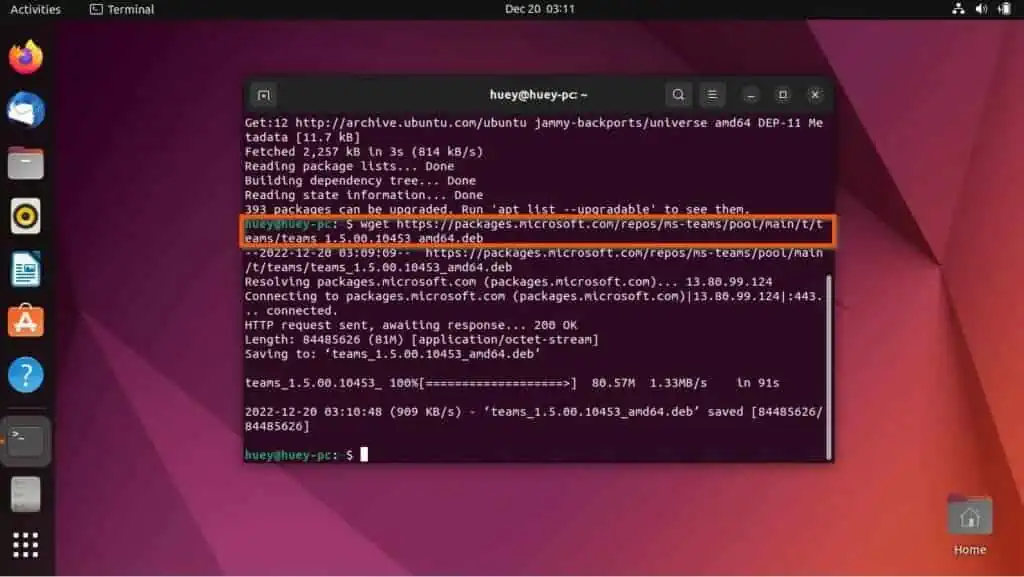
Besides, the file should appear on your computer’s desktop after you’ve successfully downloaded it. The file’s name should be “teams_1.5.00.10453.amd64.deb”.
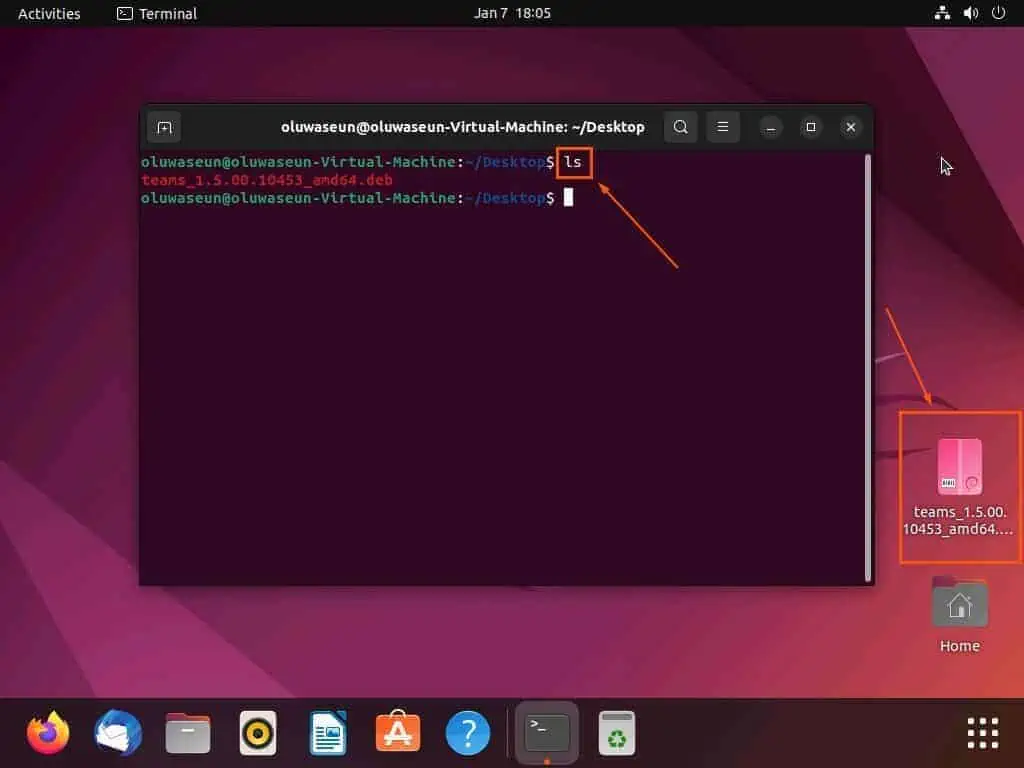
- After successfully downloading the Microsoft DEB file, run the command below to install the Microsoft Teams application. Then, you will be asked to input your computer’s password – do that and press the enter key.
sudo dpkg -i teams_1.5.00.10453_amd64.deb
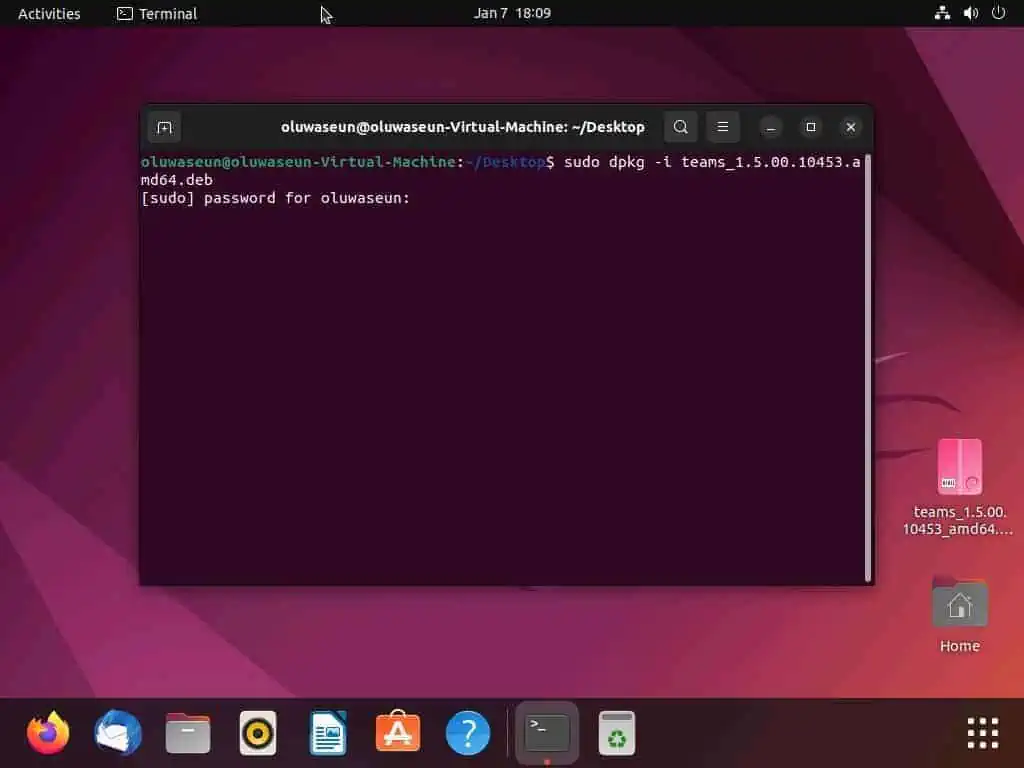
- Consequently, the Microsoft Teams application should start to install on your Ubuntu Linux-based computer. However, you might encounter some dependency errors – if you encounter the errors, move on to steps 7 & 8.
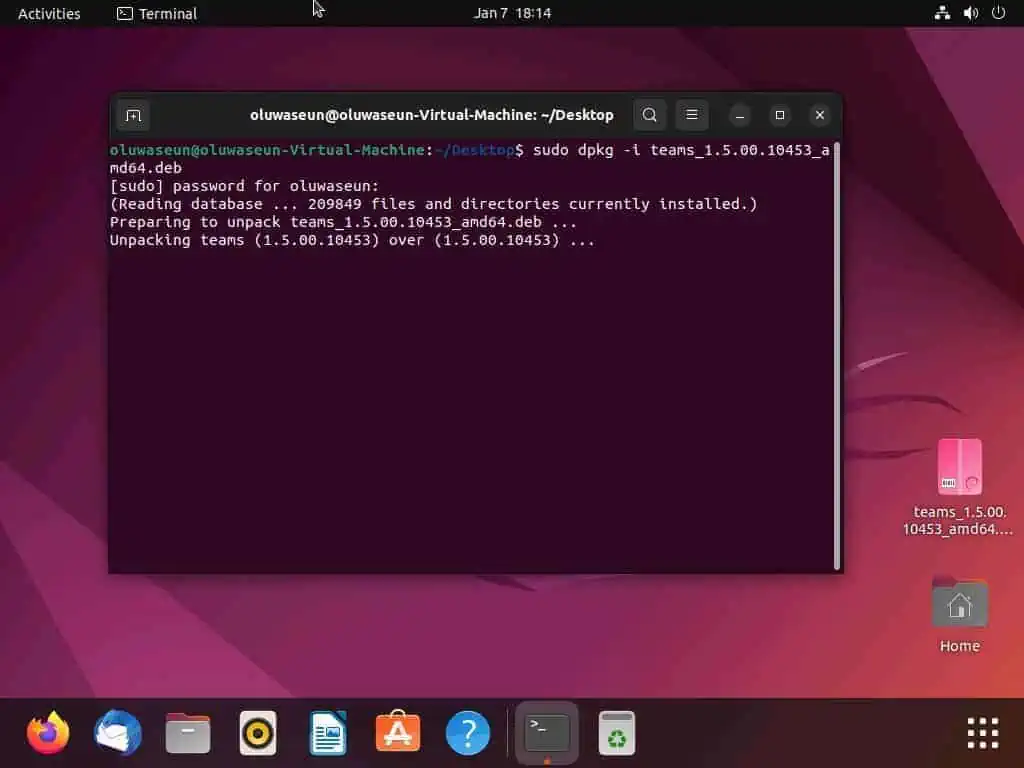
- If you encounter some dependency errors, run the following command to fix the errors and consequently install the Microsoft Teams app.
sudo apt --fix-broken install
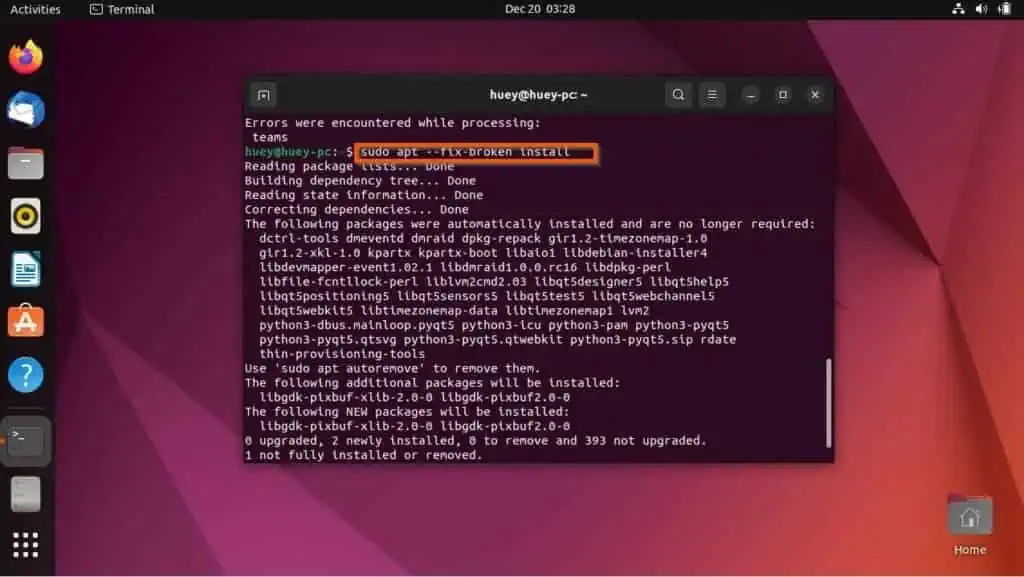
- Then, you will be asked if you want to continue the installation. Hence, type “Y” and press the enter key to install the Microsoft Teams app on your Ubuntu Linux computer.
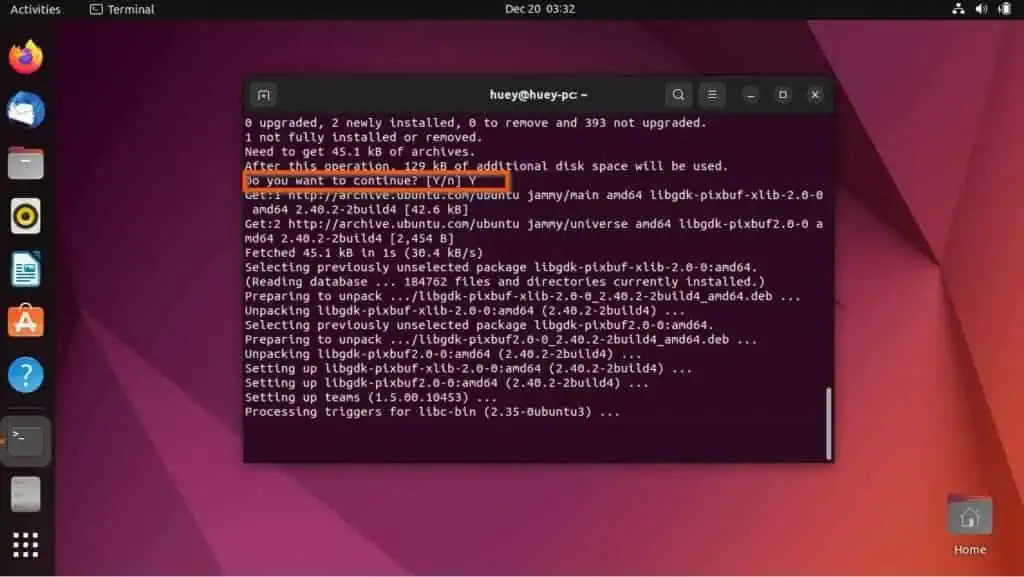
Option 2: Install Microsoft Teams Through the GUI
Another way to install the Microsoft Teams app on your Ubuntu Linux computer is through the Ubuntu Software store on the GUI. Follow the steps below to install the app through the Ubuntu Software store.
- Click the Show Applications button on the taskbar. Then, type “ubuntu software” in the search bar and select the Ubuntu Software store icon from the search result.
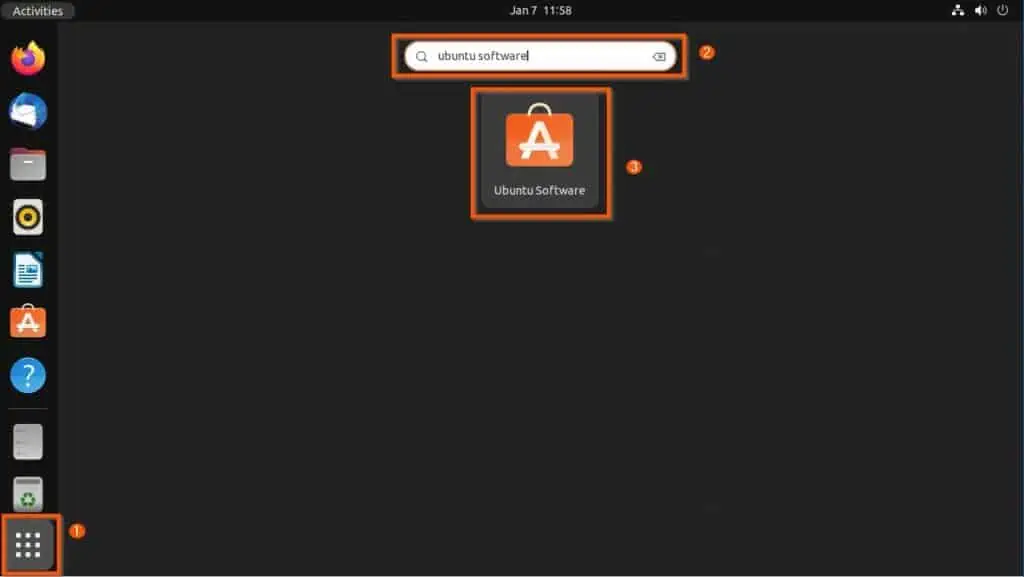
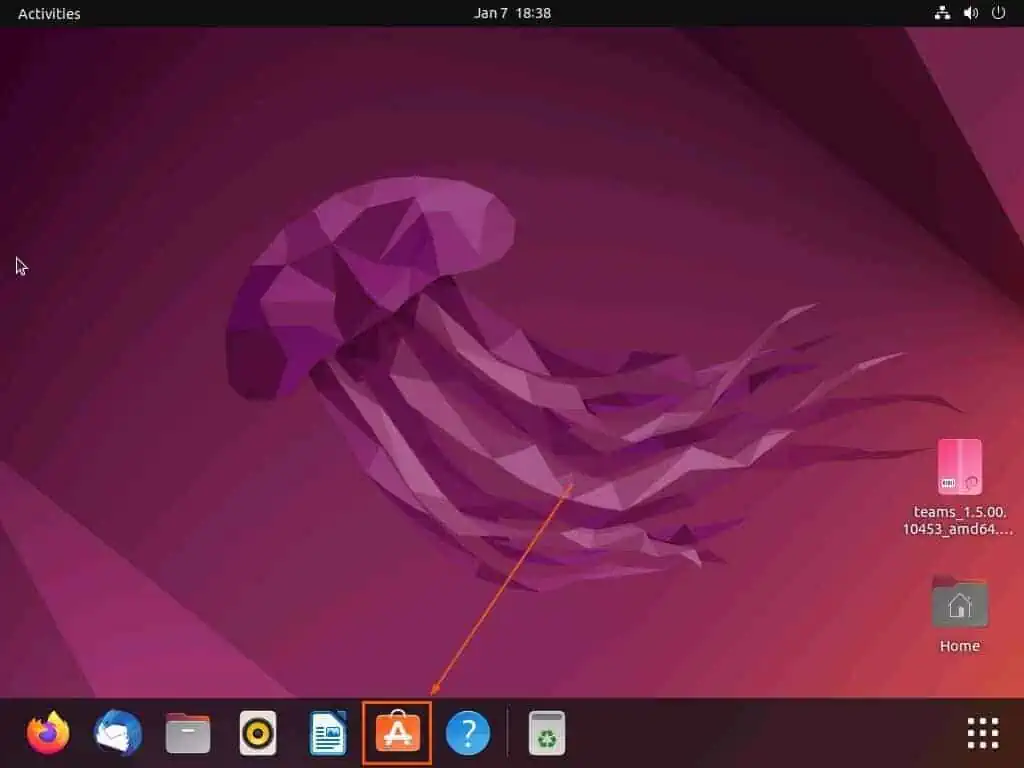
- When the Ubuntu Software store opens, click the search icon at the top left corner, then type “Microsoft teams” in the search bar that appears. Next, select the version of the Microsoft Teams app that you wish to install from the first three results.
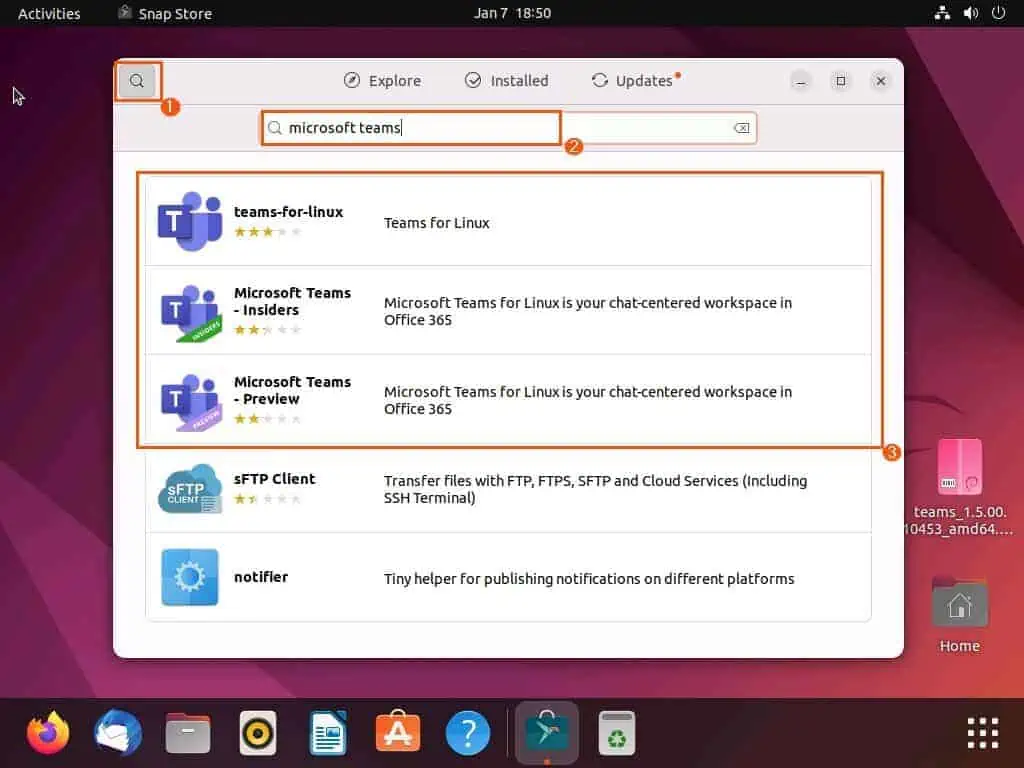
- Following that, click the green Install button on the next page.
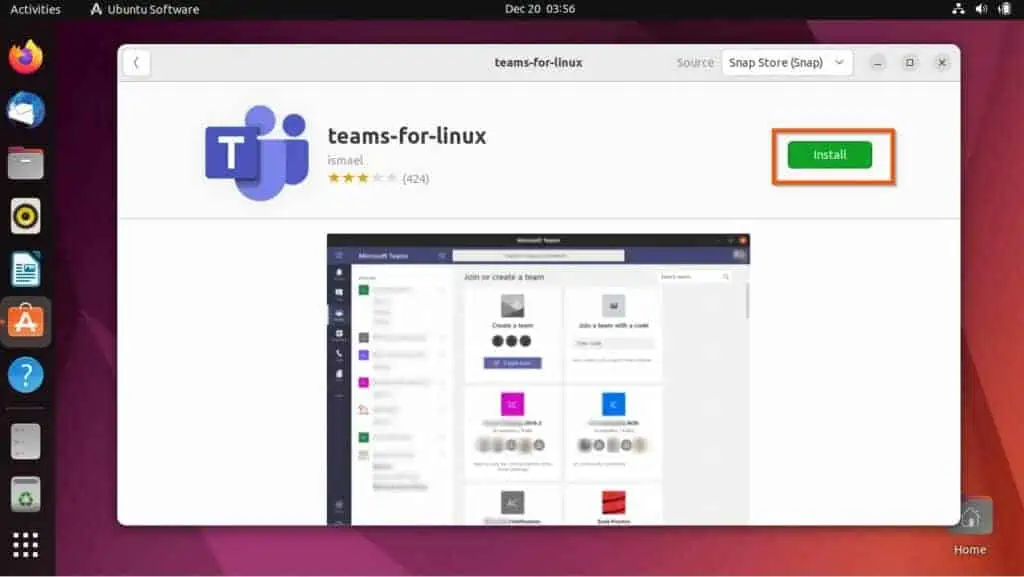
- After clicking the install button, you will be prompted to input your password before proceeding with the installation. Thus, enter your computer’s password and click Authenticate.
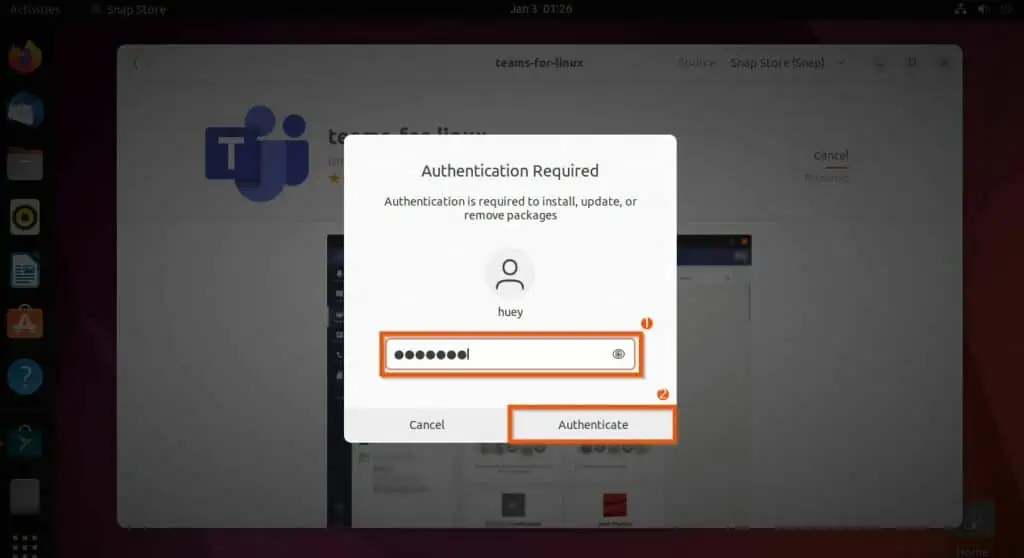
- Once you’ve done that, the Microsoft Teams application should start installing.

How to Remove Microsoft Teams on Linux
As you now know, there are two ways you can install the Microsoft Teams application on your Ubuntu Linux-based computer. Basically, you can install the app through the Ubuntu terminal or the Ubuntu Software store in the GUI.
Well, the same methods used to install the application can also be used to uninstall it. So, in the sub-sections below, you will learn how to uninstall Microsoft Teams on your Ubuntu computer via the terminal and Ubuntu Software store.
Option 1: Uninstall Microsoft Teams Through the Terminal
If you installed the Microsoft Teams app using the dpkg command in the terminal, you could also install it using the same command. Follow the steps below to accomplish that.
- Open the Ubuntu terminal using the CTRL+ ALT + T keyboard shortcut. When the commands open, execute the following command.
sudo dpkg --remove teams
You should also note that characters won’t be visible while inputting your password.
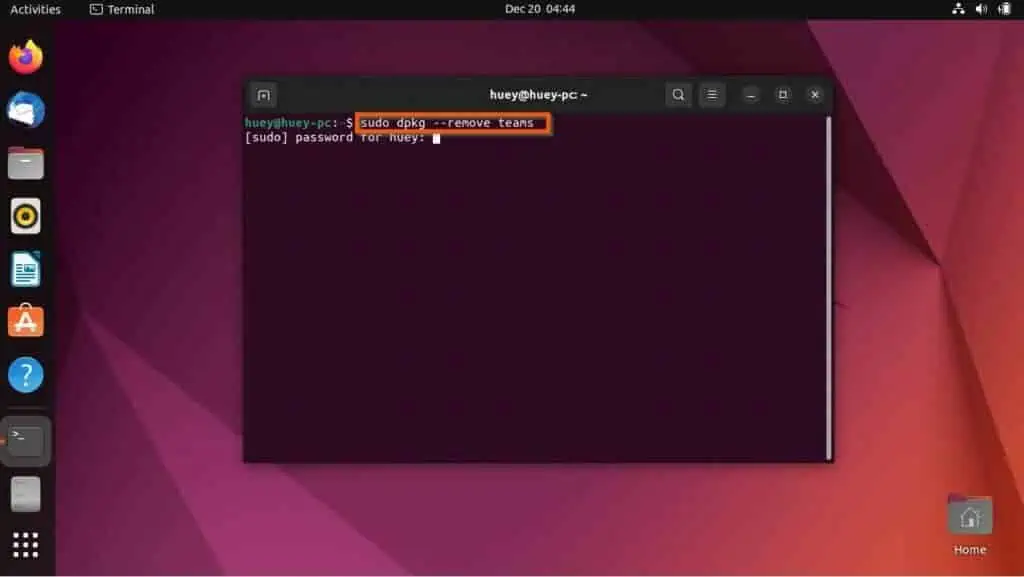
- After doing that, the Microsoft Teams application should uninstall on your Ubuntu PC.
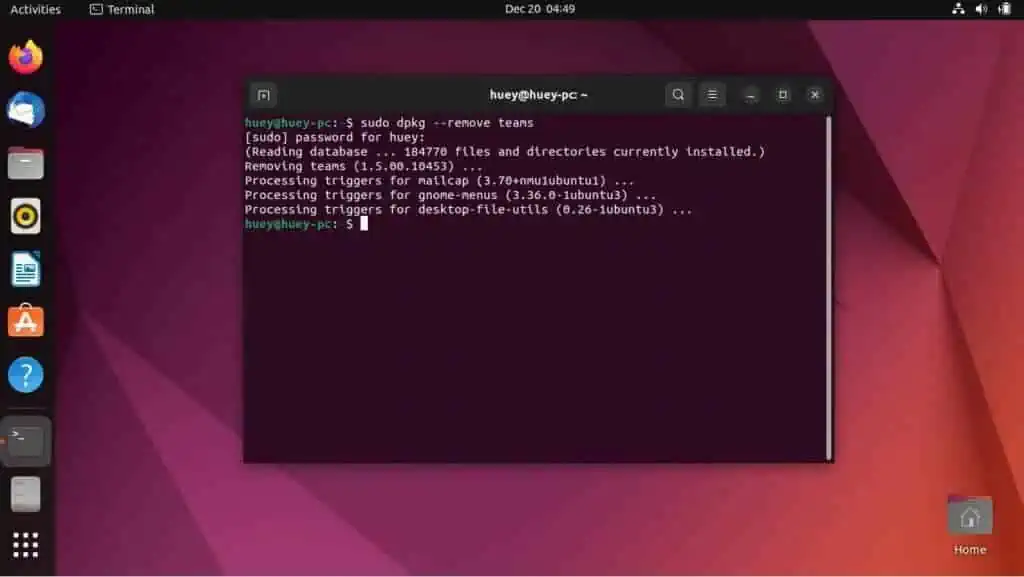
Option 2: Remove Microsoft Teams Through the GUI
Apparently, you can also uninstall the Microsoft Teams application on your Ubuntu computer through the Ubuntu Software store on the GUI. To accomplish that, follow the subsequent steps below.
- Click the Show Applications icon on the taskbar. Then, type “ubuntu software” in the search bar and click the Ubuntu Software icon from the search result.
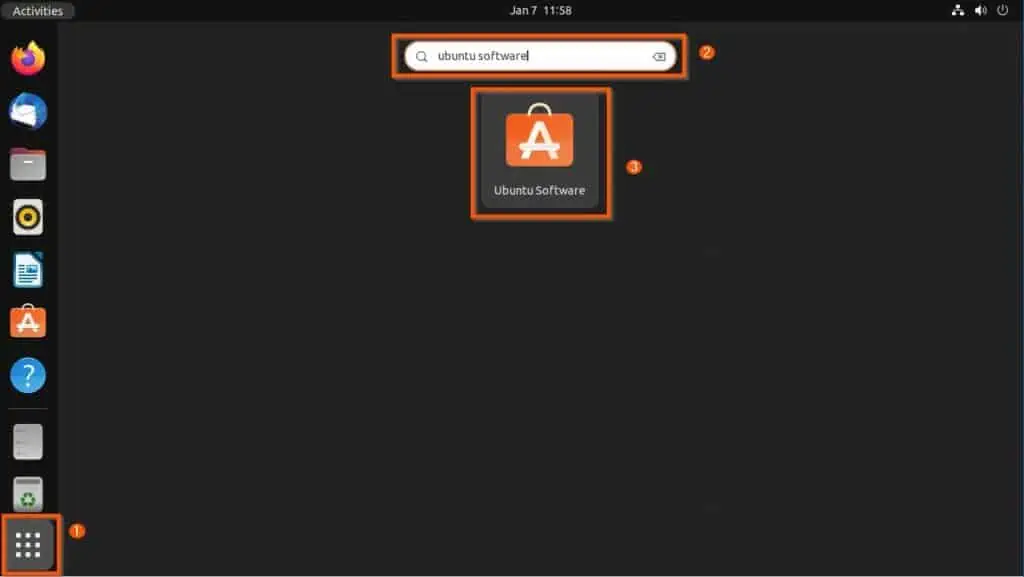
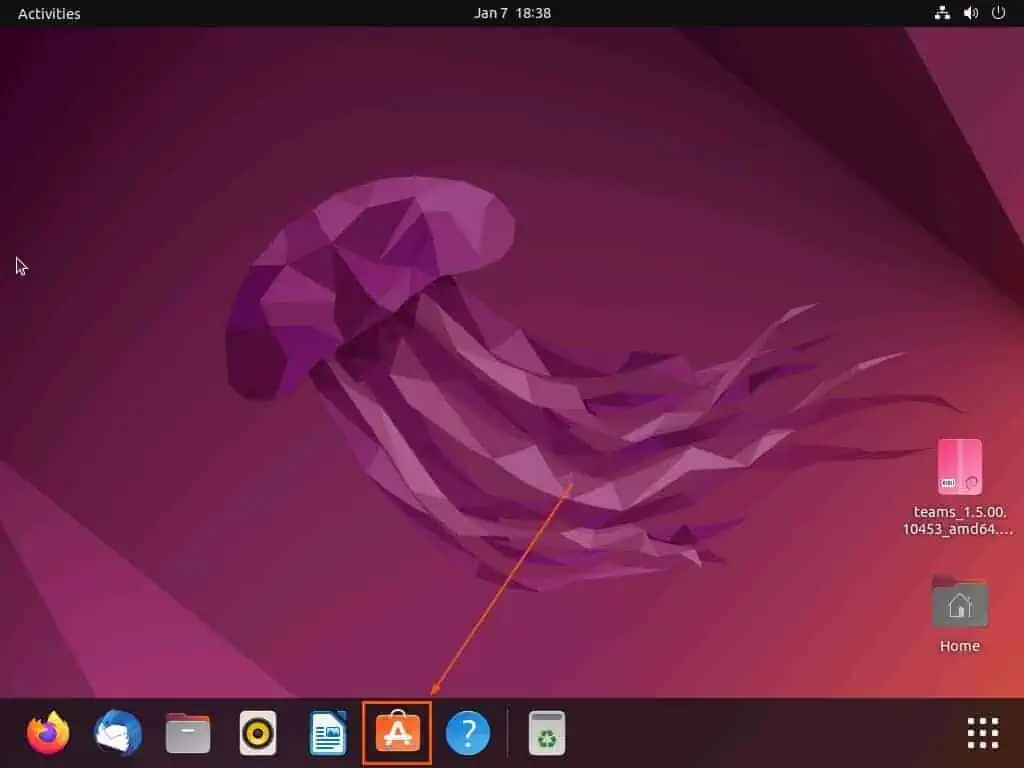
- After that, click the Search button at the top left corner of the Ubuntu Software store window. Next, type “microsoft teams” in the search bar and select the version of the Microsoft Teams app installed on your Ubuntu computer.
For this example, the teams-for-linux application is installed on my Ubuntu computer.
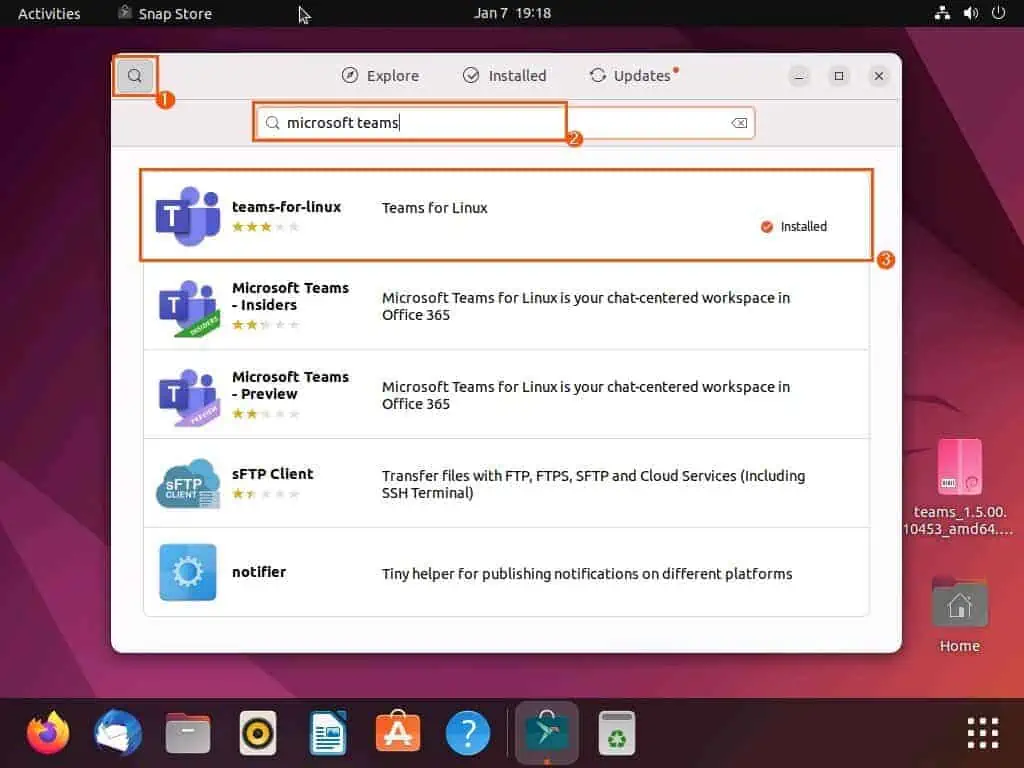
- Now, click the trash icon beside the Permissions button on the next page.
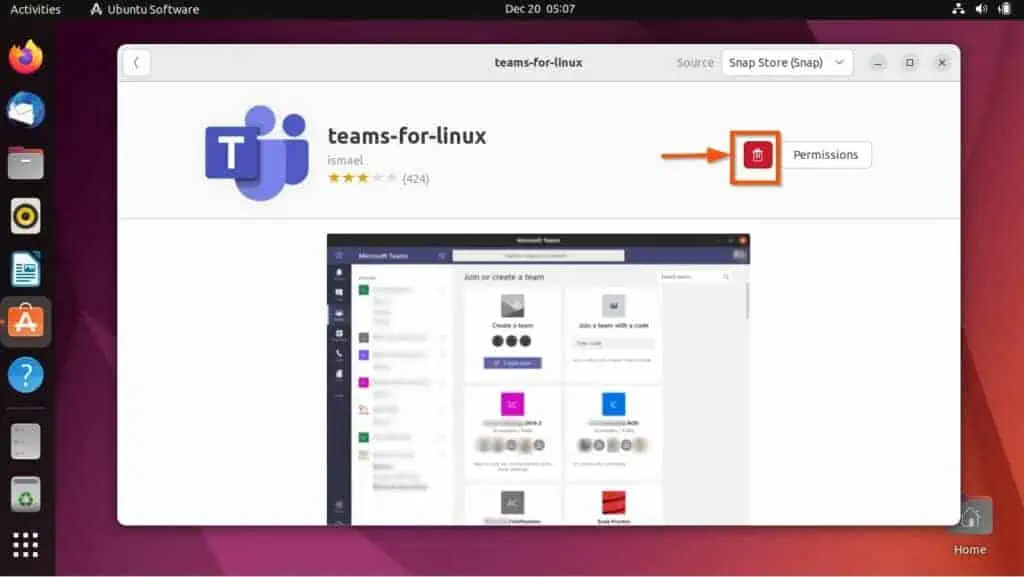
- After doing that, you will be asked if you are sure you want to uninstall the app. Hence, click the red Uninstall button to proceed with the uninstallation.
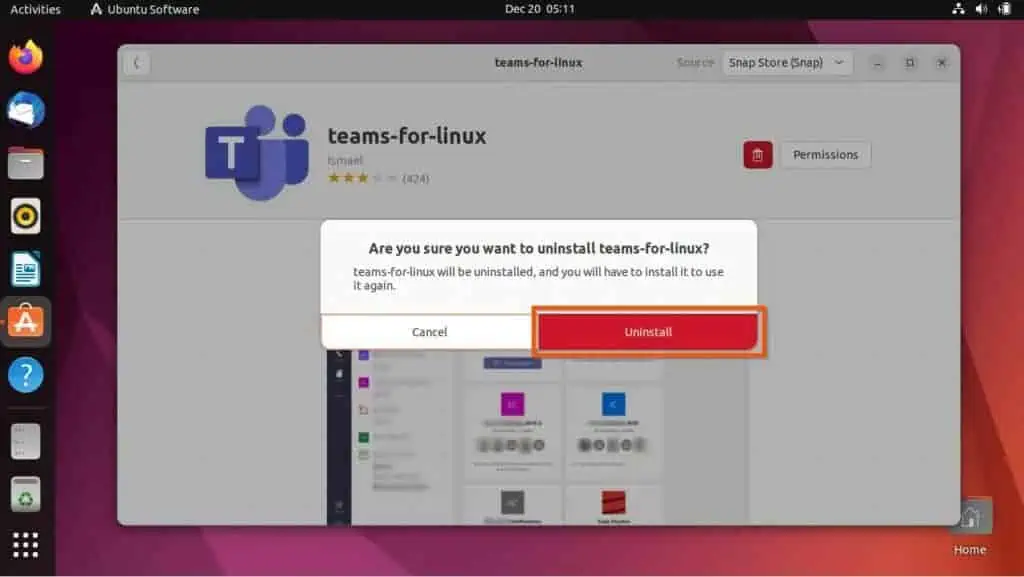
- Finally, to remove Microsoft Teams from your Linux computer, enter your password and click on Authenticate in the authentication prompt that appears on your computer’s screen. Thus, the Microsoft Teams app will begin to uninstall – see the second screenshot.
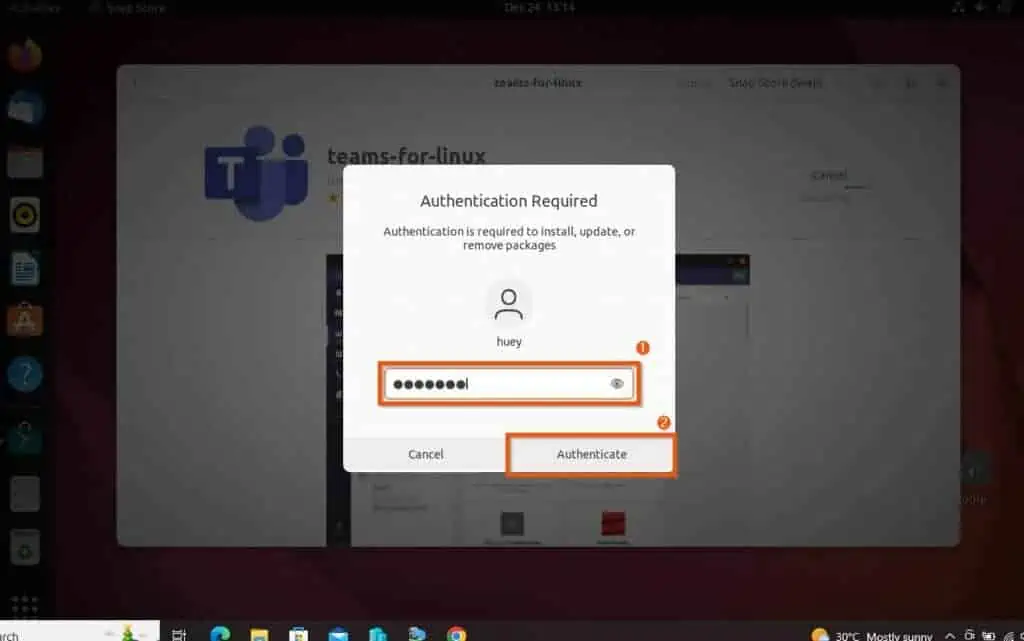
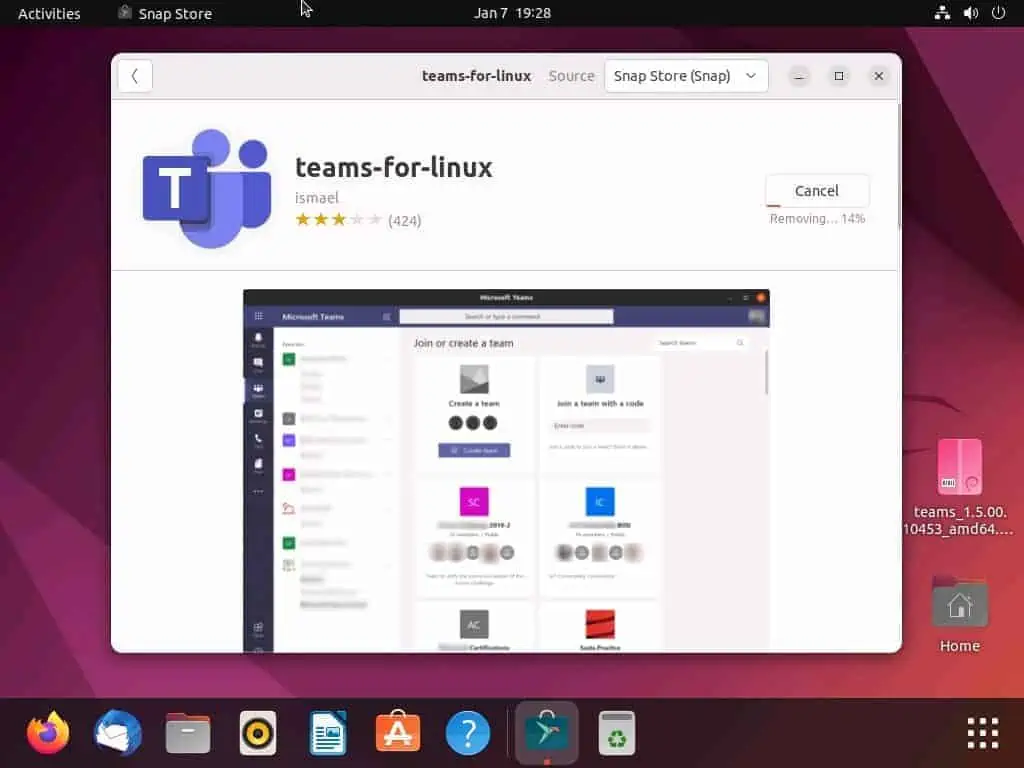
Frequently Asked Questions
The Microsoft Teams app is compatible with many operating systems, including the Ubuntu Linux-based OS.
The Microsoft Teams application was released on Linux in December 2019.
Yes, the Microsoft Teams application is free.
Microsoft owns the Microsoft Teams application.
Microsoft launched the Teams application worldwide on March 14, 2017.
Conclusion
Microsoft Teams is a communication platform developed by Microsoft as part of the Microsoft 365 family of products. Moreover, Microsoft Teams offers workspace chat, videoconferencing, file storage, and application integration services.
Additionally, the app is available on numerous operating systems, including Linux. Fortunately, this guide demonstrated how to install or uninstall Microsoft Teams on the Ubuntu Linux-based operating system.
Specifically, we discussed how to install or uninstall this application through the terminal on the Ubuntu OS. I also provided steps to install or uninstall Microsoft Teams via the Ubuntu Software store on the GUI.
I sincerely hope you found this guide helpful. If you found it helpful, click on “Yes” beside the “Was this page helpful” question below.
You may also express your thoughts and opinions by using the “Leave a Reply” form at the bottom of this page.
Finally, visit our Linux how-to page for more Linux how-to guides.