This Itechguide teaches you how to follow someone on Twitter. The guide covers steps to follow someone on Twitter from a PC, iPhone or Android.
Option 1: Follow Someone from Android or iPhone
There are 2 methods to follow someone from the Twitter app…
Method 1: Follow Someone Already Following You
- Open the Twitter app on your Android or iPhone.
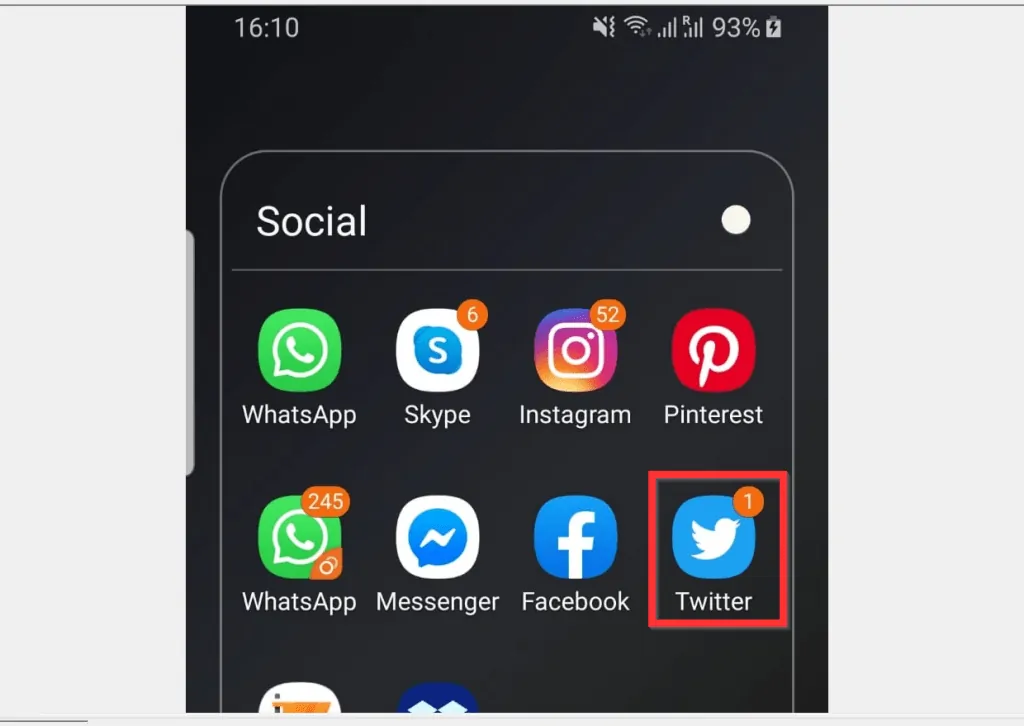
- Then, on the top left of the app, tap the app’s menu icon (your Twitter profile picture).
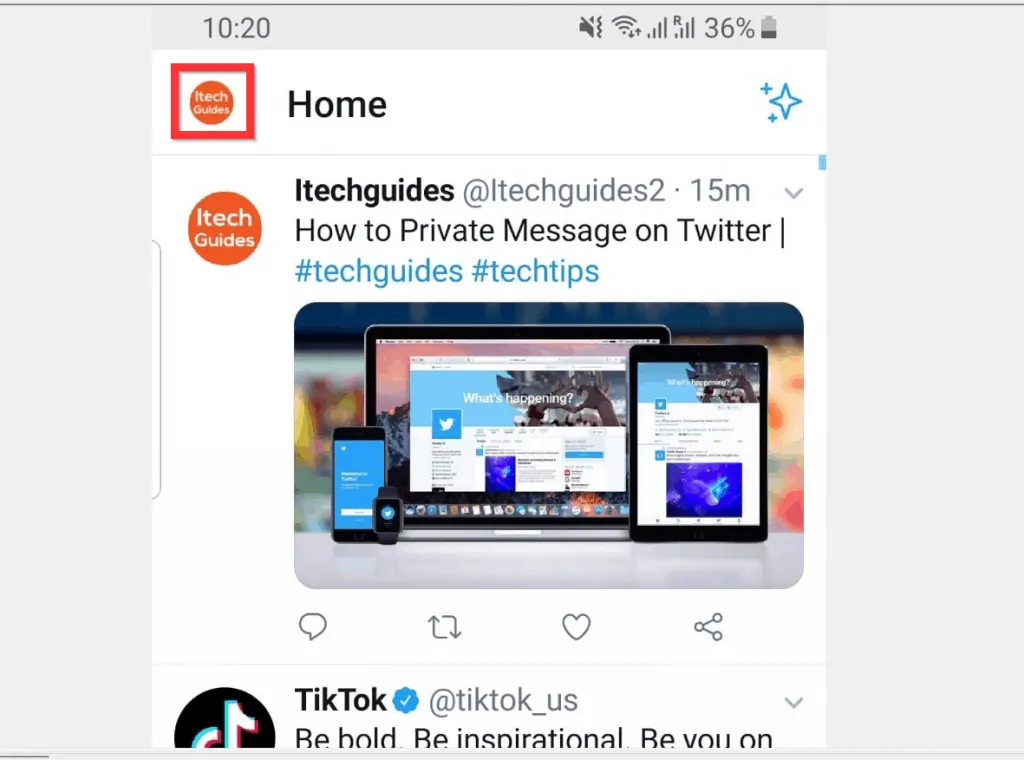
- On the displayed options, tap Followers. Your Followers list will be displayed.
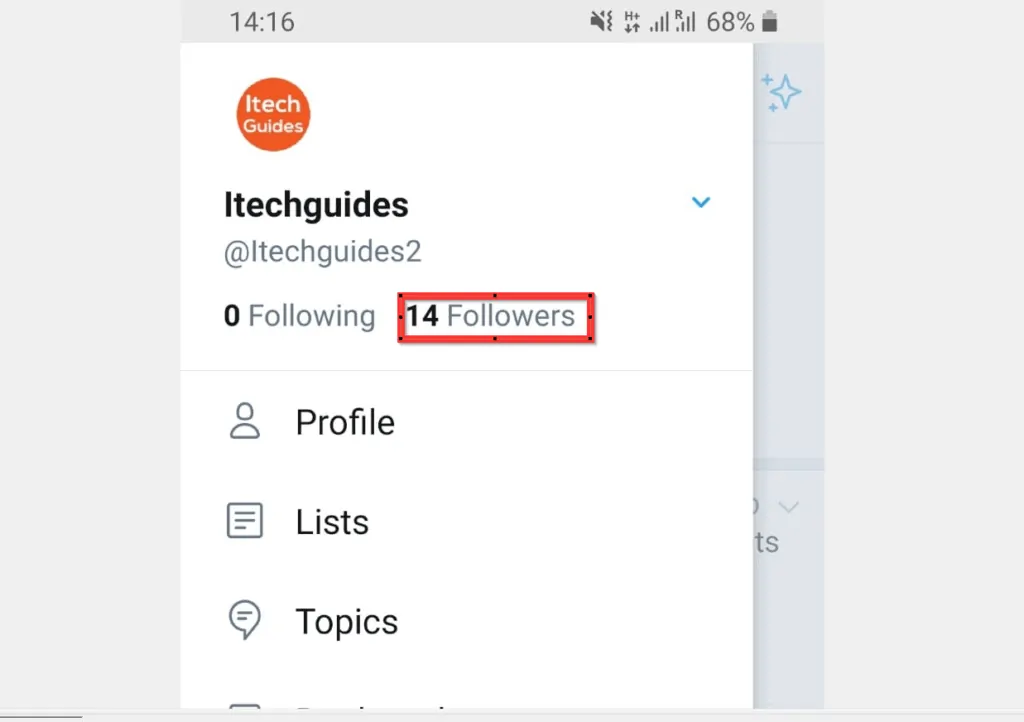
- Locate the person you want to follow back and tap Follow. When you tap, Follow, the button will change to Following – it means that you are now following the person on Twitter!
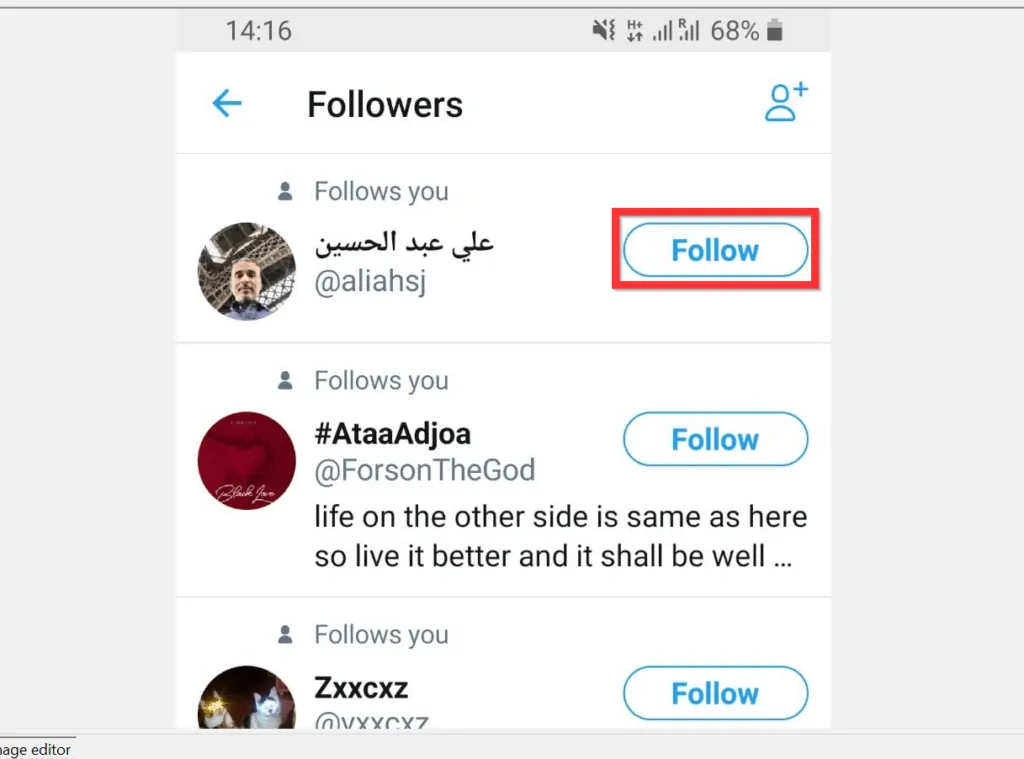
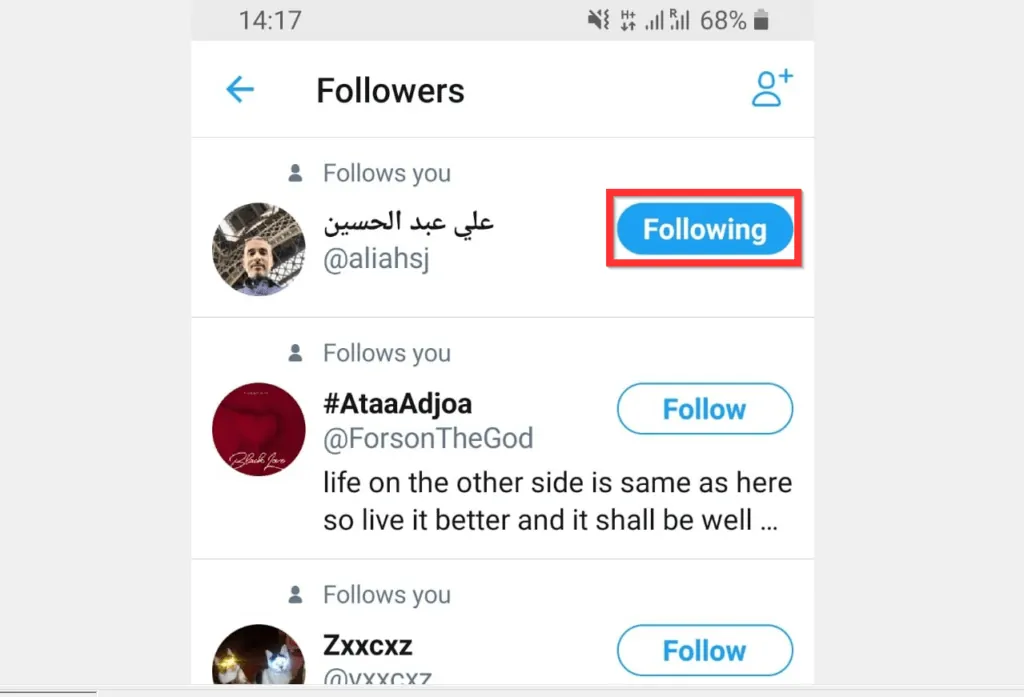
Method 2: Follow Someone That is Not Following You
You can also follow someone not following you yet. Here is how…
- Open the Twitter app. Then, at the bottom of the app, tap the search tab.
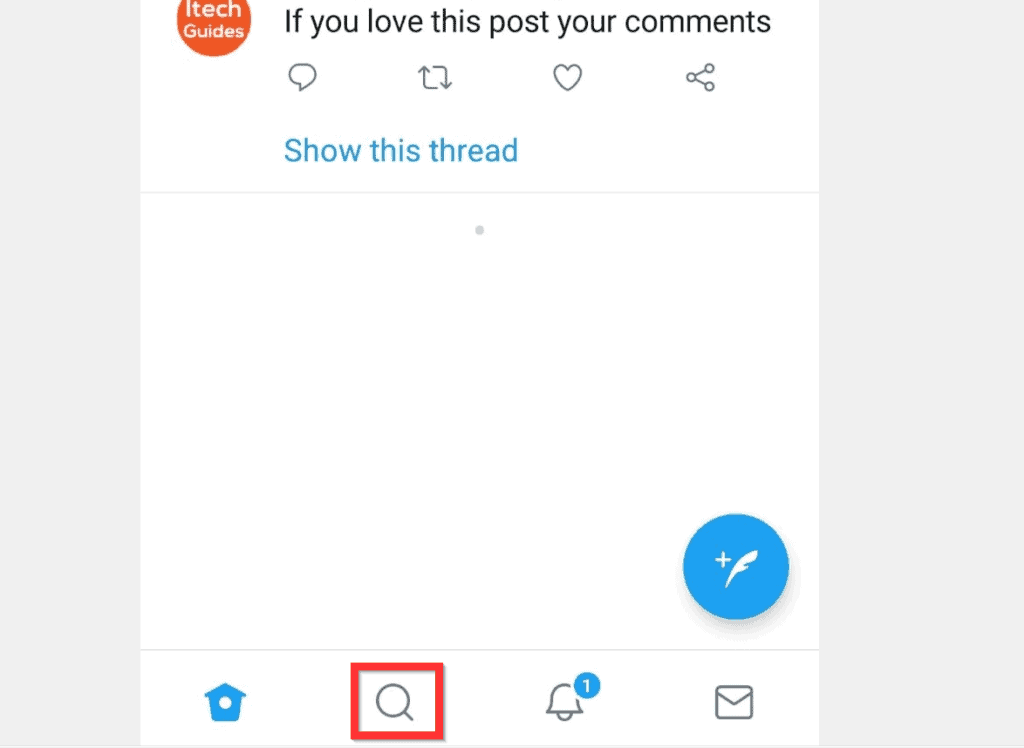
- When the Twitter app search screen opens, on top of the screen, tap Search Twitter.
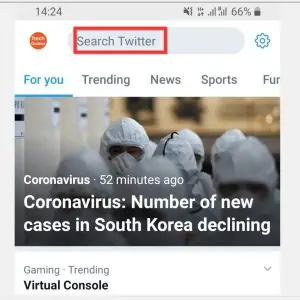
- Then, type the name of the person you are looking to follow. Twitter search will return a list based on your search. Tap the name of the person you want to follow. The person’s Twitter profile will open.

- Finally, on the far right of the person’s profile, tap Follow. The Follow button will change to Following – indicating that you are now Following the person.
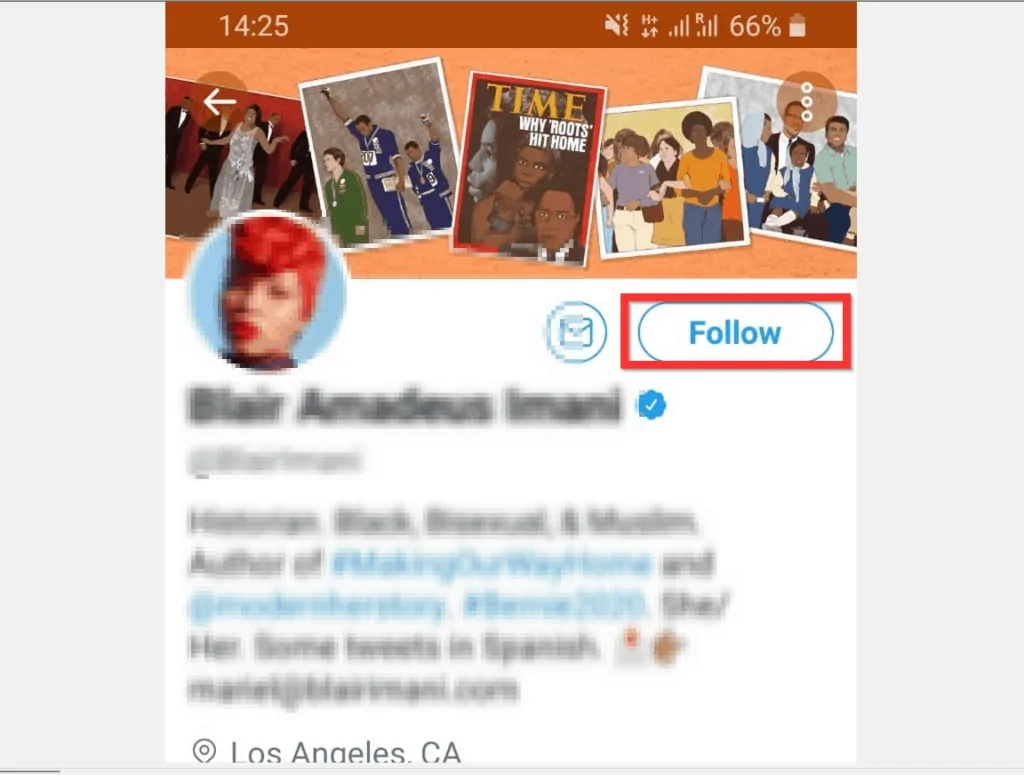
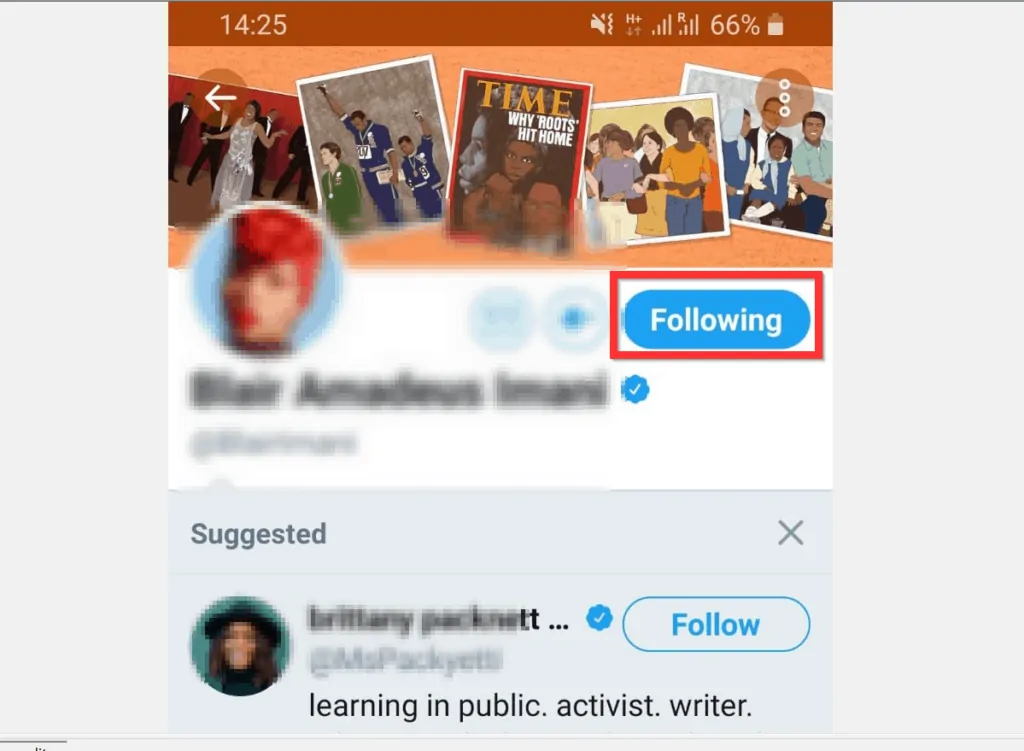
Option 2: Follow Someone from a PC (Twitter.com)
As I mentioned earlier in this Itechguide, there are 2 methods to follow someone on Twitter. The steps for 2 methods for a PC are covered below…
Method 1: Follow Someone Already Following You
- Open Twitter.com from a browser on your PC.
- On the top left of your Twitter account, tap your profile icon. Your Twitter profile will open.
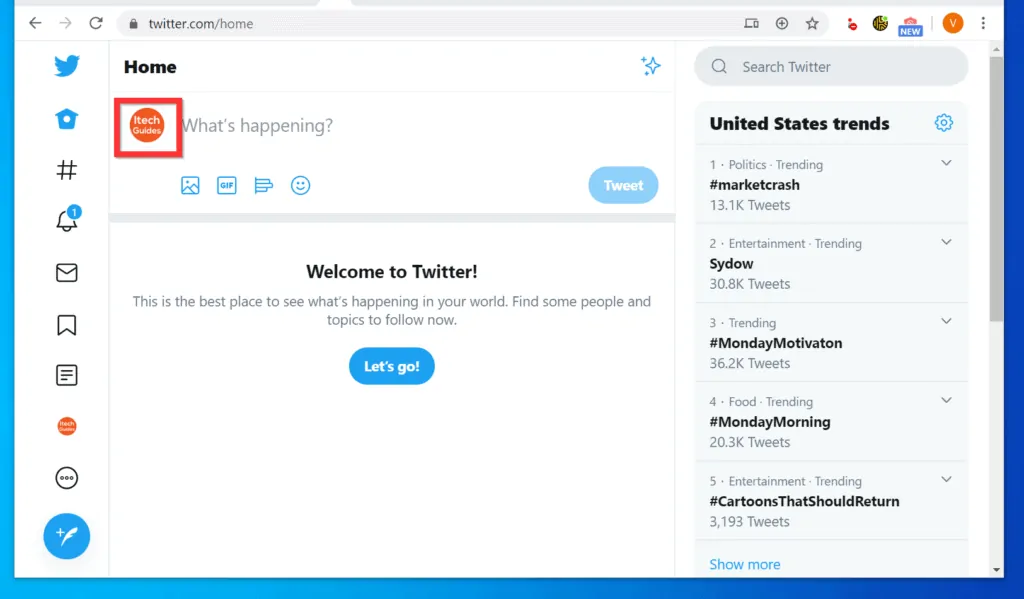
- Beneath your profile description, click Followers. A list of all your Twitter followers will be displayed.
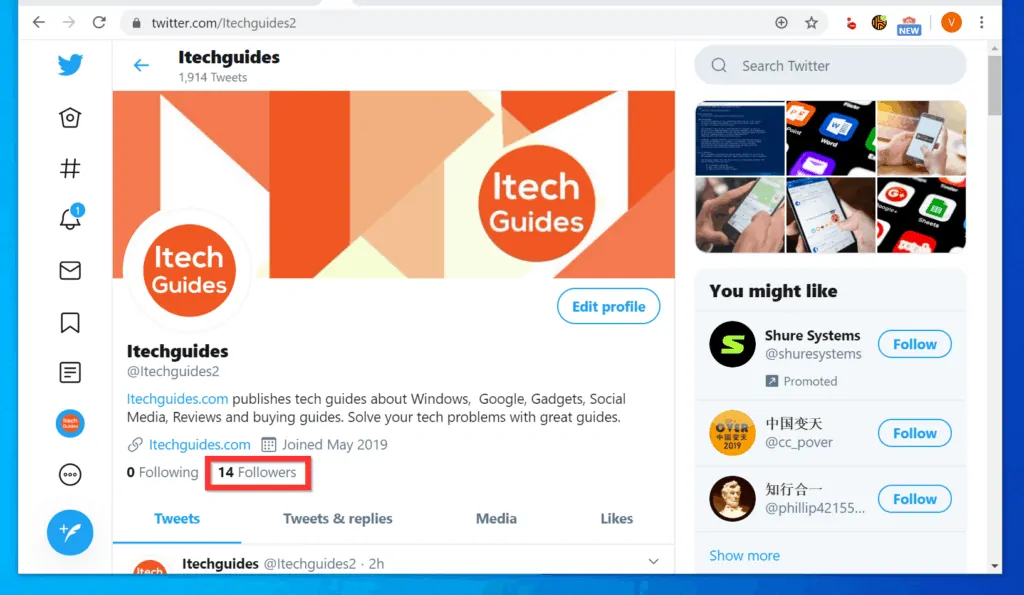
- Scroll through your list of followers. Then, beside the name of the person you want to follow back, click Follow. The Follow button will change to Following – meaning that you are now following the person.
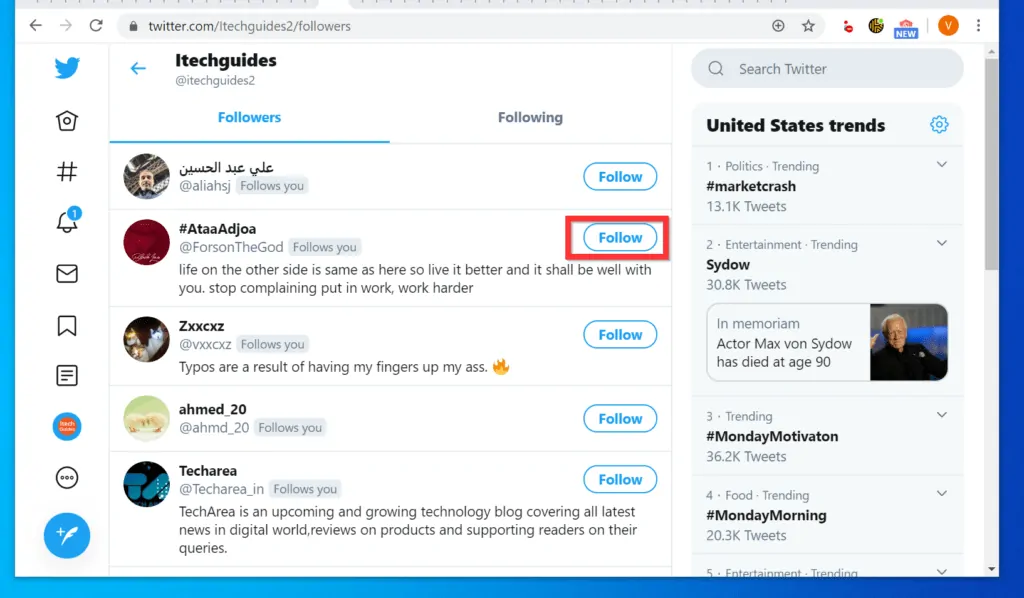
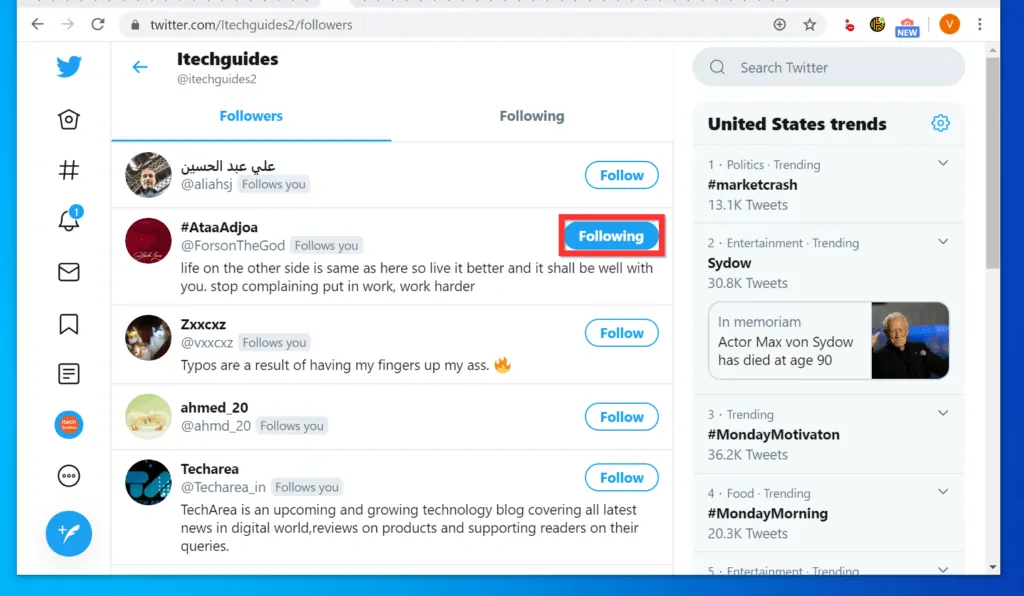
Method 2: Follow Someone That isn’t Following You
- Open Twitter.com from a browser on your PC.
- Then, on the top right of the page, click the Search Twitter field and type the name of the person you want to follow.
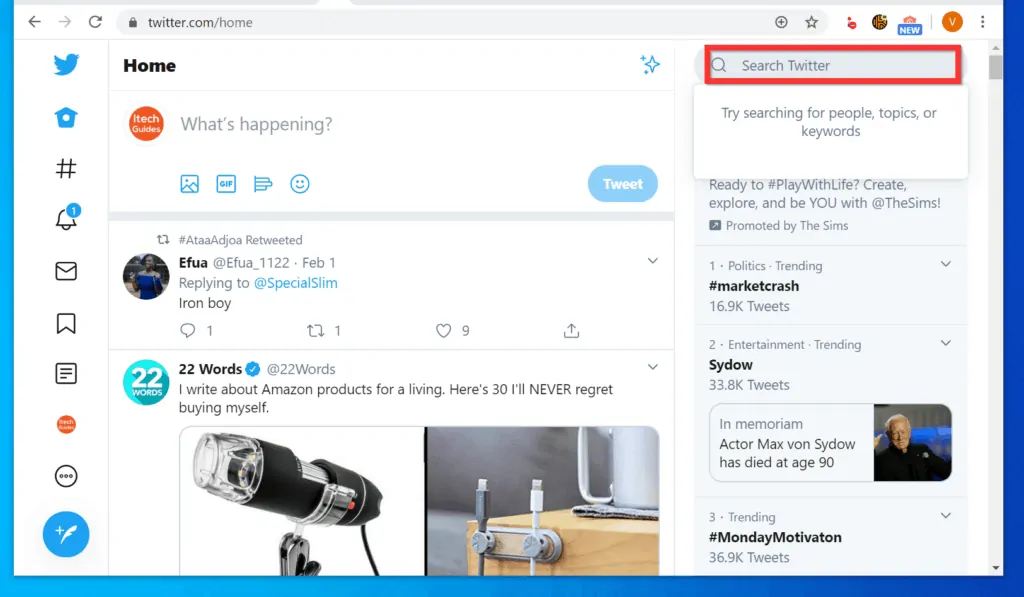
- Based on your search, the Twitter search will return a list of users. Click the name of the person you want to follow. The person’s profile will open.
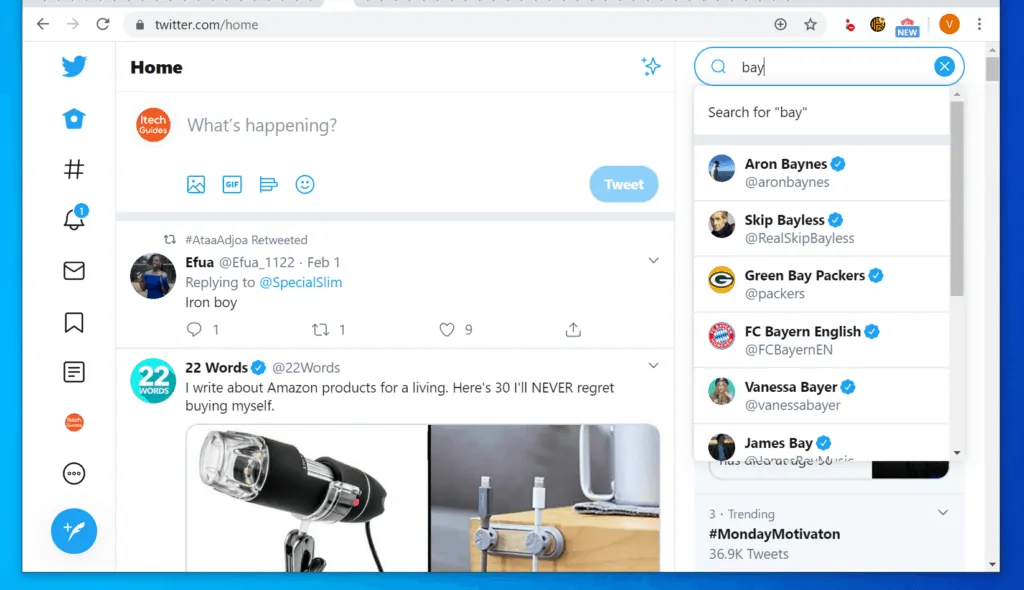
- Finally, to follow someone on Twitter, at the far right of the person’s profile, click Follow. The Follow button will change to Following – this indicates that you are now Following the person.
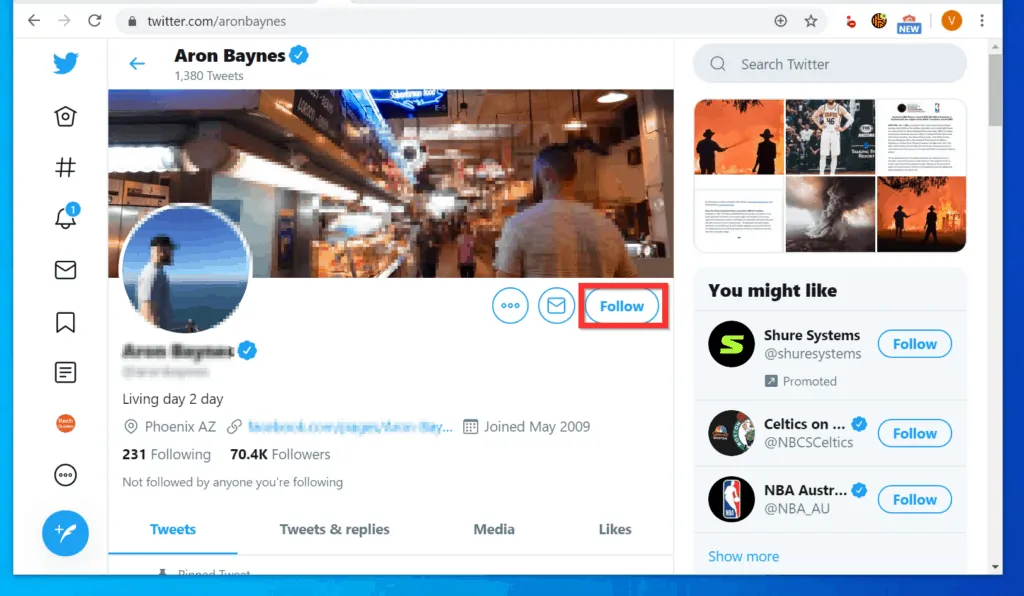
I hope you found this Itechguide helpful. If you did, click on “Yes” beside the “Was this page helpful” question below.
You may also express your thoughts and opinions by using the “Leave a Comment” form at the bottom of this page.
Finally, for more social media Itechguides, visit our Social Media page.



