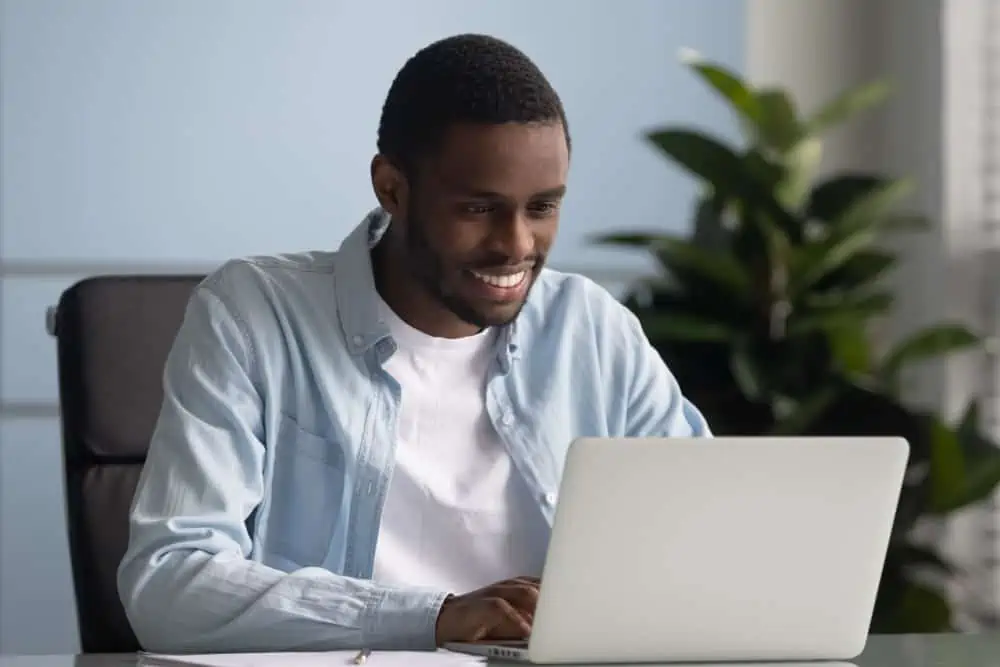Does your Windows 11 computer occasionally crash, and you don’t know what to do about it? You should read through this detailed guide for fixes.
Solution 1: Run Windows Update
Sometimes, an outdated operating system can be the cause of this problem. Therefore, updating your Windows 11 computer should be able to fix the problem and prevent it from crashing.
The following steps describe how to run Windows update in Windows 11.
- Right-click the Start menu on the Windows 11 taskbar and select Settings. Alternatively, you can use the Windows + I keyboard shortcut to open Settings.
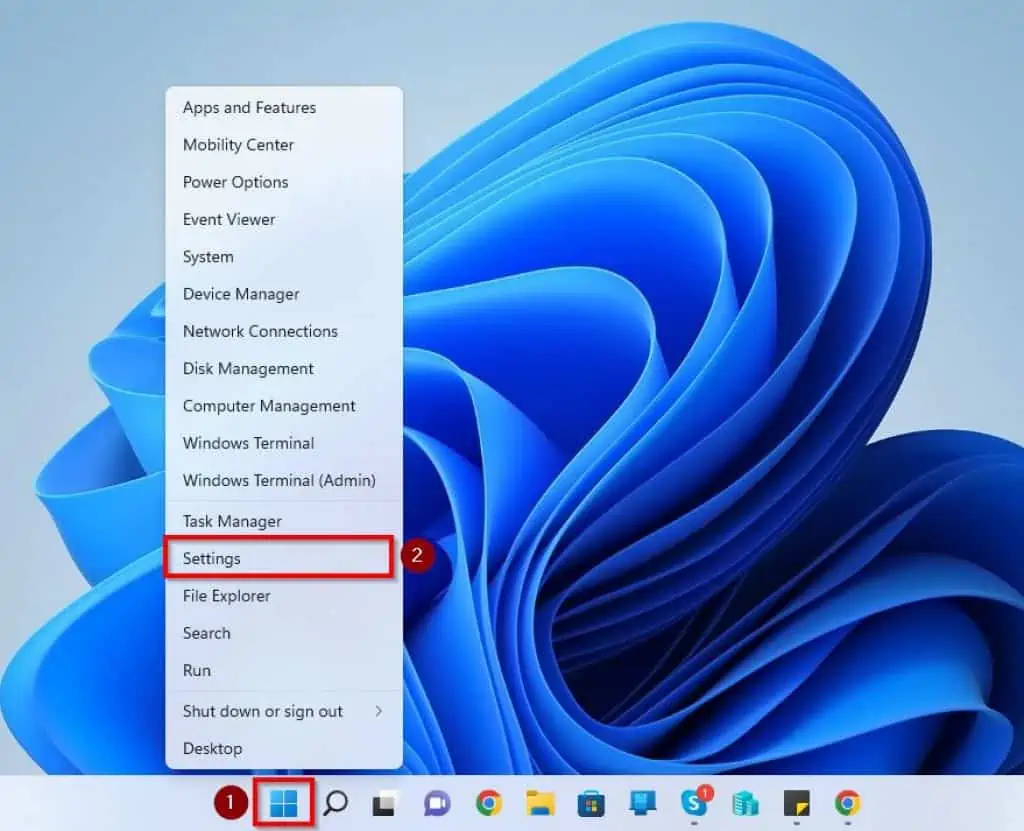
- Afterward, left-click Windows Update on the left pane of the Settings window.
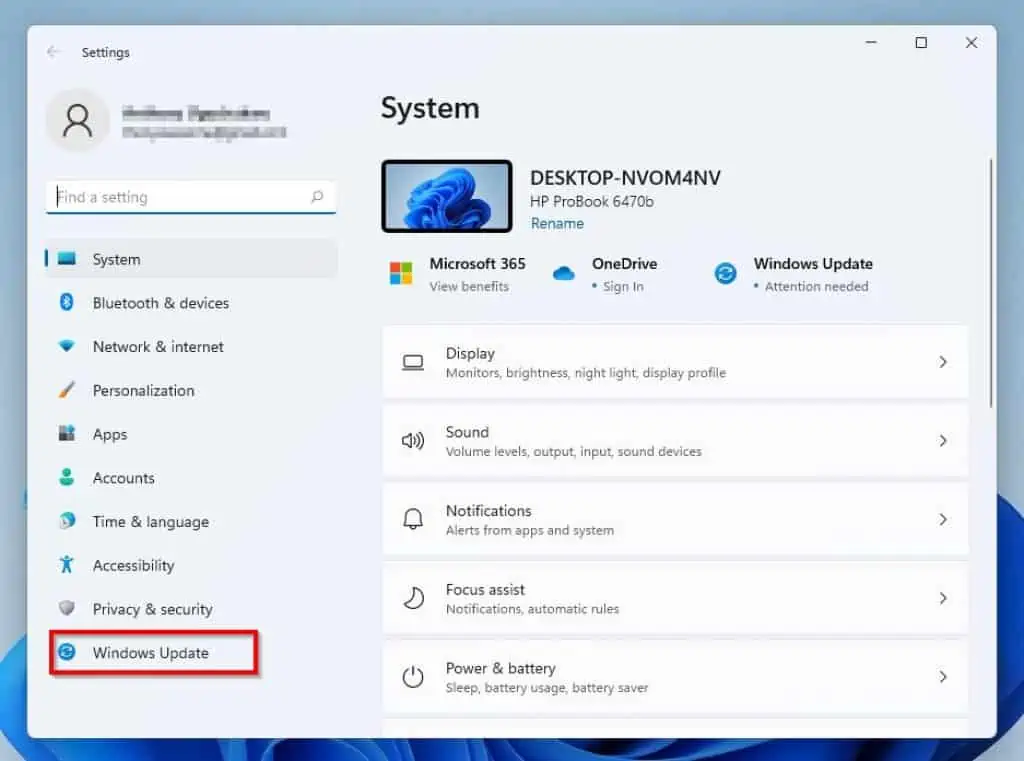
- After doing that, click the Check for updates button on the right pane of the Settings window.
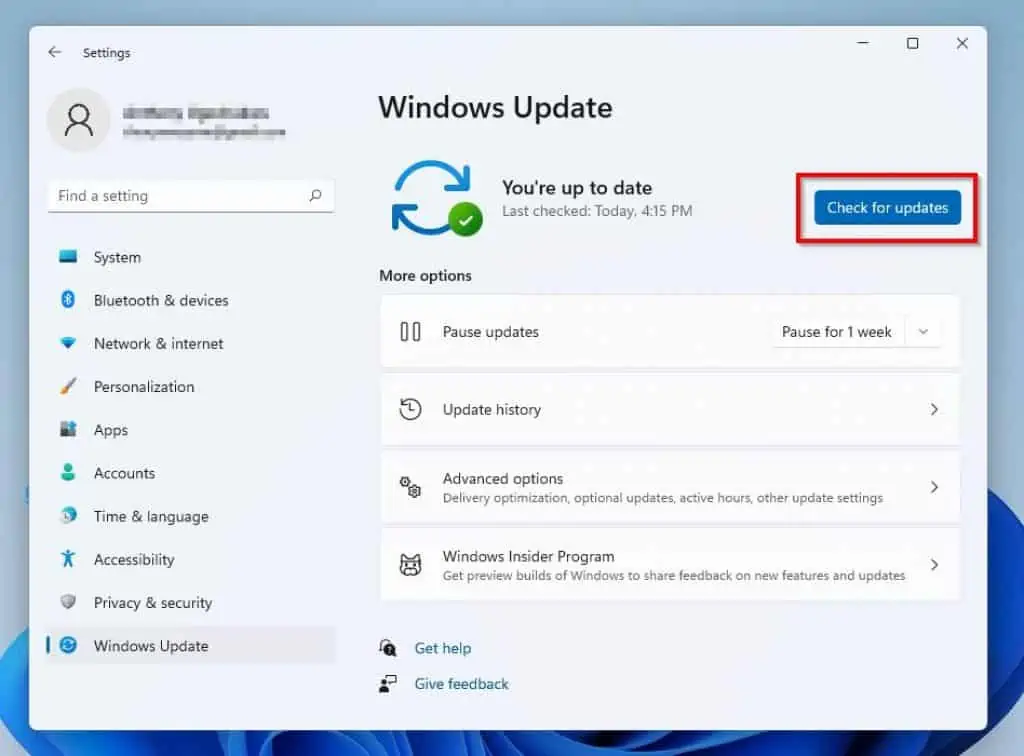
- Following that, Windows will begin to check the internet for available updates. Thus, if there are any available updates, you will be prompted to install them.
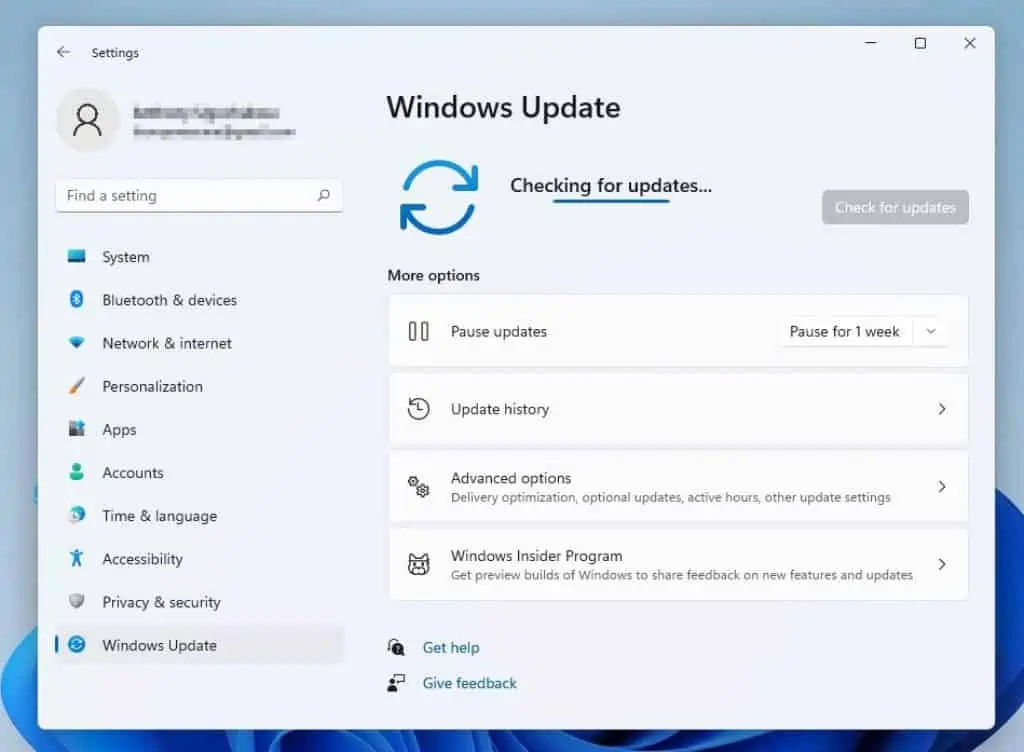
- After the update, restart your Windows 11 computer, and the problem should be resolved. If the problem isn’t resolved, try out the other solutions below.
Solution 2: Run the SFC Scan
A corrupt system file can also be the cause of this problem. As a result, running the System File Checker (SFC) scan on your Windows 11 computer should be able to fix the problem.
Follow the procedures below to run the SFC scan on your Windows 11 PC.
- Click the Search icon on the taskbar.
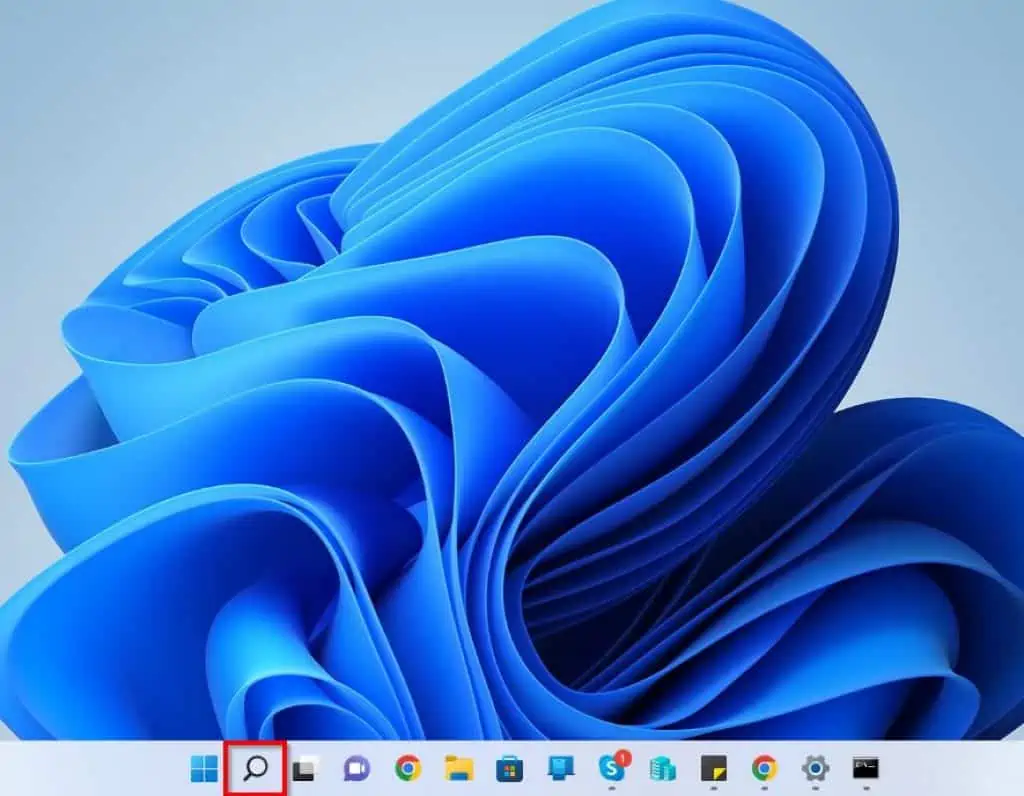
- Next, input “command prompt” in the search field. Then, right-click the Command Prompt application from the Best match result and select Run as administrator.
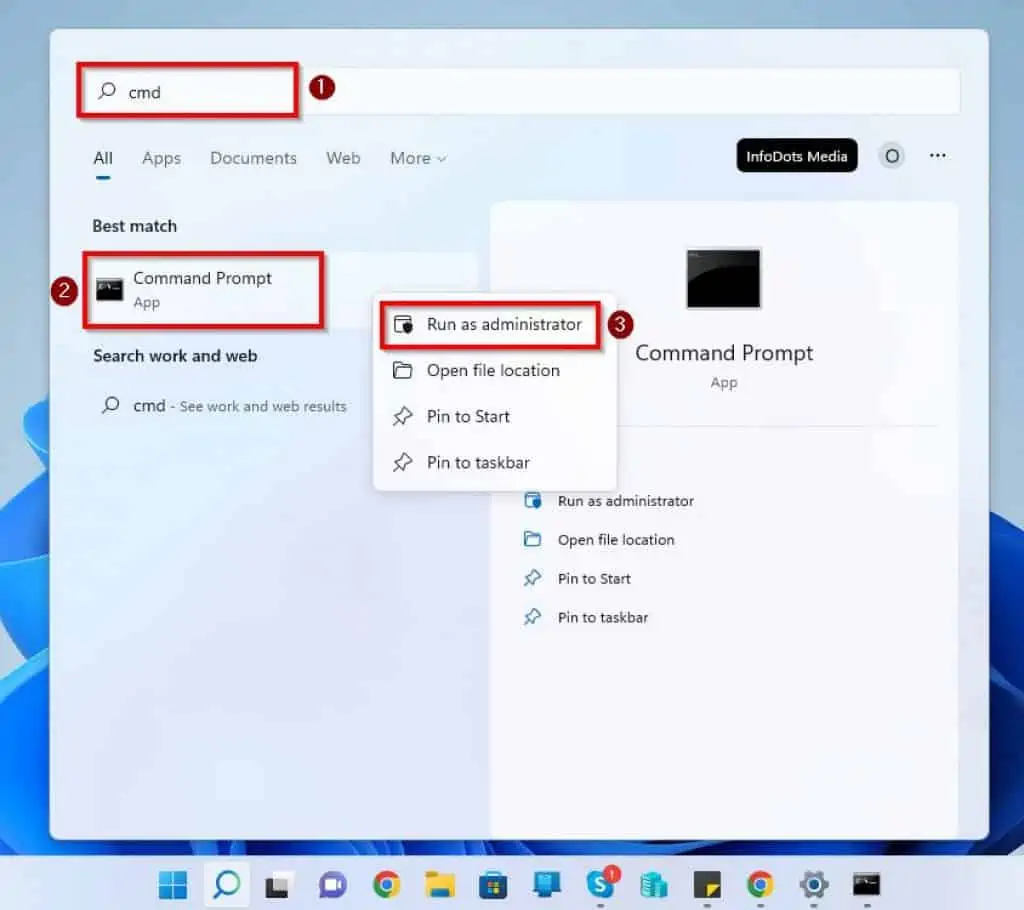
- After doing that, you should receive a User Account Control prompt asking if you want to let the application make changes to your device. Select Yes to continue.
- Following that, input the command below on the Command Prompt window and press Enter.
sfc /scannow

- After the scan has been successfully executed, restart your Windows 11 computer. Hopefully, your computer should stop crashing.
If it doesn’t stop crashing, try the final solution below.
Solution 3: Perform a Clean Boot
Another way to fix this problem and stop your Windows 11 computer from crashing is to perform a clean boot. Follow the steps with screenshots below to accomplish that.
- Click the Search icon on the Windows 11 taskbar and type “system configuration” (without the quotes). Then, select the System Configuration app from the search result.
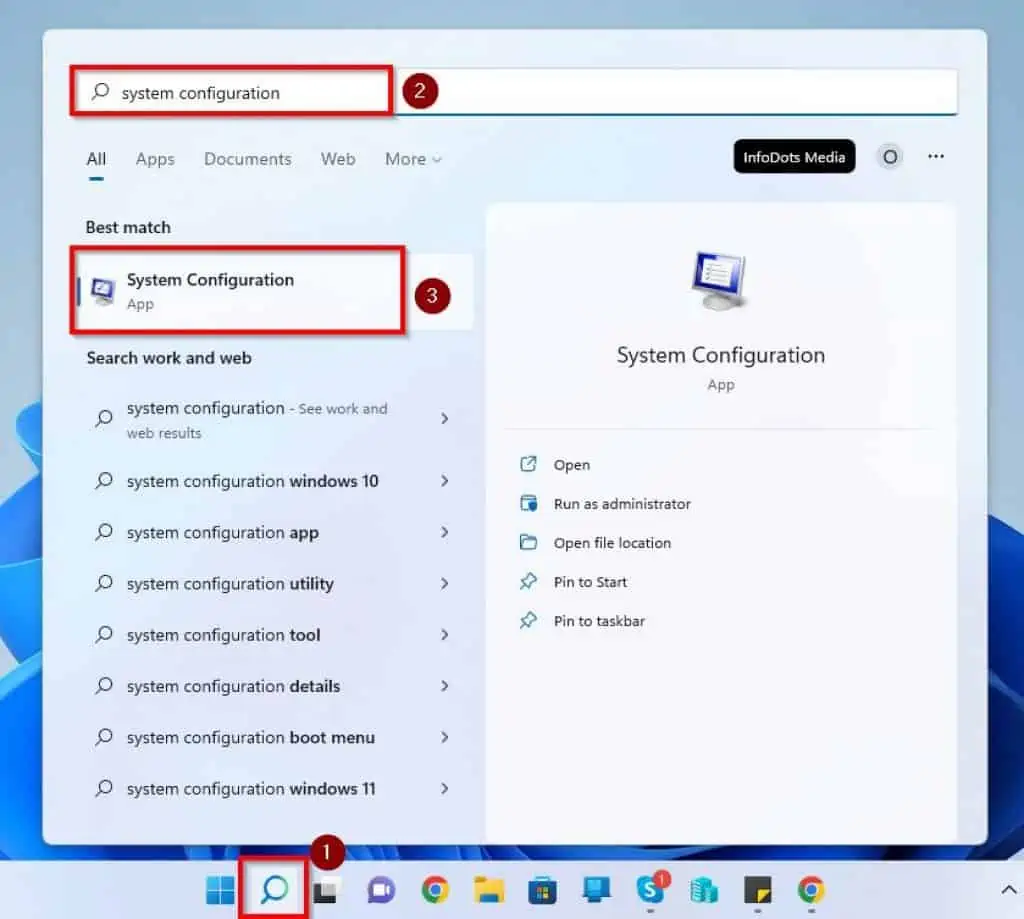
- When System Configuration opens, switch to the Services tab.
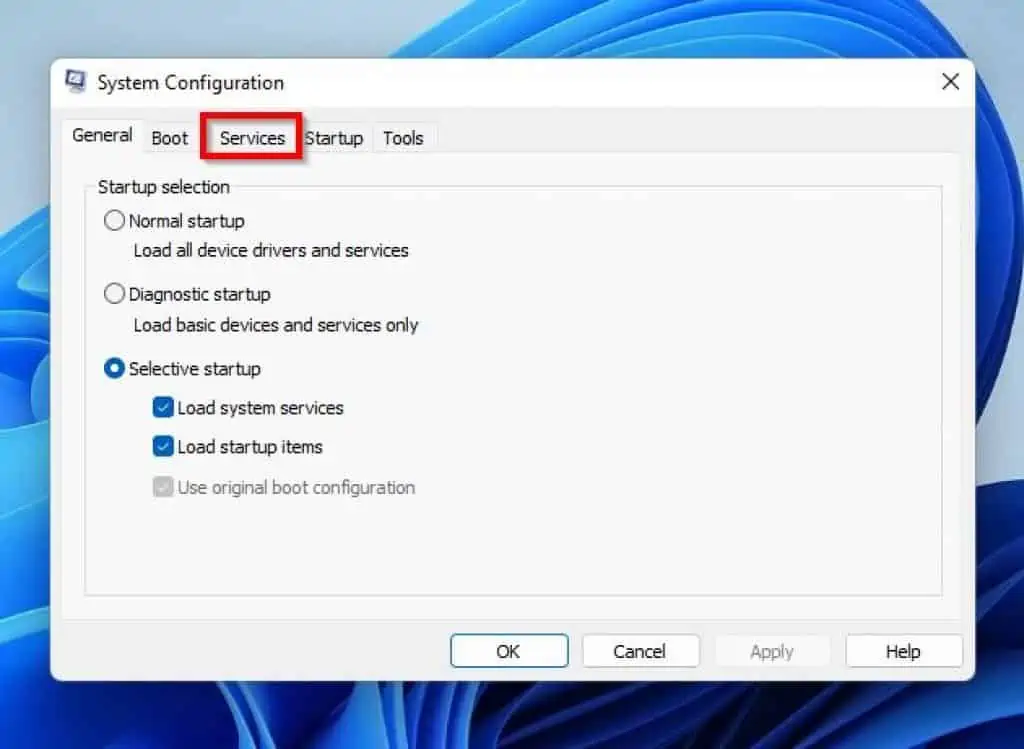
- Then, check the Hide all Microsoft services box on the Services tab, click Disable all, and click Apply.
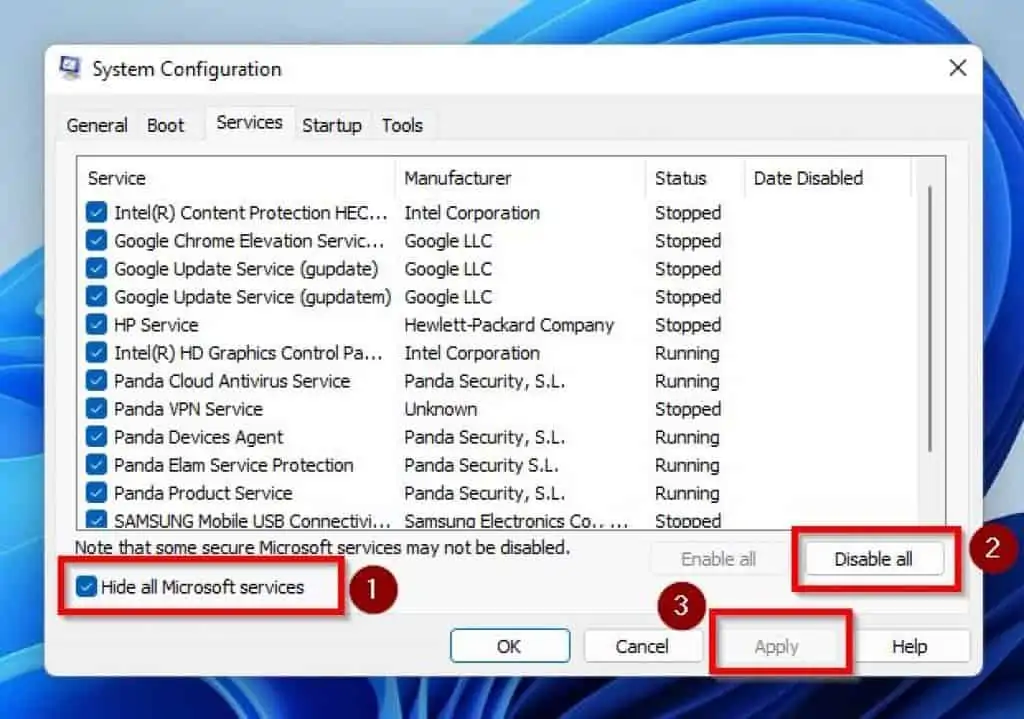
- After doing that, switch to the Startup tab and select Open Task Manager.
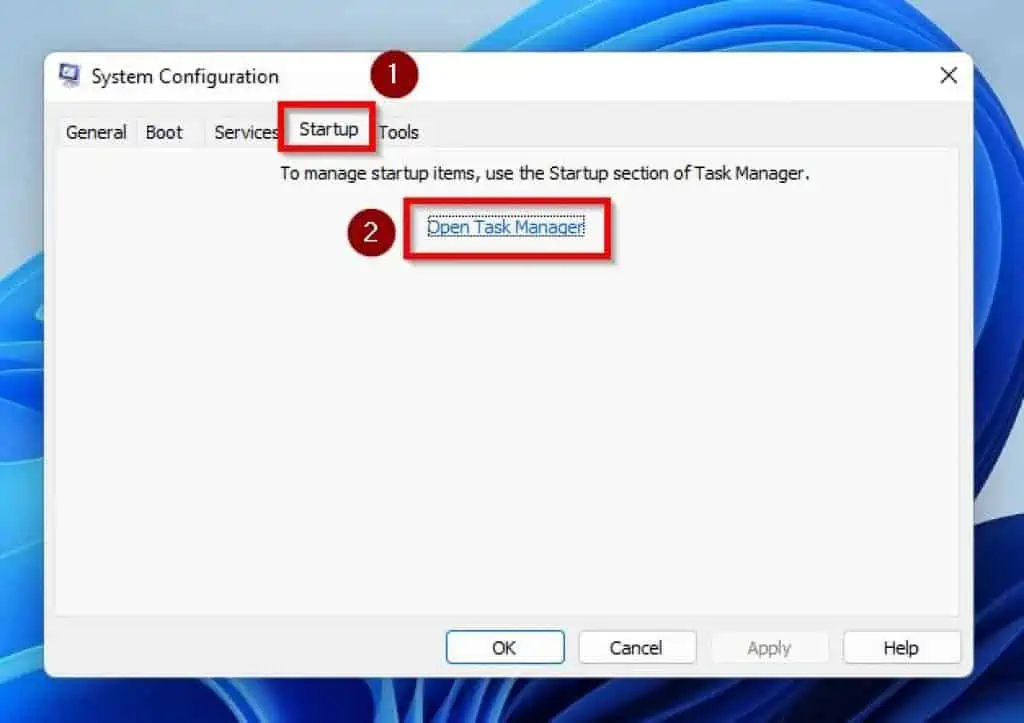
- Following that, disable any enabled app on the Startup tab in Task Manager by right-clicking the app and selecting Disable.
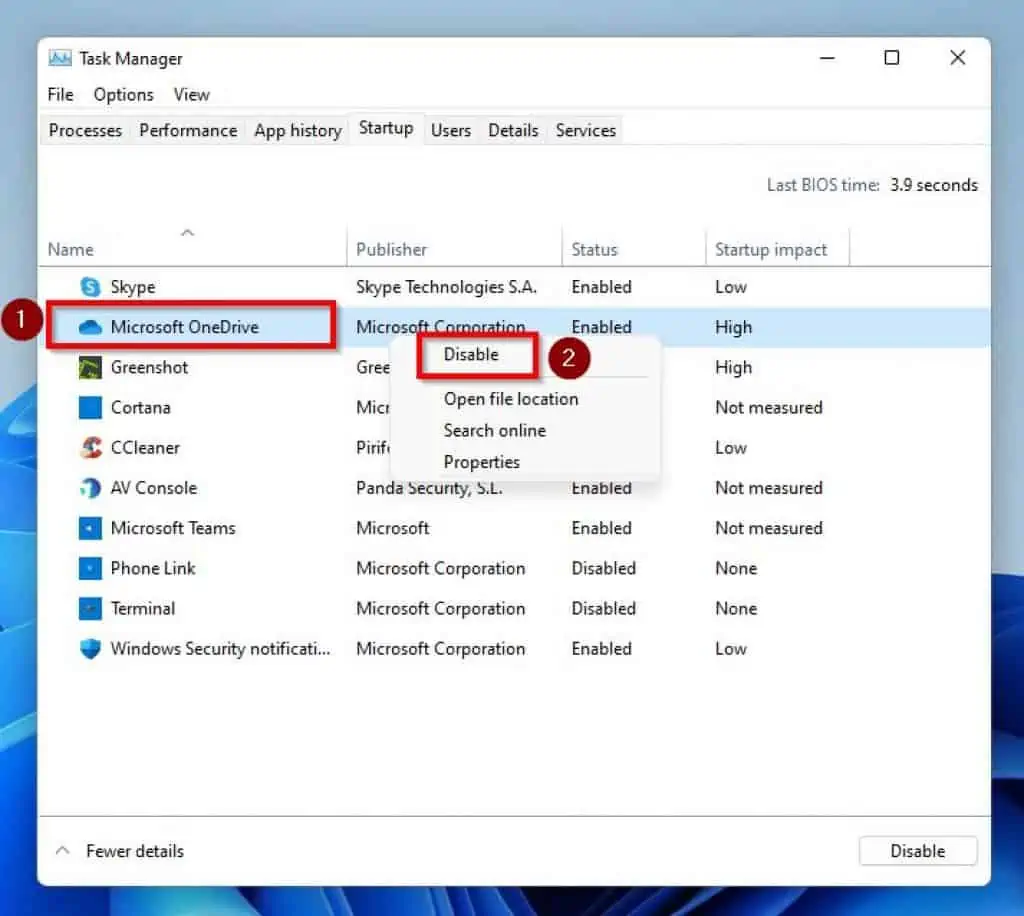
- After the whole process, reboot your Windows 11 PC, and this issue should be fixed.
Frequently Asked Questions
There are a number of causes behind Windows 11’s frequent crashes. It can be a hardware issue, a Windows bug, an outdated driver, or malware.
For most users, Windows 11 is worthwhile. This latest Windows operating system includes numerous new features, performance enhancements, and design modifications compared to Windows 10.
Installing Windows 11 on your computer is safe as long as your PC meets the minimum requirements.
The minimum RAM requirement to install Windows 11 is 4 GB RAM. Meanwhile, the recommended RAM requirement is 8 GB RAM.
Microsoft released the Windows 11 OS on 5th October 2021.
Conclusion
It can be very annoying and frustrating whenever someone’s Windows 11 computer occasionally crashes. This will even be more frustrating if you haven’t saved anything you were working on before the crash.
Fortunately, with the solutions provided in this guide, you no longer have to face this annoying issue. To be more specific, this guide taught us how to fix this problem by running Windows Update and executing the SFC scan.
We also learned how to solve this issue by performing a clean boot in this guide.
I hope the solutions in this guide were able to fix this Windows 11 problem. If it was, click on “Yes” beside the “Was this page helpful” question below.
You may also express your thoughts and opinions by using the “Leave a Comment” form at the bottom of this page.
Finally, visit our Windows 11 Fix Guides page for Windows 11 fix guides.