In this Itechguide, Victor teaches you how to find laptop model on Windows 10. The guide covers steps for 4 methods to find laptop model on Windows 10.
Option 1: Find Laptop Model with DirectX Diagnostics Tool
- Type dxdiag in the Widows 10 search box. Then, click dxdiag Run command. DirectX Diagnostics Tool will open.
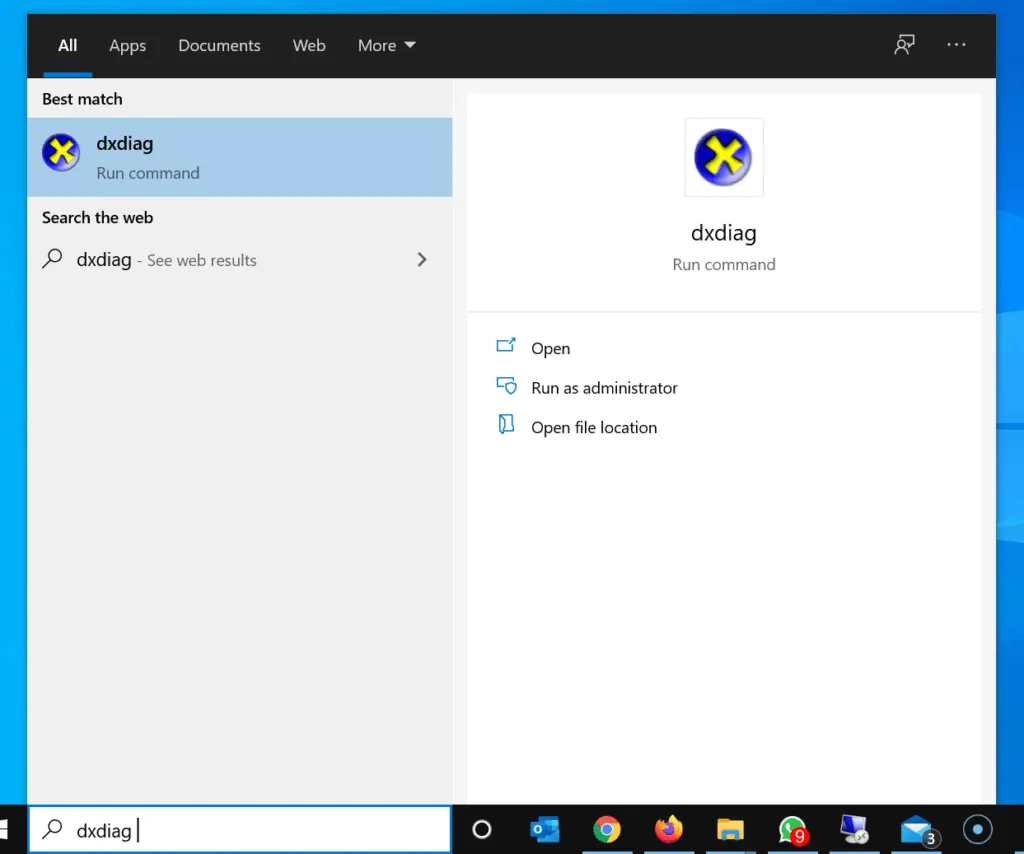
- The laptop model will be displayed on the System Information section of the System tab.
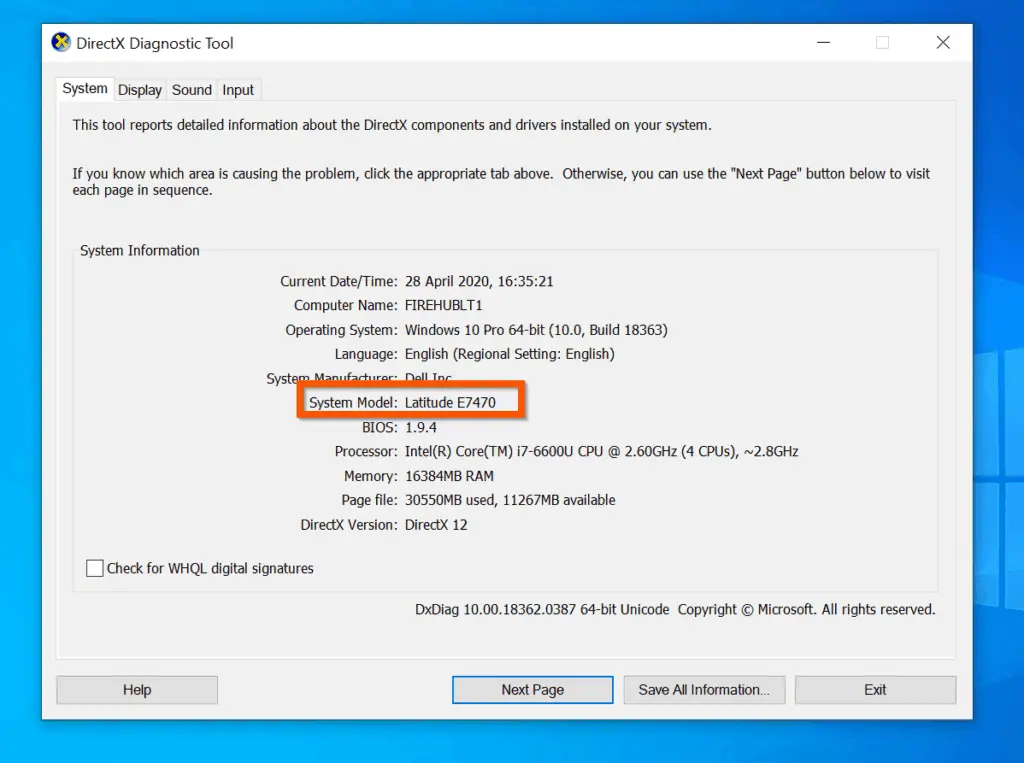
Option 2: Find Laptop Model from System Information
- Type MSINFO32 in the search box. Then, from the search results, click System Information.
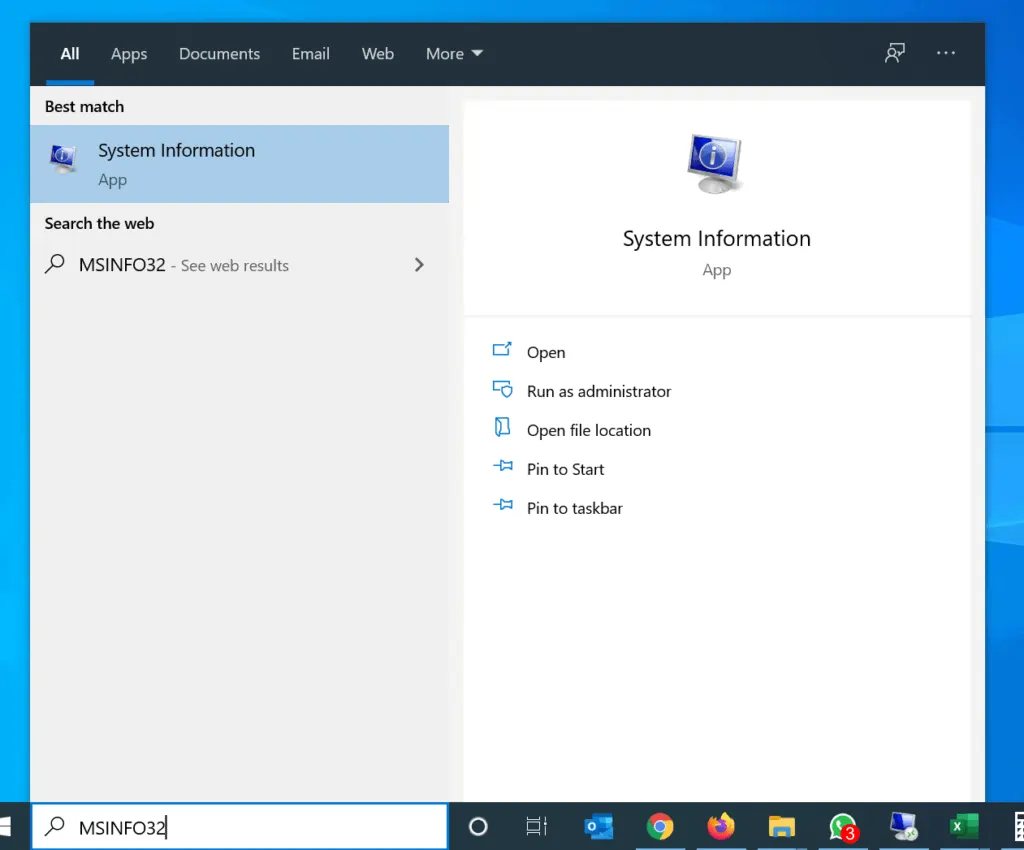
- On the left pane of System Information, System Summary will be selected by default. The model of your laptop will be displayed on the details pane of System Summary.
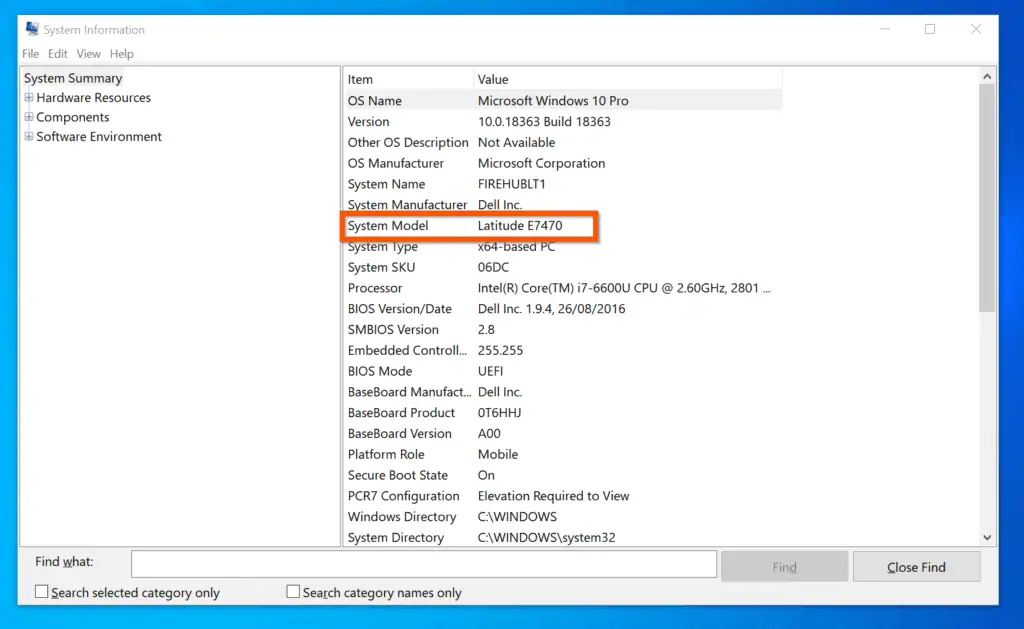
Option 3: Find Laptop Model with PowerShell or Command Prompt
This section has 2 sub-section. The first sub-section teaches you to find the model of your PC with PowerShell. The second sub-second section teaches you how to use Command Prompt to find system model.
Method 1: Find PC Model with PowerShell
- Type powershell in the Windows 10 search box. Then, click Windows PowerShell.
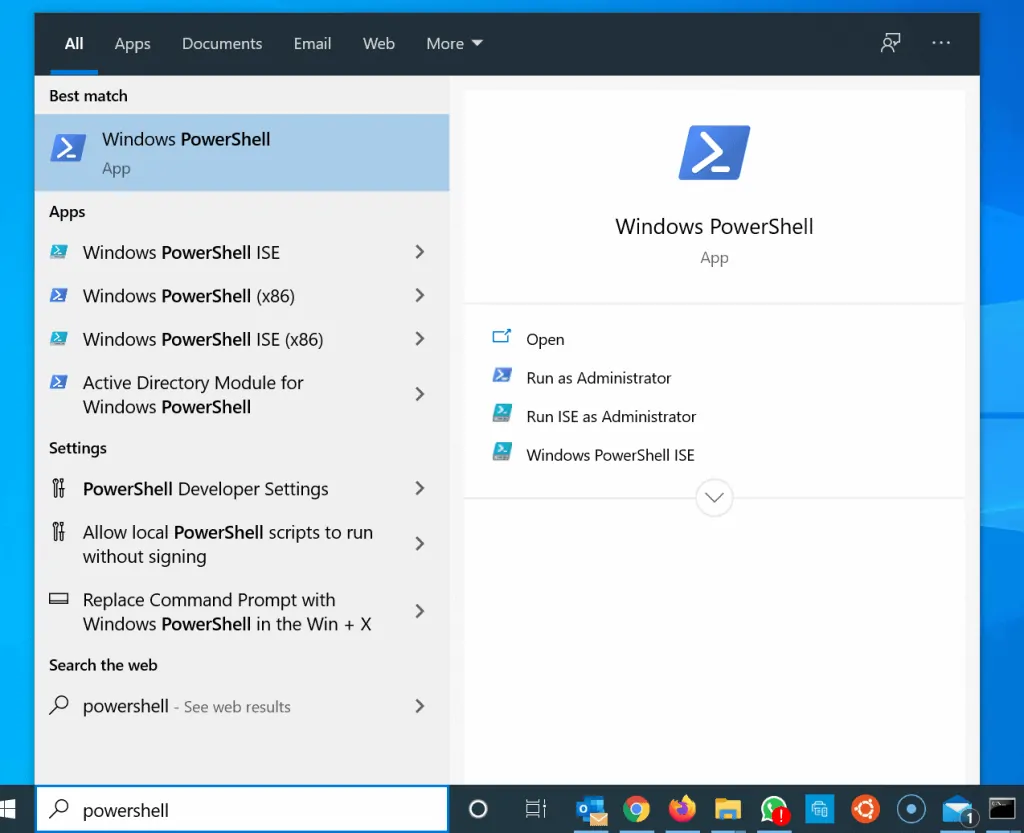
- On Windows PowerShell prompt, type the command below and press enter.
Get-CimInstance -ClassName Win32_ComputerSystem- The model of the laptop will be displayed on the Model column.
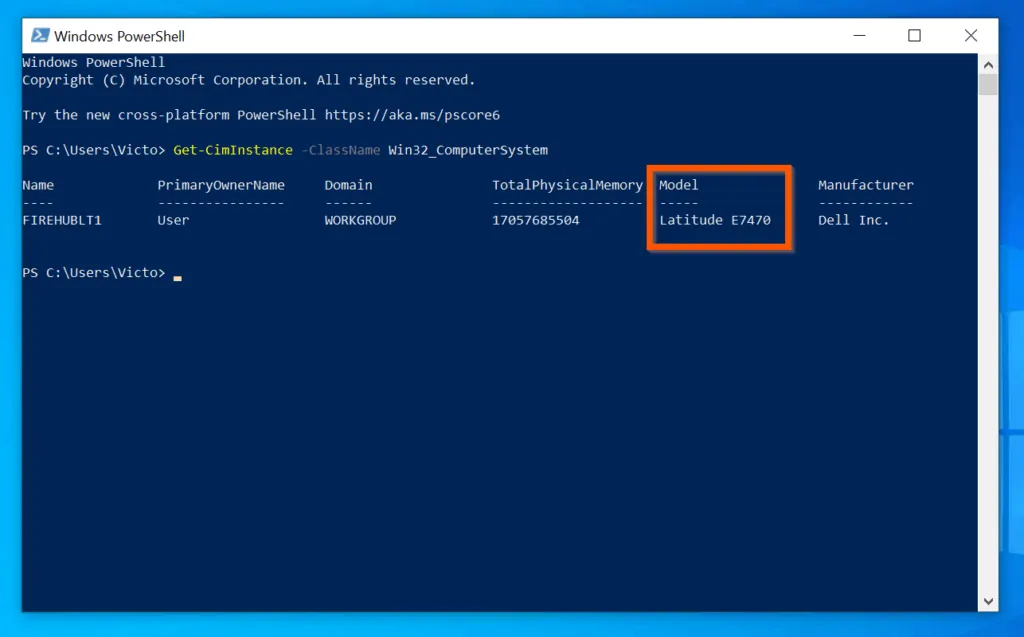
Method 2: Find Laptop Model with Command Prompt
- Type cmd in the Windows 10 search box. Then click Command Prompt.

- On the Command Prompt, type the command below and press the enter key on your keyboard.
systeminfo | FINDSTR "System Model"
- The command will display some information about your laptop. One of the displayed information is the System Model.
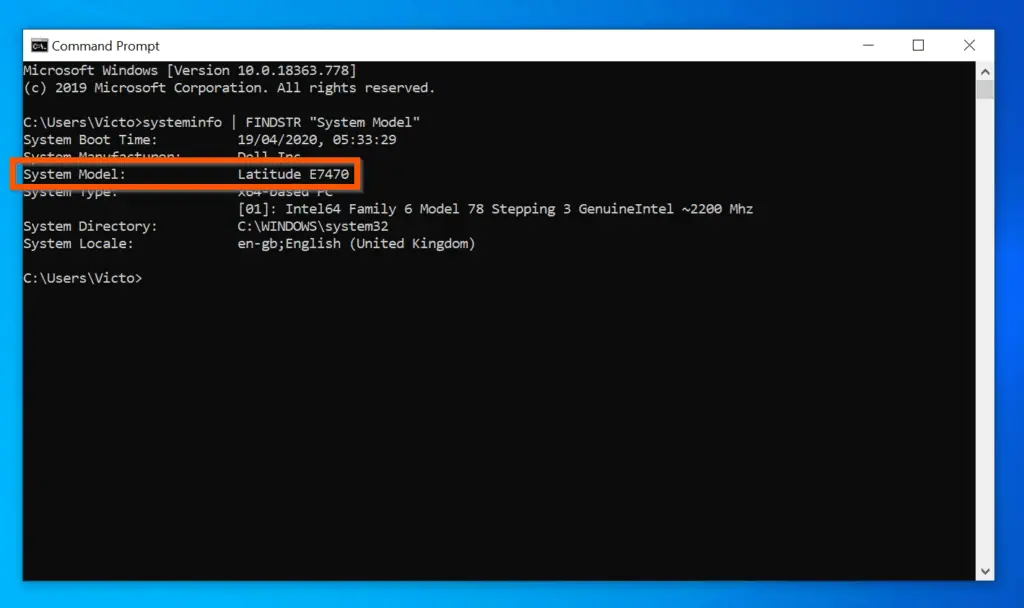
You can use the methods covered in this Itechguide to find a laptop model. I hope you found this Itechguide helpful. If you found it helpful, click on “Yes” beside the “Was this page helpful” question below.
You may also express your thoughts and opinions by using the “Leave a Comment” form at the bottom of this page.
Finally, for more Windows 10 Itechguides, visit our Windows 10 How–To page. You may also find our Work from Home page very helpful.



![How To Run Sysprep (Generalize) In Windows 10 [2 Methods]](https://www.itechguides.com/wp-content/uploads/2022/05/8-2.webp)