This Itechguide teaches you how to endorse someone on LinkedIn.
Option 1: Endorse Someone from a PC
- Open LinkedIn.com from a browser on your PC. Then, if you have not already signed in to your account from the current browser, sign in with your LinkedIn account.
- Open the profile of the person you want to endorse. On the person’s profile, scroll down to the Skills & Endorsements section and click Show more. The person’s “Industry Knowledge” section will be displayed.
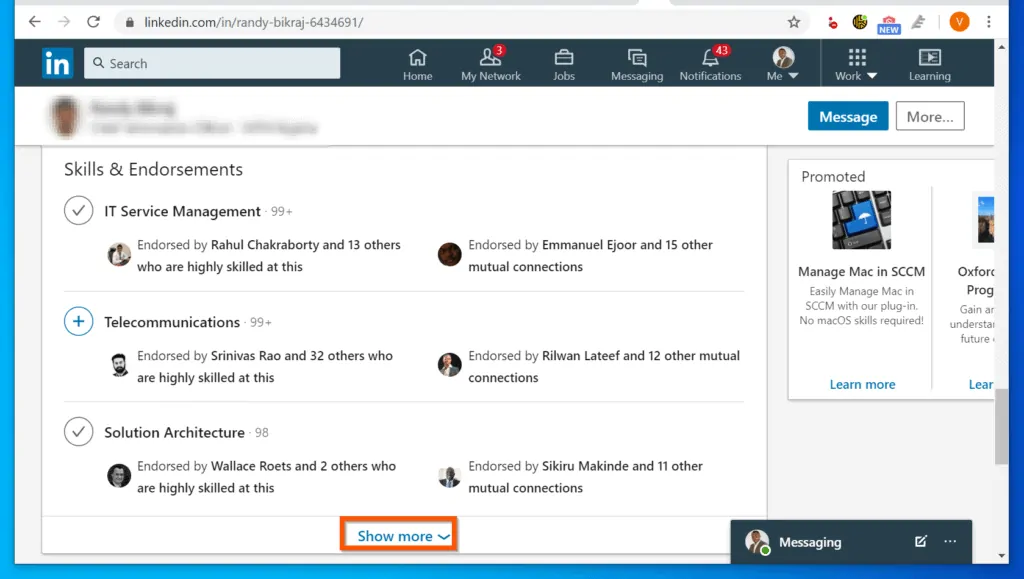
- To endorse a skill, click the + sign on the left of the skill. In this example, I want to endorse this person on LinkedIn for “IT Service Management” skill. LinkedIn will display additional options.
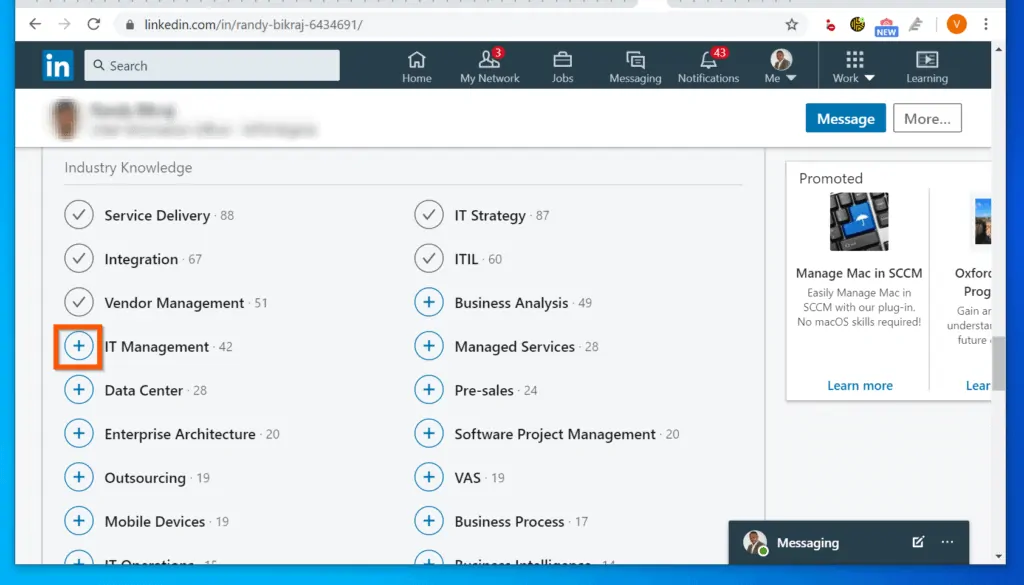
- On the displayed options (bottom left of the page), select How good the person is – Good, Very Good, or Highly skilled.
- Then, click the Select a relationship drop-down and select how you know that the person has the skill you are endorsing.
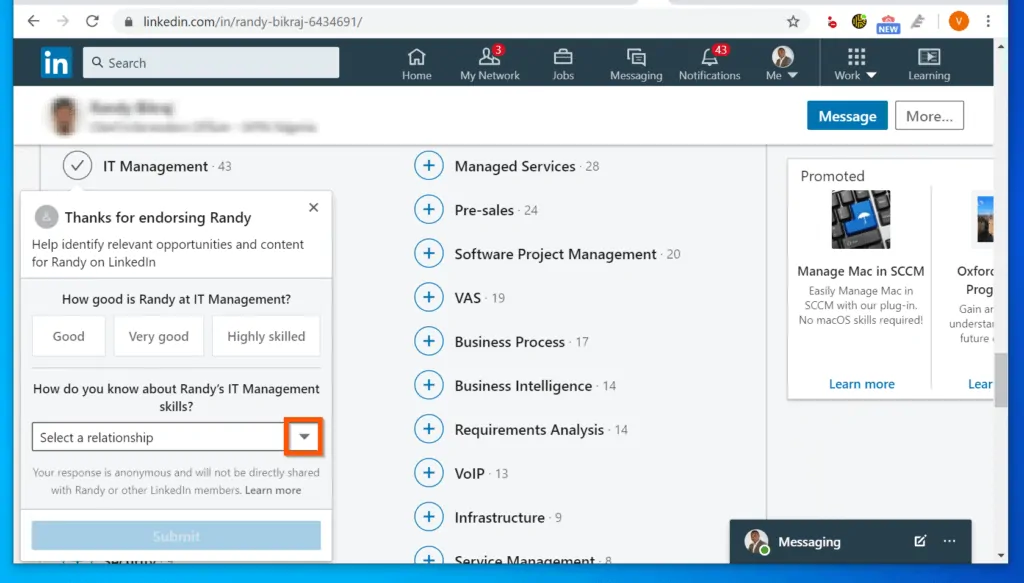
- Finally, to endorse someone on LinkedIn, click the Submit button. Once you have successfully endorsed someone’s skill on LinkedIn, the skill will display a tick instead of a + sign.
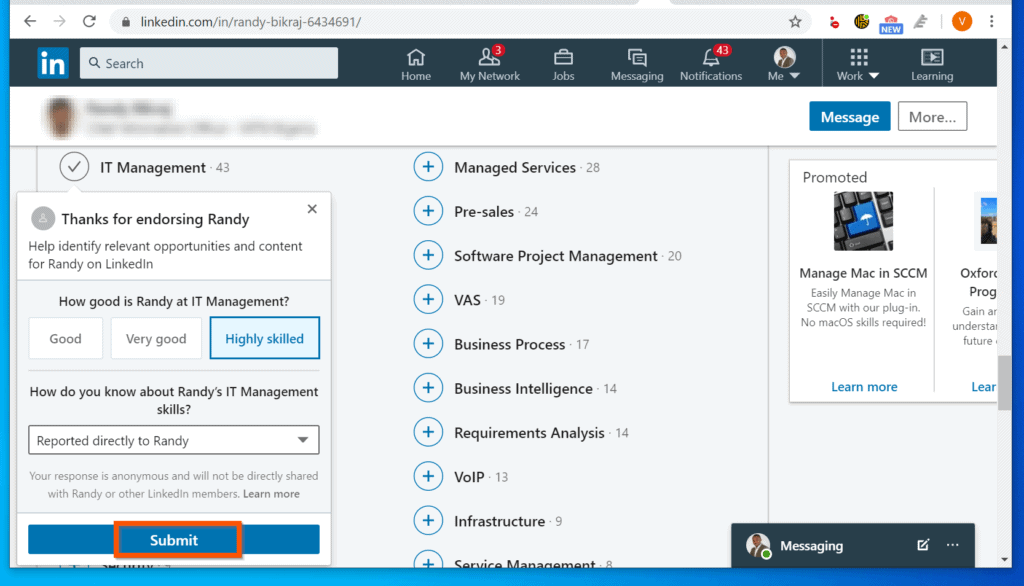
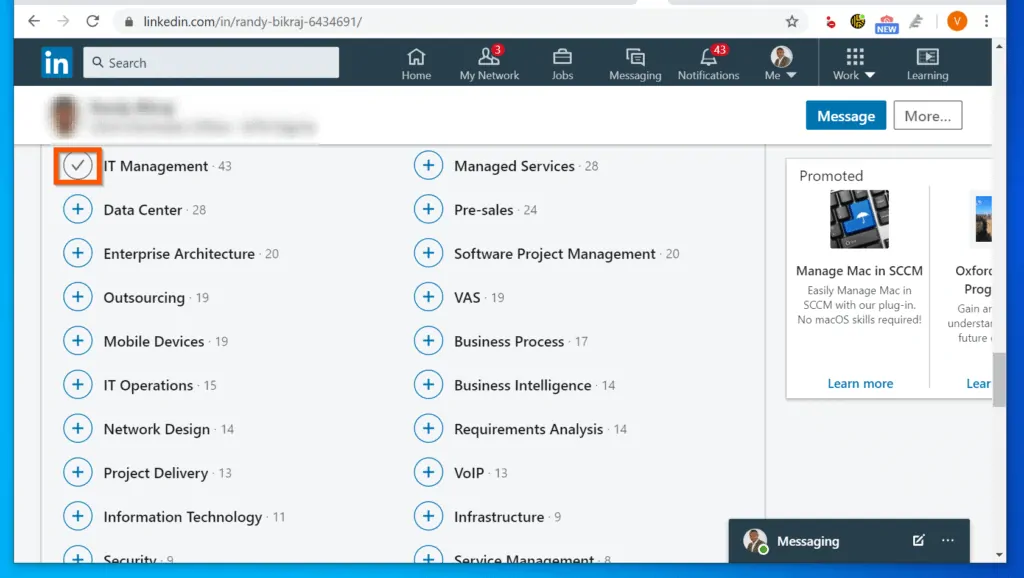
Option 2: Endorse Someone via the Android App
- Open the LinkedIn app on your phone.
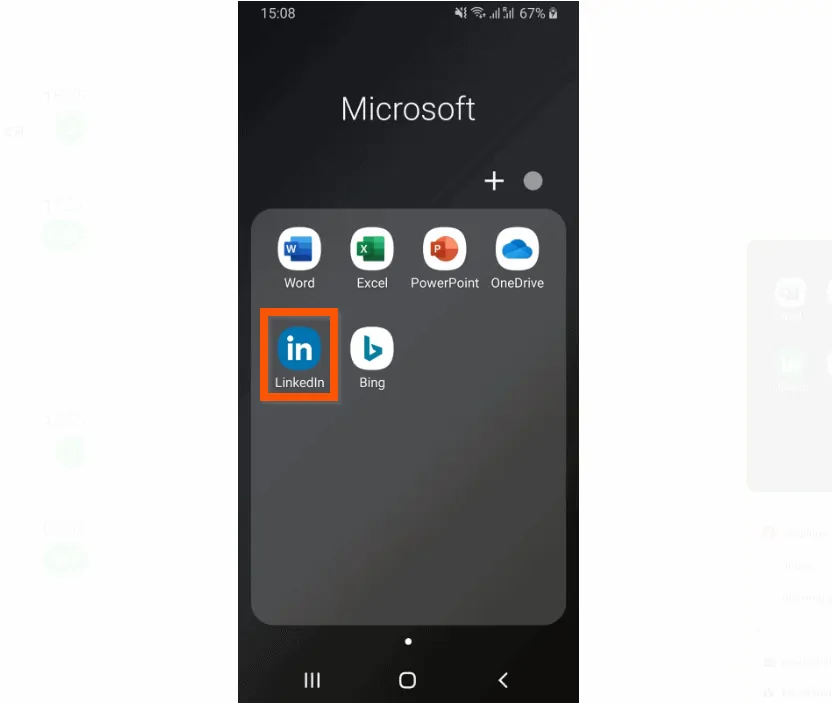
- Then, open the profile of the person you want to endorse and scroll down to the Skills & Endorsements section.
- To endorse a skill, click the + sign on the left of the skill. In this example, I want to endorse this person on LinkedIn for “IT Service Management” skill. The app will display a pop-up.
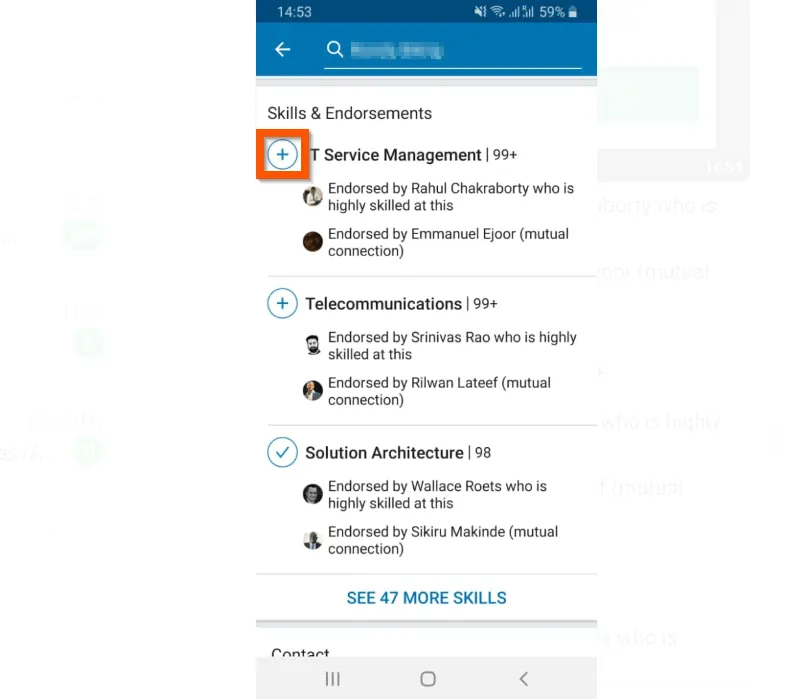
- On the first page of the pop-up window, select the person’s skill level and tap NEXT.
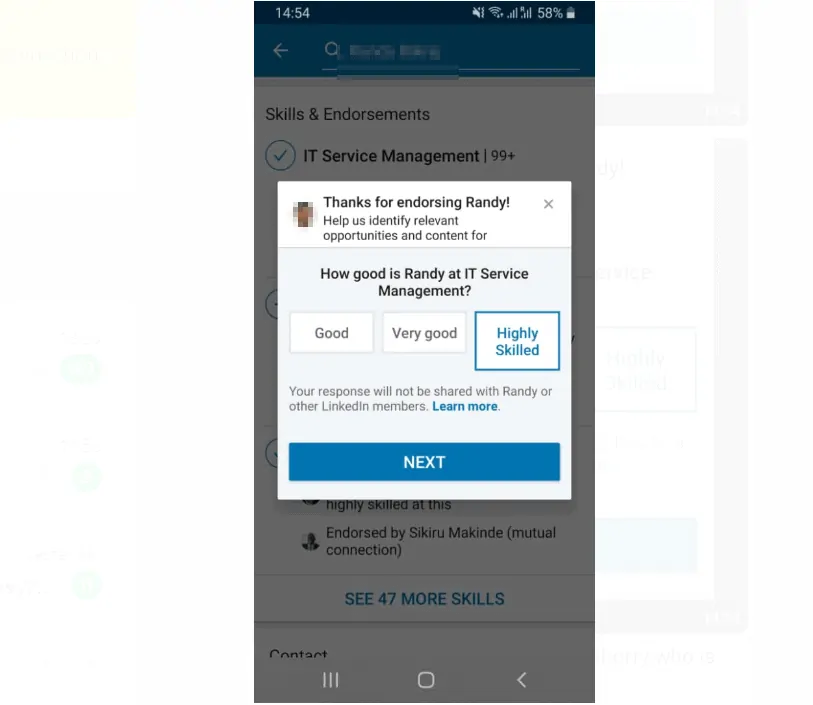
- Then, on the next screen, select how you know about the skill and tap SUBMIT.
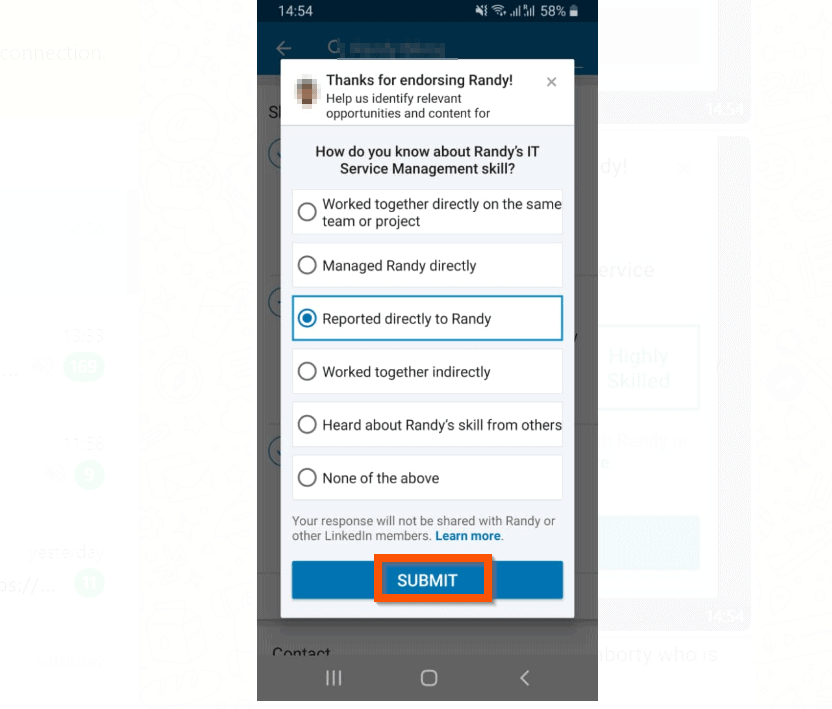
Conclusion
I hope that you found it helpful. If you did, click on “Yes” beside the “Was this page helpful” question below.
You may also express your thoughts and opinions by using the “Leave a Comment” form at the bottom of this page.
Finally, for more job-related Itechguides, visit our Work from Home Opportunities page. You may also find our Socialize with Social Media page very helpful.



