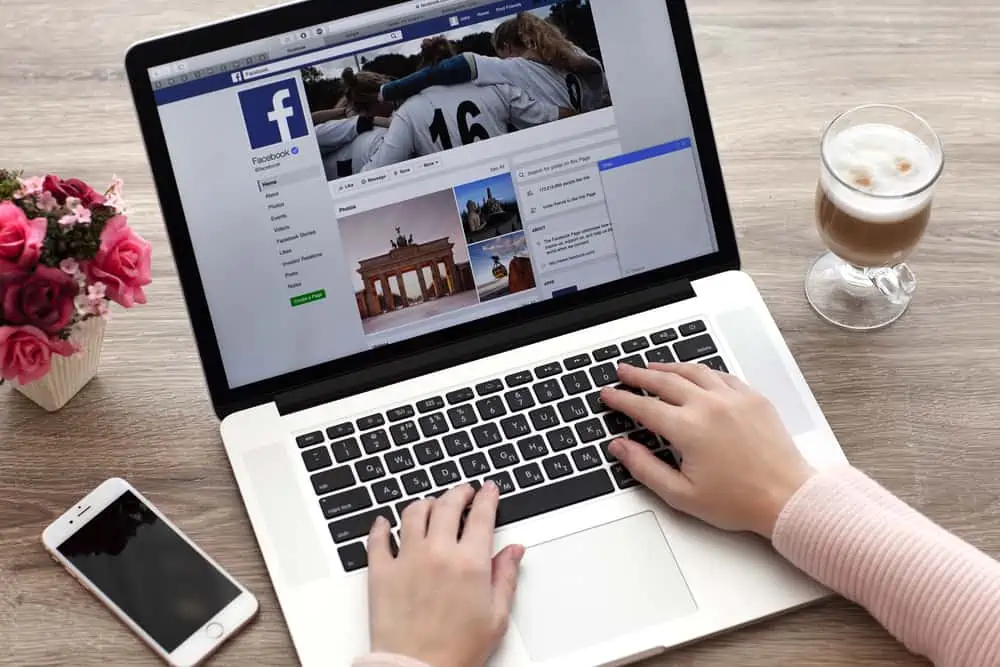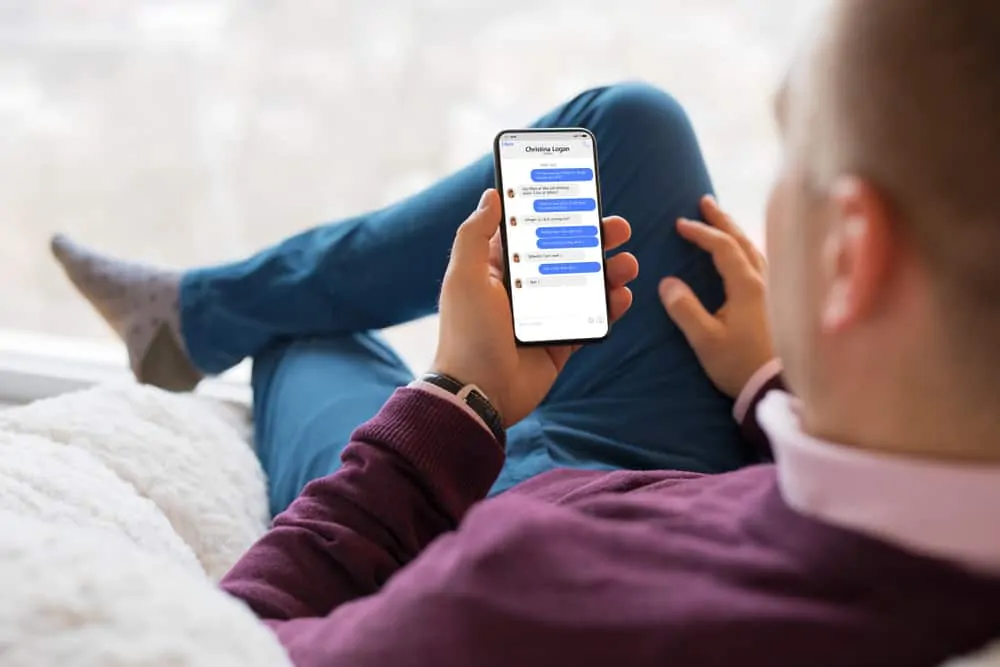This Itechguide explains LinkedIn “Easy Apply”.
What is LinkedIn “Easy Apply”?
Easy Apply allows you to apply for a job within LinkedIn – without leaving LinkedIn. When a company posts a job on LinkedIn, the job poster can either choose to display the Apply or the Easy Apply button.
For jobs that have the Easy Apply button, when you click on the button, you complete the job application within LinkedIn. However, for a job that has the Apply button, when you click the button, you will be redirected to the employer’s website.
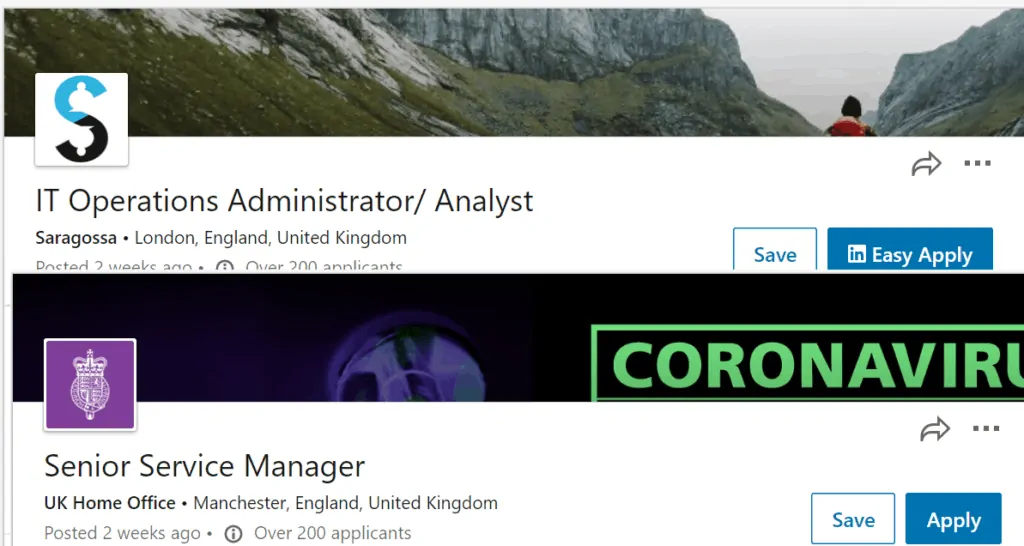
Benefits of “Easy Apply”
Jobs with “Easy Apply” have some benefits over jobs with the “Apply” button. Here are some of the benefits of “Easy Apply”…
- The first benefit of LinkedIn “Easy Apply” is that it allows you to apply for a job within LinkedIn. This is very convenient for job applicants.
- Secondly, jobs with this option provide a fast and easy application process. Compared to jobs with the “Apply” button, for jobs with “Easy Apply”, you do not need to create a new profile. It also makes your job application fast as you use the existing information on your LinkedIn profile.
- The third benefit of the “Easy Apply” option is that you can easily attach your existing LinkedIn resume to job applications.
How to Make the Best of LinkedIn “Easy Apply”
Here are some suggestions to maximize your job applications with “Easy Apply”.
1. Add a Professional Photo to Your Profile
What constitutes a “Professional Photo” will differ from one industry to another. If you are in the healthcare industry, you may want to have a photo that shows you off in your professional attires. However, for somebody in banking, a formal wear may be more appropriate. Take time to research the type of photo that is suitable for your industry and upload a photo that will resonate with potential employers.
Moreover, “professional” may also differ from country to country. Another important factor is the culture of the company you are applying to. Consider these 2 factors as you plan your LinkedIn profile photo.
2. Write an Eye-Catching LinkedIn Headline
Apart from your LinkedIn photo, your headline is another very important part of your LinkedIn profile. If you want to find job with LinkedIn “Easy Apply”, you have to take time to write an eye-catching headline.
In the image below, the highlighted portion is my LinkedIn headline. It allows a limited character but this is your first opportunity to “sell your skills” to potential employers.
To update your headline, click the pencil beside the More… button. Then, add details in the Headline section and click Save.
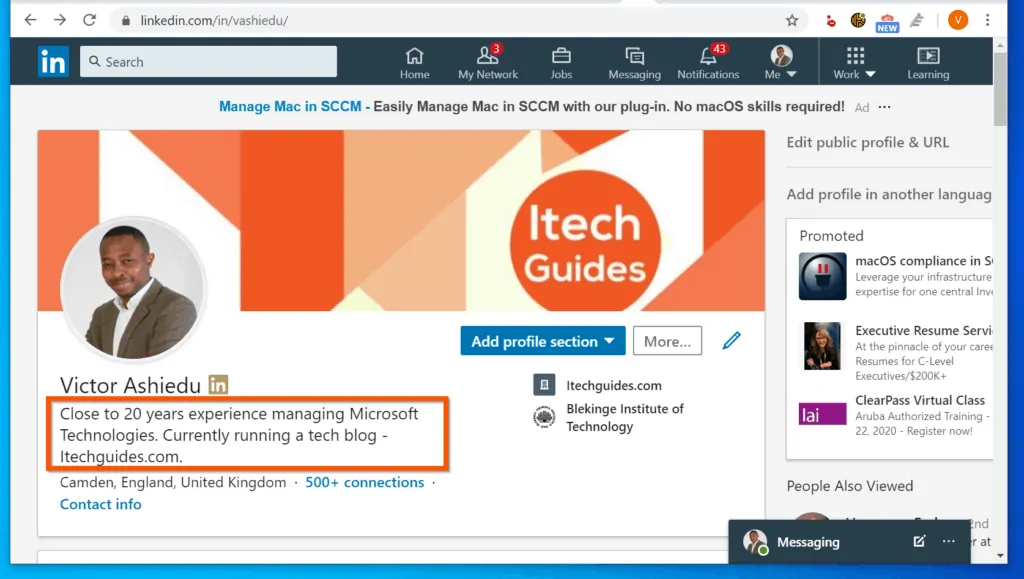
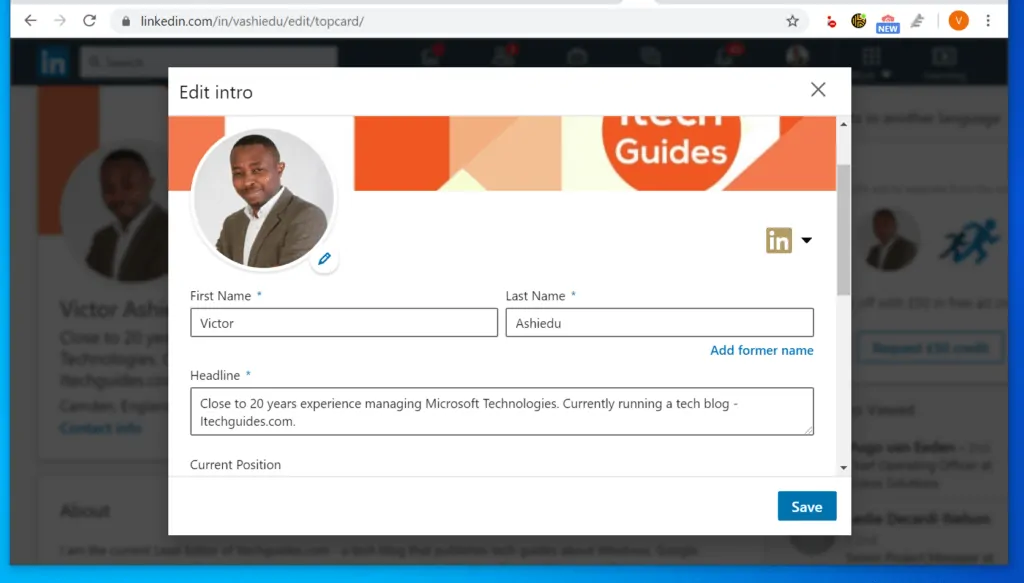
3. Review The “How you match” Section
Another way to make the best of LinkedIn “Easy Apply” is to review the “How you match” section of a job you are applying for. This helps you see how your LinkedIn profile matches the job poster’s preferences.
The “How you match” section is on the job details page – after the job details. As seen in the image below, based on the current job requirements posted by the job advertiser, my profile match just 2 of the 8 listed job requirements. However, out of the listed skills, I have 4 more of the skills.
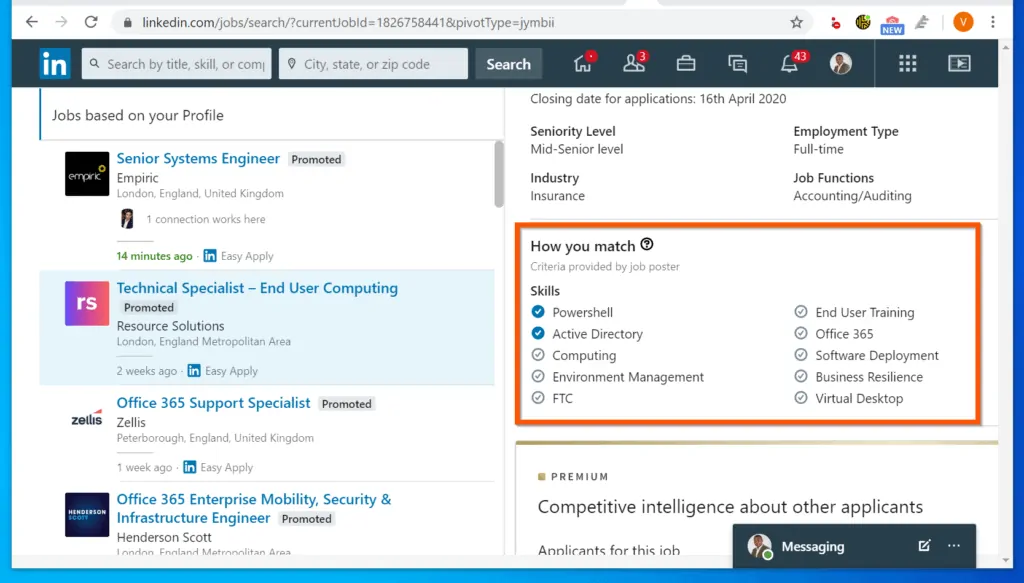
To improve my chances of getting an interview, before I apply for the job with “Easy Apply”, I have to update my LinkedIn skills with these missing skills.
4. Always Attach Your Resume
Another recommended way to maximize LinkedIn “Easy Apply” is to always upload your resume to all LinkedIn “Easy Apply” jobs. This way, the recruiter will have a Word or PDF (recommended) version of your resume.
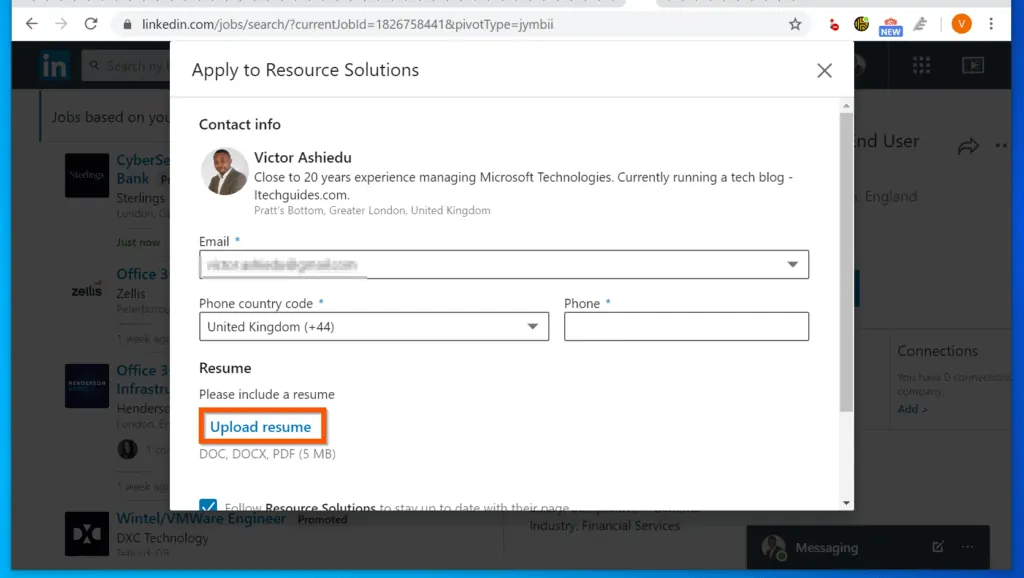
Conclusion
I hope you found this Itechguide helpful. If it was helpful, click on “Yes” beside the “Was this page helpful” question below.
You may also express your thoughts and opinions by using the “Leave a Comment” form at the bottom of this page.
Finally, for more social media explained Itechguides, visit our Social Media Explained page. You may also find our Work from Home page very helpful.