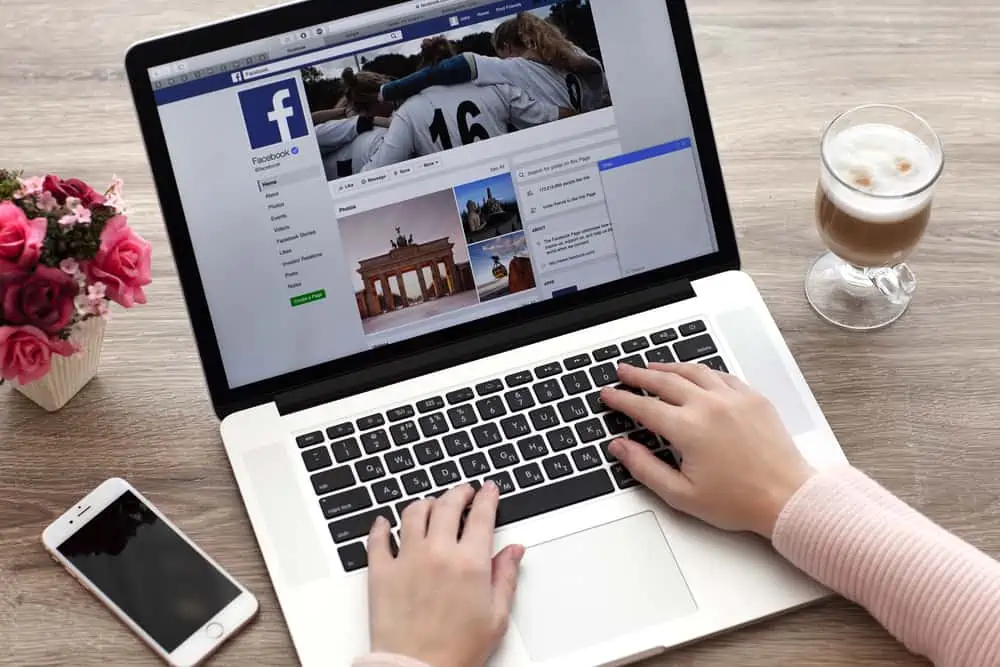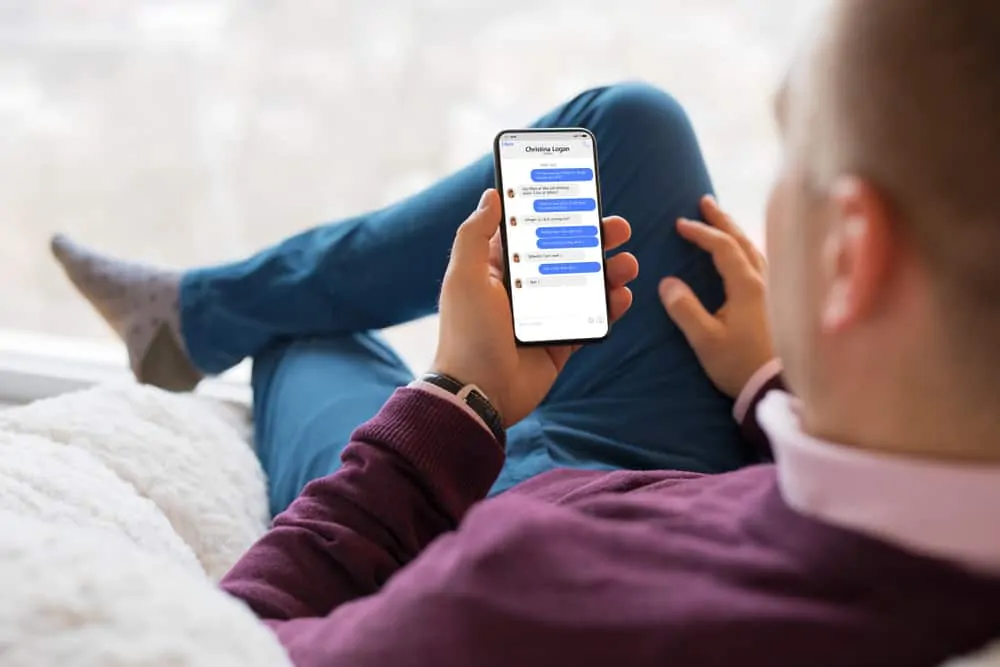Are you puzzled as to why your Snapchat camera isn’t working? This article provides valuable insights into the potential reasons and solutions for this issue.
Reasons Your Snapchat Camera isn’t Functioning
If your Snapchat camera is not working, it can be frustrating. This is because the app heavily relies on the camera for its functionality.
Moreover, several factors could be causing this issue. Nonetheless, this section will discuss five of the most common factors that can warrant this problem.
1. Camera Permission Issues
Snapchat requires access to your device’s camera to function properly. When you open the app, it requests permission to use the camera.
If you deny this permission or accidentally disable it, Snapchat won’t be able to access the camera. As a result, when you try to use the Snapchat camera on your device, it won’t work.
This permission is crucial for taking photos and videos within the app, using filters, and video chatting with friends. Hence, it’s essential to ensure that Snapchat has the necessary permissions for the camera to work.
2. Network Connectivity Problems
Snapchat depends on a stable internet connection to function correctly. Additionally, many features, including sending Snaps and using filters, require an active internet connection.
Thus, when your network connection is weak or unstable, Snapchat may have trouble accessing the camera. It may also have issues sending and receiving data or loading filters.
3. Software Glitches Or Server Issues
Snapchat is a complex app with a continually evolving codebase. Hence, as with any software, bugs and glitches can occur.
These issues may affect specific device models, operating system versions, or usage scenarios. Moreover, software bugs can manifest as camera freezing, crashes, or unexpected behavior within the app.
Similarly, the problem might be with Snapchat’s servers or services. Outages, technical problems, or maintenance activities on Snapchat’s side can disrupt camera functionality.
These issues are usually temporary and are resolved by Snapchat’s technical team as quickly as possible.
4. Device Compatibility Or Hardware Issue
Snapchat may not work optimally on older devices. Compatibility issues can arise if your device doesn’t meet the app’s hardware and software requirements.
Furthermore, newer Snapchat features and updates may not be fully supported on older devices, leading to camera-related problems.
Besides, hardware issues with your device’s camera can result in Snapchat camera problems. Physical damage, like a cracked lens or malfunctioning camera sensor, can affect the camera’s ability to capture images and videos properly.
In fact, internal components may also become damaged over time, leading to camera malfunctions.
5. Outdated App And OS
Snapchat regularly updates its app to introduce new features, improve performance, and maintain compatibility with the latest operating systems. Therefore, using an outdated version of Snapchat on a device with a newer OS can lead to camera issues.
Also, developers may not have optimized the older app for the latest software, causing incompatibility problems.
On the other hand, device manufacturers regularly release operating system updates to improve performance, security, and compatibility. Using an outdated operating system can lead to compatibility issues with Snapchat, resulting in camera problems.
Snapchat may rely on certain features or APIs (Application Programming Interfaces) that require the latest OS updates to function correctly.
Known Solutions for Snapchat Camera that Isn’t Working
To fix a Snapchat camera that isn’t working, you can follow specific troubleshooting steps to identify and resolve the issue. Here’s a detailed guide on how to do it.
1. Restart The App And Device
Sometimes, Snapchat might encounter temporary glitches or conflicts affecting the camera. Thus, force closing the Snapchat app and reopening it can help resolve these issues.
Additionally, restarting your device can clear system caches and temporary files that may be causing conflicts with the app.
2. Check Camera Permissions
Snapchat needs permission to access your device’s camera to function properly. If the camera permission is denied or accidentally disabled, the app won’t be able to utilize the camera.
This permission is crucial for taking and sending Snaps, using filters, video chatting, and other camera-related features. You can check and activate the camera permission for the Snapchat app via your device’s settings.
3. Update Snapchat Or OS
Developers regularly release app updates to fix bugs, improve performance, and ensure compatibility with the latest operating systems and devices. Therefore, using an outdated Snapchat app can lead to several issues, including camera problems.
To update Snapchat, go to your device’s app store, find Snapchat in your list of apps, and install any available updates.
If you’ve done that and the camera still isn’t working, try updating your device’s OS. An outdated operating system can lead to compatibility issues between Snapchat and your device, affecting camera functionality.
To ensure compatibility, check for system updates in your device’s settings and install them if available. These updates often contain important fixes and optimizations.
4. Check Network Connection
A stable internet connection is vital for Snapchat’s functionality, especially when using camera-related features. As a result, weak Wi-Fi or cellular data can result in camera problems.
Thus, ensure you have a strong and stable internet connection before using Snapchat to avoid camera issues.
5. Contact Snapchat Support
First, visit Snapchat’s support website or social media channels to check for any reported issues. If there’s a widespread problem, Snapchat may be working on a fix.
Otherwise, consider reaching out to Snapchat’s support team for more specific assistance. You can typically contact them through the app or on Snapchat’s official website.
Provide as much detail as possible about the issue, your device, and the troubleshooting steps you’ve already taken.
Frequently Asked Questions
Snapchat is a multi-media messaging app that enable users to share photos, videos, and messages. It was created by Evan Spiegel, Bobby Murphy, and Reggie Brown.
Snapchat has since gained widespread popularity, particularly among younger users, for its unique messaging features.
Yes, Snapchat is free to download and use. The app can be downloaded for free from the Apple App Store for iOS devices and the Google Play Store for Android devices.
Once you have installed Snapchat on your device, you can create an account for free and start using its core features. These include sending Snaps (photos and videos), creating Stories, using filters and stickers, and engaging in chats with friends.
If your Snapchat camera is not working on your iPhone, there could be several reasons for this issue. Some common reasons include app permission, an outdated app, and an unstable network.
Snapchat was released in July 2011. Interestingly, Snapchat’s original name was Picaboo.
However, a company already trademarked the name “Picaboo”, causing the creators of Snapchat to change its name.
Yes, Snapchat is owned by an American company called Snap Inc.
Conclusion
When your Snapchat camera is not working, it can be a frustrating experience, given how vital the camera is to the app’s functionality. Throughout this discussion, we’ve explored various potential reasons behind this issue, each with its unique set of contributing factors.
However, it’s essential to recognize that Snapchat camera issues can stem from a combination of technical, software-related, and hardware-related factors. Hence, understanding the underlying causes is crucial for effective troubleshooting.
Common culprits include permission settings, outdated app versions, network connectivity problems, and issues with the device’s camera. Gladly, this article also discussed several tips and strategies to fix the issue.
We trust that this article has provided valuable insights for you. Express your views and opinions through the “Leave a Reply” form situated at the bottom of this page.
You could also use the “Was this page helpful?” buttons below to give us your feedback.
For more articles similar to this one, feel free to explore our Social Media Explained page.