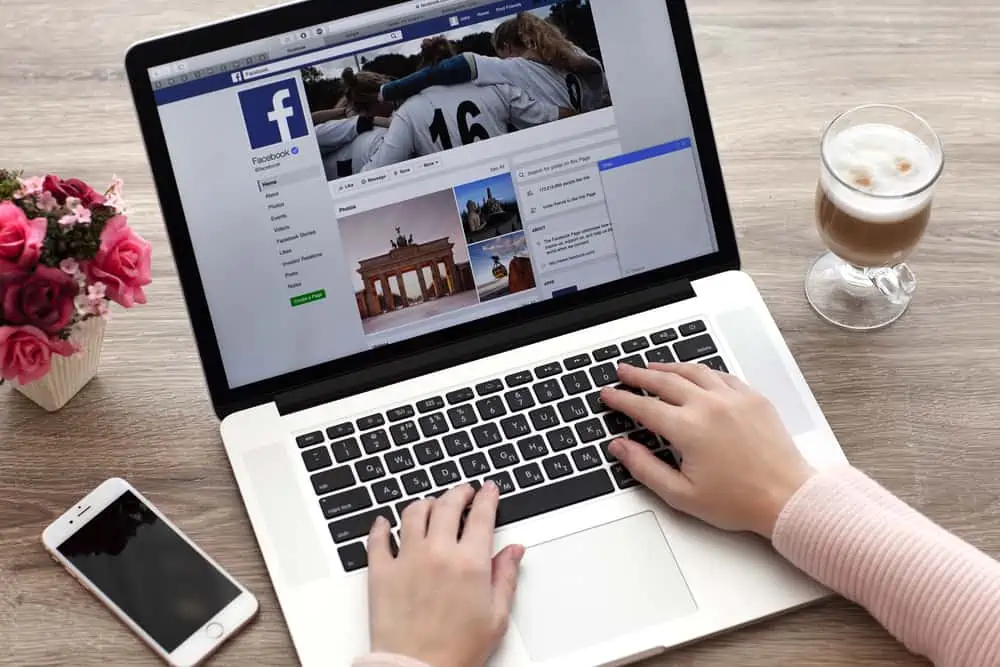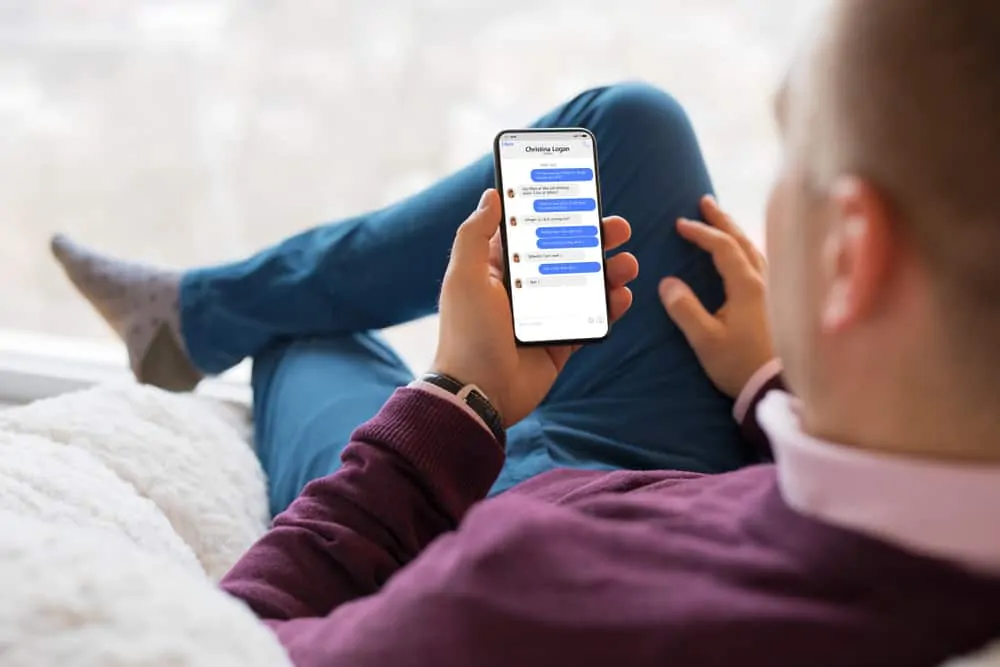Ever heard of Facebook Watch Party, what does it really mean and why should you care? Find out in this detailed but simple guide.
What is Facebook Watch Party?
Facebook Watch Party allow you and your friends to watch, talk about and comment on the same public video in real time.
You can create a Watch Party from your Facebook News Feed, a Group or a Facebook Page*. You can also create a Watch Party from any video you are watching.
You can add a saved public or live videos. You can also add multiple videos to a Watch Party post.
How a Facebook Watch Party Work
- Start creating a new Facebook post. Then, click the More button (3 horizontal dots) and select Watch Party.
- Add the videos you want to include in the Watch Party. As the host of the Watch Party, you can add or remove videos at any time.
- Wait for the Watch Party to begin. Then, invite People to join.
- When your invitees join, you watch the videos together, comment, and react to the videos in real-time. You can also add a co-host
- When you are done, end the watch party – hover over the current video, then on the top right, click More (3 horizontal sots) and select End watch party.
- When the watch party finishes, a recap will be saved as a post on your timeline.
Features of a Facebook Watch Party
To finally explain and help you understand this Facebook technology, this section summarizes the features of a Watch Party.
Add Multiple Public Saved or Live Videos
A Watch Party is created like any other Post. The only difference is that you select Watch Party from the More options. Moreover, a Watch Party allows you to add multiple saved public videos. You may also add live videos.
Each video you add is added to a queue and are played in the order you added them. You may also play or remove a video on the queue.
Invite Multiple Friends to Join
When the Watch party is on, you can invite multiple of your Friends to join the party. On the right pane of the video, your list of Friends will be displayed. You may scroll through and add a Friend.
Moreover, you may use the search box beneath “Invite others” to find Friends to invite to the party. Once you invite a Friend, the option to remove the Friend from the party is disabled.
Finally, you may add one of the invited friends (that joined the party) as a co-host. Your co-host will be able to add videos to the watch party queue.
Leave Comments and Reactions
The final feature of a Facebook Watch Party I like to cover in this Itechguide is the real-time comments and reactions from all the people in the party.
This feature allows participants to leave comments, Like, Love, Care and select any other Facebook reaction available on Facebook posts.
Conclusion
I hope you found this Itechguide helpful. If you did, click on “Yes” beside the “Was this page helpful” question below.
You may also express your thoughts and opinions by using the “Leave a Comment” form at the bottom of this page.
Finally, for more Social media tech Itechguides, visit our Social Media Explained page. You may also find our Work from Home page very helpful.