In this Itechguide, Victor teaches you how to add a resume to LinkedIn.
Option 1: Add Resume from Your Profile
- Open LinkedIn.com from a browser on your Mac or PC.
- Then, to open your profile, on the top left of the page click your profile picture.
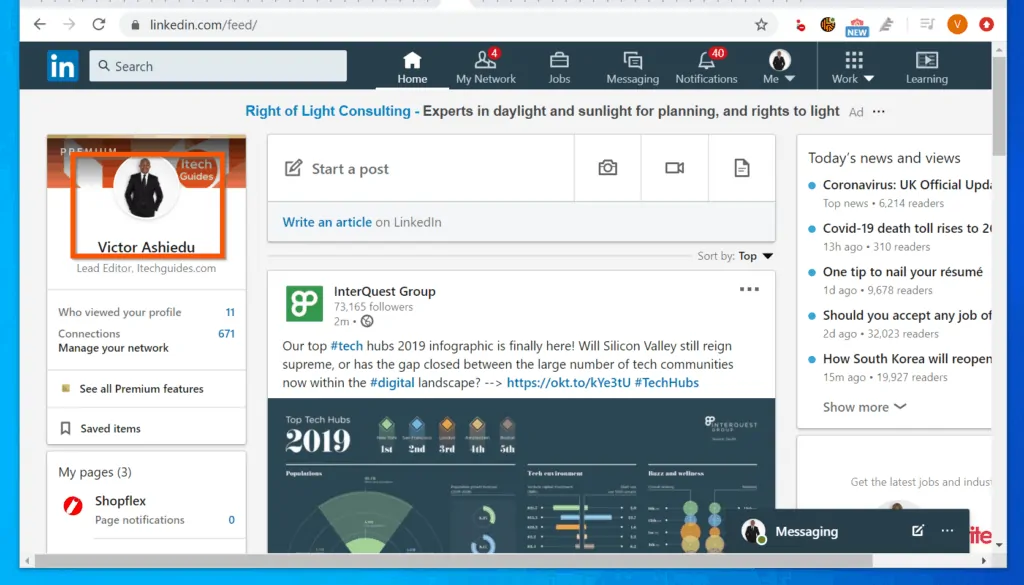
- When your LinkedIn profile opens, click the Add profile section drop-down. Then, expand Featured – see the second image below.
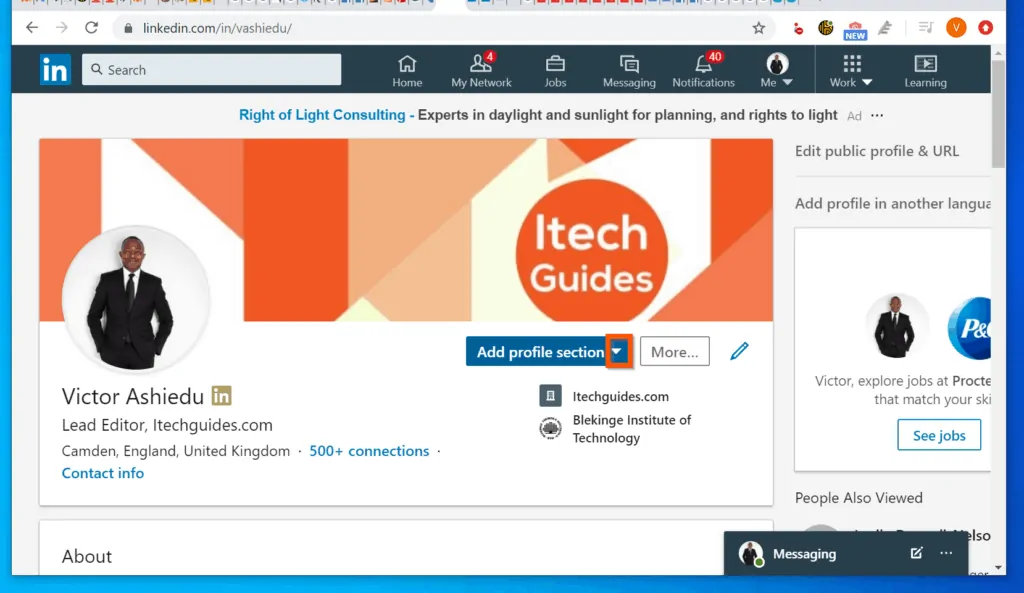
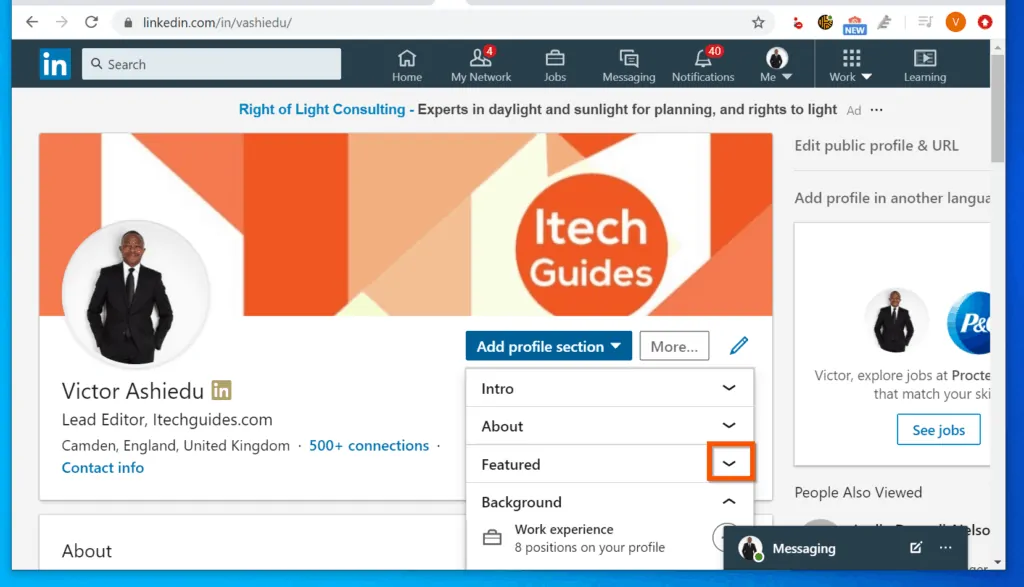
- Beneath the expanded Featured section, click Media. To get to Media, you may need to scroll down a bit. When you click Media, your PC will open the file upload screen.
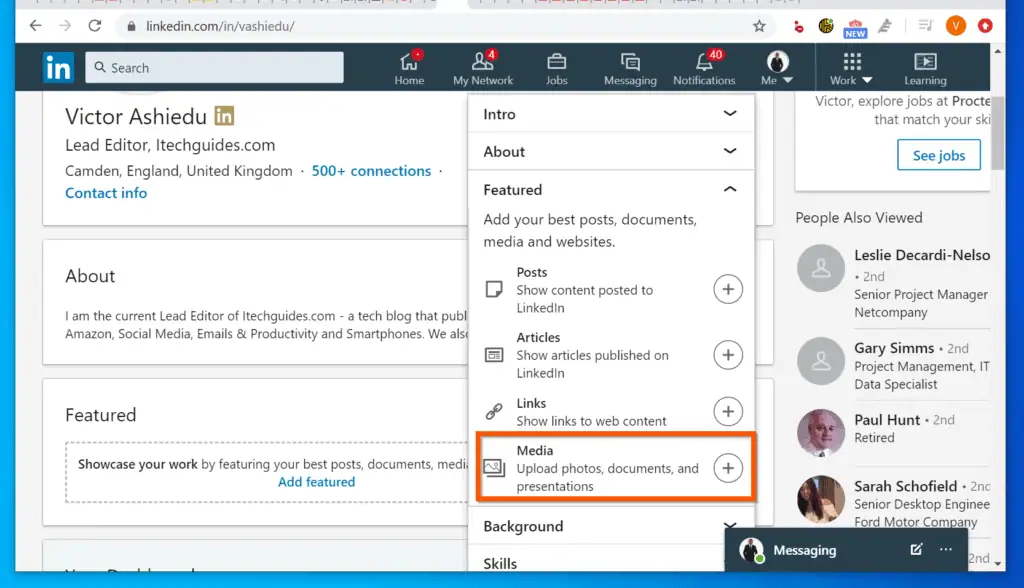
- Navigate to the folder you saved your resume on your PC and double-click it. The file will start uploading to LinkedIn – see the second image below.
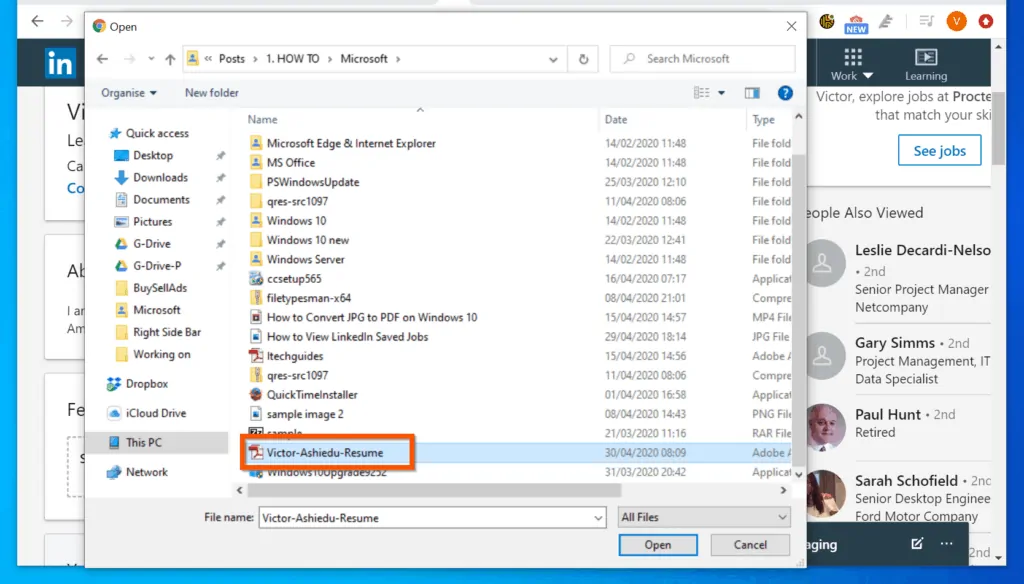
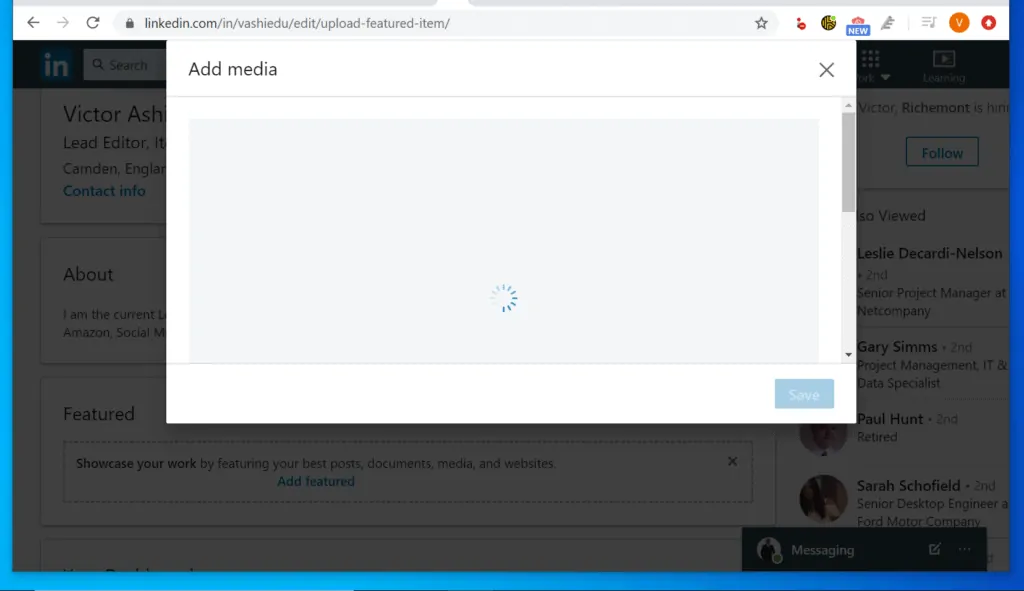
- When the resume file is uploaded, LinkedIn will display a preview of the file. Scroll down to the Title and Description.
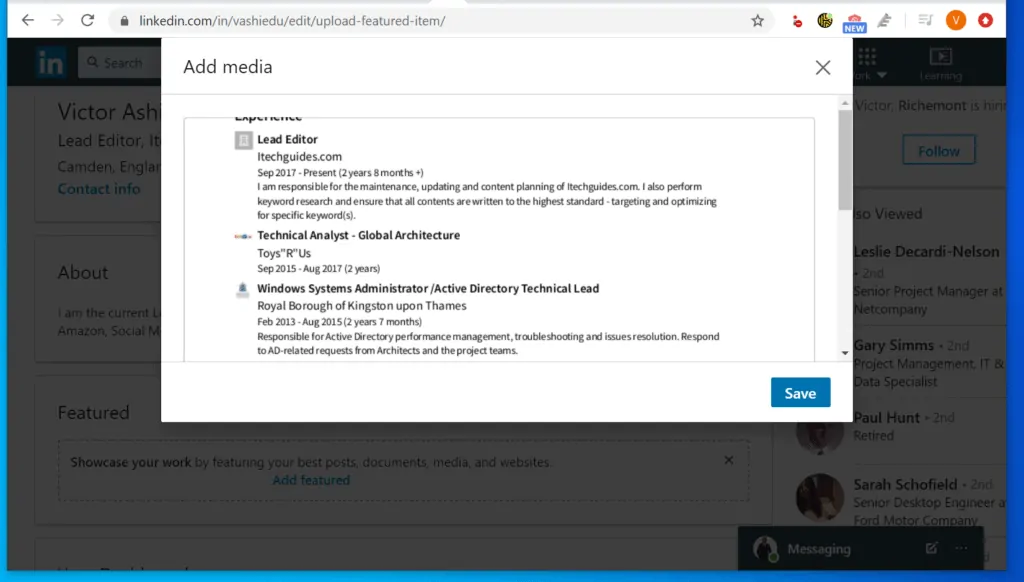
- The resume title will take the name of the file you uploaded. Change it to the “First Name-LastName-Resume” format. You may also add a description.
- Finally, on the bottom right of the Add media window, click Save. The resume will be displayed on the Featured section of your profile – see the second image below.
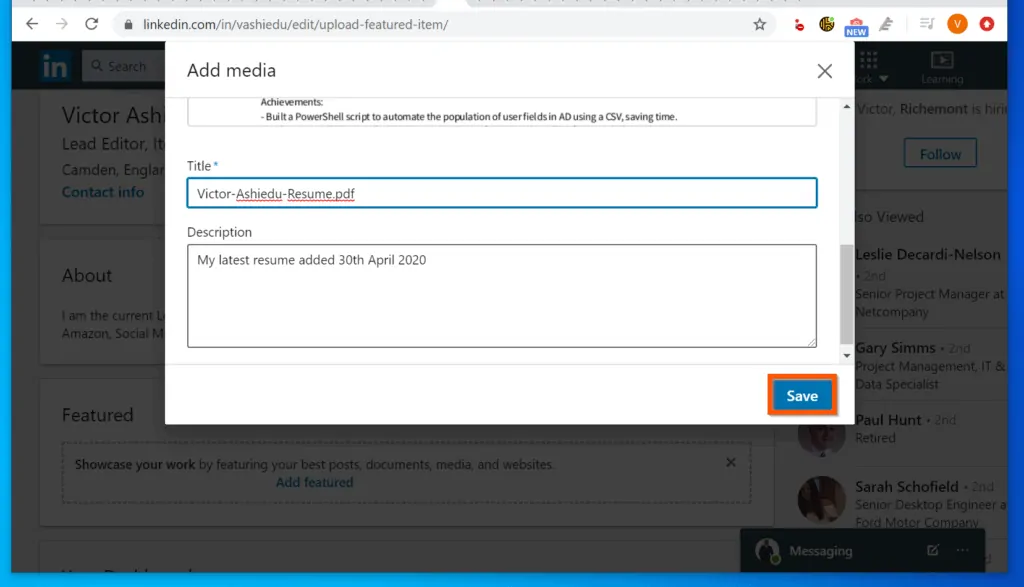
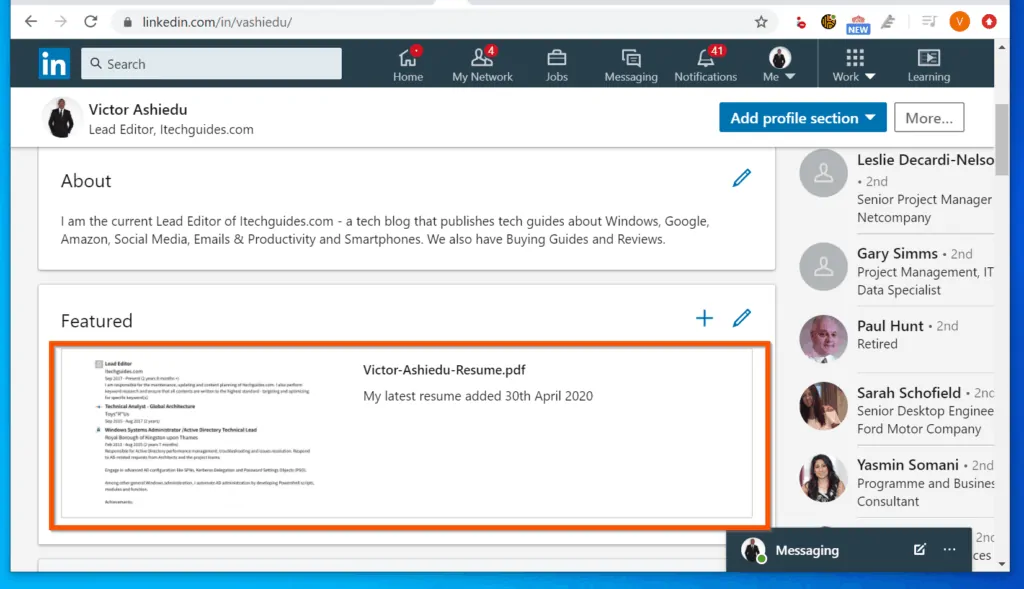
Option 2: Add Resume During a LinkedIn Job Application
- Login to LinkedIn.com. Then, on the top of the page, click Jobs.
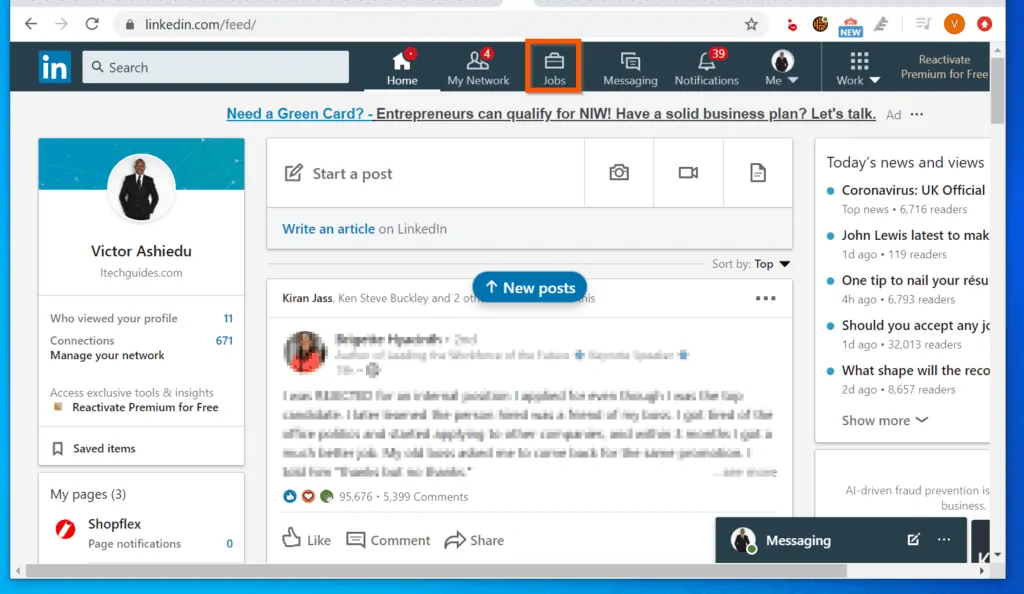
- On the LinkedIn Jobs page, open a job that has the LinkedIn Easy Apply badge.
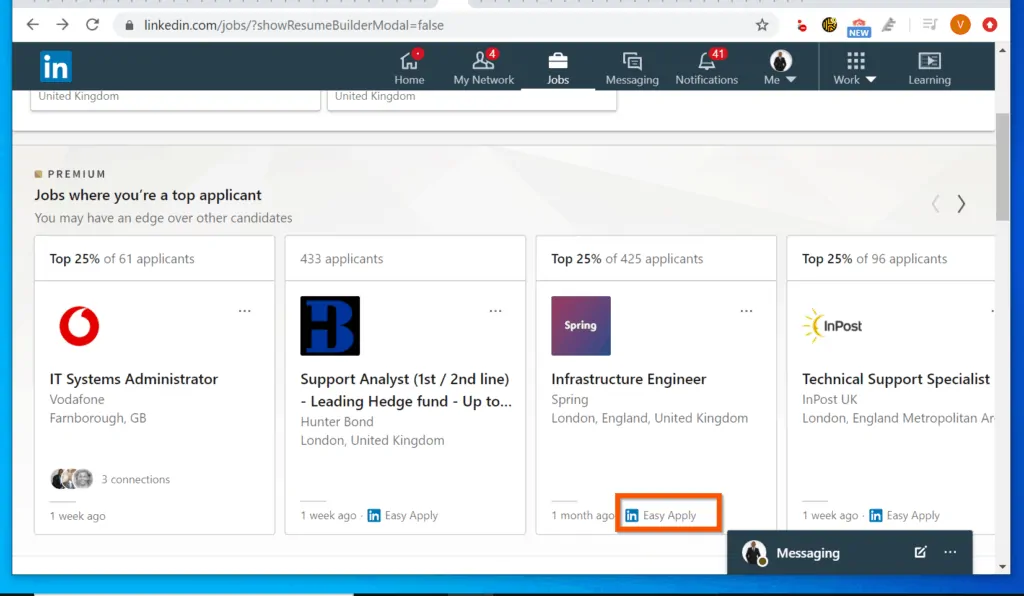
- Then, on the top right of the job details page, click Easy Apply.
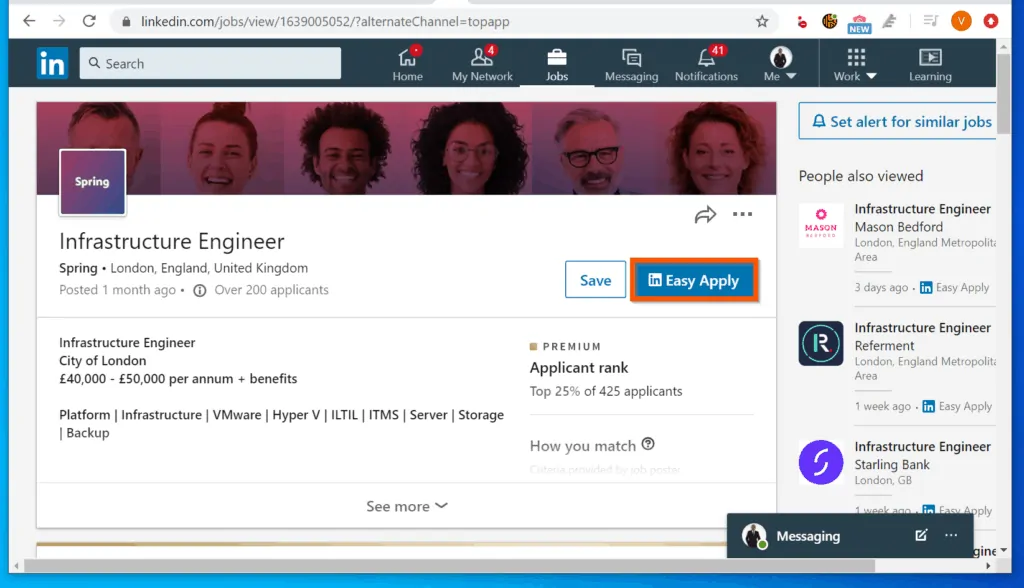
- On the bottom left of the job application pop-up, click Upload resume.
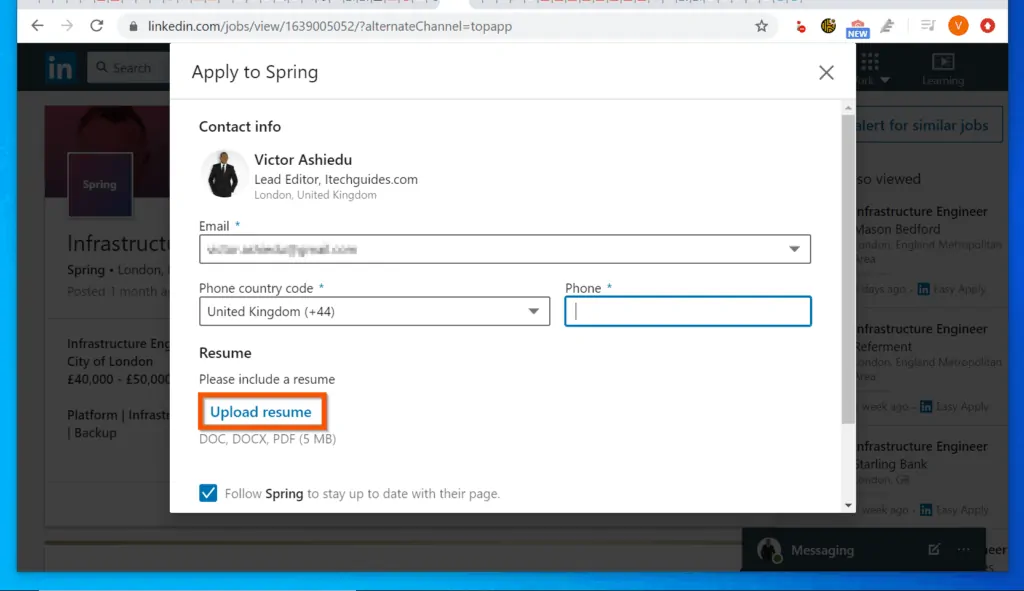
- Then, on the file open screen, navigate to the folder you saved your resume and double-click it – then wait for the file to be uploaded to LinkedIn.
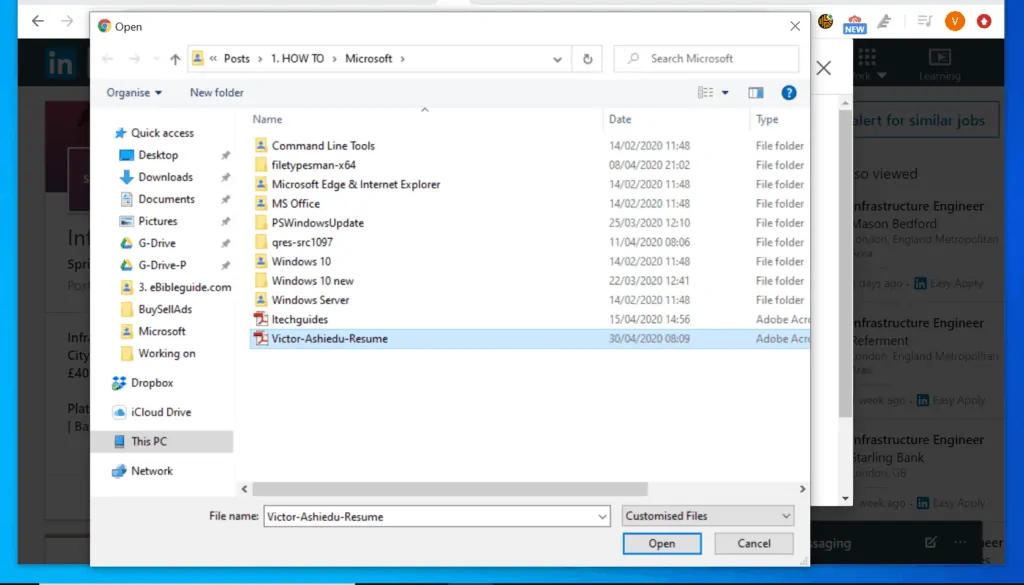
- Finally, scroll down – then, on the bottom right of the application screen, click Submit application.
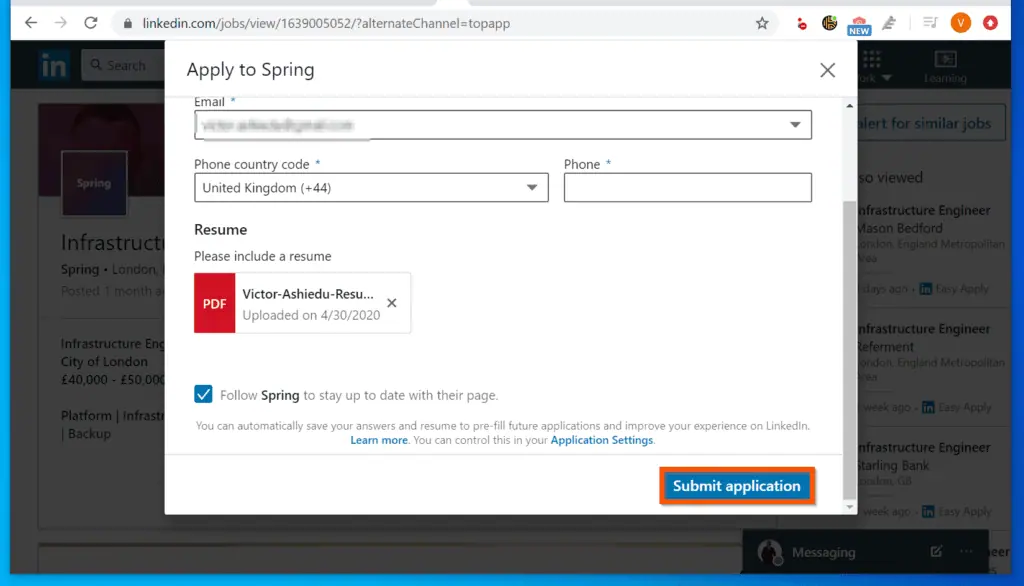
Conclusion
You can use the methods covered in this Itechguide to add your resume to LinkedIn!
I hope you found this article helpful. If you did, click on “Yes” beside the “Was this page helpful” question below.
You may also express your thoughts and opinions by using the “Leave a Comment” form at the bottom of this page.
Finally, for more Itechguides like this, visit our Work from Home page. You may also find our Social Media page very helpful.



