This Itechguide teaches you how to create an album on Facebook. The guide covers steps to create an album on Facebook from the Facebook App or a PC.
Option 1: Create an Album from the Facebook App
- Open the Facebook App on your Phone. Then, if you have not signed in, sign in with your Facebook account.

- When the App opens, open your Facebook profile. There are 2 ways to open your profile from the Facebook App. You can tap your profile picture on the left of What’s on your mind? Or, tap the 3 lines on the top right of the App, then tap View your profile.
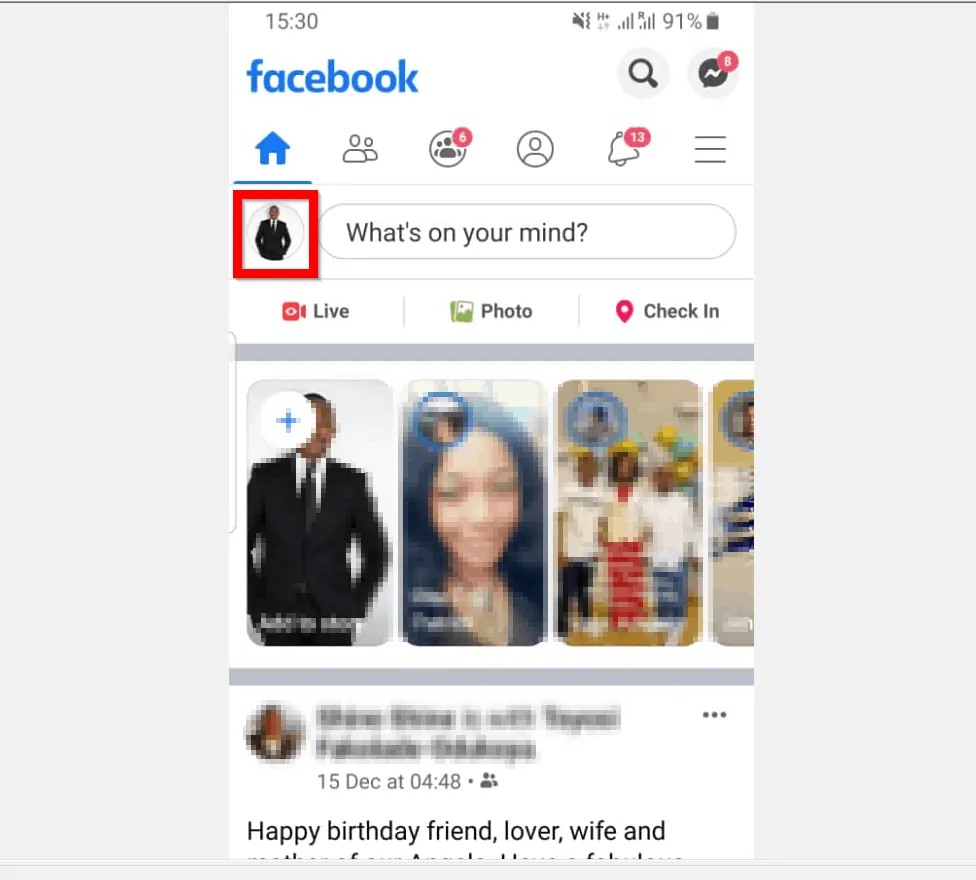
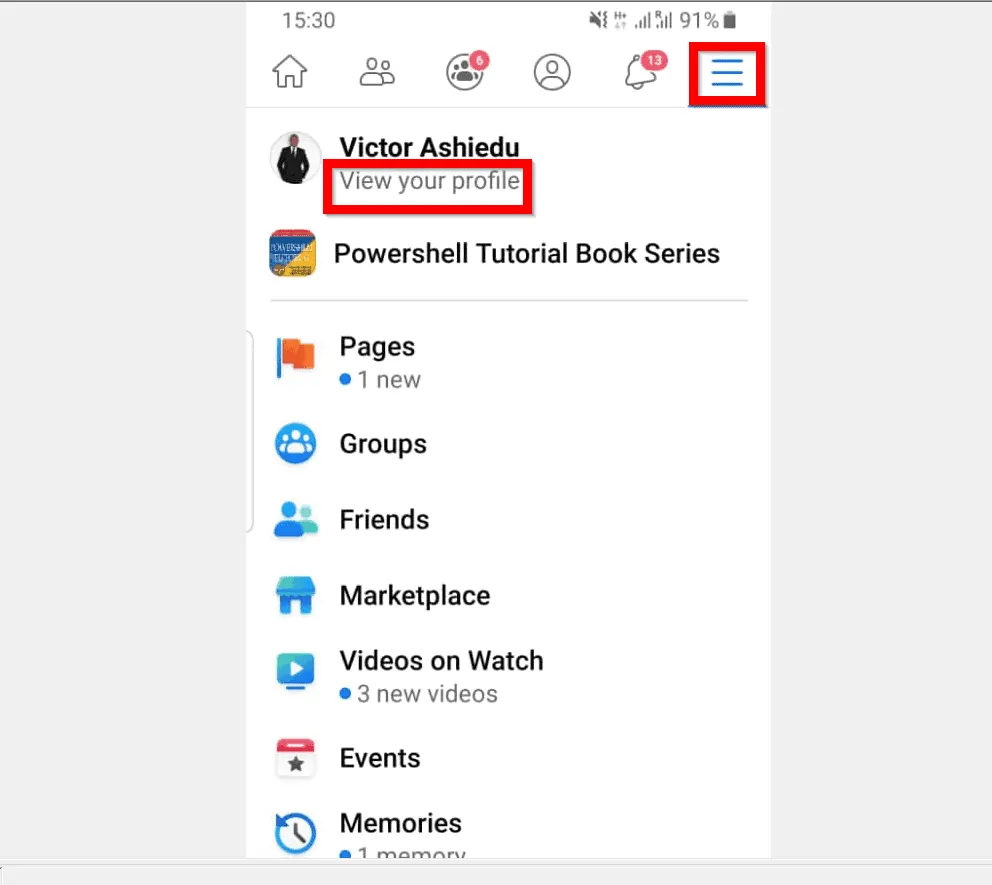
- When your profile opens, scroll down and tap Photos.
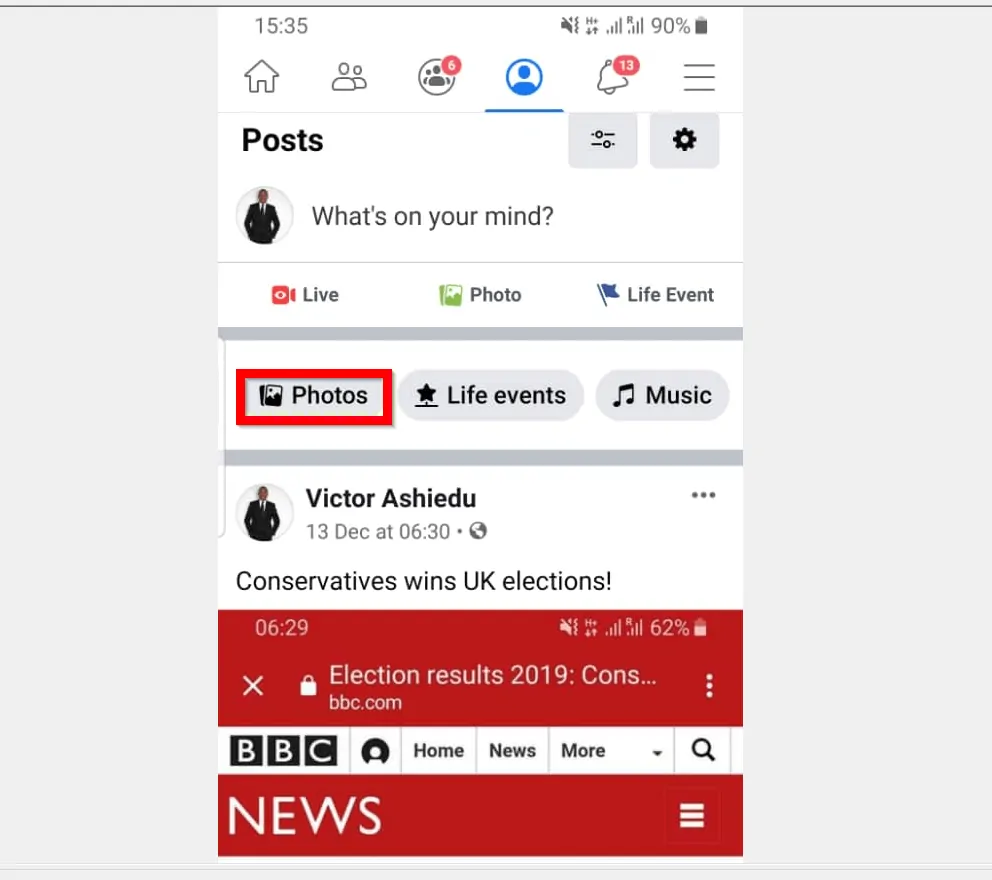
- The, on the top right of your Facebook photos, tap ALBUMS.
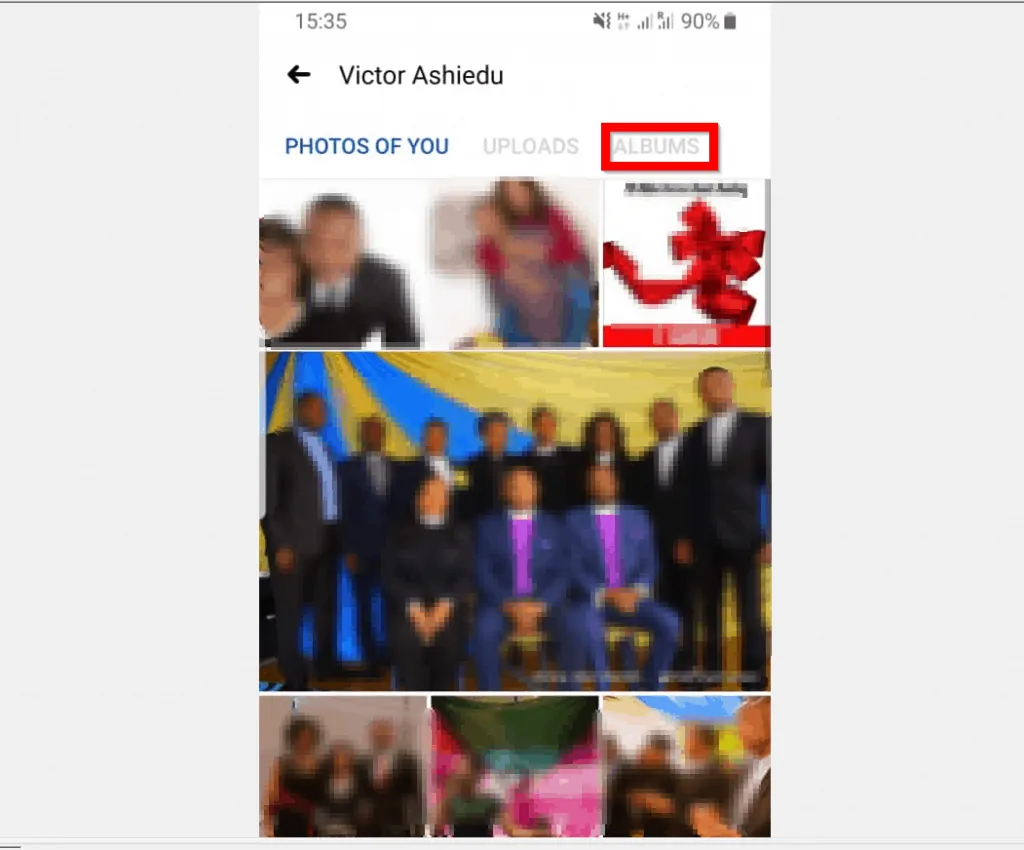
- Finally, on your Facebook Albums screen, tap Create Album.
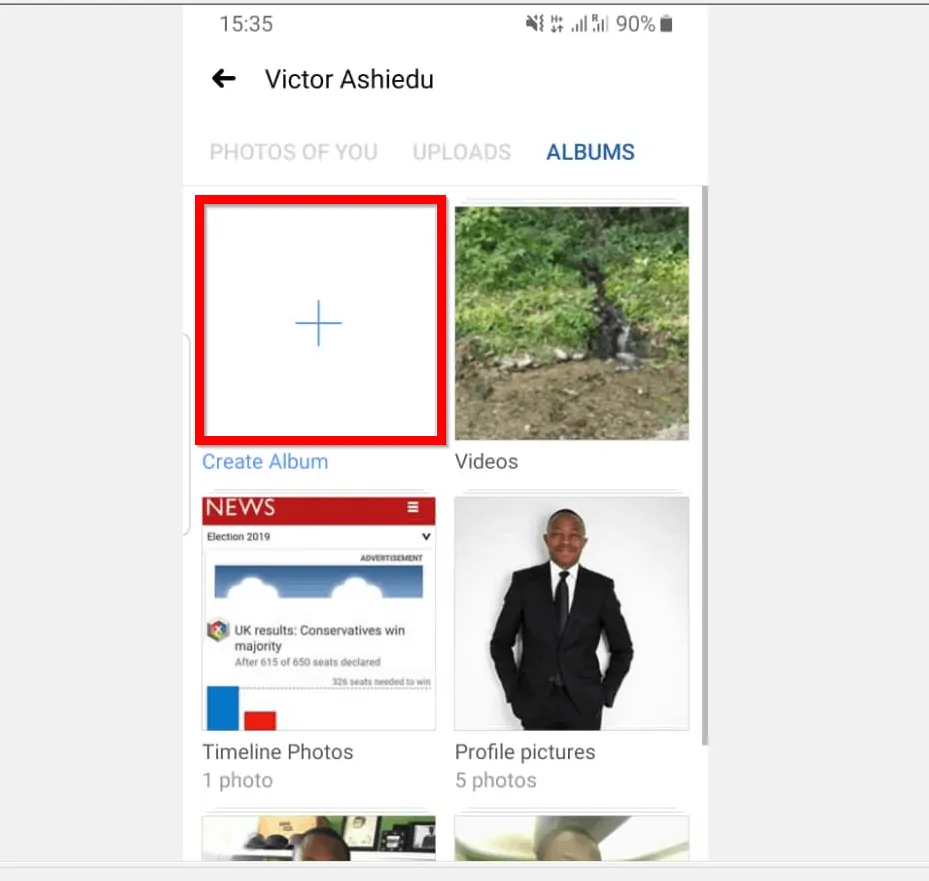
- On the Create Album screen, give the new album a name and description.

- Then, to determine who can see the album, tap Public – depending on your Privacy settings, this may display Friends instead of Public. Then, select an option from the list.
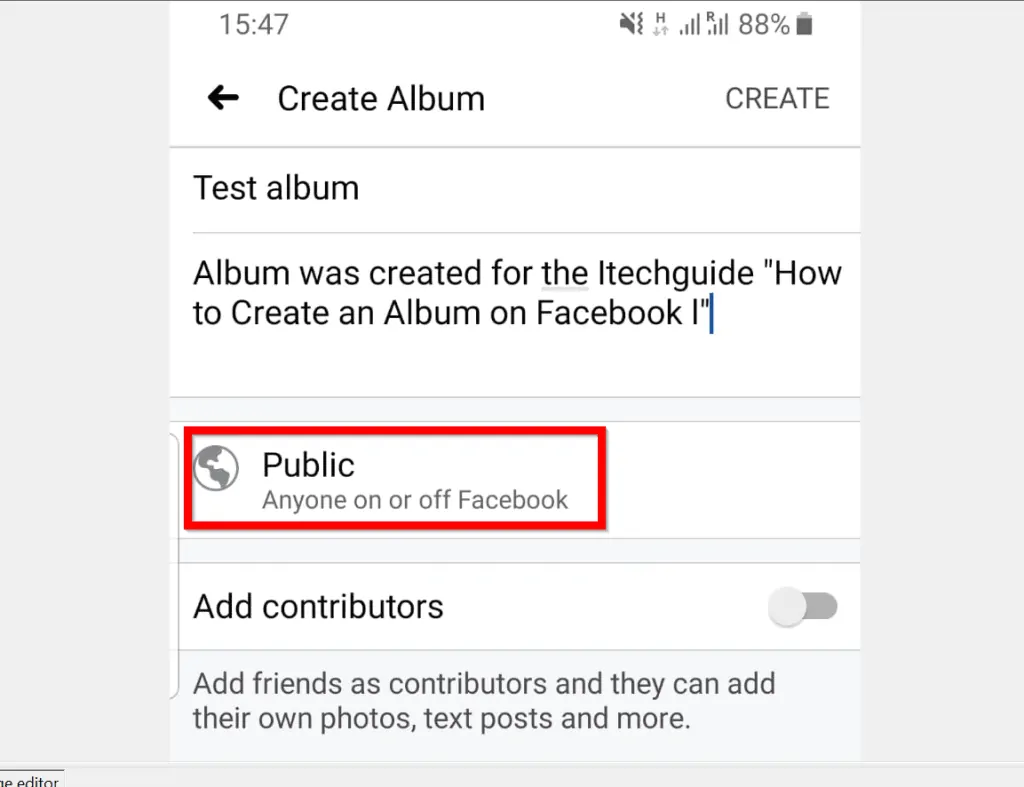
- When you finish changing the Privacy settings for the album, to return to the new album screen, tap on the arrow left of Select privacy.
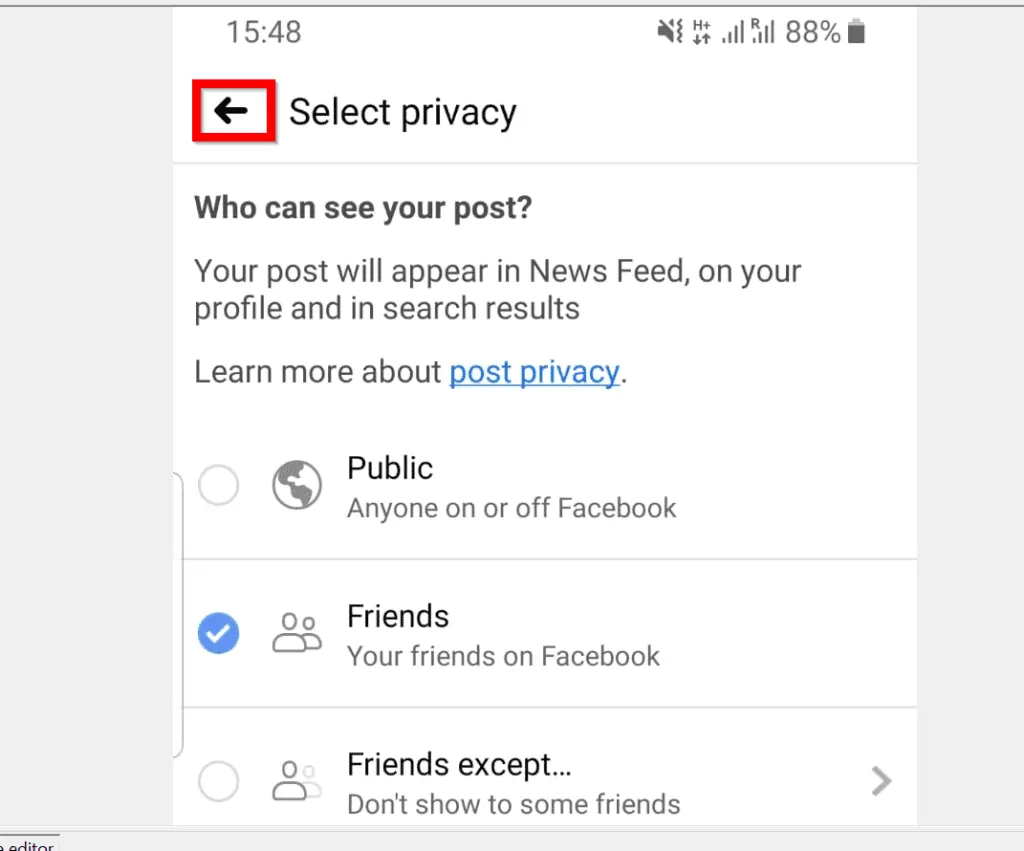
- If you wish to add some of your Facebook friends as Contributors to the album, flip the Add Contributors switch from Off to On. Then, add the people you want to grant permission to make changes to the album.
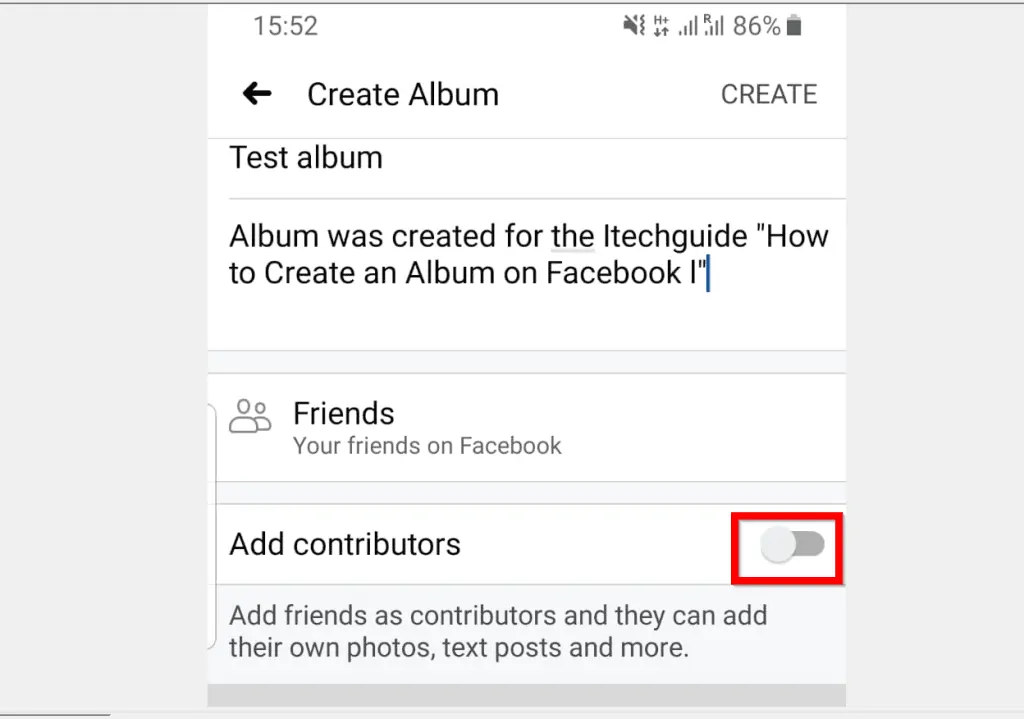
- When you finish making all changes, on the top right of the Create Album screen, to create an album on Facebook, tap CREATE. Then, wait for the album to be created.
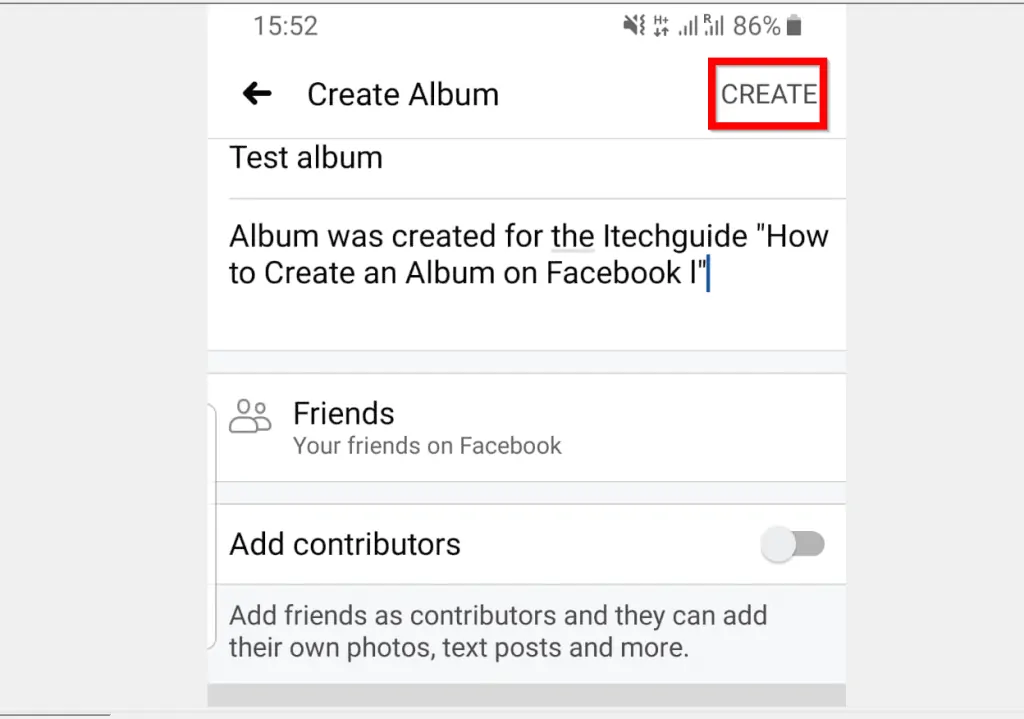
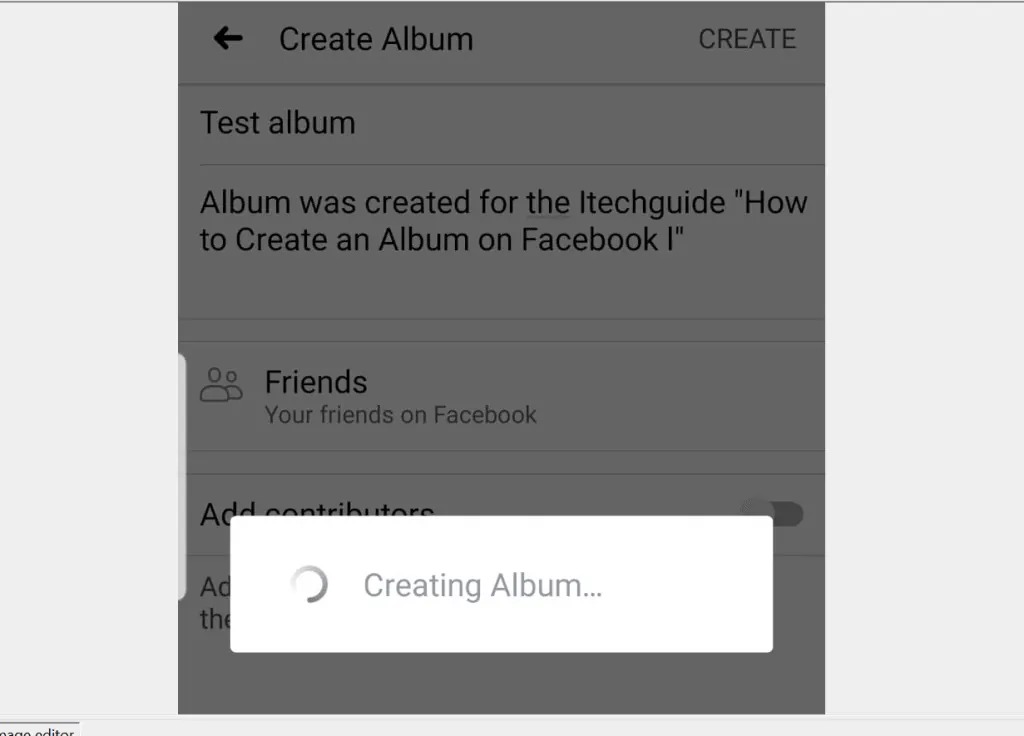
- To add photos to the album, on you ALBUMS screen, tap the new album you just created.
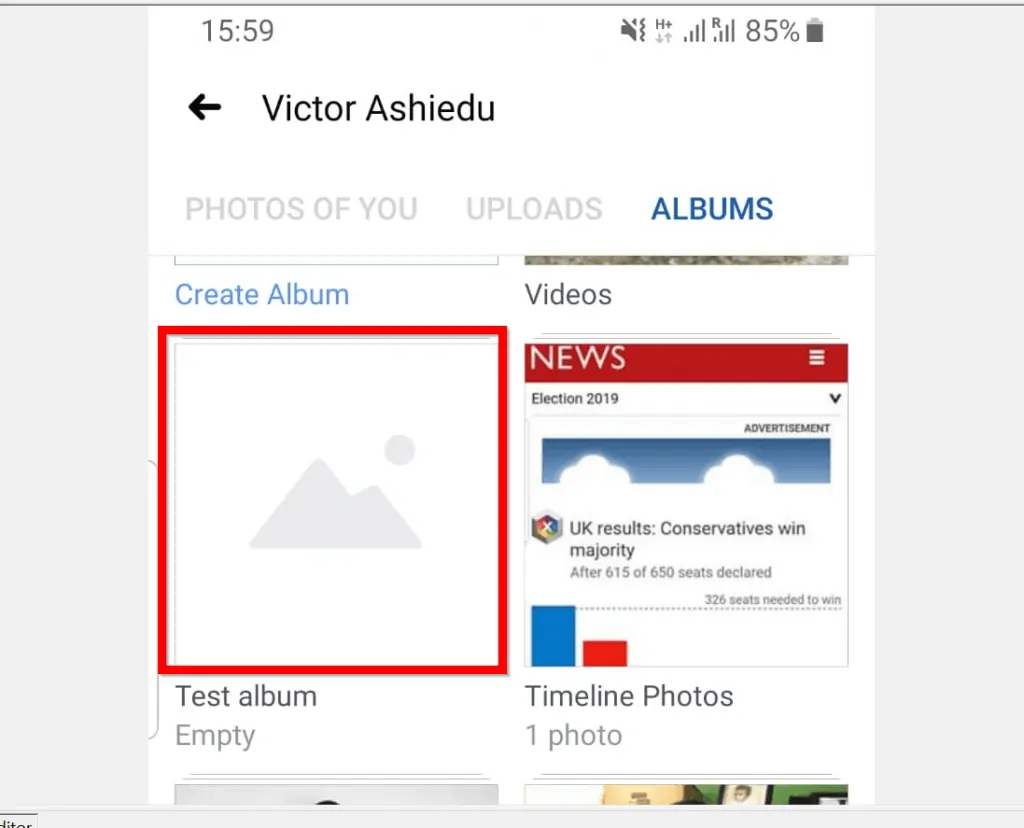
- When the album opens, scroll down and tap Add Photos/Videos. Then, follow the steps to upload photos or videos to the new album.
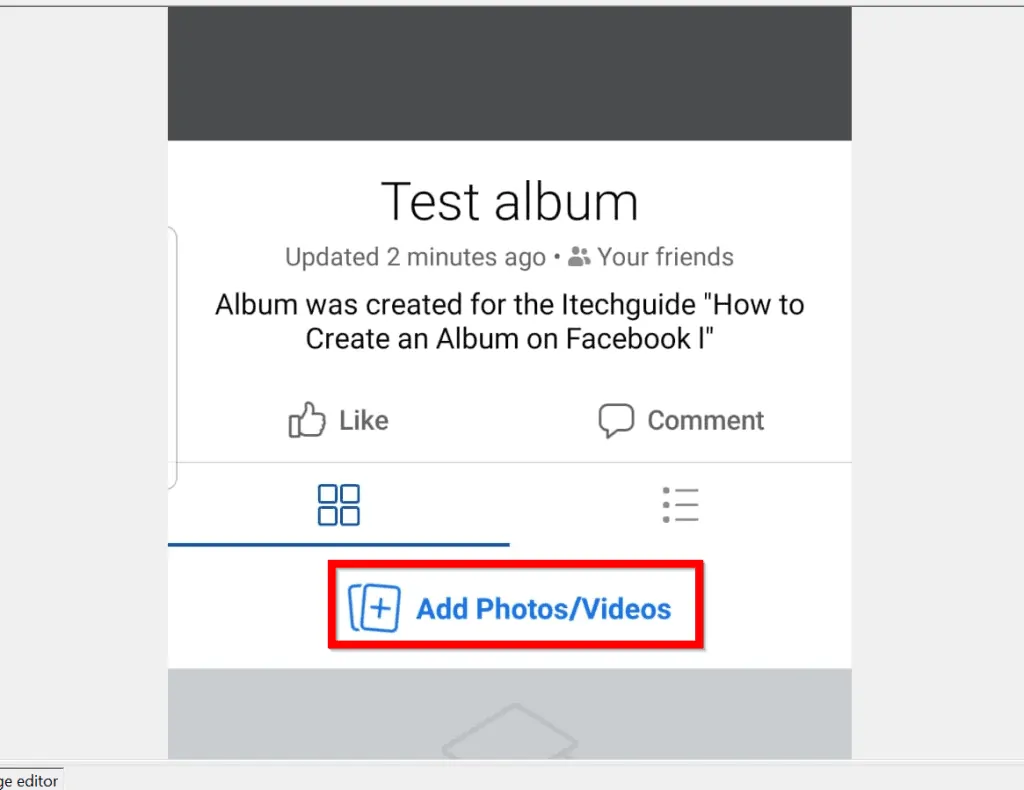
Option 2: Create an Album from a PC
- Open Facebook.com on your PC. Then, if you have not yet signed in, sign in with your Facebook account.
- On the top left of your Facebook News Feed, click your Profile picture. Your Facebook profile will open.
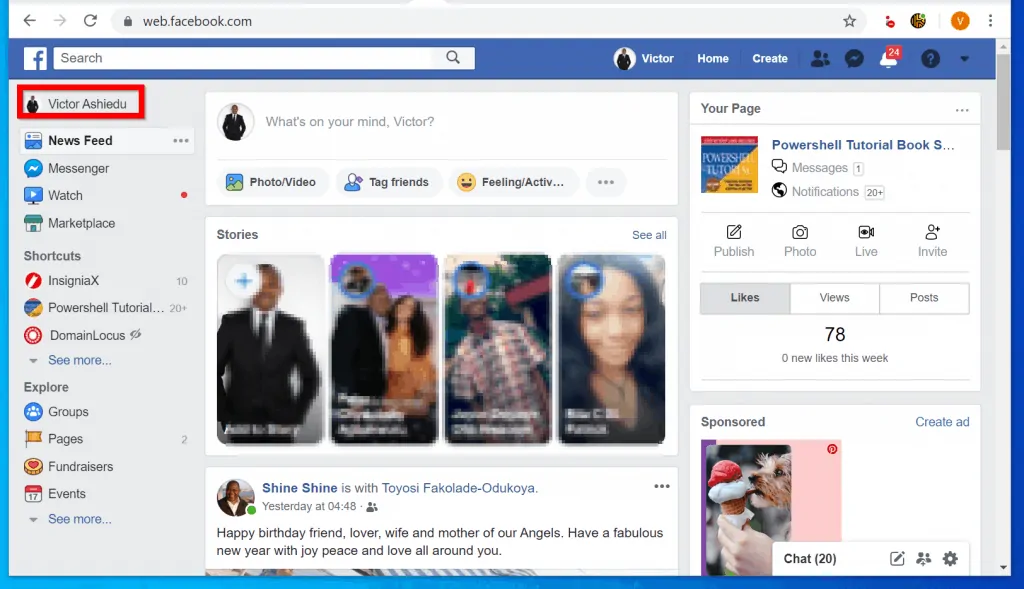
- Beneath your profile picture, click Photos.
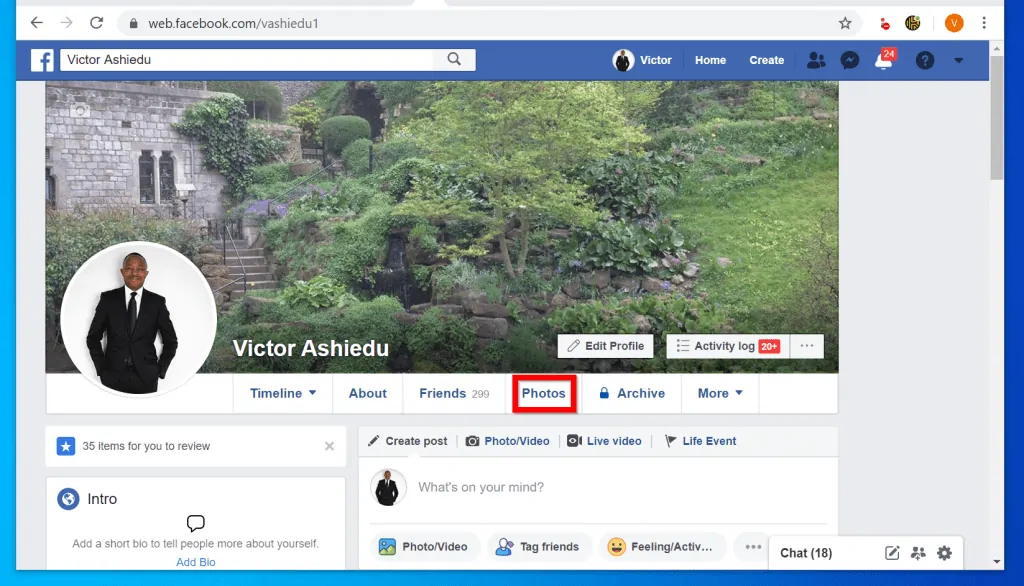
- Then, on your Facebook Photos page, click Albums.
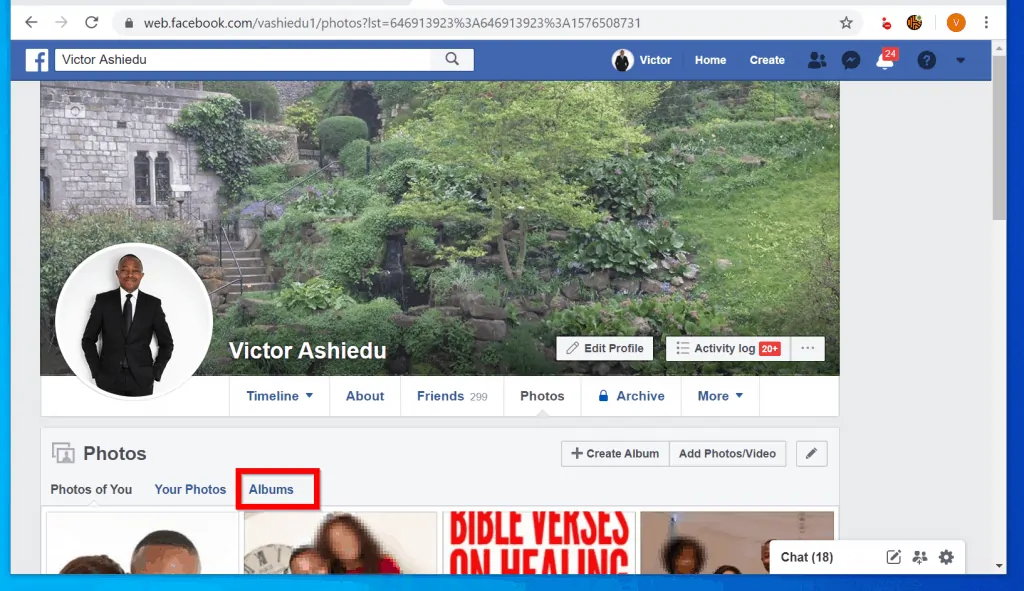
- To create an album on Facebook, click Create Album. You will be prompted to upload your first photo to the album.
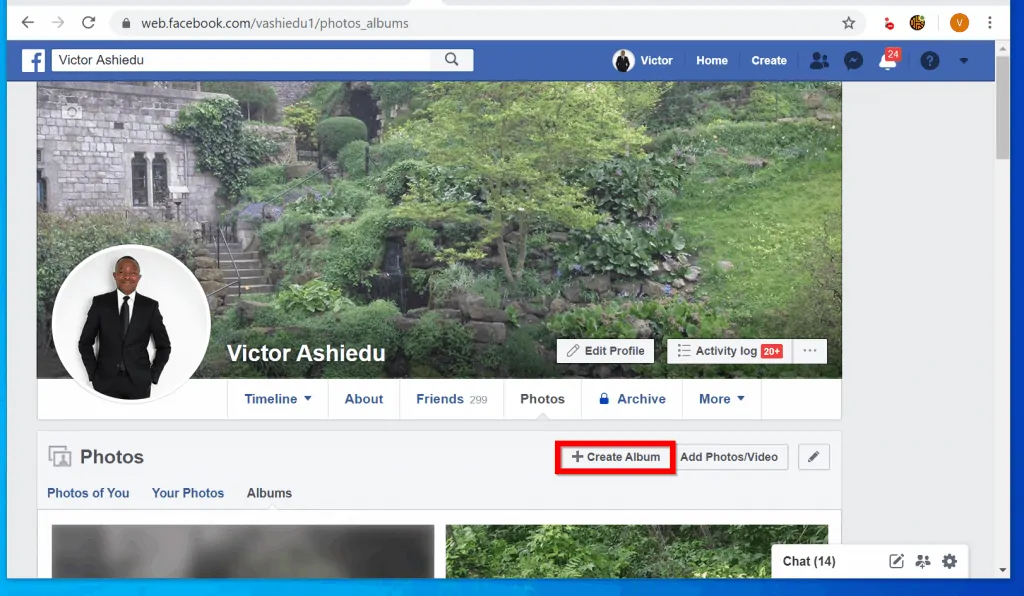
- Navigate to the folder you saved the photos you want to add to the album, click at least one photo. Then click Open.
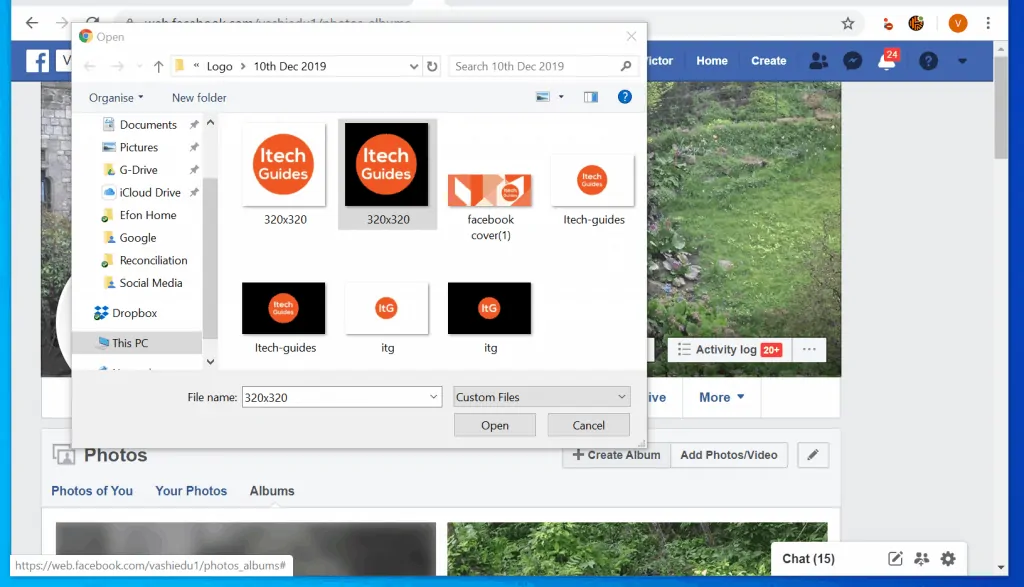
- On the Create album pop up window, give the new Facebook album a name. Then add a description. You could also add a location, or add contributors.
- To upload more photos to the album, click Add Photos/Videos.
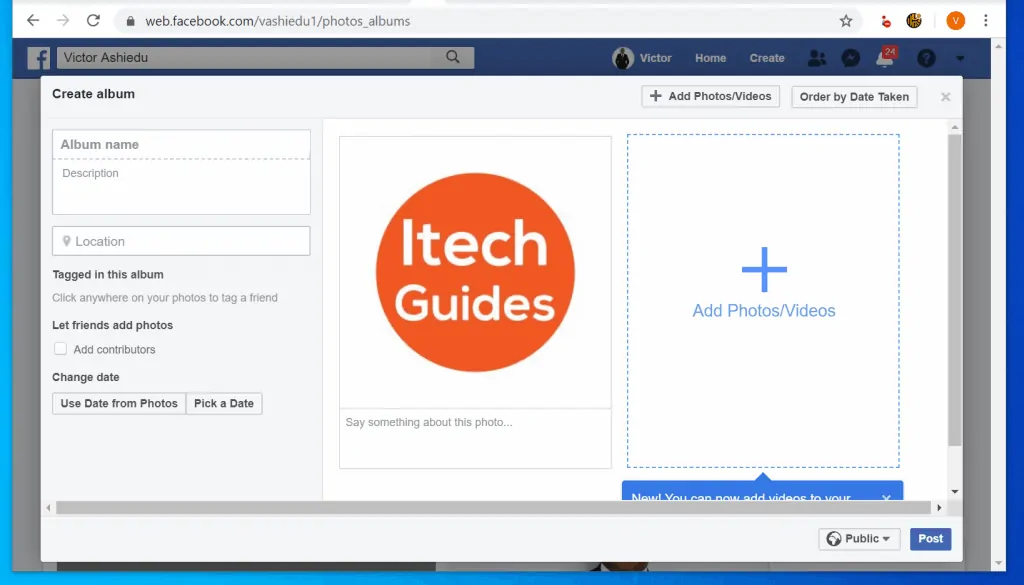
- To determine who can see this album, on the lower right corner of the album, click Public. Depending on your Privacy settings, this button may display Friends or something else.
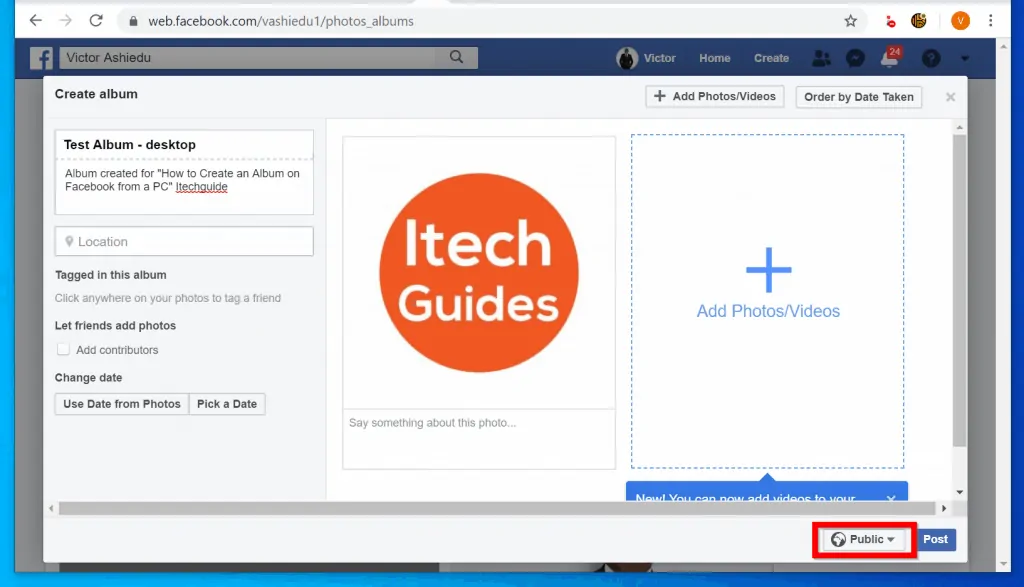
- From the displayed options, select Friends or Only me. You could also click More to see more Privacy settings.
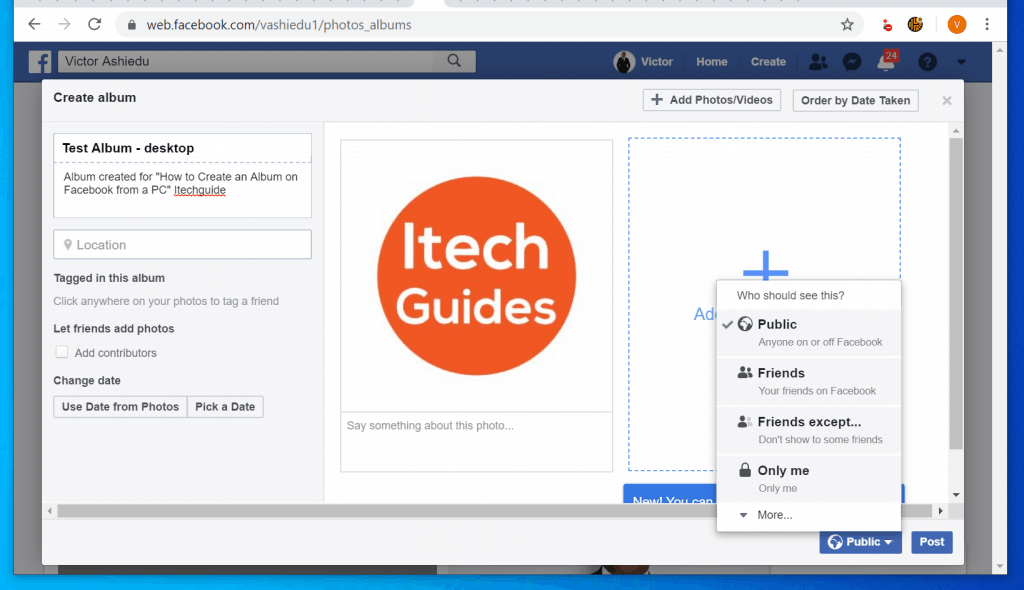
- When you finish setting the Privacy of the album, click Post.
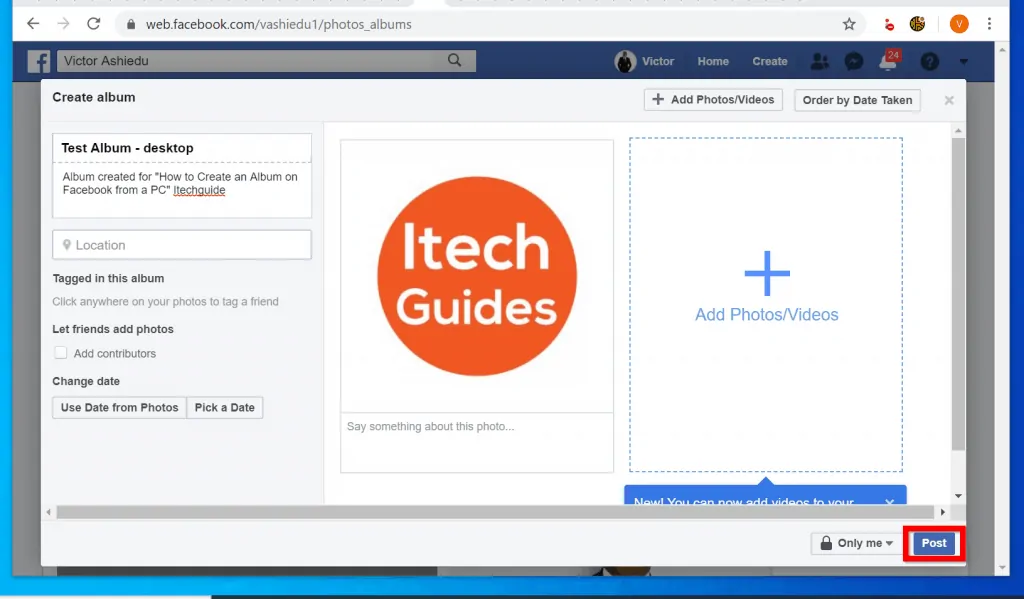
- The album will be created and opened for editing.
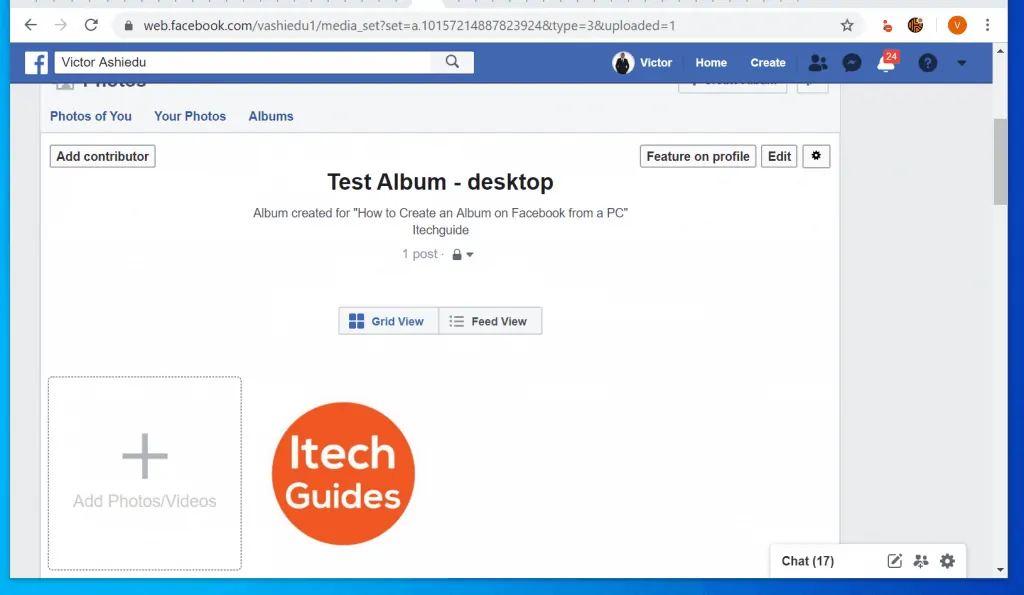
I hope that you found it helpful. If you did, click on “Yes” beside the “Was this page helpful” question below.
You may also express your thoughts and opinions by using the “Leave a Comment” form at the bottom of this page.
Finally, for more Social media Itechguides, visit our Social Media how-to page.



