This Itechguide teaches you how to make Facebook page private. Facebook is a public platform – meaning that anybody that access your data.
The good news is that you can make your Facebook profile as secure as possible.
Option 1: Make Page Private from the Facebook App
From my experience, it is much easier to make a Facebook page private if you are using the Facebook app.
Here are the detailed steps…
- Open the Facebook App on your phone and login with your Facebook account.

- On the top right of Facebook app, click the 3 lines. Then scroll down and expand Settings & Privacy.
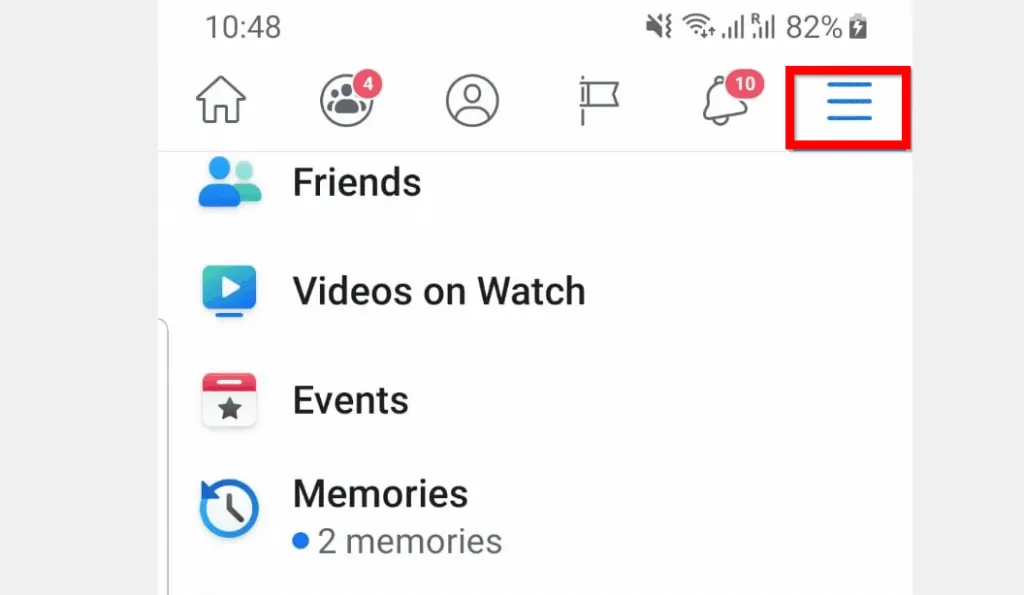
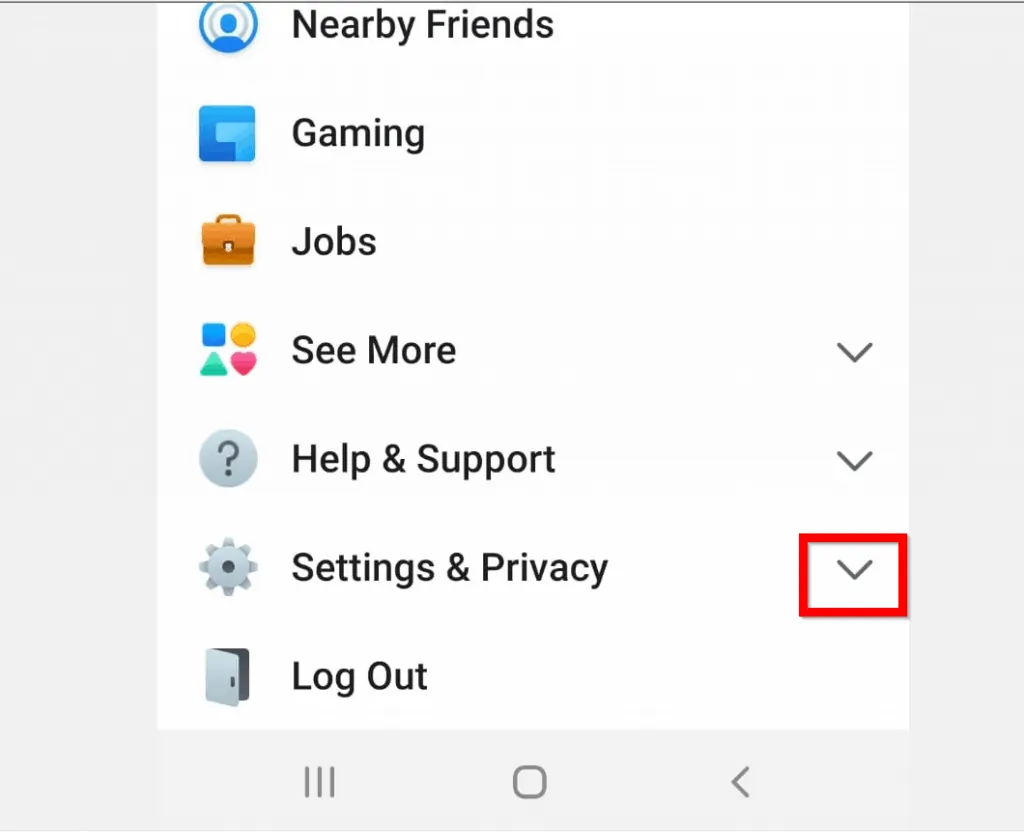
- Beneath Settings & Privacy click Settings.

- Then scroll down to Privacy category and click Privacy settings.
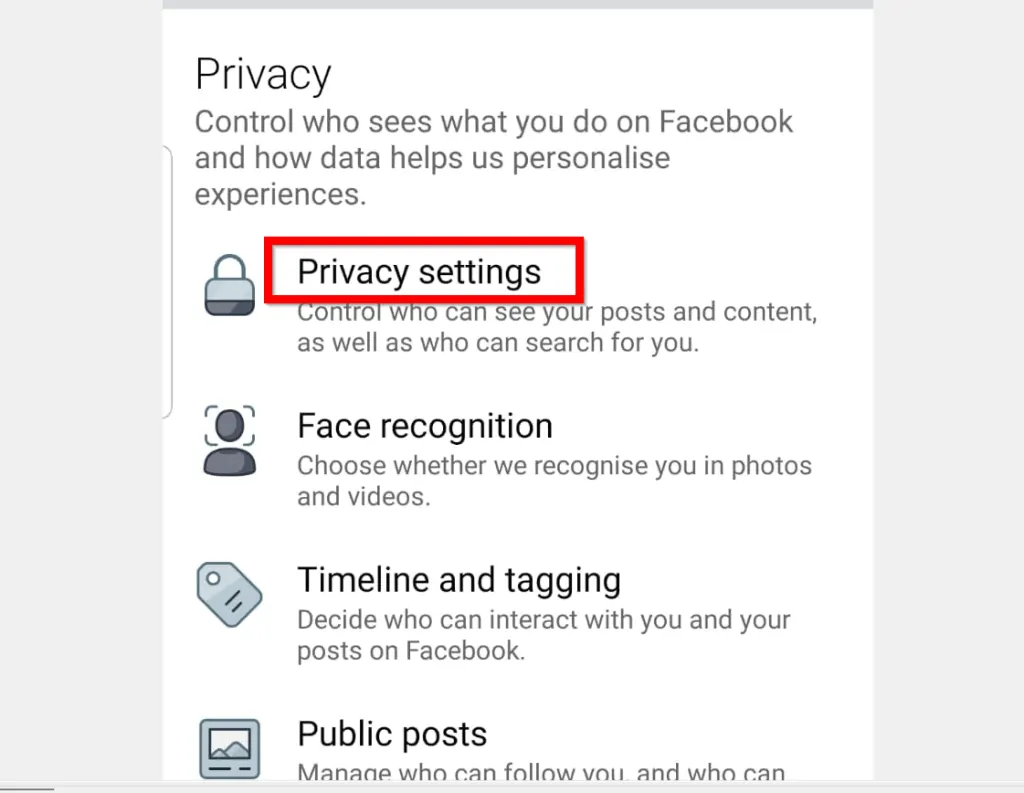
- Within Privacy settings, click Check a few important settings.
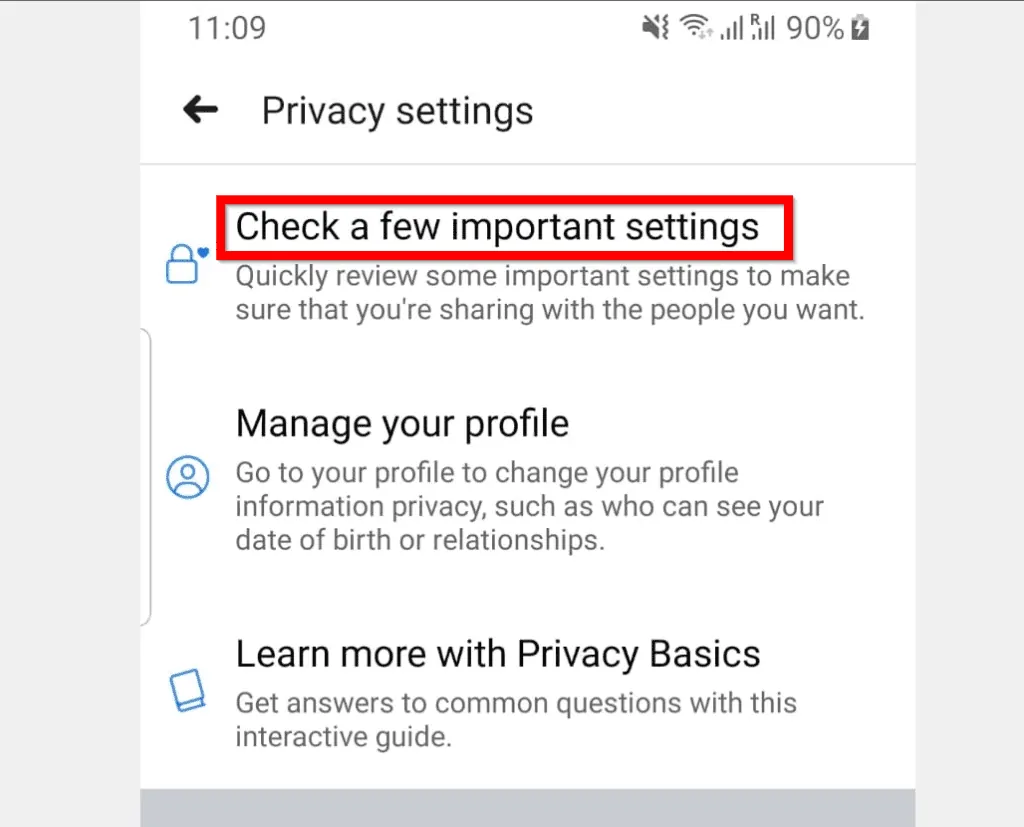
- This will open Privacy Checkup page. This is where you make Facebook page private. In the remaining part of this section I will walk you through making changes to all the boxes in the Privacy Checkup page – except “How to keep your account secure”.
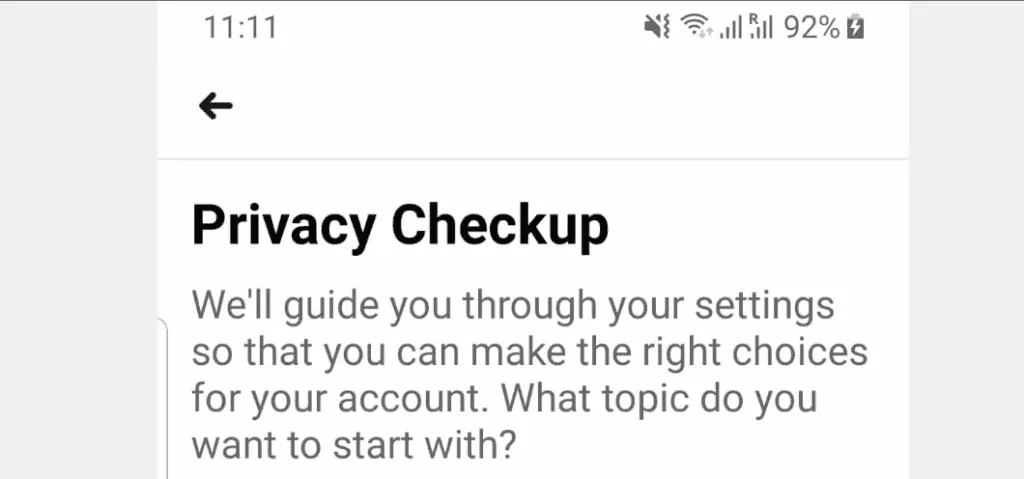
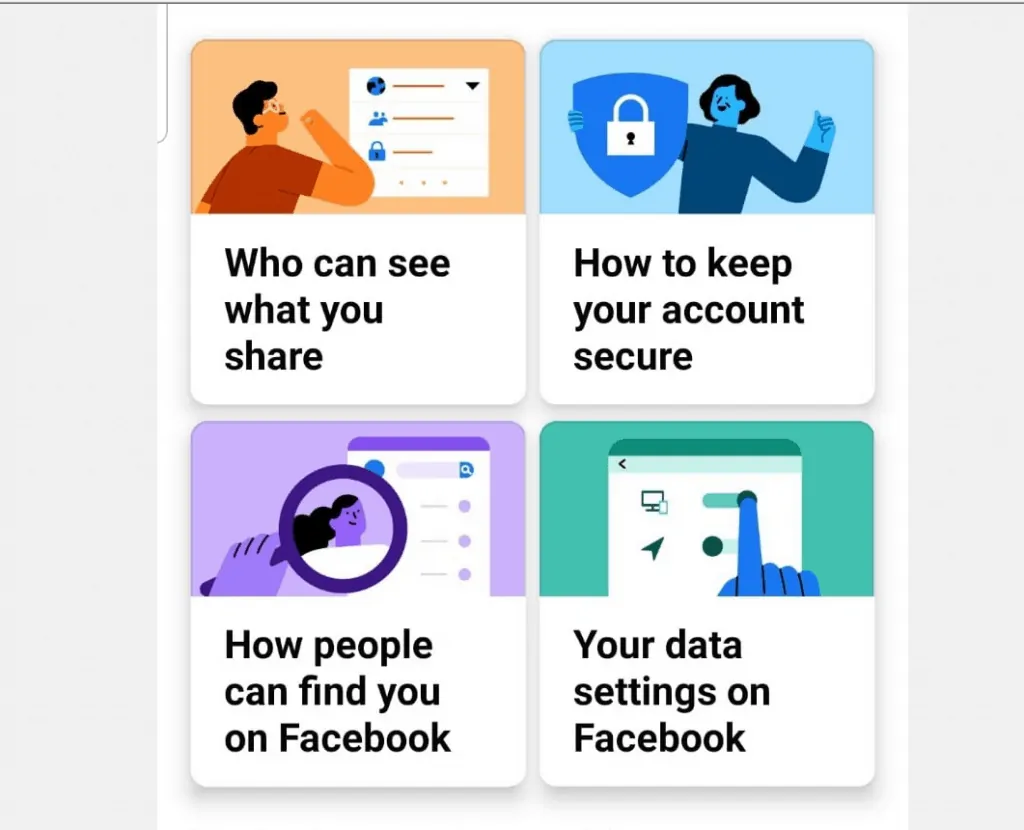
Stage 1: Who Can See What You Share
Lets start making your Facebook page private by modifying what other people can see.
- To begin, click Who can see what you share.
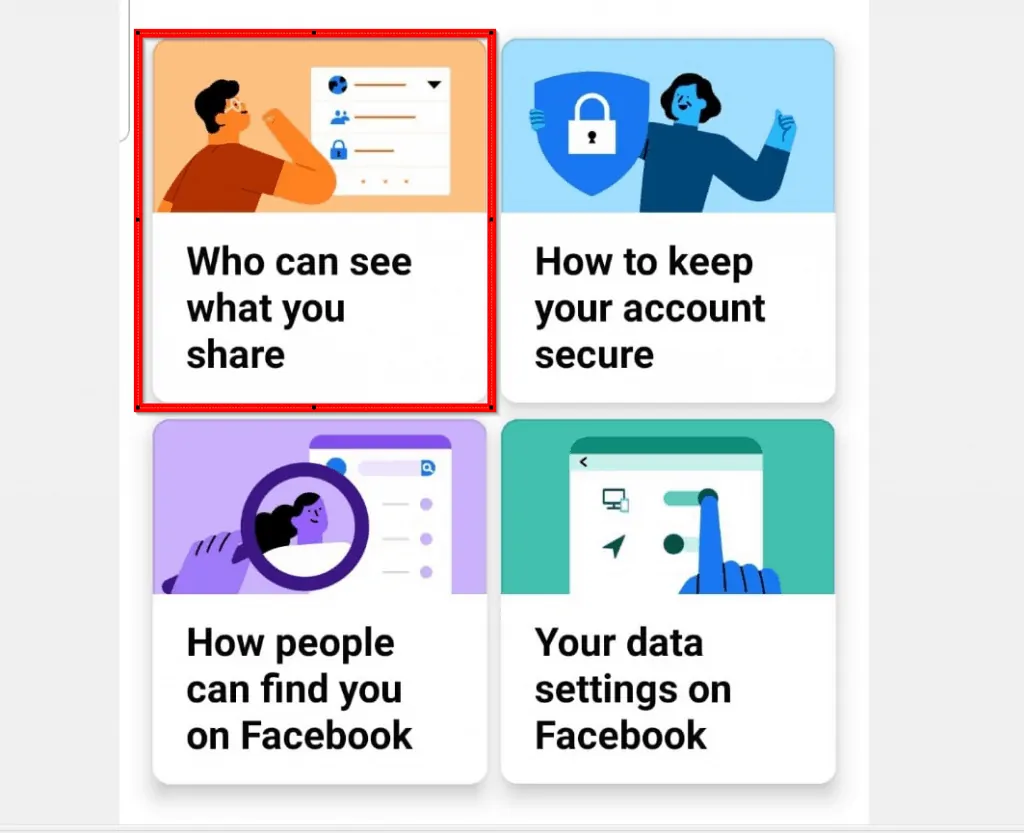
- When the sub-section opens click Continue.
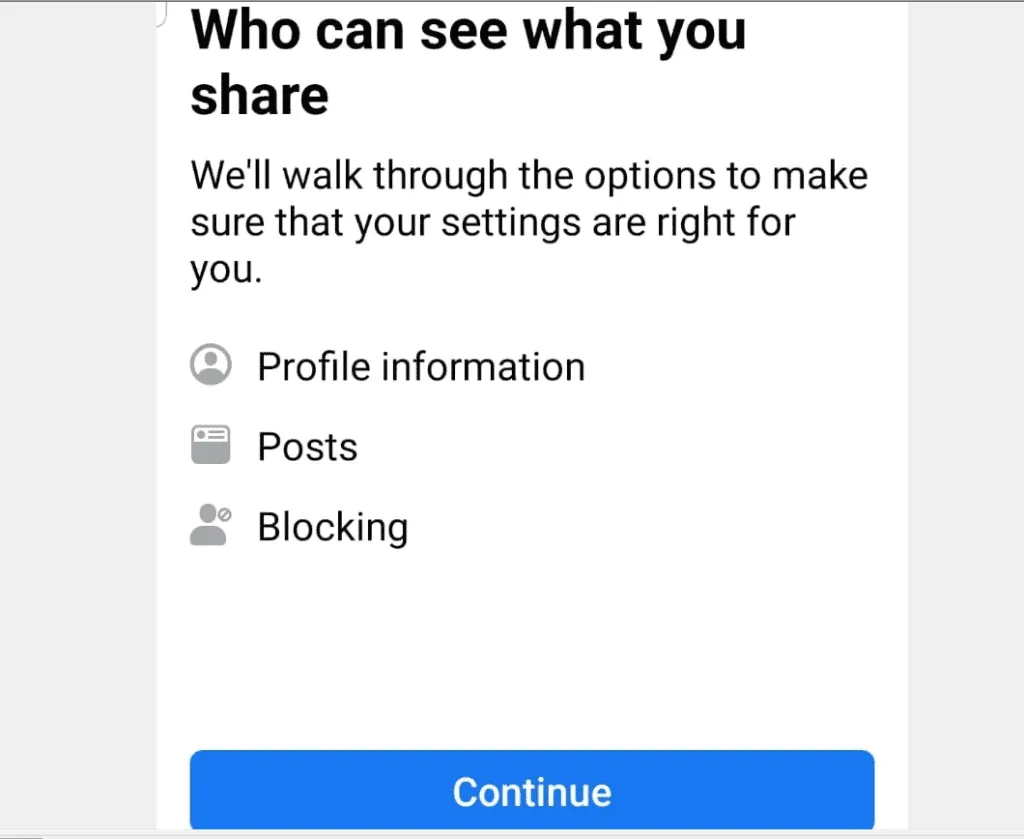
- To make sure that no other person can see any of your information, on your Profile information page, change every setting to Only me. Then click Next. As a rule of thumb, avoid setting any of your information to Public.
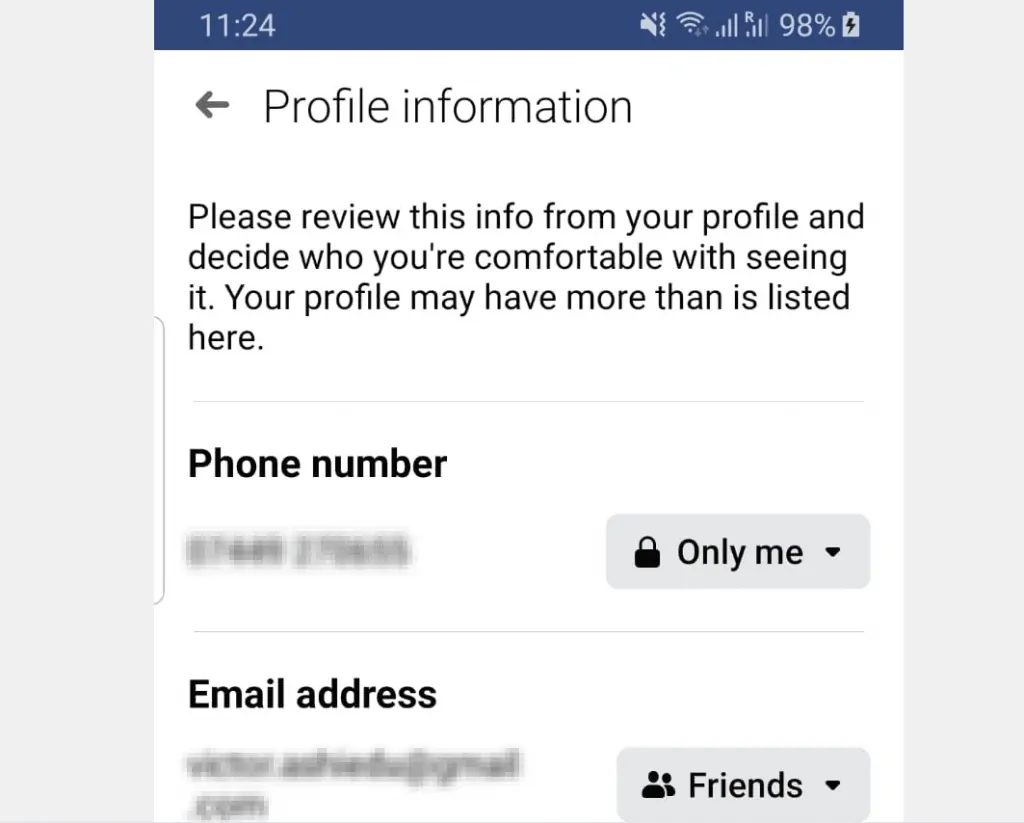
- Depending on how Private you want your Facebook page to be you can set all future posts to be seen only by your Friends, Friends except specified friends, Specific Friends or even Only you – not sure why you will want to post just for yourself anyway! When you finish, click Next.
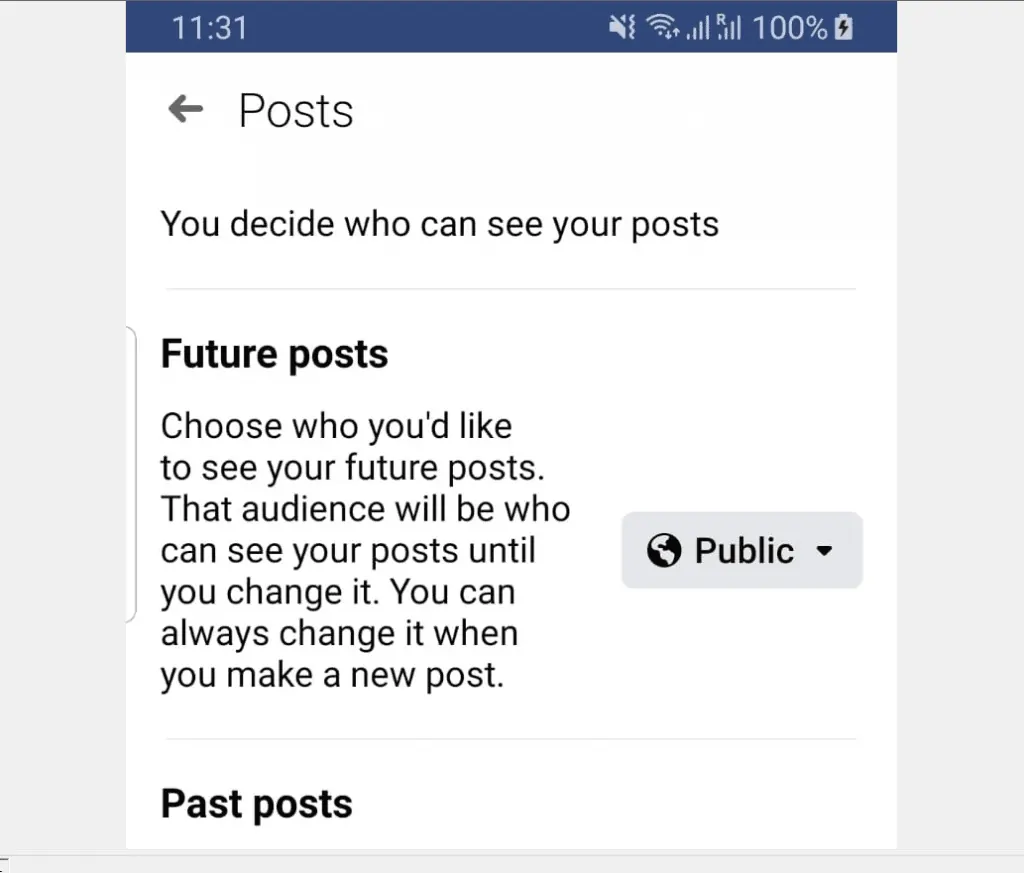
- Except you have specific people you want to Block, you do not need to do anything in the Blocking screen. To proceed, click Next.
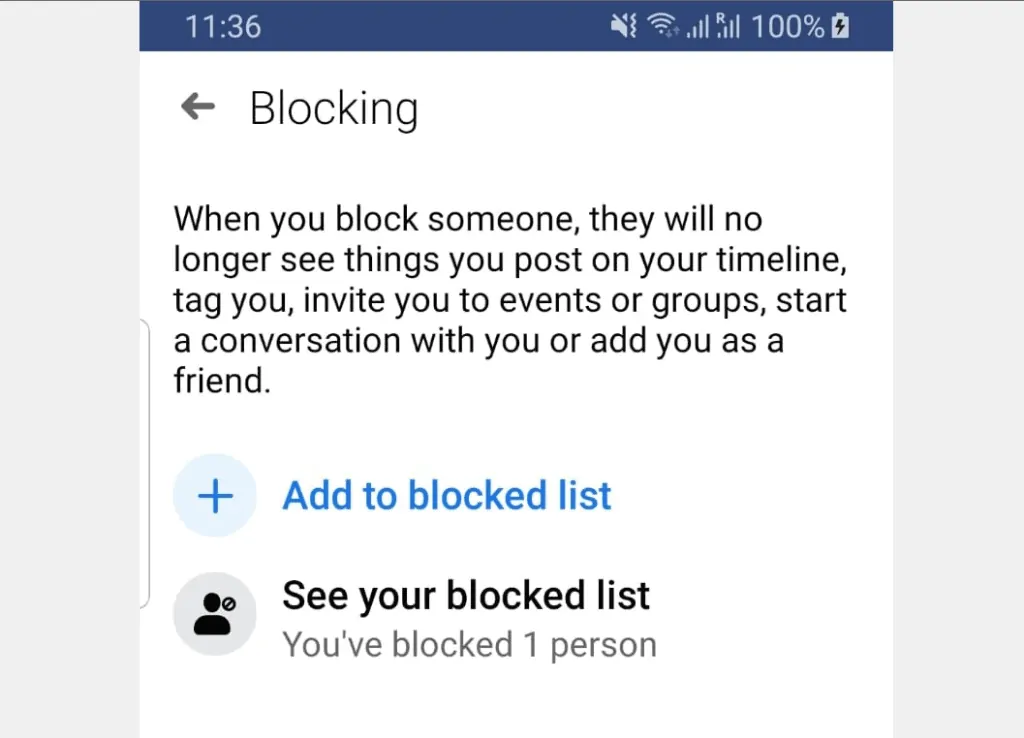
- To return to the Privacy Checkup page, click Review Another Topic.
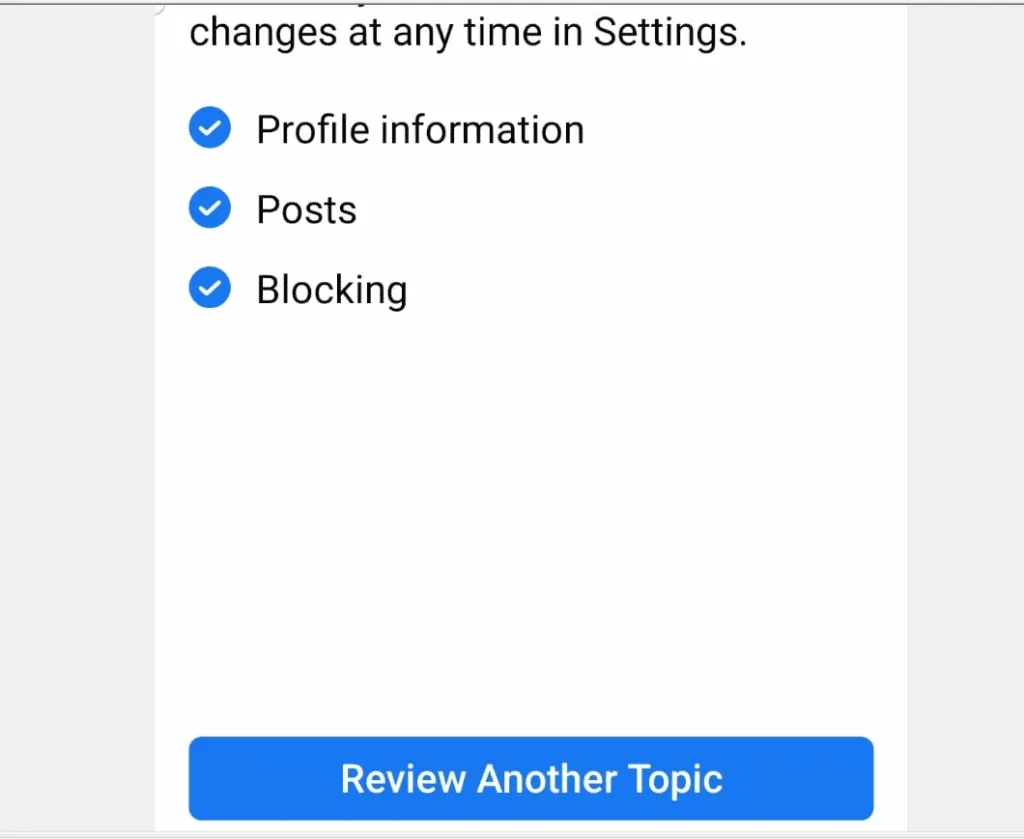
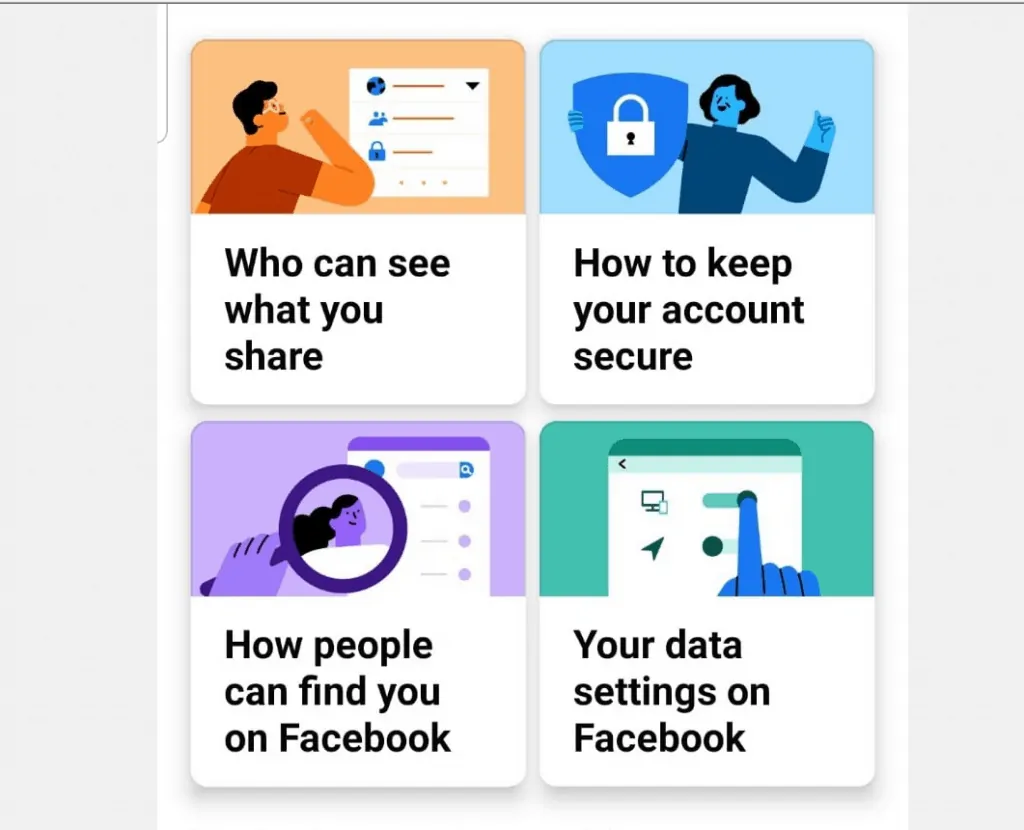
Stage 2: How People Can Find You on Facebook
- The next step to making your Facebook page more private and secure is to click “How people can find you on Facebook”.
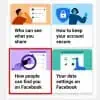
- When the sub-settings page opens, click Continue.

- If you really want your Facebook profile to remain within your Friends, on the Friend requests page, beside Who can send you friend requests, click the Everyone drop-down.
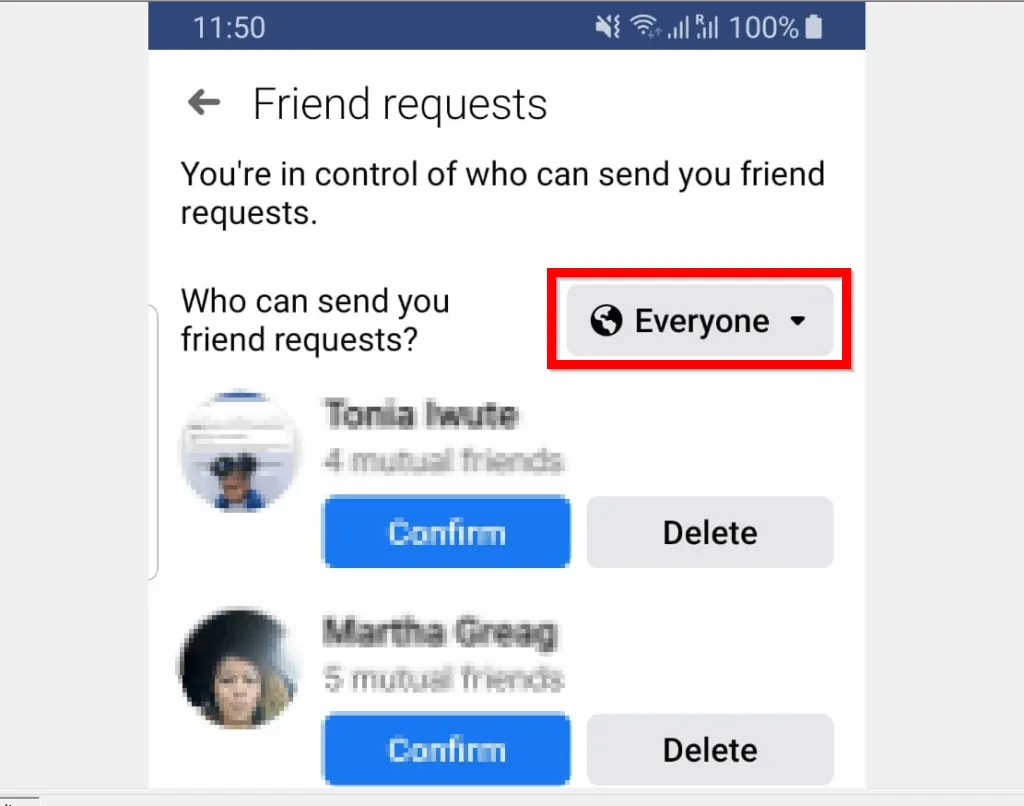
- Then select Friends of friends. You will be returned to the original page. Confirm that you are happy with the settings and click Next.
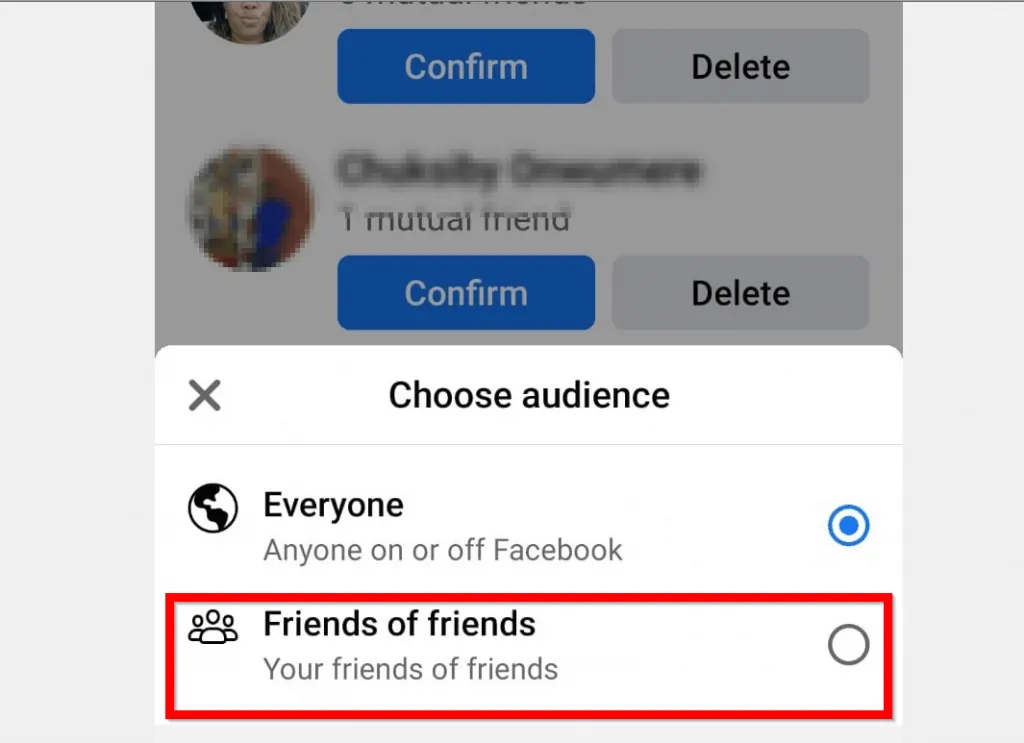
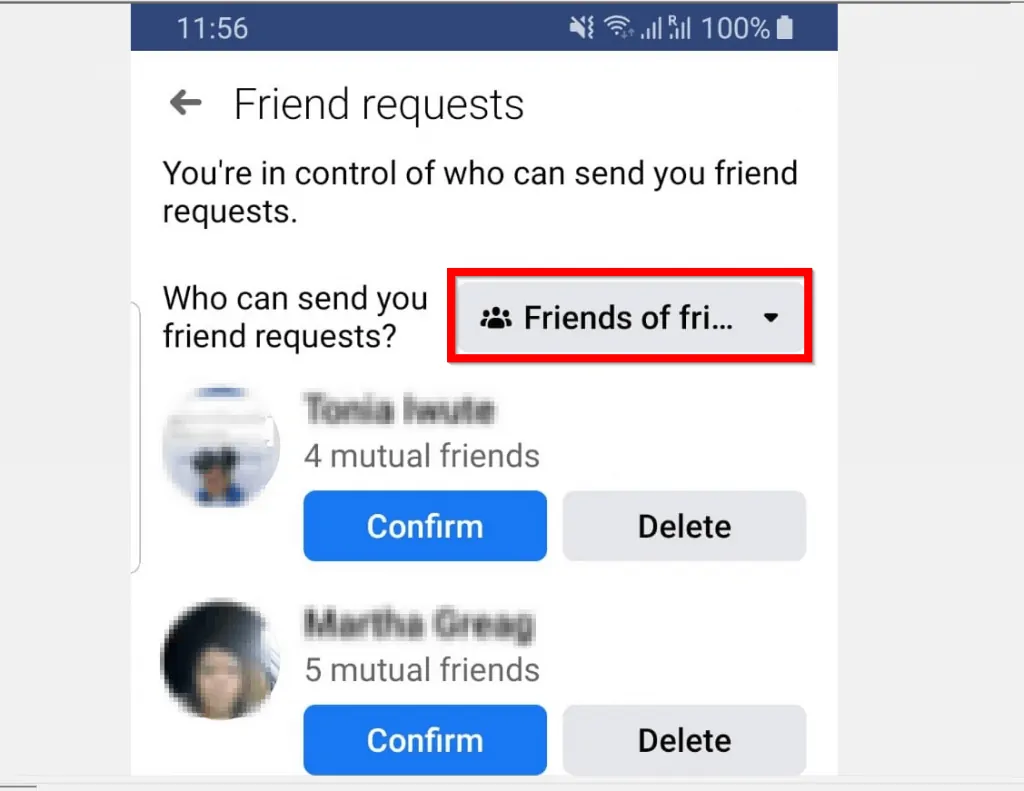
- On the Look up by phone number and email address screen, change both to Only me. This will make your Facebook page private – by hiding your phone number and email address from everyone else except you! When you finish, click Next.
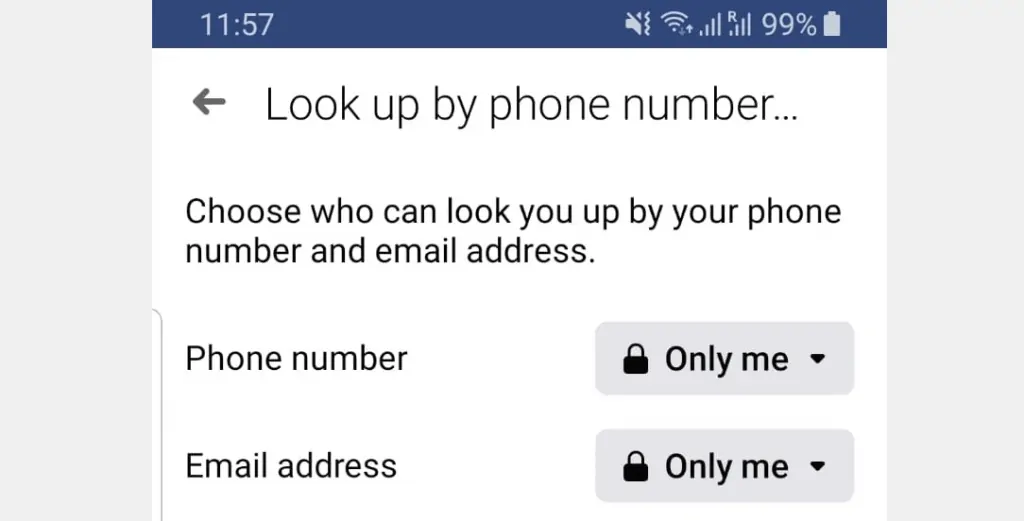
- Finally, to return to Privacy Checkup screen, click Review Another Topic.
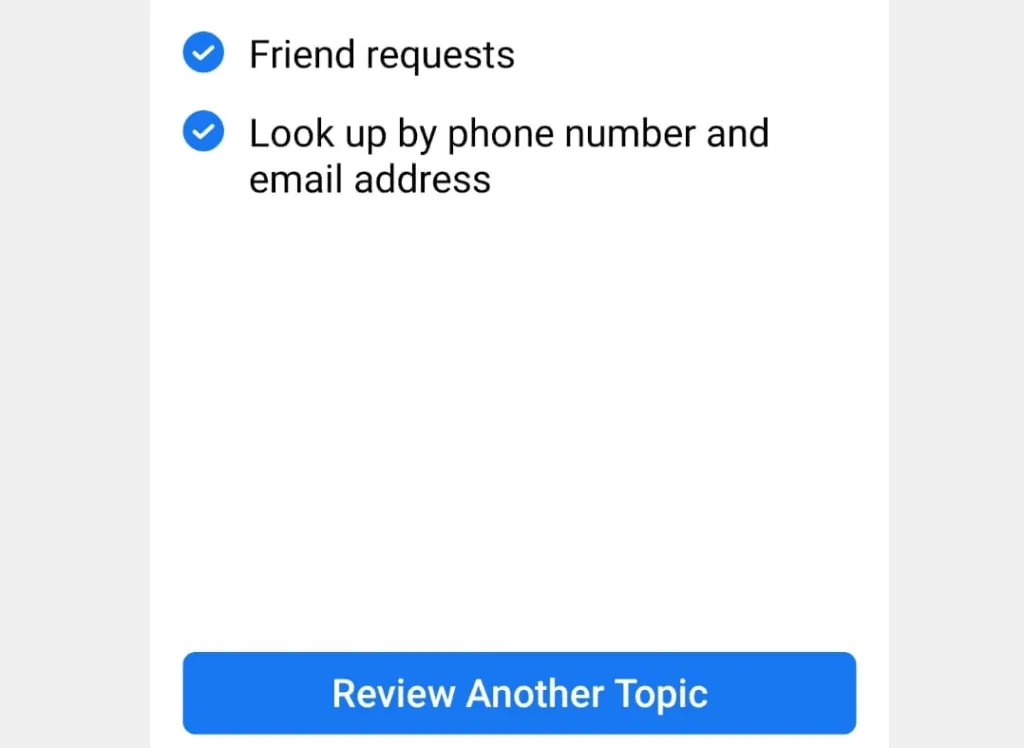
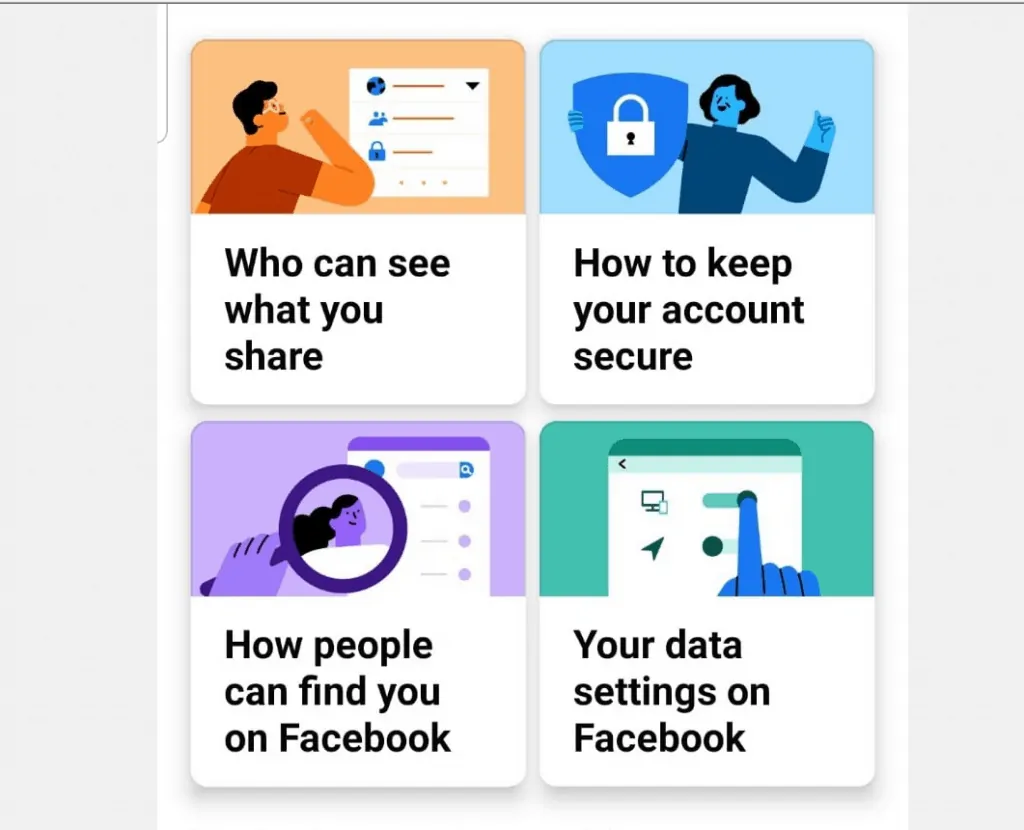
Stage 3: Your Data Settings
- The final stage to make your Facebook page private is to click “Your data settings on Facebook”
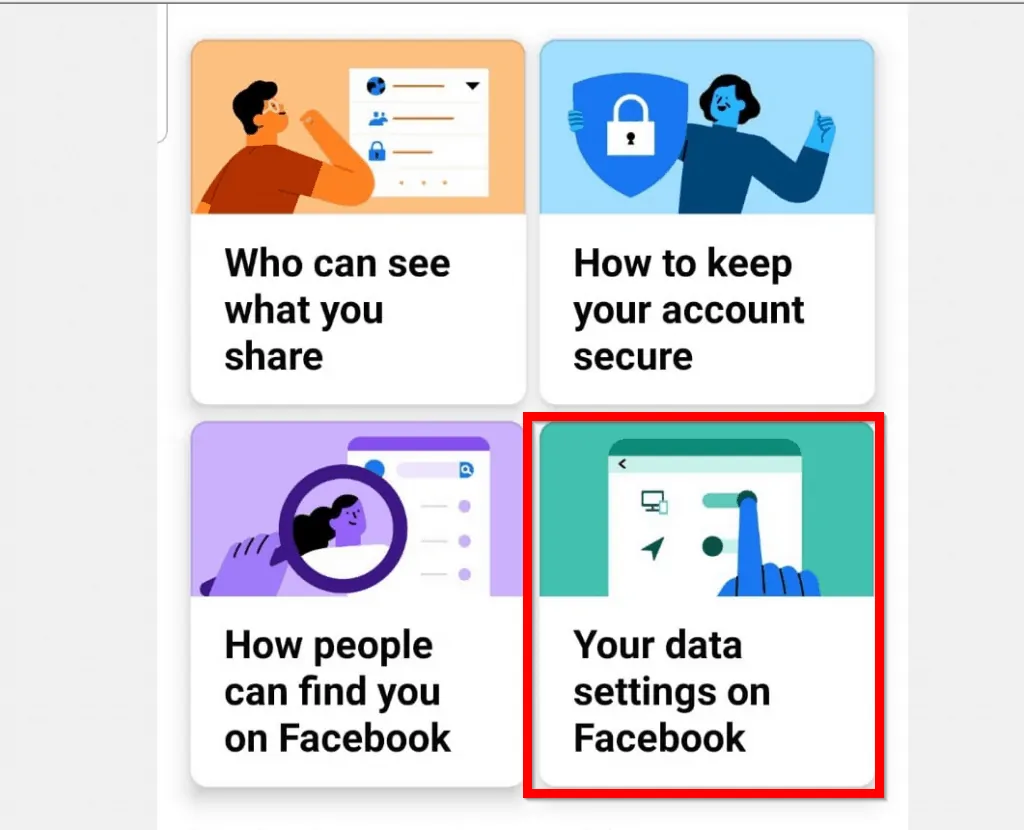
- When the settings opens, click Continue.
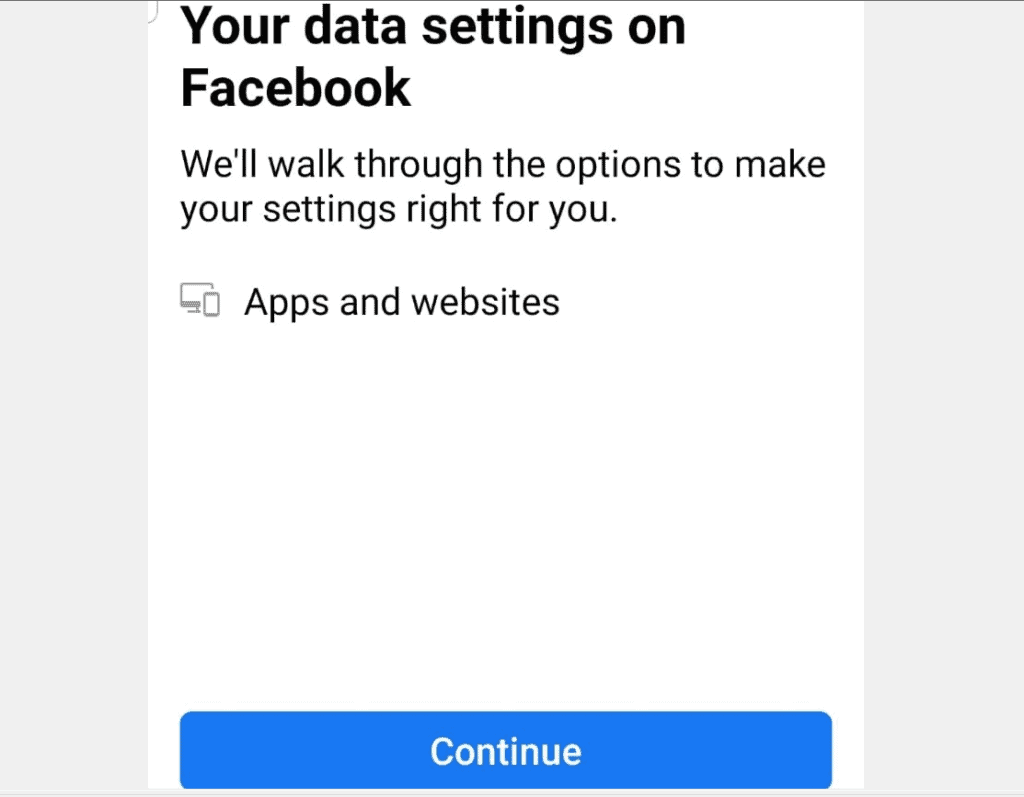
- Then, on the Apps and Websites page, review all Apps that have access to your Facebook page and remove the Apps you no longer wants to grant access. When you finish, click Next.
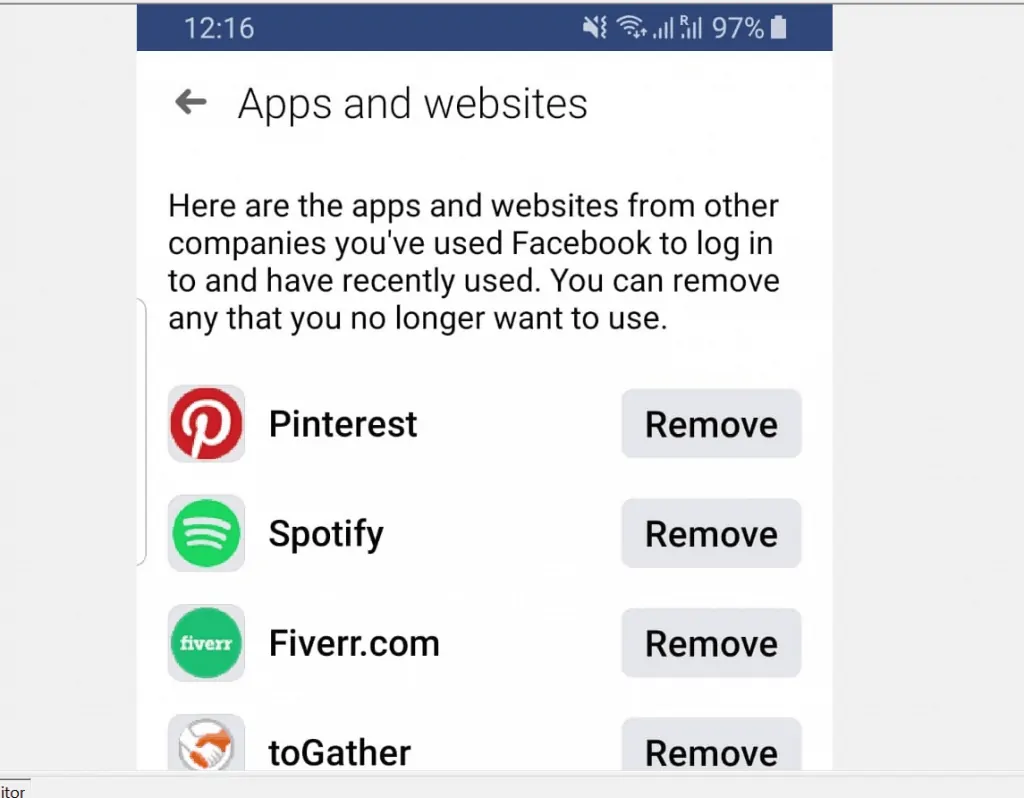
- Finally, click Review Another Topic – this will return you to the Privacy Checkup page. You’re done. Your Facebook is now as private as it can be!
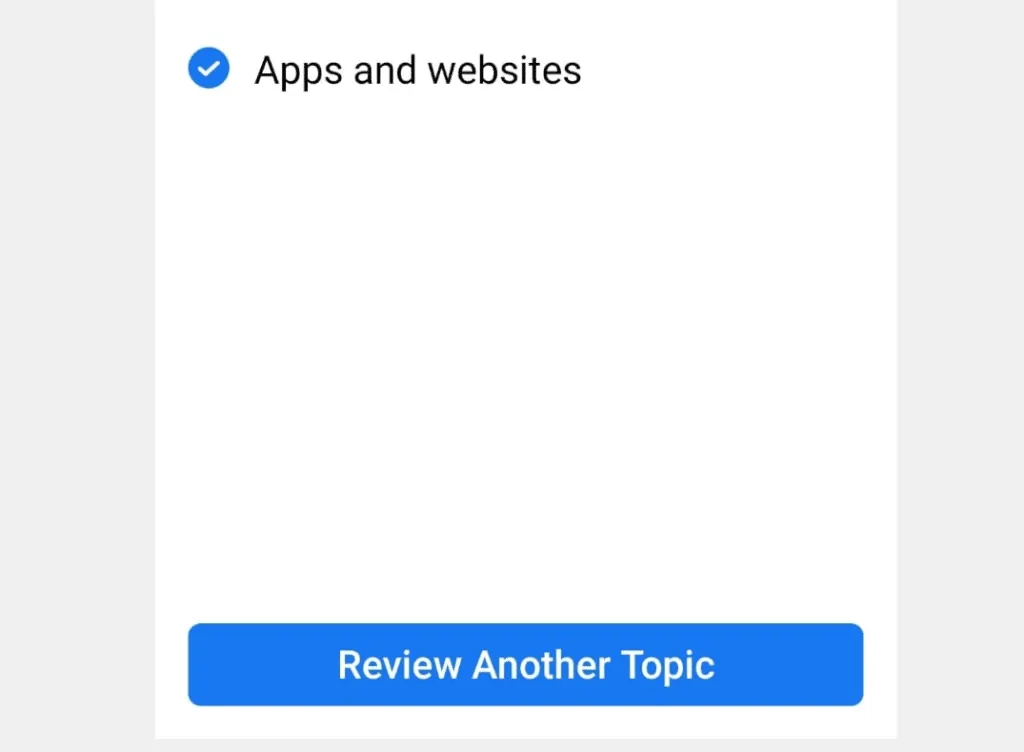
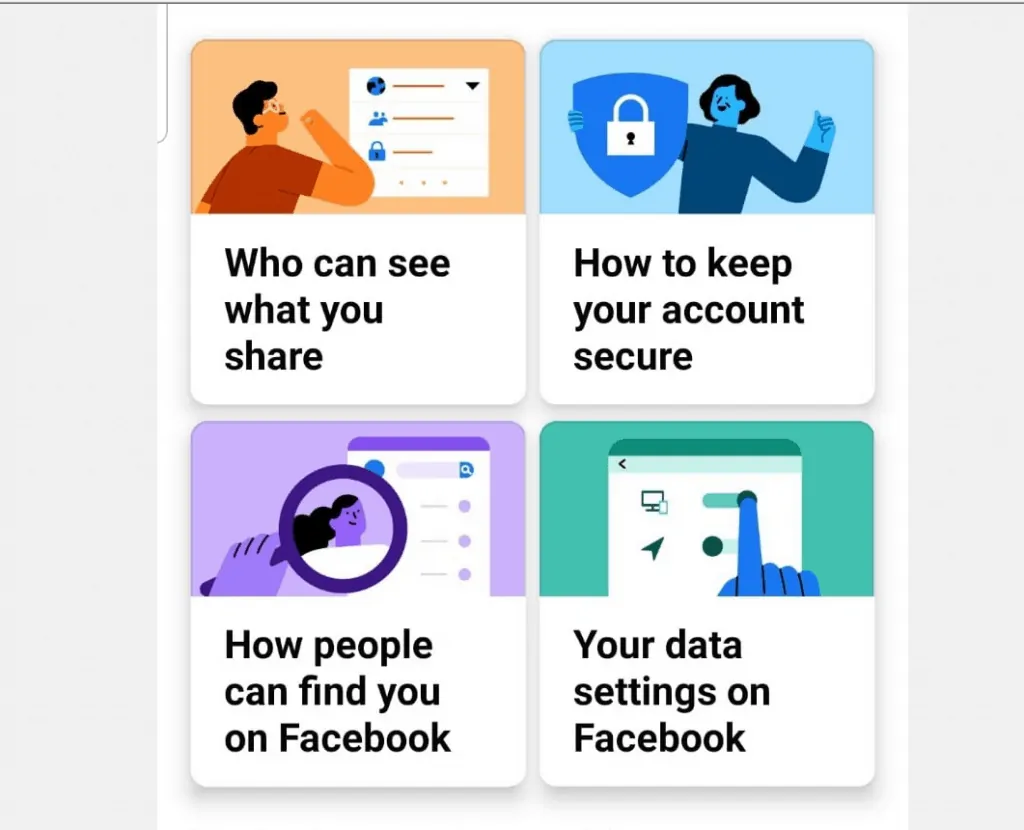
Option 2: Make Page Private Using a PC (Facebook.com)
If you access Facebook from a PC you can still make Face page private.
Here are the steps…
- Open Facebook.com from your PC. Then login with your Facebook account.
- On the top right of the page, click the downward pointing arrow. Then select Settings.
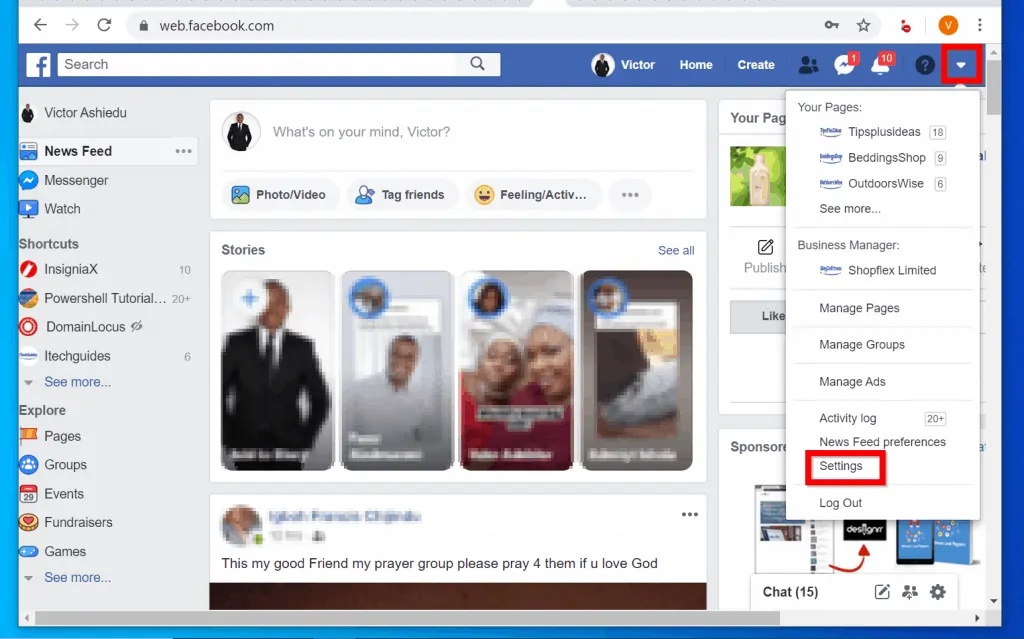
- On the left pane of your Facebook General Account Settings, click Privacy.
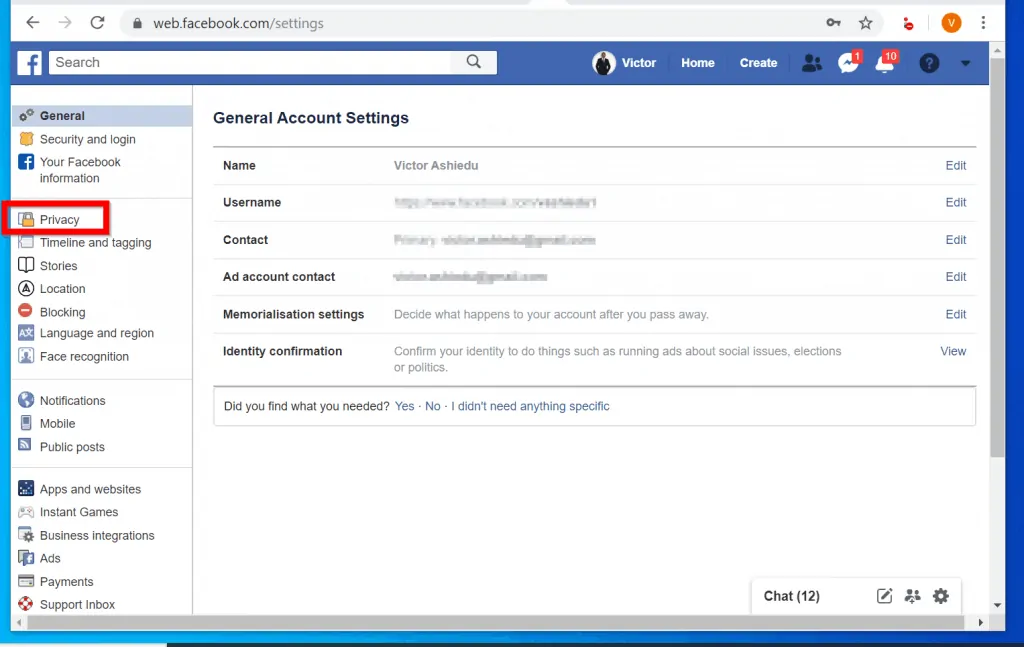
- Then, at the Privacy settings page, scroll down to “How people can find and contact you”. Beside Who can send you friend request, click Edit.
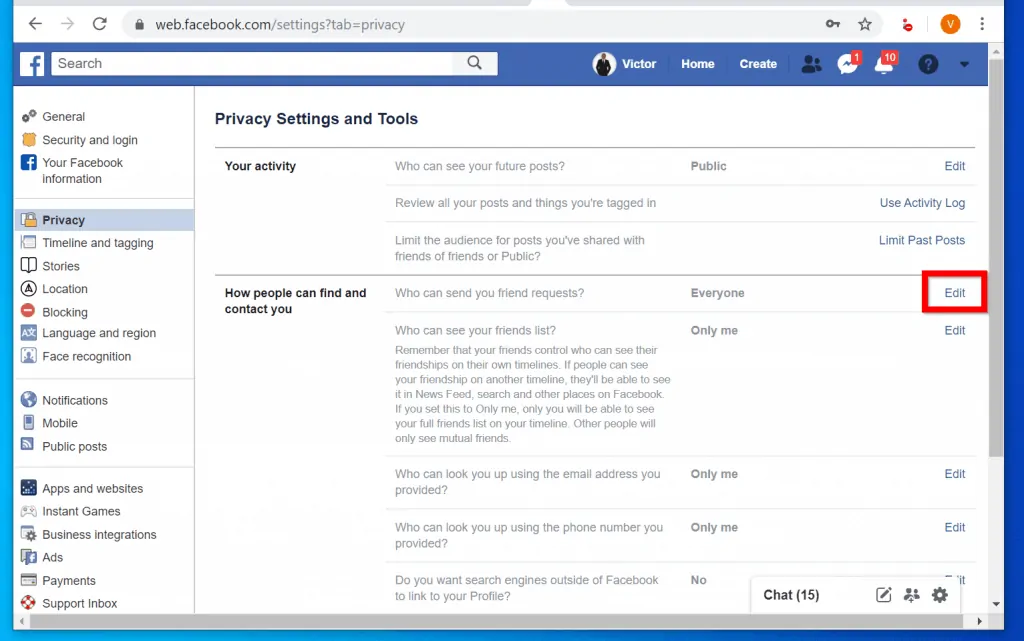
- Click on the Everyone drop-down and select Friends of friends. This modification will make your Facebook page as secure as it can be – not everyone can send you friends request.
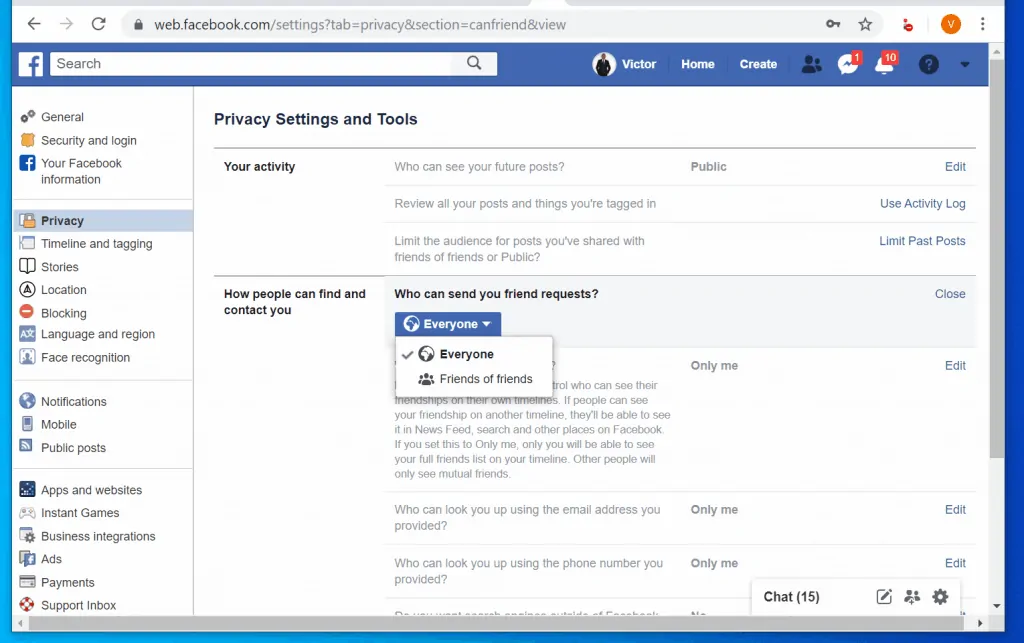
- Finally for each setting under “How people can find and contact you”, click Edit. Then change it to Only me. For the Do you want search engines outside of Facebook to link to your profile, select No.
Selecting No means that your Facebook profile (page) will not appear in search results like Google. If you want people to find your Facebook page on Google, select Yes to the question above.
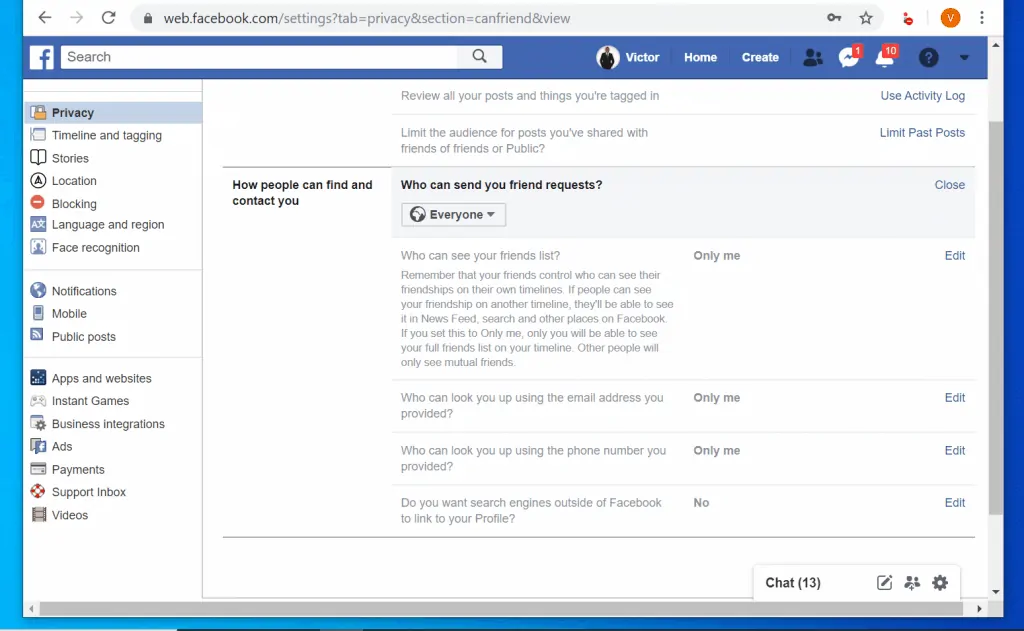
- To further make your Facebook page private, click Timeline and tagging.
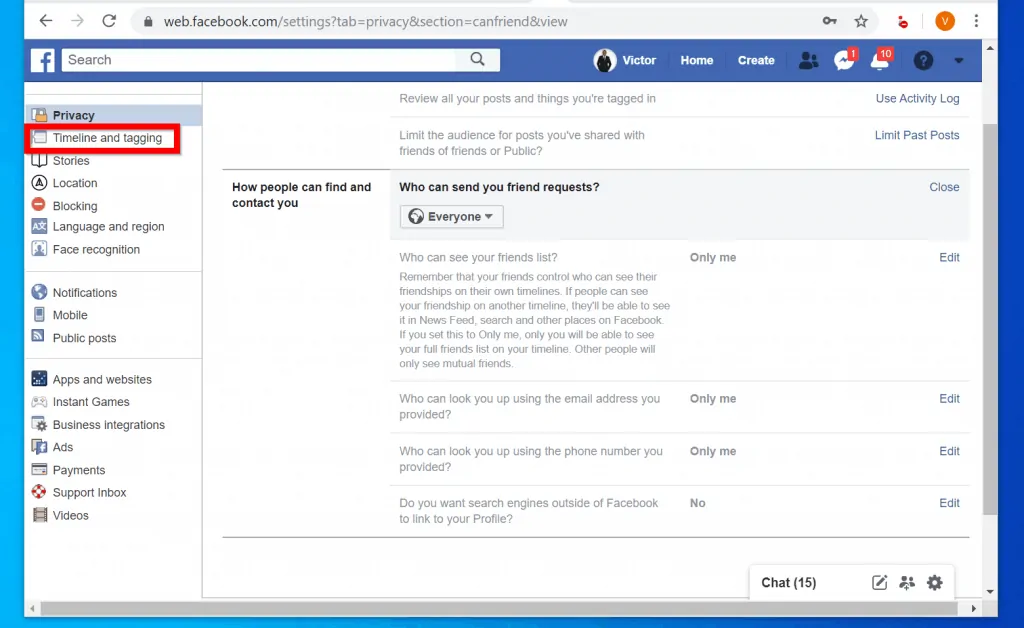
- Then, on the Timeline and tagging settings page, modify the settings as shown below – this is as private as your Facebook page can get!
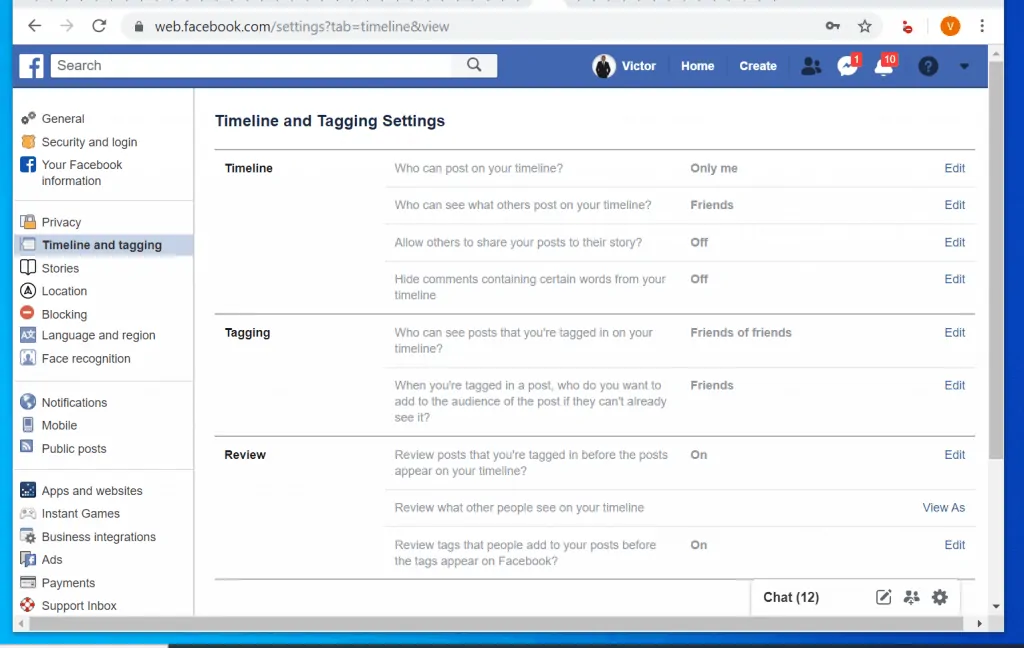
This is how easy it is to make Facebook page private! One important thing to note though: using the Facebook App offers you more granular control over your privacy settings.
I hope you found the guide helpful and have been able to make your Facebook page as private as it can be. If it was helpful, click on “Yes” beside the “Was this page helpful” question below.
You may also express your thoughts and opinions by using the “Leave a Comment” form at the bottom of this page.
For more guides like this one visit our Social Media how to page.




All I want is to hide my facebook page from some members. But I was not knowing how to hide that. After reading this article I came to know that how to hide facebook page secretly. Thank you for the useful article.
Glad to see you found the Itechguide helpful!