This Itechguide teaches you how to block people on Facebook.
When you block someone, that person can no longer see things you post on your timeline or tag you. The person cannot invite you to events or groups, start a conversation with you, or add you as a friend.
This is a great tool if you want to stop people bothering you on Facebook!
Option 1: Block People via the Facebook App
- Open Facebook App on your phone. Then sign into your Facebook account.

- Then click the 3 lines on the top right of the App and expand Settings & Privacy.
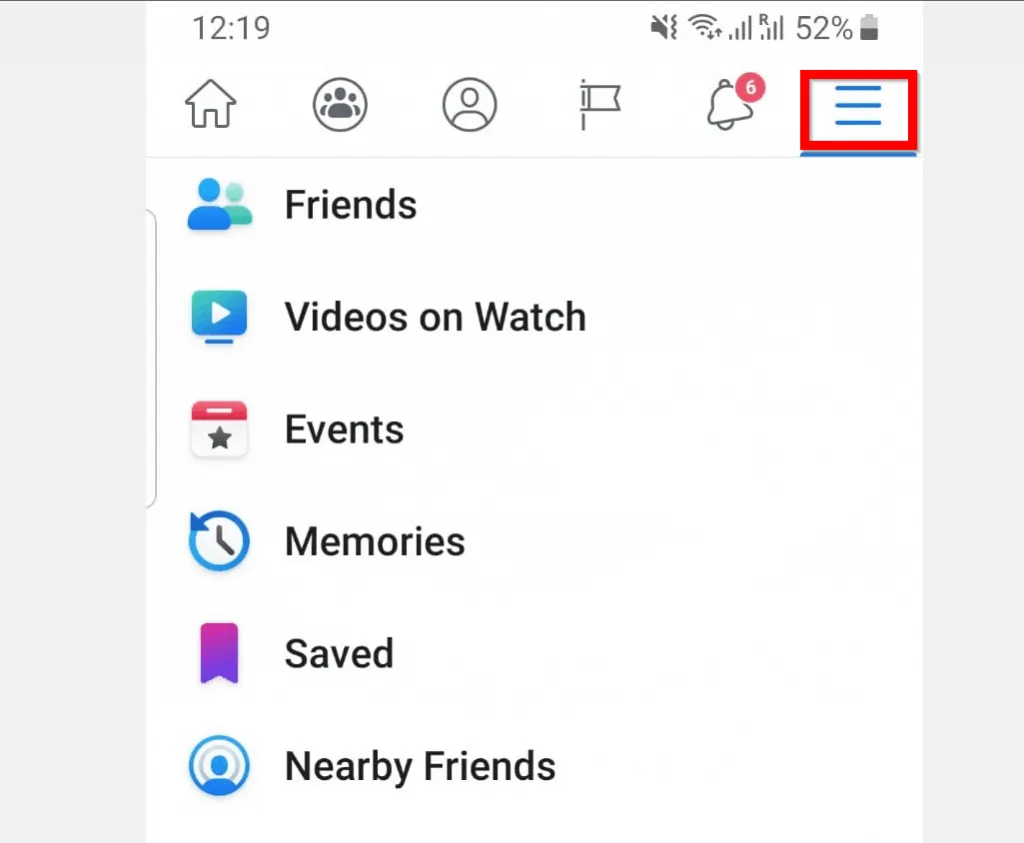
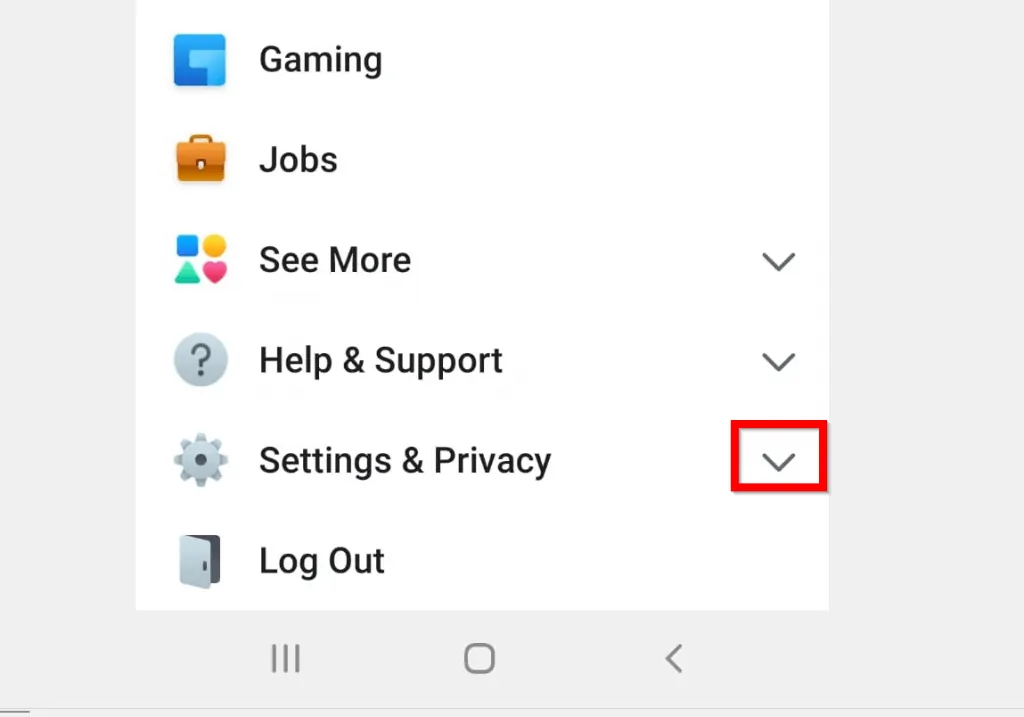
- At the Settings & Privacy category, click Settings.
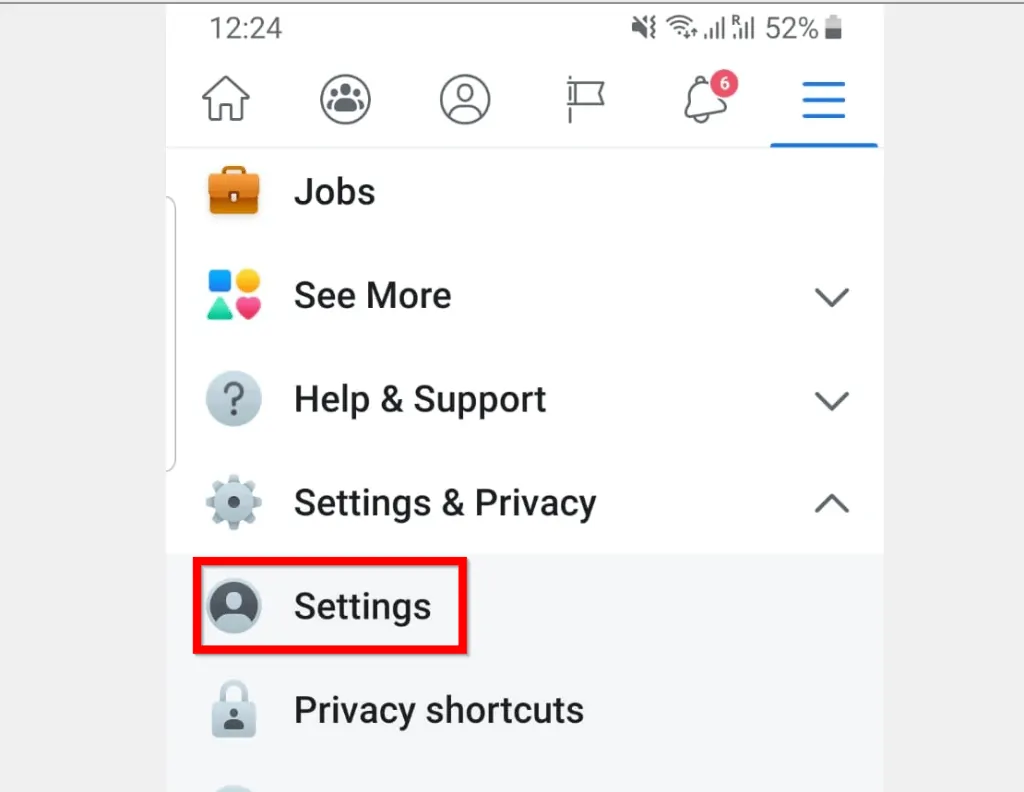
- When Settings page opens, scroll down to Privacy section and click Blocking.
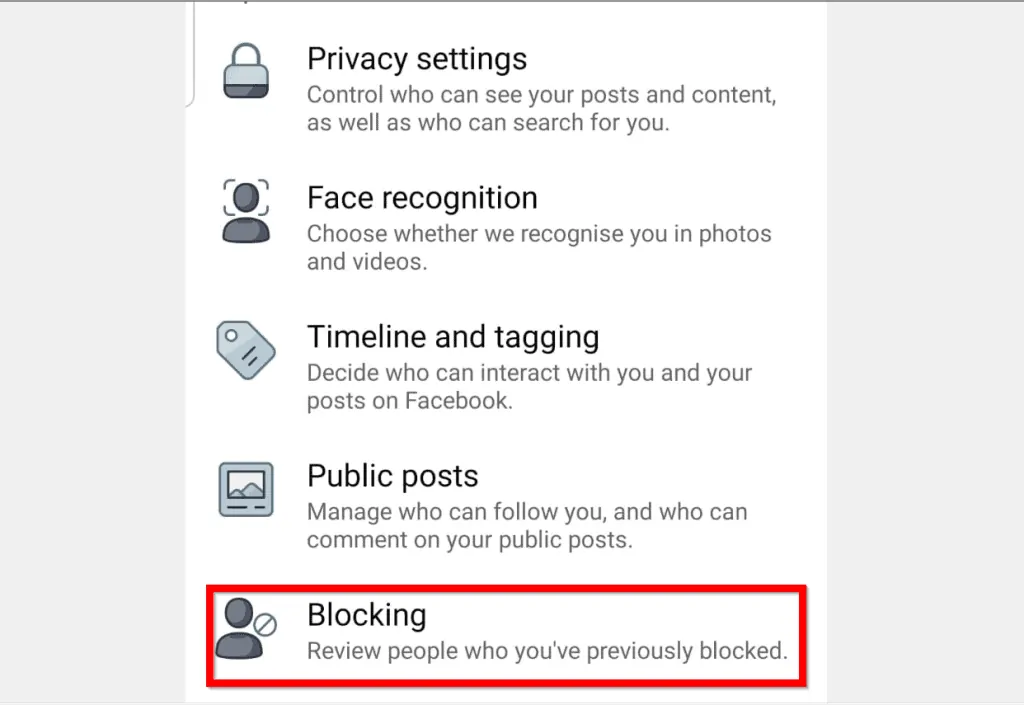
- Finally, on the Blocked people list, click ADD TO BLOCKED LIST.
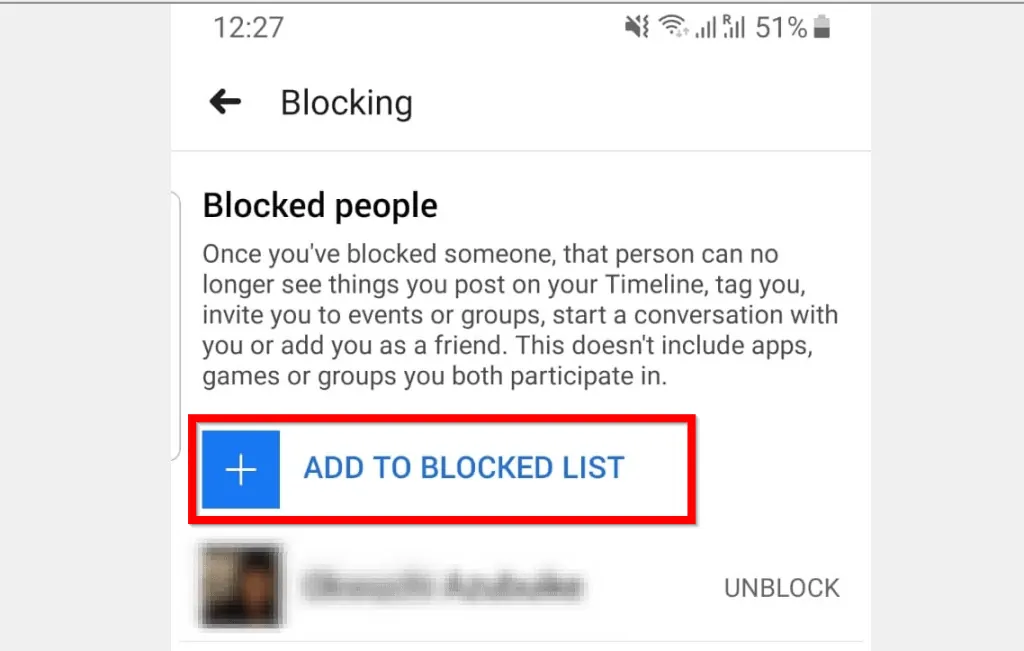
- Then type the name or email of the person you want to block. Facebook will list all users that match the search. To block a person, beside the person’s name, click BLOCK.
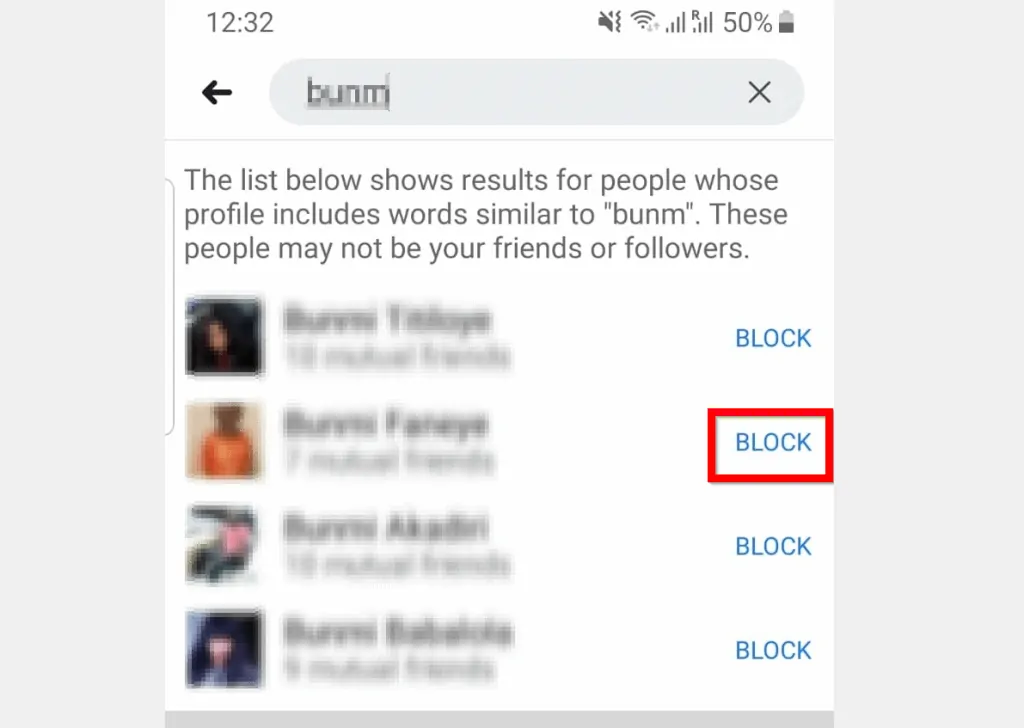
- To confirm that you want to block this person, on the confirmation pop up, click BLOCK.
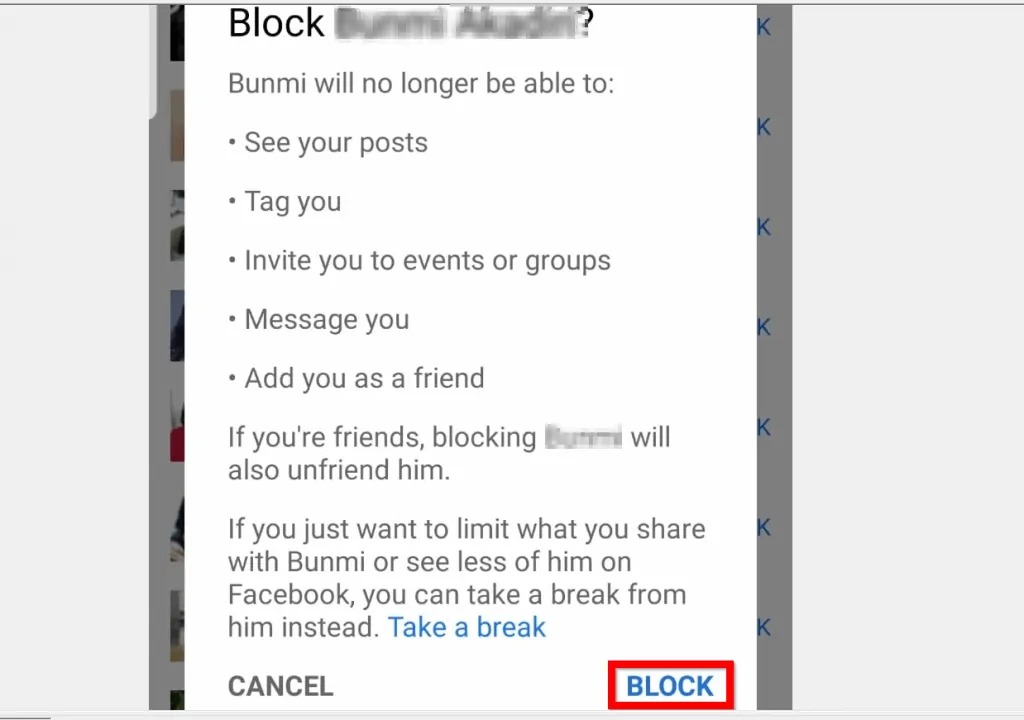
Option 2: Block People Through a Smartphone’s Browser
If you access Facebook via your smartphone’s browser you can still block people on Facebook. Here are the steps:
- Open Facebook.com from a browser on your mobile phone and login with your Facebook account.
- Click the 3 lines on the top right of the page.
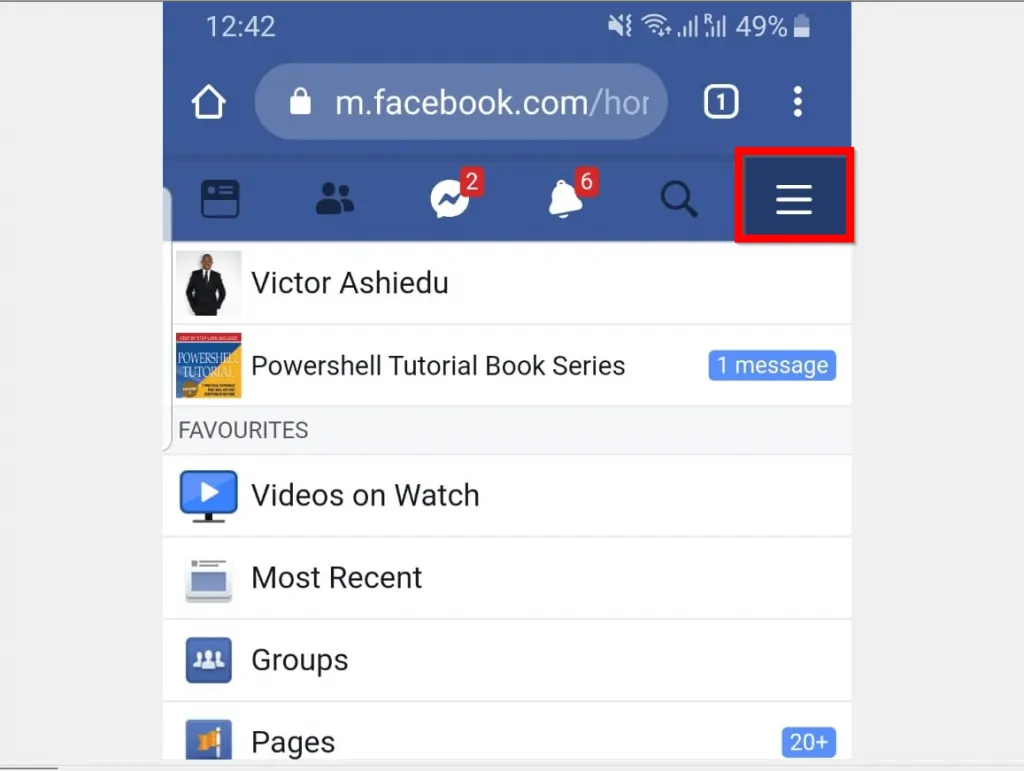
- Then scroll down towards the end of the pop down and click Settings.
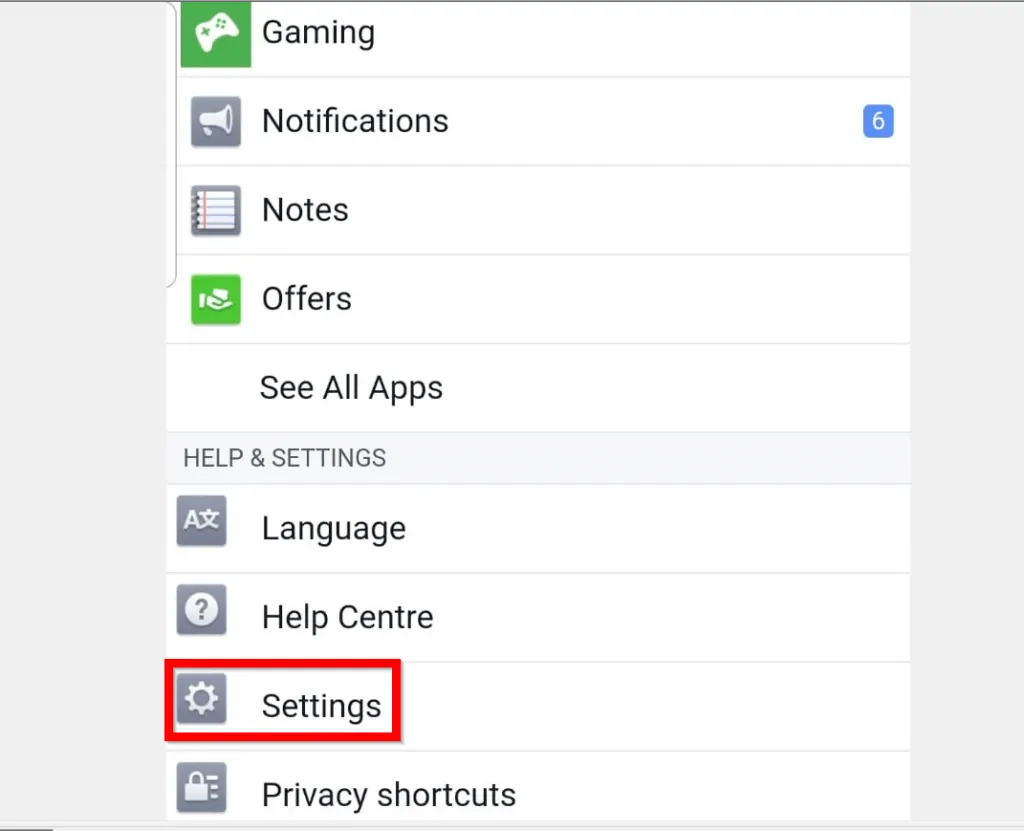
- When Settings opens, scroll down to the Privacy category and click Blocking.
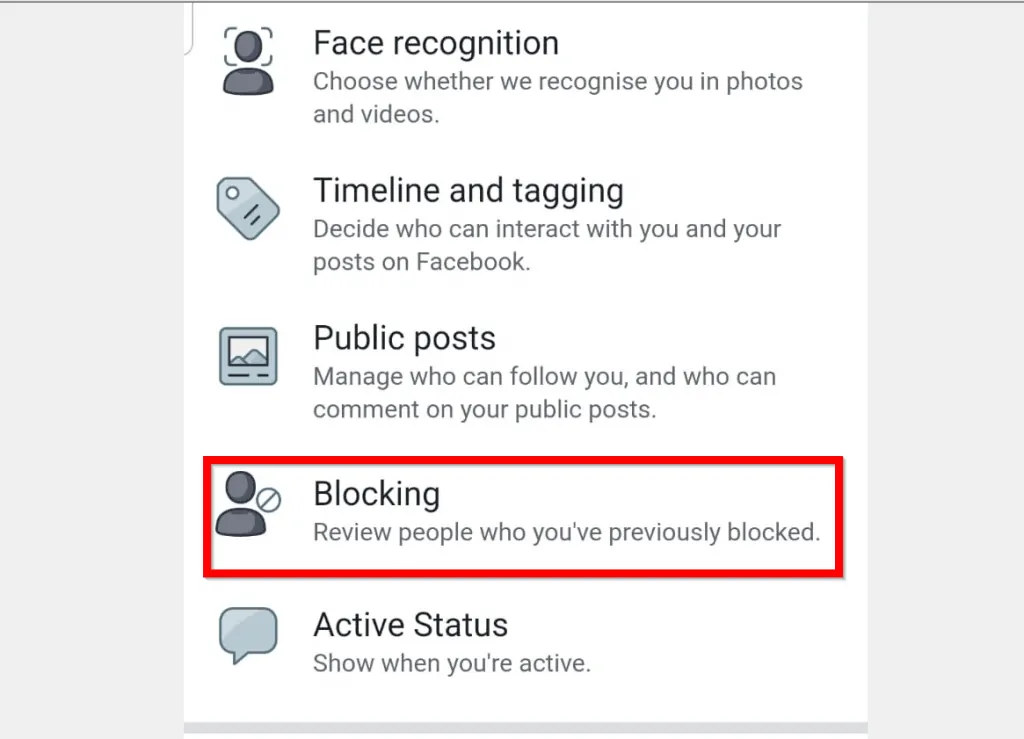
- Then, on the Block users screen, type the name of the person you want to block and click Block.
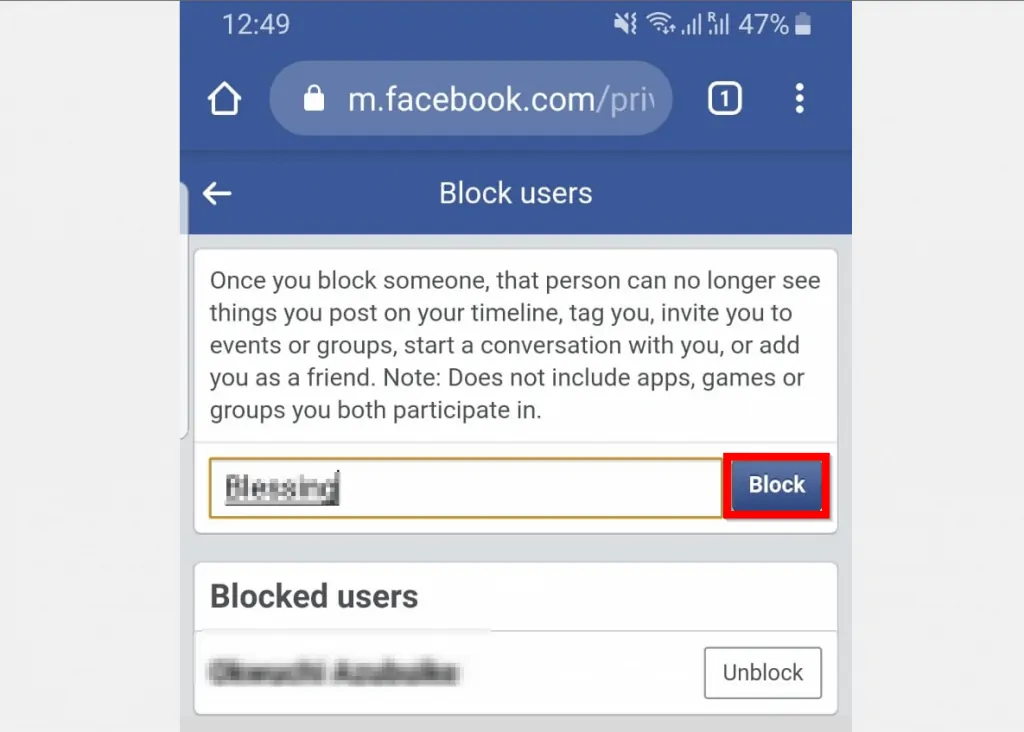
- All Facebook users matching the name you searched will be displayed. To block a person, beside the person’s name click Block.

- Finally, to confirm that you really want to block this person, at the confirmation pop up, click Block.
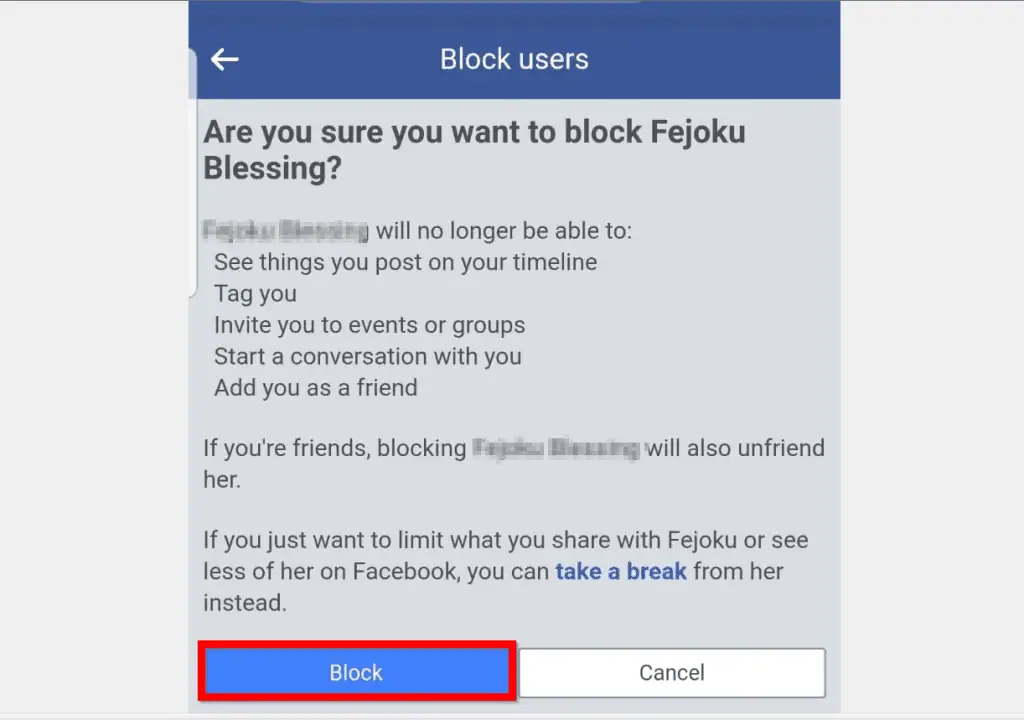
Option 3: Block People Using a PC
If you access Facebook from a PC you can block people on Facebook with the steps below:
- Open Facebook.com from a browser on your PC. Then login to your Facebook account.
- On the top right of your Facebook News Feed, click the arrow pointing downwards and click Settings.
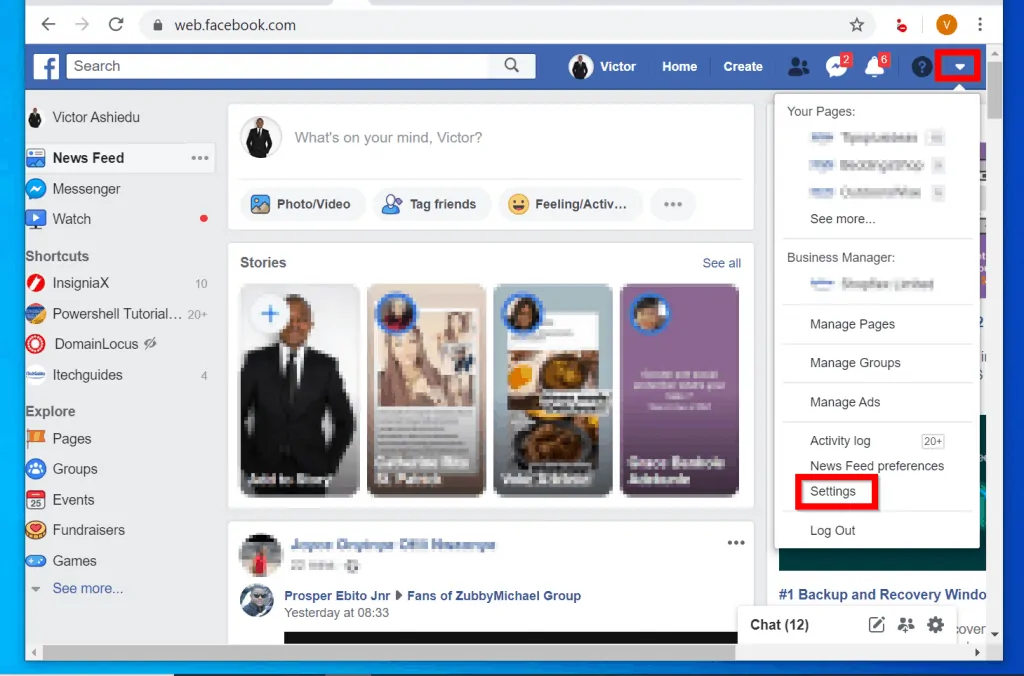
- When your Facebook Settings page opens, on the left pane click Blocking.
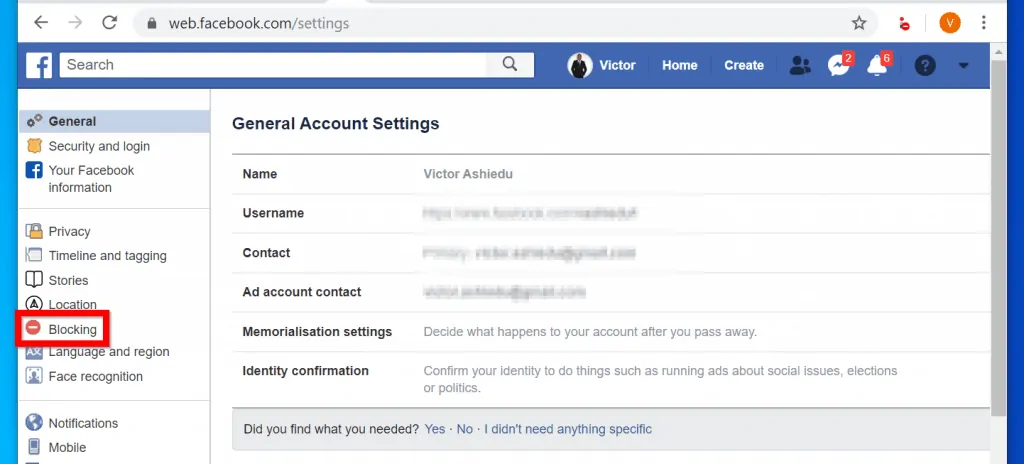
- Then on the Manage blocking page, under Block users section, on the Block user field type the name of the Facebook user you want to block. Finally, click Block.
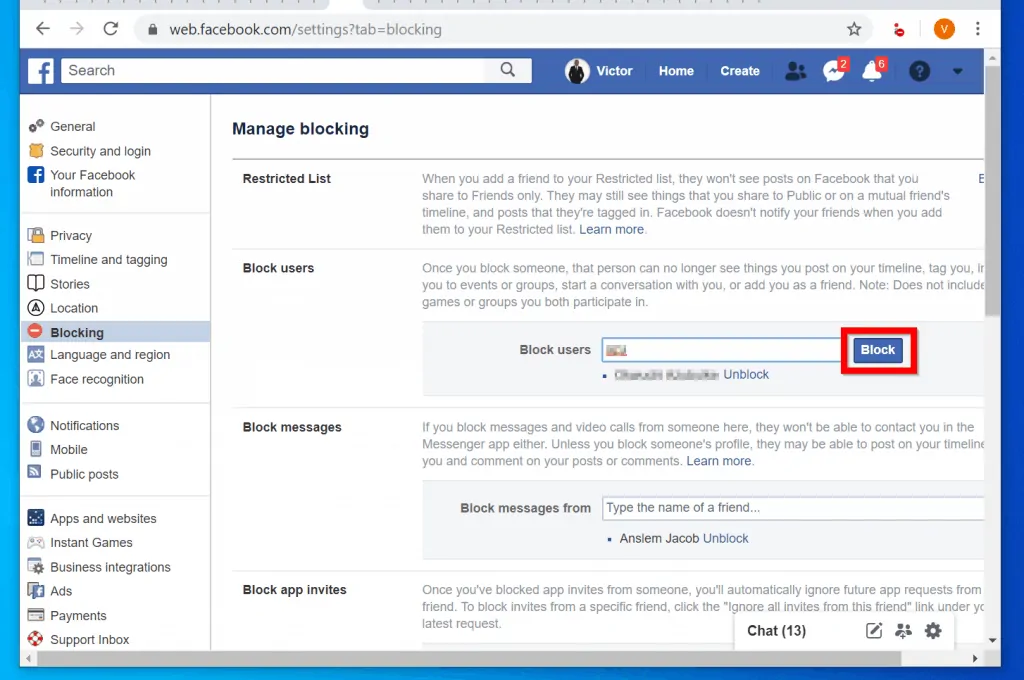
- All Facebook users that match the name you searched for will be displayed. To block a person, beside the person’s name click Block.
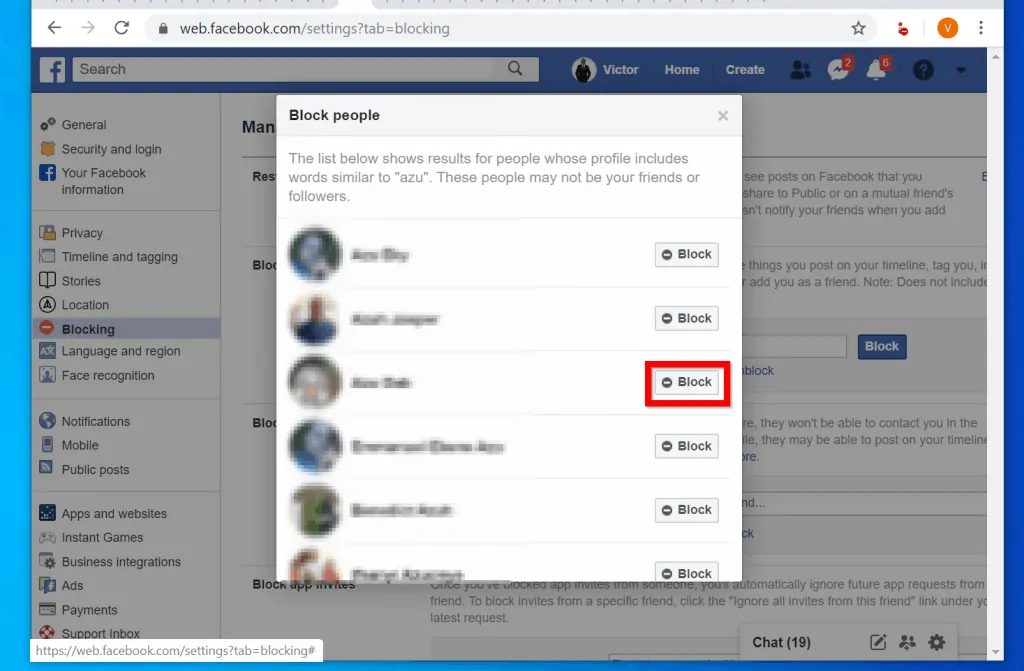
- Finally, to confirm that you want to block the Facebook user, on the confirmation pop up, click Block.
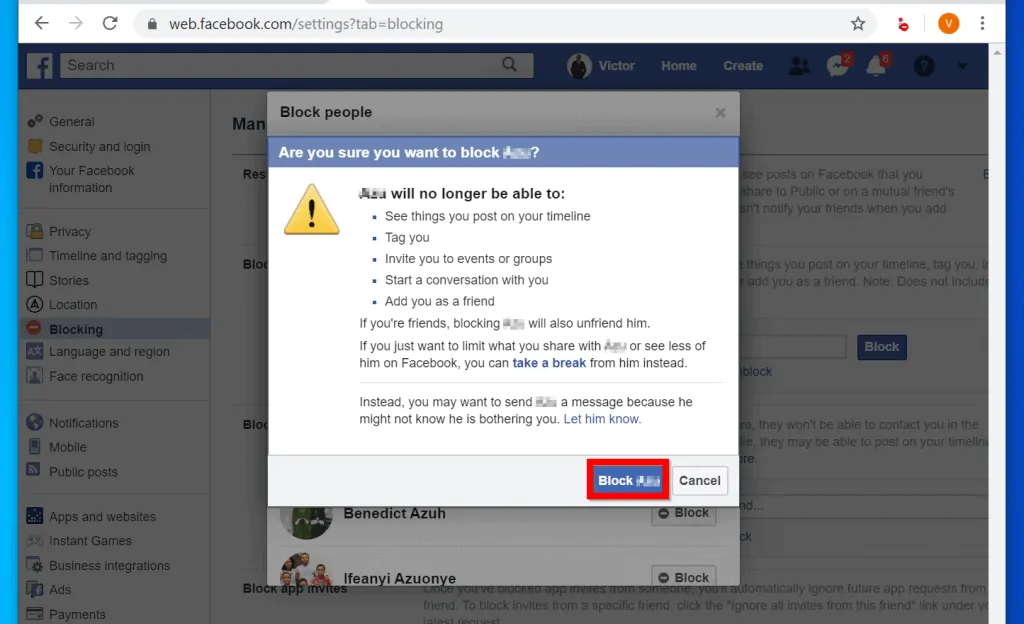
It is this simple to bock people on Facebook! Whether you access Facebook from a PC or Mobile this guide offers steps to block anybody bothering you on FB.
If you found this guide helpful, click on “Yes” beside the “Was this page helpful” question below. You may also express your thoughts and opinions by using the “Leave a Comment” form at the bottom of this page.
Want more guides like this one? Visit our Social Media how to page.



