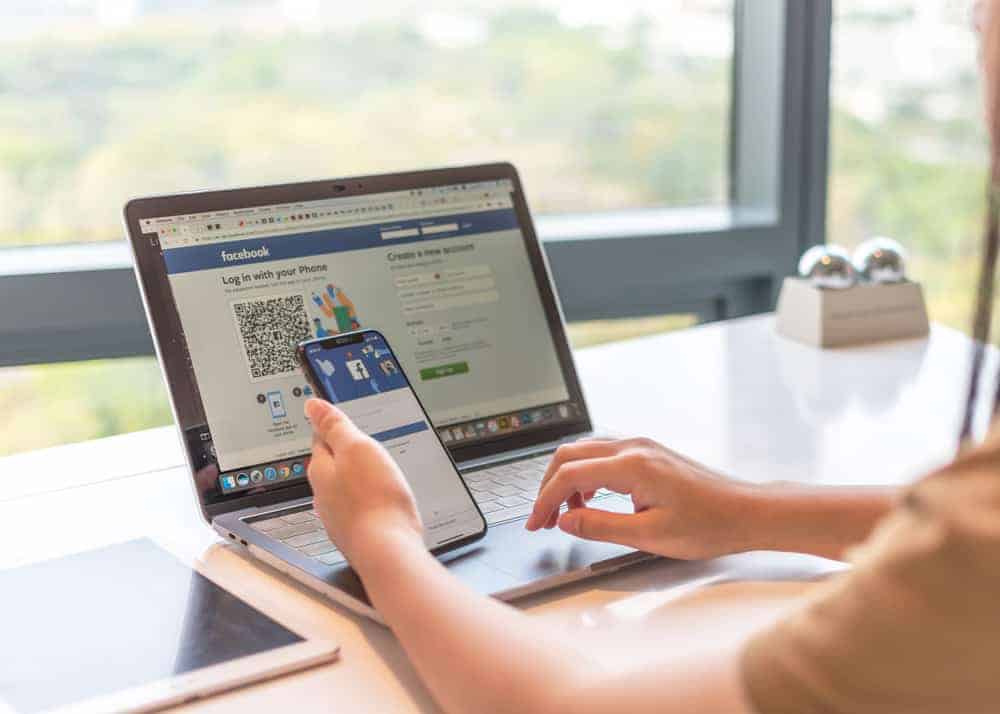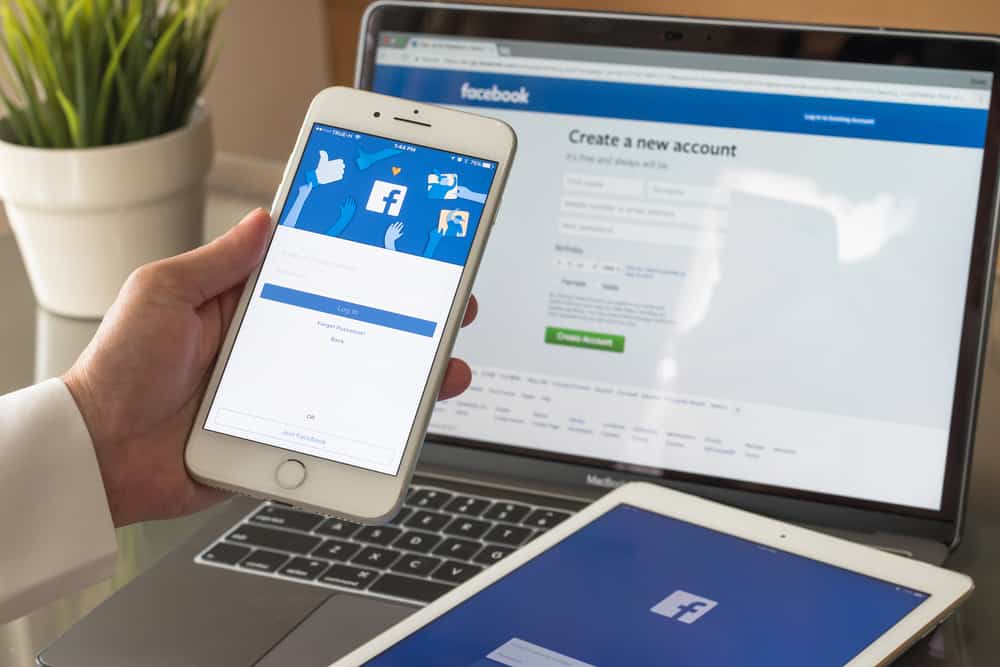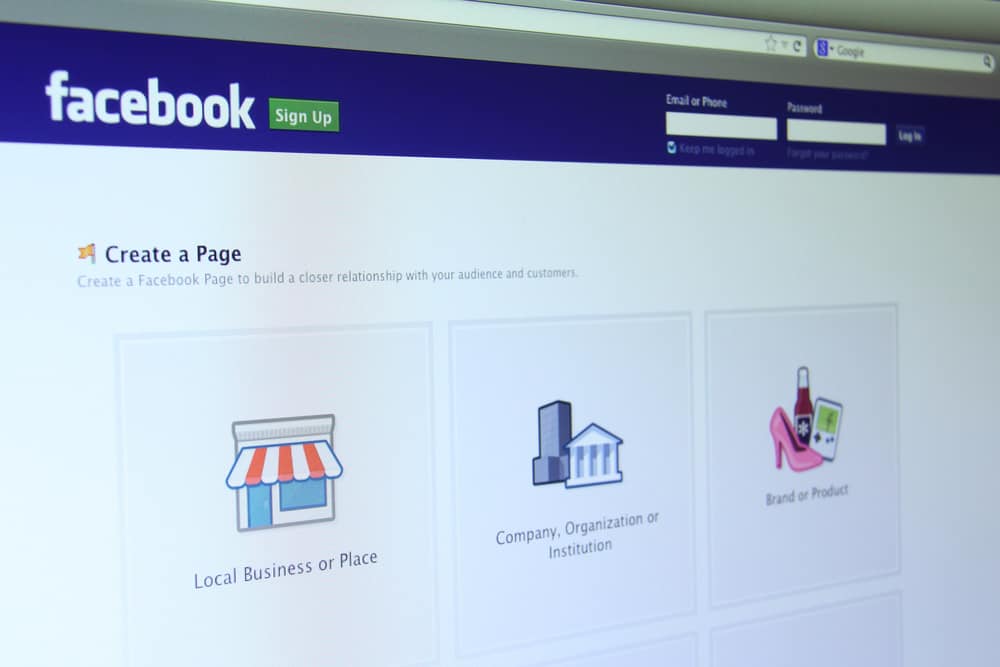This Itechguide teaches you how to post on Facebook. The guide covers steps to post on Facebook from a PC or the Facebook App or Facebook.com on a smartphone.
Option 1: Post on Facebook from a PC
- Open Facebook.com from a browser. Then login to your Facebook account.
- To start a new post, click What’s on your mine box (highlighted in the image below)
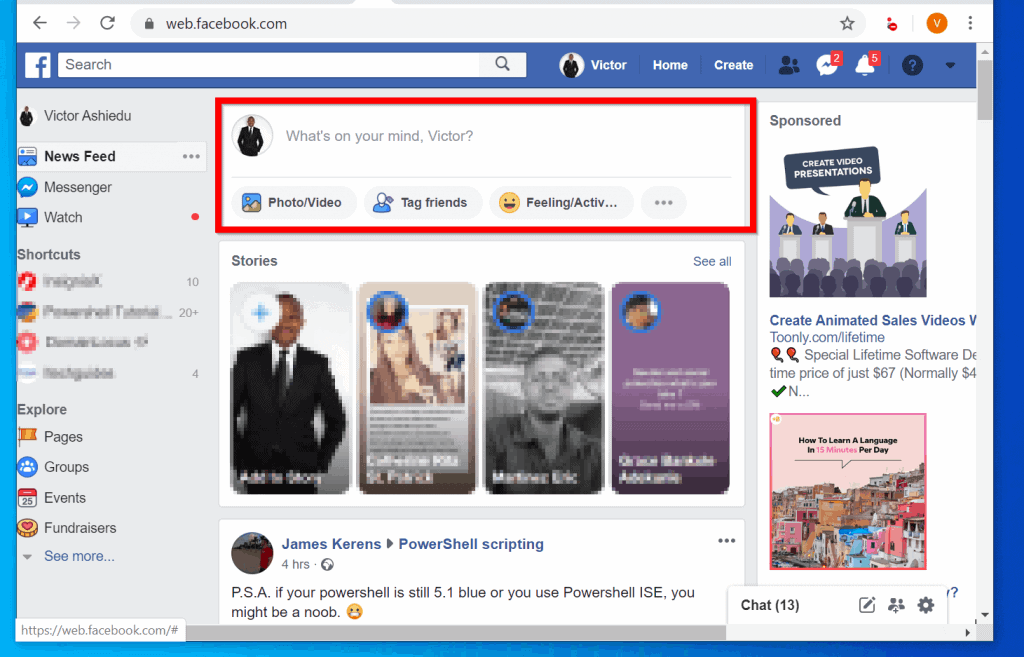
- At the new post pop up, click What’s on your mine, …? Then type whatever you want to post.
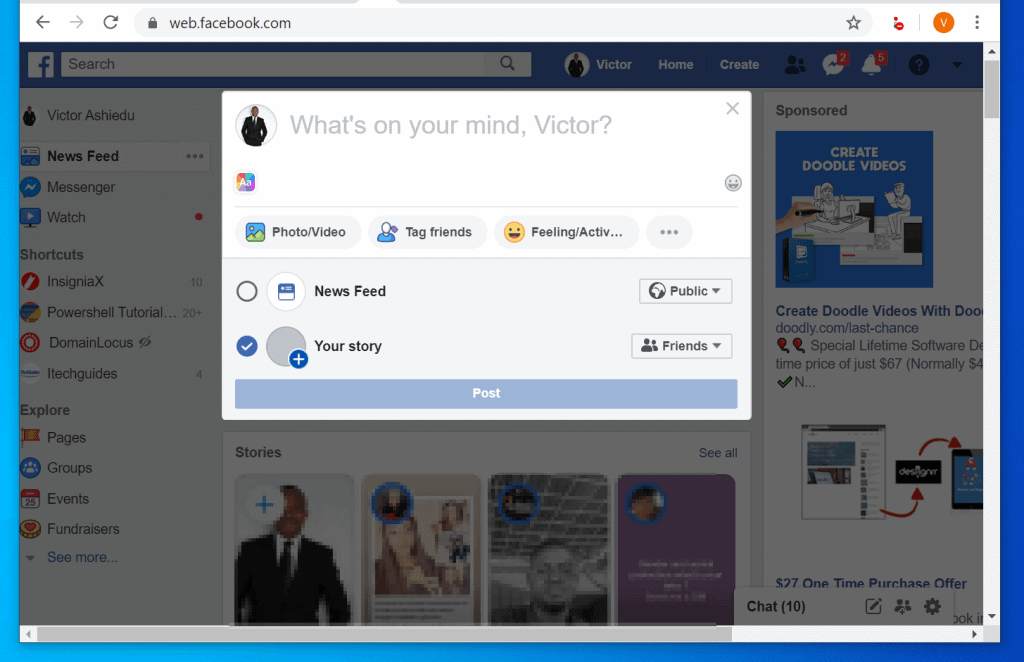
- If you just want to post a simple message, after typing the content of your post click Post. But if you want to add more to your post, see below for more things you can do with a new Facebook post.
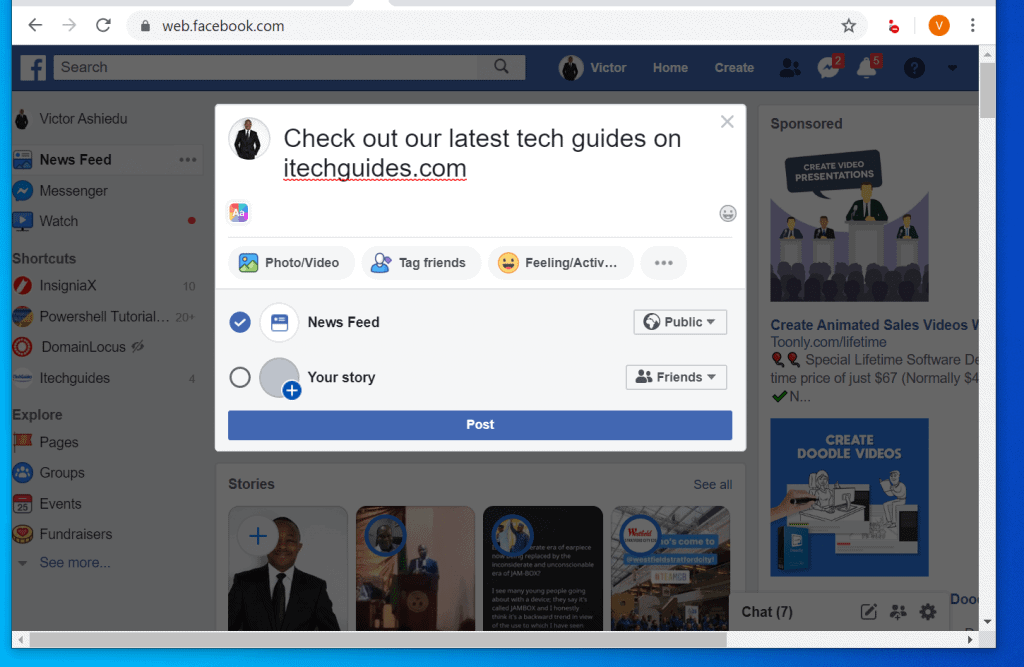
- By default, your post is shared on your News Feed but if you also want it to be visible in Your story, check the box Your story. Then beside News Feed and Your story, you can determine who sees your post using the drop-down. Mine is showing Public and Friends respectively.
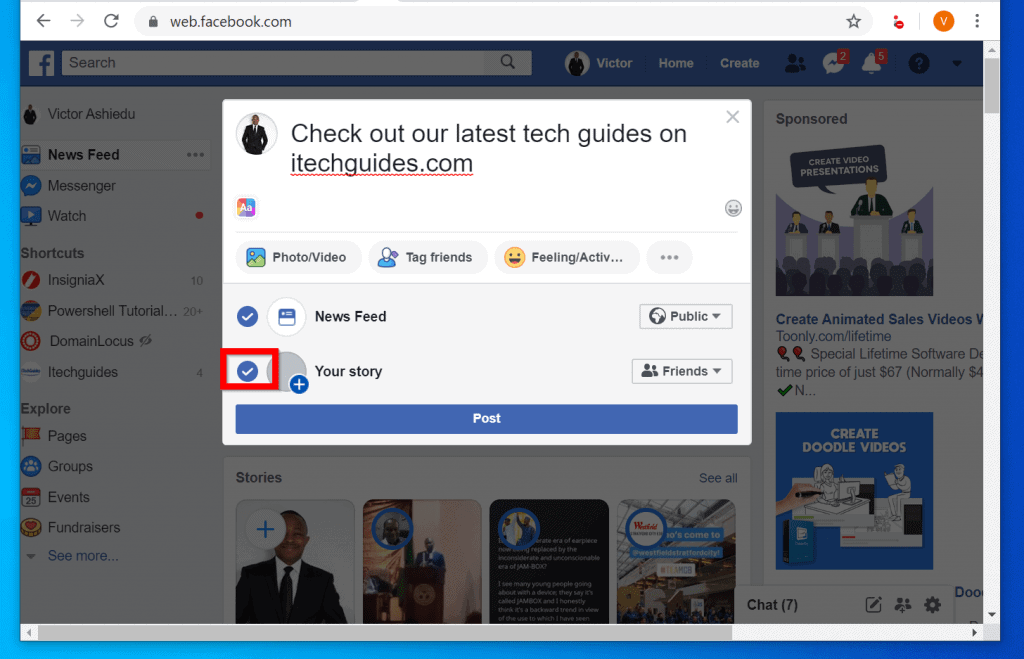
Here are some other exciting things you can do with a Facebook post..
- To add a photo or video click Photo/Video. Then upload your photo or video.
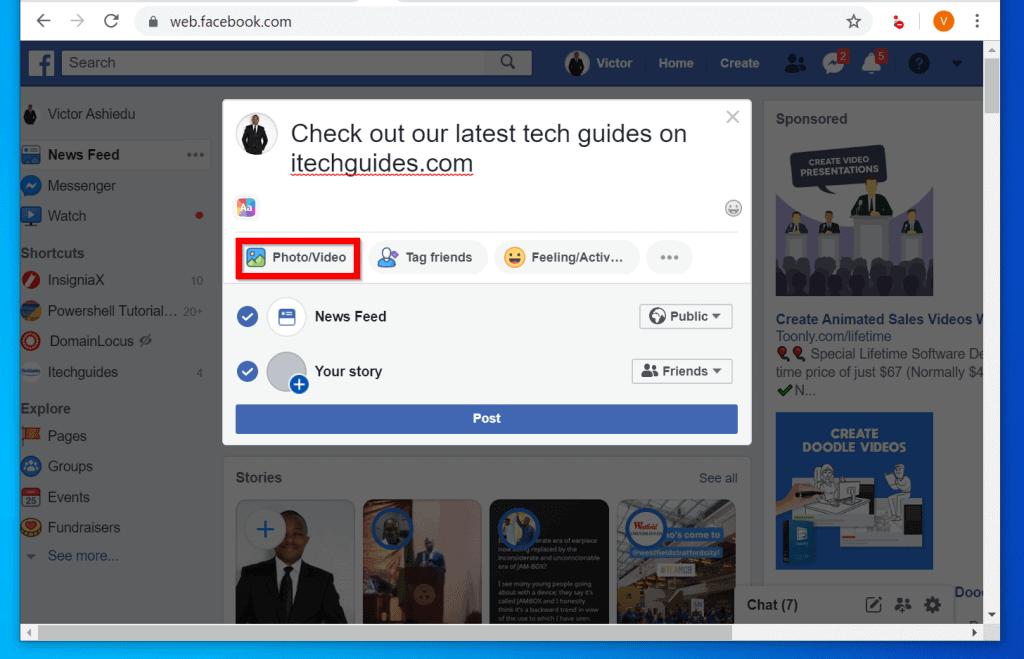
- You can tag a friend in your post. When you tag a friend you say that you’re with that friend. To tag a friend in your post click Tag Friends.
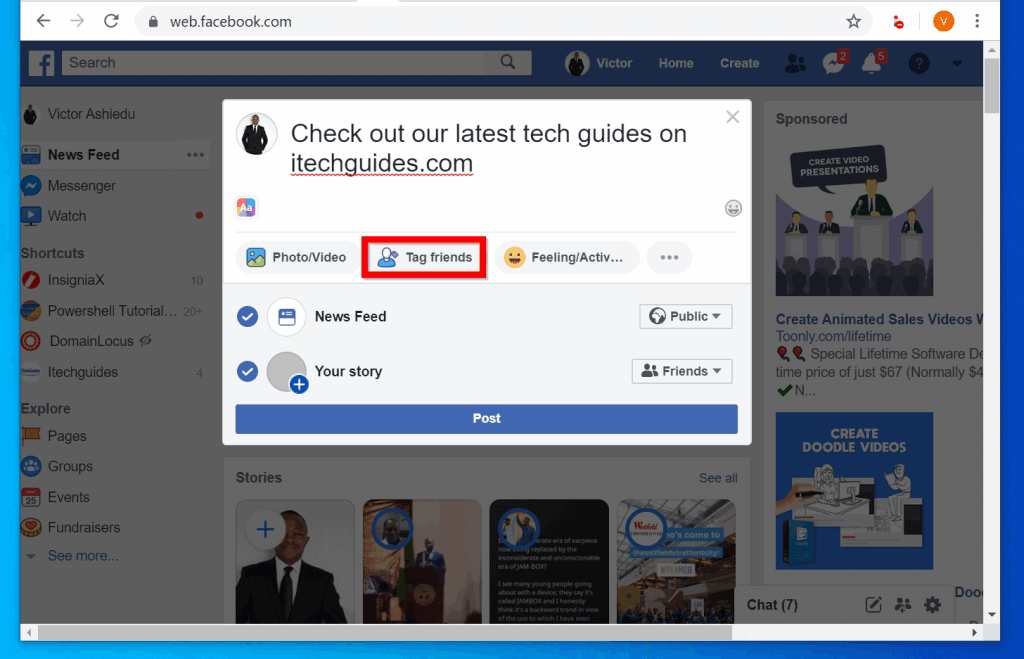
- Then type the name(s) of the friends you want to tag, one at a time and select the friends.
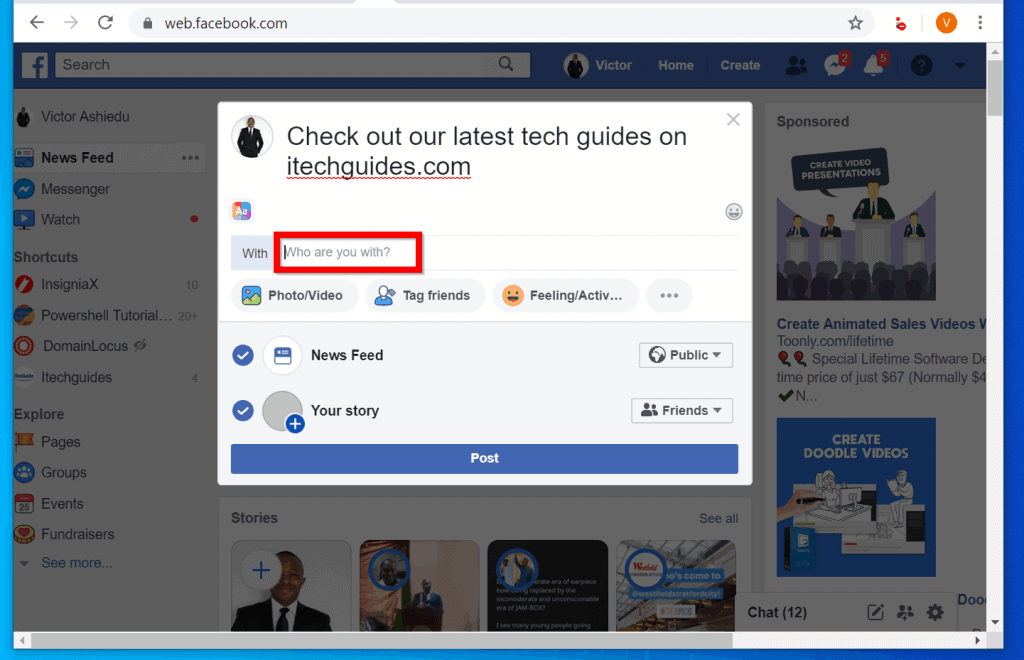
- If you want to add how you are feeling right now or add an activity, click Feeling/Activity.
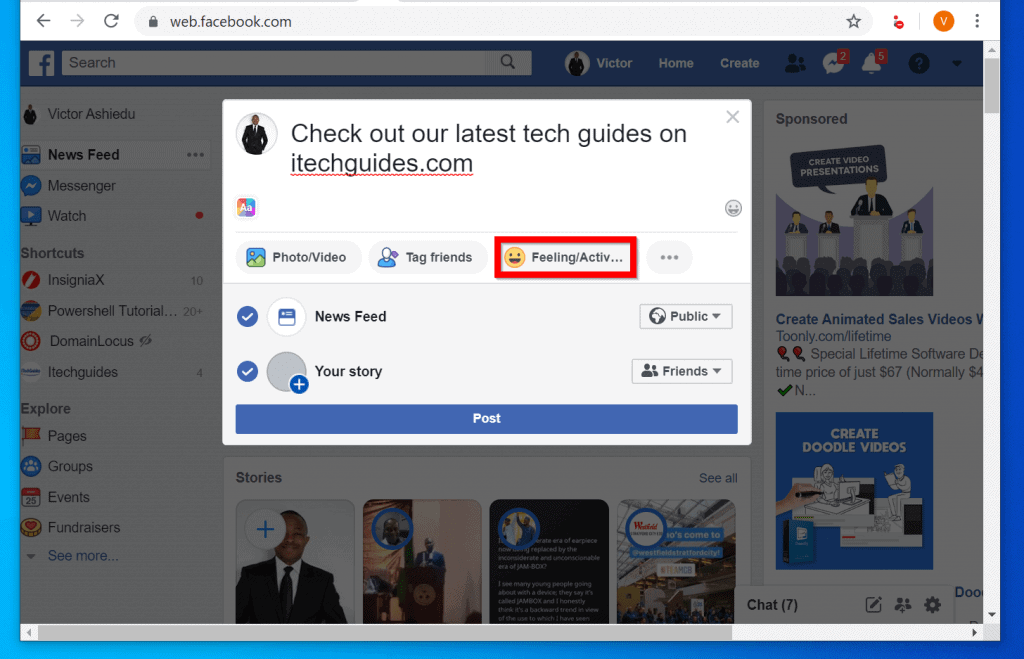
- Then from the list of activities/feelings, select a group. For instance if you are celebrating a birthday, select Celebrating. Additional options in the selected category will load (see the second image below).
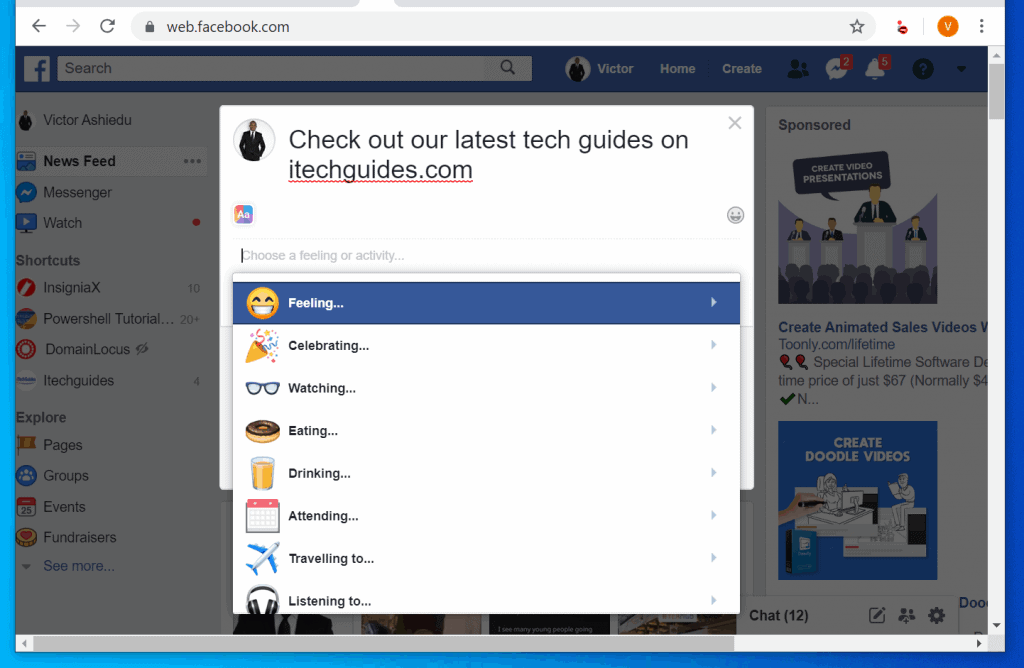
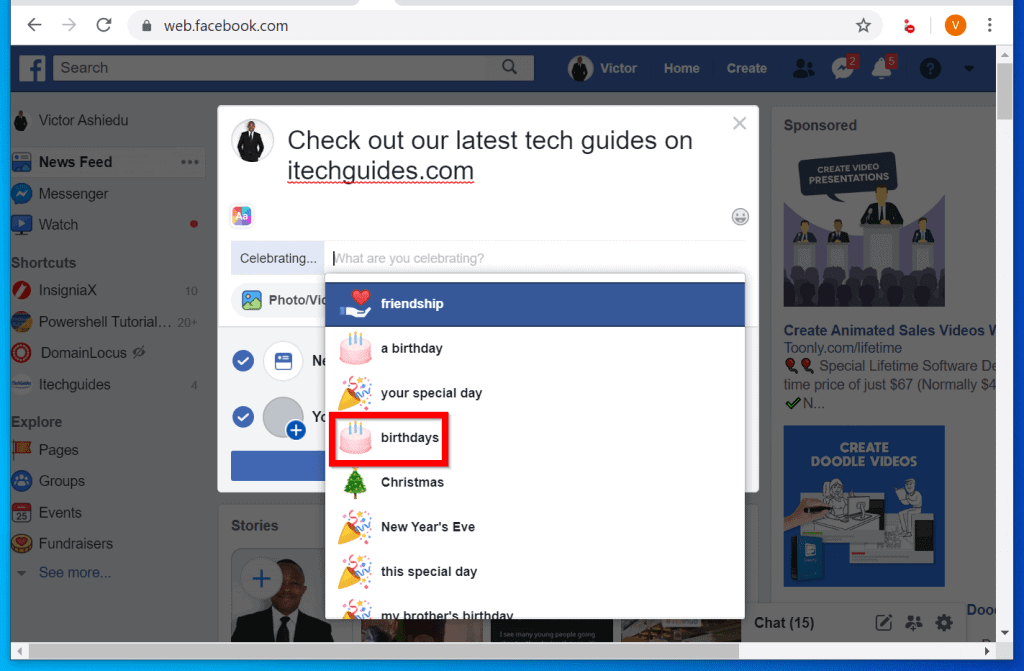
- Facebook post offers more options. To view additional things you can add to your post, click the 3 dots beside Feeling/Activity.
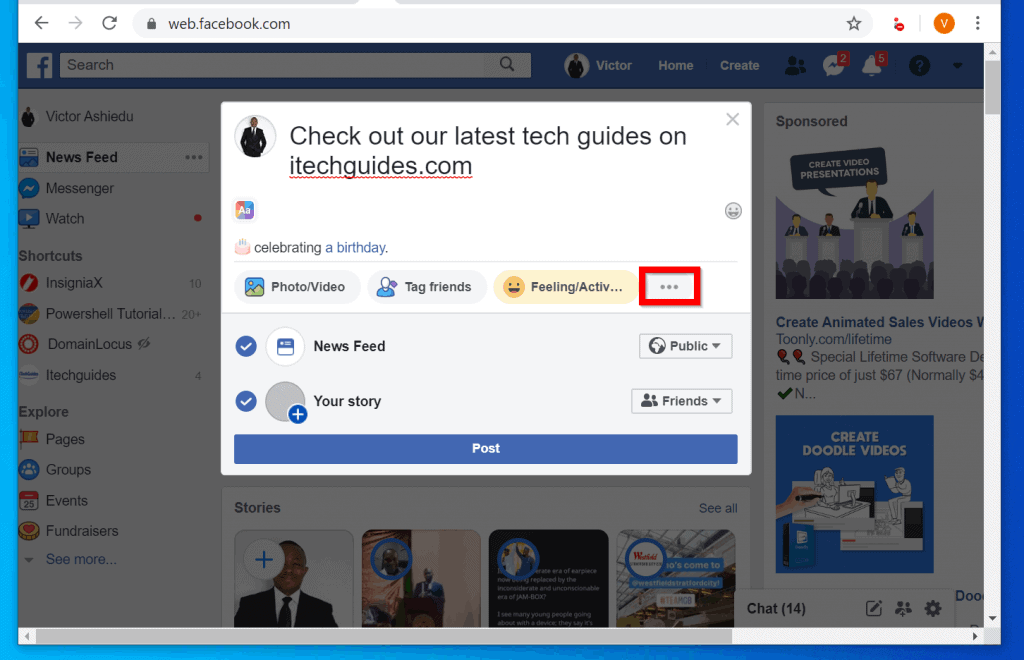
- This will load more things you can post on Facebook. As an example, you can start a Live Video or Check in your current location. You may also add a GIF to your post, Watch a Party or even Ask for recommendation! It is actually amazon the things you can post on Facebook! But there is more…
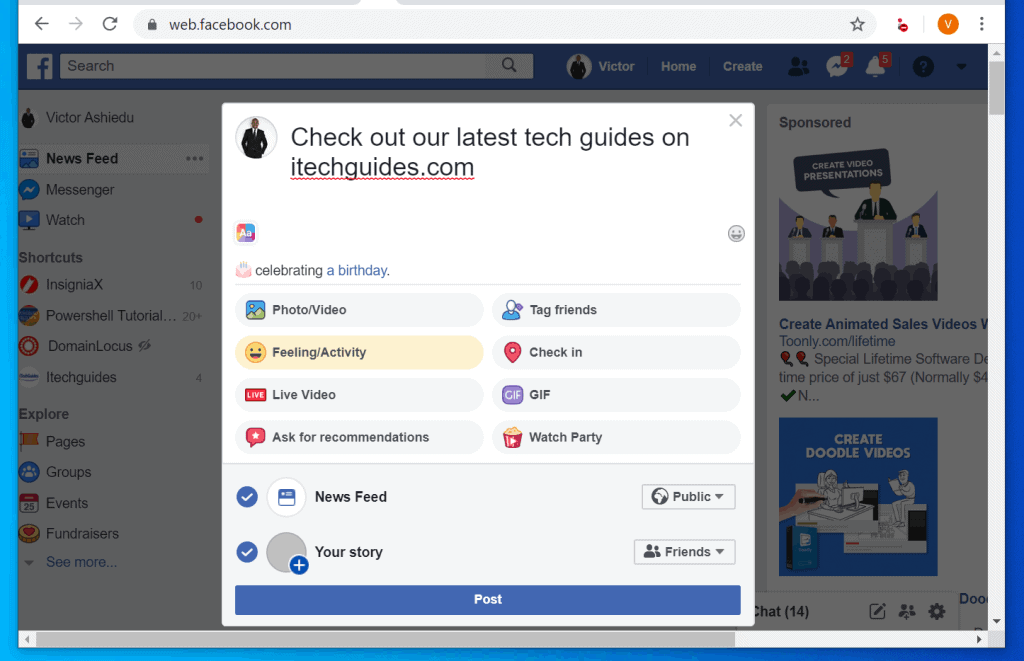
- You can Insert an emoji! To do this click the emoji icon beside the new post.
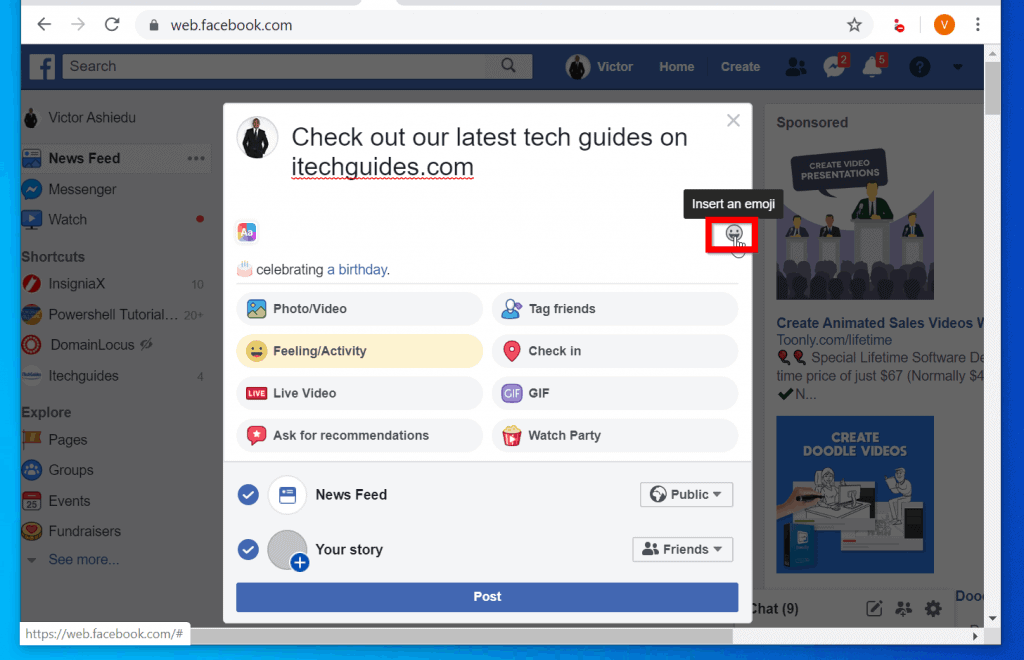
- Then select the emoji you want to add to your post.
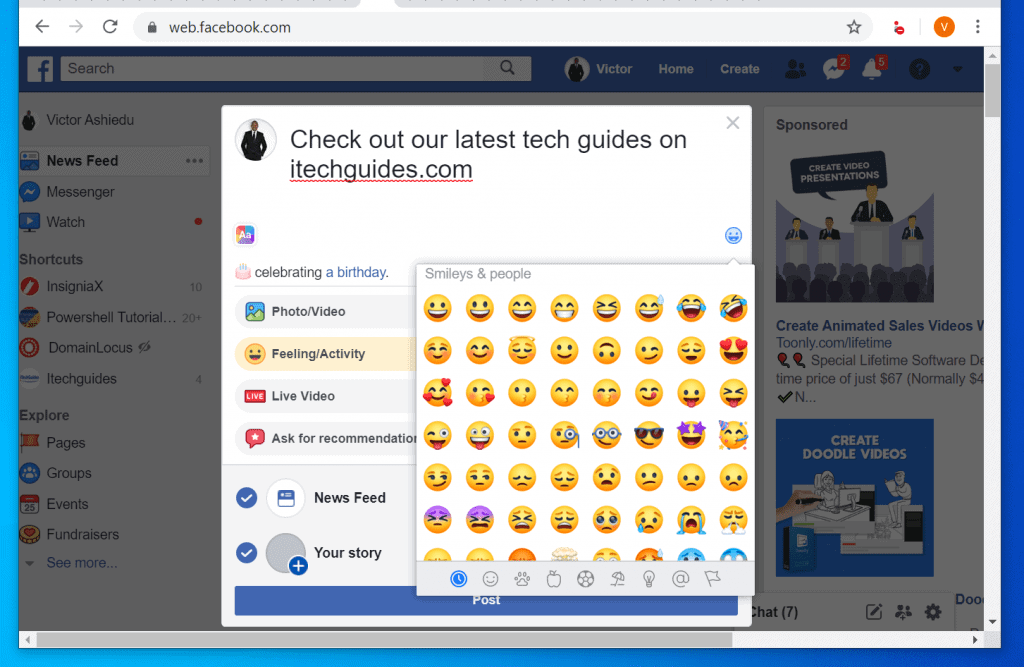
- Finally, you can change the background color of your Facebook post! To do this, click the color icon on the left of the new post.
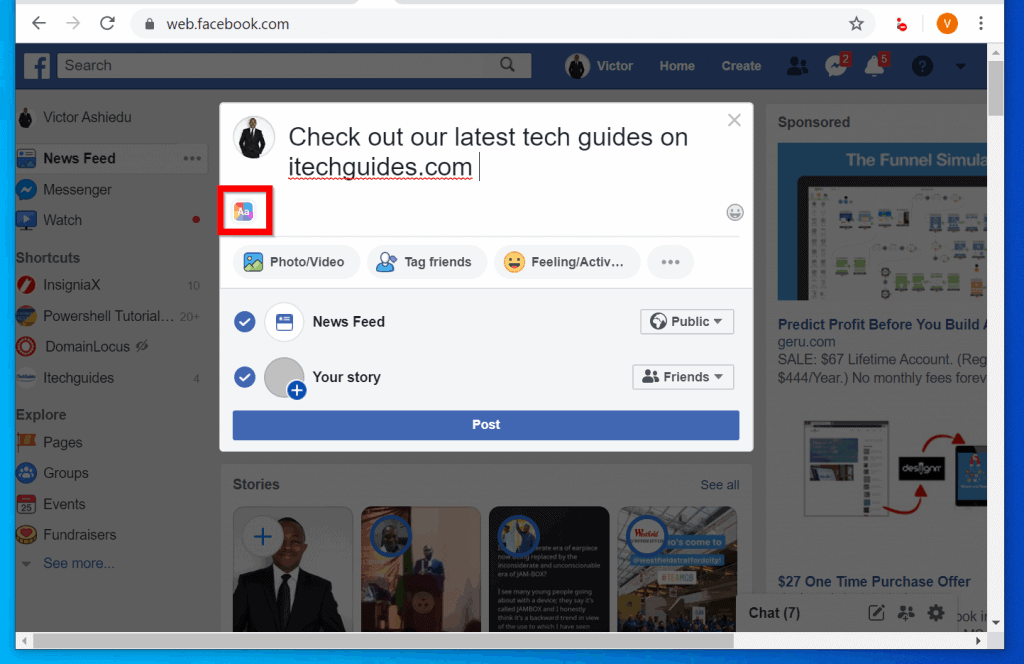
- Then select a background color from the list. Your post background will change to the selected color. When you finish, click Post.
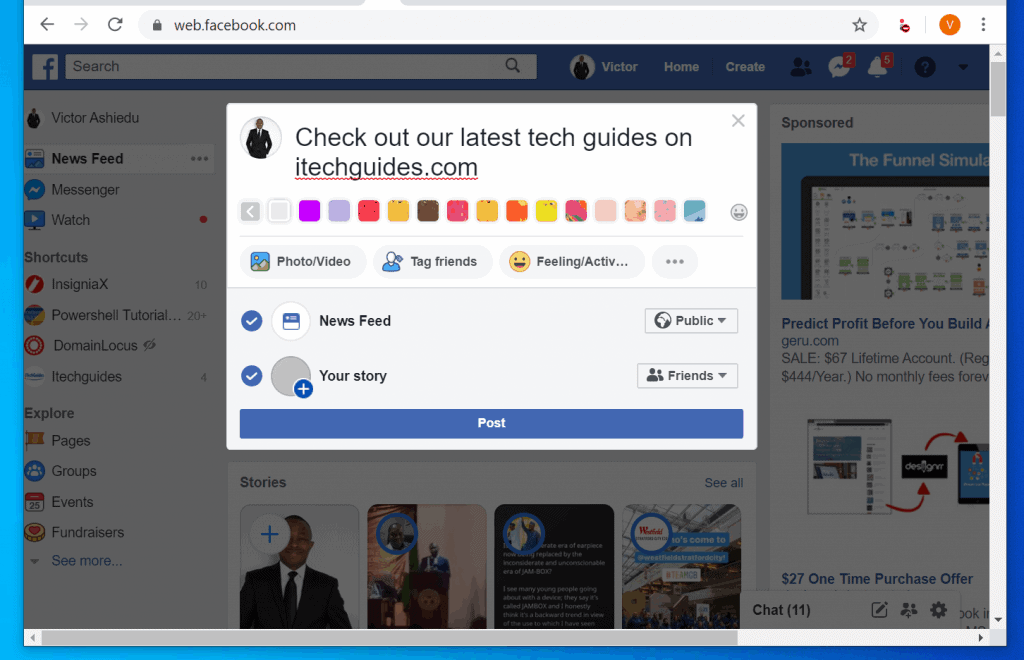
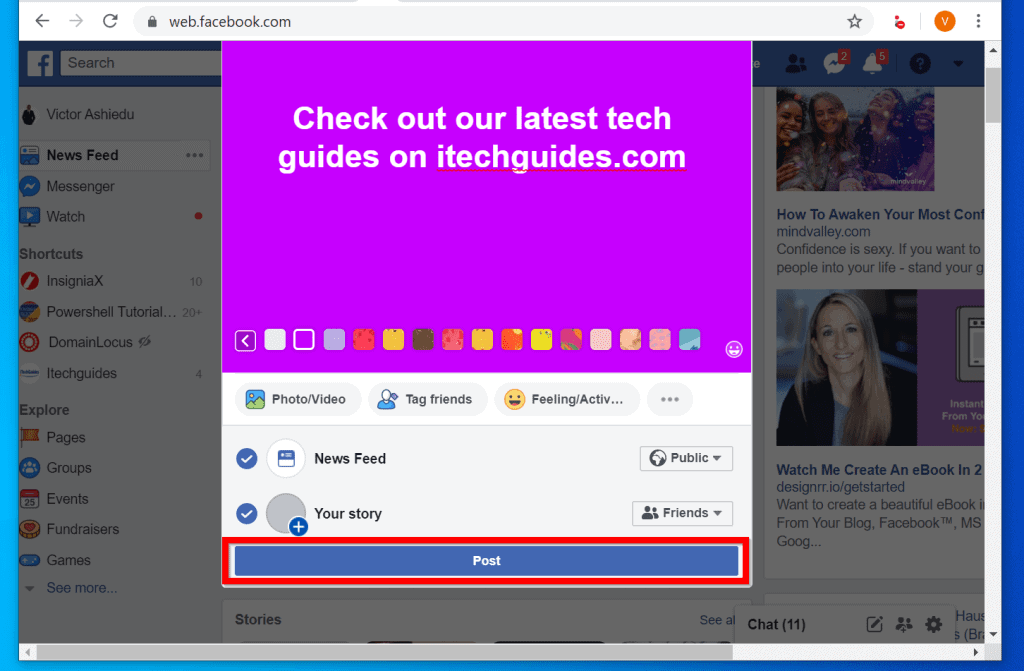
Option 2: Post from Facebook App
If you use Facebook app, you can post on Facebook with the steps below:
- Open the Facebook app on your mobile phone.
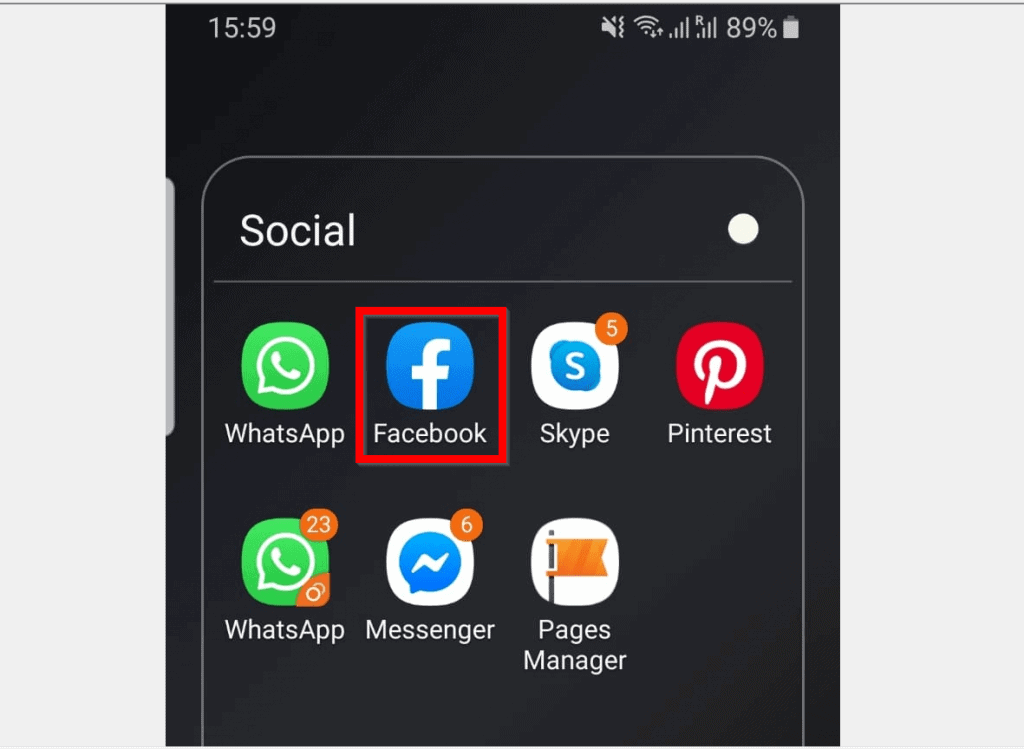
- Then on top of the app, click What’s is on your mind?…
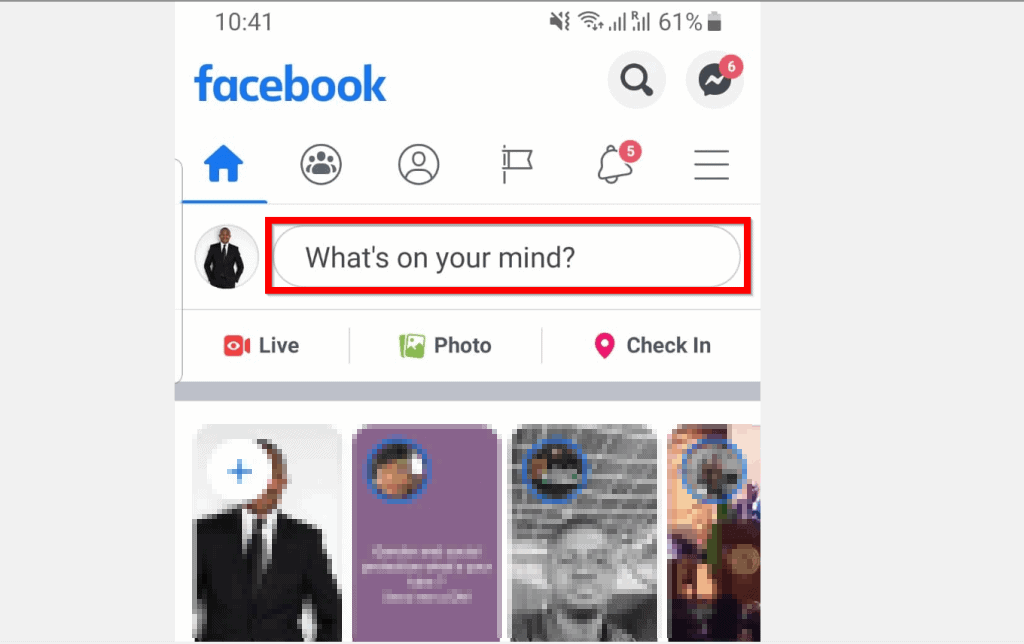
- On the What’s is on your mind? field, type what you want to post on Facebook.
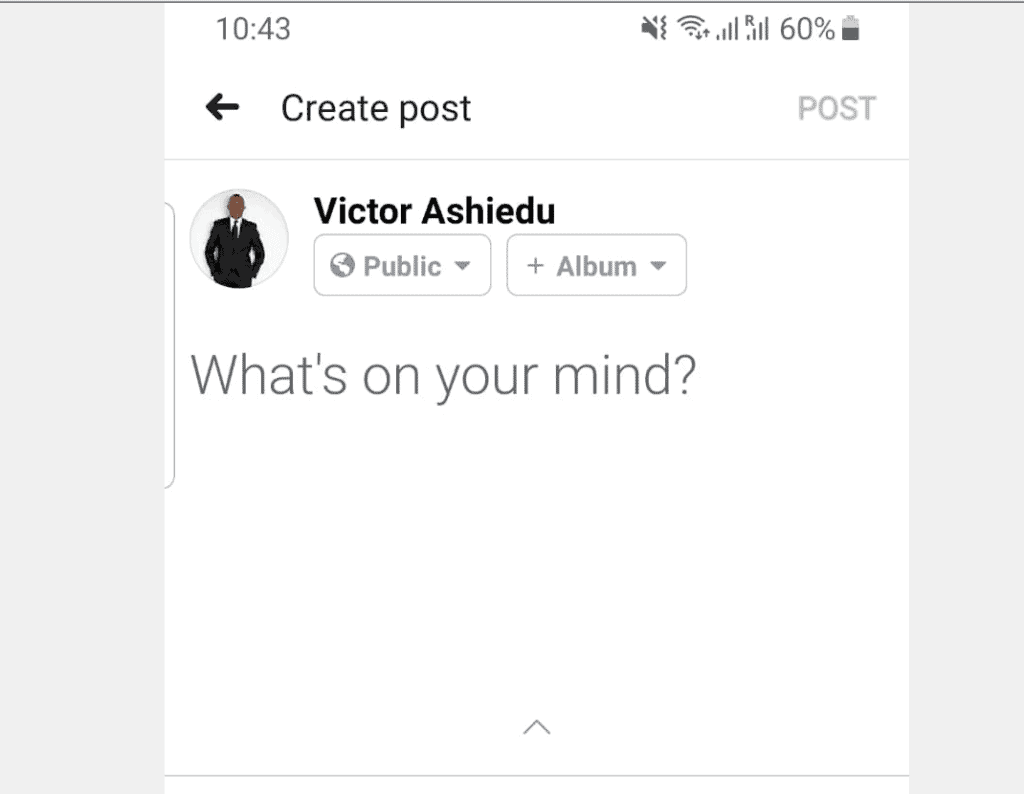
- To add more fun things to your post, scroll down. You can do any of the things listed – Post a Photo/Video or Tag people (say you are with the people you tagged in the post). You can also add an activity.
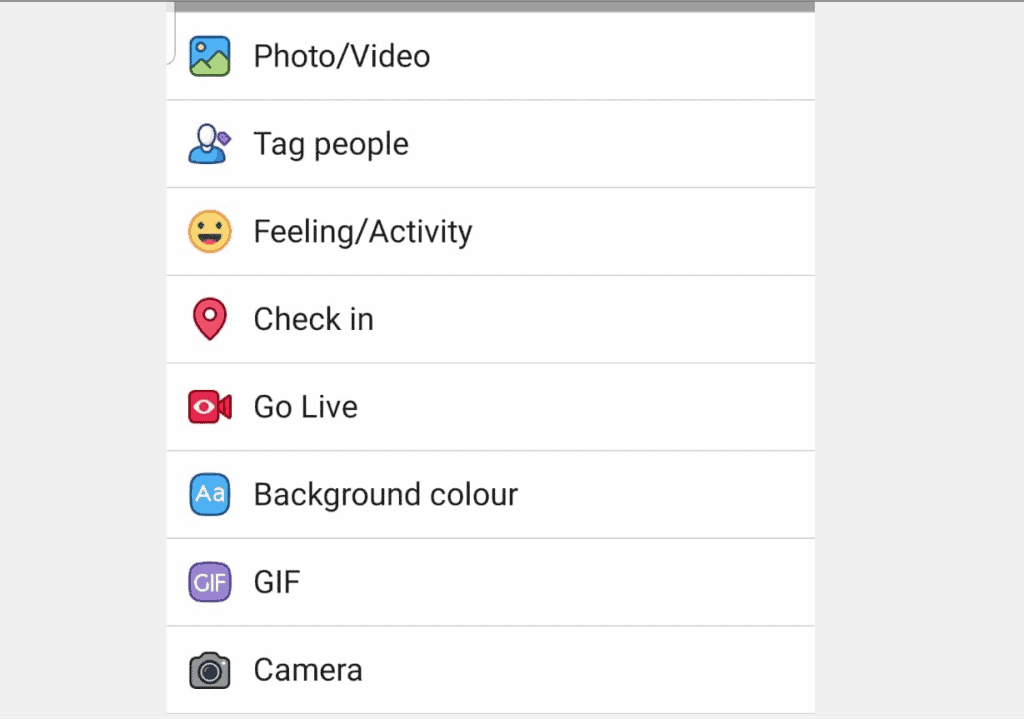
- For instance, if you want to share that you are celebrating your birthday click Feeling/Activity. Then select Celebrating and finally select Birthday.
- You can also Check in your current location, change the post background or even post a GIF!
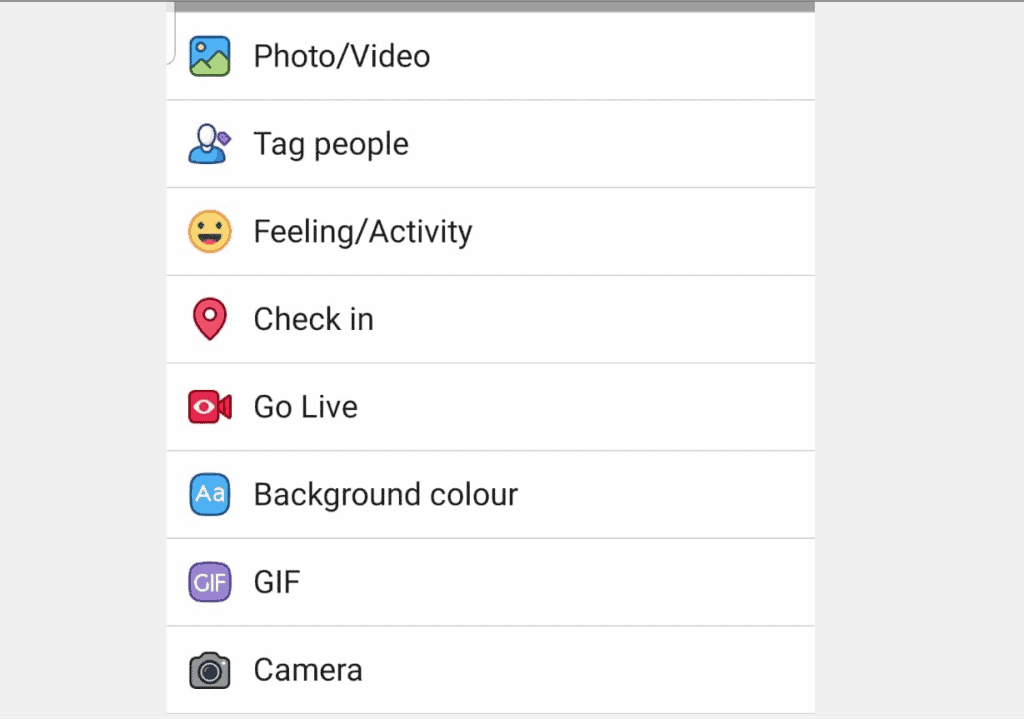
- When you finish, to post simply click POST (top of the app).
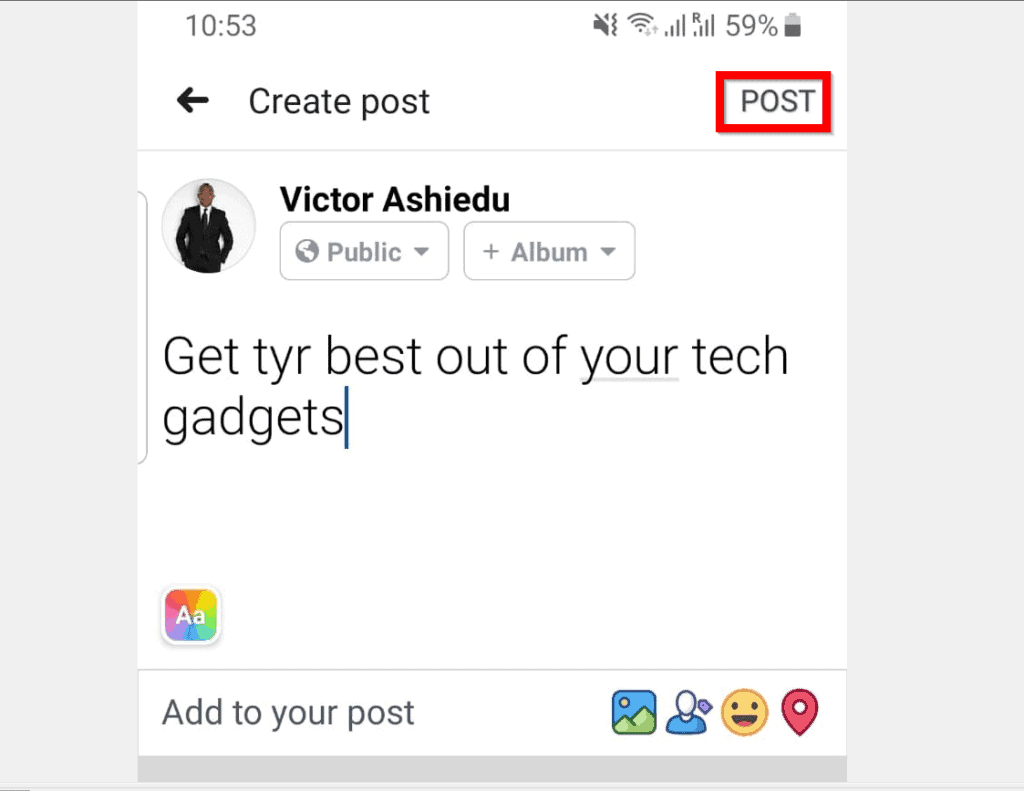
Option 3: Post on Facebook from a Mobile Phone’s Browser
If you access Facebook from your smartphone browser, here is how you post on Facebook from a smartphone’s browser.
- Login to Facebook.com from a browser on your mobile phone.
- Then click What’s on your mind?
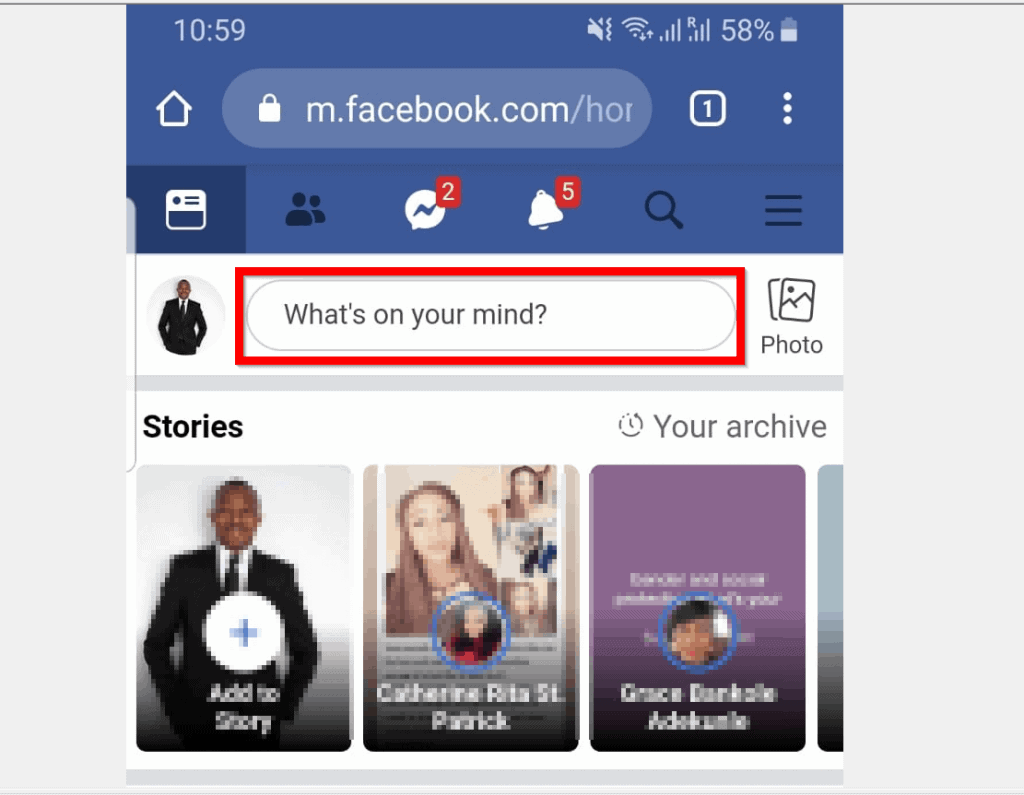
- Type your message on the What’s on your mind? box. To change the post background color, click on one of the colors in the highlighted box.
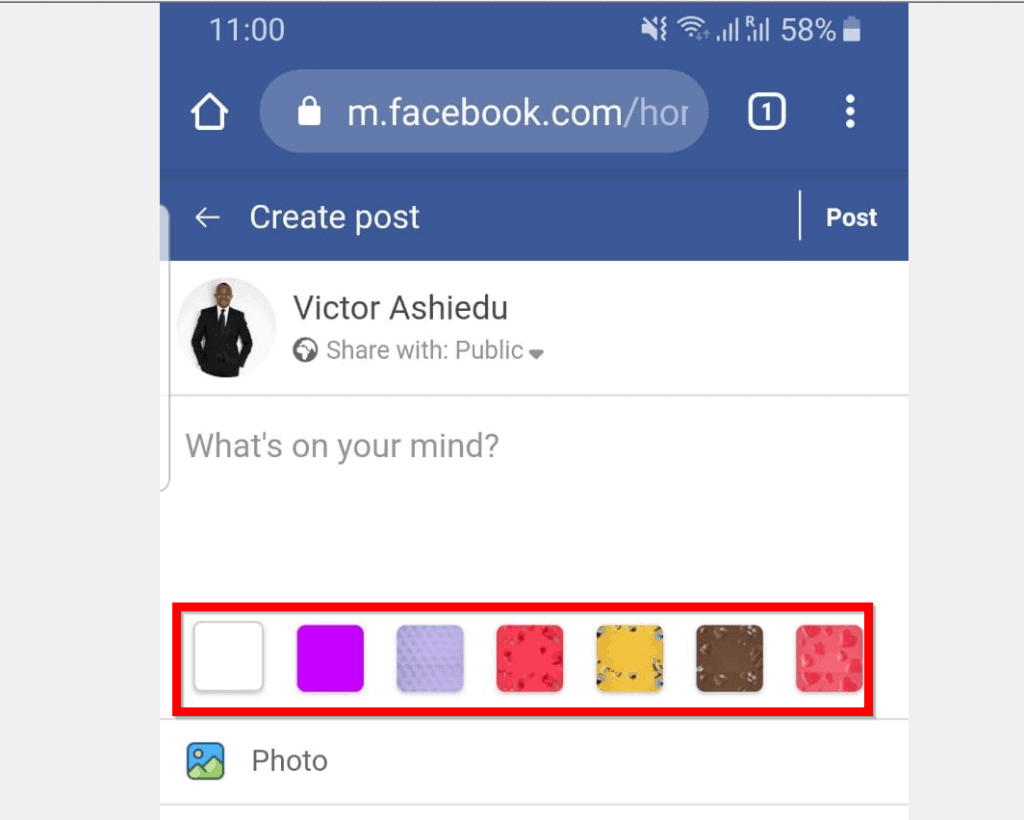
- You could add more things to your post. For instance, you can add a Photo or a Video. You could also Tag Friends – when you “tag a friend” in a post you say that you were with that friend when you sent the post.
- You could also add your location by clicking Location. Or even add a Feeling/Activity. To add an activity to your post, click Feeling/Activity.
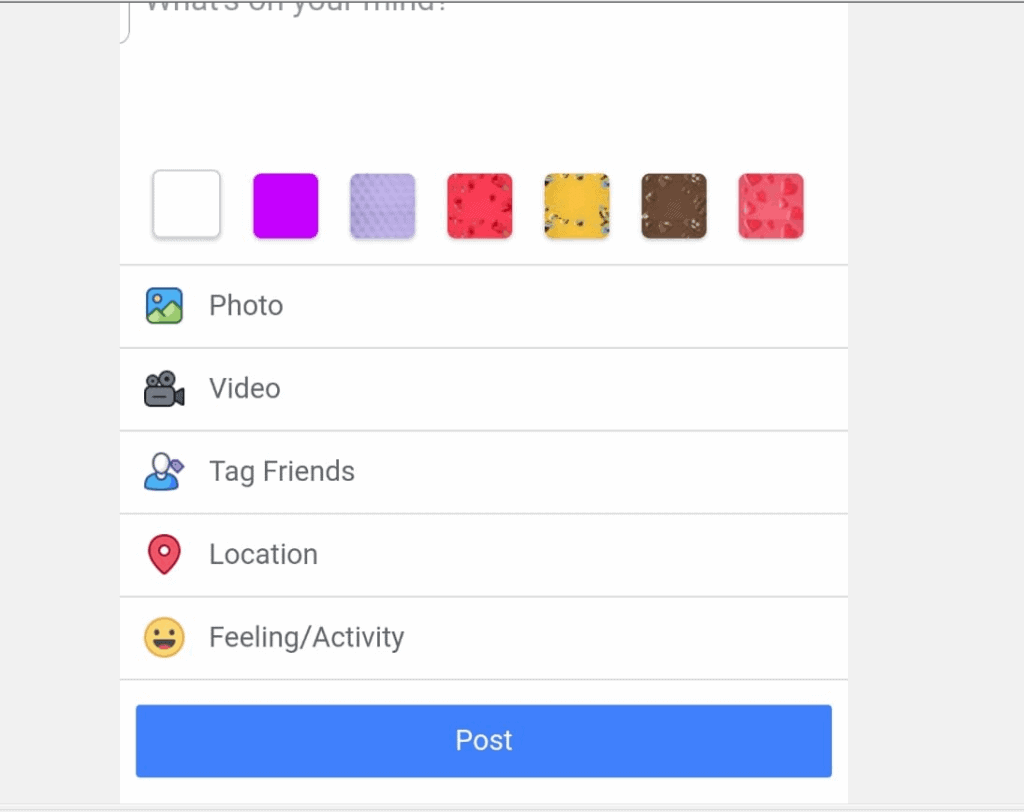
- Then select a category. As an example, if you are celebrating your birthday and want to post about it, click Celebrating…
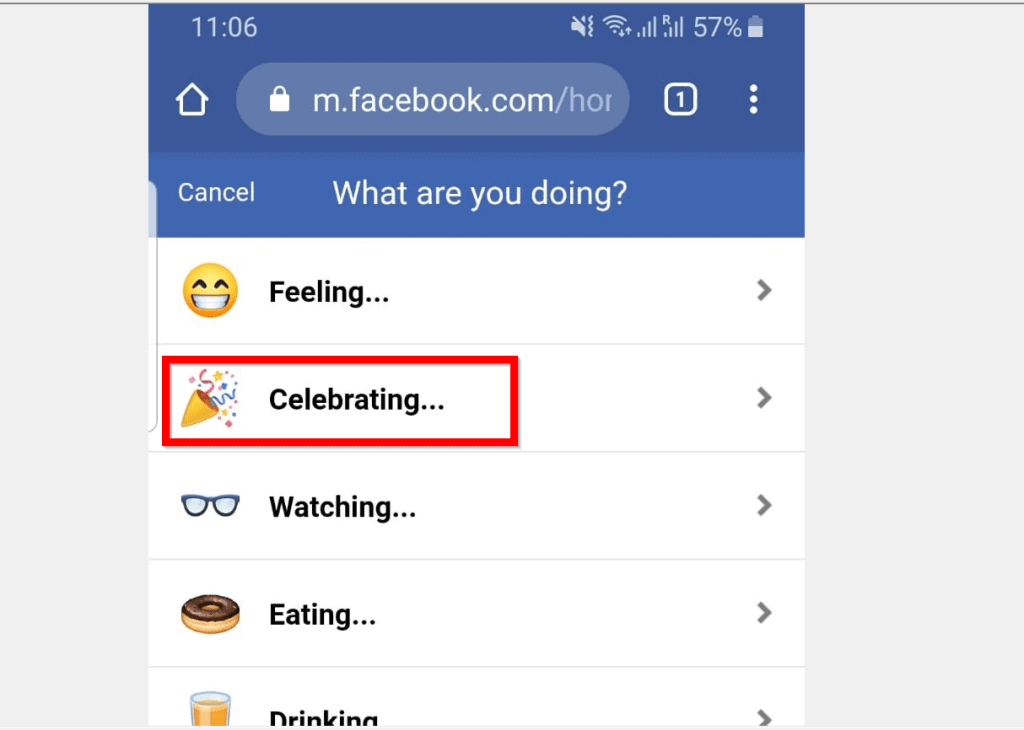
- Then select a birthday..
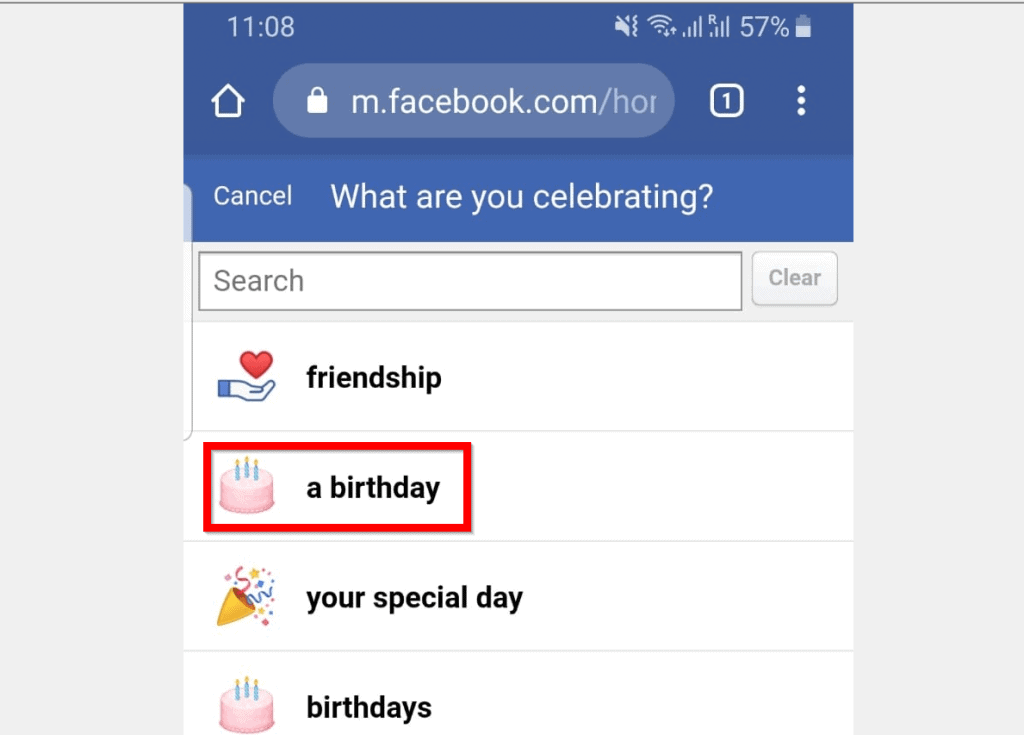
- When you finish, to post on Facebook, click Post.
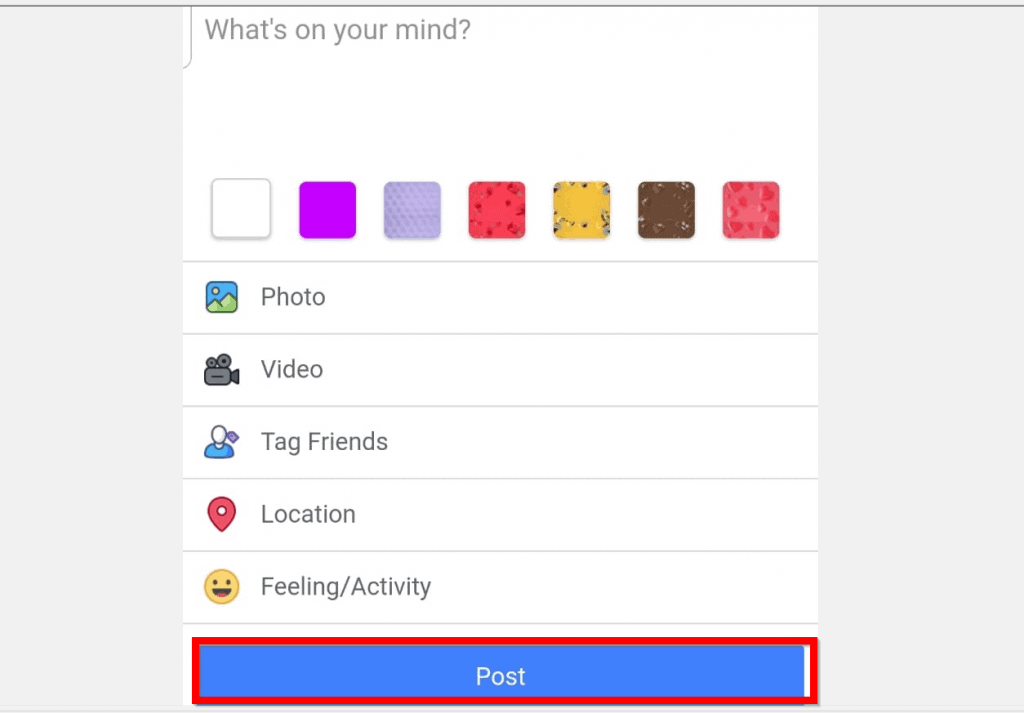
Posting on Facebook is that easy! If you found the article helpful, click on “Yes” beside the “Was this page helpful” question below.
You may also express your thoughts and opinions by using the “Leave a Comment” form at the bottom of this page.
For more guides like this one visit our Social Media how to page.