This guide demonstrates how to leave a Facebook group. Sometime we join a Facebook group but it does not meet our expectation.
Though you could mute messages from the group, it may be best to simply leave the group.
Option 1: Leave a Group Through the Facebook App
- Open the Facebook App on your mobile phone and login with your Facebook account.

- On the Facebook app, click the 3 lines on top of the app. Then click Groups.
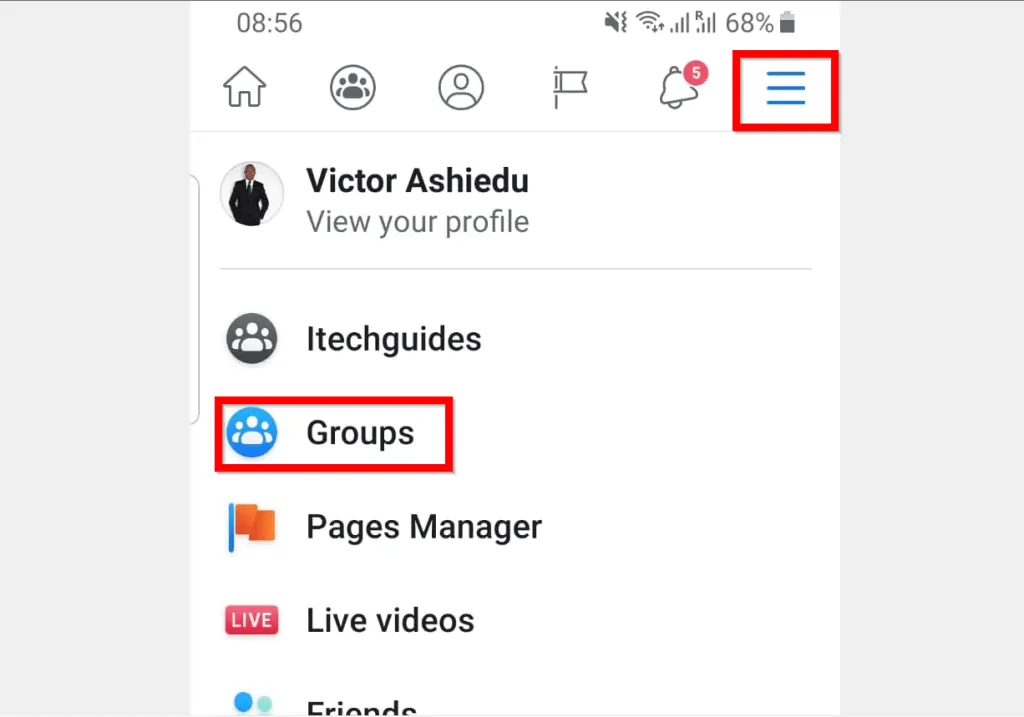
- When Facebook Groups opens, click on the Facebook Group you want to exit from.
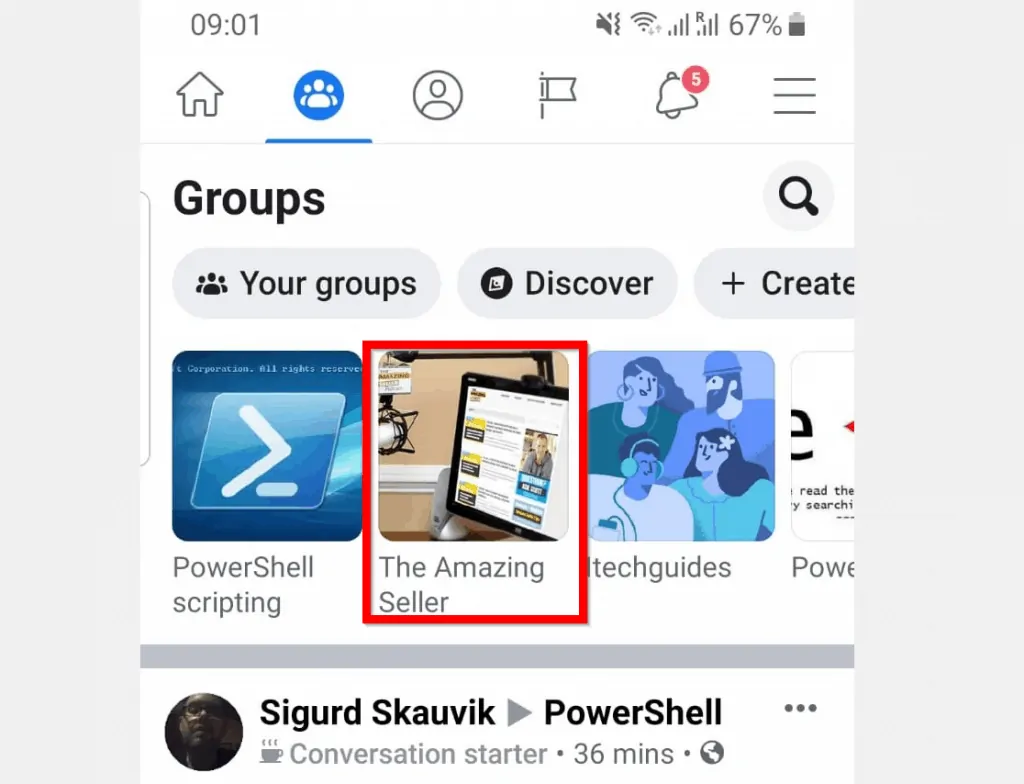
- When the group opens, click on the 3 dots top right corner of the app (highlighted in the image below). Then select Leave Group.
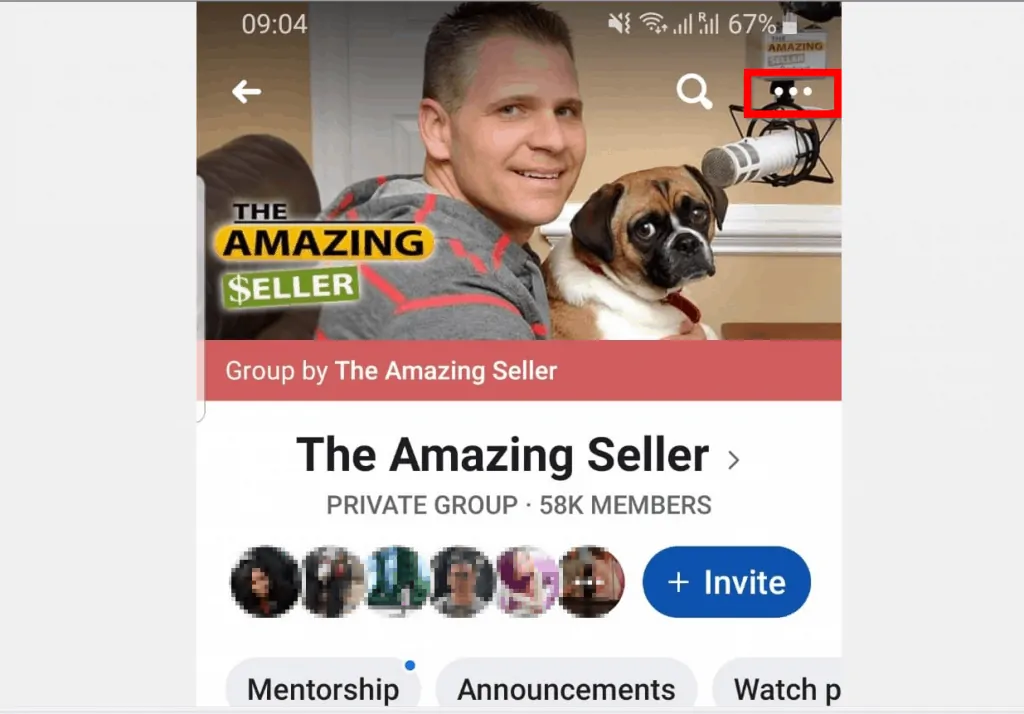
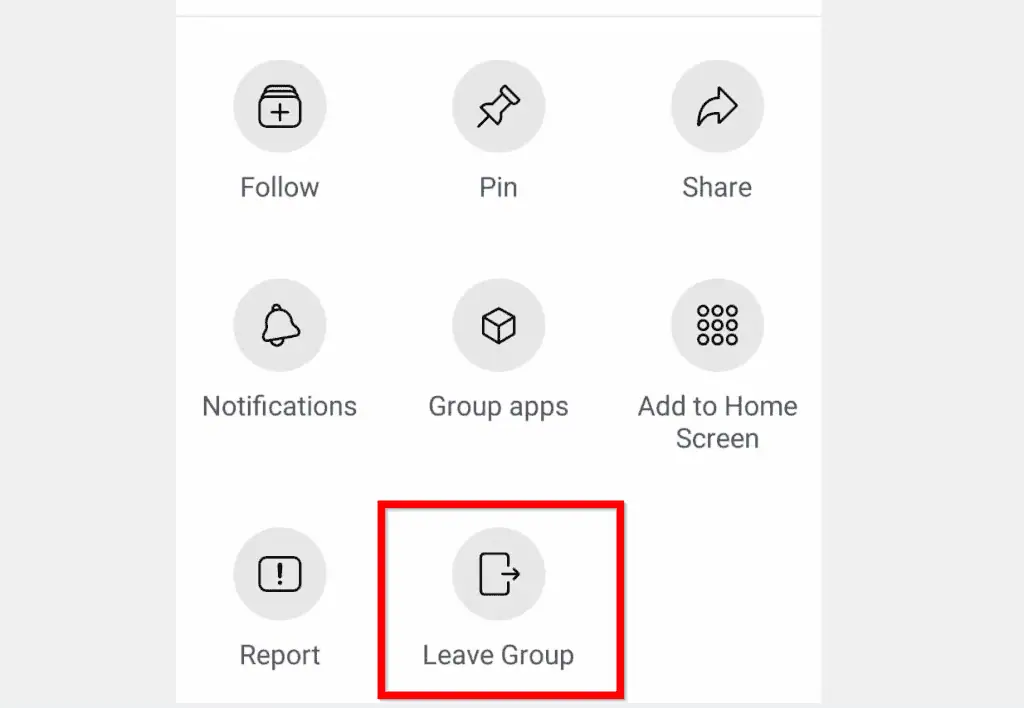
- Finally, to leave the Facebook group on the confirmation pop up, click LEAVE GROUP.
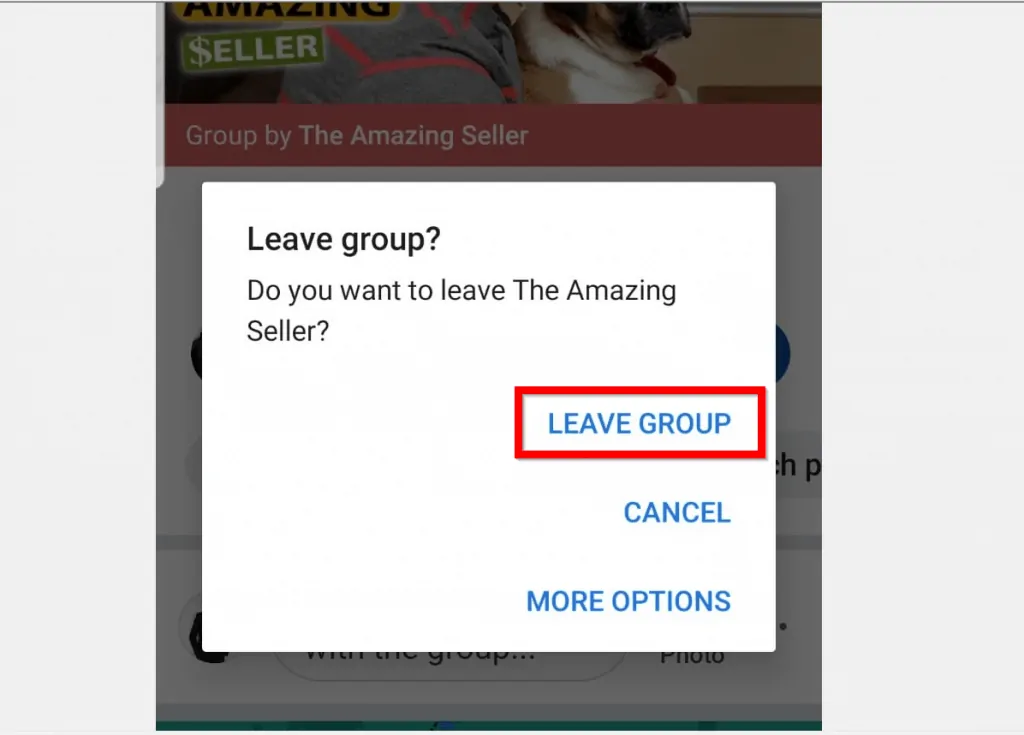
Option 2: Leave a Group Using a Smartphone Browser
If you do not have the Facebook app on your phone you can still leave a group using a browser.
Here are the steps:
- Open Facebook.com from a browser on your smartphone and login with your Facebook account.
- Then on the top right corner of your Facebook profile, click the 3 lines and select Groups.
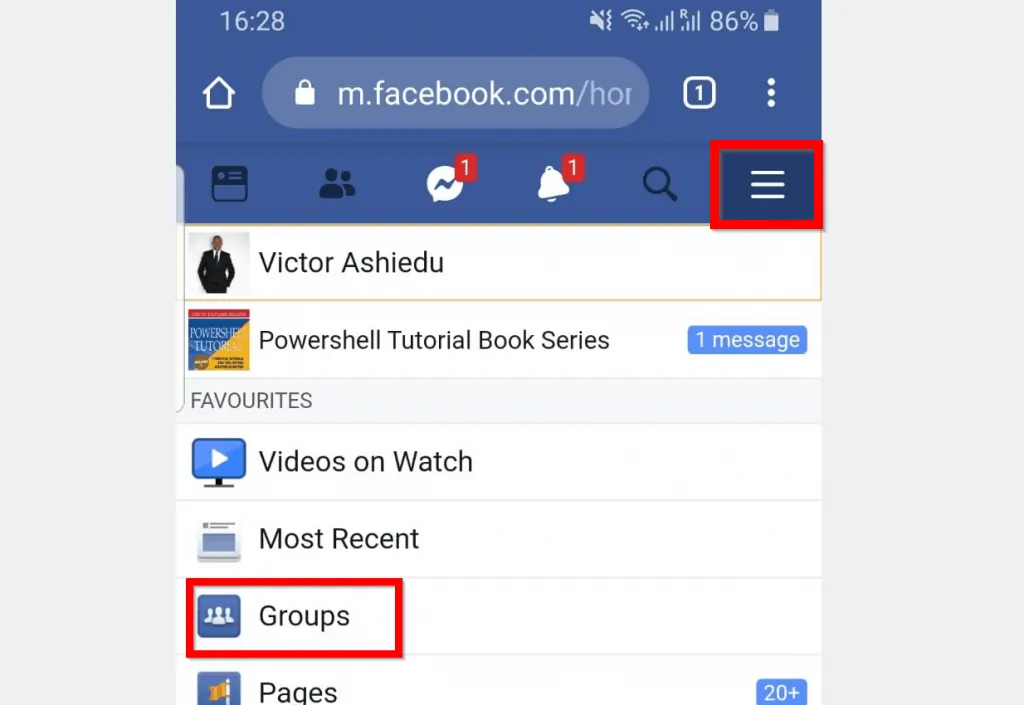
- When the groups you belong to opens, click the group you wish to quit.
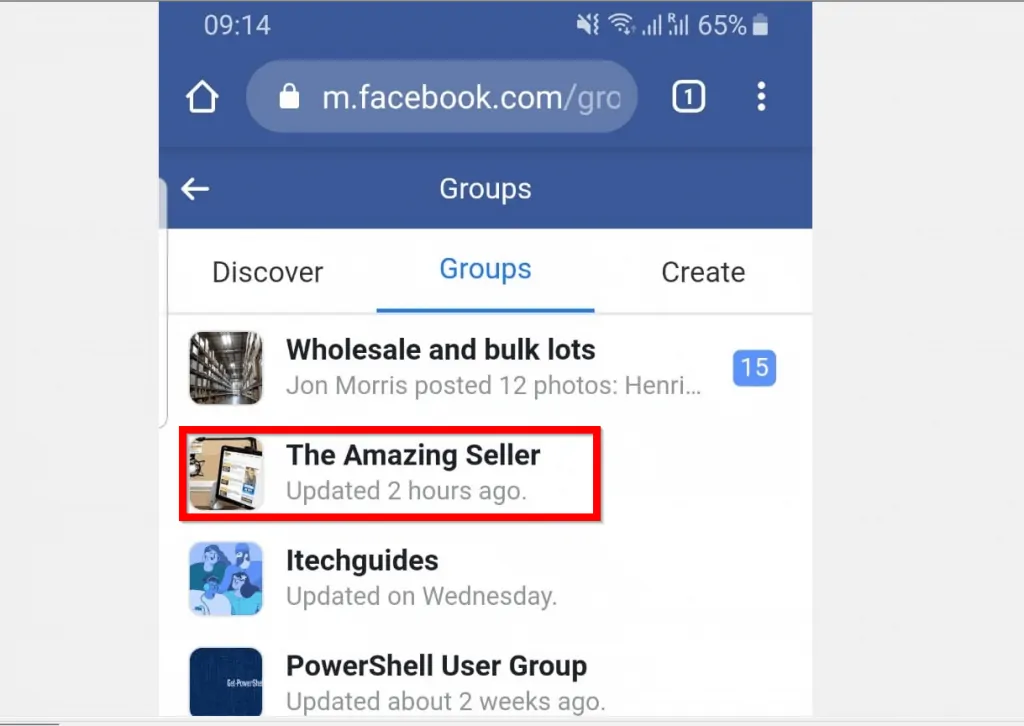
- Then click the forward arrow on the Group’s profile picture.
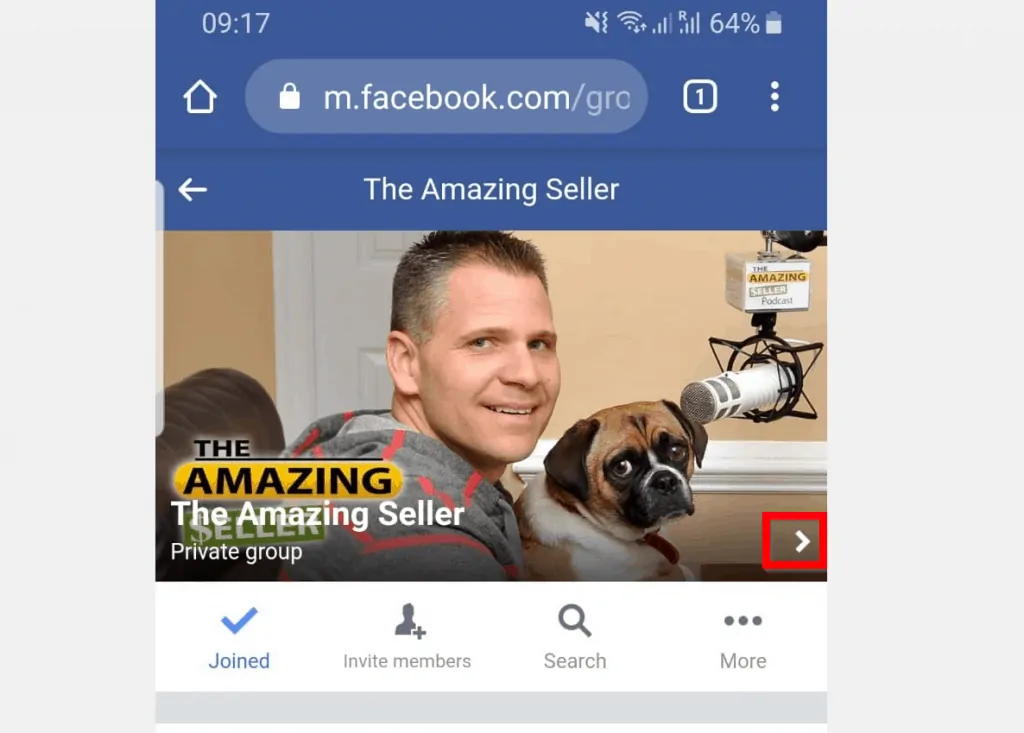
- Right at the bottom of the page, click Leave group.
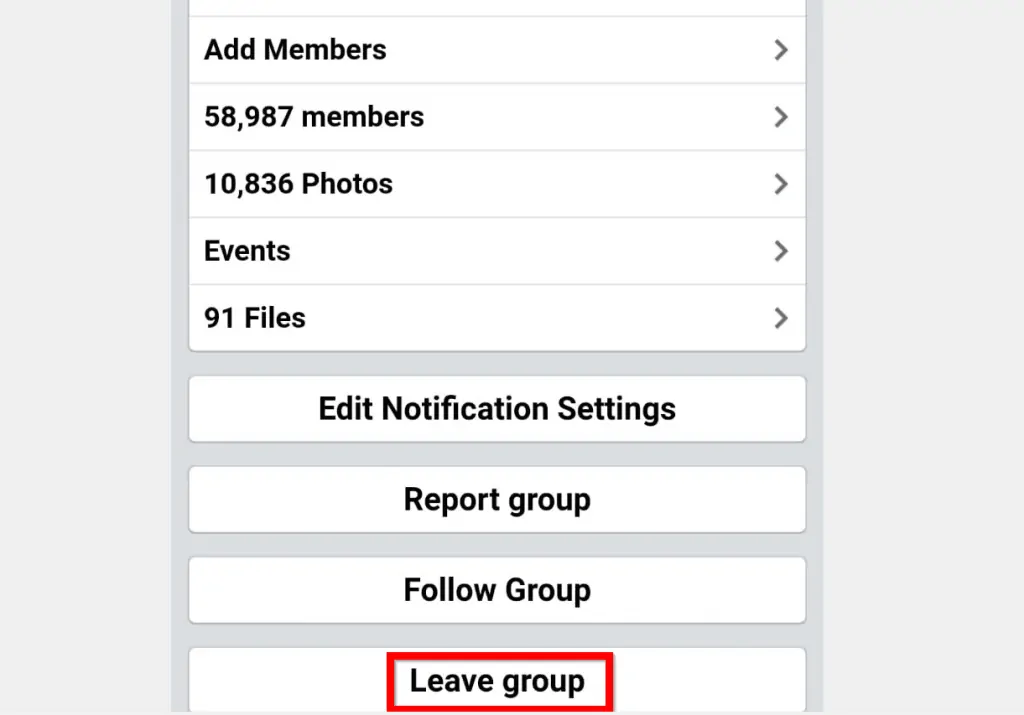
- Finally, to confirm that you want to leave the Facebook group, click Leave group.
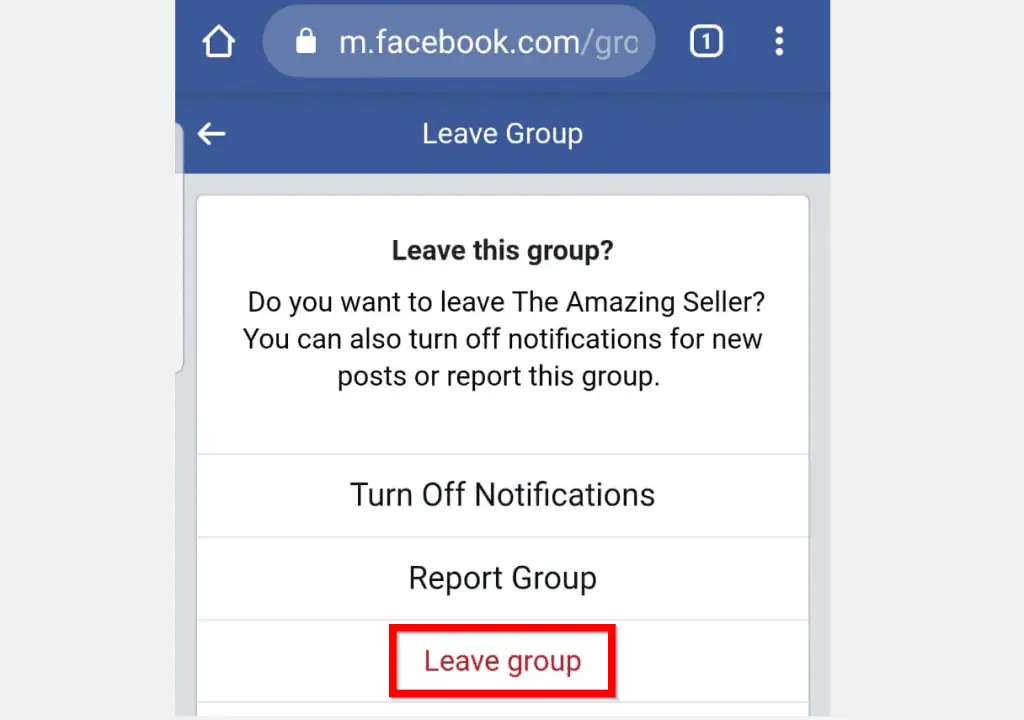
Option 3: Leave a Group via a PC Browser
If you use Facebook from a PC you can still exit a group. Here are the steps:
- Open Facebook.com from a browser and login to your Facebook account.
- On the left pane of the page, click Groups.
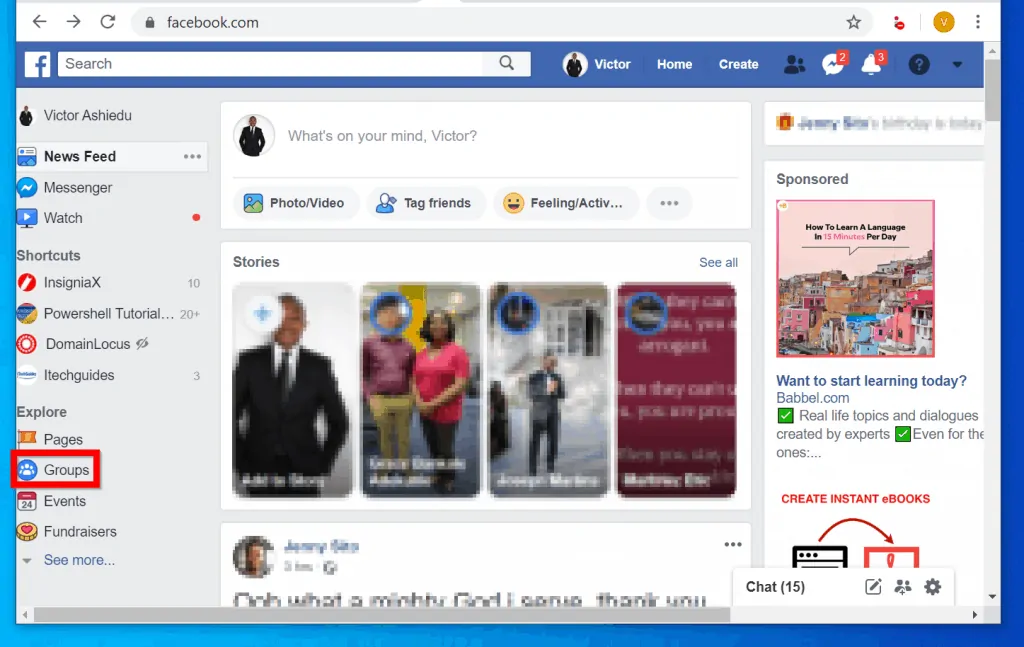
- Then, beneath Groups you’re in, click the Facebook group you want to exit from.
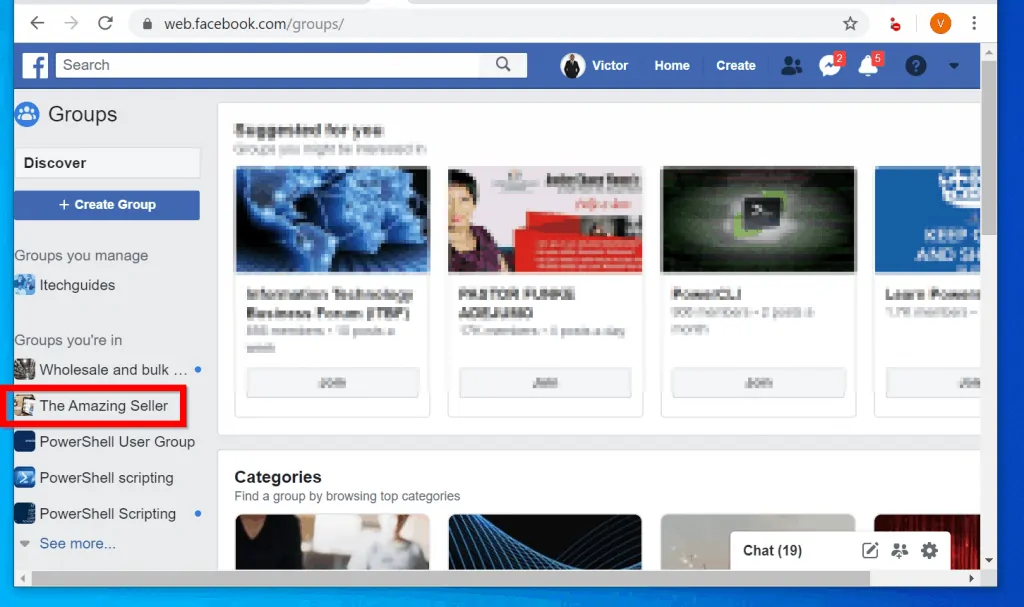
- When the group opens, beneath the Group’s profile picture click the Join drop-down. Then click Leave Group.
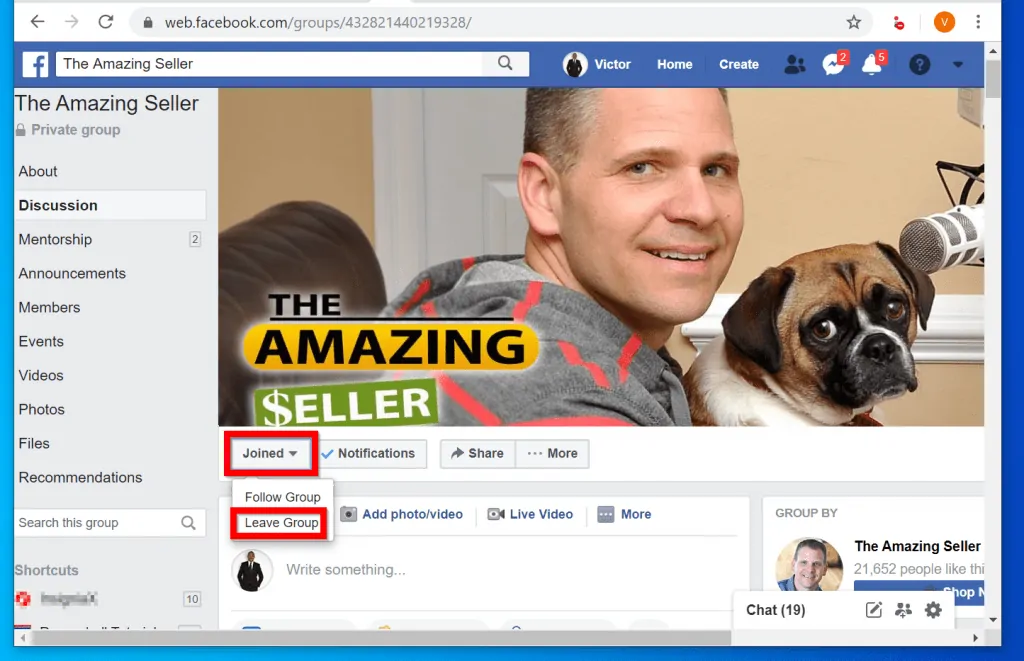
- Finally, to confirm you want to quick the group click Leave Group.
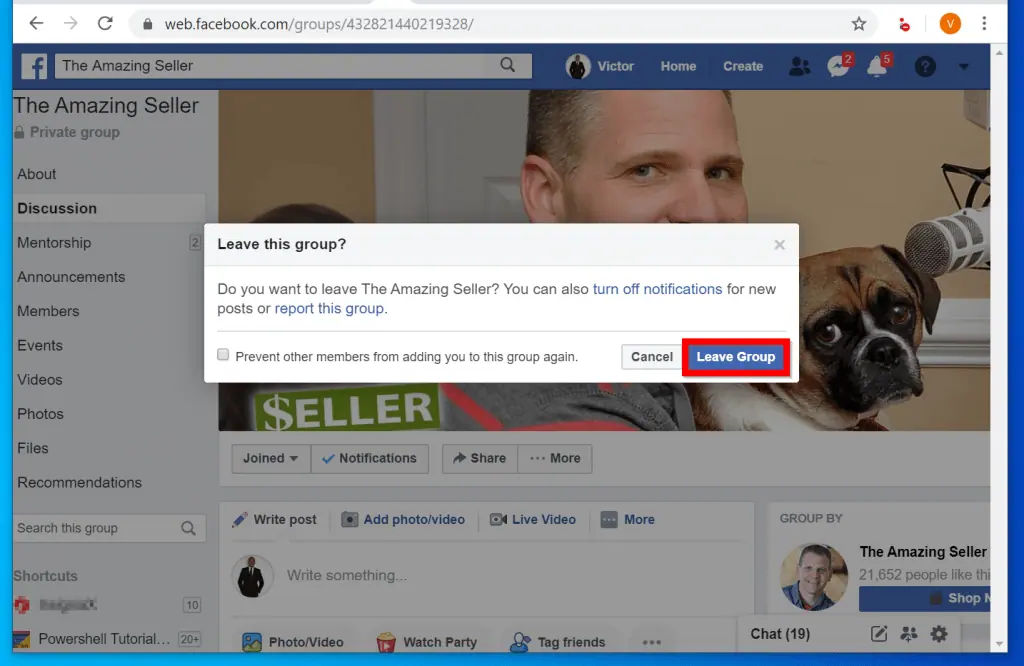
No matter your reason for wanting to exit from a Facebook group I hope you found this guide helpful. If you did, click on “Yes” beside the “Was this page helpful” question below.
You may also express your thoughts and opinions by using the “Leave a Comment” form at the bottom of this page.
For more guides like this one, visit our Social Media how to page.



