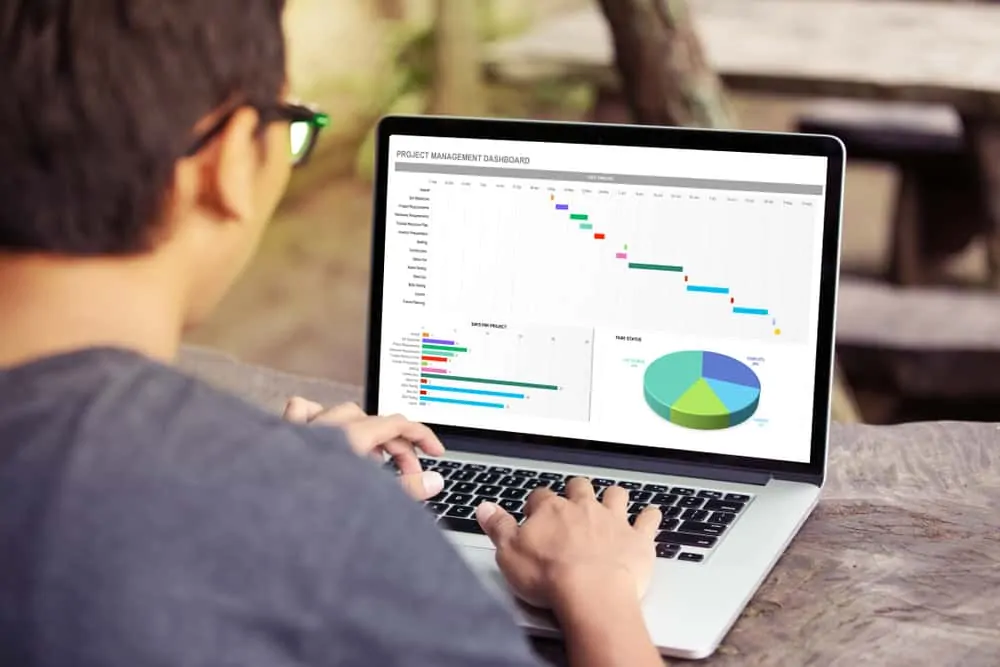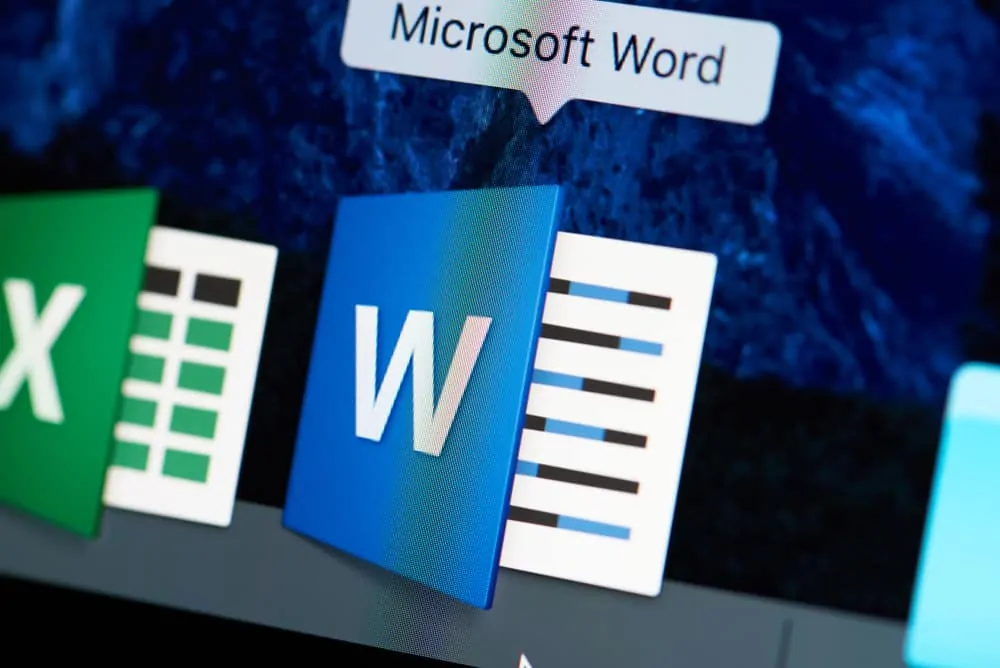This Itechguide teaches you how to combine two Word documents.
- Open Microsoft Word by searching for word with the Windows 10 search.
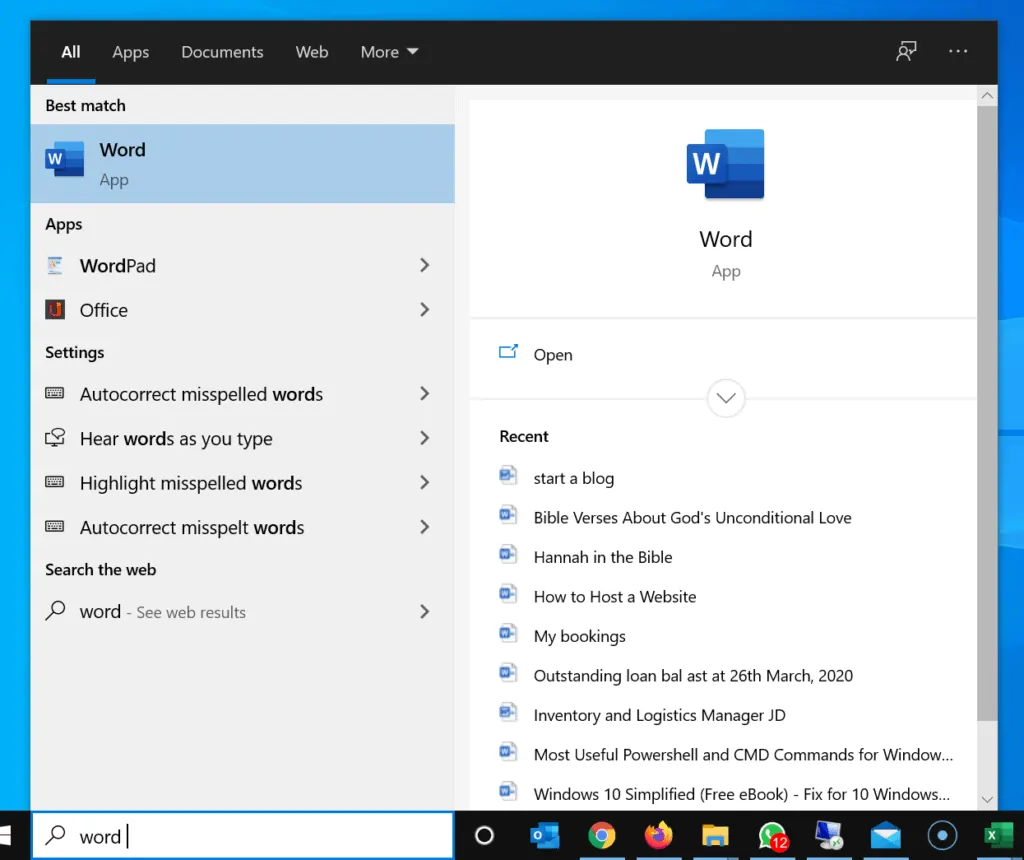
- Then, on the New section, click Blank document. A new Microsoft Word document will open.
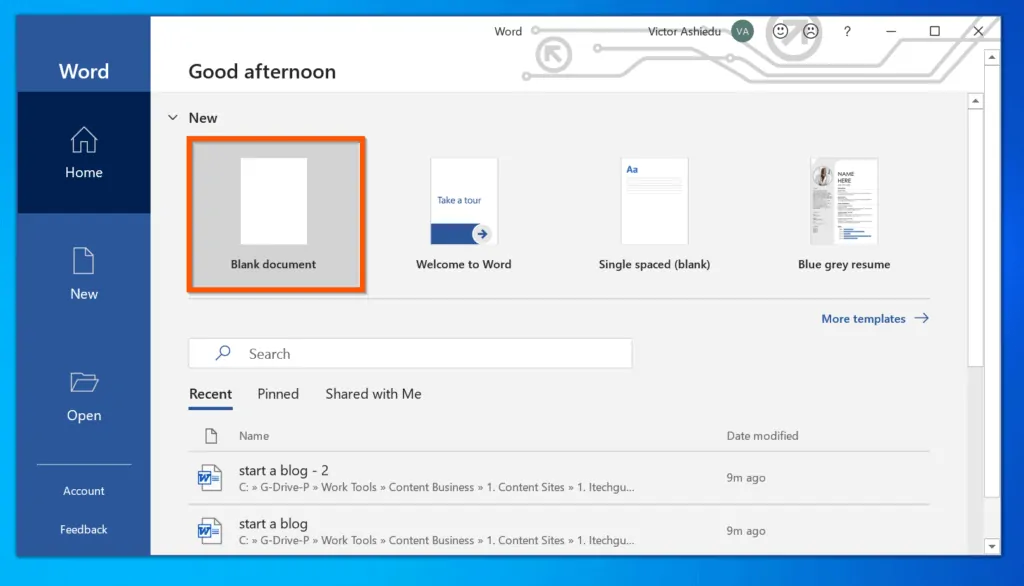
- On the top menu of the blank Word document, click the Insert tab.
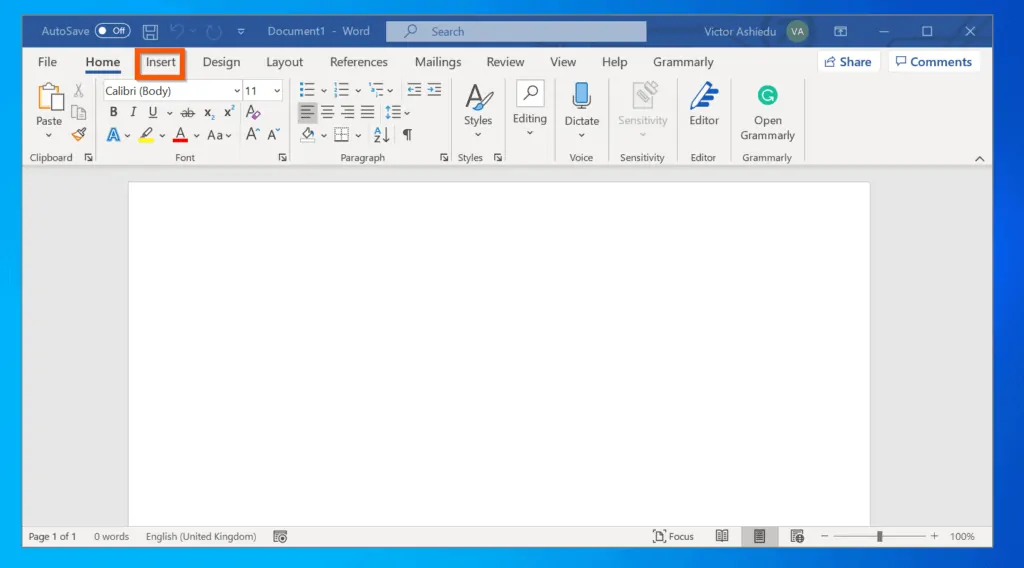
- Then, on the Text category of the Insert tab, click the Object drop-down and select Text from File – see the 2 screenshots below. The Insert File dialogue will open.
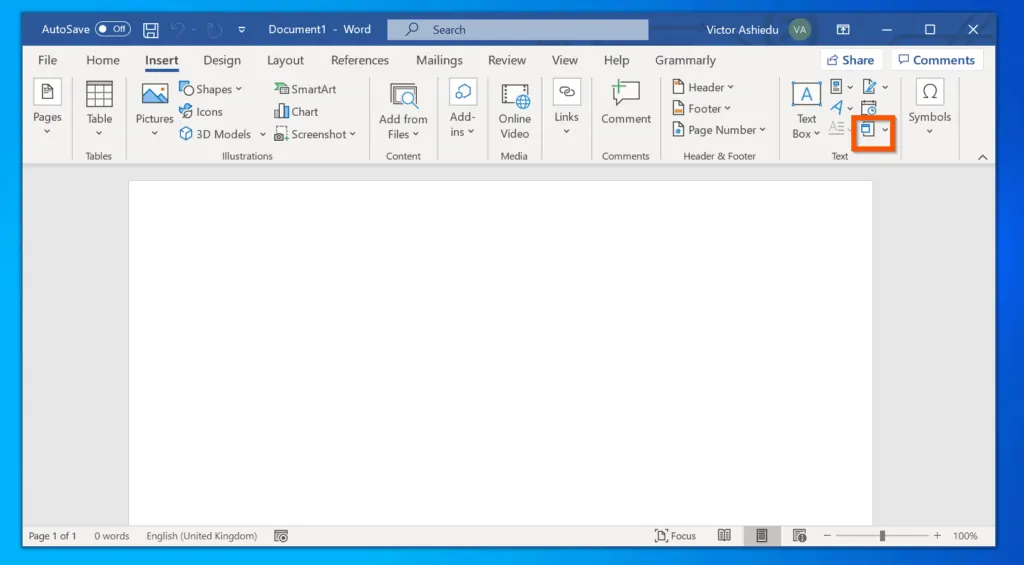
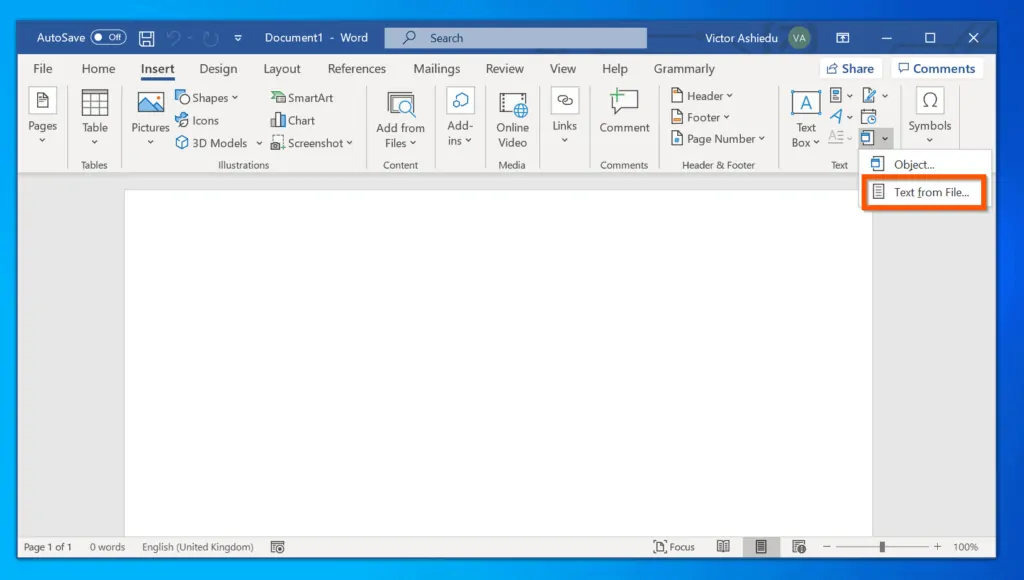
- On the top of Insert File, navigate to the folder with the Word documents you want to combine. Select the first document (click on it once).
- Then, press and hold the Ctrl key on your keyboard and click on the other Word documents you want to combine to a single document.
- Finally, to combine two Word documents, on the bottom right of the pop-up, click Insert.
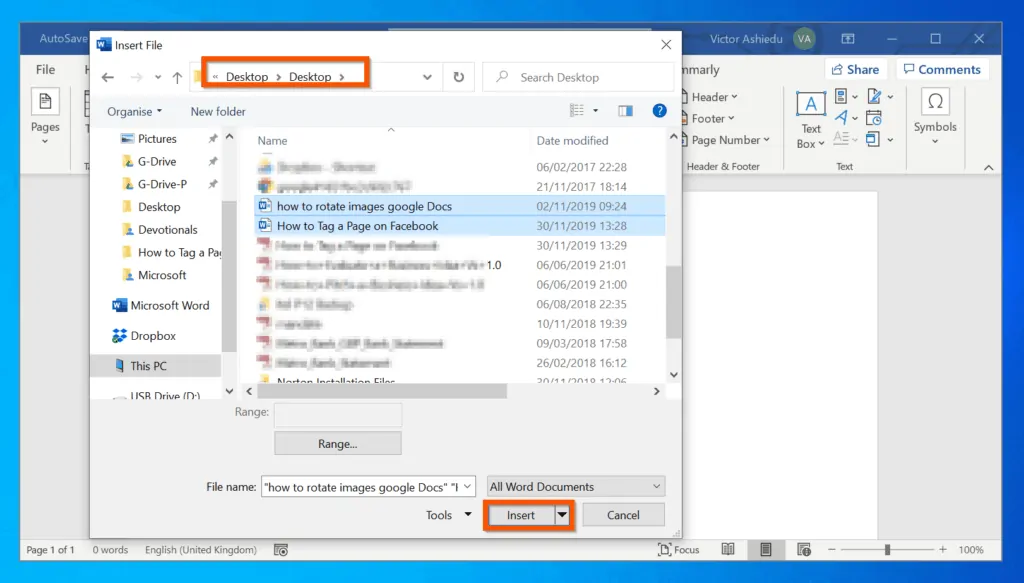
- To save the document, on the top left of the menu, click File.
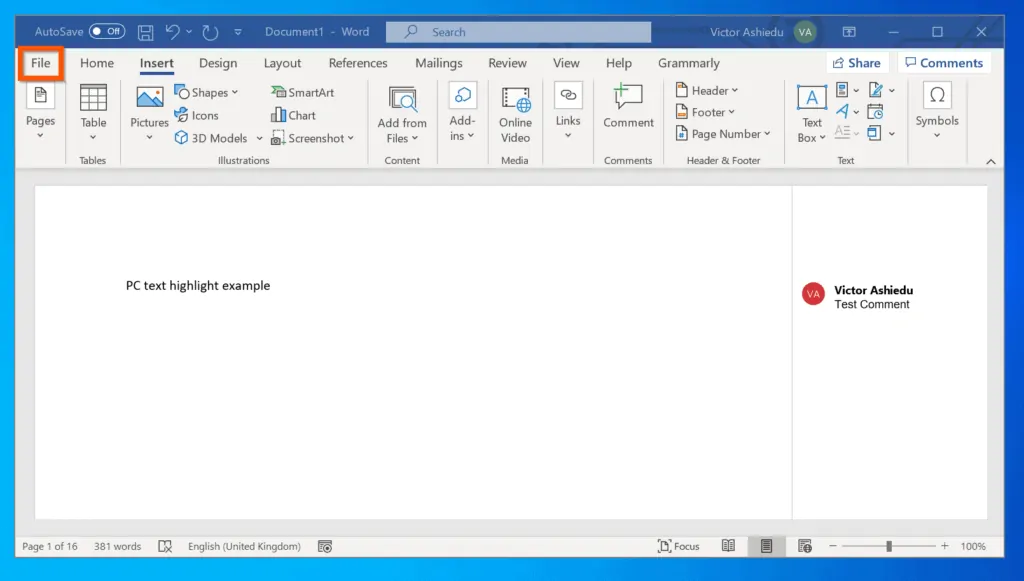
- Then, from the displayed options, select Save As.
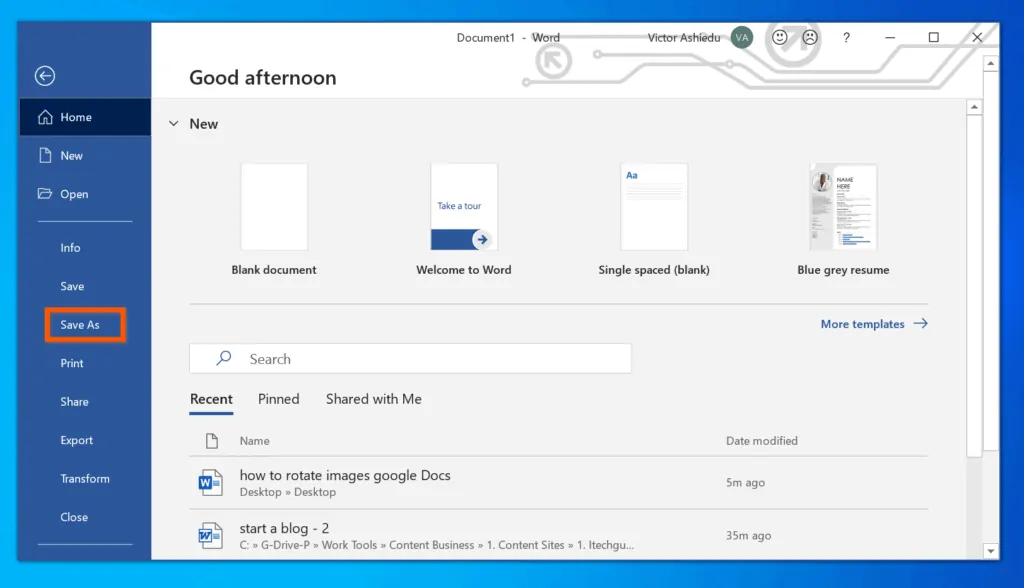
- When Save As opens, click Browse. Finally, navigate to the folder you want to save the new file, give it a name and click Save.
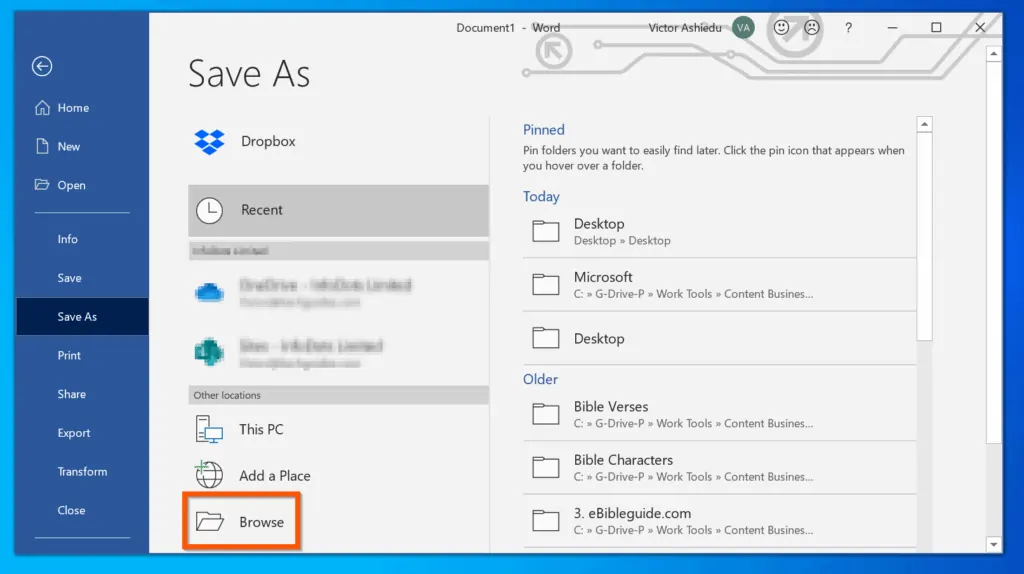
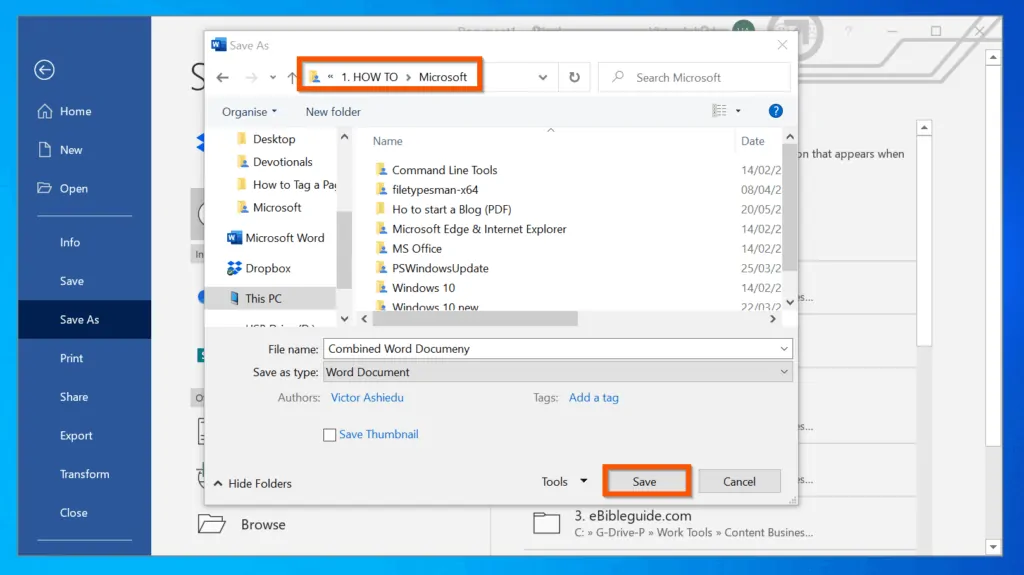
Conclusion
If you were able to combine two Word documents by following the steps in this guide, click on “Yes” beside the “Was this page helpful” question below.
You may also express your thoughts and opinions by using the “Leave a Comment” form at the bottom of this page.
Finally, for more Microsoft Office Itechguides, visit our MICROSOFT OFFICE page. You may also find our Work from Home page very helpful.