In this Itechguide, Victor teaches you how to convert DOCX to JPG. DOCX is Microsoft Word file extension.
Step 1: Convert DOCX to PDF First
The first step to convert DOCX to JPG is to convert DOCX to PDF. Follow the steps below to convert the Word file to PDF…
- Open the Word file. Then, press Ctrl and P keys on your keyboard – this will open the print dialogue.
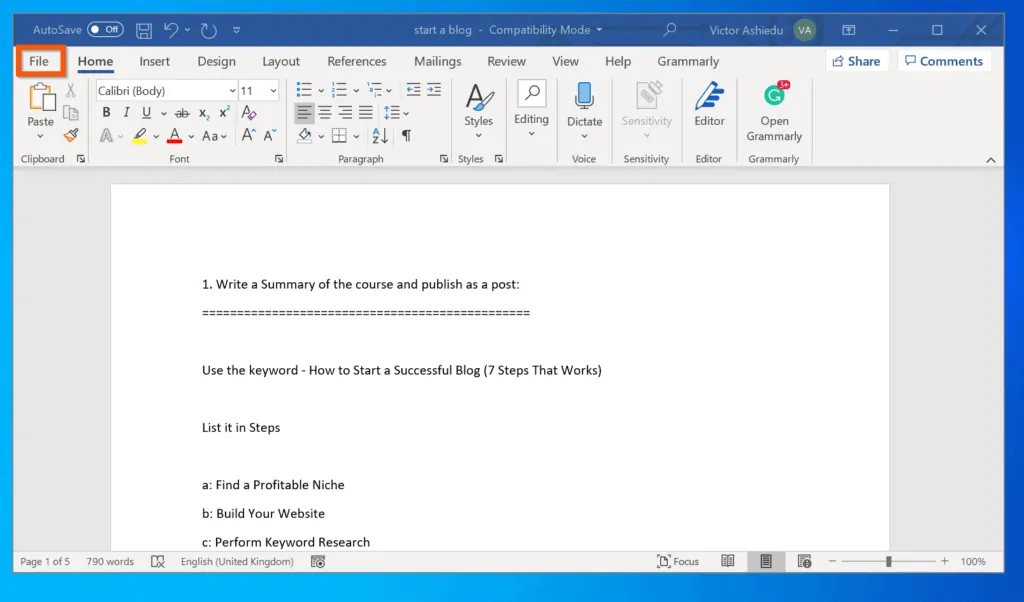
- Then, on the Print screen, click the Printer drop-down and select Microsoft Print to PDF.
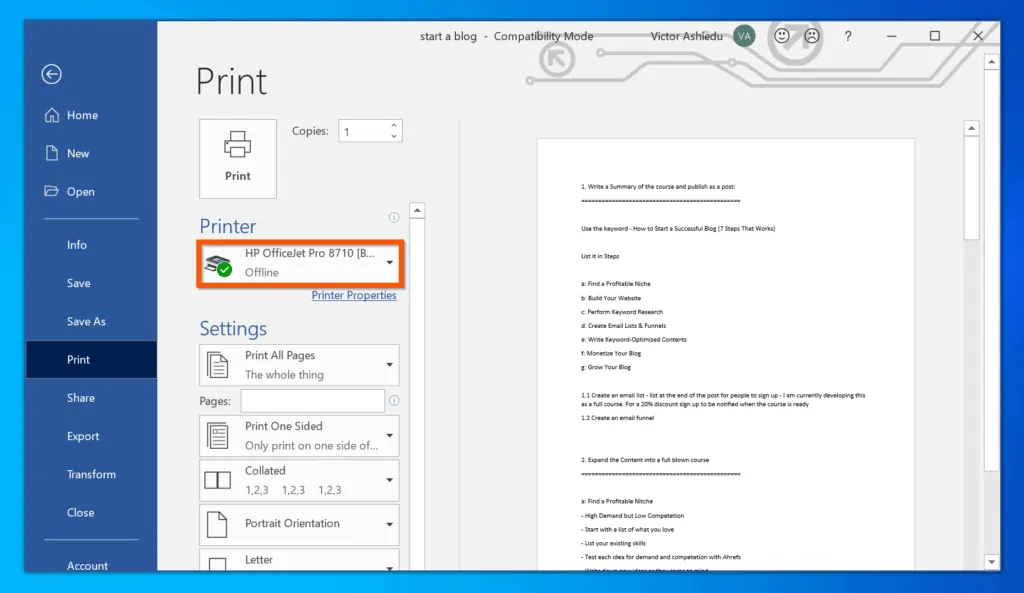
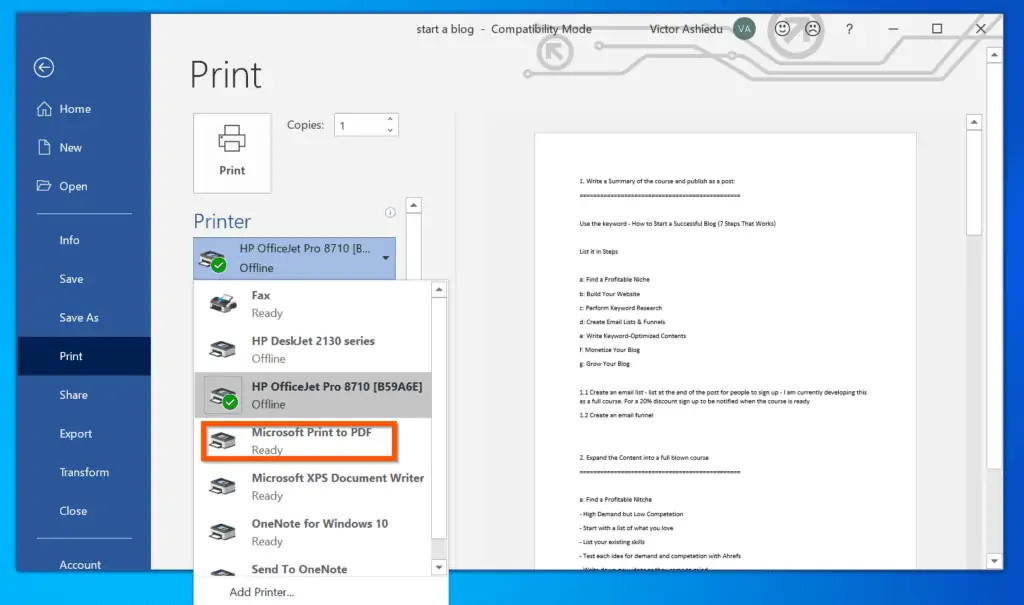
- On the top left of the Print dialogue screen, click Print.
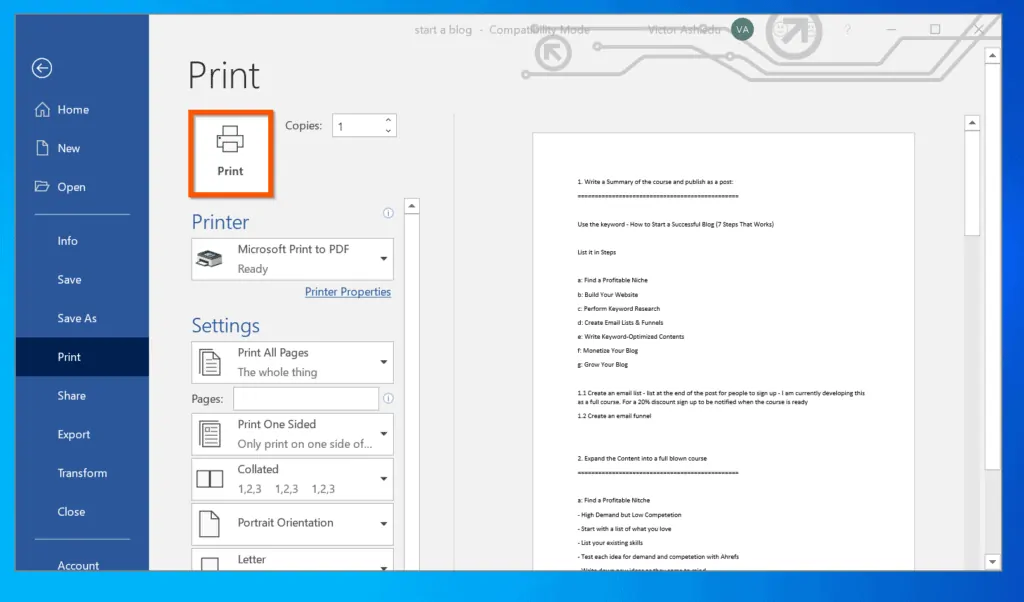
- Finally, to convert DOCX to PDF, navigate to the folder you want to save the converted file, give the file a name and click Save.
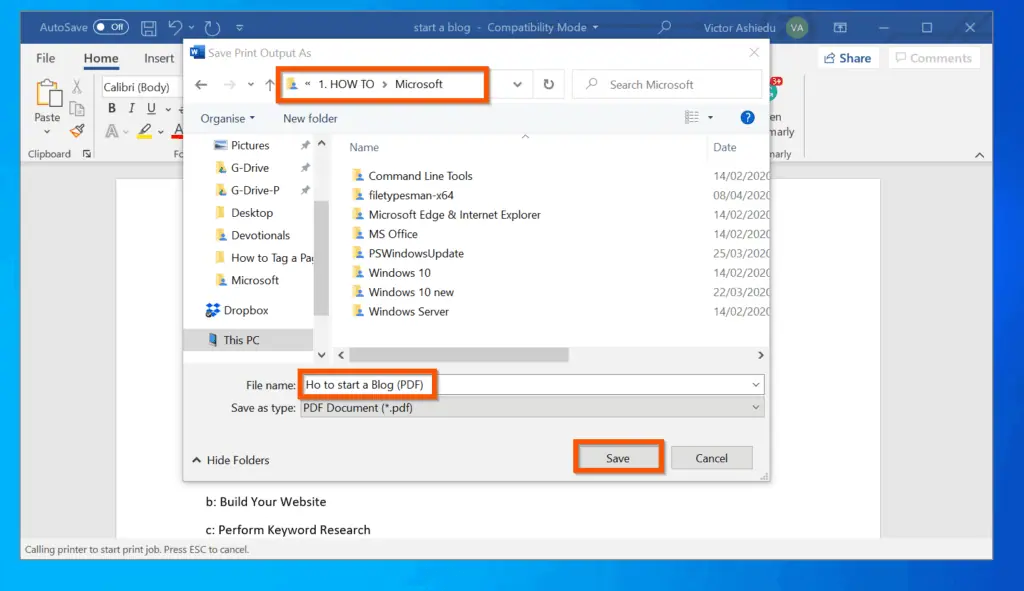
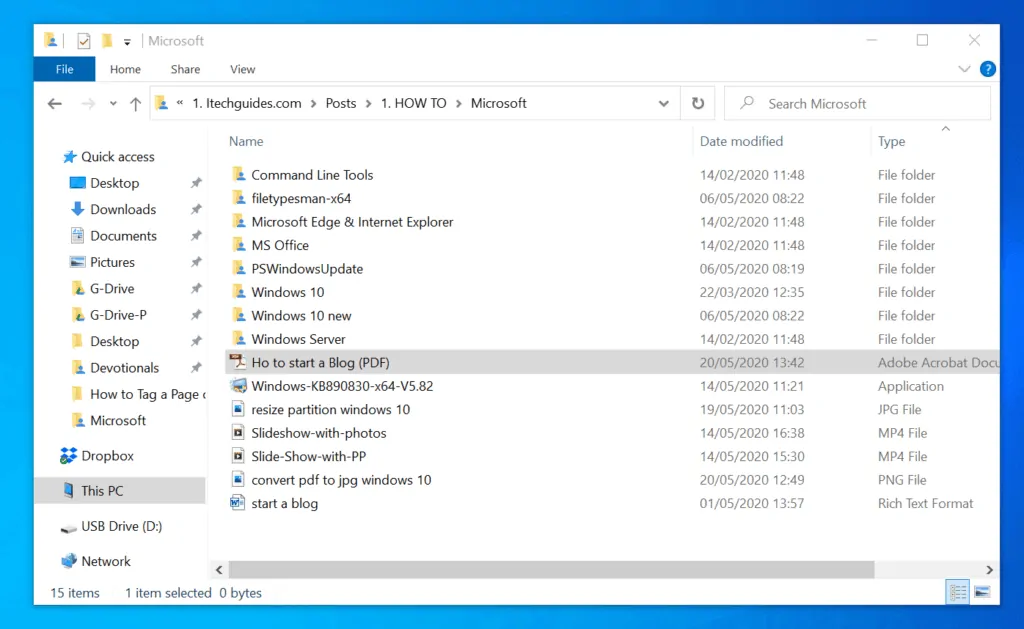
Step 2: Convert the PDF file to JPG
The final step to convert DOCX to JPG is to convert the converted PDF to JPG. Follow the steps below…
- Install PDF to JPG converter App. For the full steps click, Install “Any PDF to JPG” App.
- Then, open the app by searching for it.
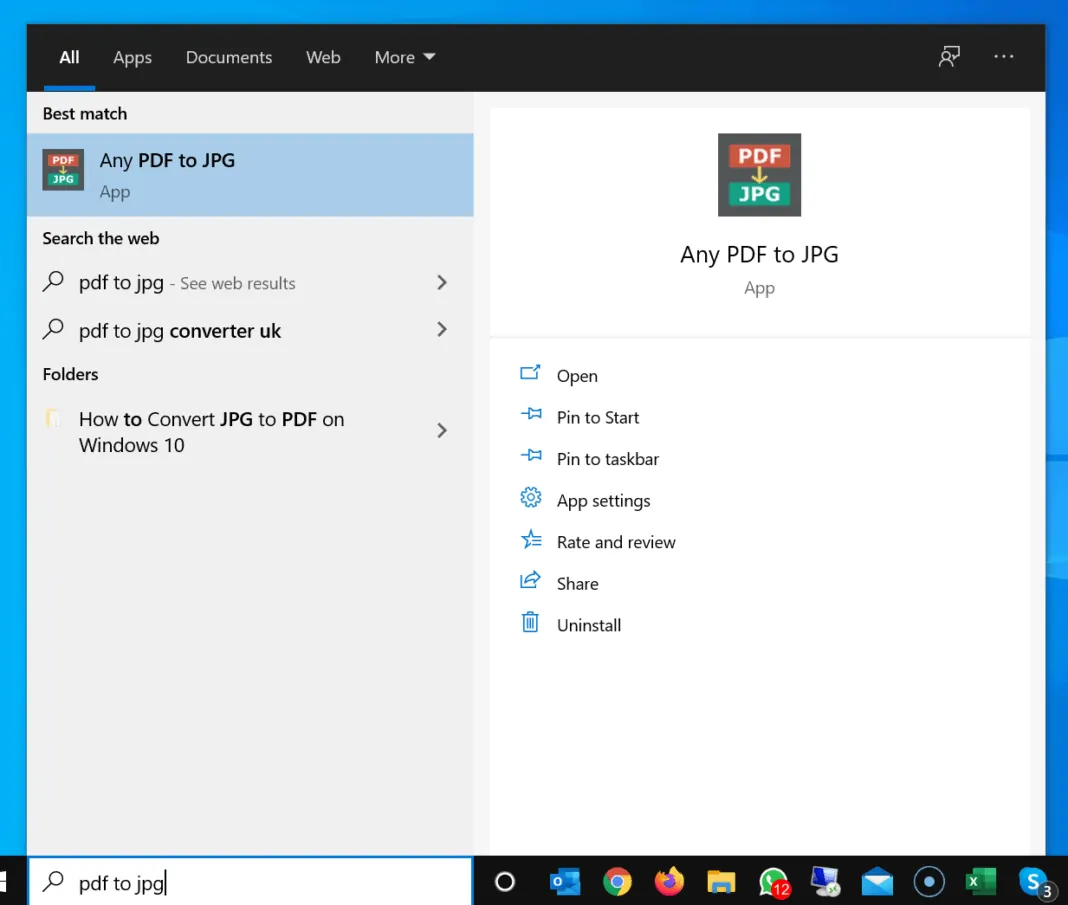
- When the app opens, on the top left, click Load PDF. Then, navigate to the folder you saved the DOCX file you converted to PDF and double-click the PDF file.
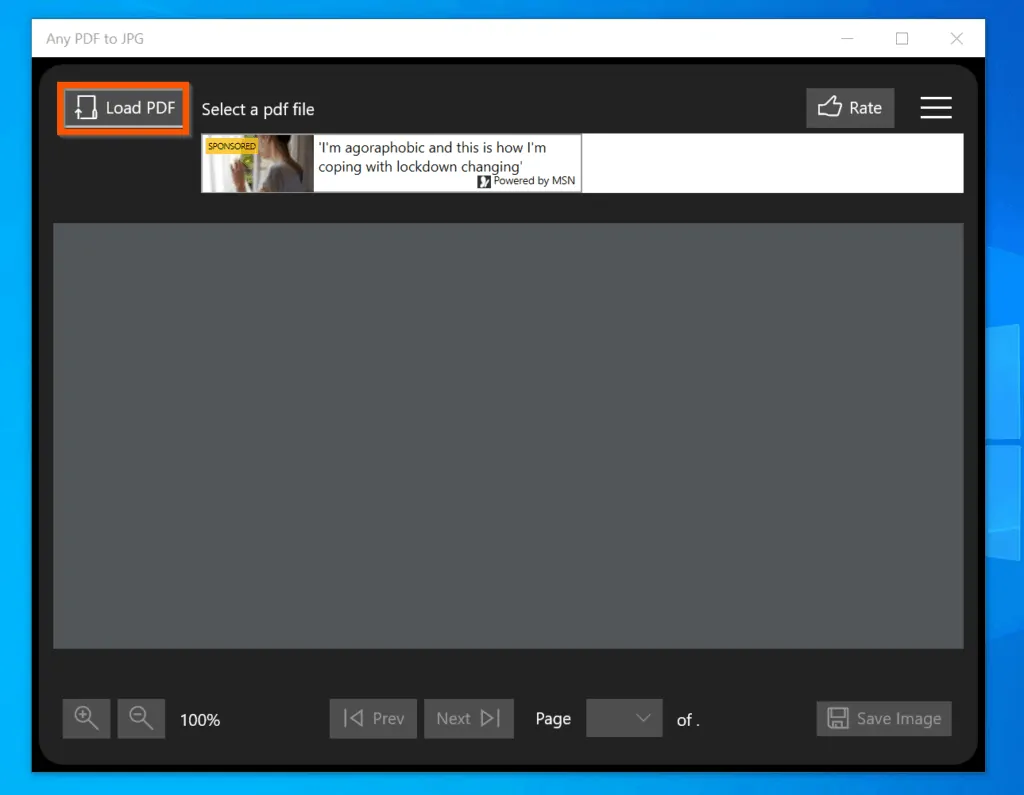
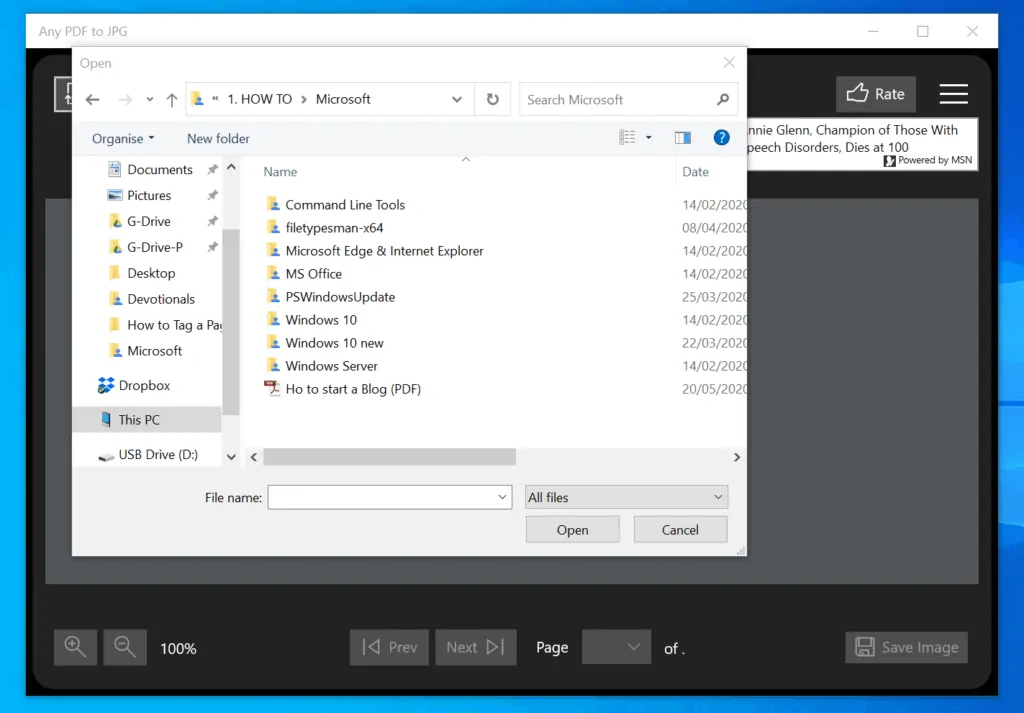
- Finally, to convert DOCX to JPG via DOCX to PDF, on the bottom right of the app, click Save Image. Then, on the Save to Image pop-up, select the folder to save the converted JPG, and click Continue.
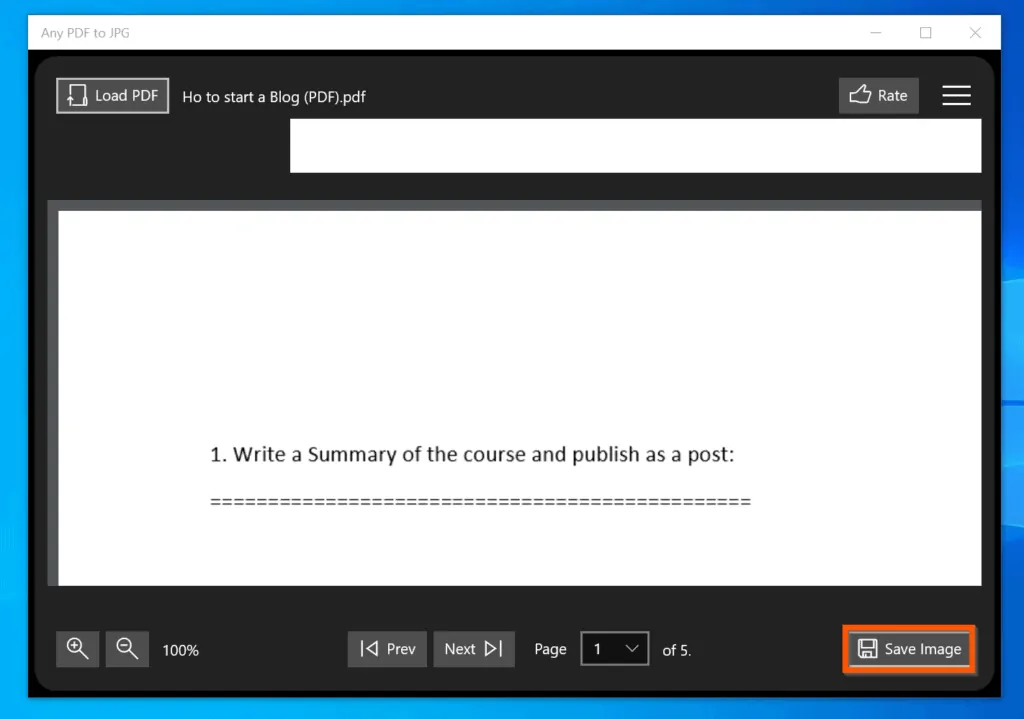
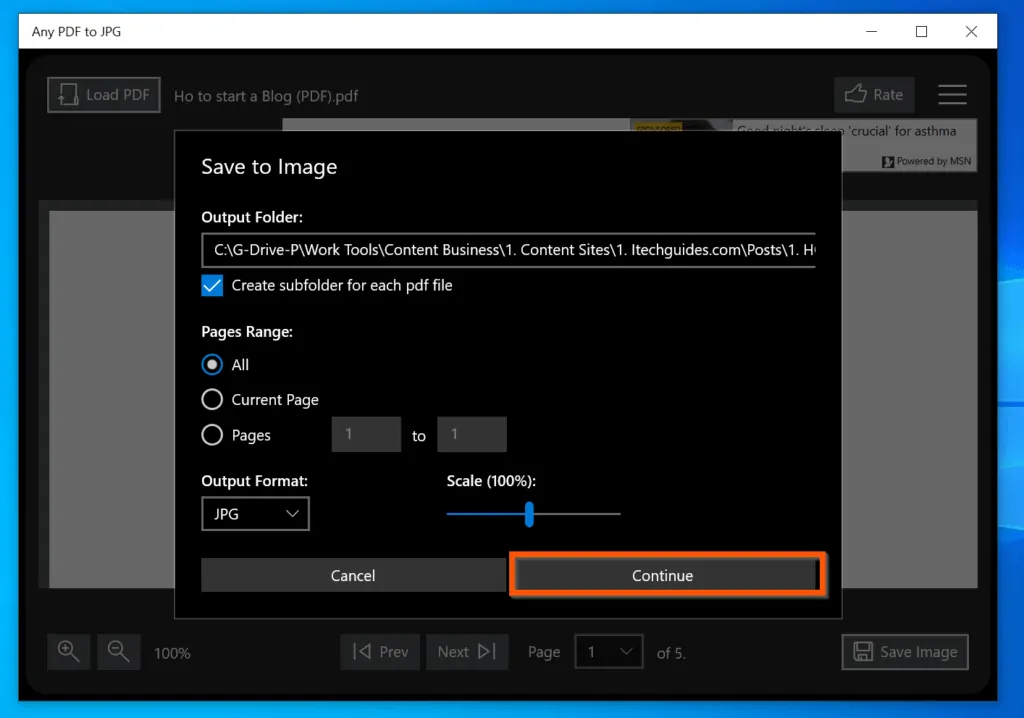
The PDF file will be converted to JPG – it will create multiple JPG files for each page of the PDF file.
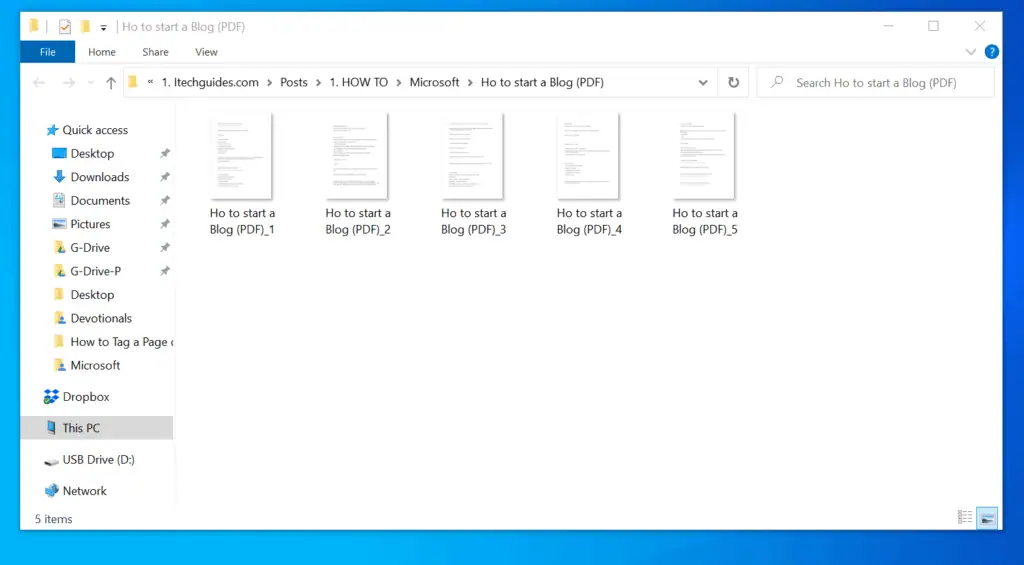
For the full steps for this second section, read How to Convert PDF to JPG on Windows 10.
Conclusion
You can use the steps covered in this Itechguide to convert DOCX to JPG! I hope you found this Itechguide helpful. If you found it helpful, click on “Yes” beside the “Was this page helpful” question below.
You may also express your thoughts and opinions by using the “Leave a Comment” form at the bottom of this page.
Finally, for more Windows 10 Itechguides, visit our WINDOWS 10 HOW-TO page. You may also find our Work from Home page very helpful.



