In this Itechguide, Victor teaches you how to convert JPEG to JPG on Windows 10.
- Download and install GIMP – click GIMP.org. Then, when the page opens, click the Download link.
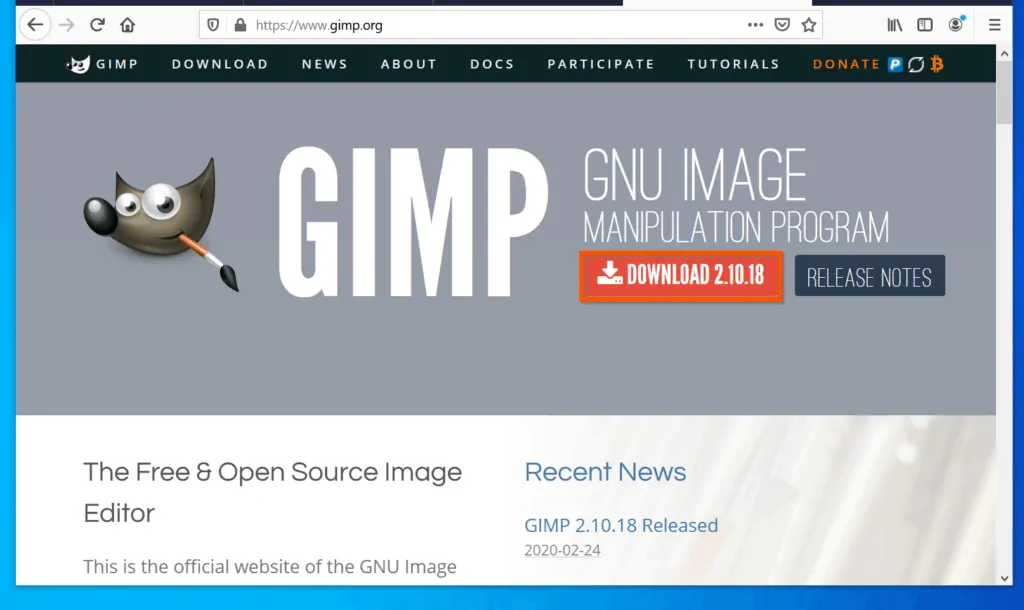
- Finally, on the GIMP for Windows page, click the Download directly button. Then, save the file to a folder on your PC.

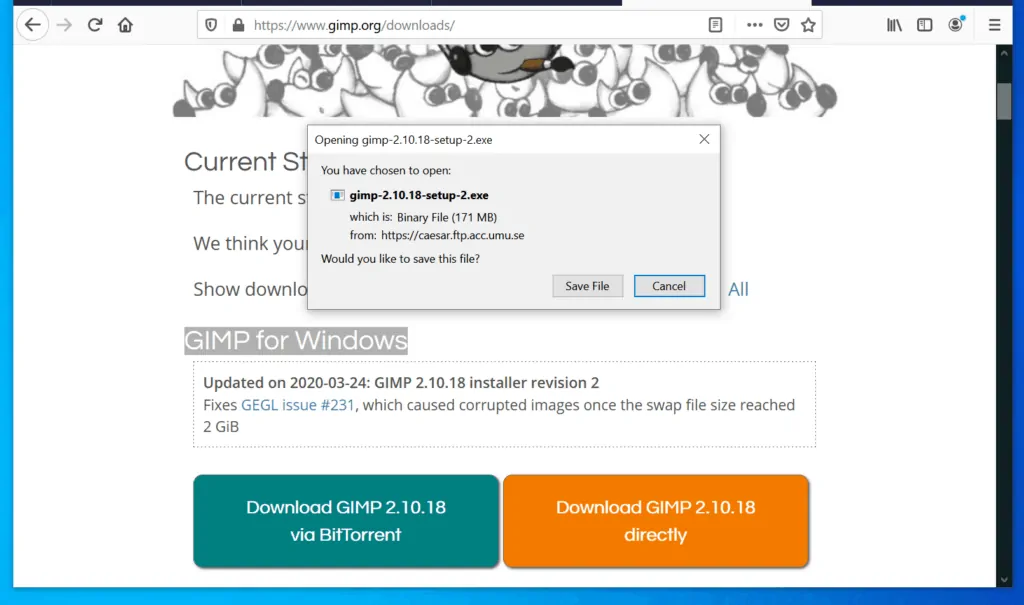
Once the file is downloaded, open the folder you saved it, double-click it and follow the wizard to install GIMP. When you finish installing the software, follow steps 3 to x to to convert JPEG to JPG.

- Enter gimp in the Windows 10 search. Then, from the search result, click GIMP App.
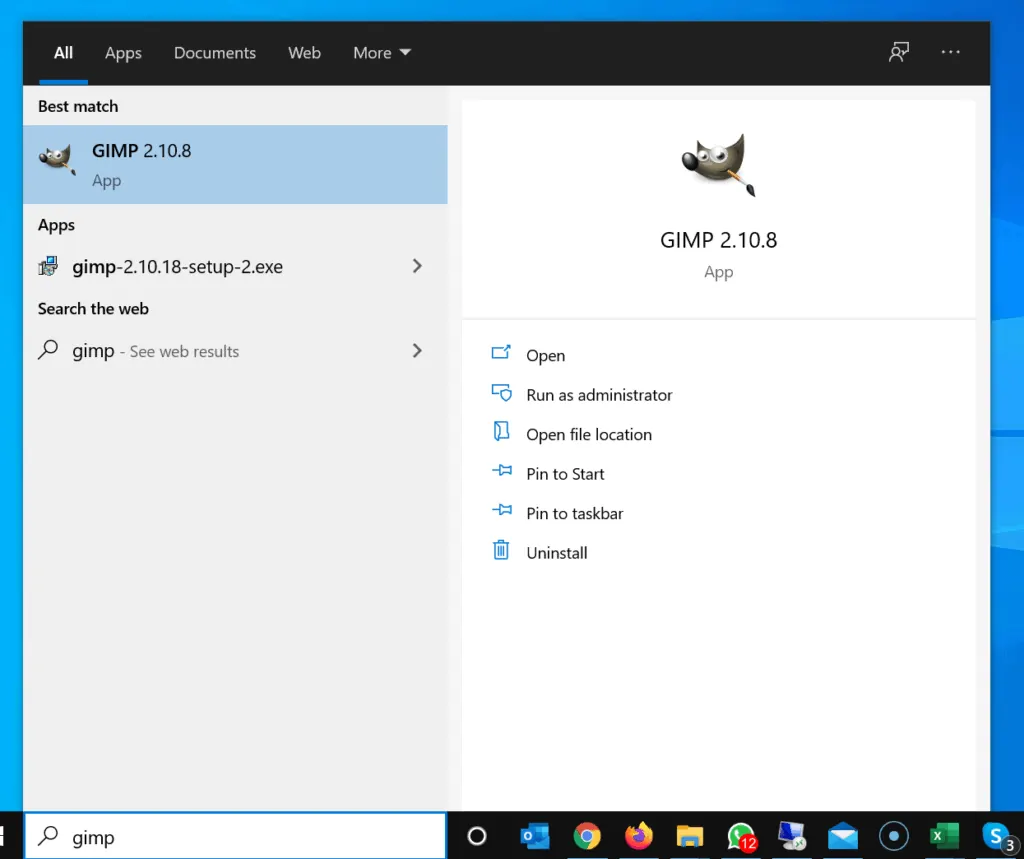
- On the top left of the app, click File and select Open.
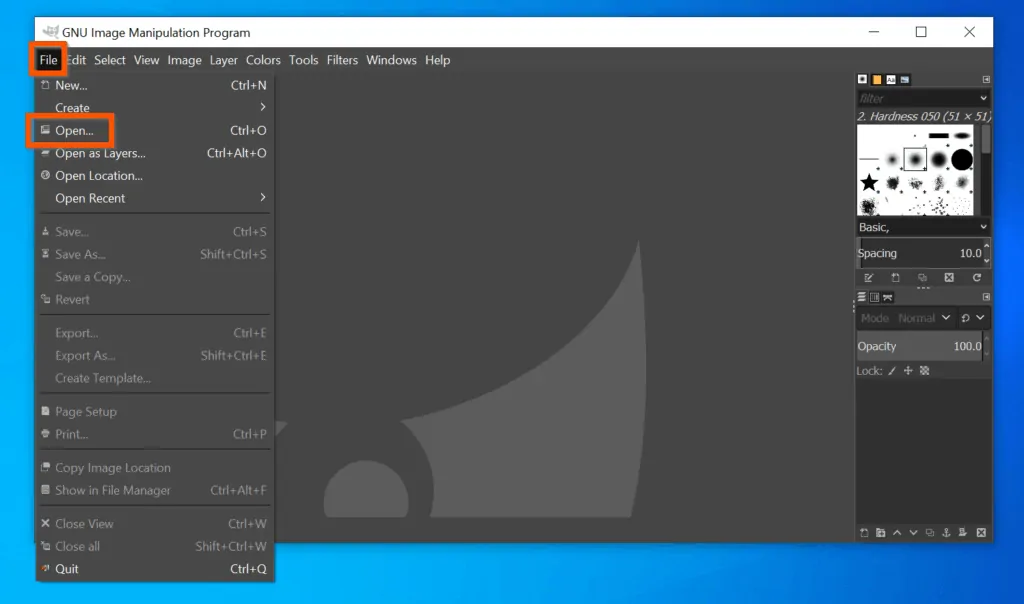
- When the Open Image dialogue opens, use the highlighted area to navigate to the JPEG image you want to convert and open the file.
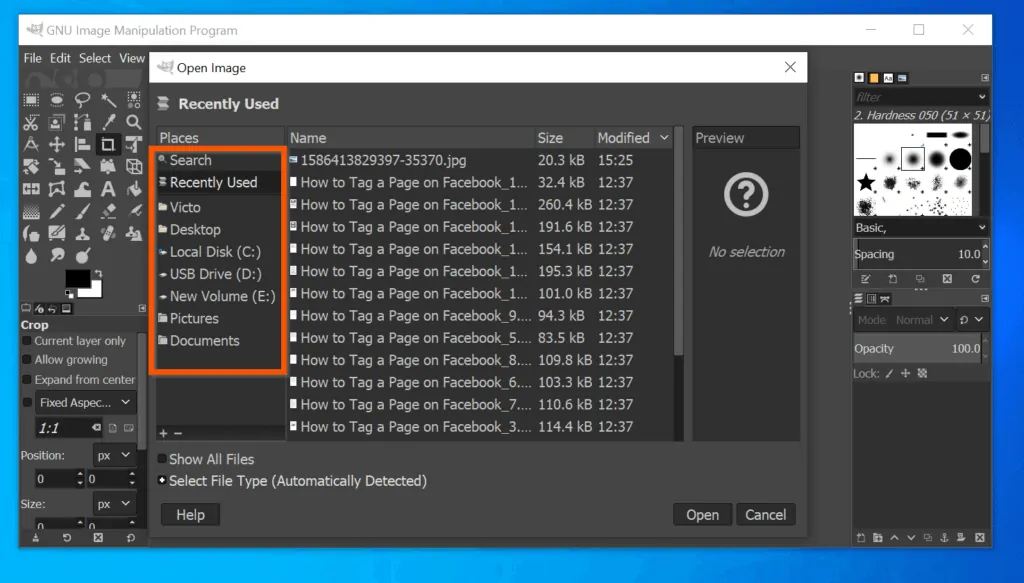
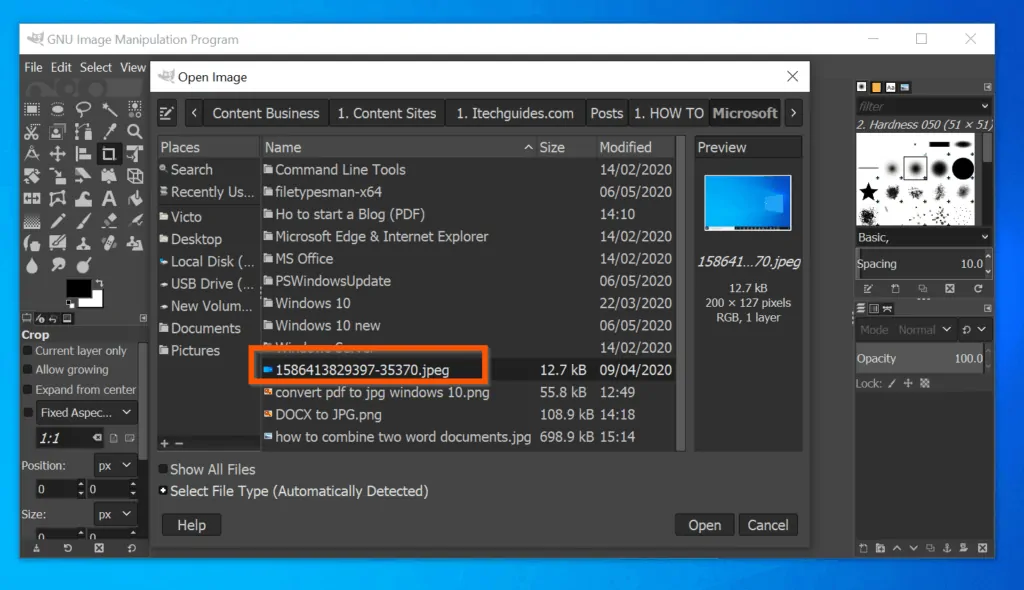
- When the JPEG file opens on GIMP, on the top left of GIMP, click File. Then, from the displayed options, select Export As…
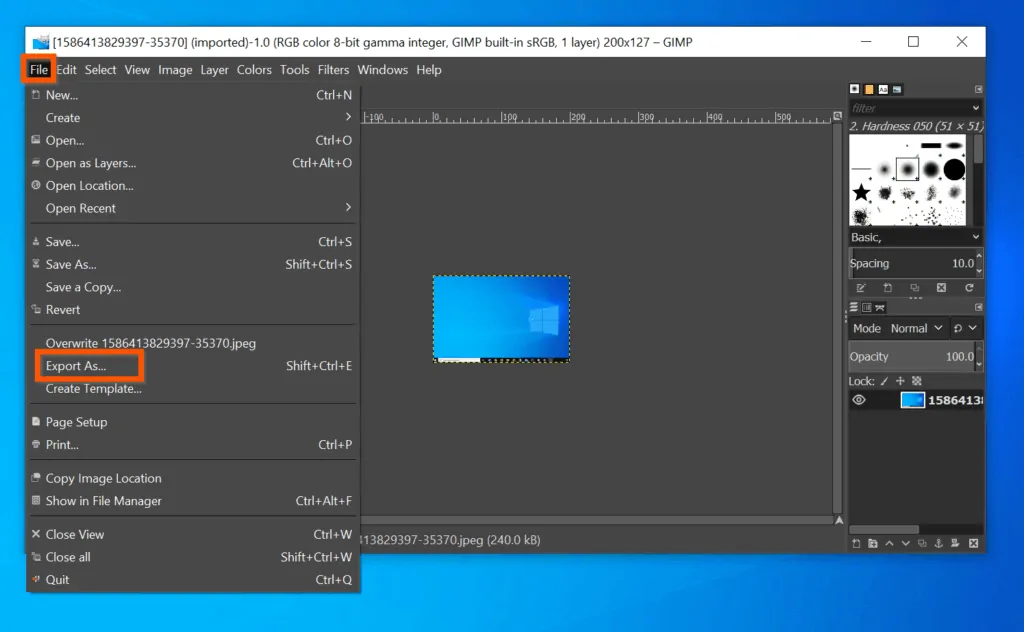
- On the top of Export Image dialogue box, the file will be displayed with the .jpeg extension. Change .jpeg to .jpg
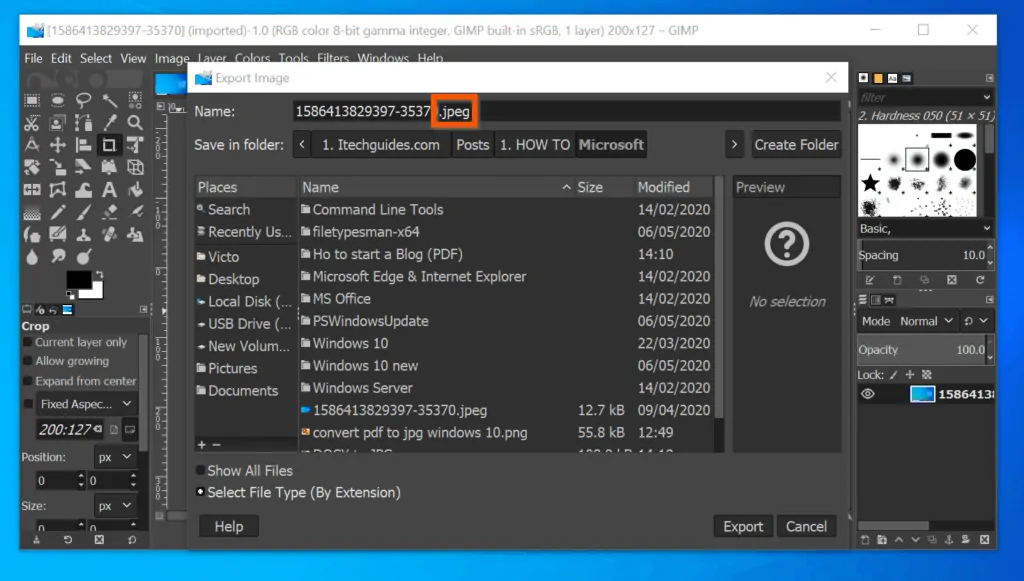
- Finally, to convert JPEG to JPG, on the bottom right of Export Image, click Export. GIMP will display a final pop-up – click Export.
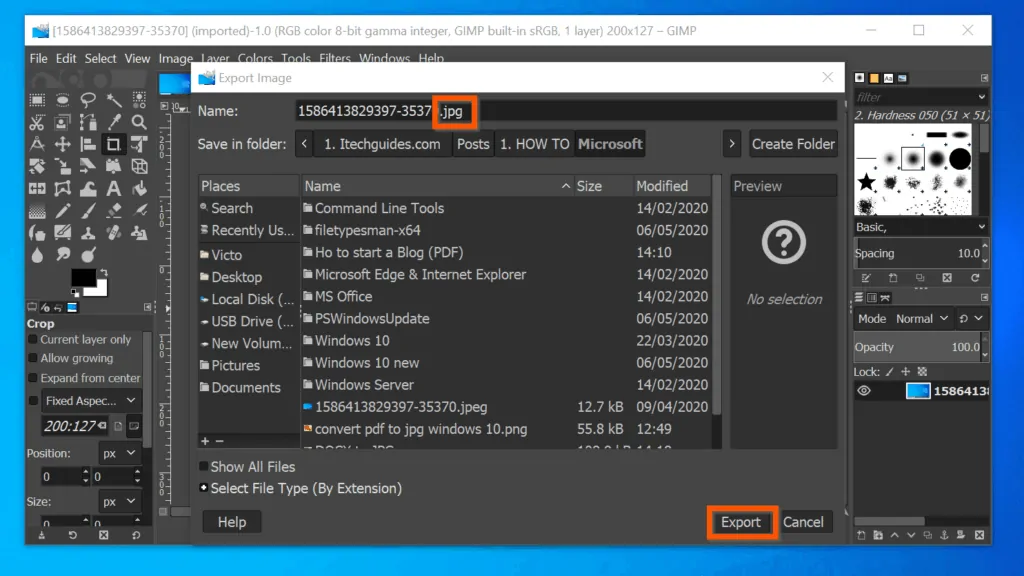
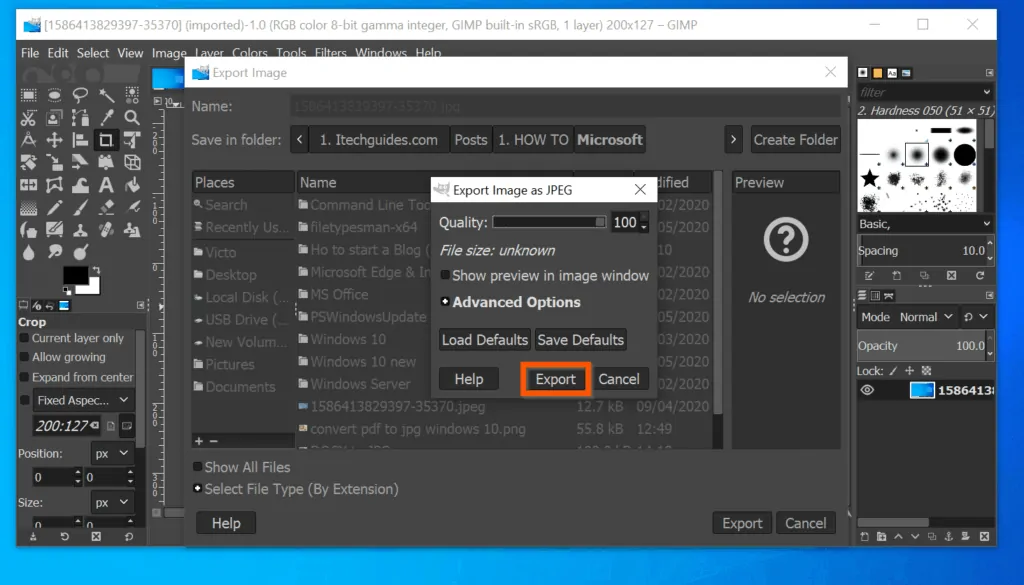
The file is saved as a JPG file. See the highlighted section of the screenshot below. The 2 files have the same name but the file I exported from GIMP is a JPG file!
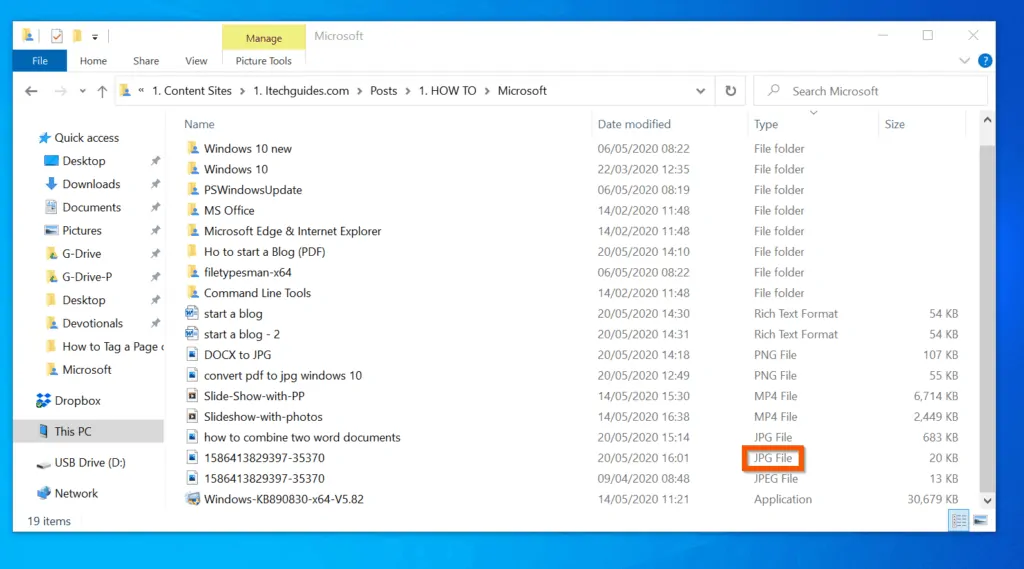
Conclusion
You can use the 8 steps covered in this Itechguide to convert JPEG to JPG! I hope you found this Itechguide helpful. If you found it helpful, click on “Yes” beside the “Was this page helpful” question below.
You may also express your thoughts and opinions by using the “Leave a Comment” form at the bottom of this page.
Finally, for more Windows 10 Itechguides, visit our WINDOWS 10 HOW-TO page. You may also find our Work from Home page very helpful.



![How To Run Sysprep (Generalize) In Windows 10 [2 Methods]](https://www.itechguides.com/wp-content/uploads/2022/05/8-2.webp)
Nice information about JPG format. Your way of explaining is good. If you want to convert JPG image files to SVG file format. So, I’ll recommend using Convert JPG’s online JPG to SVG converter. It’s free of charge and easy to use. It will convert JPG to SVG in a few seconds and give quality output. It will save your time as well.
Nice information about JPG format. Your way of explaining is good. If you want to convert JPG image files to SVG file format. So, I’ll recommend using Convert JPG’s online JPG to SVG converter. It’s free of charge and easy to use. It will convert JPG to SVG in a few seconds and give quality output.
Irfanview involves many less steps. Just download it, open the file in Irfanview, save as jpg/jpeg and the file will now have the extention the way you want it.
I am in no way associated with Irfanview but am a regular user.
I am currently using version 4.44 – 64 bit on Windows 10.