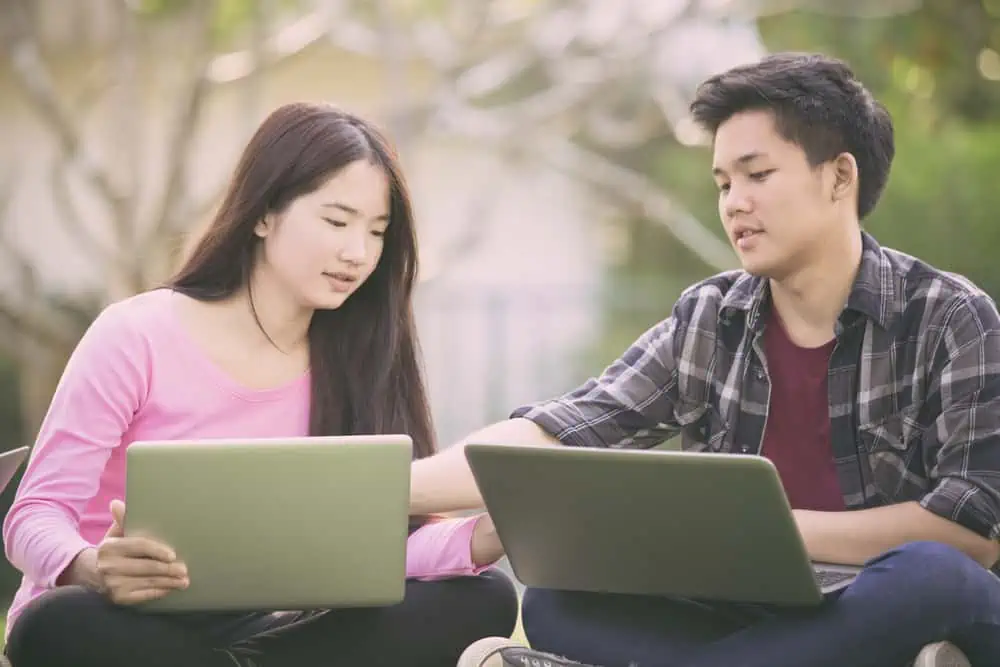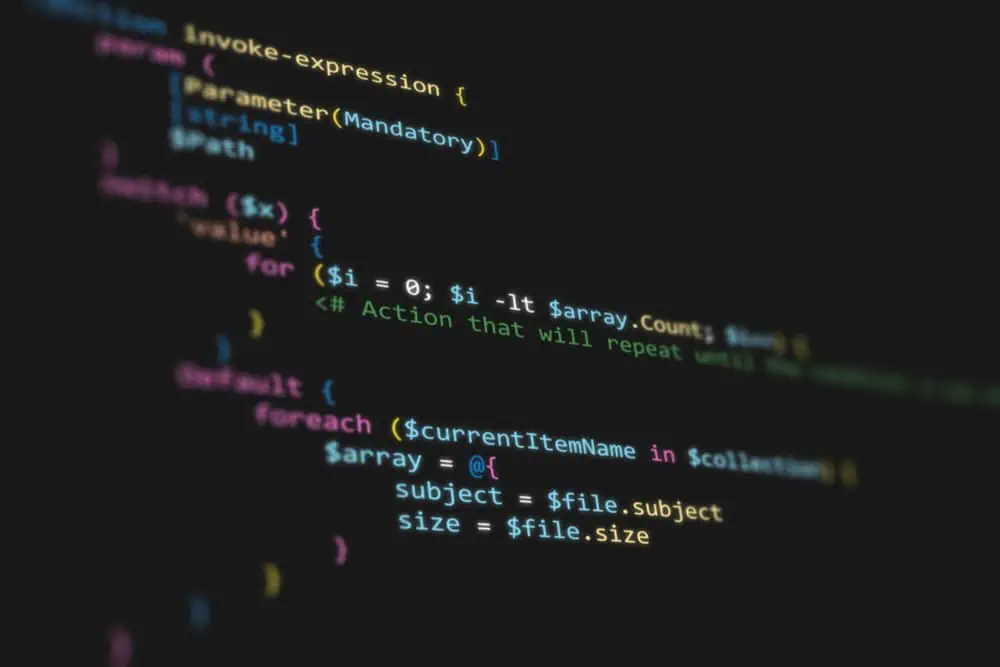Do you wish to check the OS version of your Linux computer but don’t know how? I will demonstrate multiple methods to accomplish that in this guide.
Option 1: Check the OS Version Through the GUI
Most version of the Linux operating system features a GUI (Graphical User Interface). Hence, if you use a Linux OS that features a GUI, you can check the OS version through the settings in the GUI.
However, for this demonstration, I will be using the Ubuntu Linux-based operating system. So, follow the procedures below to check the operating system version of your Linux computer through the GUI.
- At the top right corner of the Linux desktop, click the quick access panel. Next, select Settings from the displayed options.
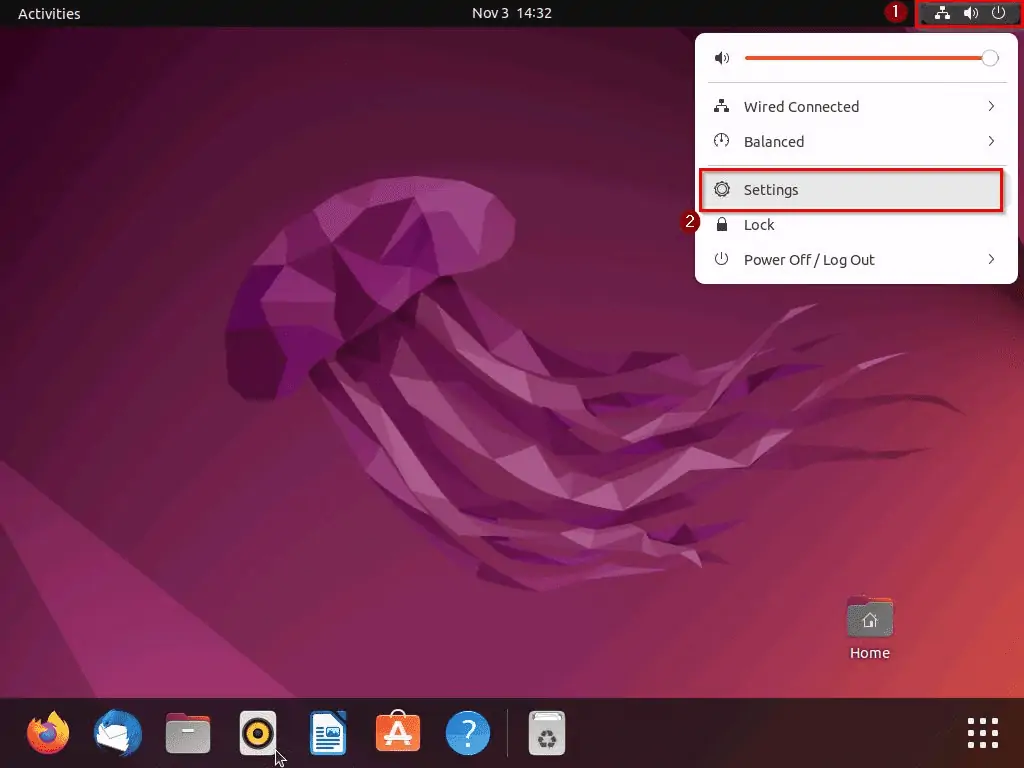
- Following that, select About on the left pane of the Settings window.
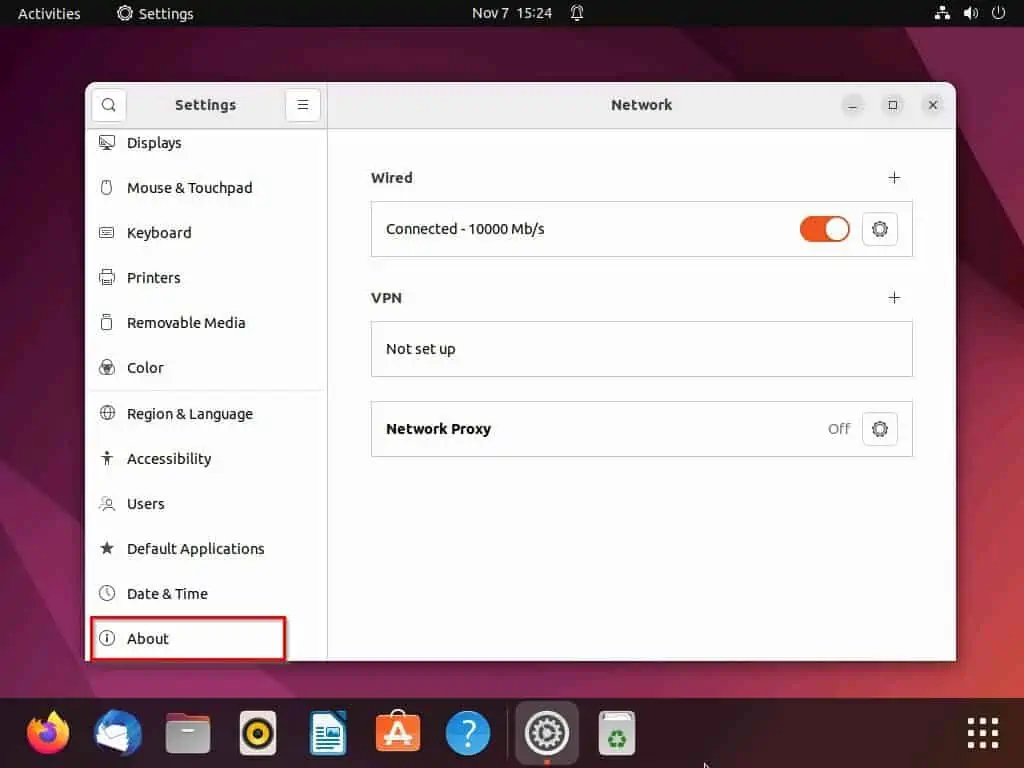
- Finally, you will see the version of your Linux OS alongside the OS Name on the right pane of the Settings window. For example, the version of my Linux operating system is 22.04, as shown in the screenshot below.
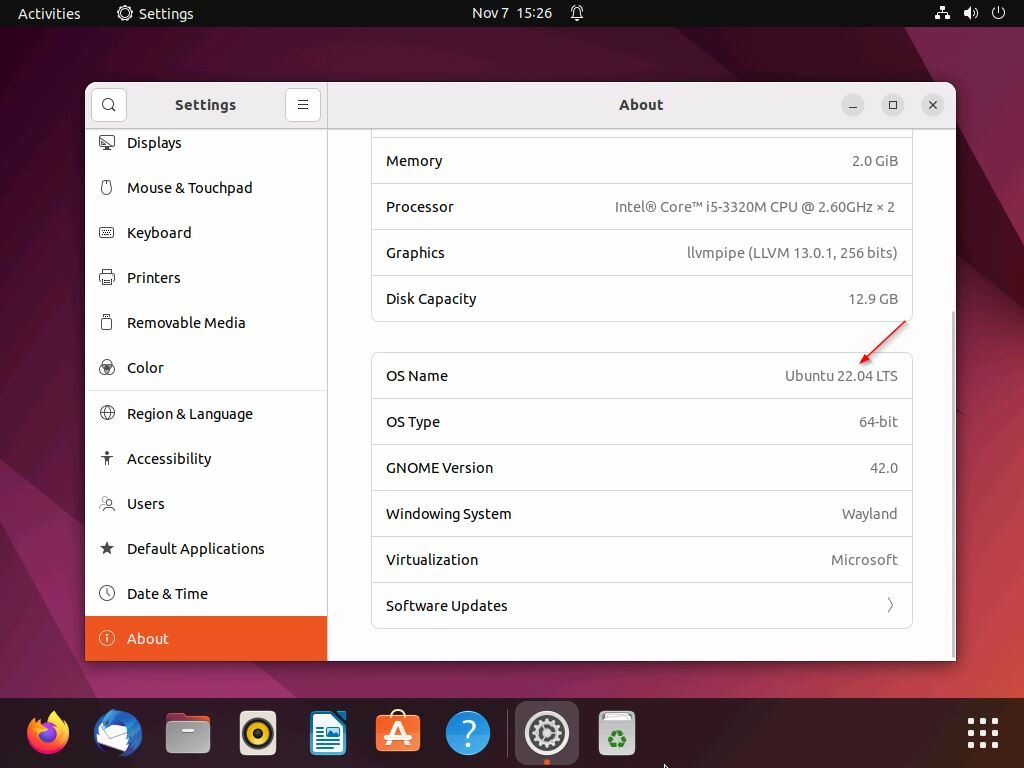
Option 2: Check OS Version via the Terminal
There are various command lines for checking the OS version in Linux. The following sub-sections demonstrate how to use these command lines to check the operating system version of your Linux computer.
Method 1: Check the OS Version Using the Cat Command
One of the many commands you can use the check the operating system version of your Linux computer through the terminal is the cat command. This command basically accesses the os-release file available in Linux’s etc directory to display various information about the OS, including the OS version.
Hence, follow the procedures and screenshots below to check the operating system version of your Linux computer through the terminal using the cat command.
- Right-click a free area on your Linux desktop, then left-click Open in Terminal from the displayed options. Alternatively, use the Ctrl + Alt + T shortcut to launch the terminal in the Linux OS.
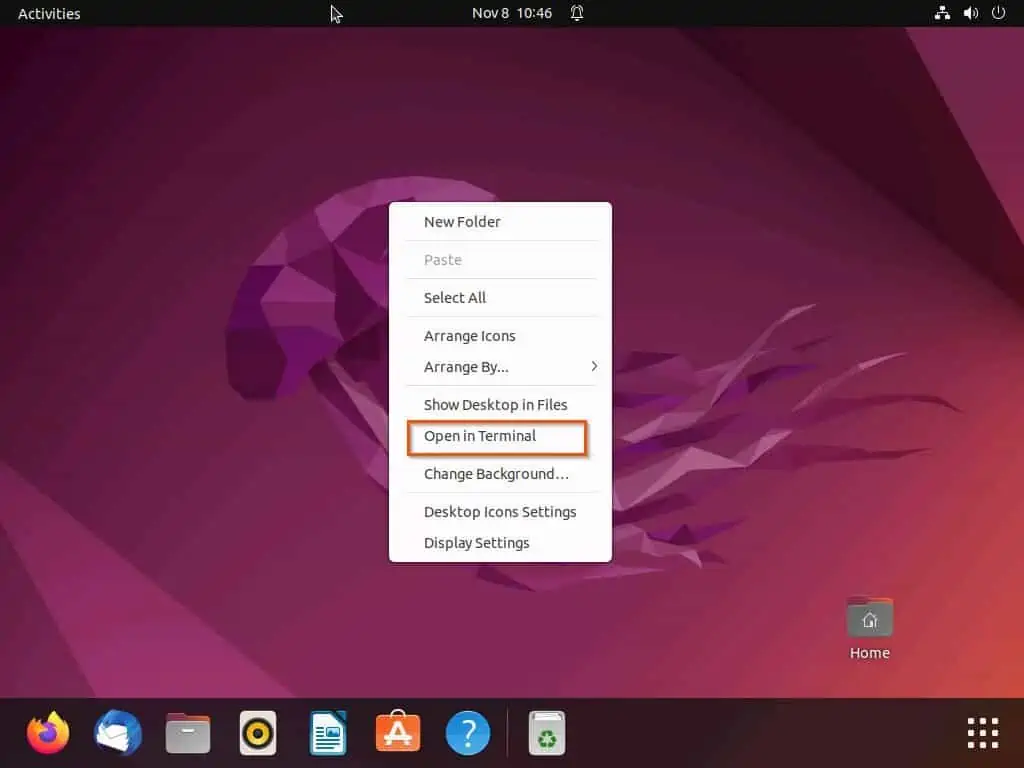
- When the terminal opens on your Linux PC, run the subsequent command below.
cat /etc/os-release
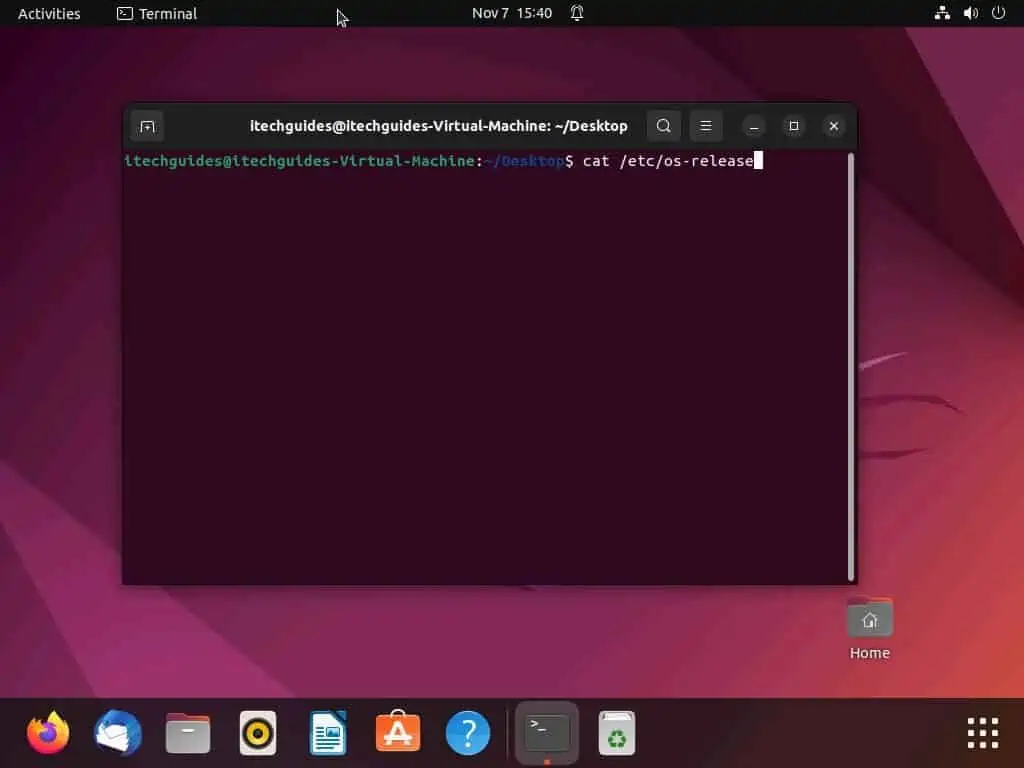
- Consequently, various information about your Linux OS should appear, including the OS version.
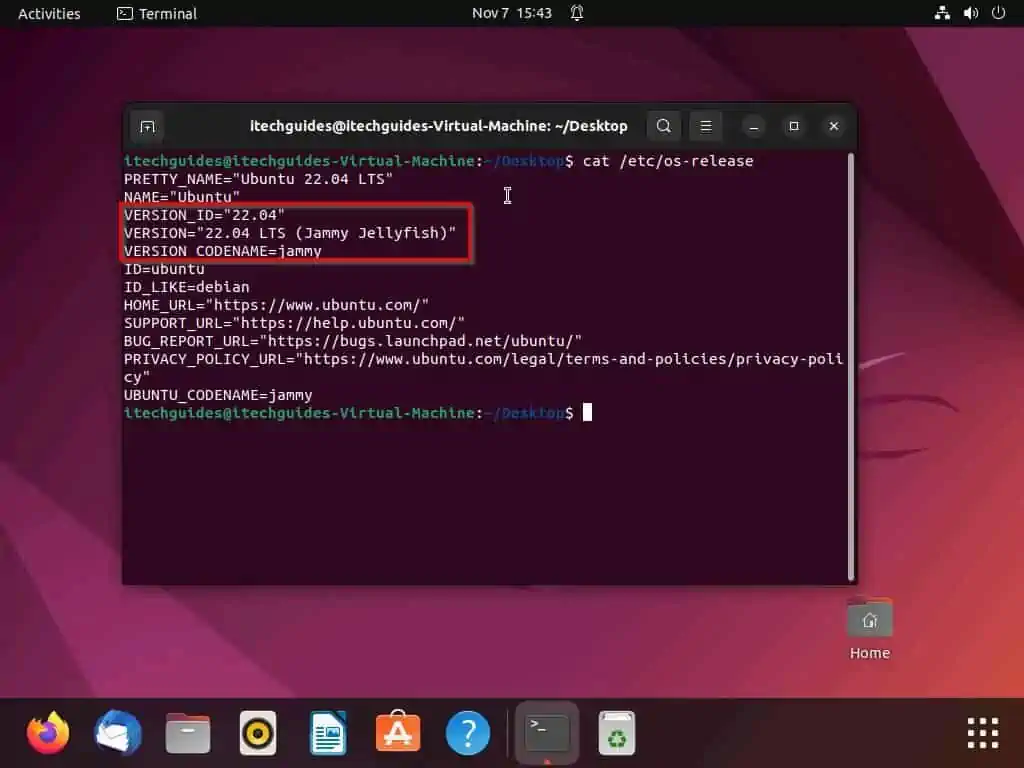
Method 2: Check the OS Version Using the Lsb_release Command
Another command to check the operating system version of your Linux computer through the terminal is the lsb_release command. To use the command to check the OS version, execute the following command line after opening the terminal – you will see the OS version opposite Release.
lsb_release -a
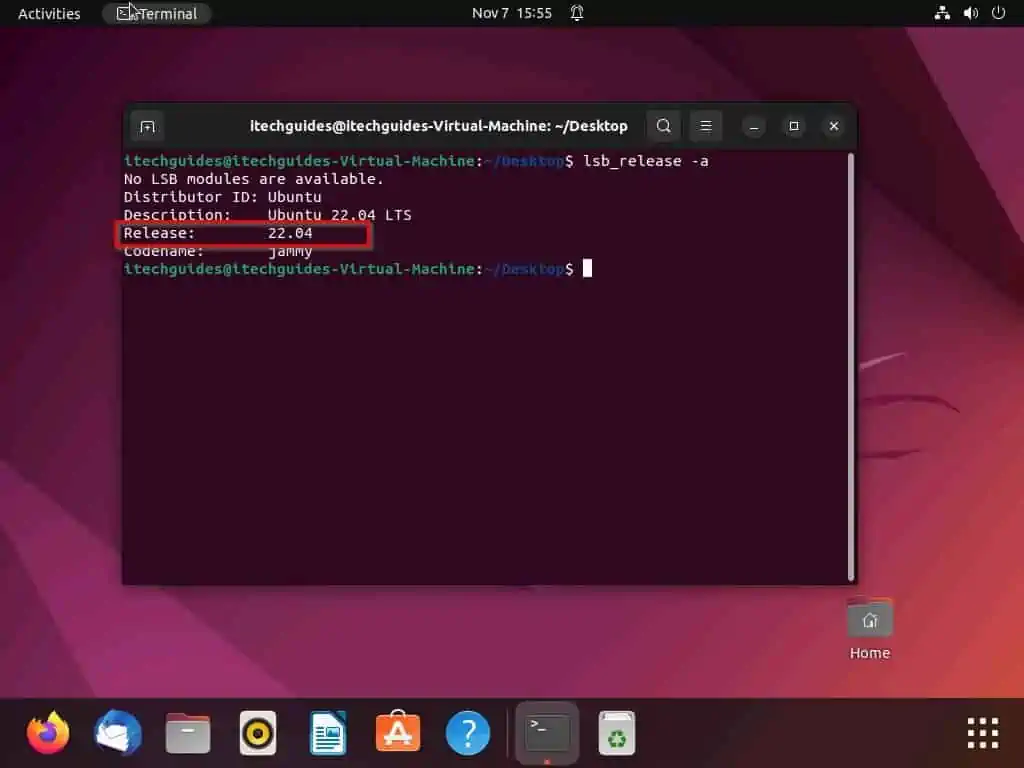
Method 3: Check OS Version Using the Hostnamectl Command
Another way to check the OS version in Linux through the terminal is by using the hostnamectl command. After opening the terminal, input the command below and press the enter key on your keyboard – you will see the OS version alongside the operating system name.
hostnamectl
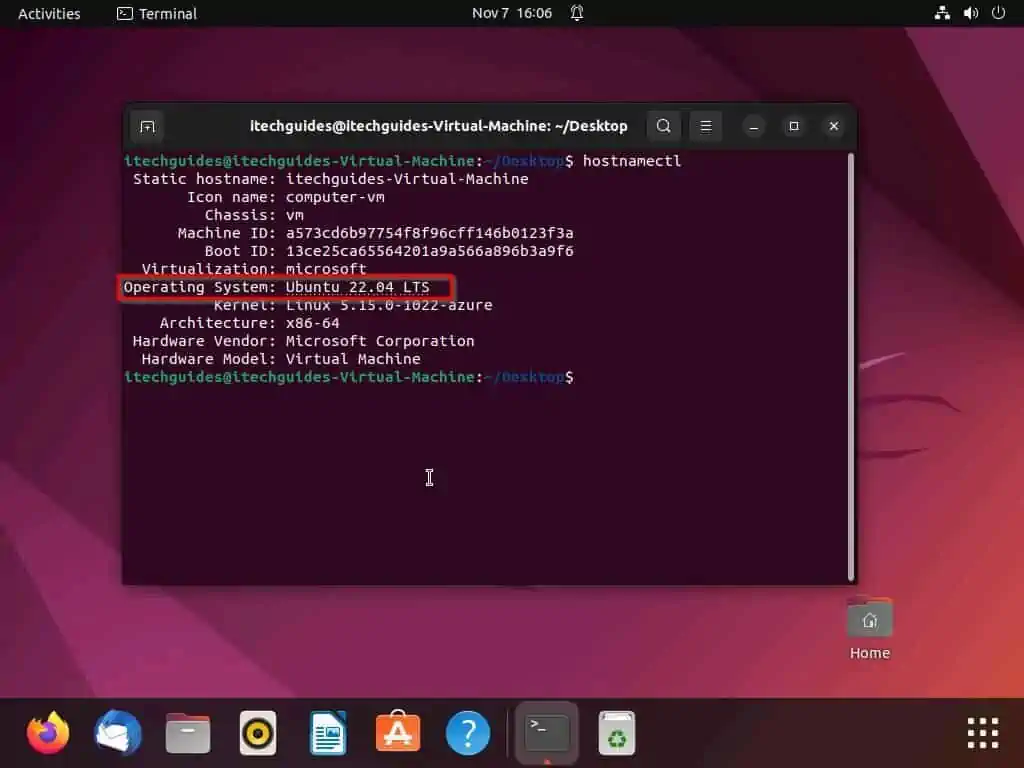
Frequently Asked Questions
The following procedures demonstrate how to find your OS version in Linux through the terminal.
a) Right-click a free area on your Linux desktop, then left-click Open in Terminal from the displayed options. Alternatively, use the Ctrl + Alt + T shortcut to launch the terminal in the Linux OS.
b) When the terminal opens, type “cat /etc/os-release” and press the enter key on your keyboard.
c) Consequently, various information about your Linux OS, including the OS version, should appear.
An operating system (OS) is system software that manages the hardware and software resources of a computer. It also provides common services for computer programs.
Nearly every PC program needs an operating system to function. Moreover, the two most common operating systems in the world are Microsoft Windows and Apple’s macOS.
Absolutely, Linux is a free and open-source operating system.
No, Linux is not a version of Unix. However, it is a Unix-like operating system.
The best version of the Linux OS is Ubuntu.
Conclusion
Nearly all computers need an operating system to work perfectly. As a matter of fact, most computer software won’t work without an operating system.
Moreover, the version of a particular operating system tells you more about the abilities of the OS. Gladly, this guide demonstrated multiple methods to check the version of a Linux operating system.
To be more specific, we learned how to perform this task through the Linux GUI and terminal.
I hope this guide was able to help you check the OS version of your Linux computer. If it was, click on “Yes” beside the “Was this page helpful” question below.
You may also express your thoughts and opinions by using the “Leave a Comment” form at the bottom of this page.
Finally, visit our Linux how-to page to get more Linux guides.