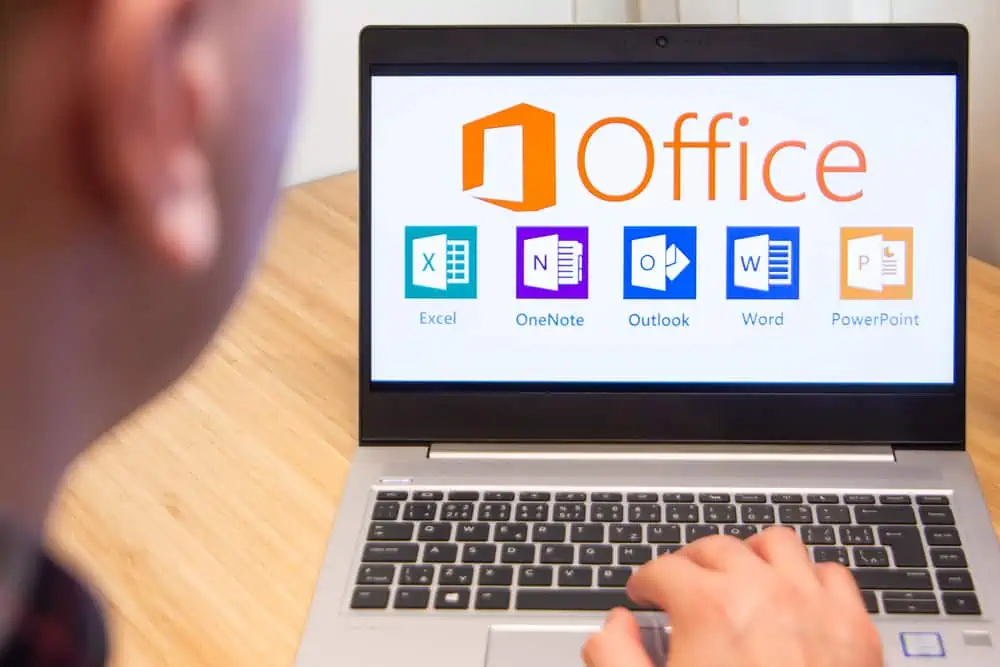This Itechguide teaches you how to change your name on Google. The guide covers steps to change your name on Google from a PC, Android and iPhone.
Option 1: Change Your Name Using a PC
- Open Accounts.Google.com from a PC. Then, if you have not yet signed in, sign in with the Google Account you want to change your name for.
- On the left pane of your Google Account page, click Personal info.

- Then, on your Personal info page, click on your current name.
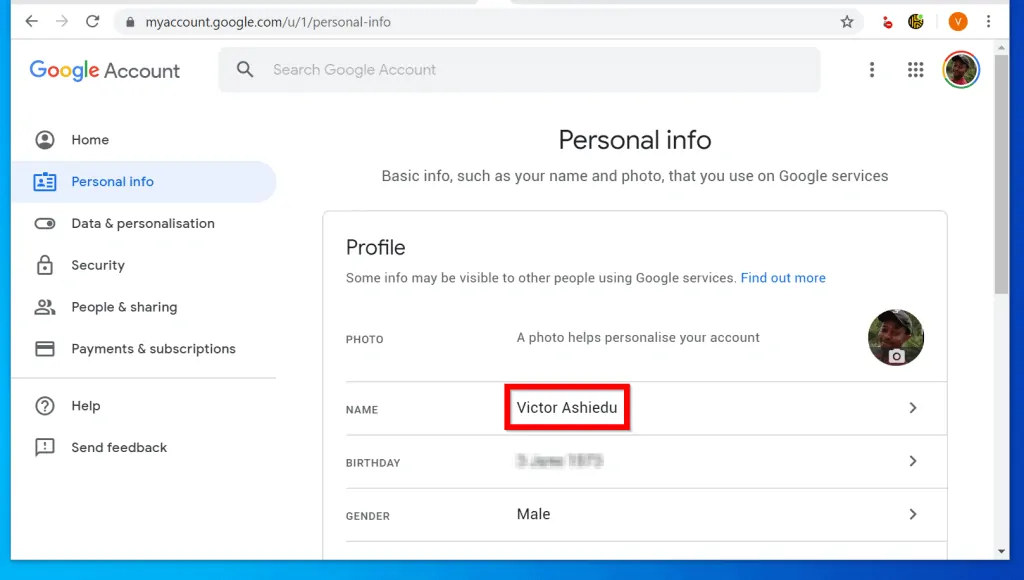
- When your current name opens, click on the edit button beside it.
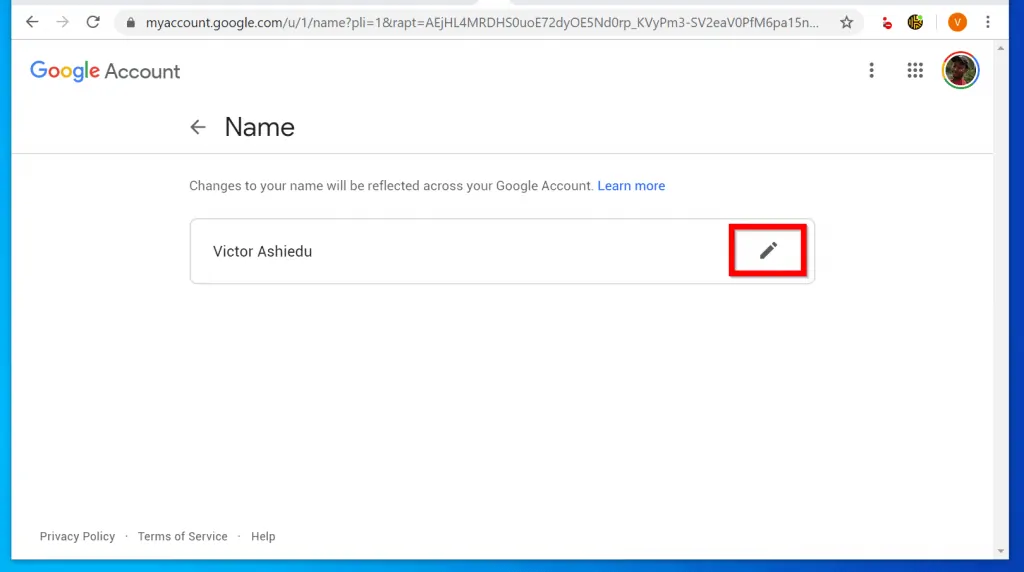
- Finally, on the Change Name page, change your First name and Last name to the new names. Then, at the bottom right of the page, click DONE.
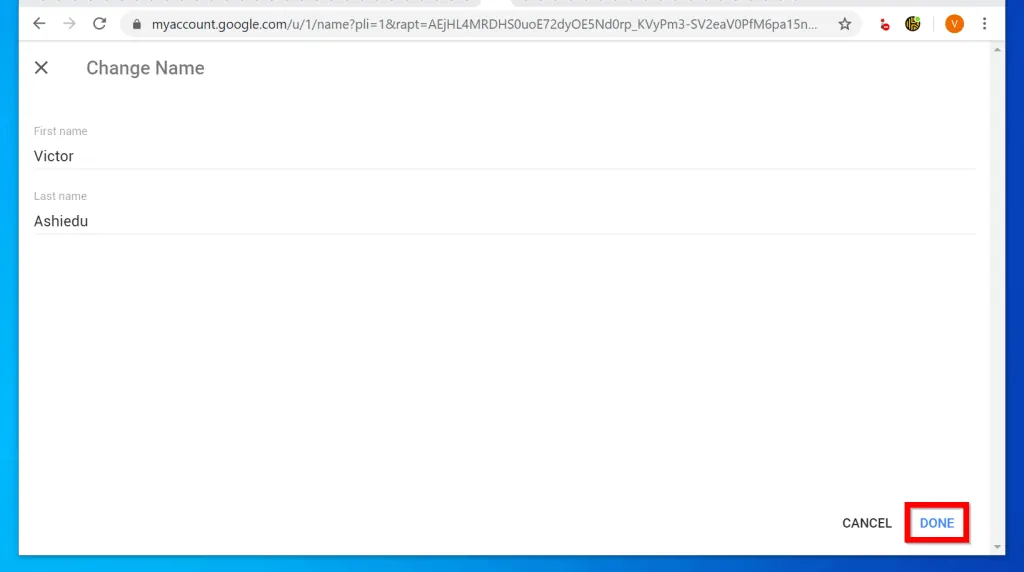
Option 2: Change Your Name Using an Android Device
- Open the Settings App on your Android device.

- Then, scroll down the list of Settings Apps and tap Google.
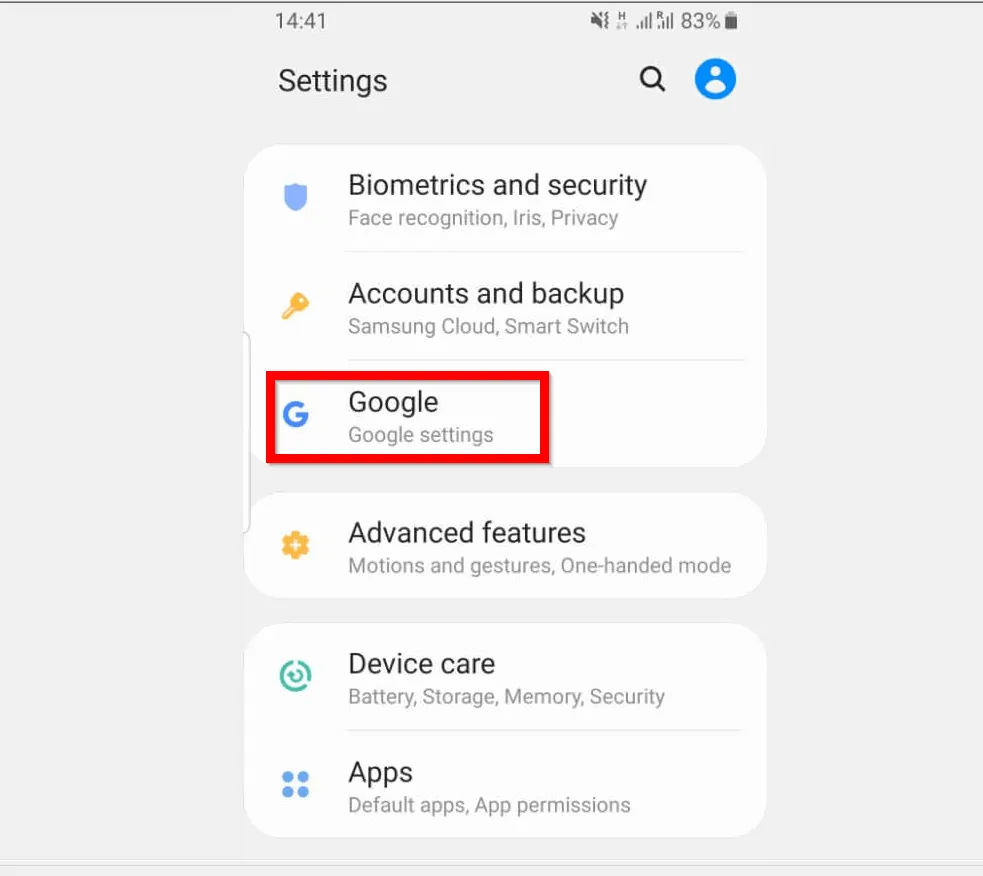
- When your Google Settings page opens, tap Manage your Google Account.
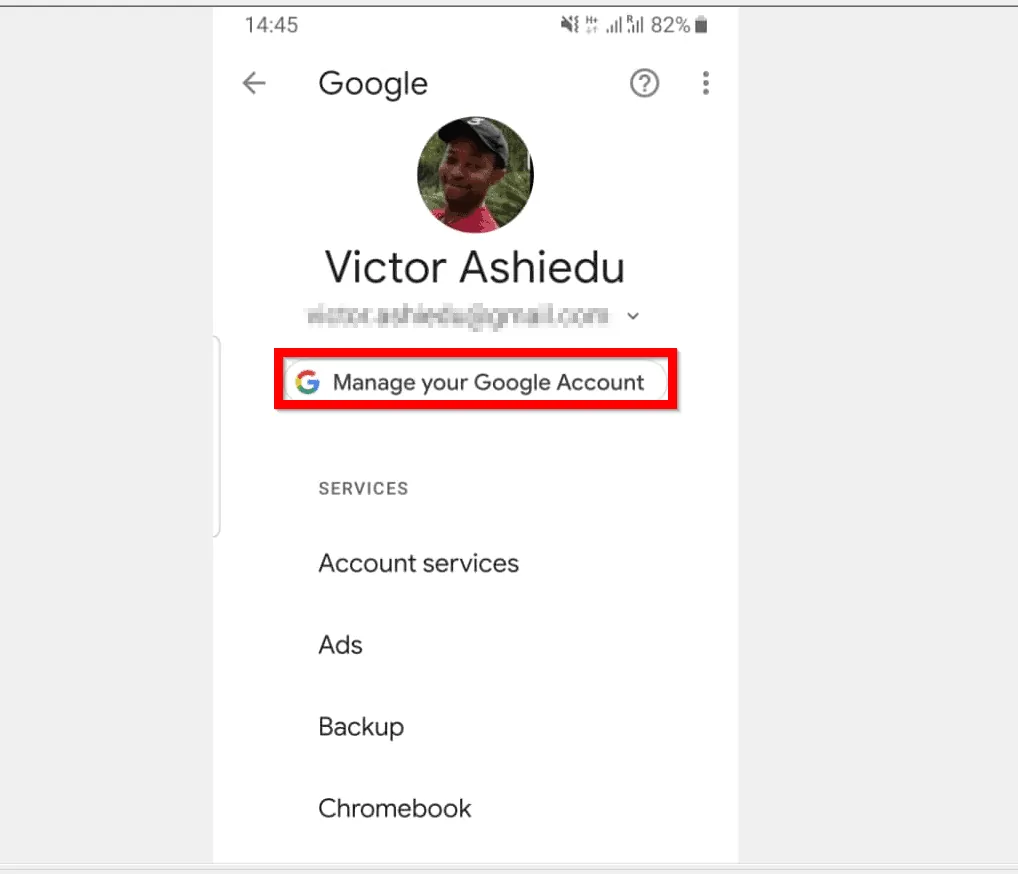
- Then, on your Google Account page, tap the Personal info tab. Your Google Profile will open.
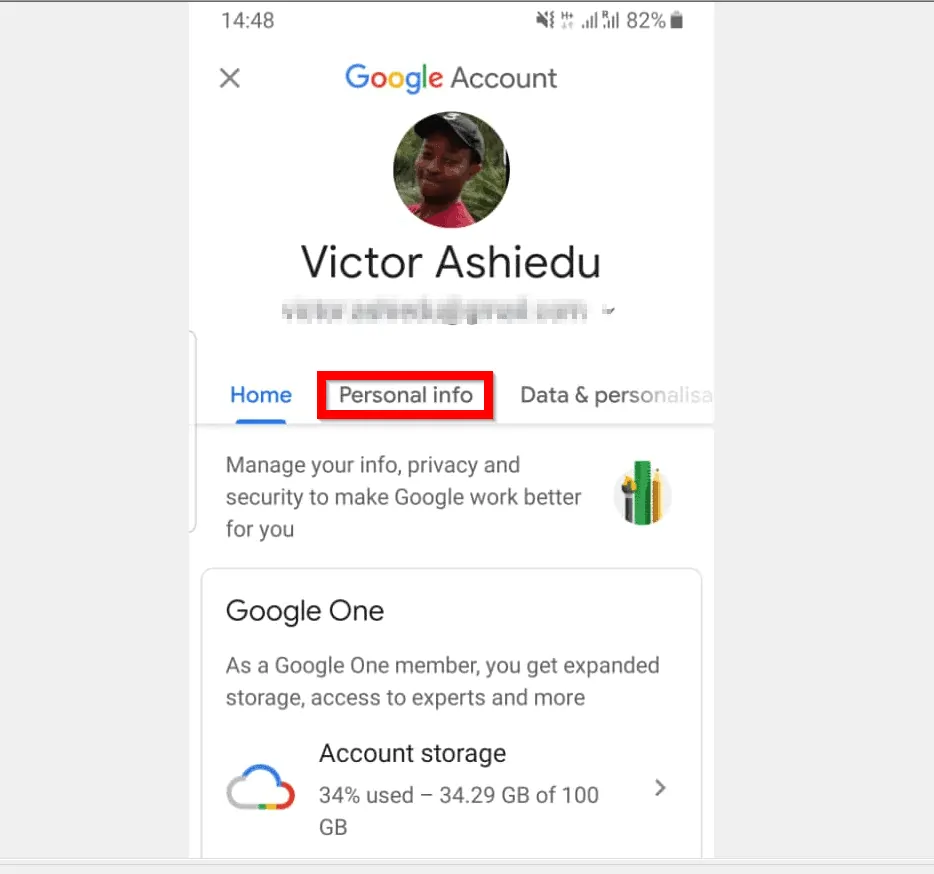
- On your profile page, tap your current Name. It may take a while for the new page to load…
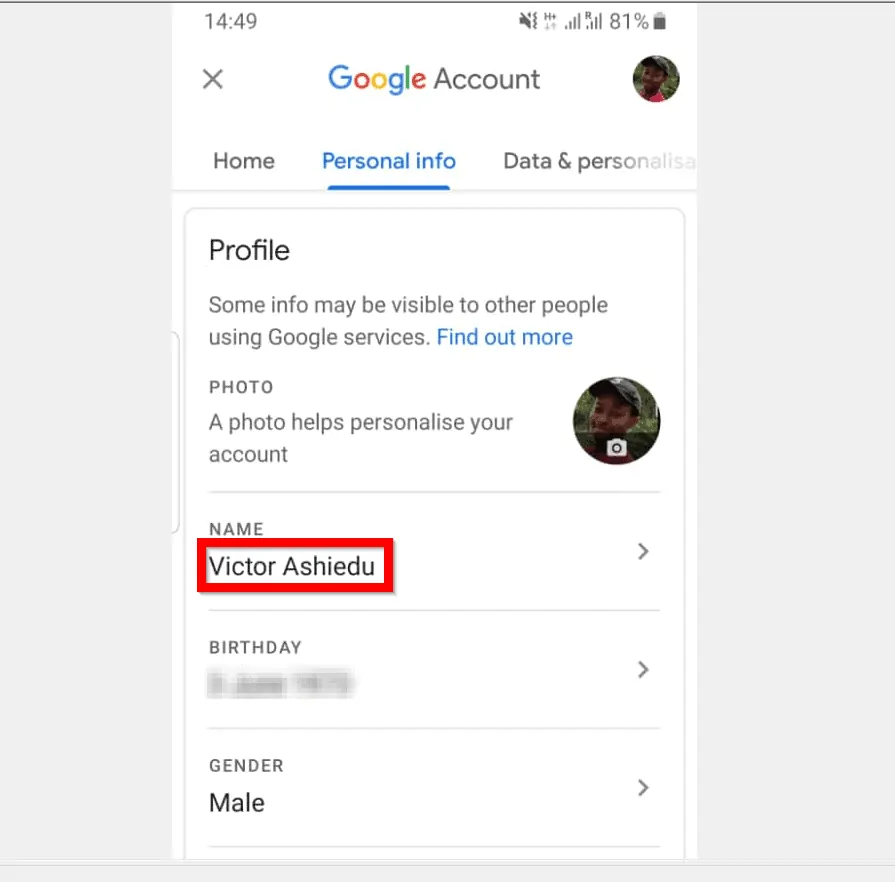
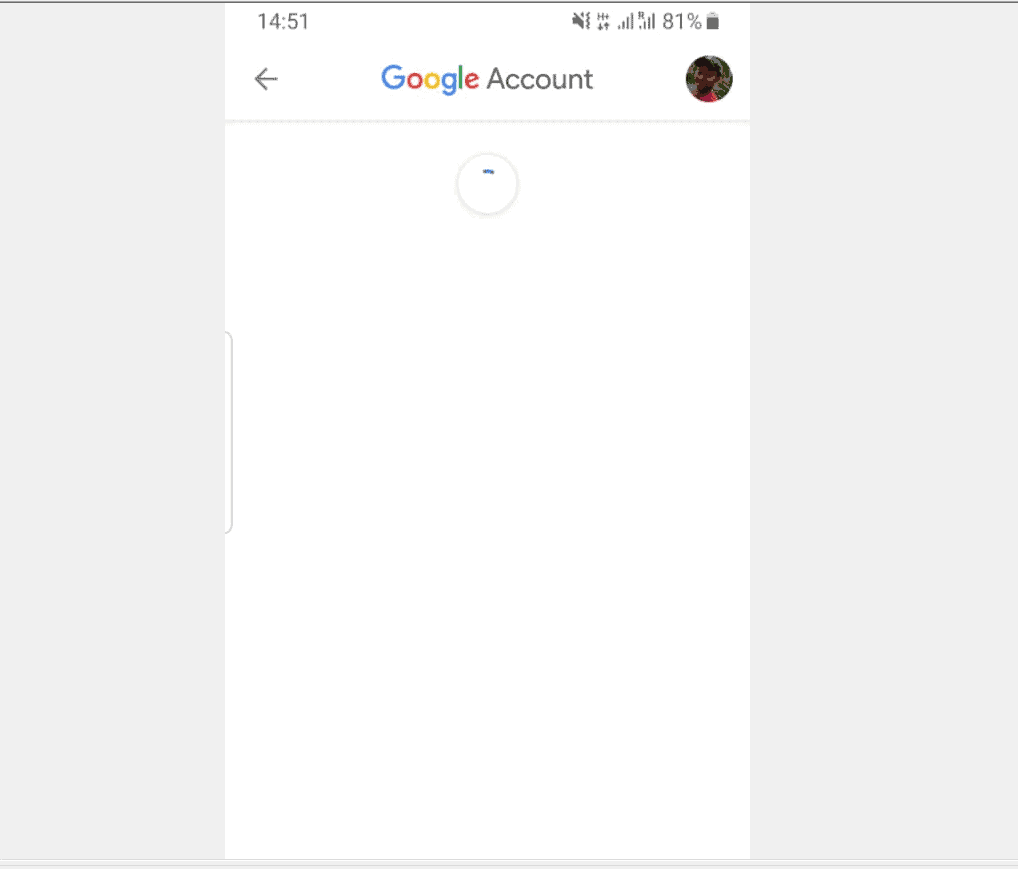
- When your Name screen loads, tap the edit button beside your current name.

- Finally, on the Change Name screen, enter your new names. Then, at the bottom right of the screen, tap DONE.
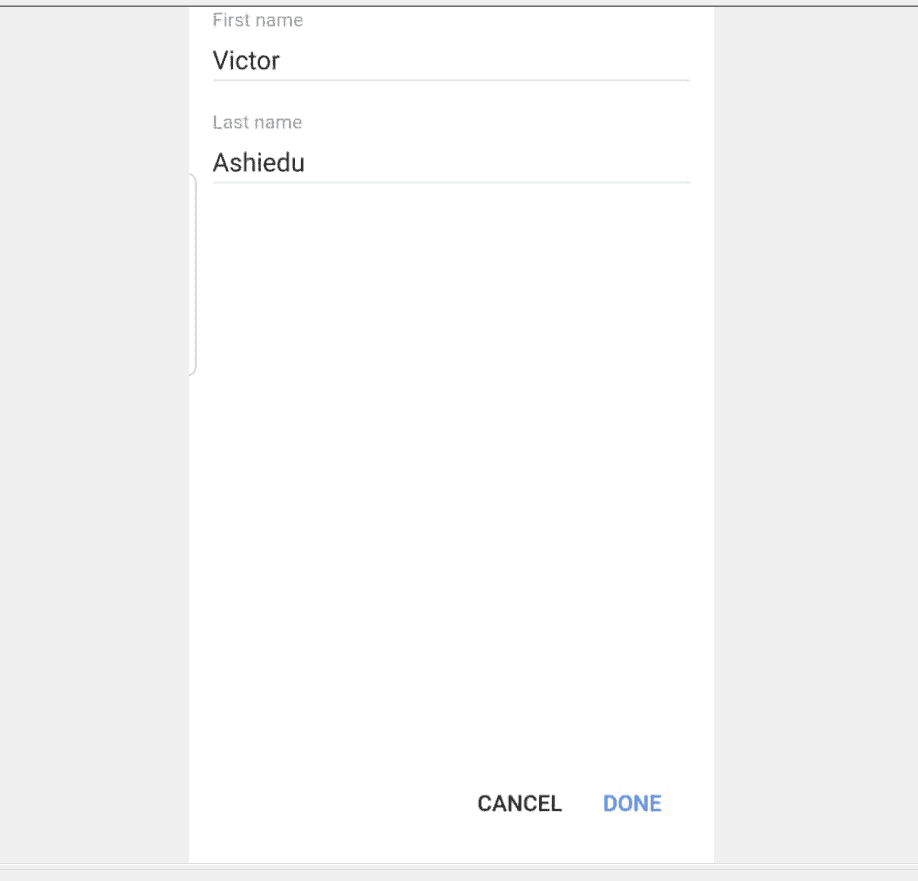
Option 3: Change Your Name via an iPhone/iPad
- Open the Gmail App on your iPhone or iPad. Then login with the Google account you want to change your name for.
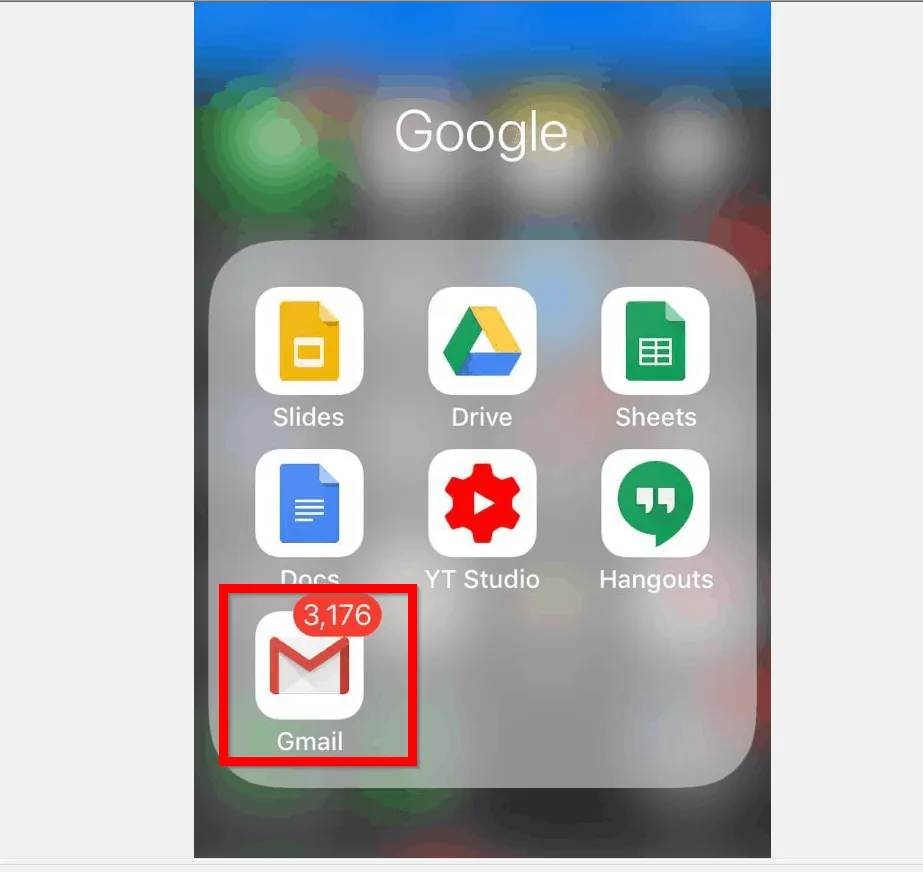
- On the top left of the App, tap the 3 lines.
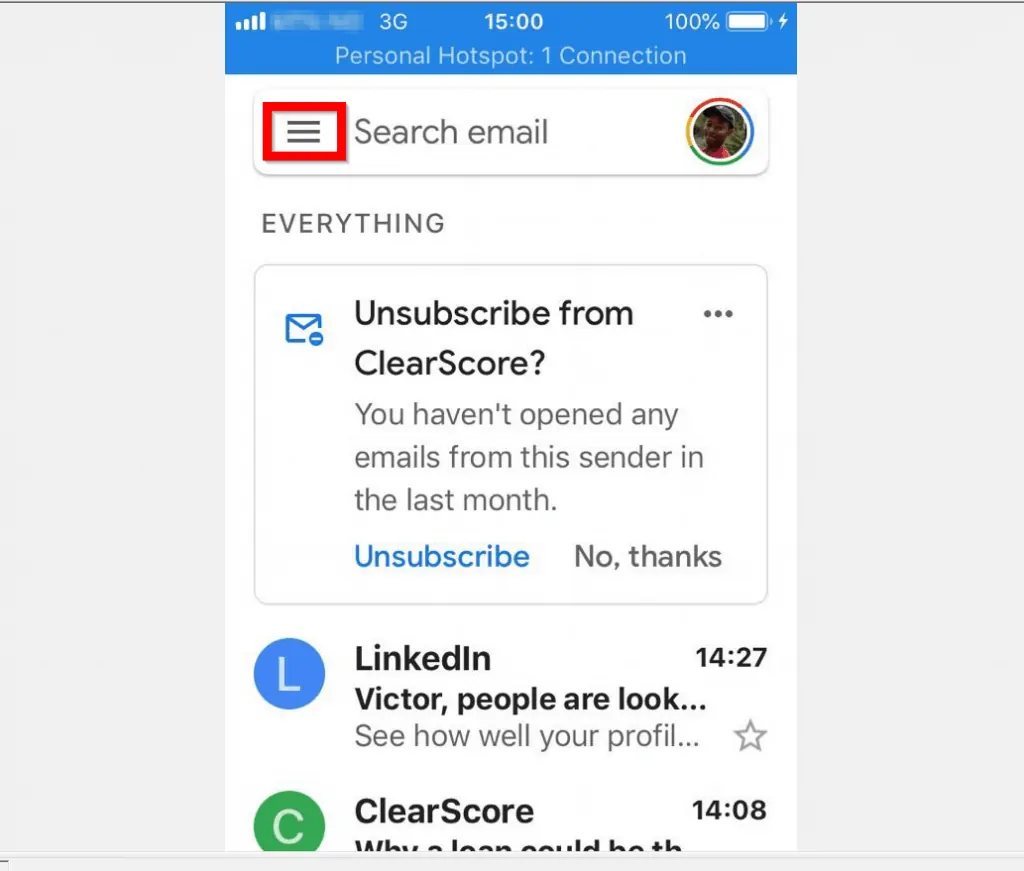
- Then, scroll down to the bottom of the displayed screen and tap Settings.
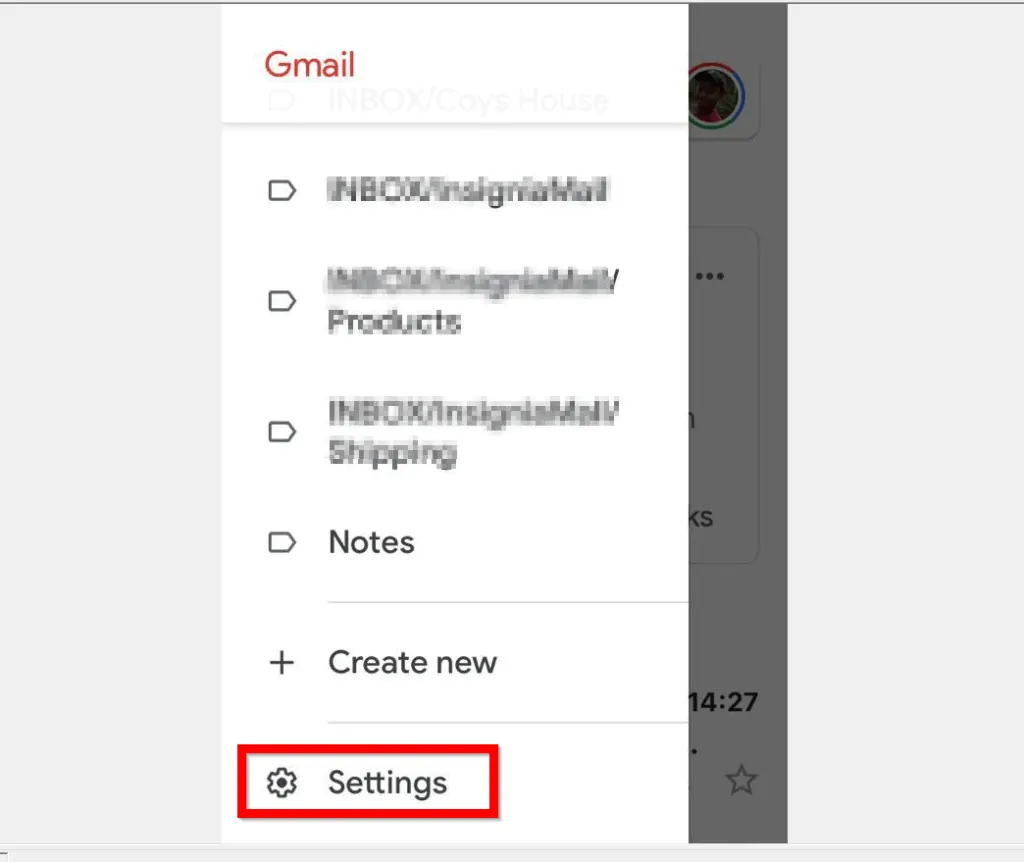
- On the Settings screen, tap on the email address for the Account you want to change name for.

- Then, on the Account screen, tap Manage your Google Account.
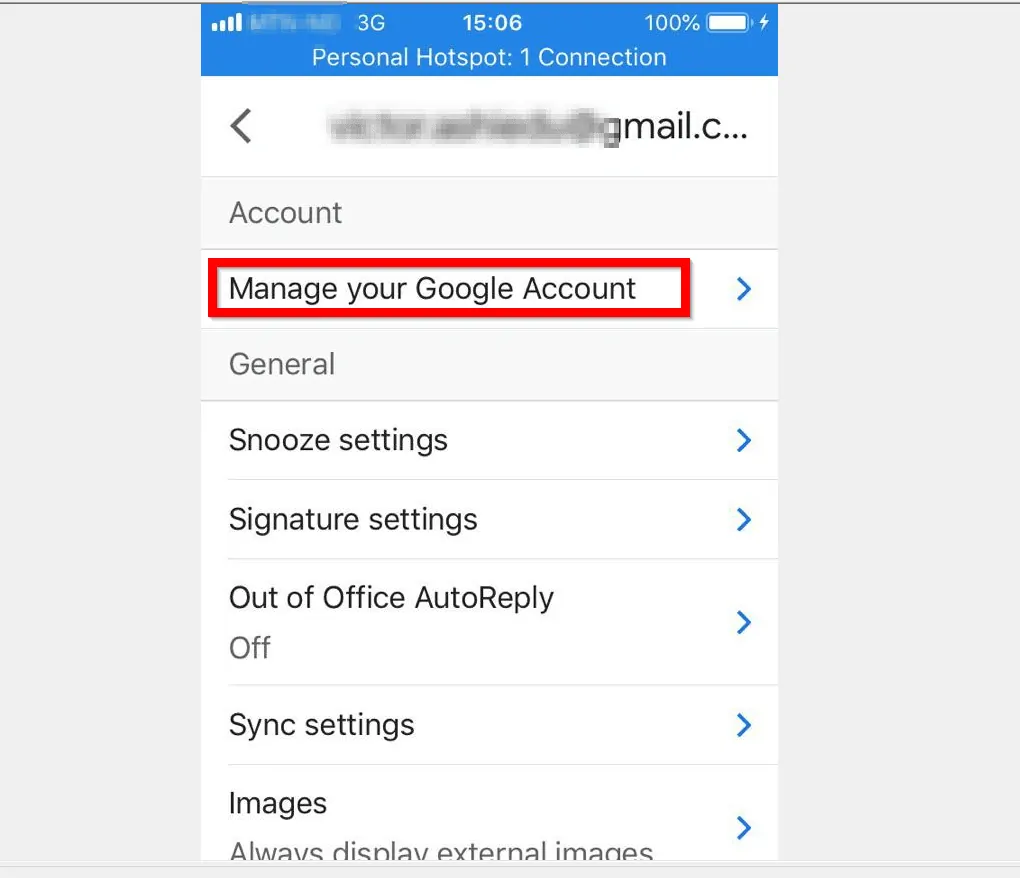
- When your Google Account page loads, tap the Personal info tab.
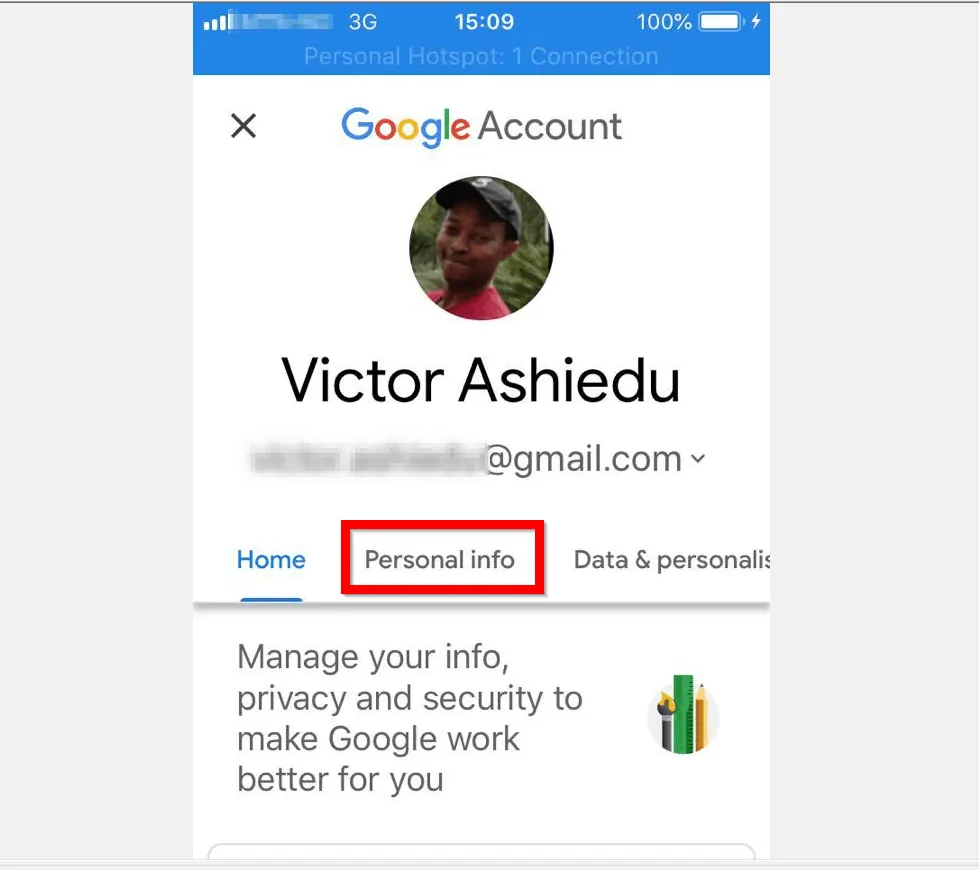
- Then, on your Profile page, scroll down and tap on your current name.
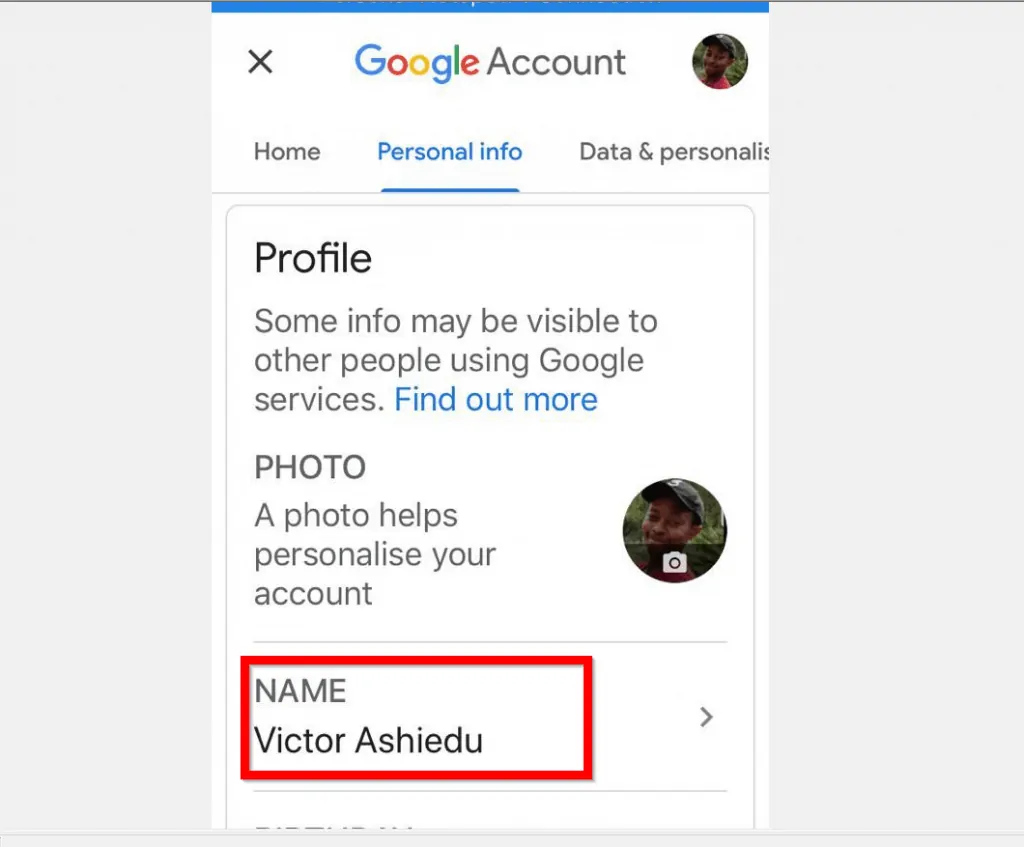
- On your Google Account Name page, tap the edit button beside your current name.
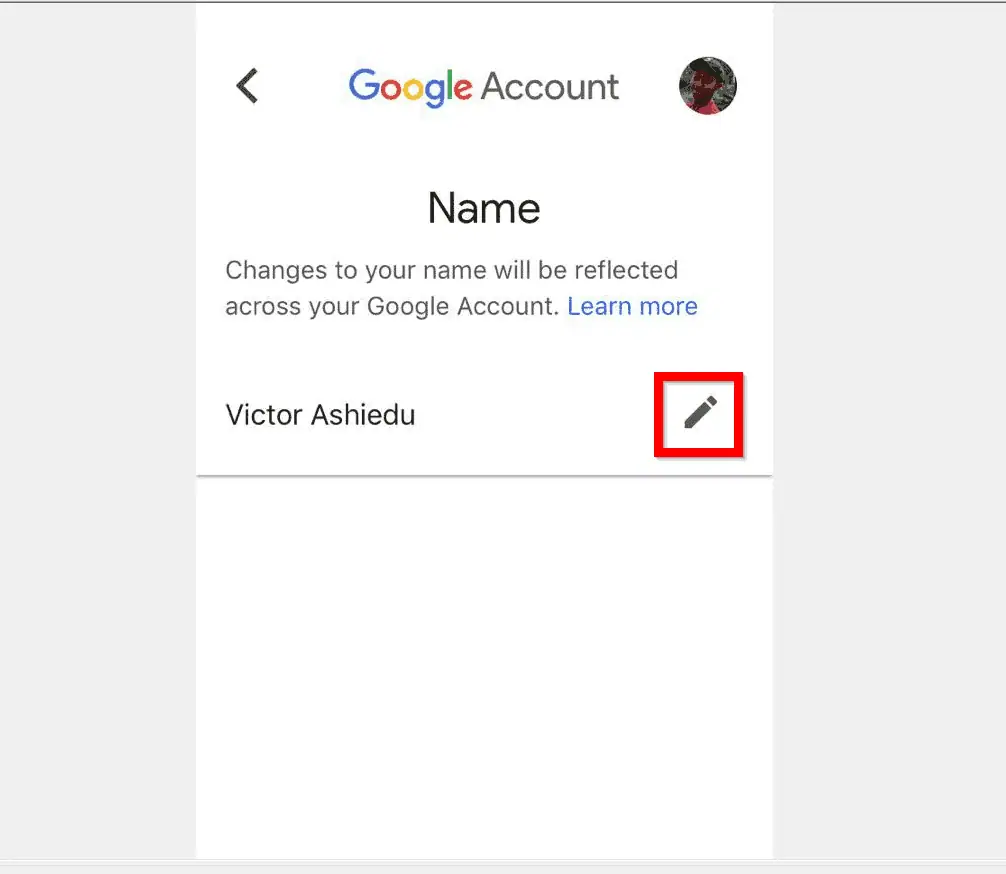
- Finally, on the Change Name screen, type your new name(s) in the First name and Last name fields. When you finish changing your name, at the bottom right of the screen, tap DONE.
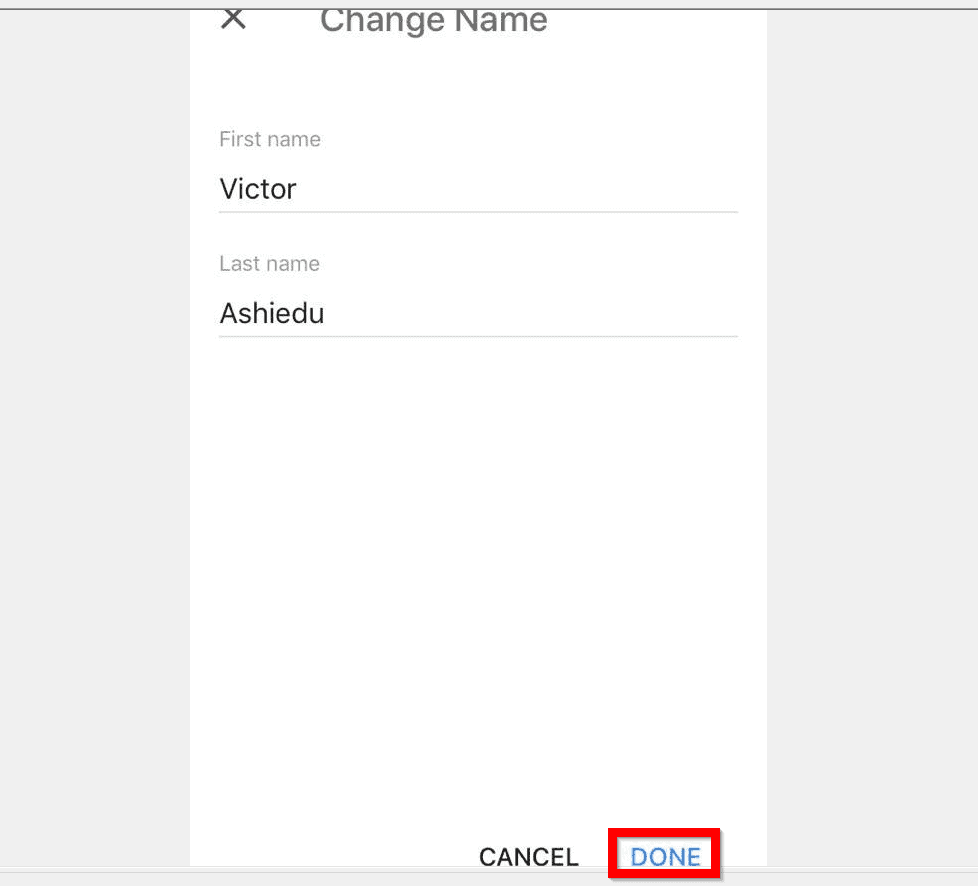
It is this easy to change your name on Google! I hope you found this guide helpful. If you did, click on “Yes” beside the “Was this page helpful” question below.
You may also express your thoughts and opinions by using the “Leave a Comment” form at the bottom of this page.
Finally, for more Google Itechguides, visit our Google How To page.