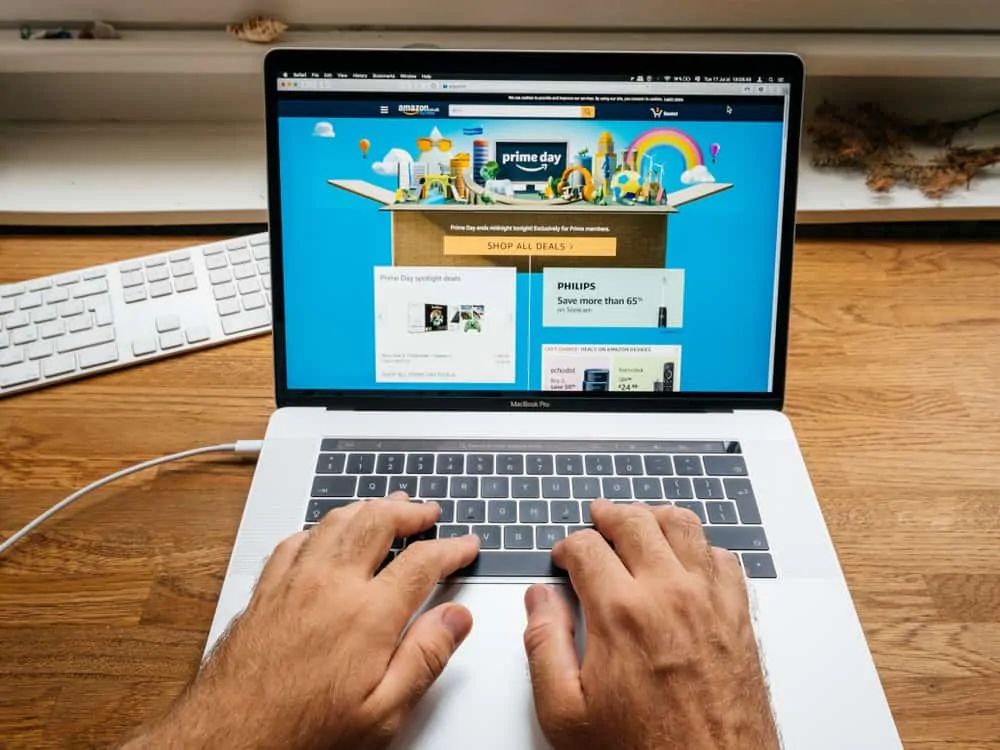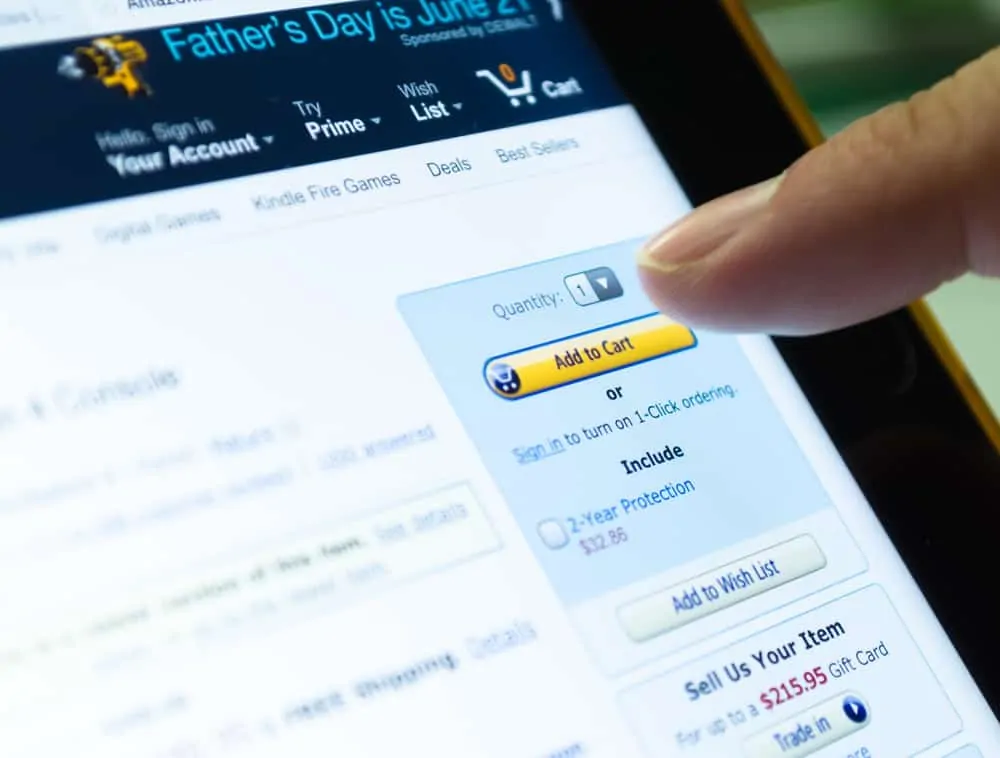This Itechguide teaches you how to uninstall Amazon Assistant. The guide covers steps to uninstall Amazon Assistant for Chrome, Firefox, and Edge extensions.
Option 1: Uninstall Amazon Assistant for Chrome Extension
Use the steps outlined below to uninstall the Amazon Assistant extension from your Chrome browser…
- On the top right of Chrome browser, click the 3 vertical dots (More button). Then hover over More tools. Finally, from the list displayed by More tools, click Extensions.
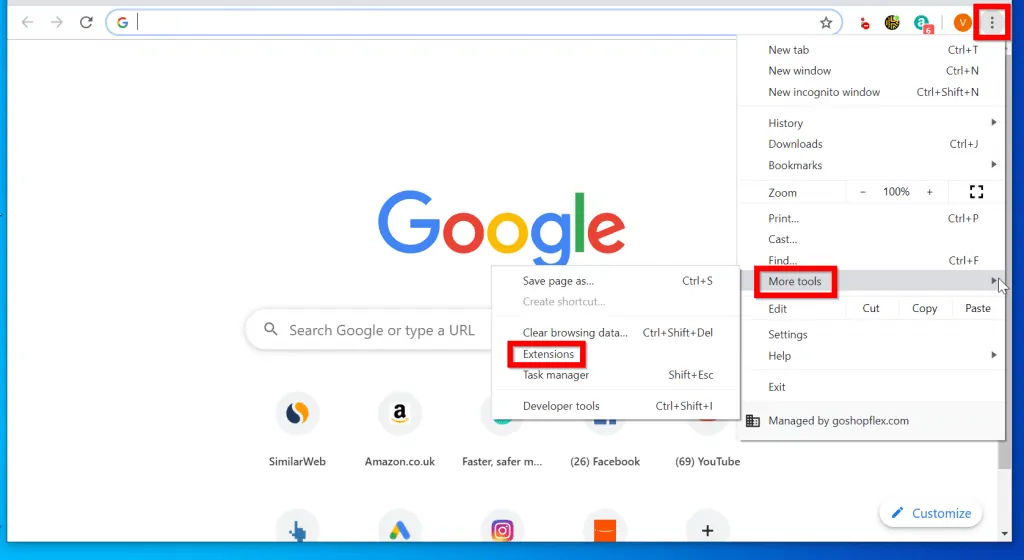
- When the Chrome Extensions page opens, locate Amazon Assistant for Chrome extension. Then, beneath the extension, click Remove.
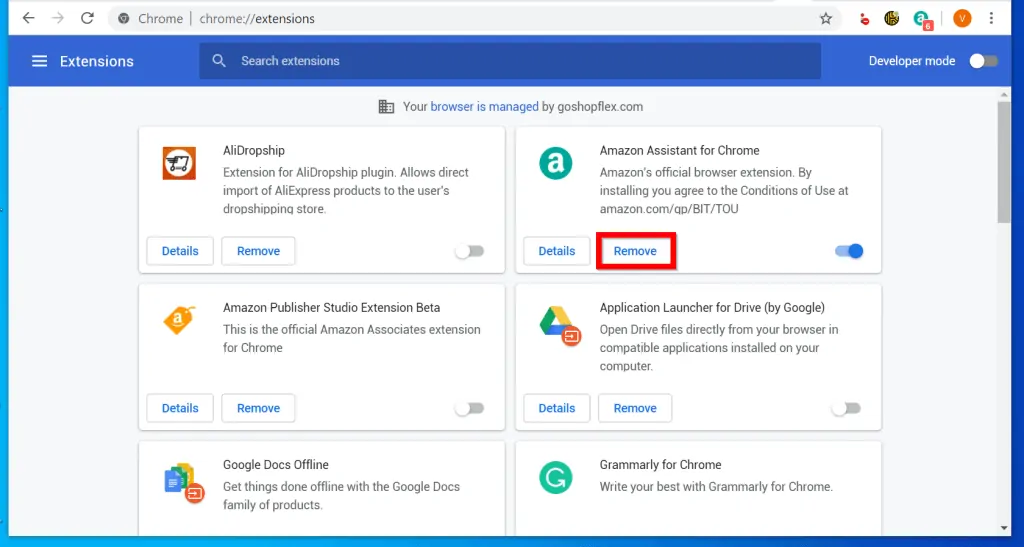
- Finally, on the Remove “Amazon Assistant for Chrome” confirmation pop up, click Remove.

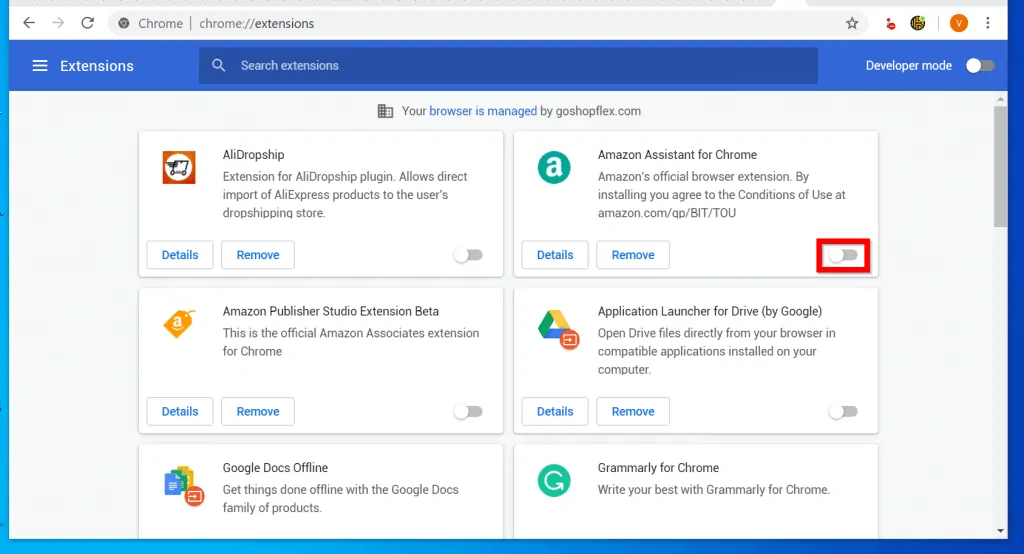
Option 2: Delete Amazon Assistant for Firefox Extension
If you use Firefox and wish to uninstall Amazon Assistant for Firefox Extension, here are the steps…
- On the top right of Firefox browser, click the 3 horizontal lines (More button). Then, from the long list of displayed options, click Add-ons.
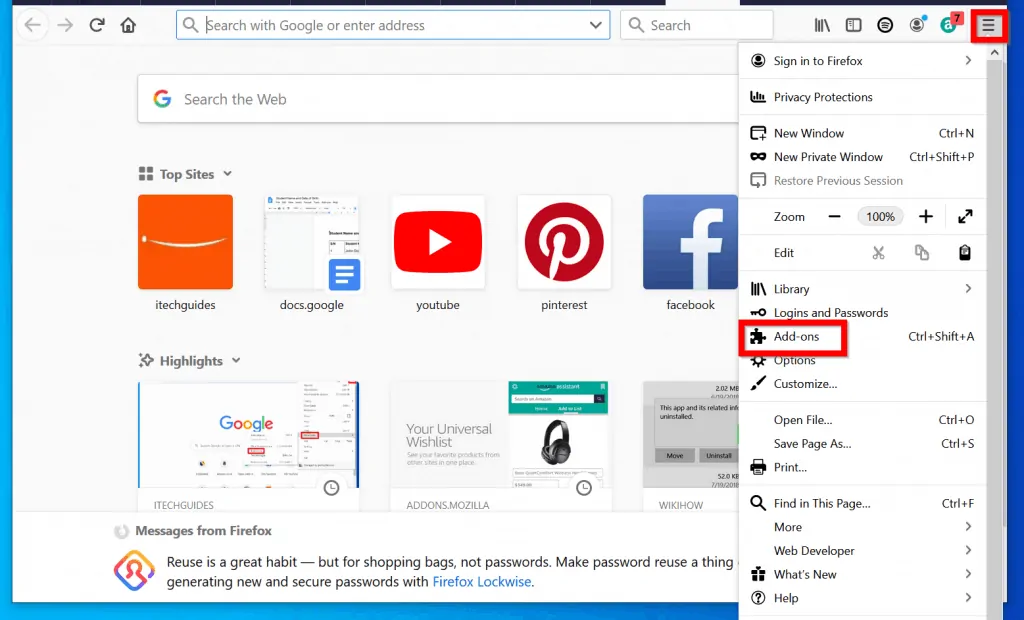
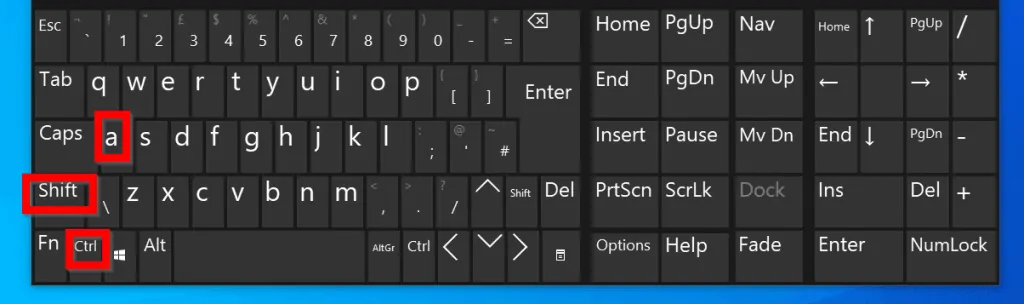
- On the Add-ons page, locate Amazon Assistant. Then, click the 3 dots beside it and select Remove.

- Finally, on the confirmation pop up window, click Remove.

Option 3: Uninstall Amazon Assistant for Microsoft Edge Extension
If you installed Amazon Assistant App on Windows 10, here are the steps to remove it.
- On the top right of Microsoft Edge, click the 3 dots. Then, from the list of displayed options, click Extensions.
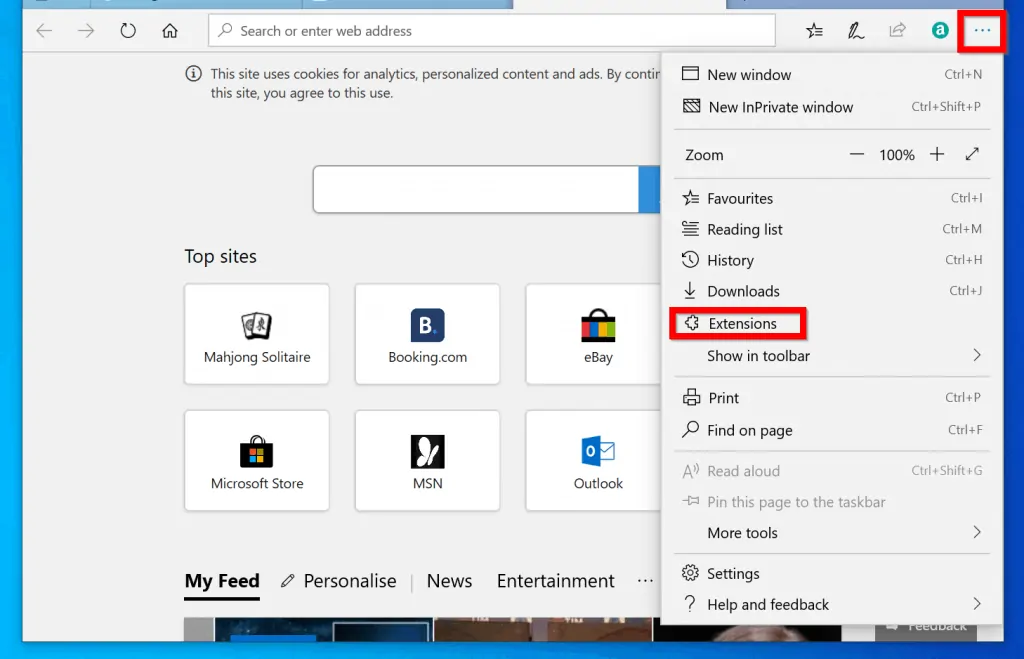
- On the Extensions pop out window, hover over Amazon Assistant. Then click on the gear icon (Settings) displayed beside it.
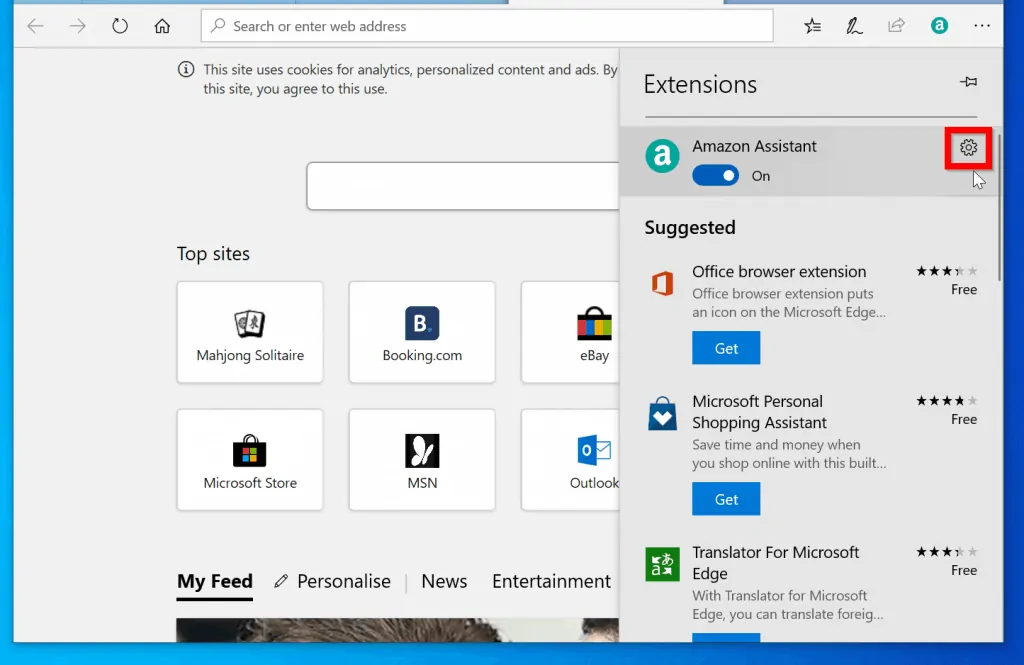
- When the Settings for the extension pops out, scroll down. Then click Uninstall.

- Finally, on the confirmation pop up window click Ok.

- The App (extension) will be uninstalled and removed from the list.

I hope you found this Itechguide helpful. If you did, click on “Yes” beside the “Was this page helpful” question below.
You may also express your thoughts and opinions by using the “Leave a Comment” form at the bottom of this page.
Finally, for more Shopping Itechguides, visit our Shopping how-to page.