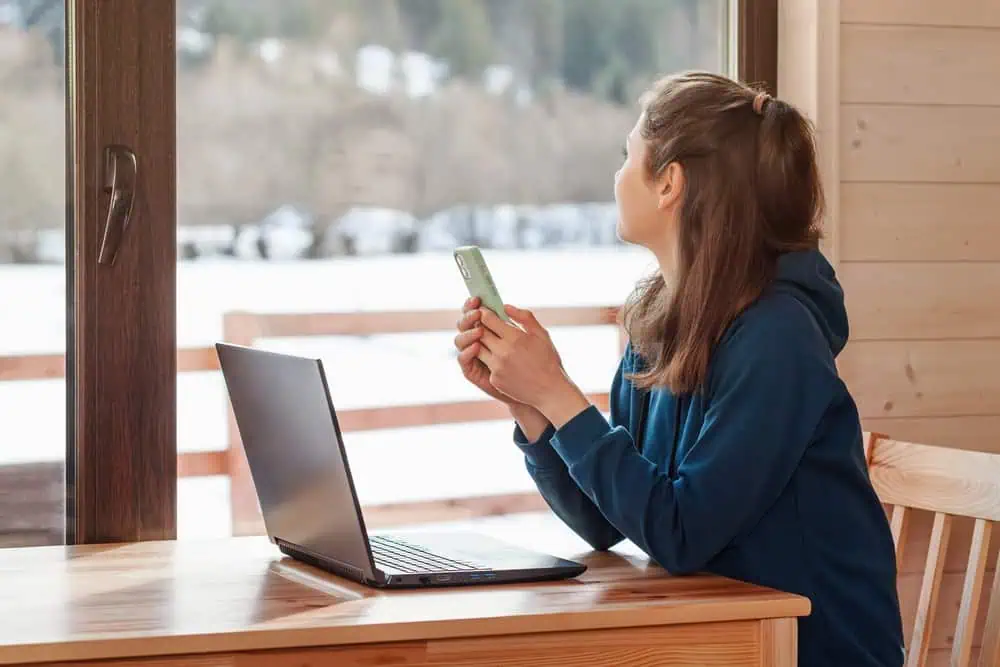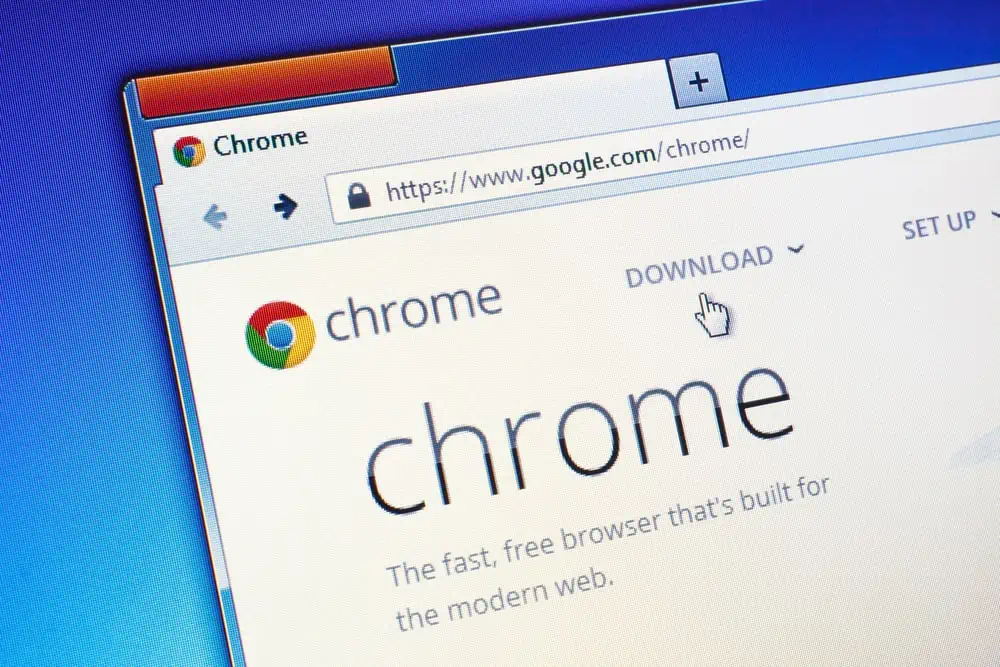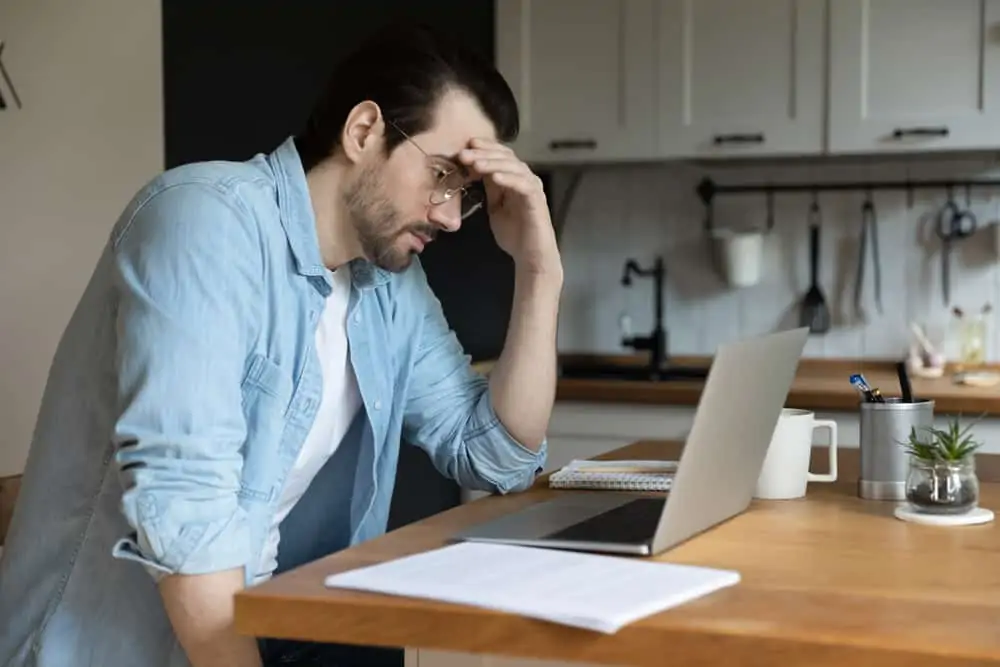This Itechguide teaches you how to send a calendar invite in Outlook. The guide covers steps to send a calendar invite in Outlook from a Windows 10 PC, Android and iPhone Apps.
Option 1: Send a Calendar Invite in Windows 10
- At the bottom left of Outlook, click the Calendar icon. It is the second icon counting from left.
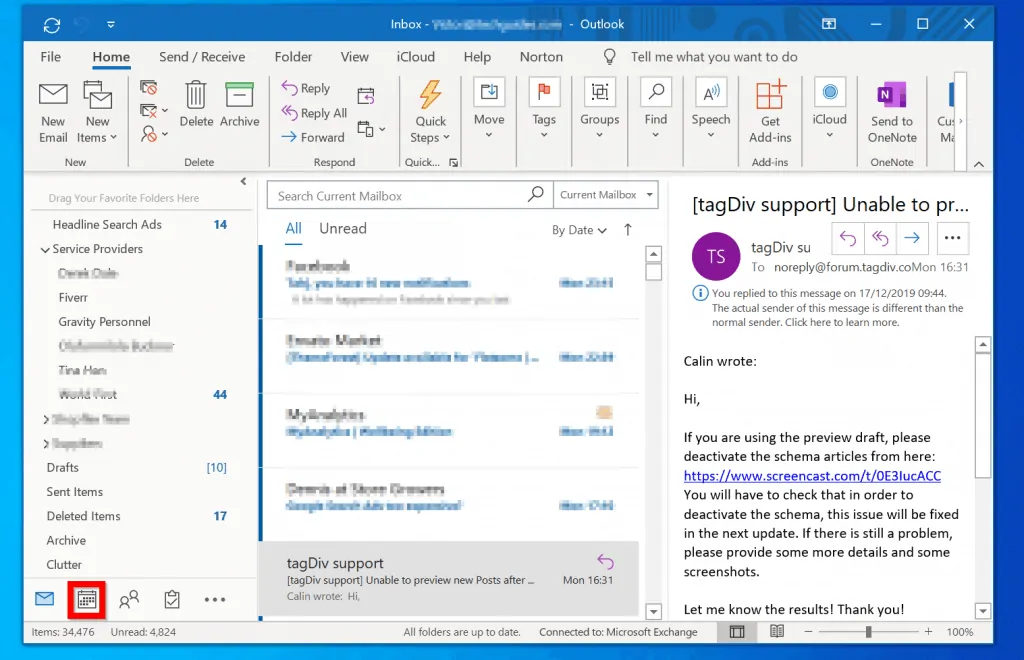
- Then, on the top left of your Outlook calendar, click New Meeting. Alternatively, beside New Meeting icon, click New Items drop-down and select Meeting.
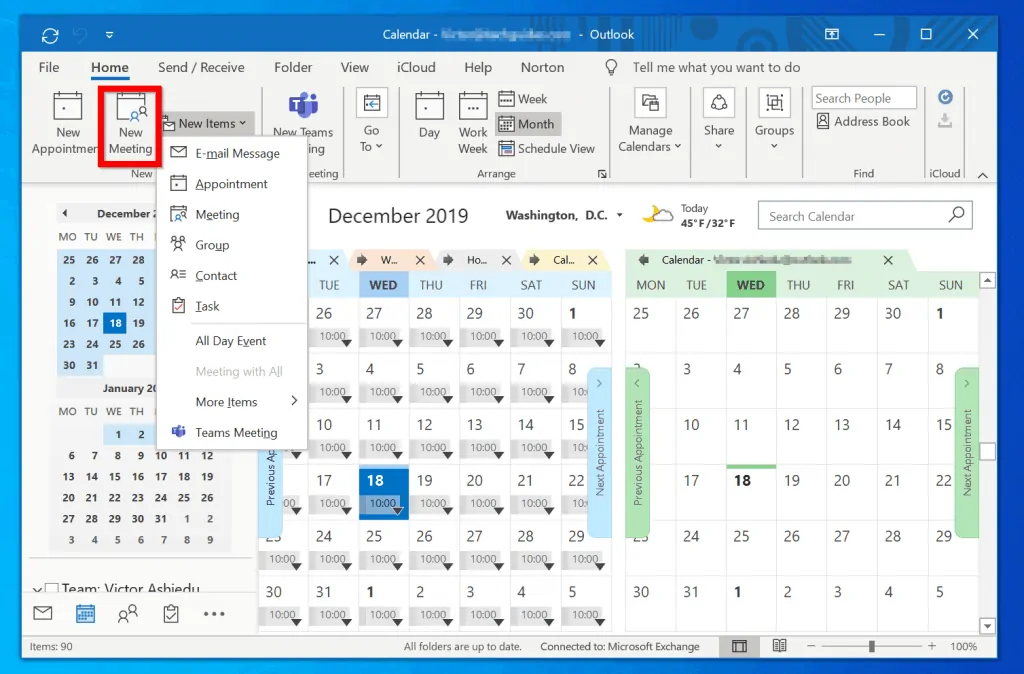
- When the new meeting window opens, give the meeting invite a Title. Then, click on the Required field. When you click the Required field, Outlook will display a list of emails. If the person you want to invite to the meeting is in the list, select it.
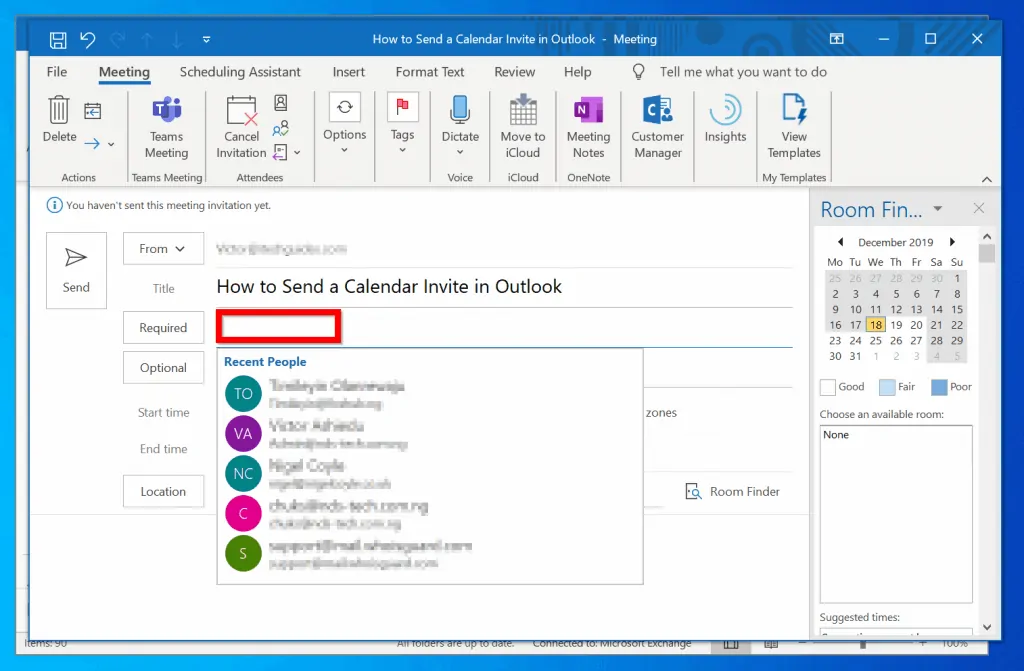
- Alternatively, to add a name to the invite from your Address book, click Required. Outlook will load your address book.
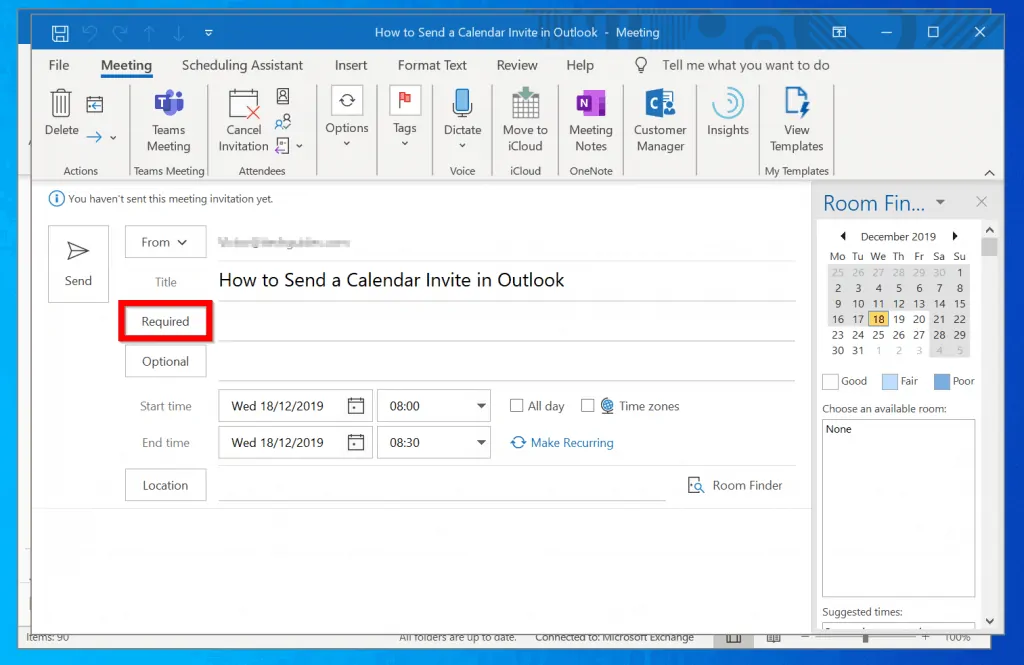
- When your address book opens, click on a name. Then, at the bottom left of the screen click Required. The name you selected will be added to the field.
- Repeat the same step to add more people to either Required or Optional fields.
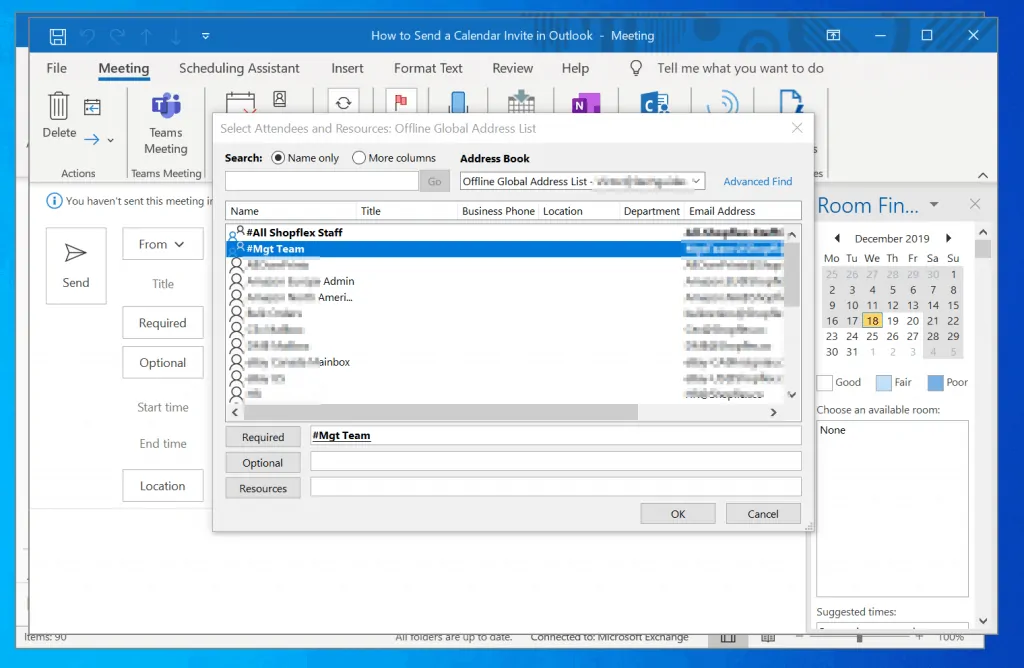
- Then, at the bottom right of the address book screen, click OK.
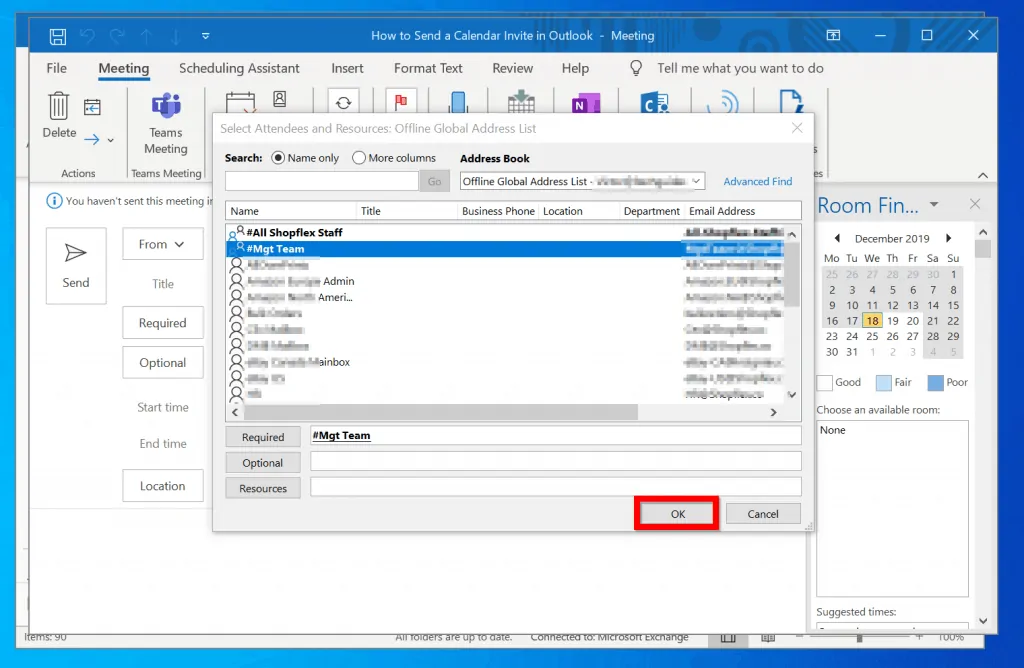
- Once you have added the people you want to invite to the meeting, the next step to send a calendar invite in Outlook is to add the meeting Start and End dates and time. To do this, click on the Date picker.
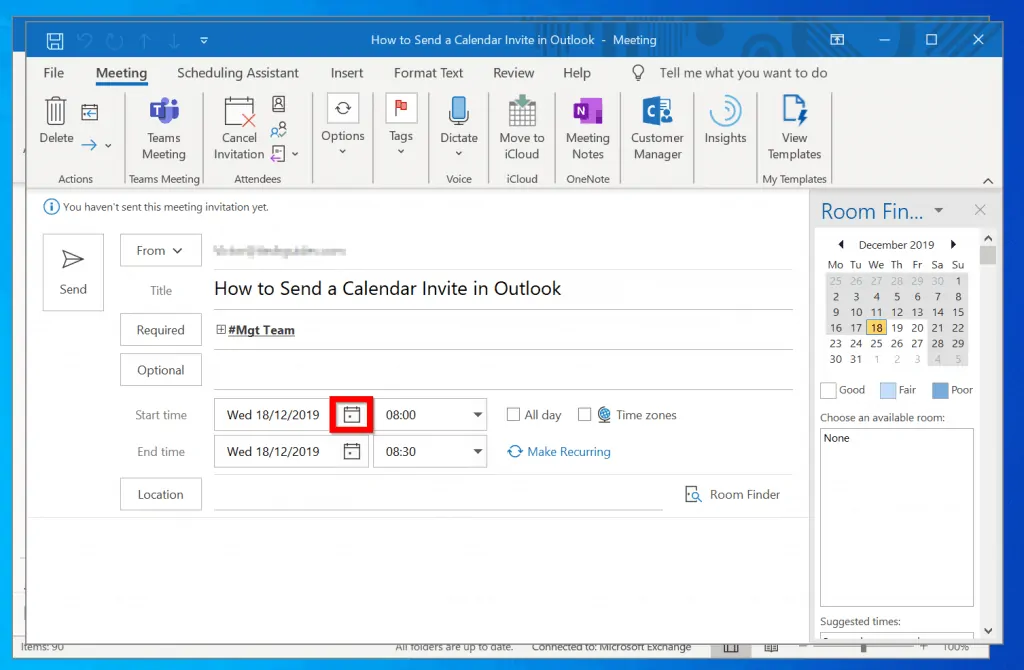
- Then, select a date. You can use the arrow on top of the date picker calendar to move to the next month.
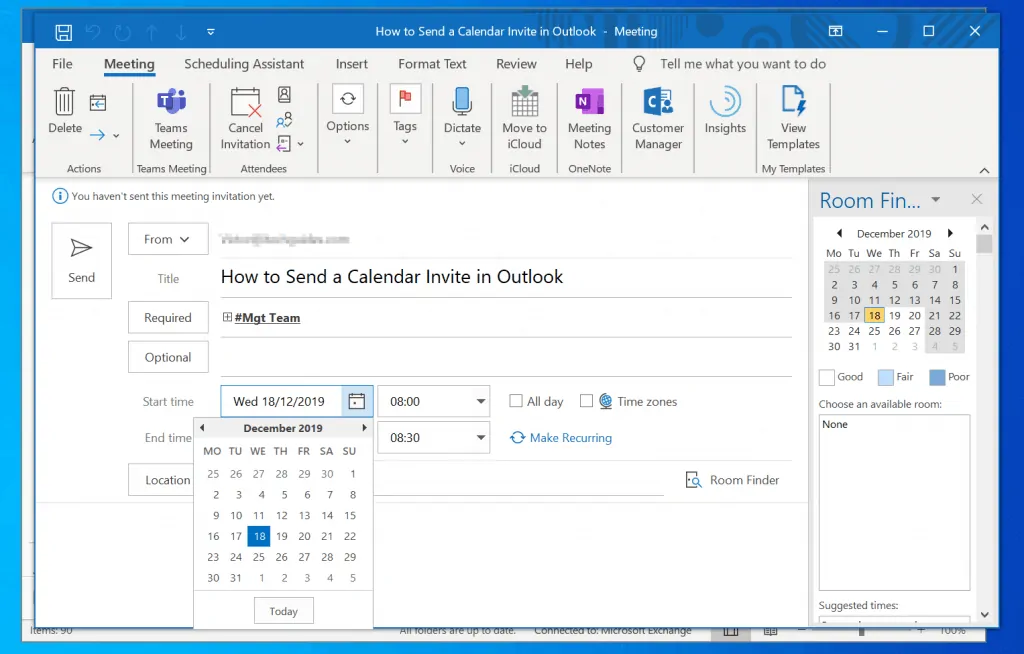
- The final step to send a calendar invite in Outlook is to add a location (meeting room). To select a meeting room, click Location. Then select a meeting room from the Select Rooms window.
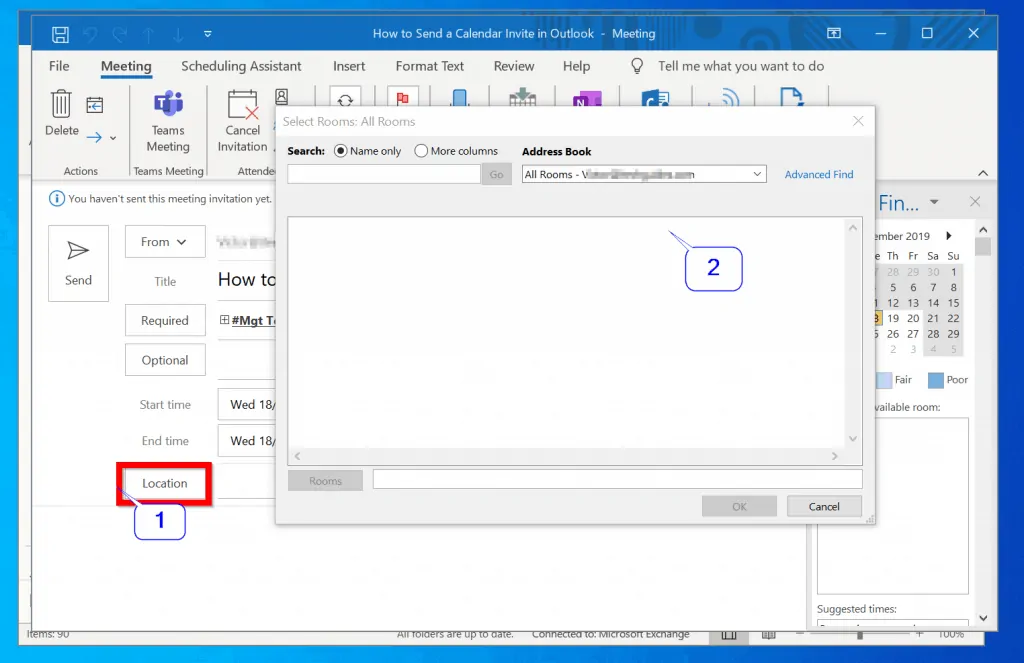
- Finally, on the top left of the New Meeting window, to send a calendar invite in Outlook, click Send.
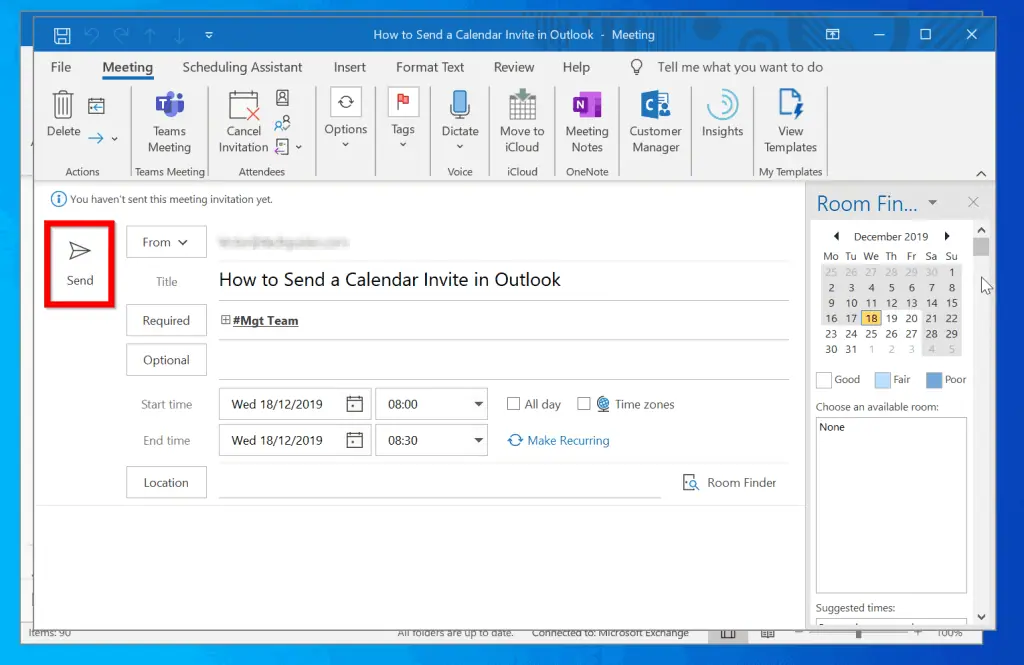
- To return your Outlook to email view, at the bottom left of Outlook, click the email icon.
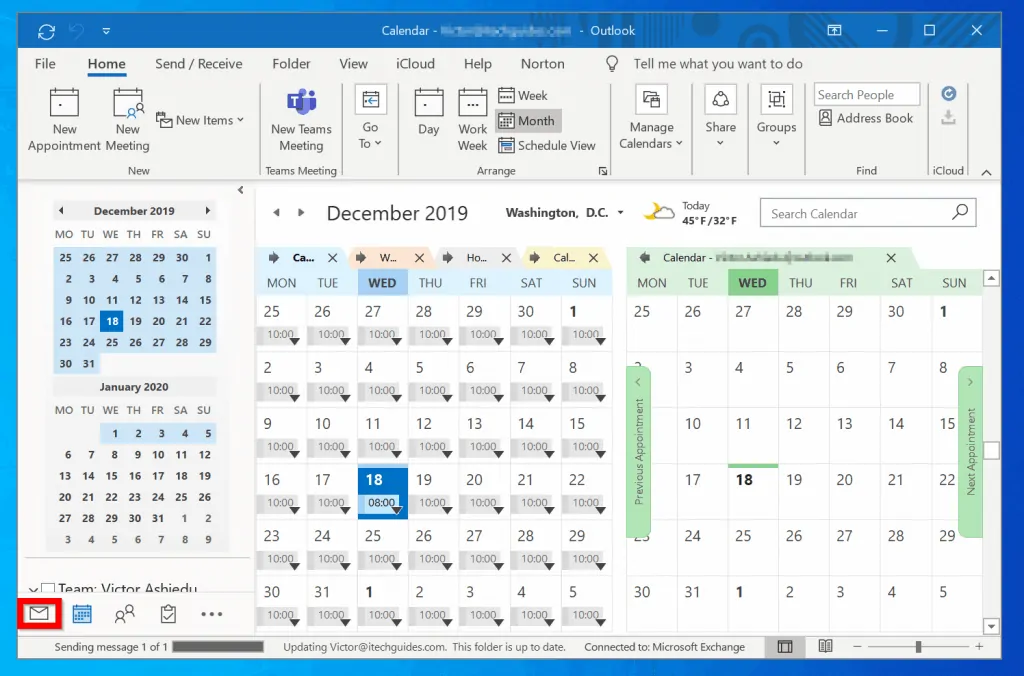
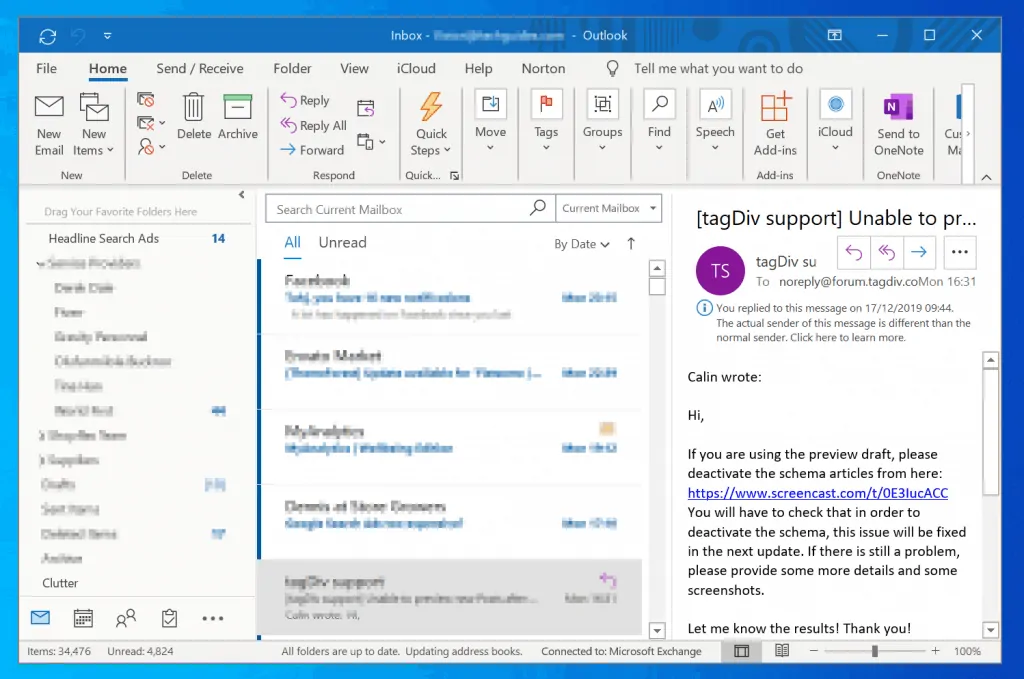
Option 2: Send a Calendar Invite via the Android App
- Open the Android App for Outlook. Then, if you have not yet signed in, sign in with your email address and password.
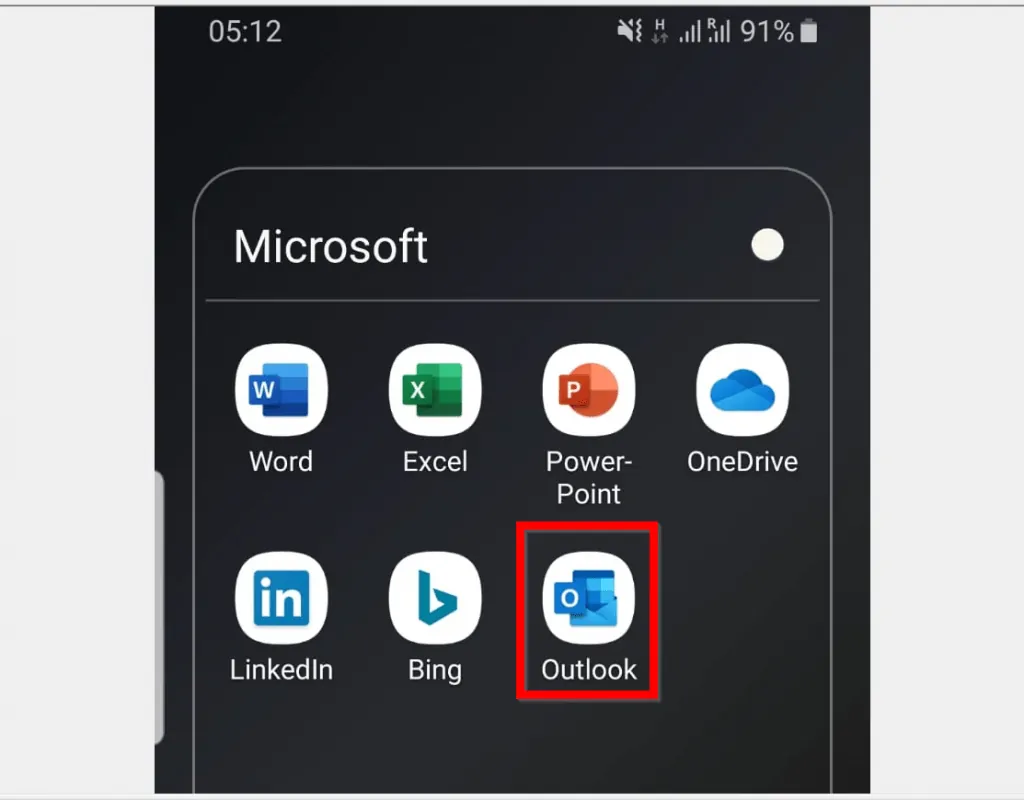
- At the bottom right of Outlook App, tap the calendar icon.
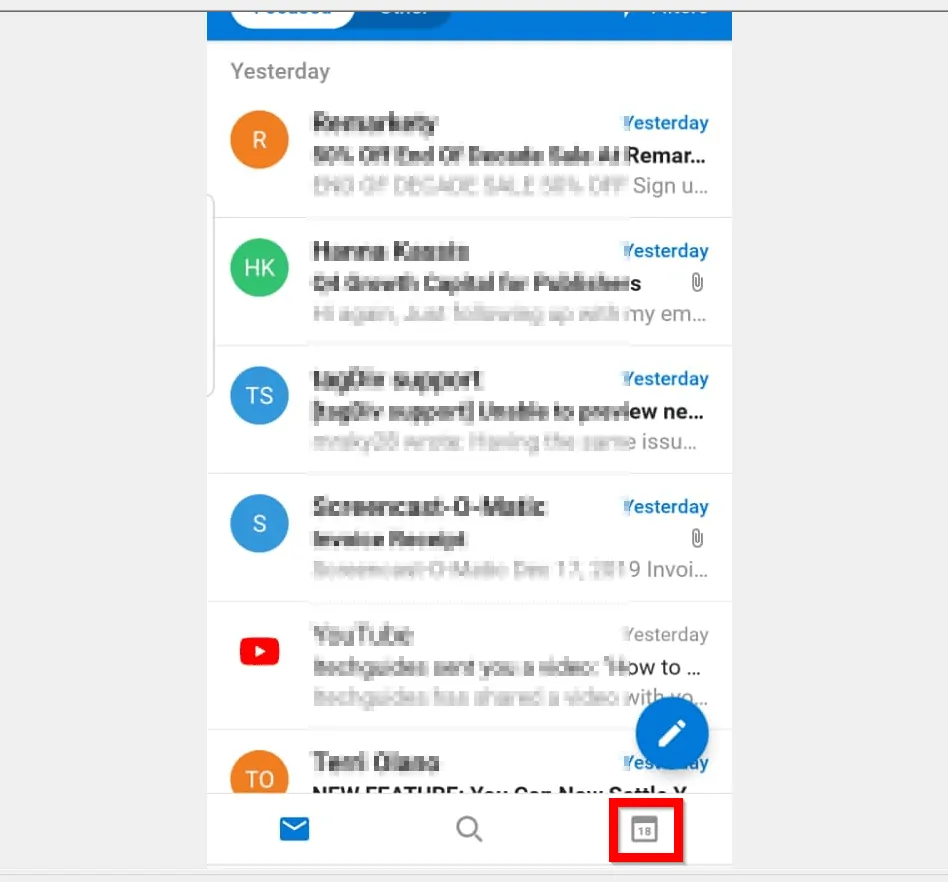
- Then, at the bottom right of your calendar, tap the + sign (add event).

- When the New event window opens, if you have more than one email in the App, tap the Calendar drop-down and select the email address you want to send the Outlook calendar invite from.
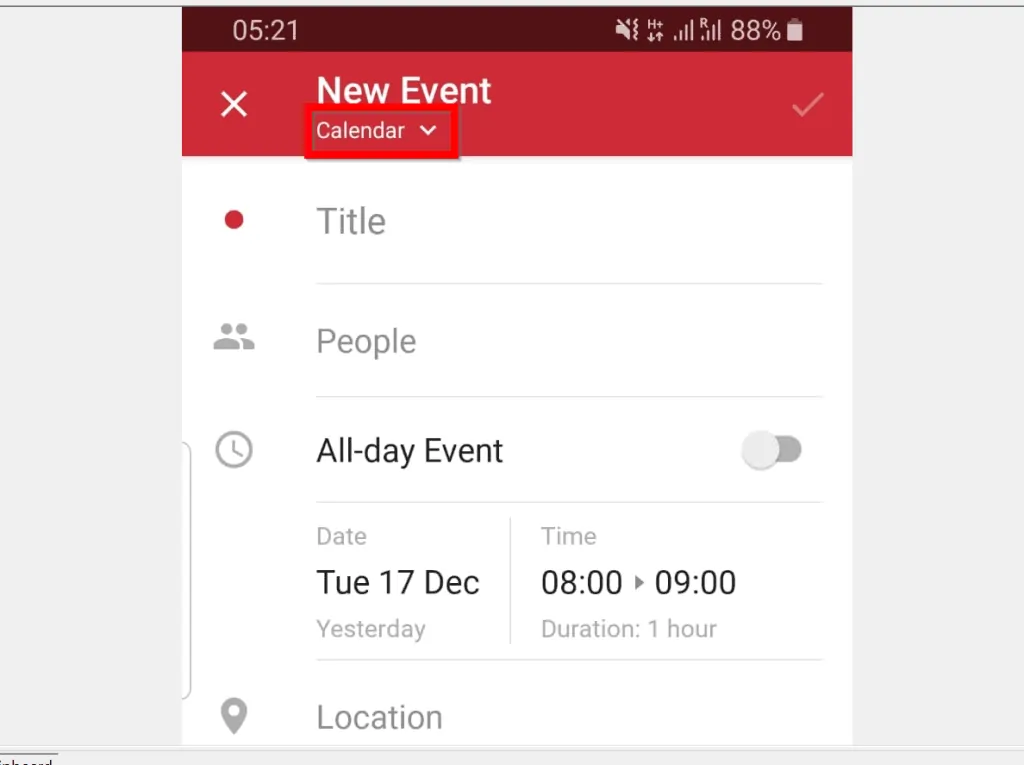
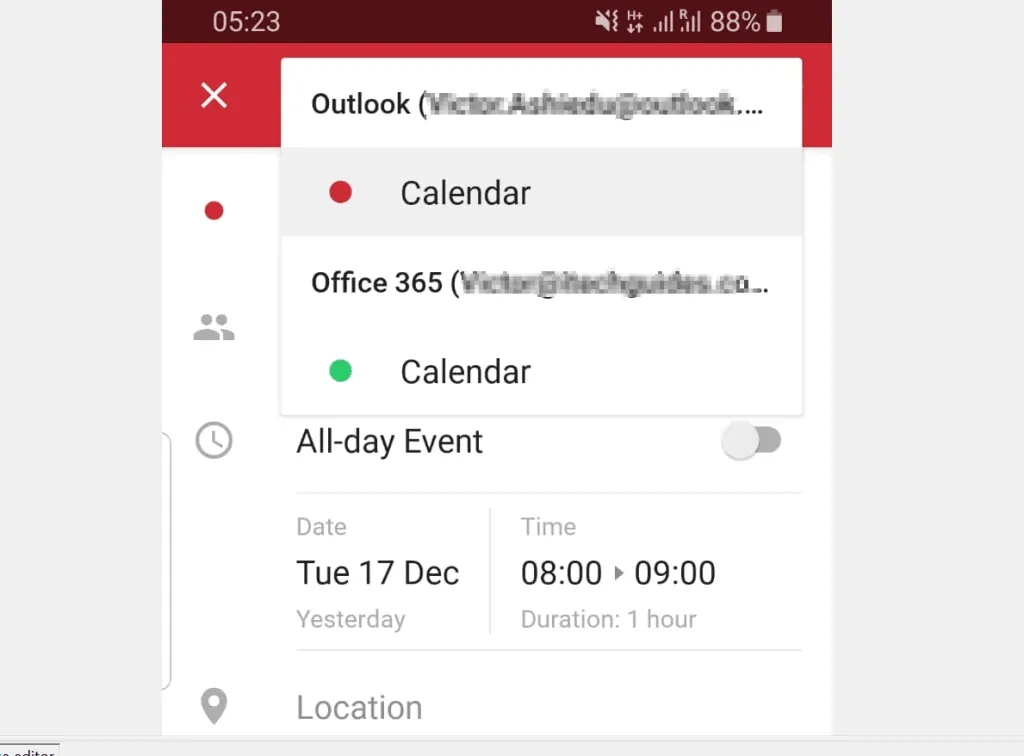
- Next step is to give the meeting invite a title. Then, to add invitees tap the People icon.

- Then, on the Add people screen, start typing an email address. Outlook will display options. Click an email from the displayed options. If no email is displayed, type the full email address.
- When you finish adding emails, tap the save icon on the top right of the screen.
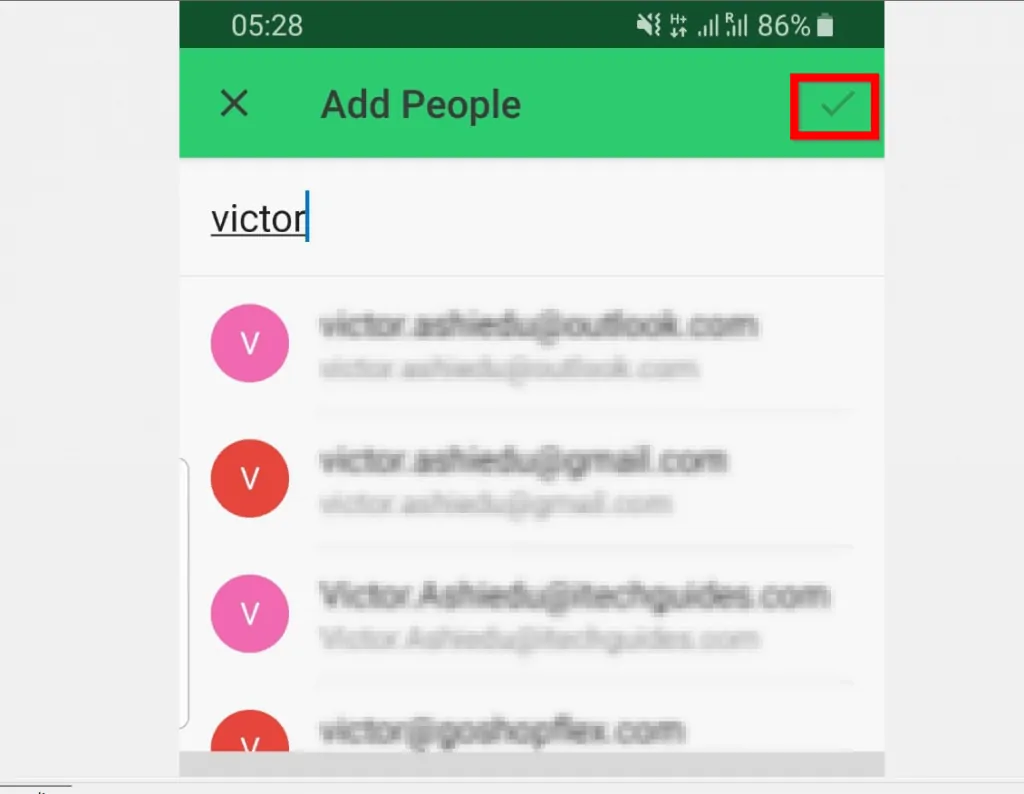
- The final step is to add the meeting date/time and Location (meeting room). If the meeting is all day, flip the All-day Event switch On (it is off by default).
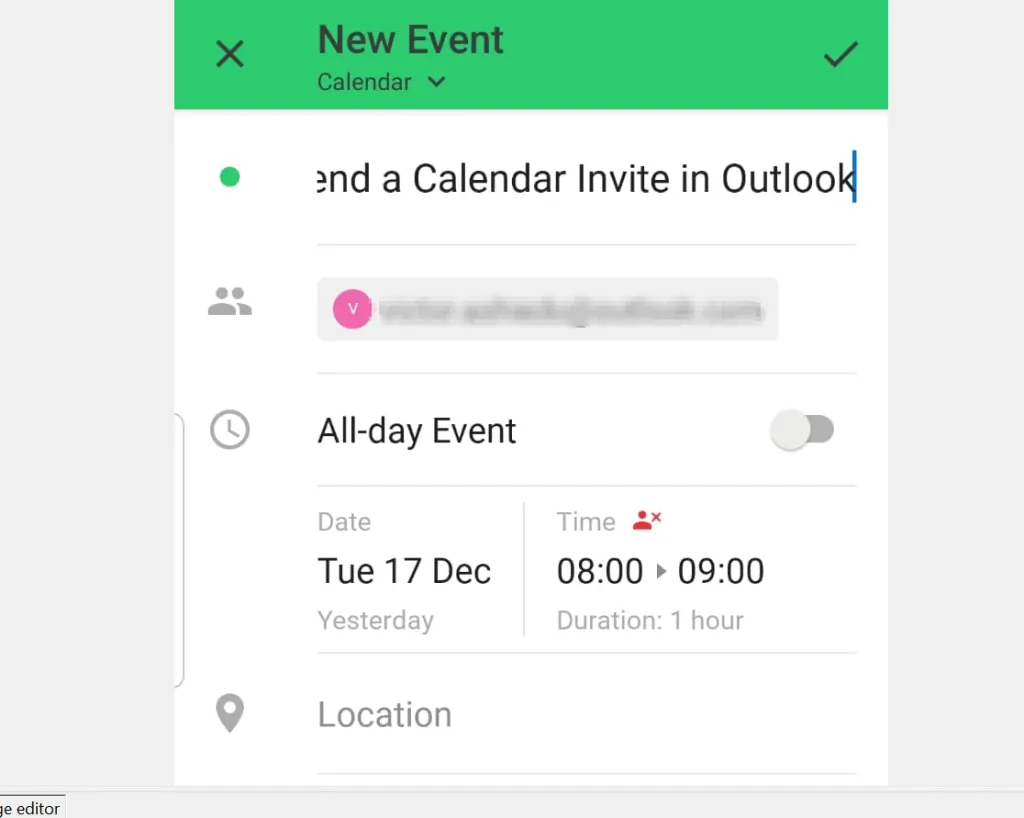
- When you finish setting the meeting details, to send a calendar invite in Outlook, tap the save icon on the top right of the screen.
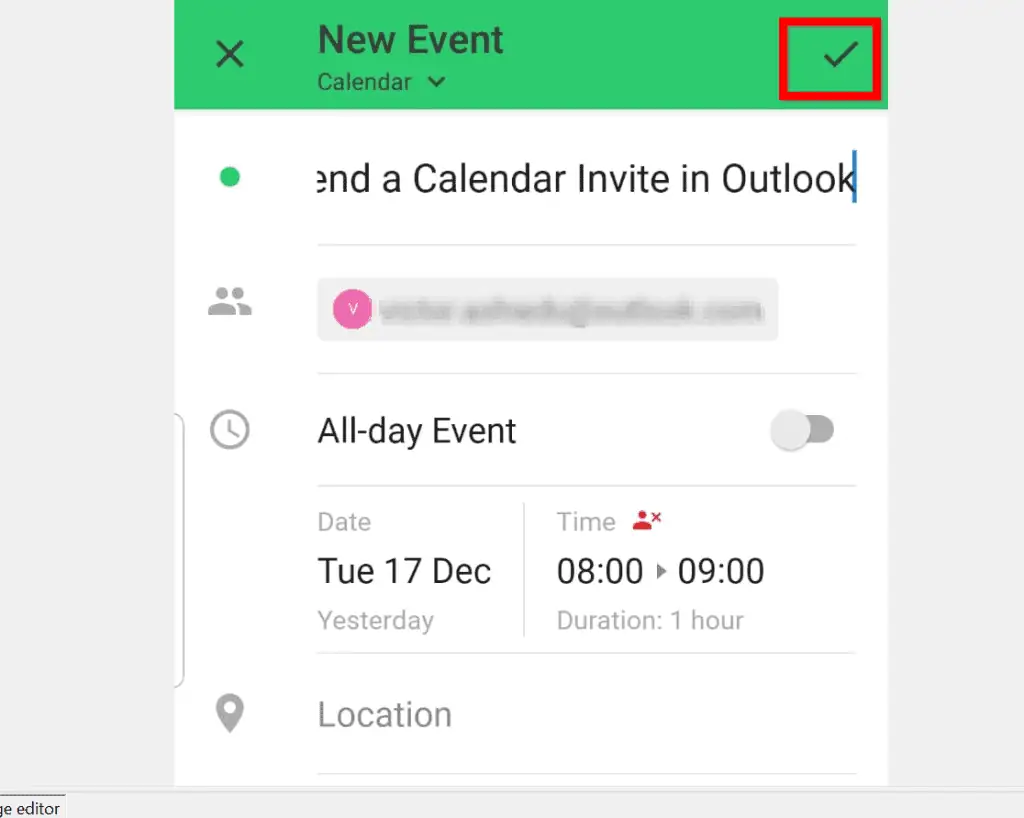
Option 3: Send a Calendar Invite Through the iPhone App
- Open the iPhone App for Outlook. Then sign in with your email address and password.
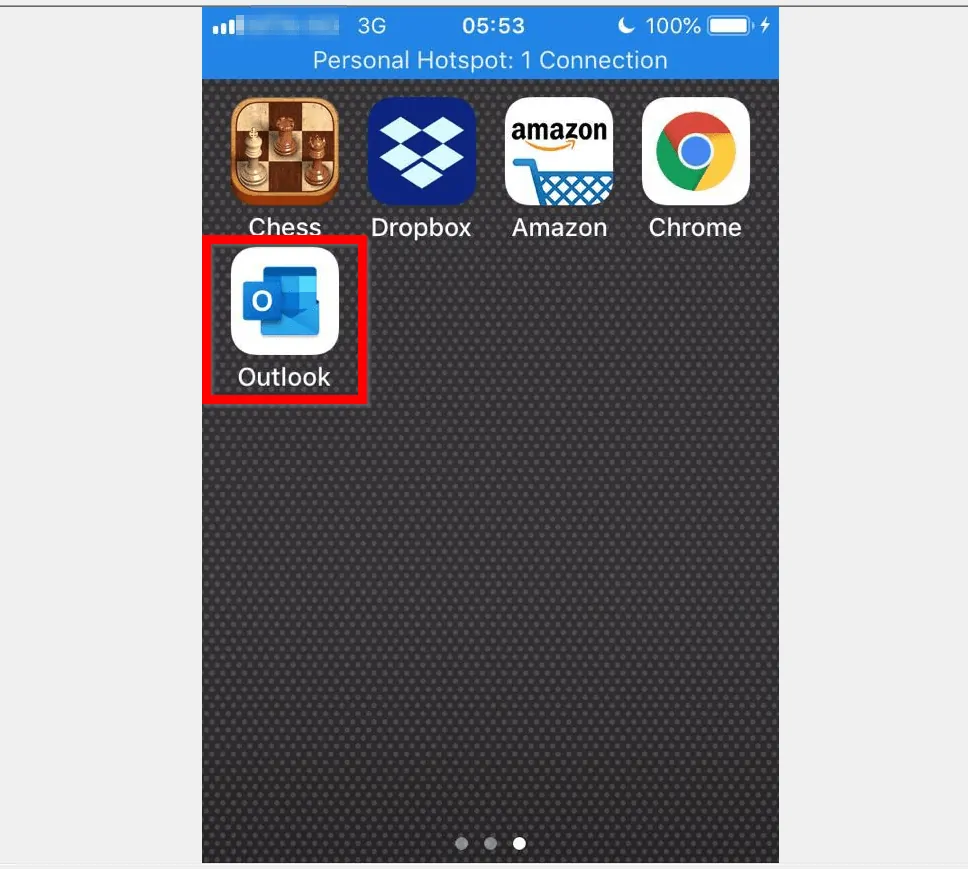
- At the bottom right of the App, tap the calendar icon.
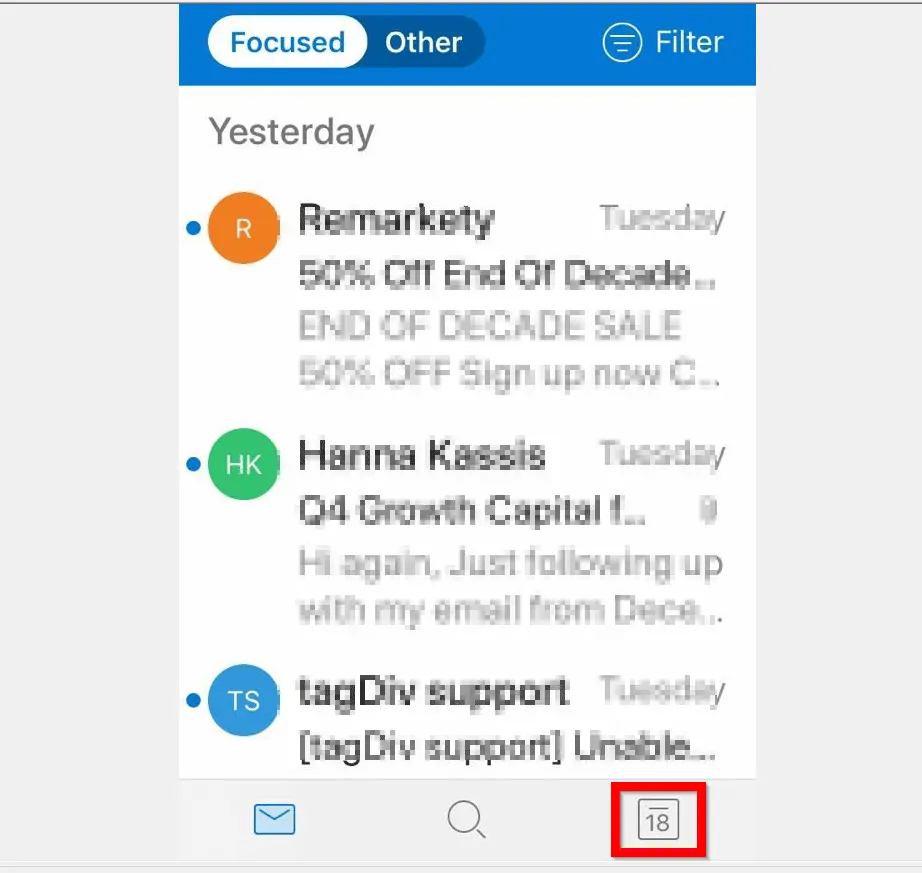
- On the top right of your Outlook calendar, tap the + sign (add event).
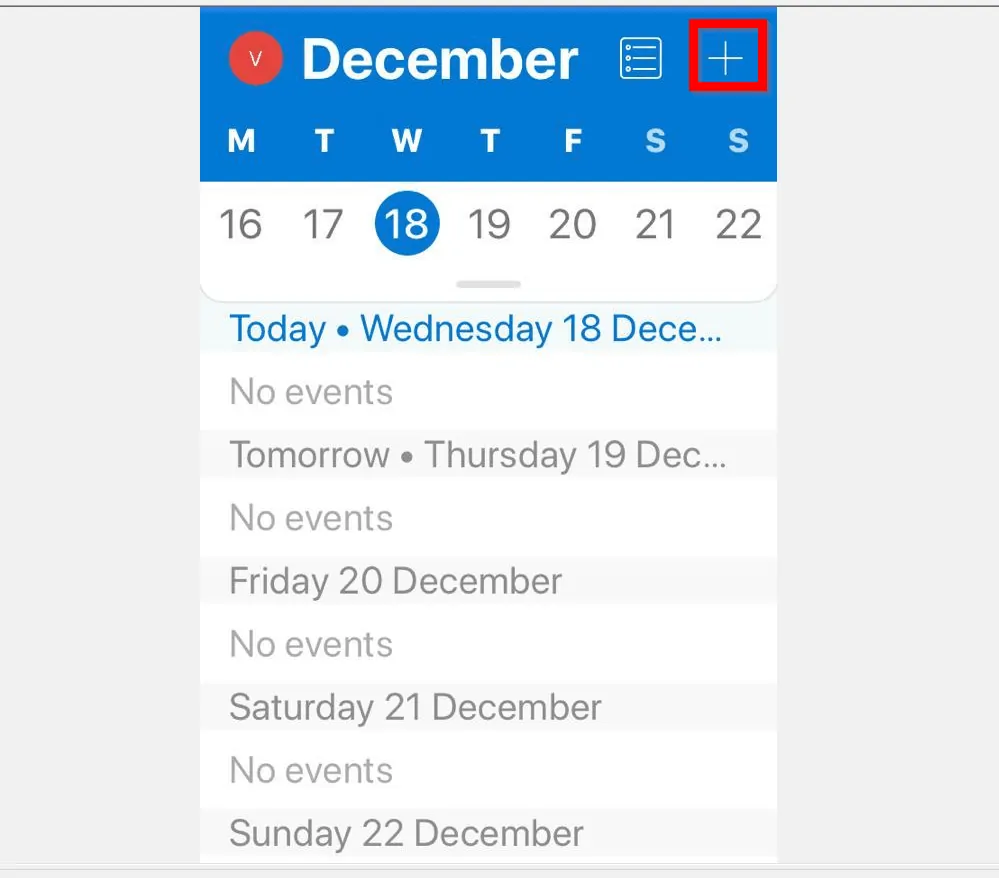
- On the New Event screen, give the meeting a Title. Then, to add people to the meeting invite, tap People. Finally, add the meeting Date/time and Location (meeting room).
- When you finish adding the meeting details, on the top right of the screen tap save.
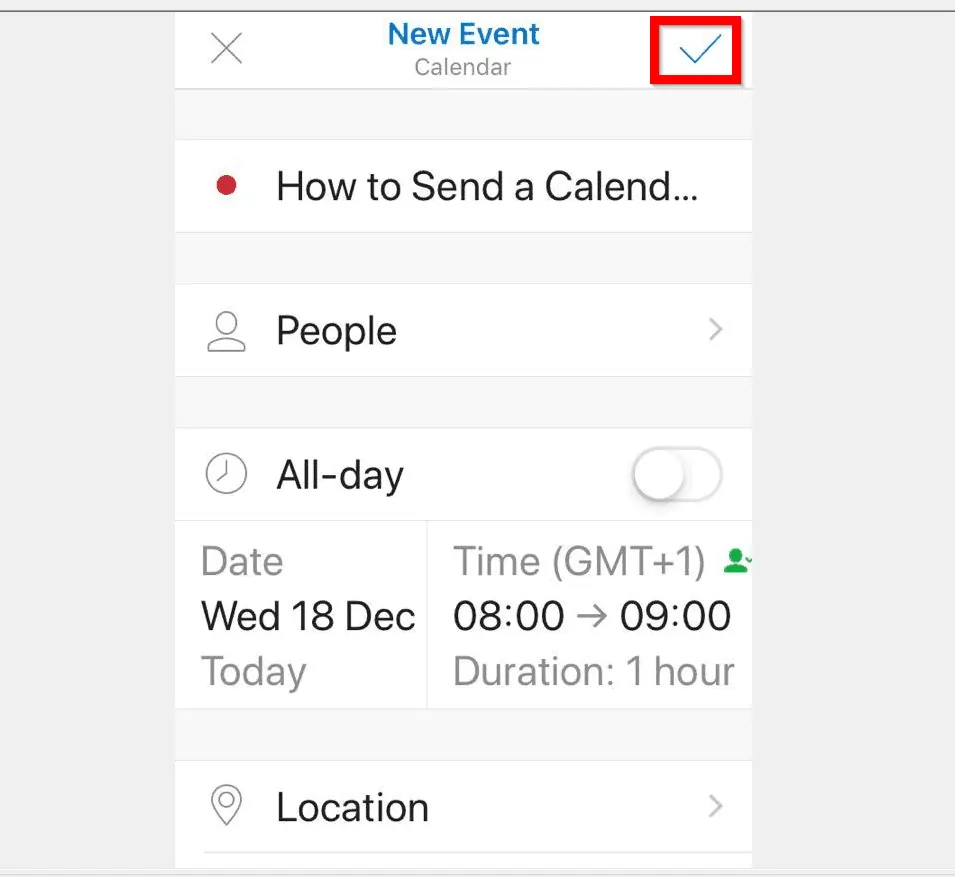
It is this easy to send a calendar invite in Outlook! I hope you found this Itechguide helpful.
If you found the guide helpful, click on “Yes” beside the “Was this page helpful” question below. You may also express your thoughts and opinions by using the “Leave a Comment” form at the bottom of this page.
Finally, for more productivity Itechguides, visit our Emails & Productivity How-too page.