This Itechguide teaches you how to change Instagram name. The guide offers steps to change Instagram name from a PC/Mac or from the Instagram App.
Option 1: Change Name Through a PC or Mac
- Open your Instagram page and login. For this example, I will use instagram.com/itech_guides. You could also open Instagram.com, login and click your profile icon (top, right of the page).
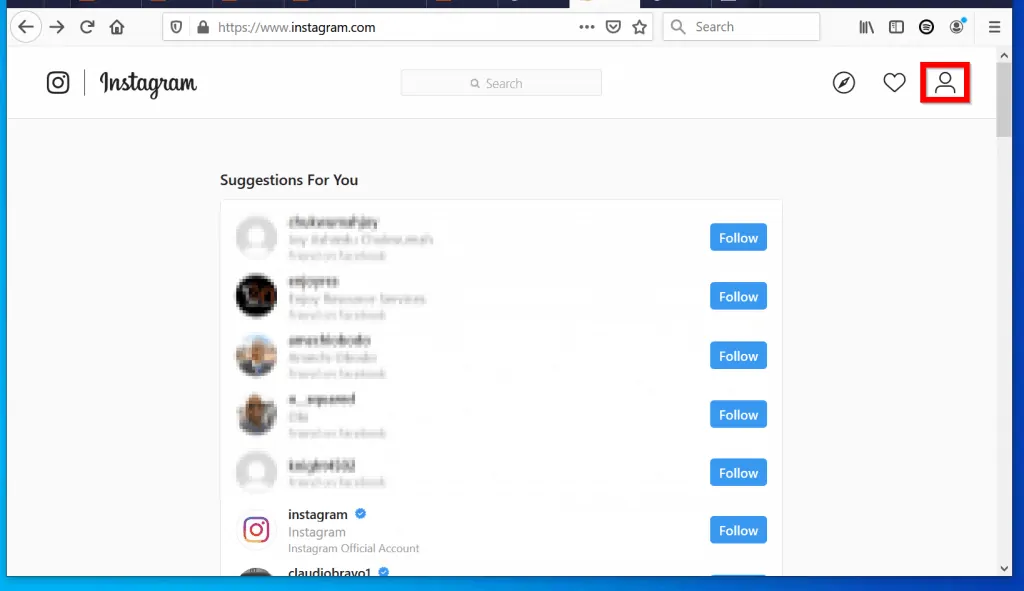
- When your profile is displayed, click Edit Profile. Your Instagram profile will open for editing.
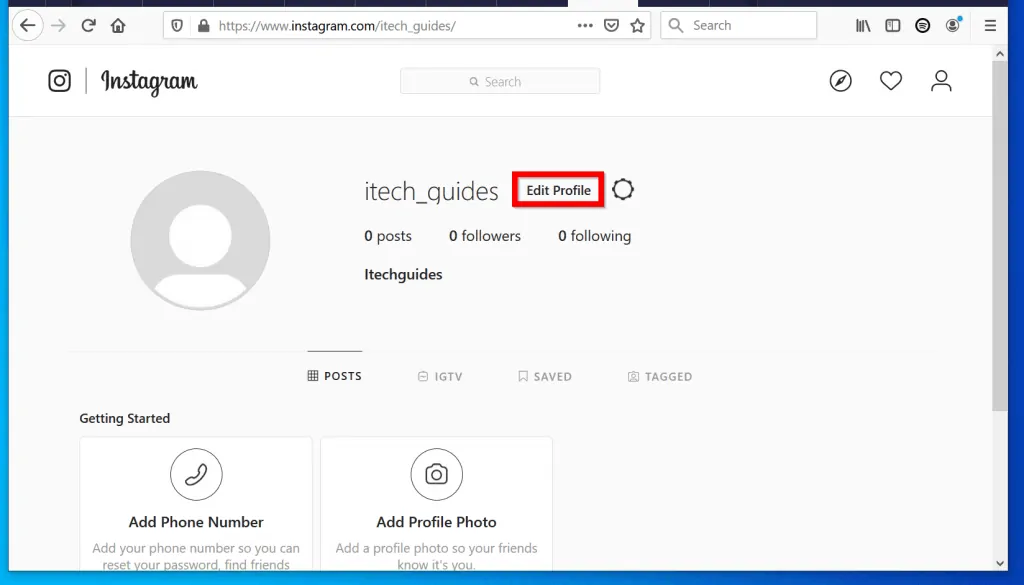
- To change Instagram name, modify the Username field. This is the name that you use to customize your Instagram URL – for example instagram.com/itech_guides.
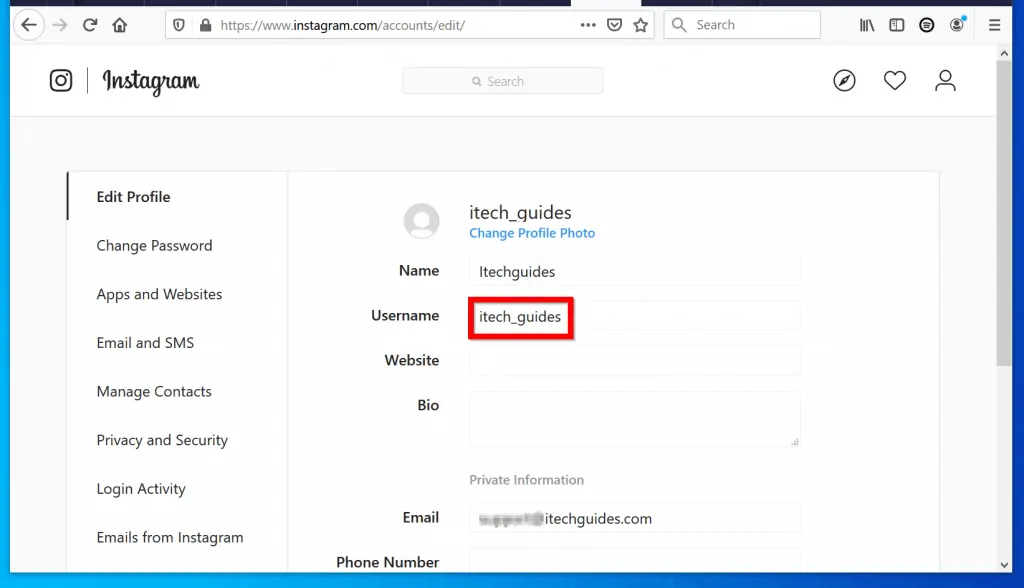
- To modify your display name, change the name in the Name field.
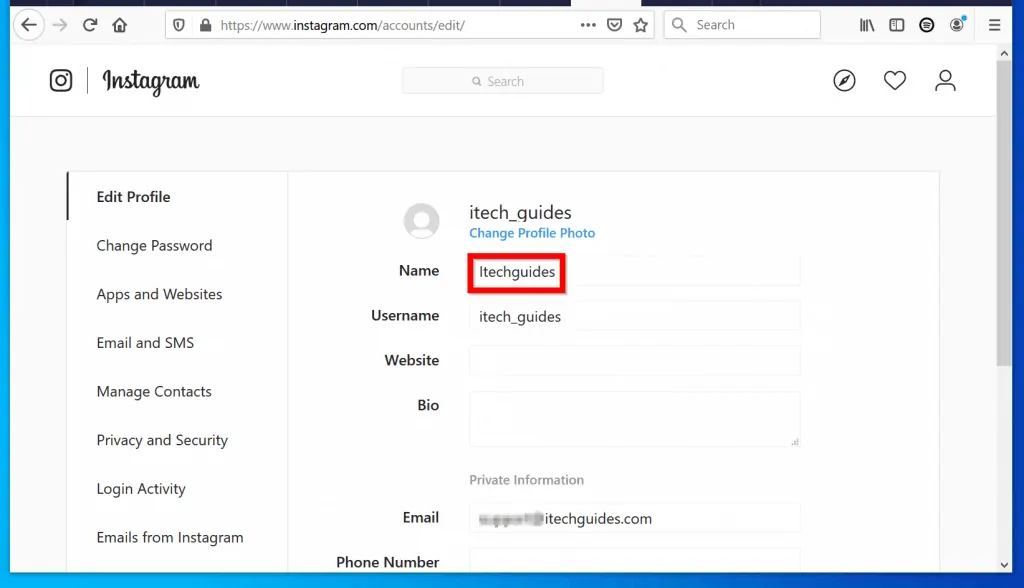
- When you finish making the changes you wish to make, scroll down the page. Then click the Submit button.
If you fail to submit your changes, the new user name will NOT take effect. So, ensure you click Submit!
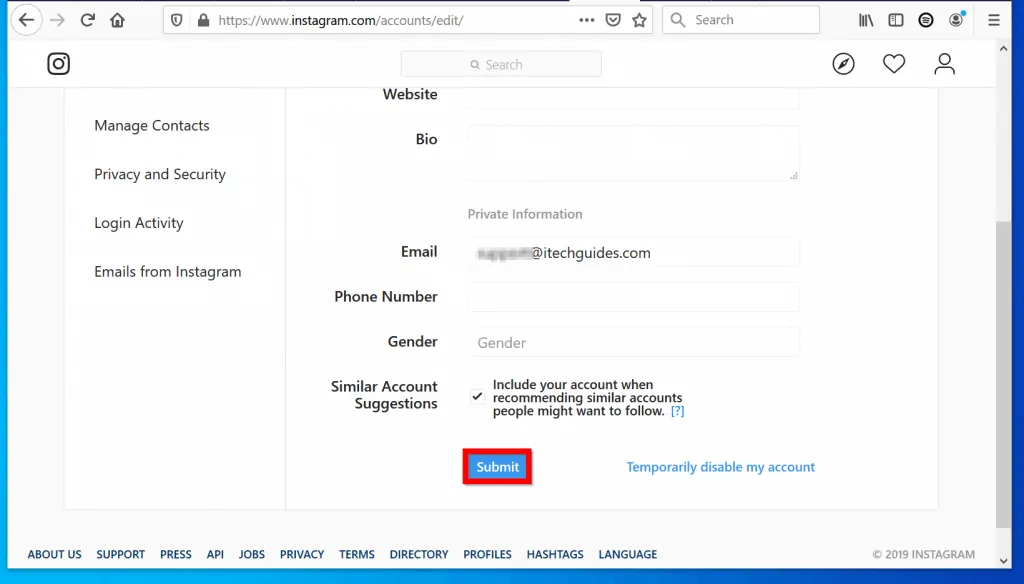
Option 2: Change Name from the Instagram App
- Open the Instagram App on your phone. Then login with your account.
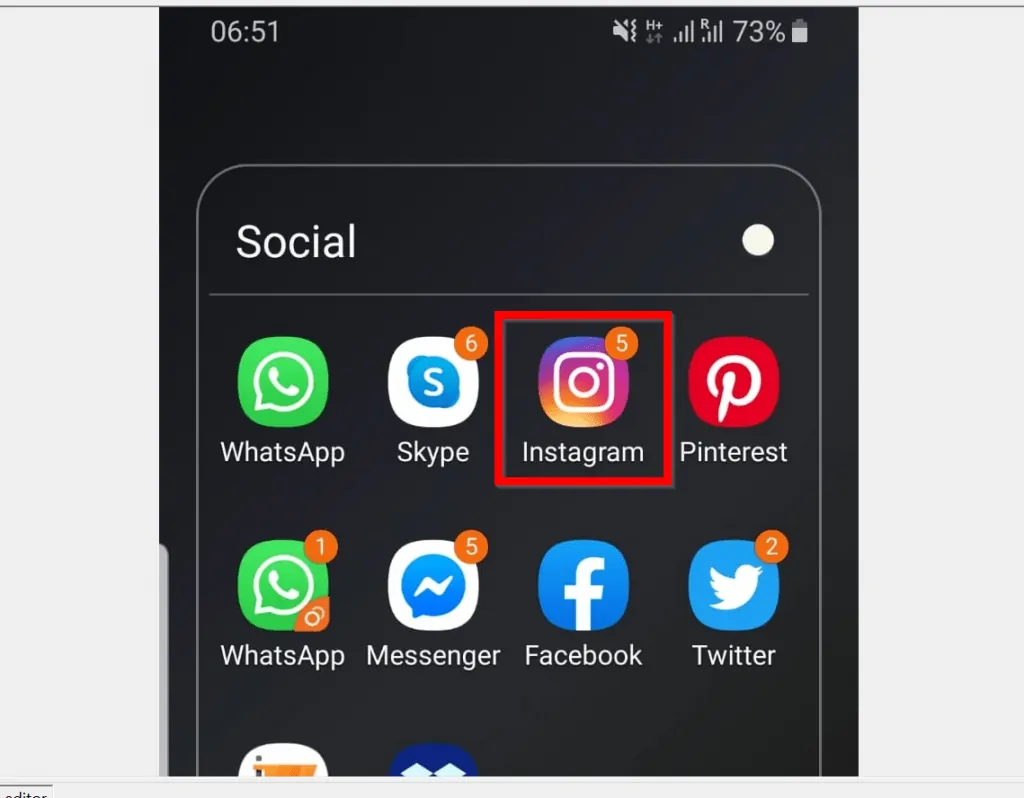
- Beneath the App, tap your profile icon tab (last icon on the right).
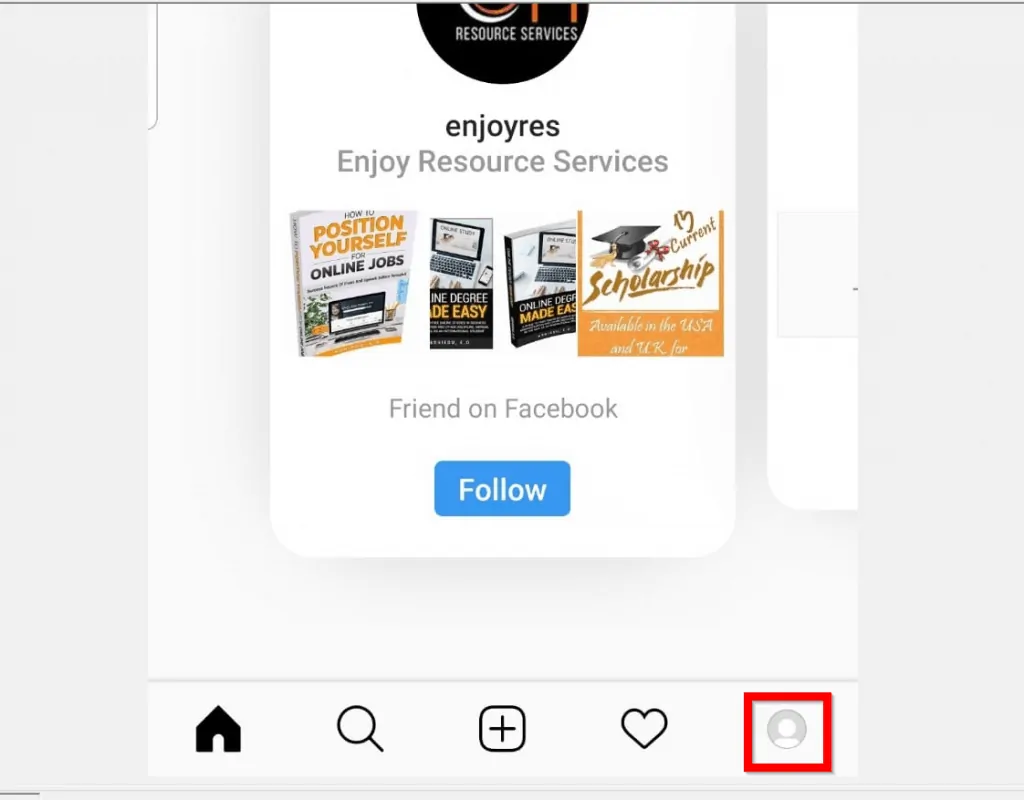
- Then, on the top left of your account details page, tap Edit Profile.
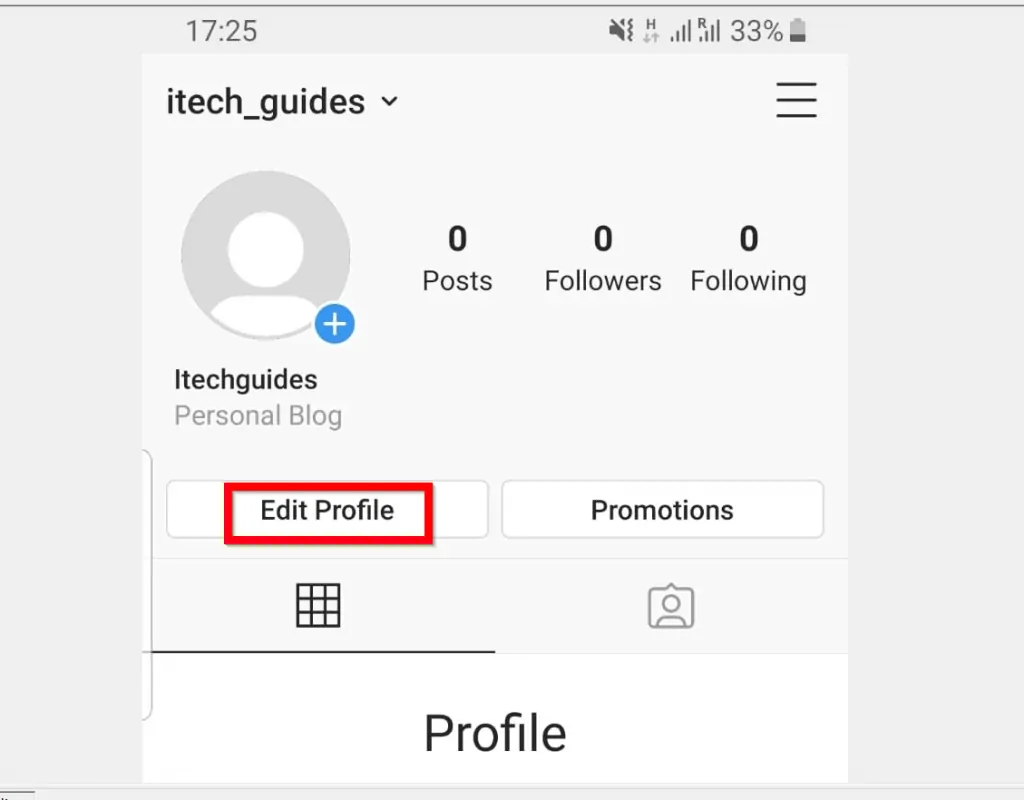
- When your Instagram profile opens for editing, locate the Username field and change it to what you want.
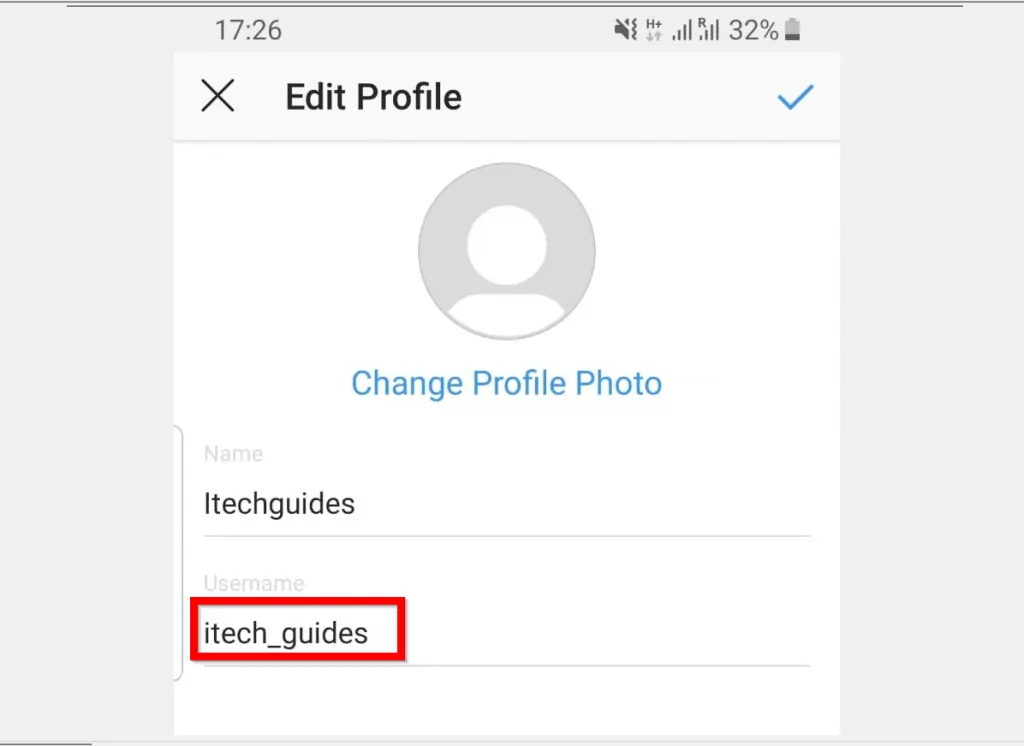
- If you wish to change your display name, change the name in the Name field.
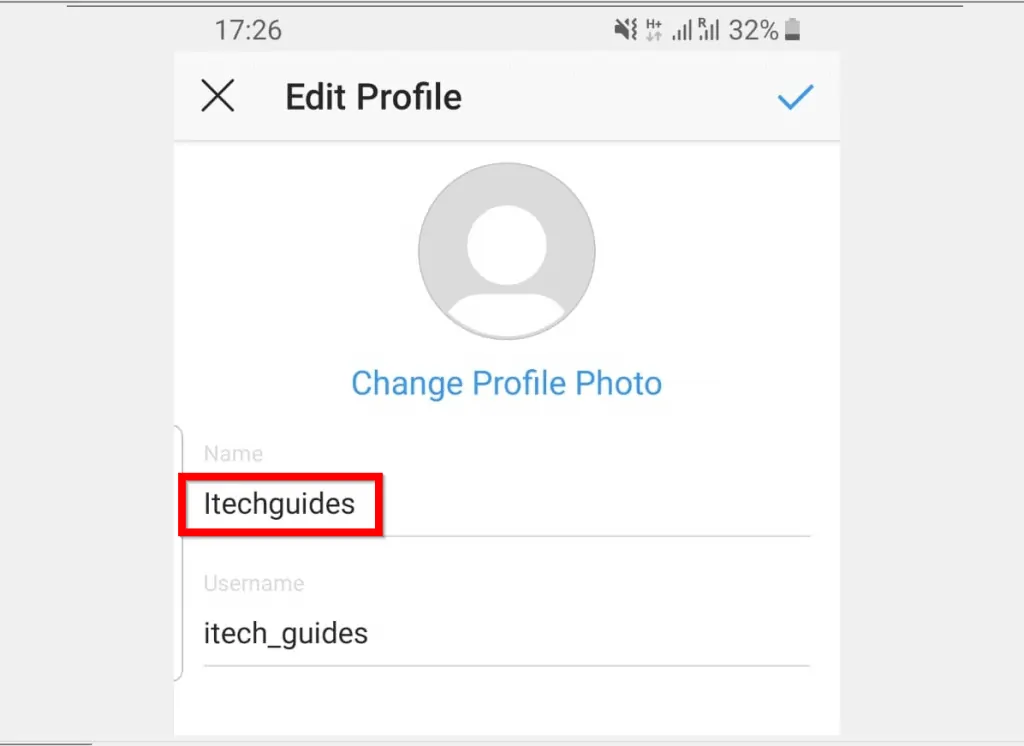
- When you finish making your changes, to save your changes and change Instagram name, tap the blue tick on the top right of the App.
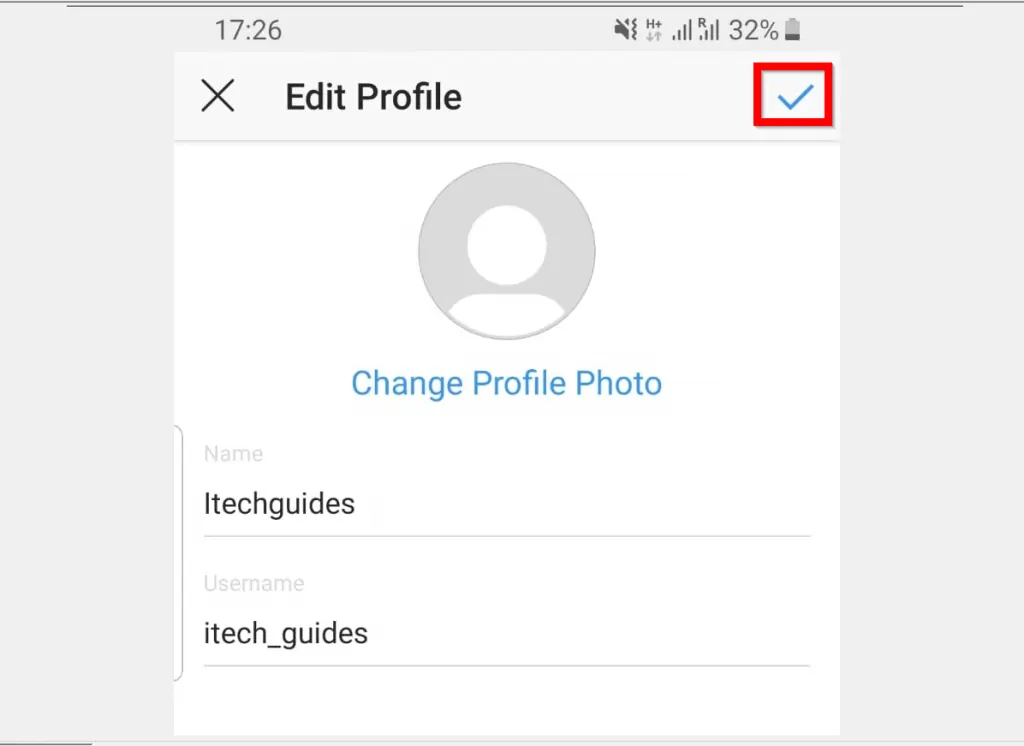
If you fail to tap the blue icon, your changes will NOT be saved and your name will not be changed!
It is this easy to change Instagram name! I hope you found this Itechguide helpful.
If you did, click on “Yes” beside the “Was this page helpful” question below. You may also express your thoughts and opinions by using the “Leave a Comment” form at the bottom of this page.
Finally, to read more Social media Itechguides, visit our Social Media page.



