Do you want to change the URL of your Facebook profile to something more recognizable? This Itechguide teaches how to change your Facebook profile’s URL.
Your Facebook URL is the last portion of the last portion of the page when you open your profile (after Facebook.com/).
There is no direct option to change your Facebook URL. The only way to change your URL is to change your username. Here are the steps for the different platforms…
Option 1: Change URL from the Messenger App for Android
- If you have not installed Facebook Messenger for Android, install it before you proceed to the next step.
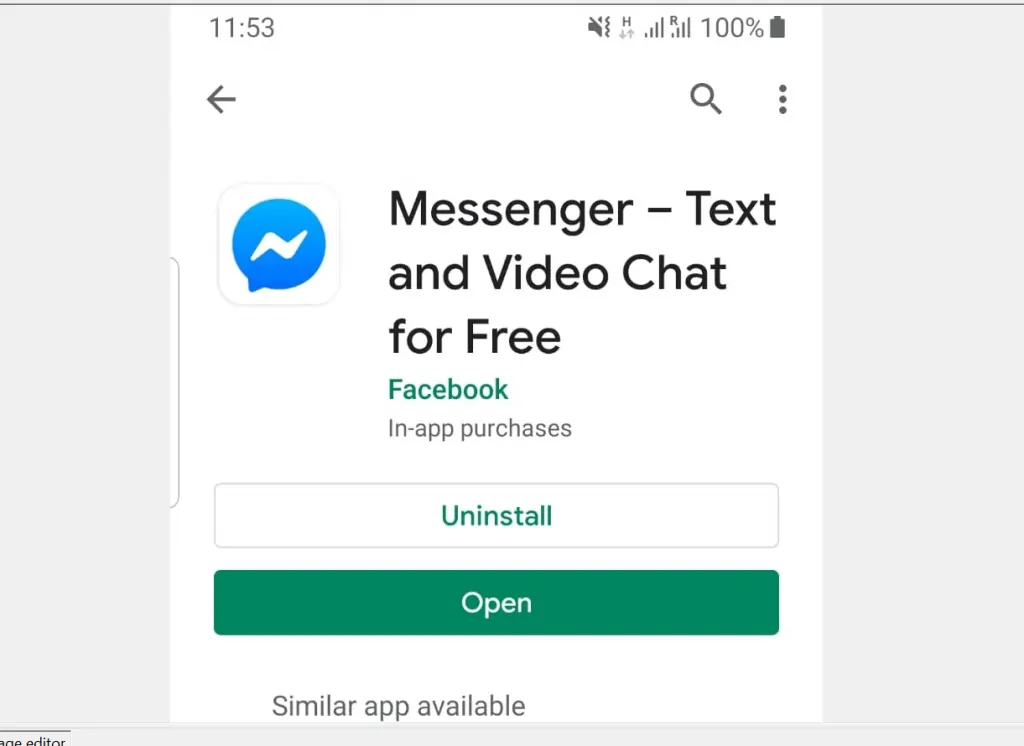
- Open the Facebook Messenger App on your Android phone. Then, if it is your first time opening the App, login with your Facebook account.
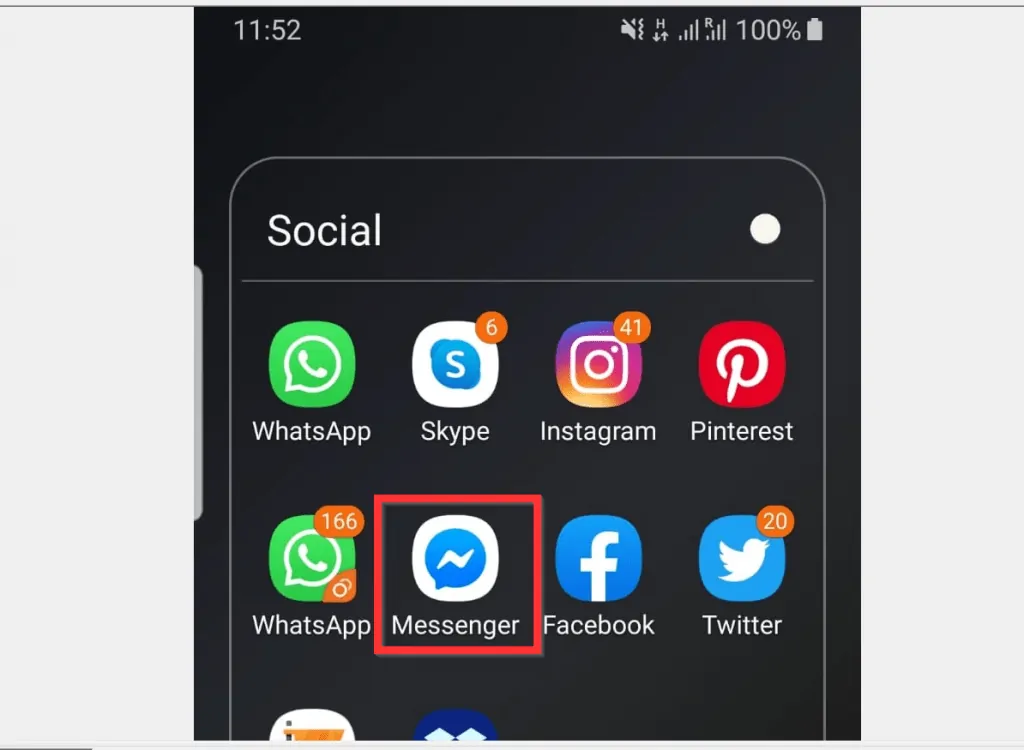
- On the top left of the Messenger App, tap your profile icon. If you have a profile picture, the icon will be a small version of your picture. Otherwise, it will display a generic icon.
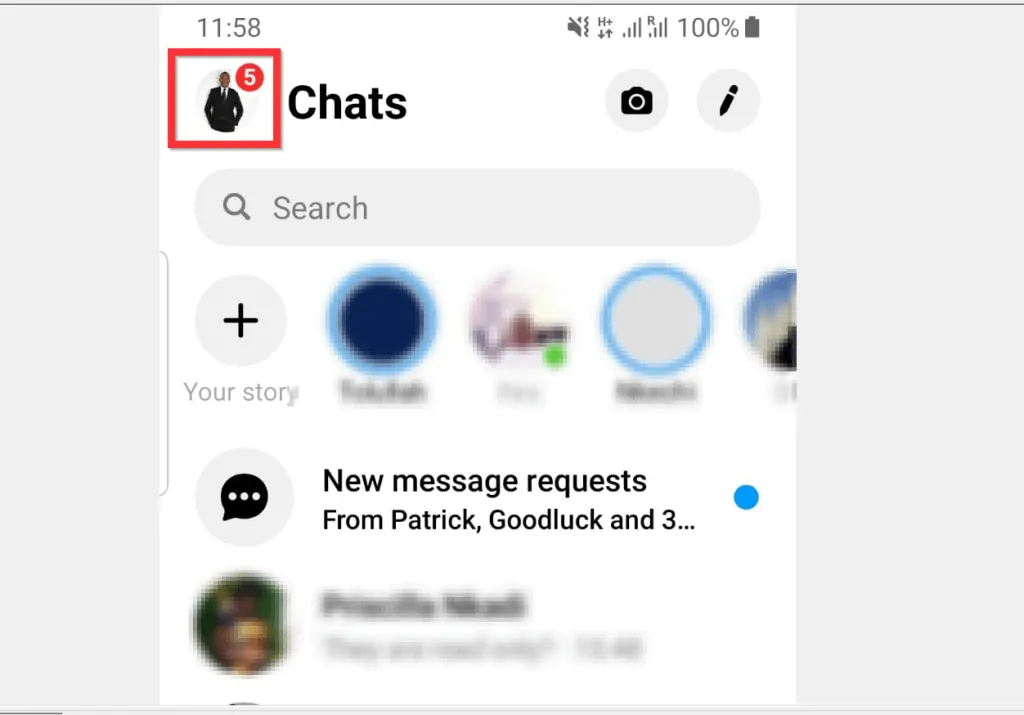
- From the displayed options, scroll down to the Profile section and tap Username. A set of options will be displayed at the bottom of the screen.
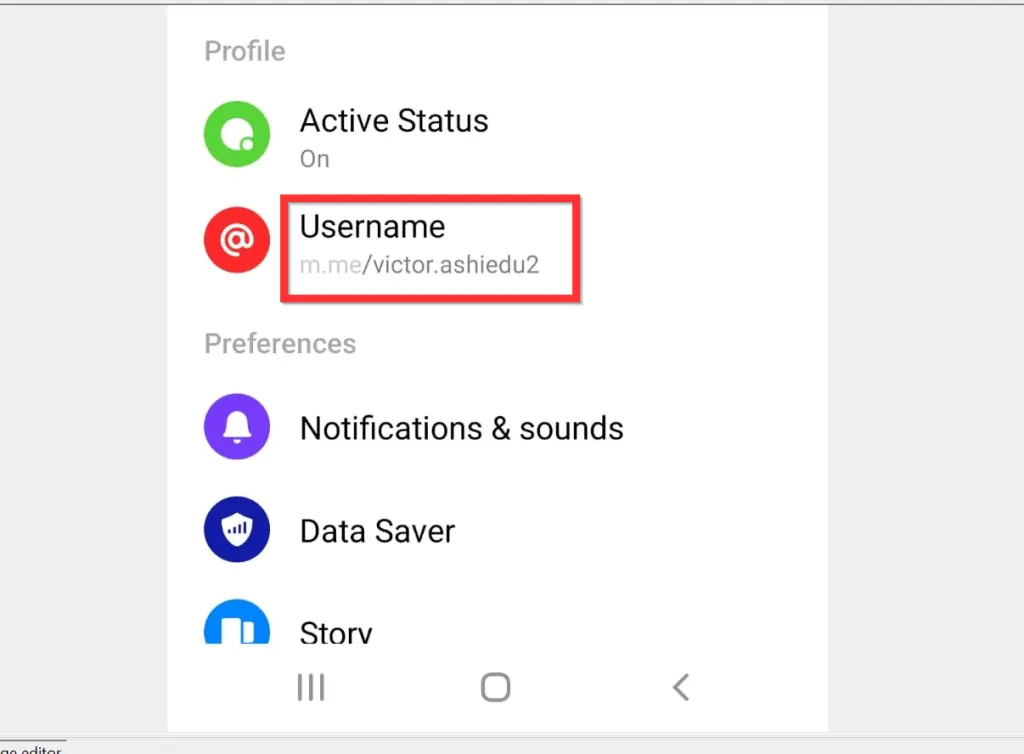
- From the displayed options, tap Edit username.
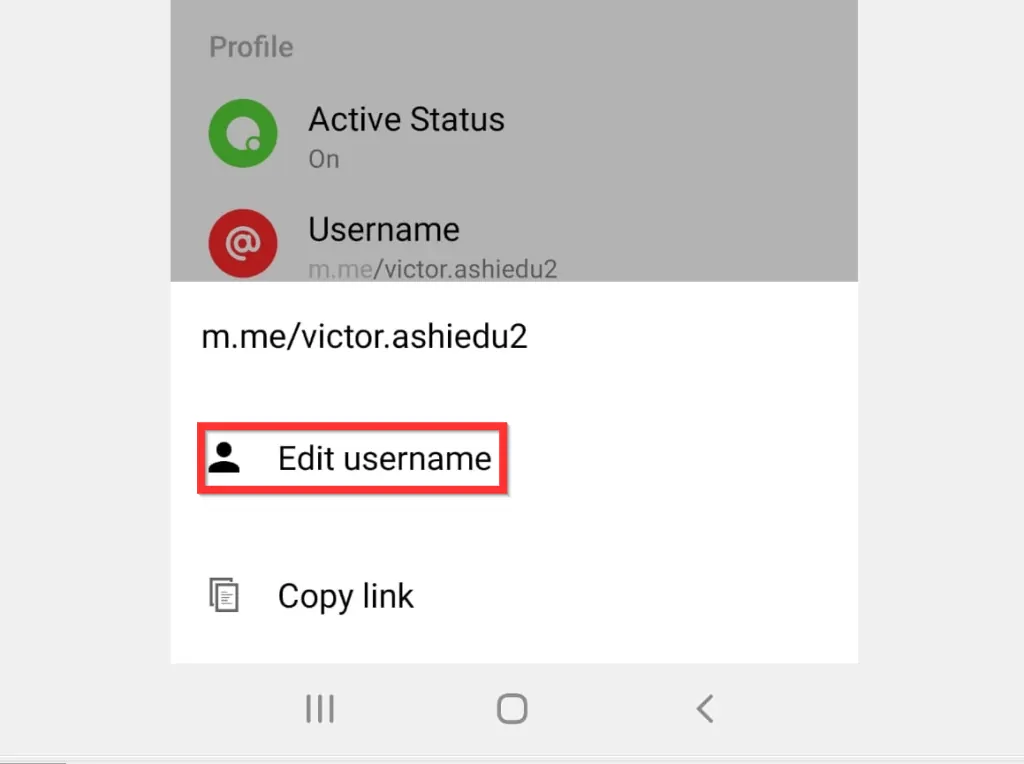
- Finally, to change Facebook URL, enter a new Username. Facebook will confirm whether the new username is available or not. If it is available, at the top right of the page, tap SAVE.
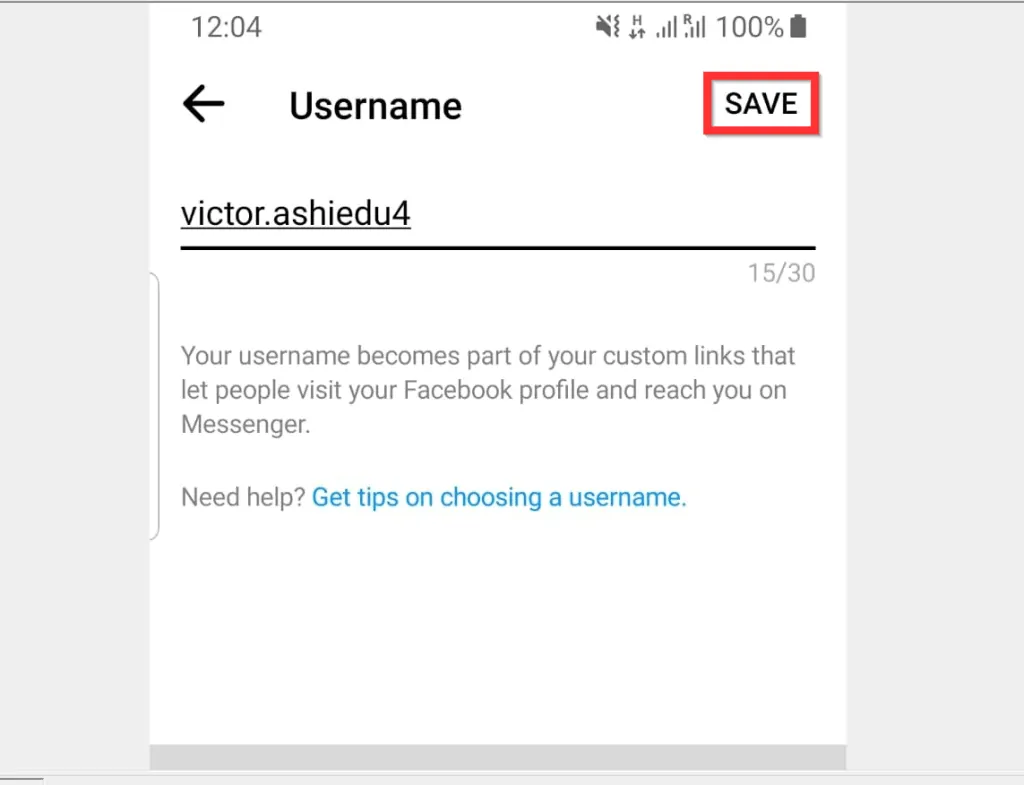
- To return to the previous page, tap the back arrow left of Username.
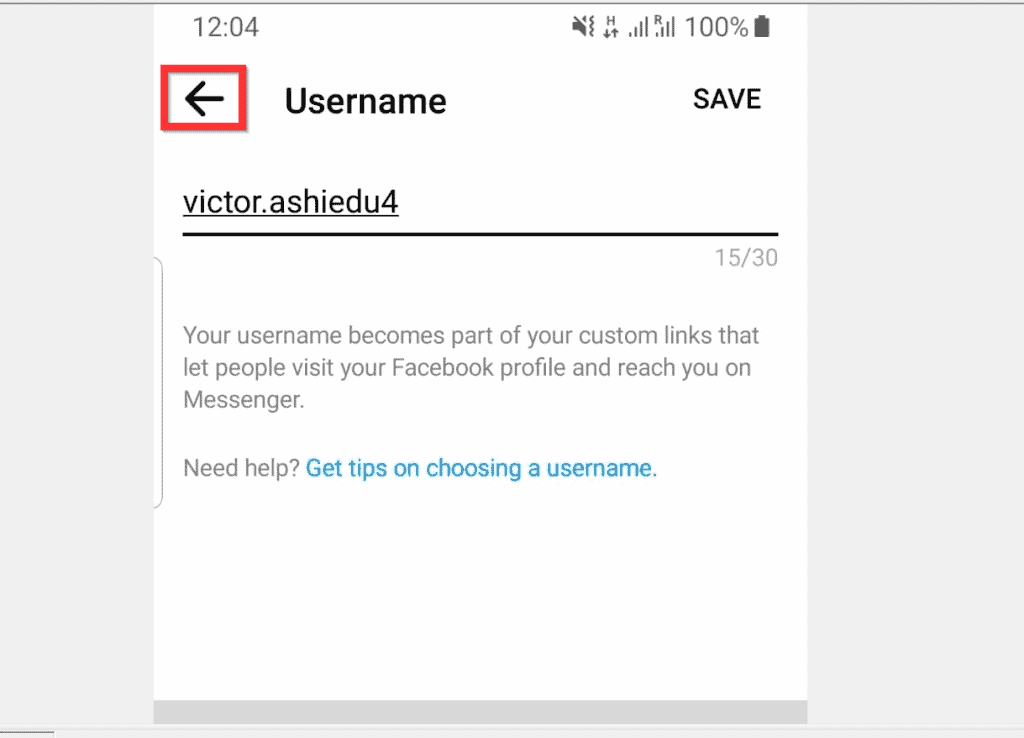
- Your new Facebook URL will be displayed under Username.
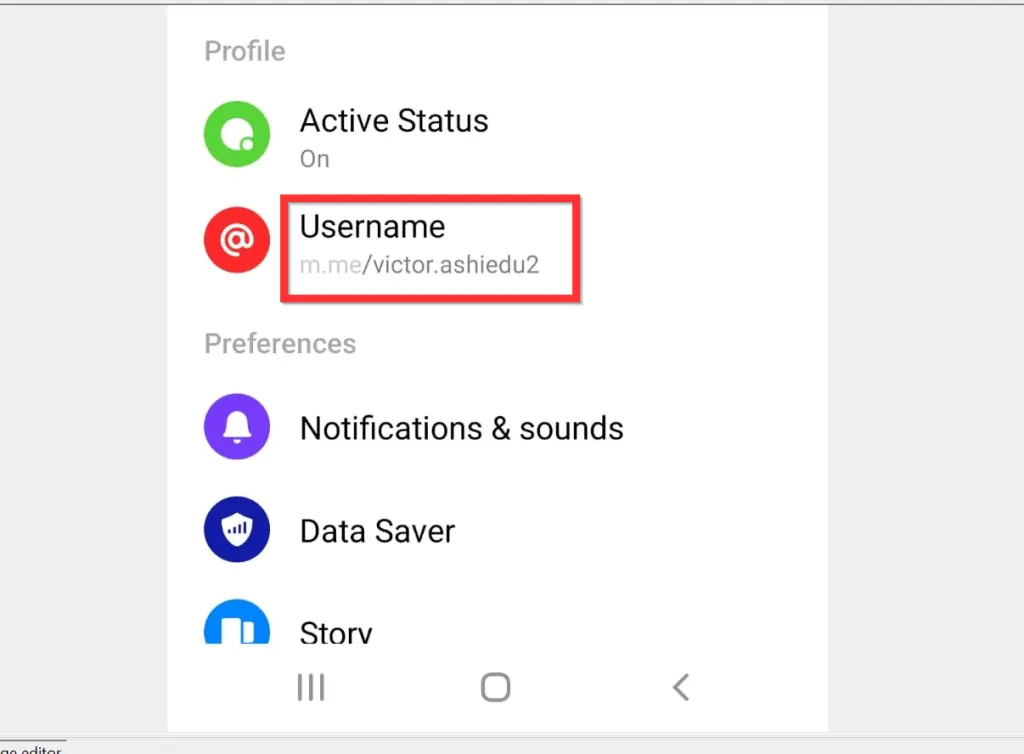
Option 2: Change URL from the Messenger App for iPhone
- If you have not installed Facebook Messenger App, install it before you proceed to the next step.

- Open the Facebook Messenger App on your iPhone. If it is your first time opening the App, you will be required to login with your Facebook account.
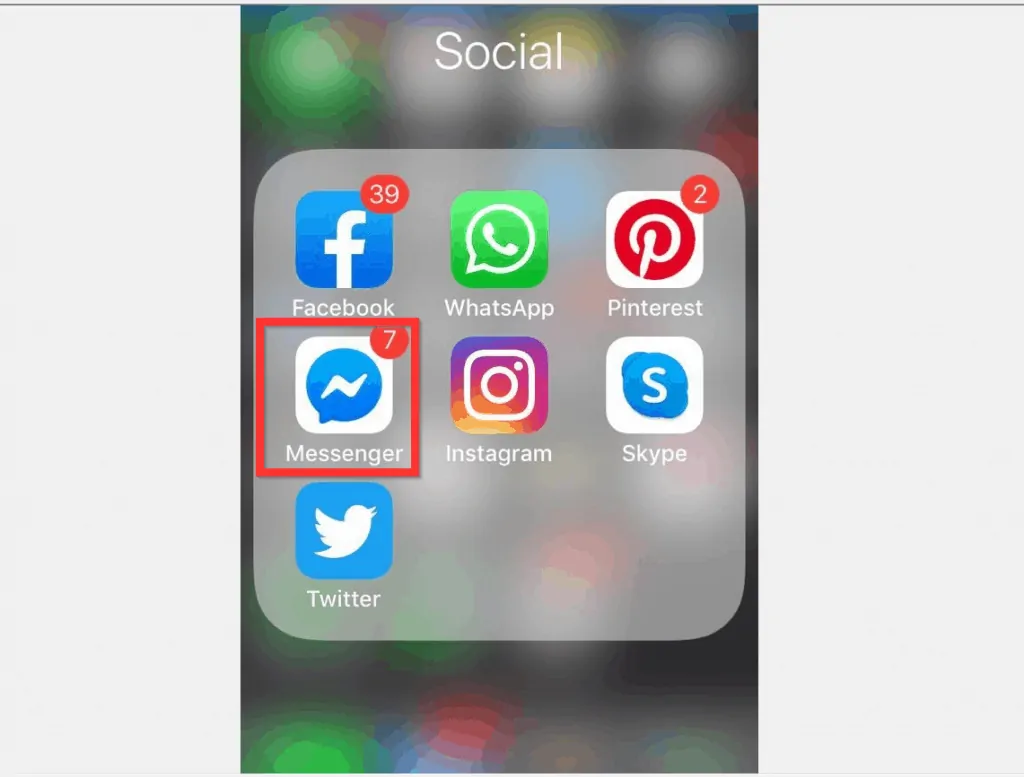
- On the top left of Facebook Messenger App, tap your profile icon.
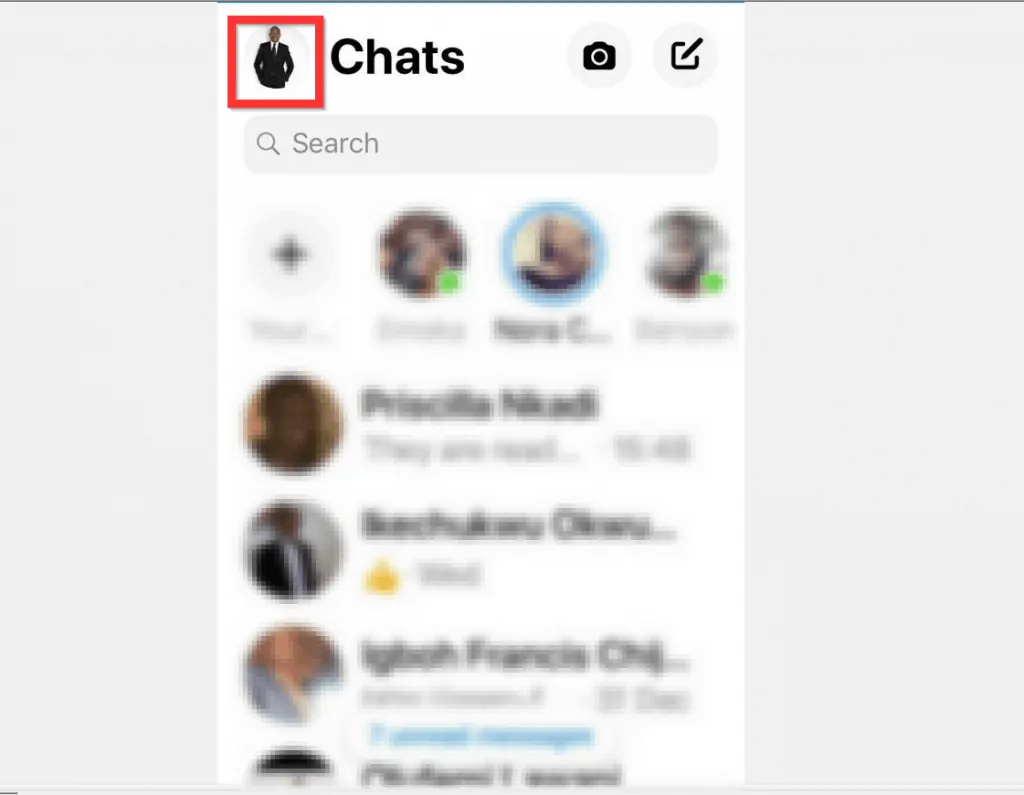
- Then, in the PROFILE section (first section), locate and tap Username. 3 options will be displayed at the bottom of the screen.
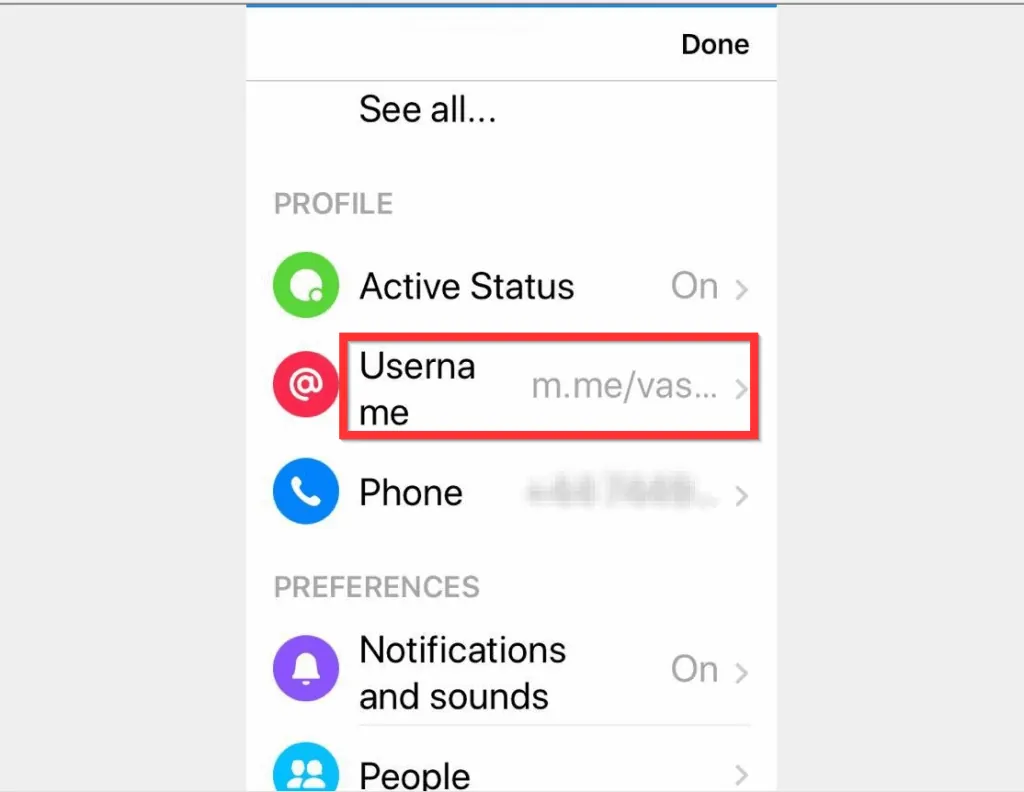
- From the displayed options, tap Edit Username.
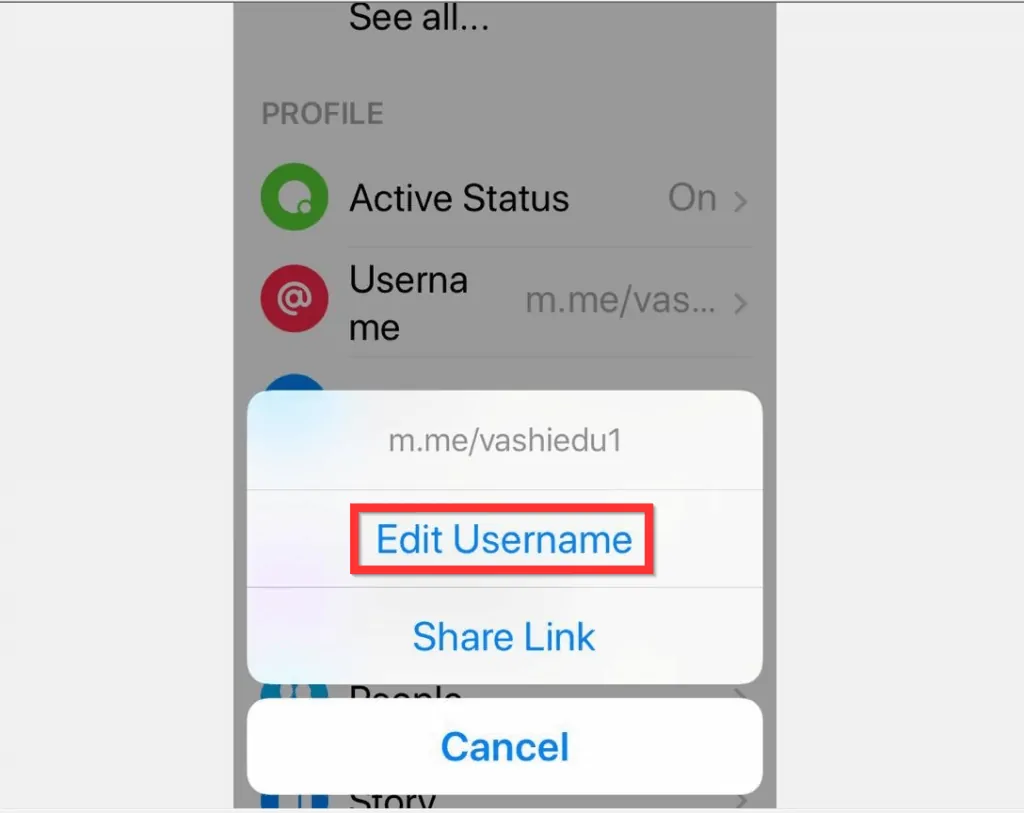
- Finally, to change Facebook URL, enter a new Username. If Facebook confirms that the new username is available, at the top right of the page, tap Save.
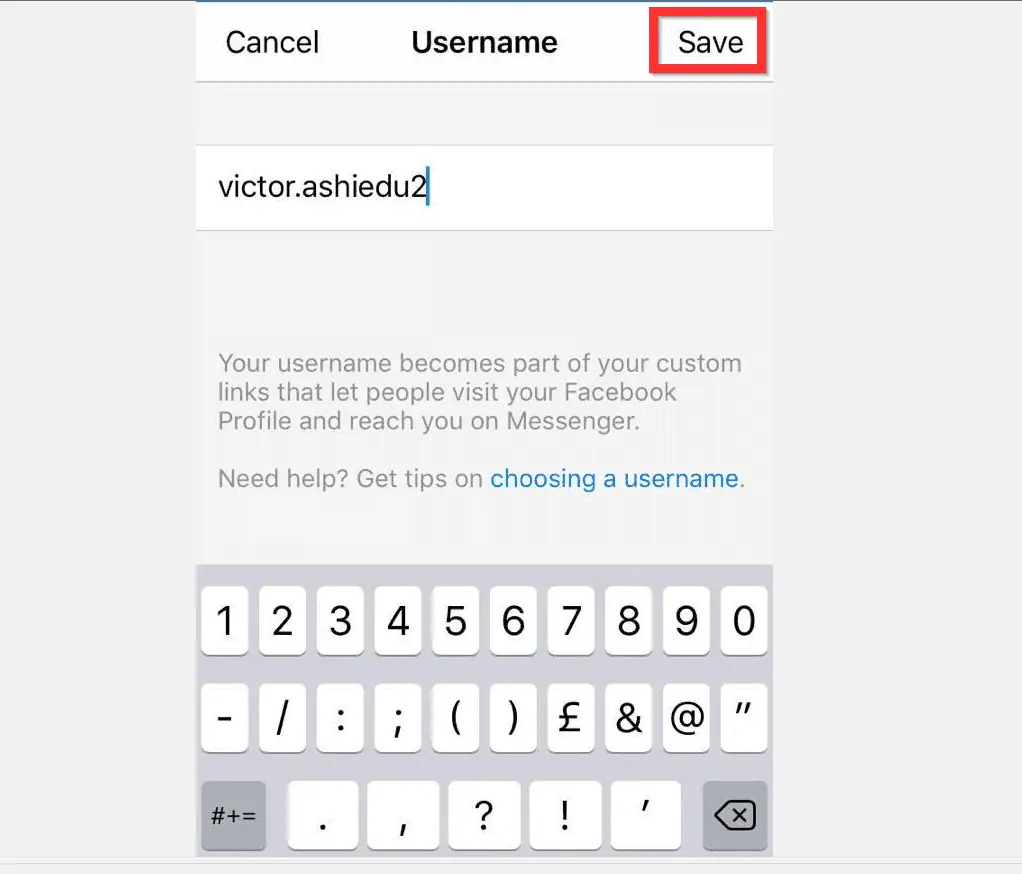
- You will be returned to your Facebook Messenger profile. To exit your Facebook Messenger Settings, at the top right of the page, tap Done.
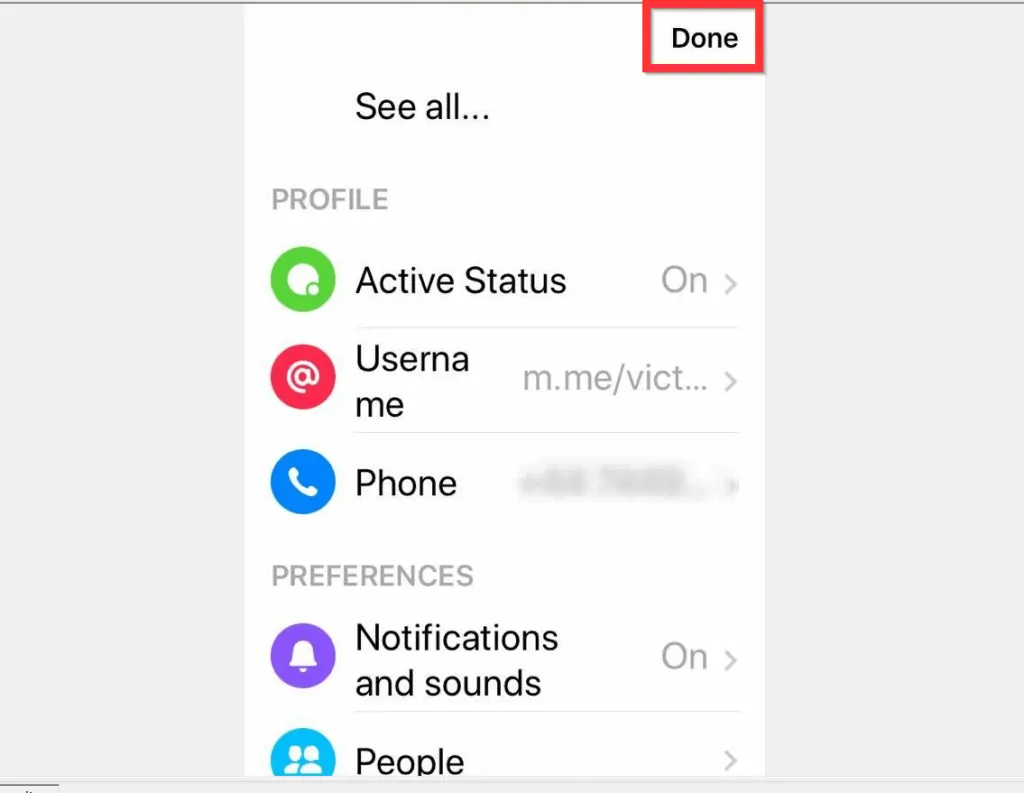
Option 3: Change URL from a PC (Facebook.com)
- Open Facebook.com from a browser in your PC. Then, login with your Email or Phone and Password.
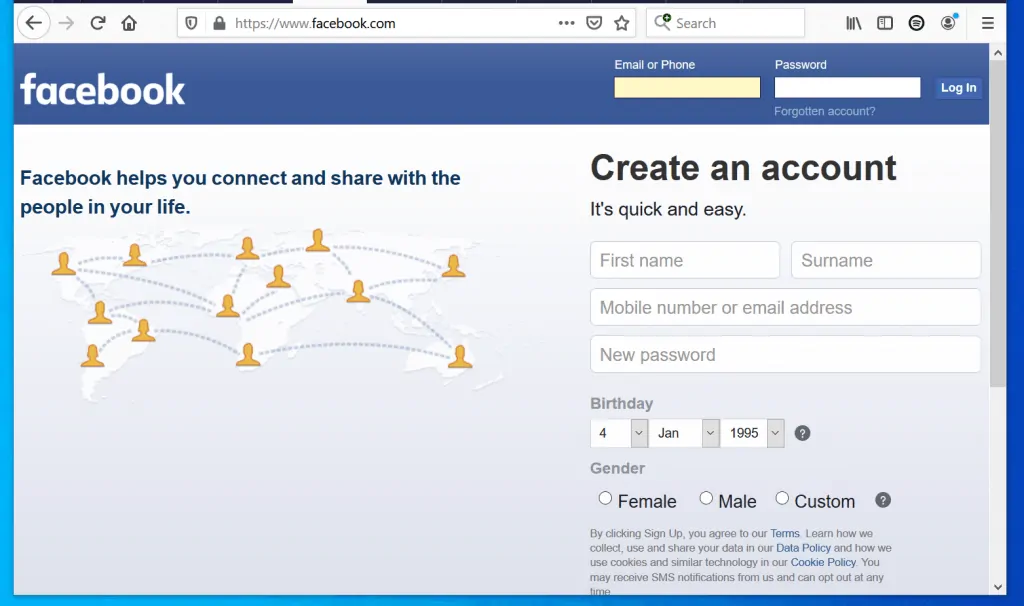
- At the top right of your Facebook News Feed, tap the arrow pointing downwards. A set of options will be displayed.
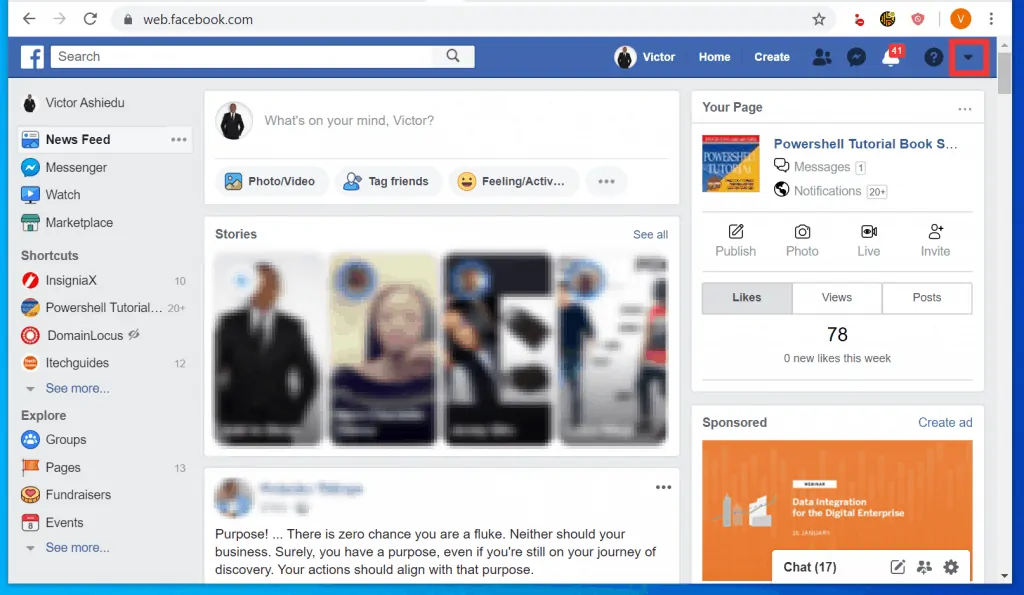
- From the displayed options, click Settings (just before Log Out).
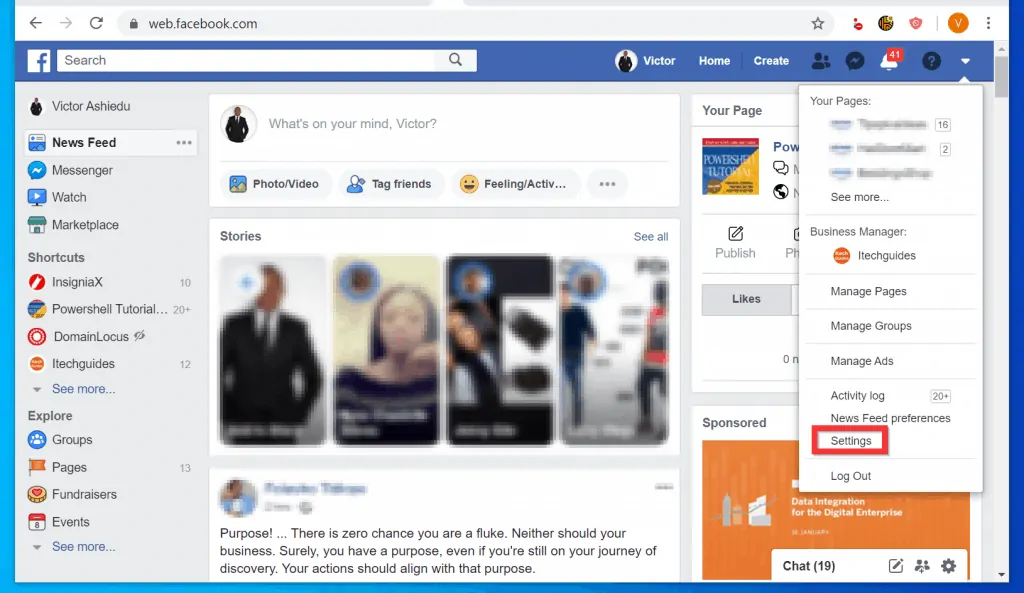
- On your General Account Settings section, click the Edit link beside your current username.
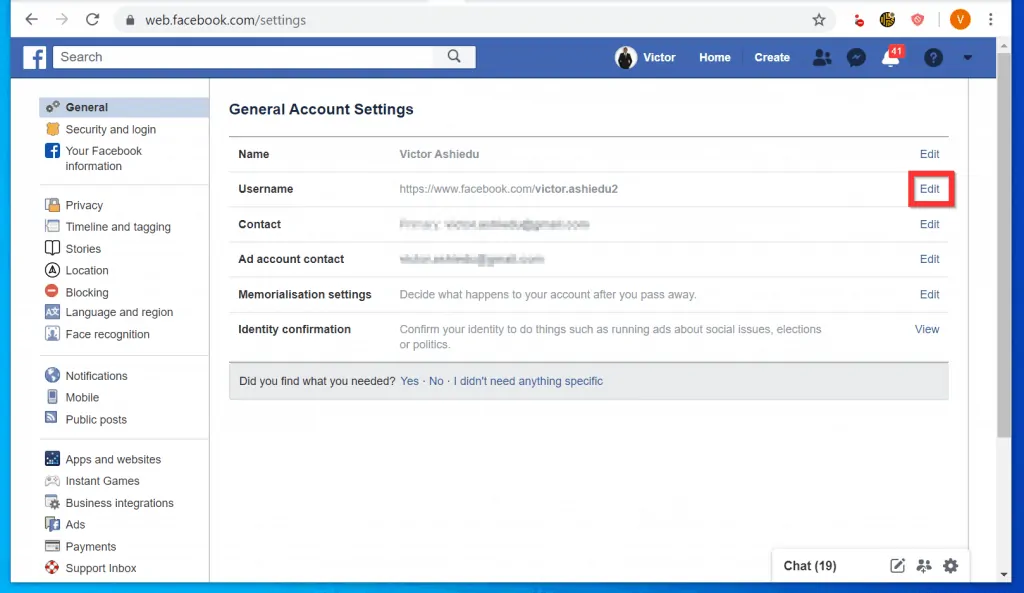
- Finally, to change Facebook URL, in the Username field, type a new username. If Facebook confirms that the new username is available, click Save Changes.
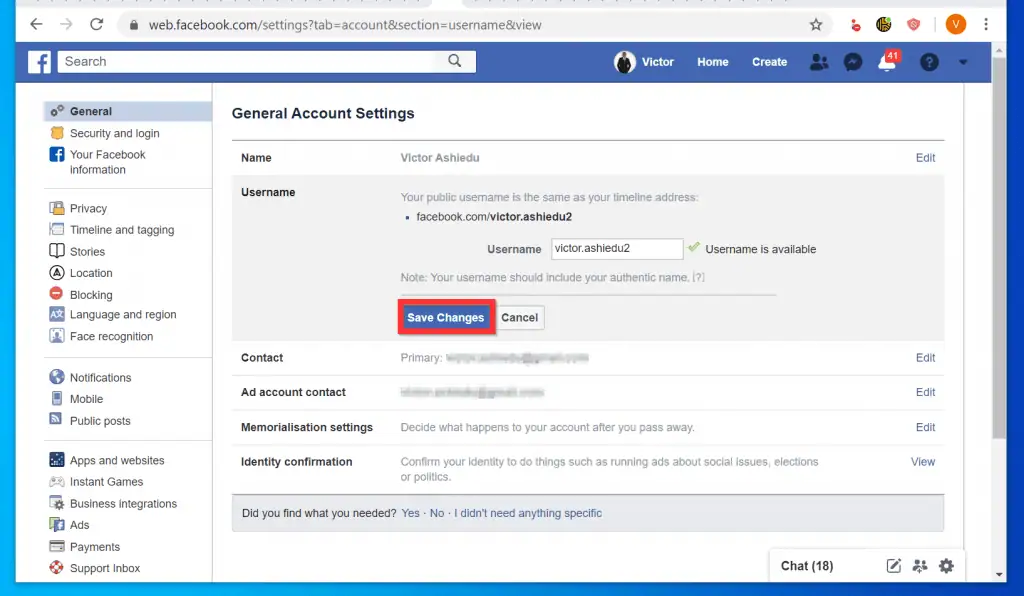
I hope you found this article helpful. If you did, click on “Yes” beside the “Was this page helpful” question below.
You may also express your thoughts and opinions by using the “Leave a Comment” form at the bottom of this page.
Finally, for more Social Media Itechguides, visit our Social Media how to page.




delete accounts facebook site
Does this work for just name or both url
Hi Godsent,
If you change your Facebook name, the URL changes automatically. Why not change the name and try it.