This Itechguide teaches you how to cancel YouTube red. The guide covers steps to cancel YouTube red from a PC (YouTube.com) or Android.
You can cancel YouTube Red (or Premium) during the trial period. You could also cancel at any time during your subscription.
Option 1: Cancel YouTube Premium from YouTube App for Android
To cancel your YouTube Premium subscription from the YouTube App on your android phone, follow the steps below:
- Open the YouTube App on your phone. Then at the top right corner of the App, click your profile icon. See the highlighted portion of the image below.
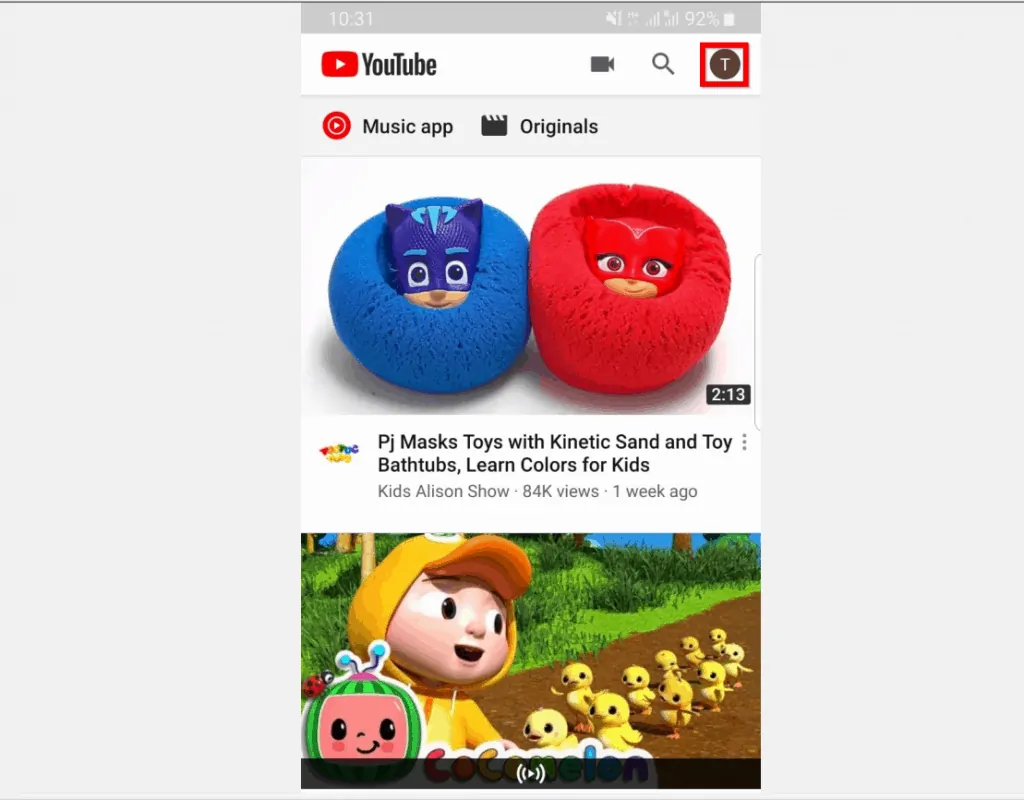
- At the pop down options, click Paid memberships.
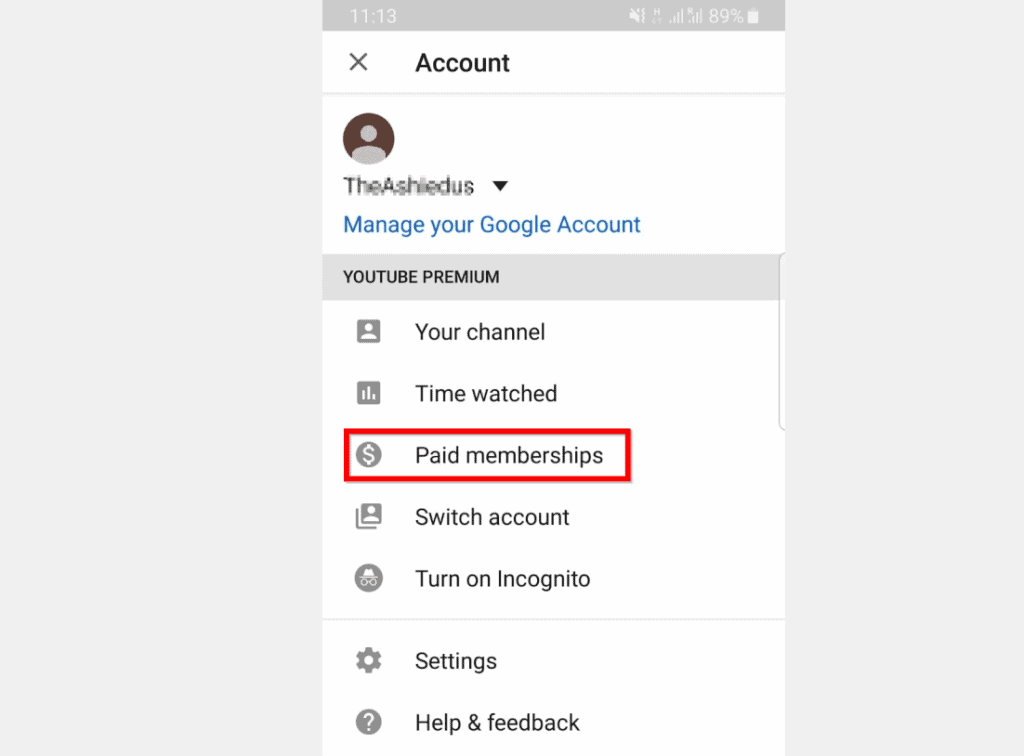
- When your Membership screen opens, click to open your membership details (highlighted in the image below)…
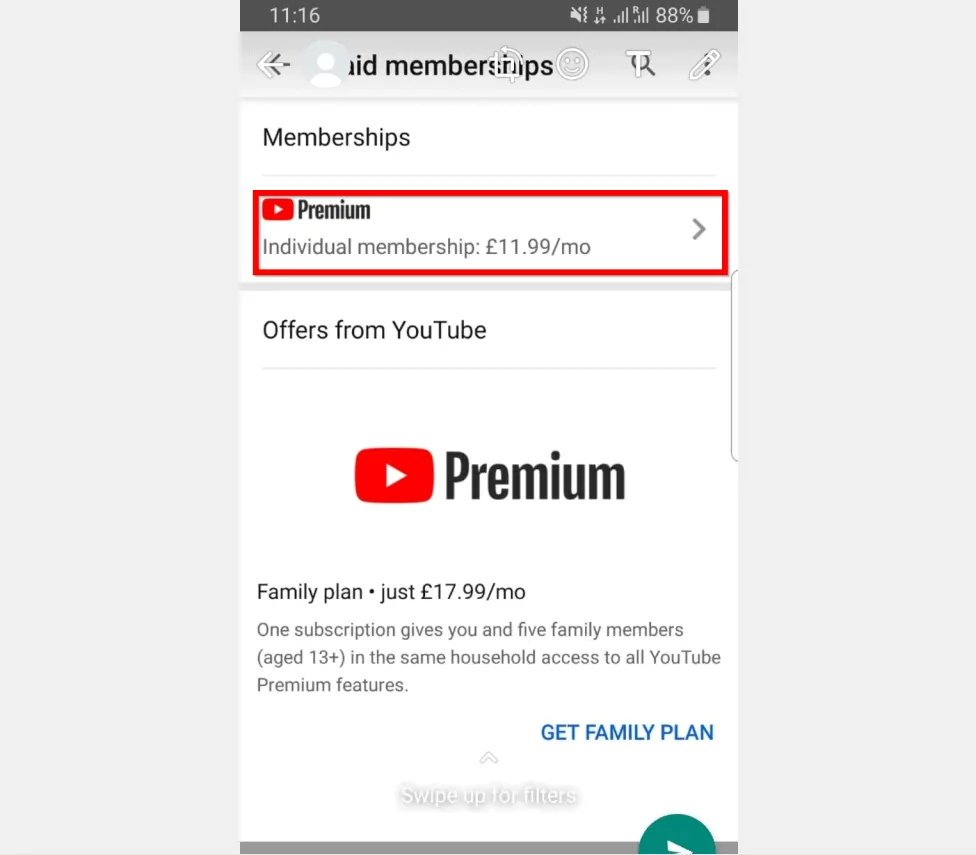
- Finally, click DEACTIVATE. Then confirm that you wish to cancel your subscription
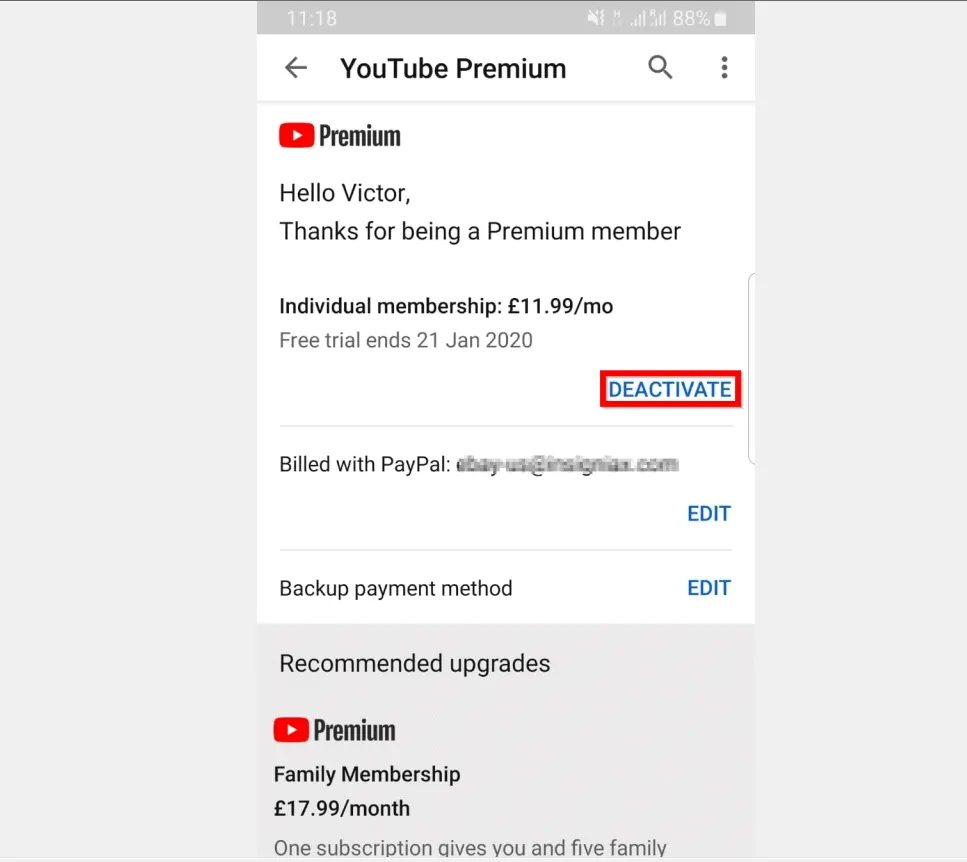
Option 2: Cancel YouTube Red from a Browser (YouTube.com)
You can also cancel YouTube Premium subscription from your PC or Mac browser.
Here are the steps…
- Open YouTube.com from a browser. When you click the link, it will open on a new browser tab.
- Then click your user profile icon (highlighted below)
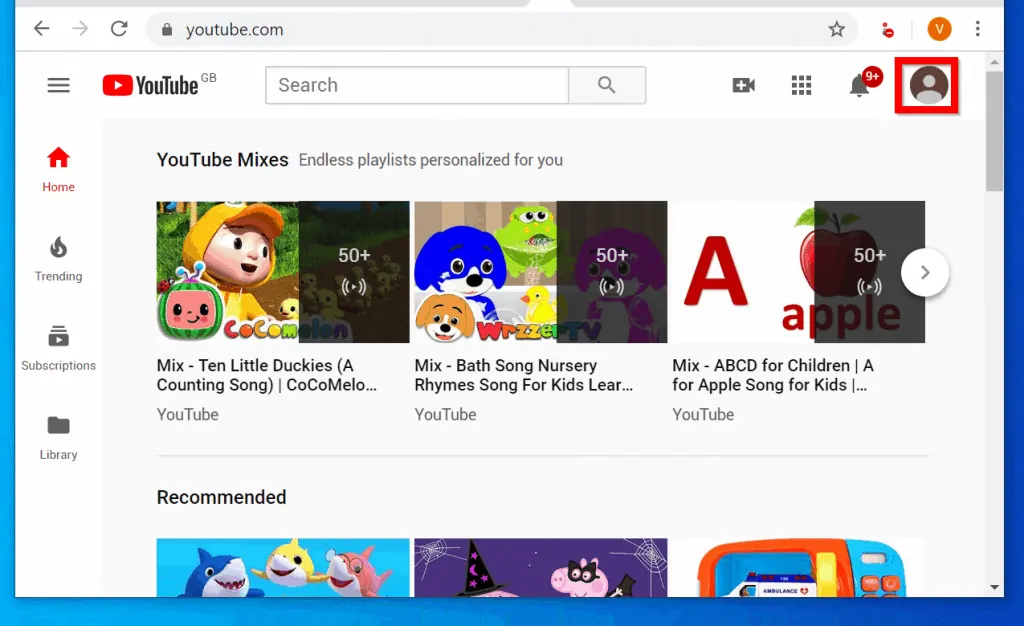
- From the pop down options window that is displayed, click Paid memberships.
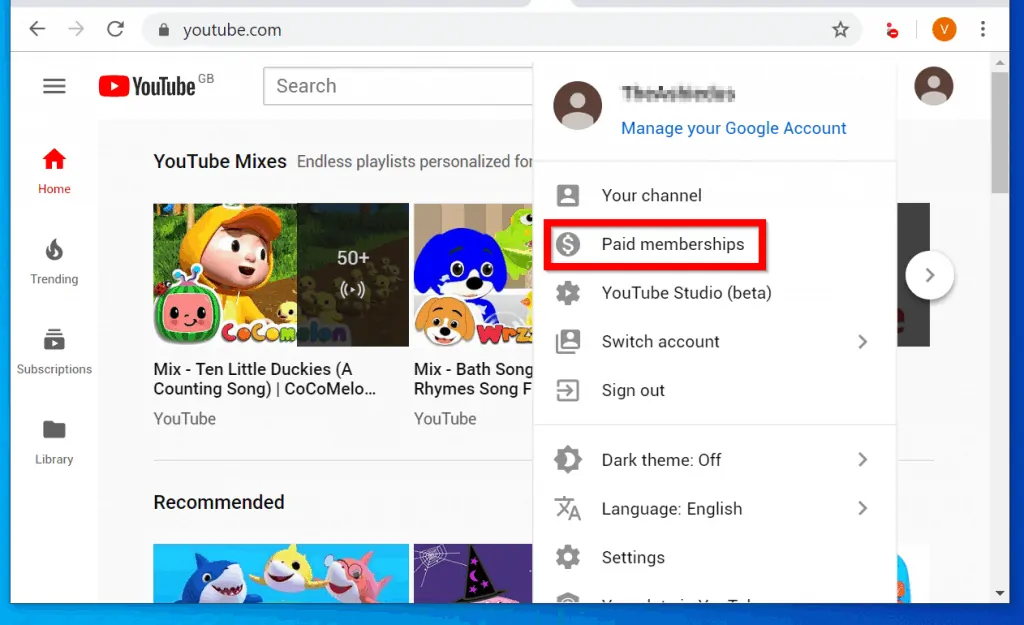
- When your Memberships page opens, beside Manage memberships click the downward pointing arrow.
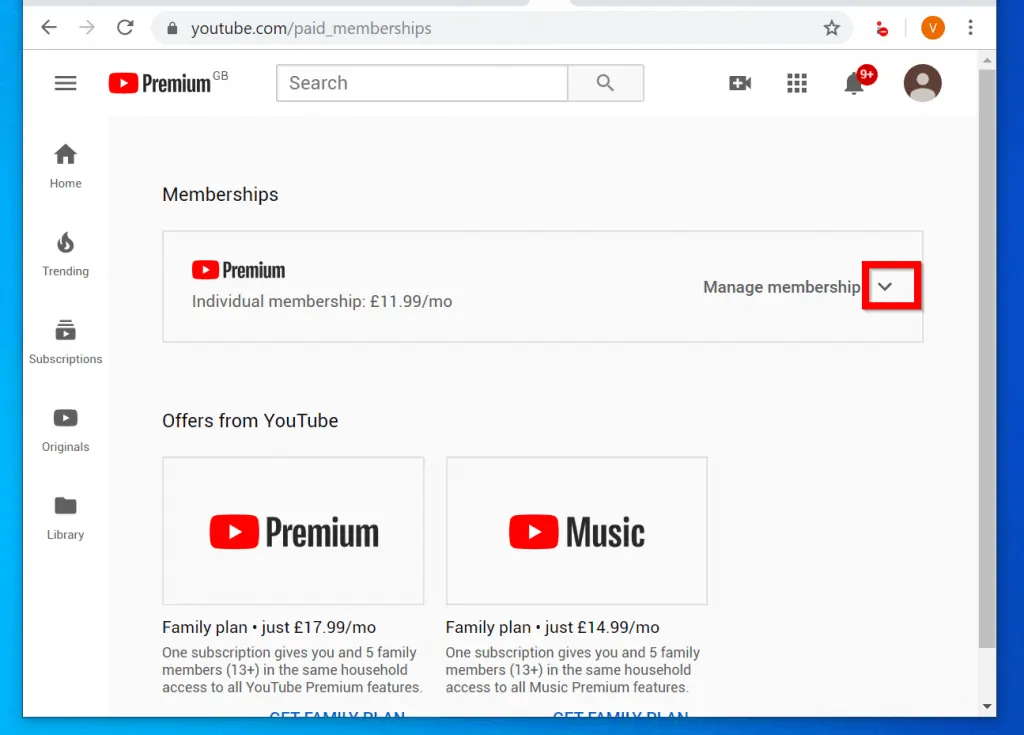
- Then, at your membership details, to stop your membership click DEACTIVATE.
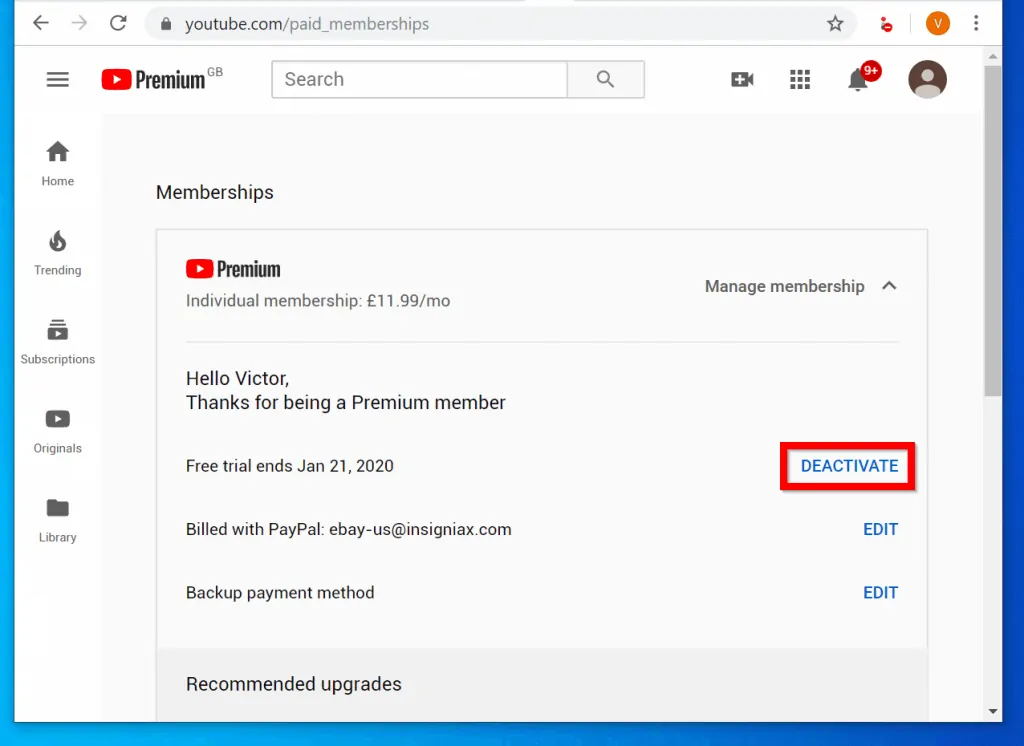
- To cancel your subscription click CONTINUE TO CANCEL.
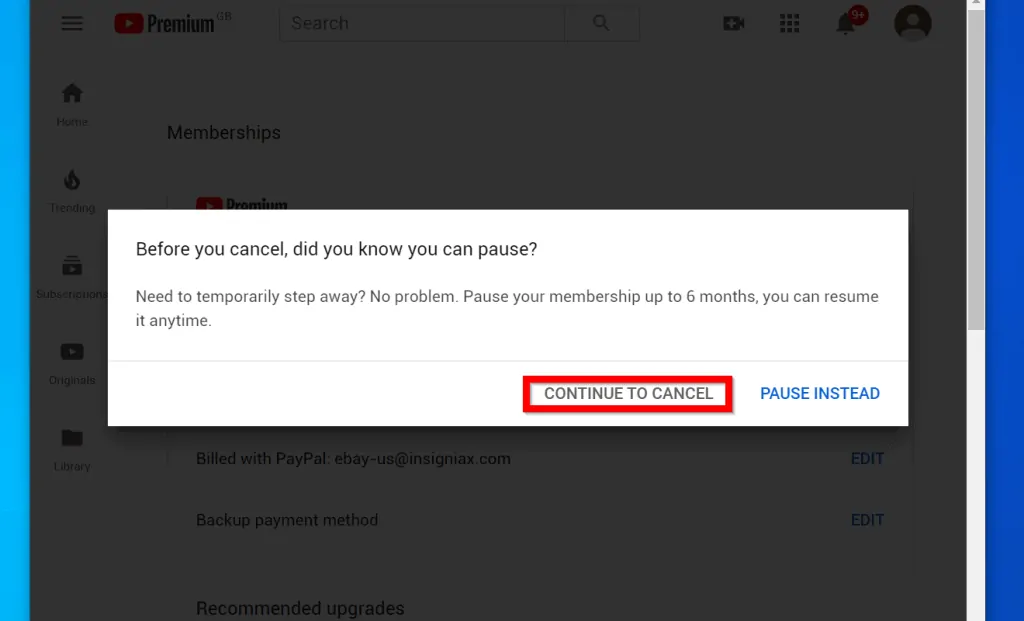
- Finally, select the reason for your cancellation. Then click NEXT.
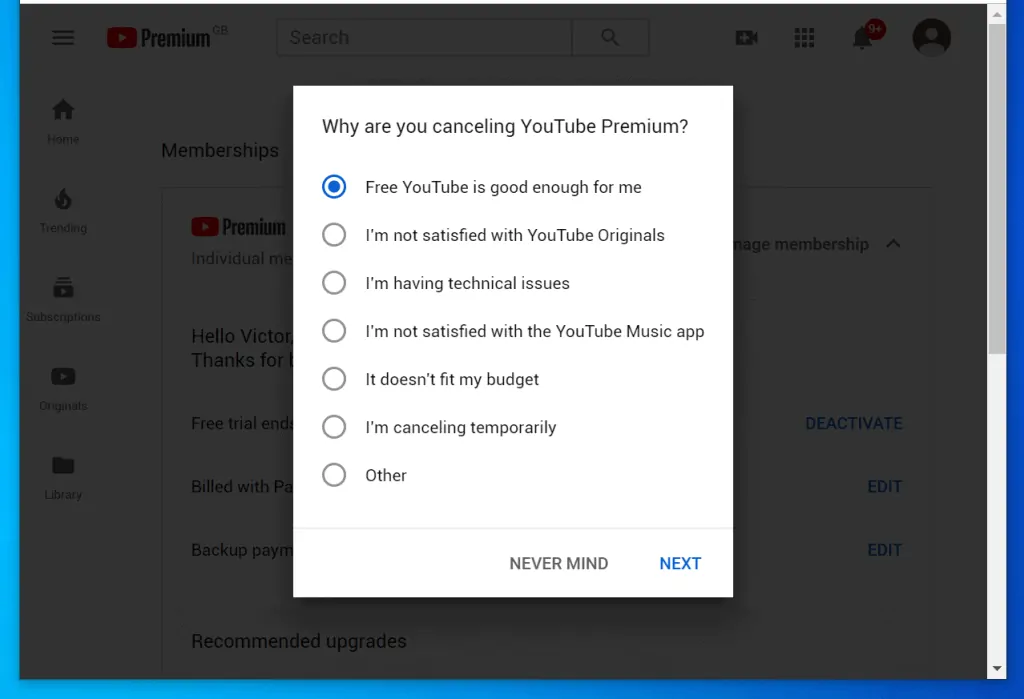
- It shouldn’t surprise you that YouTube is offering you another “opportunity” to change your mind! To completely to cancel YouTube red, click YES, CANCEL.
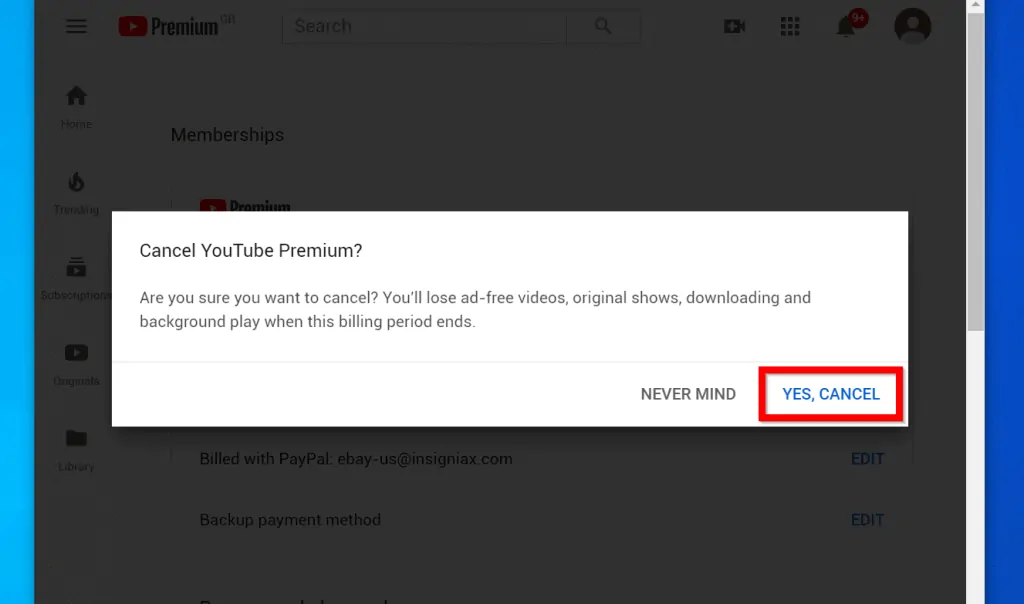
- You will receive a confirmation that your membership has been cancelled.
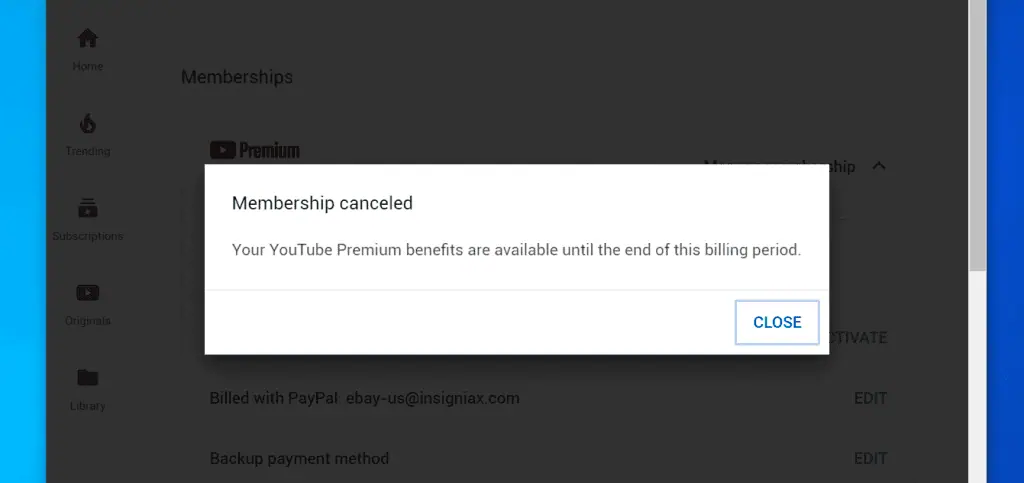
It is this easy to cancel YouTube red (Premium)!
I hope that you found it helpful. If you did, click on “Yes” beside the “Was this page helpful” question below.
You may also express your thoughts and opinions by using the “Leave a Comment” form at the bottom of this page.
Finally, for more Music & video streaming Itechguides, visit our Music & Video Streaming how to page.



