This Itechguide teaches you how to add interests on LinkedIn. The Interests section of your LinkedIn profile lists the Influencers, Companies and Schools you follow. It also lists all the LinkedIn groups you belong to.
Option 1: Add an Influencer to Your Interests
As I said in the introduction, one of the methods to add interests on LinkedIn is to follow a LinkedIn Influencer. Here are steps to follow an Influencer on LinkedIn…
- Use the LinkedIn search to find the Influencer you would like to add to your Interests section. In this example, I want to add Jack Welch (the former Chairman and CEO of GE).
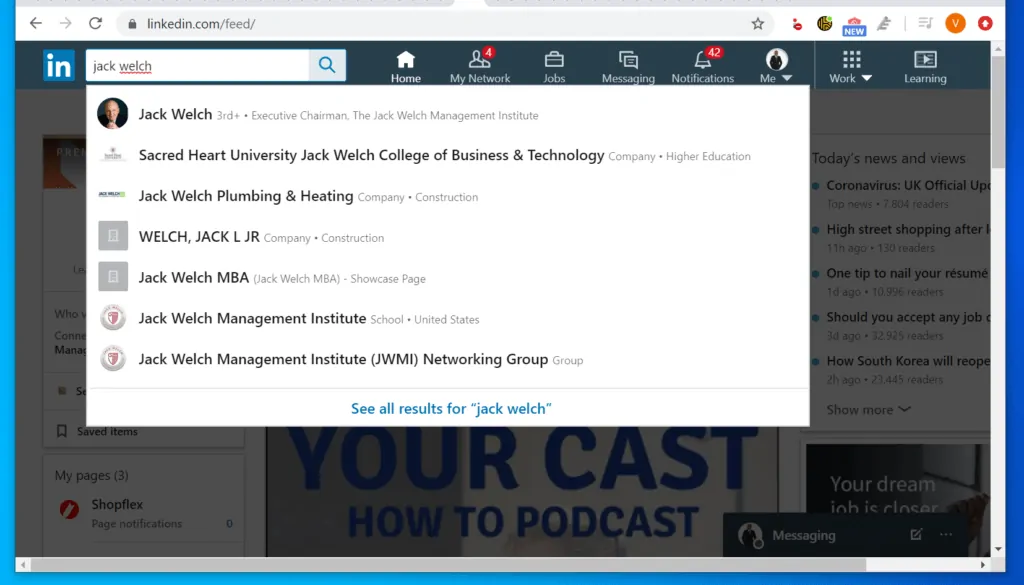
- When the person’s LinkedIn profile opens, click Follow. The Follow button will change to Following.
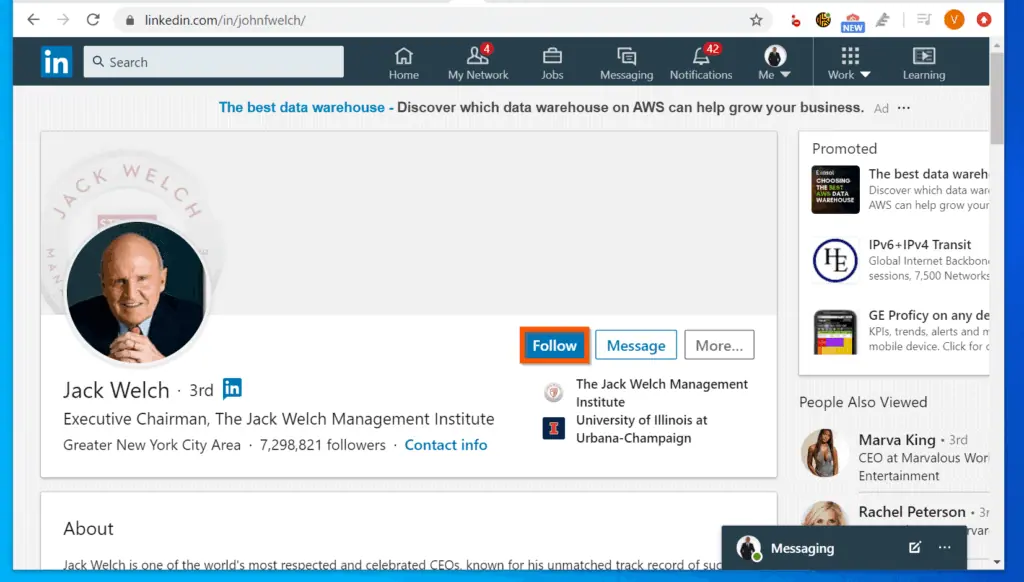
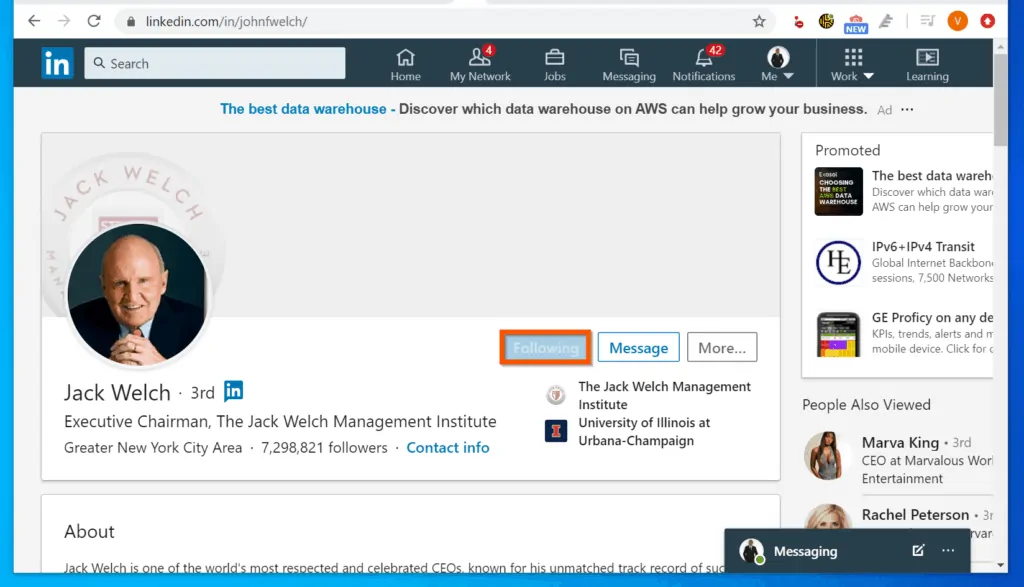
- To confirm that the person is now listed on your Interests on LinkedIn, open your profile and scroll down to the Interests section.
- If the Influencer is not listed, click See all. Then, click the Influencer tab.
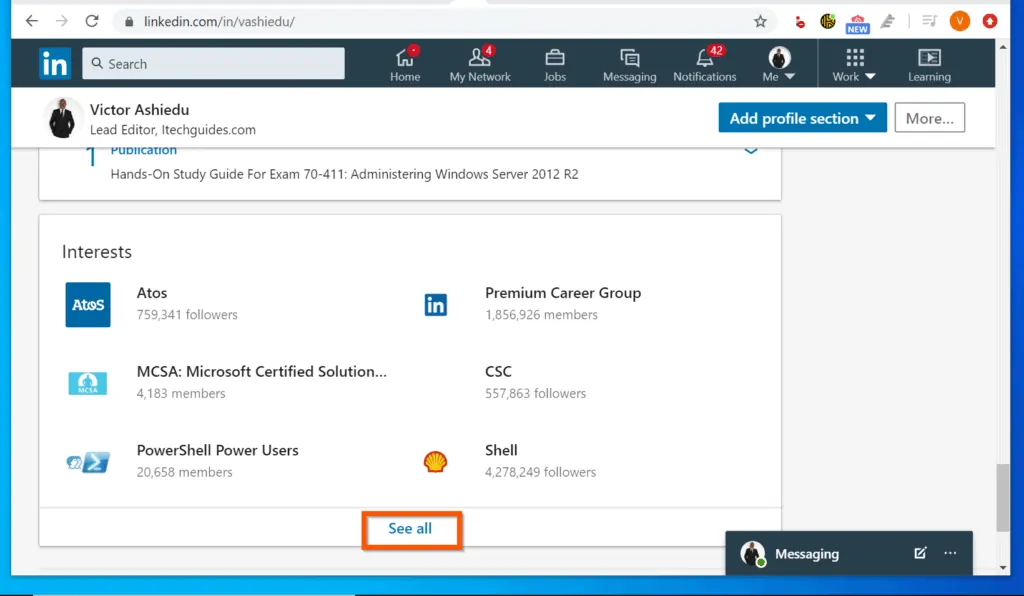
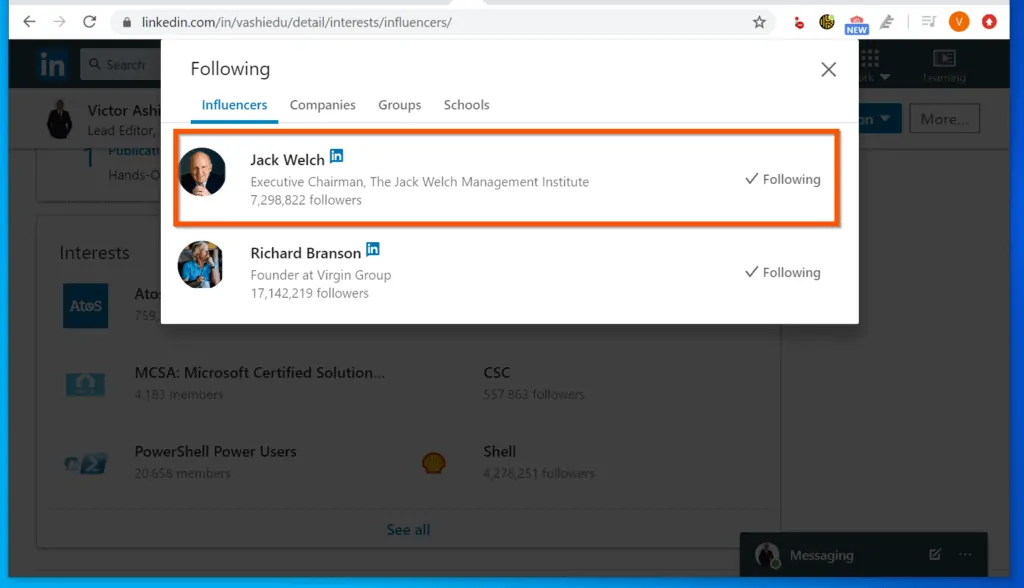
Option 2: Add a Company or School to Your Interests
- Open the Company’s or School’s LinkedIn profile page. You can use LinkedIn search or open the profile from the LinkedIn feed.
- In this example, I want to add a company to my Interests. I click the Jobs link. Then, click on a job the company advertised.
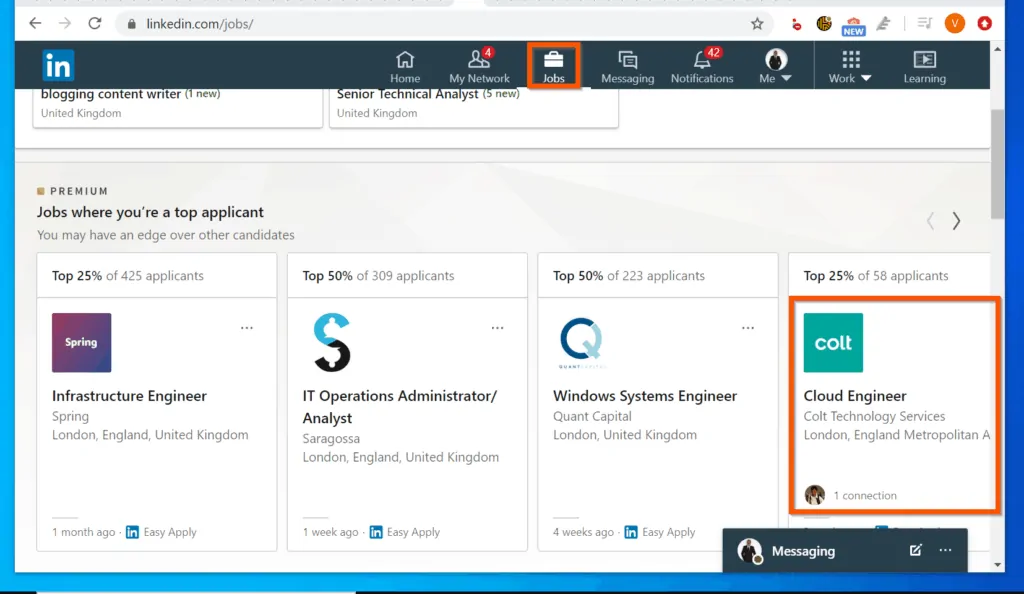
- When the advertised job details page opens, scroll down to the bottom – beside the company, click Follow. The Follow button will change Following.
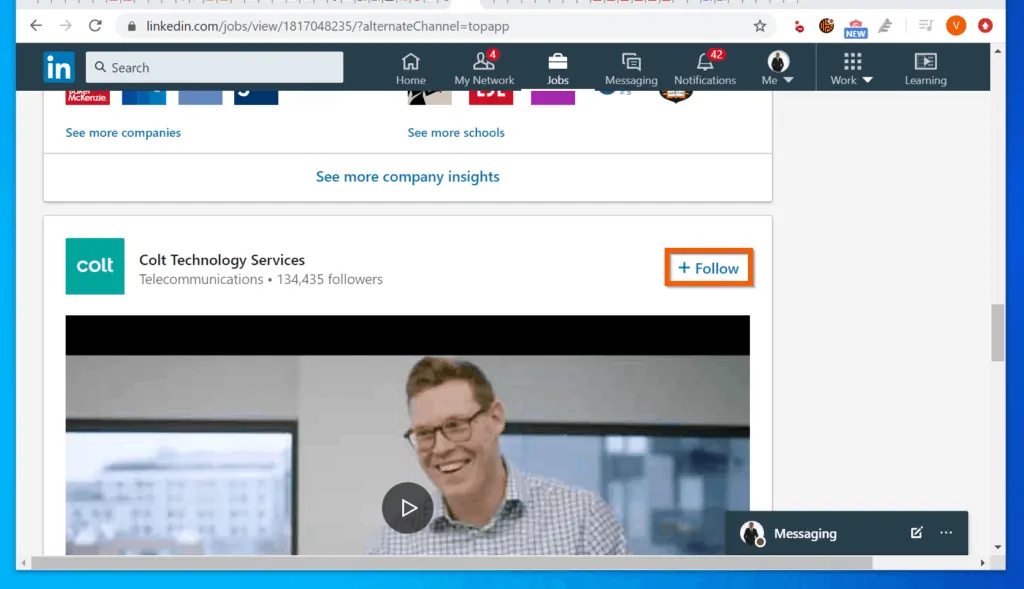
- However, to add a school to your Interests, search for and follow the school.
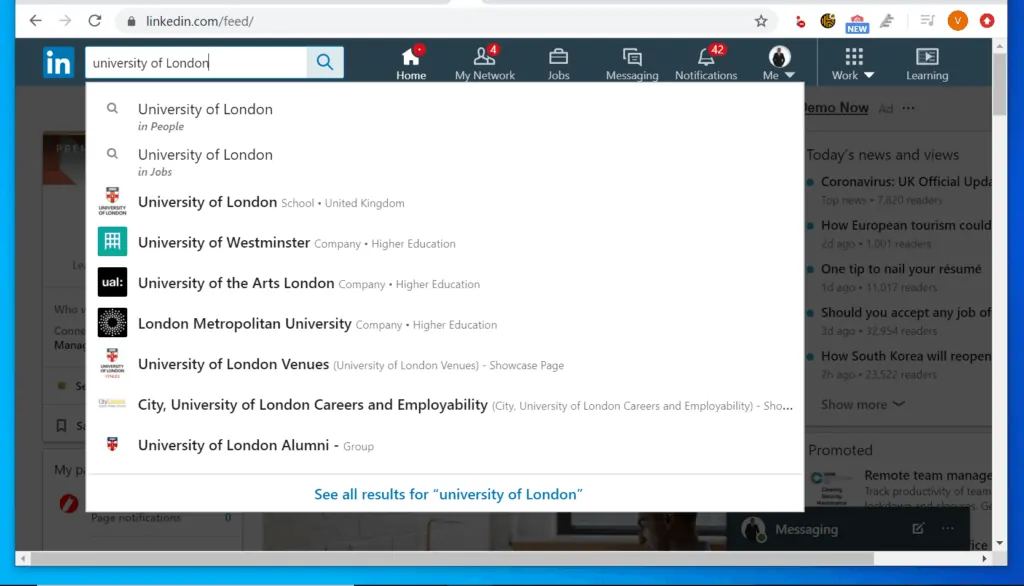
- Finally, on the school’s LinkedIn profile, click Follow.

How to Remove Interests on LinkedIn

If you want to remove a company, school, influencer or group from your Interests section, open the profile and click Following. This works but it is not efficient.
For an efficient method to remove something from your Interests list, follow the steps below…
- Open your LinkedIn profile – click your profile picture on the top left of LinkedIn.
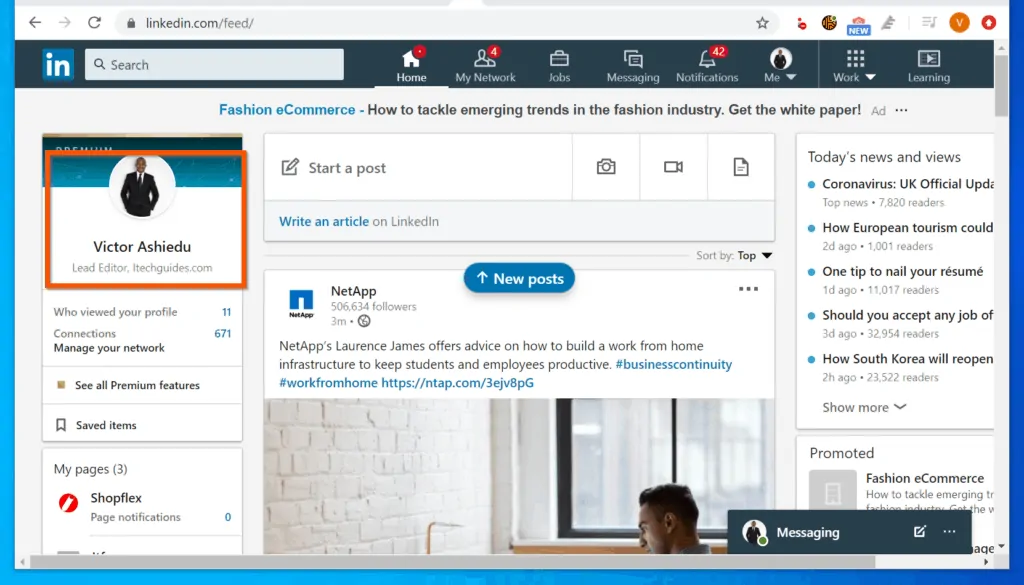
- Then, scroll down to your Interests section and click See all.
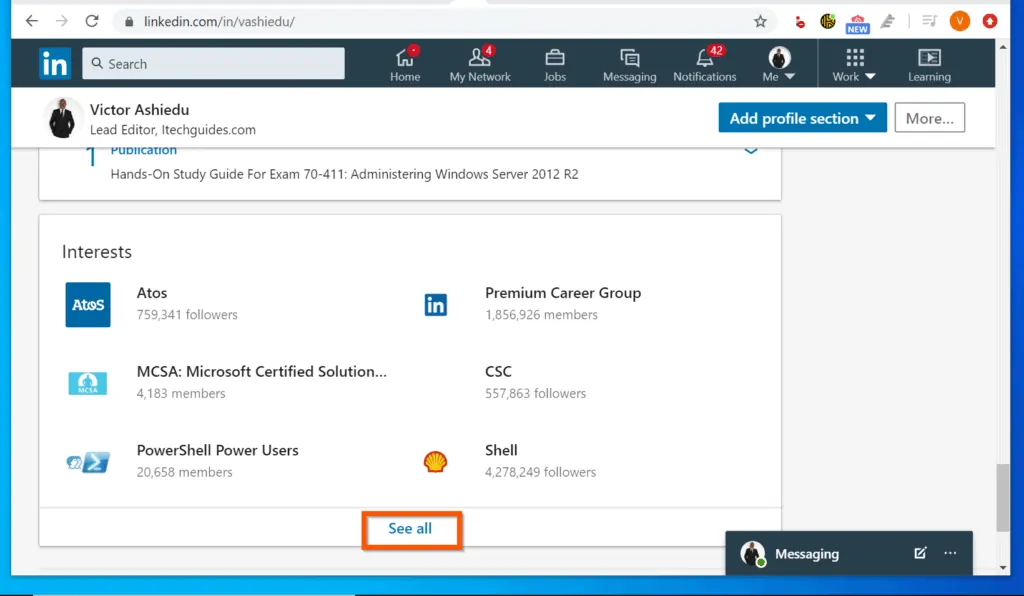
- On the Following pop-up, click a tab. In this example, I want to remove a company from my Interests list. I clicked the Companies tab, scroll down to the company and click Following. The Following button will change to Follow.

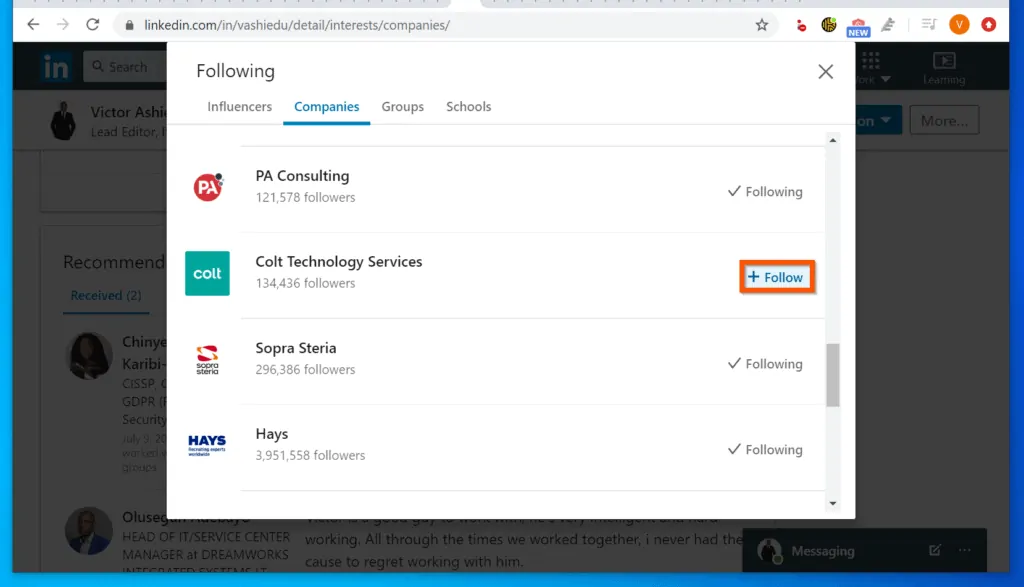
Conclusion
I hope that you found it helpful. If you did, click on “Yes” beside the “Was this page helpful” question below.
You may also express your thoughts and opinions by using the “Leave a Comment” form at the bottom of this page.
Finally, for more Itechguides like this, visit our Work from Home Opportunities page. You may also find our Social Media page very helpful.



