After creating a Facebook group, you may need to add admin to the Facebook group. This Itechguide teaches you how to add admin to Facebook group.
The guide covers steps to add admin to Facebook group from a PC browser (Facebook.com), Facebook App, or a browser on a Smartphone.
Option 1: Add Admin to Group Using a PC (Facebook.com)
- Login to Facebook.com on your PC.
- Then, on the left pane of the page click Groups.
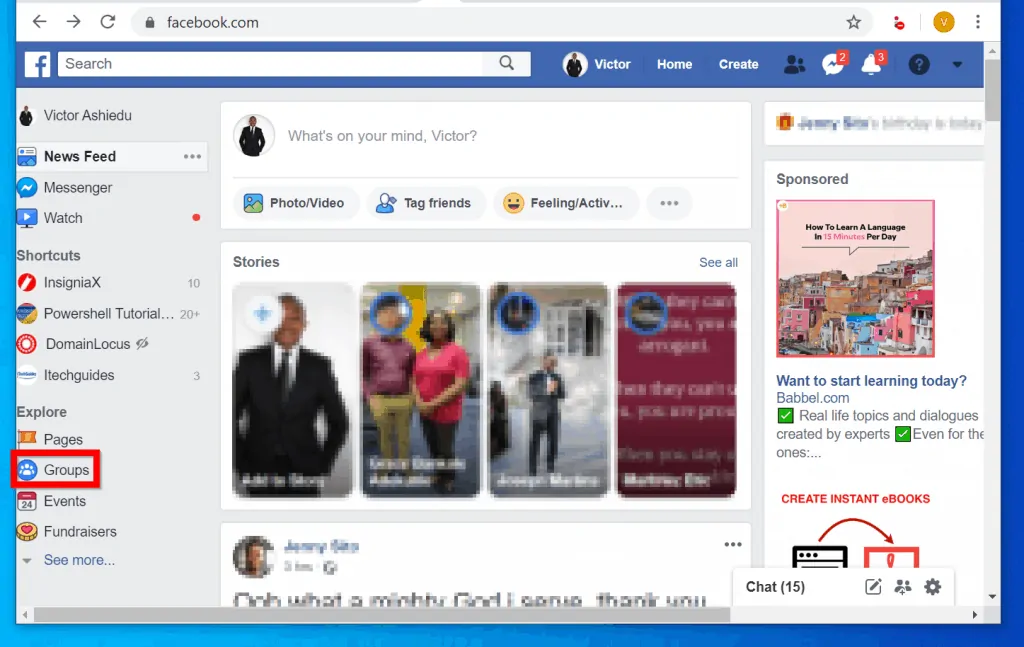
- From Facebook Groups page, click on the group you wish to manage. For this demo, I will use itechguides group.
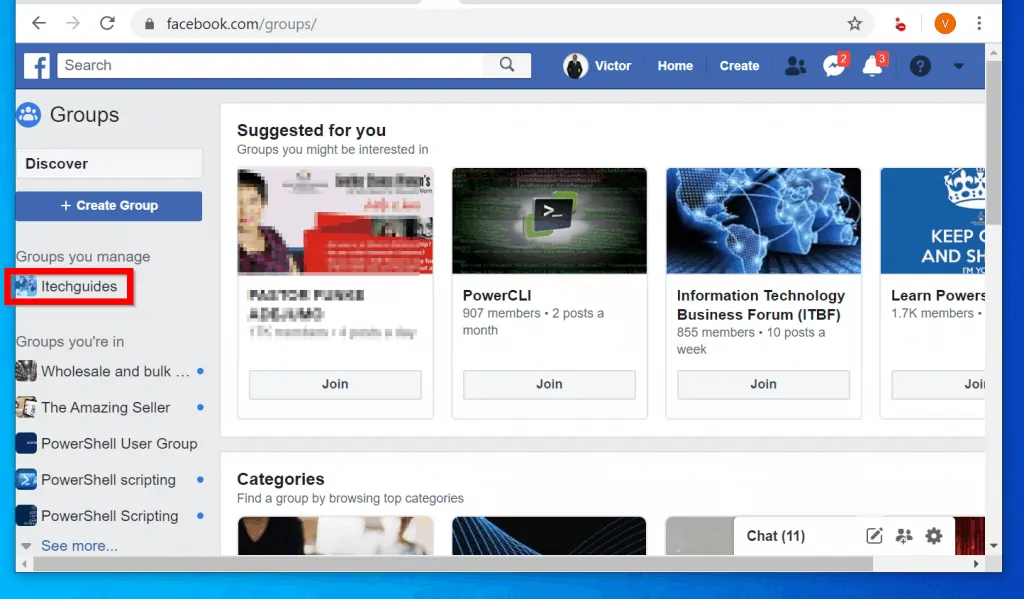
- If you do not have another group member, click More. Then select Invite members.
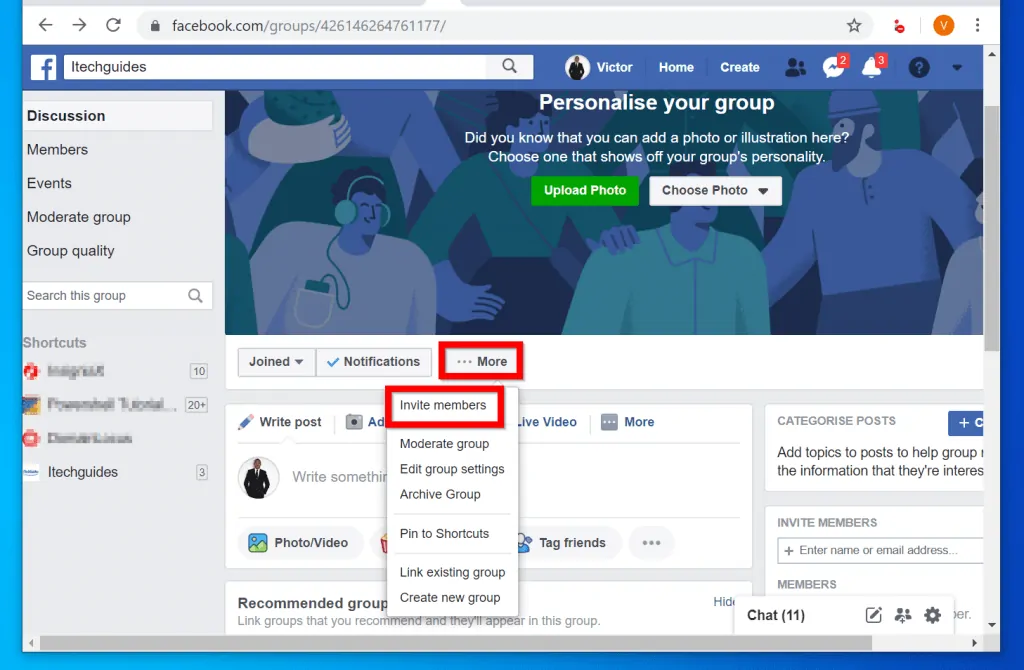
- At the Invite members pop up window, type the name or email of the person you want to invite to your group. Then click on the person.
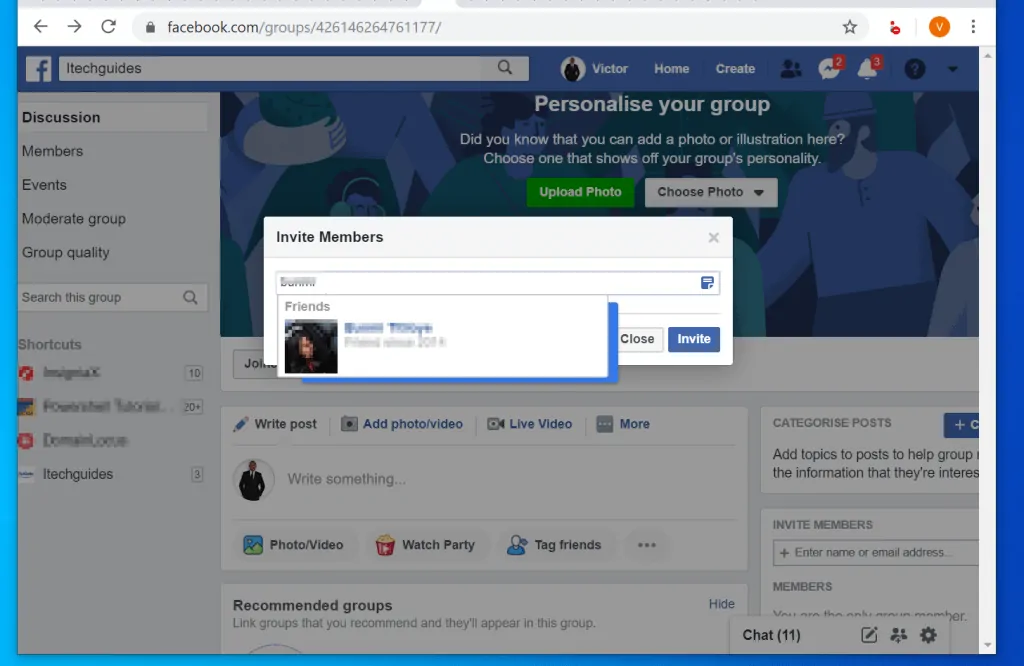
- Once you have all the people you wish to invite, click Invite. You will receive a confirmation that the invite(s) have been sent.
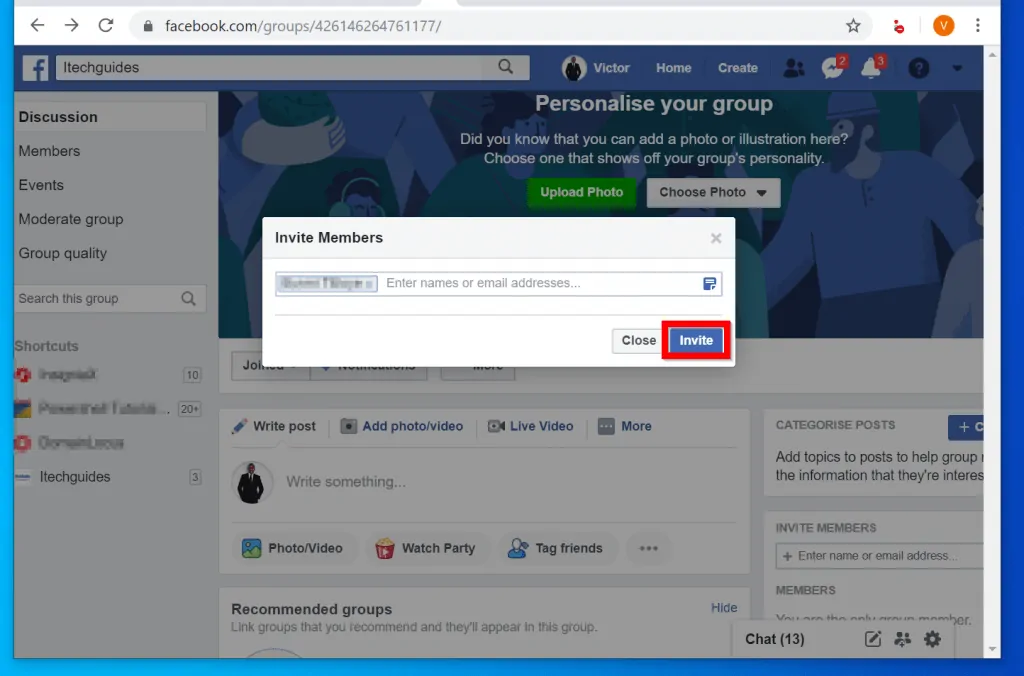
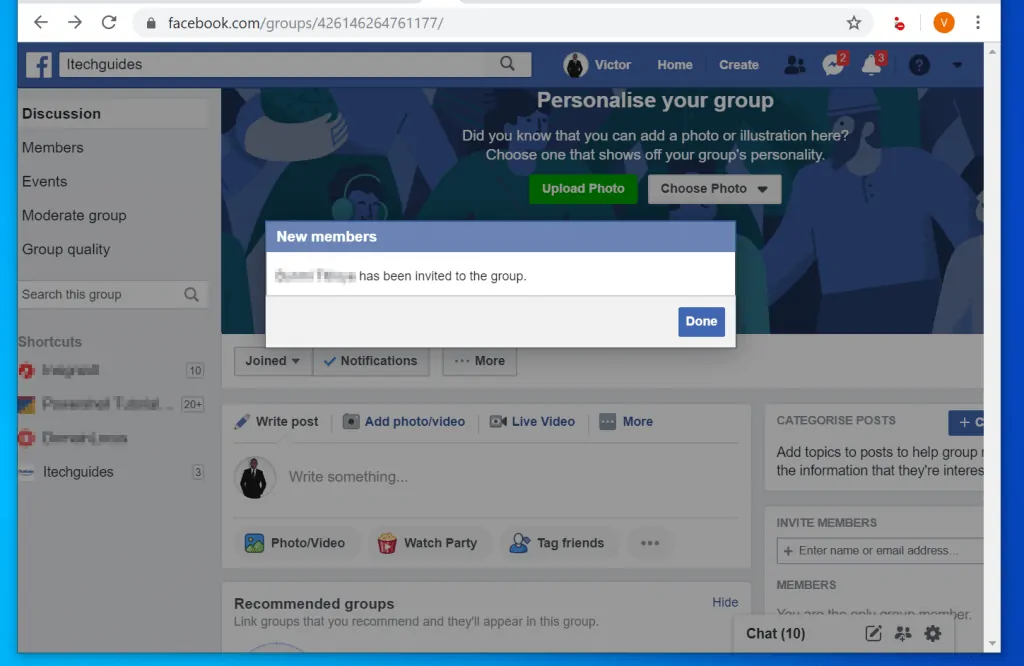
- Wait for the person to accept your invite. Once a person accepts the invite to join the group, you can make her a group admin. To do this, click Members tab.
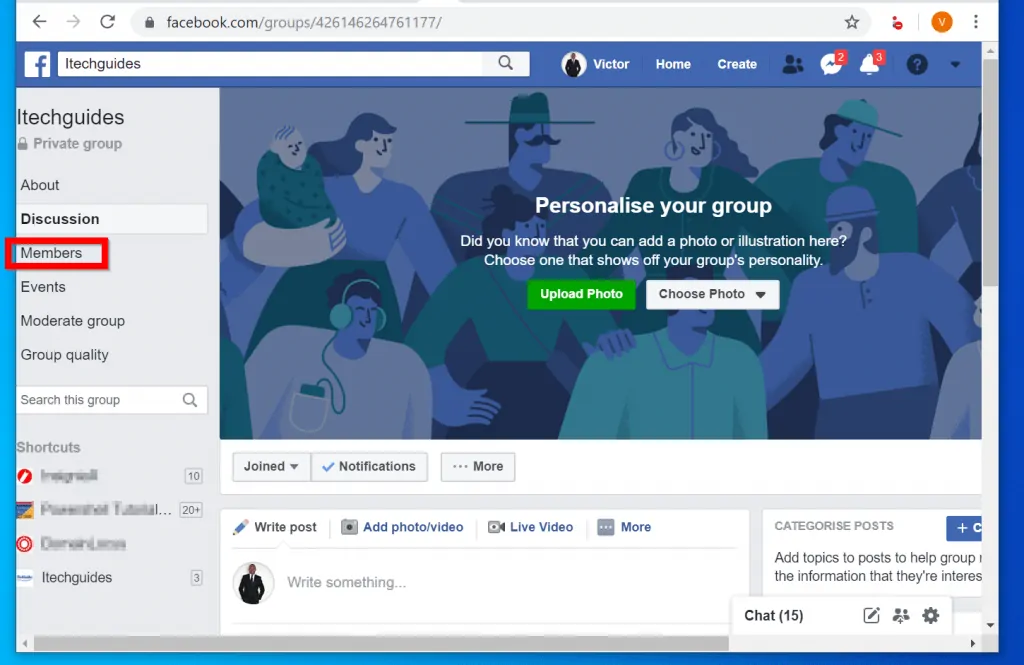
- Then scroll down the members list. Beside the member you want to make admin click the 3 dots on top and select Make Admin.
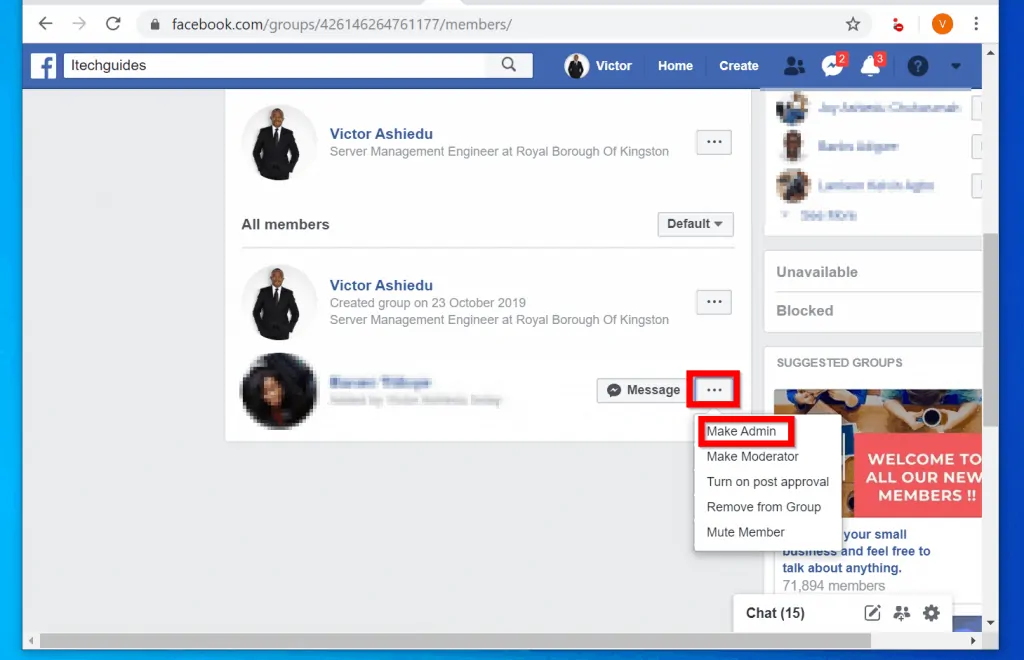
- Finally, at the pop up, click Send Invitation. Once the person accepts your invite they will become a group admin.
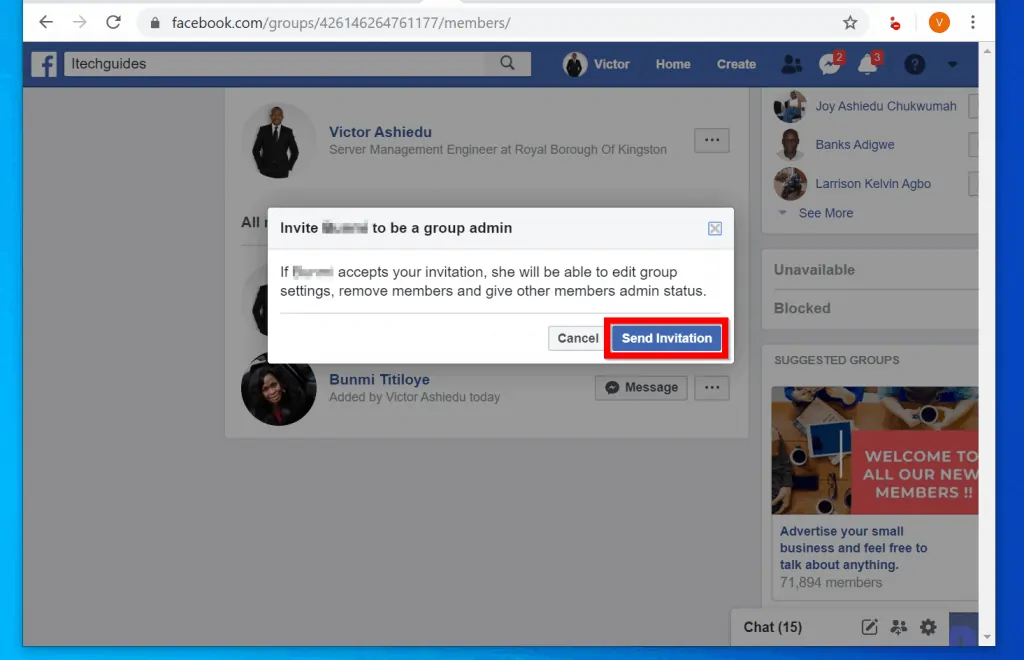
Option 2: Add Admin to Group via the Facebook App
Here are the steps to make a group member admin using Facebook App.
- Open the Facebook App on your phone.

- Then click the 3 lines on the top right of the app and click the name of the group you want to manage. I will use Itechguides for this demo.
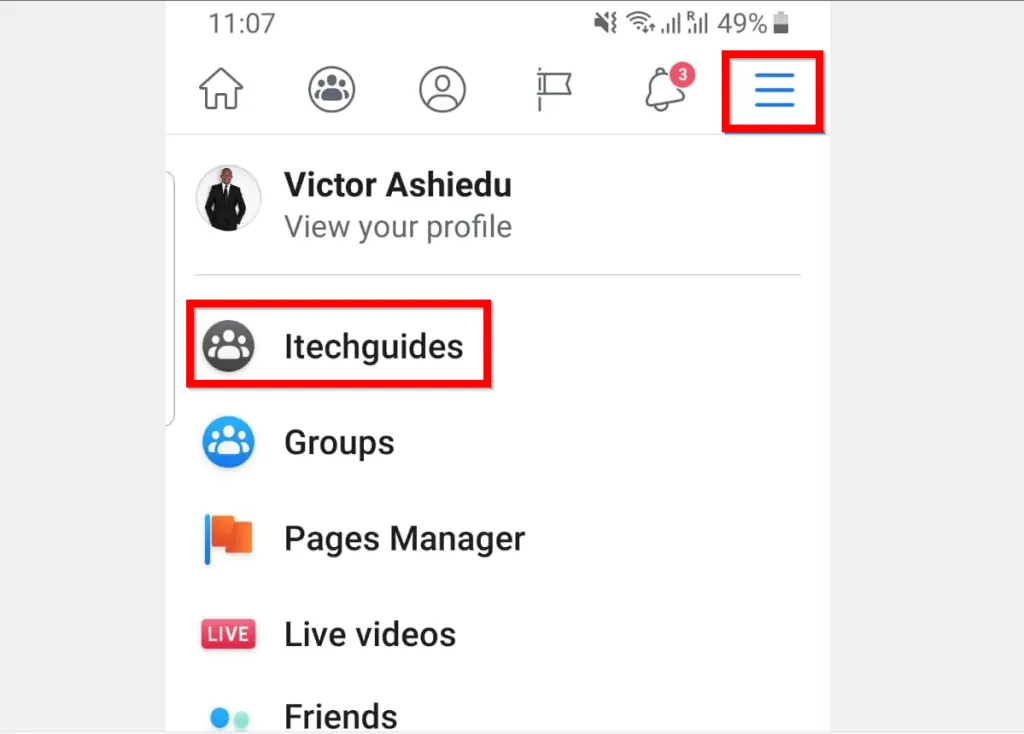
- When the group opens, click on the members (highlighted in the image below).
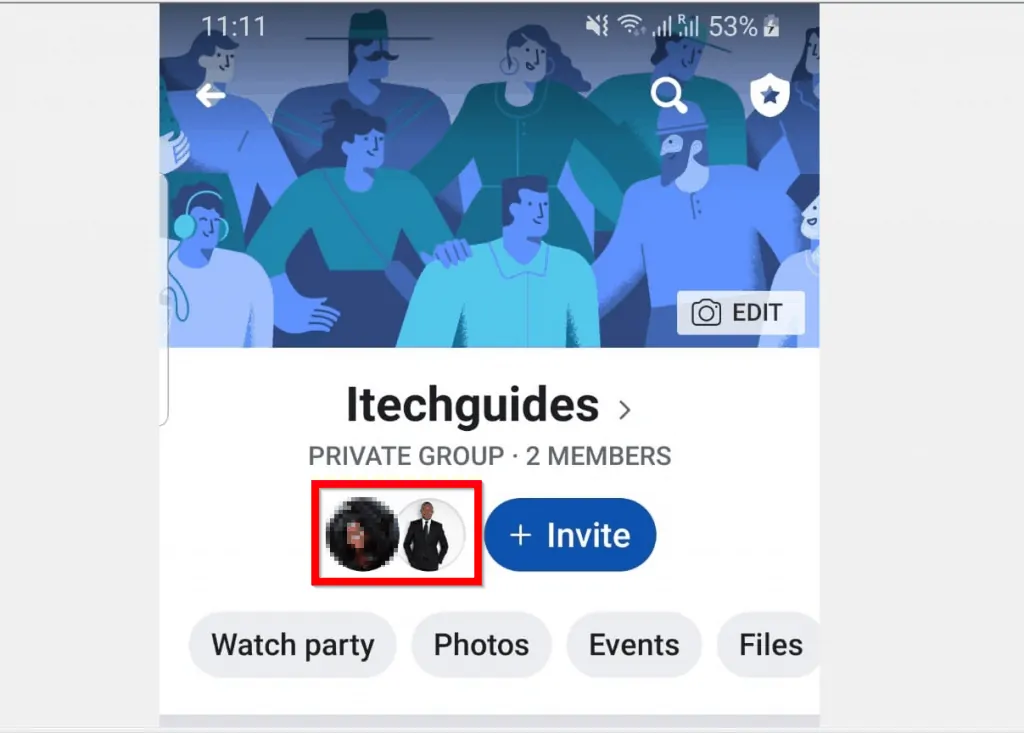
- At the group members list, locate the member you want to make admin. Then click the 3 dots beside the group member.
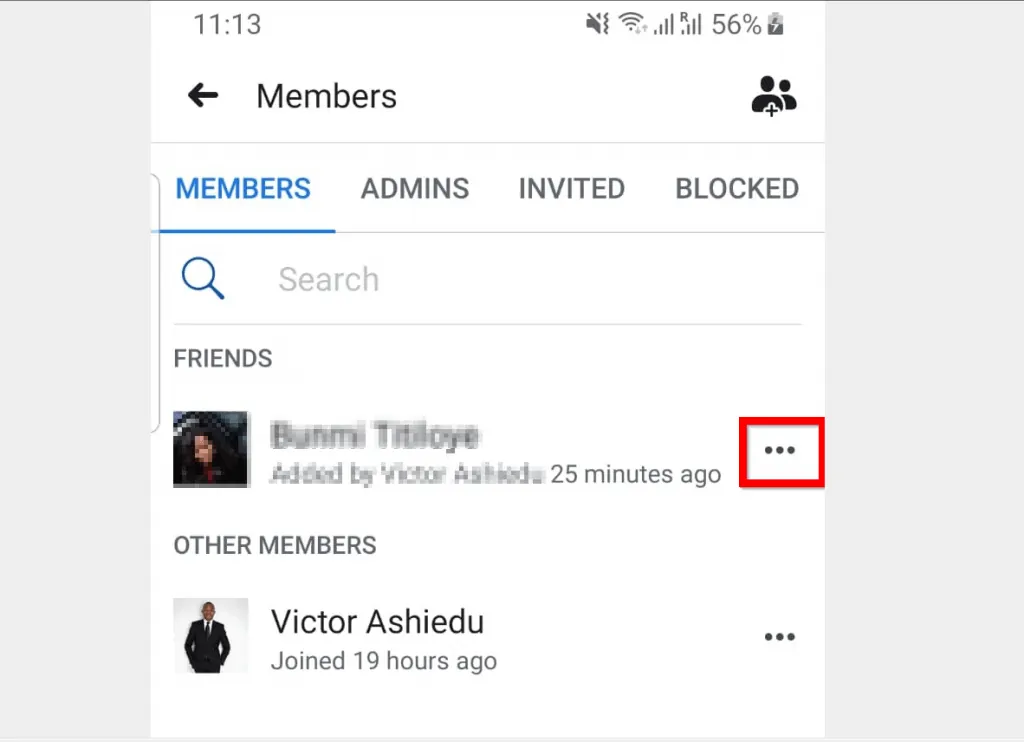
- Finally, to add this member as admin to the Facebook group, select Make Admin.
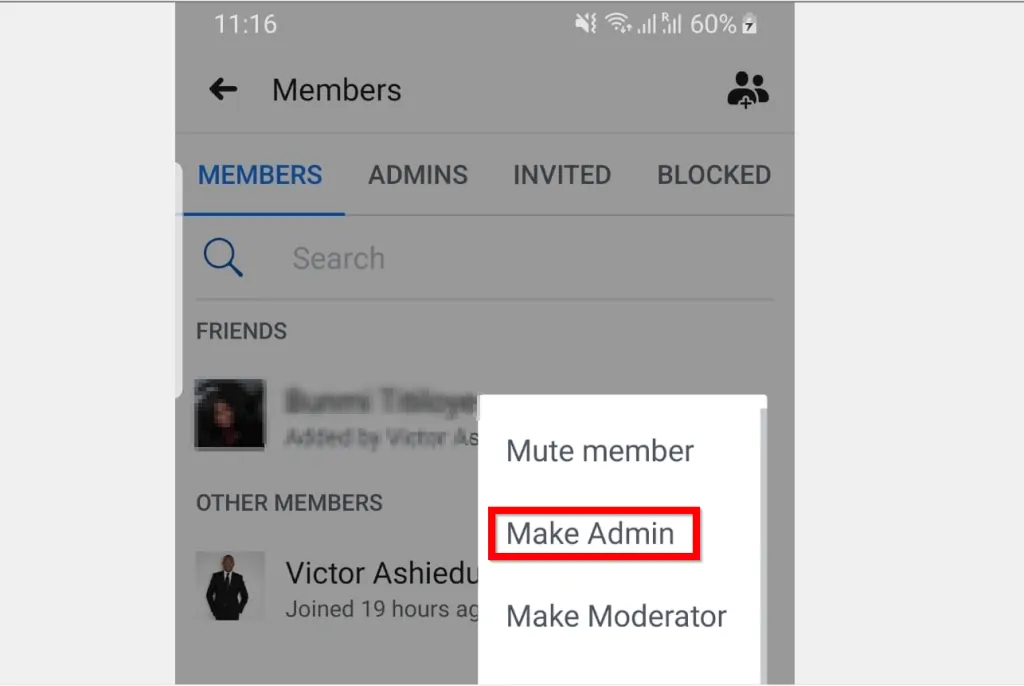
Option 3: Add Admin to Group Through a Smartphone Browser
If you do not have the Facebook App on your phone you should still be able to manage your Facebook groups from a browser on your smartphone.
Here are the detailed steps:
- Open Facebook.com from a browser on your smartphone. Then login with your Facebook account.
- Then on the top right corner of your Facebook, click the 3 lines and select Groups.
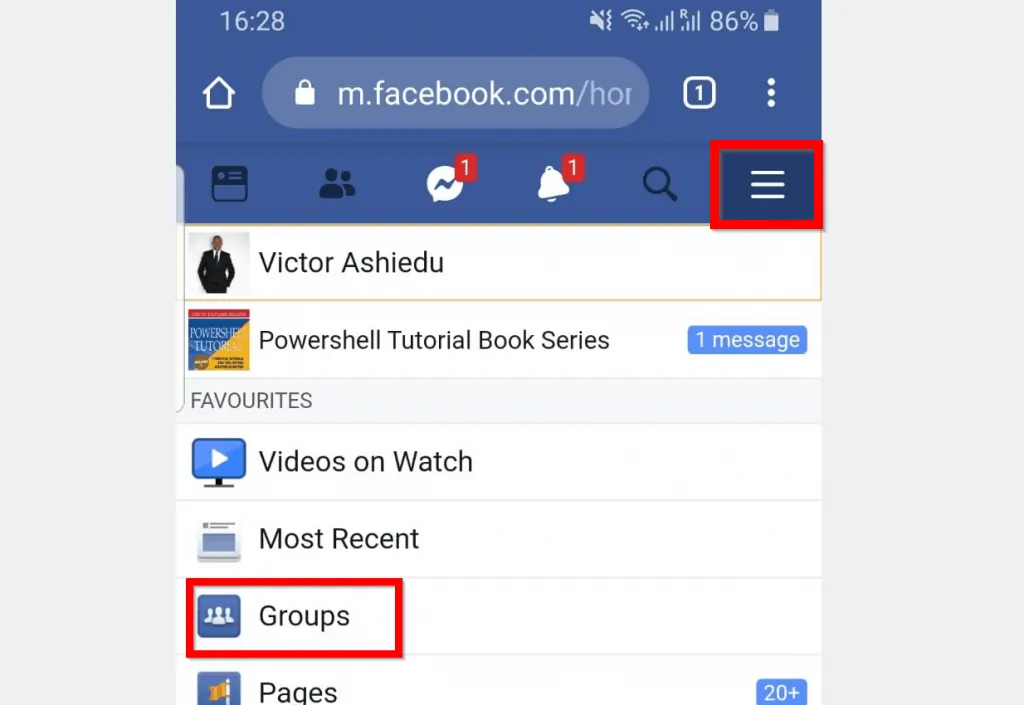
- When Facebook Groups opens, locate the group you want to edit and click it.
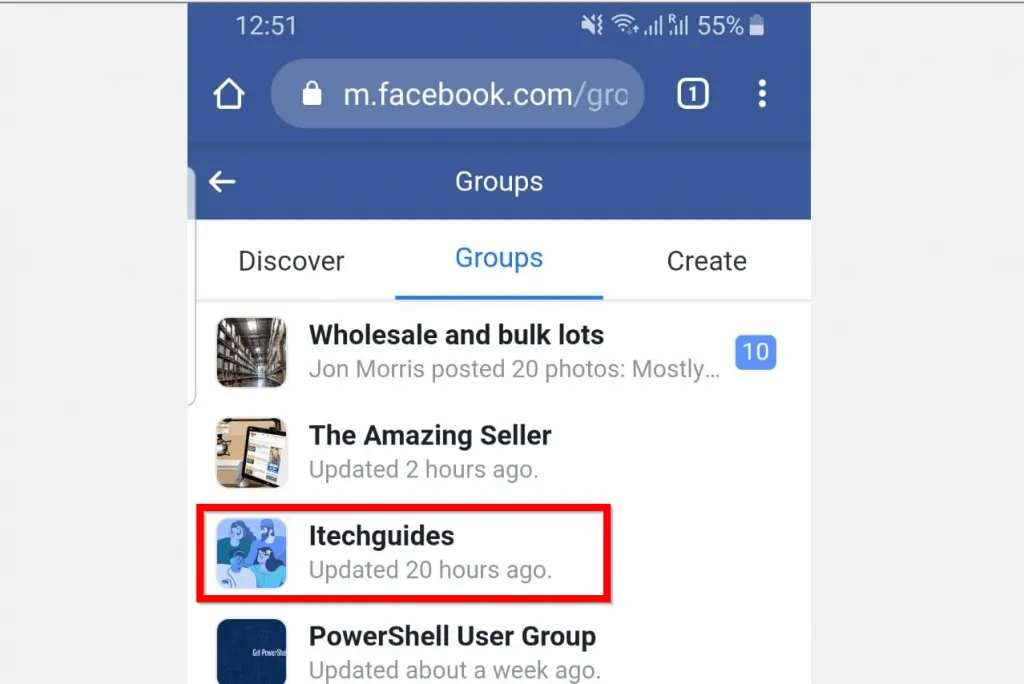
- On the group details, click the group to open it.
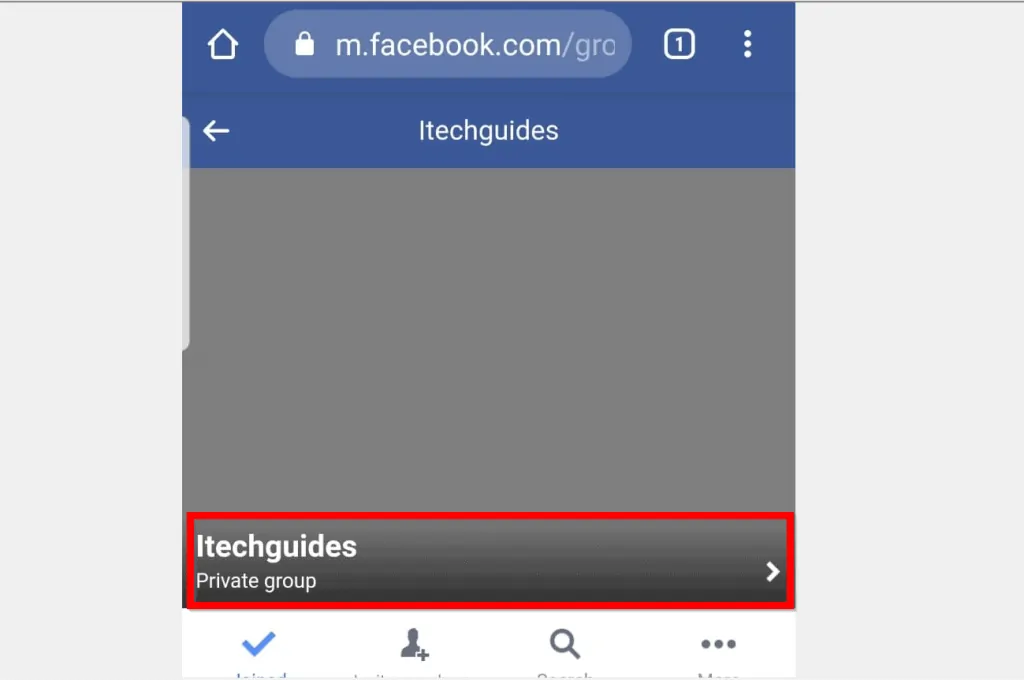
- Then click Members.
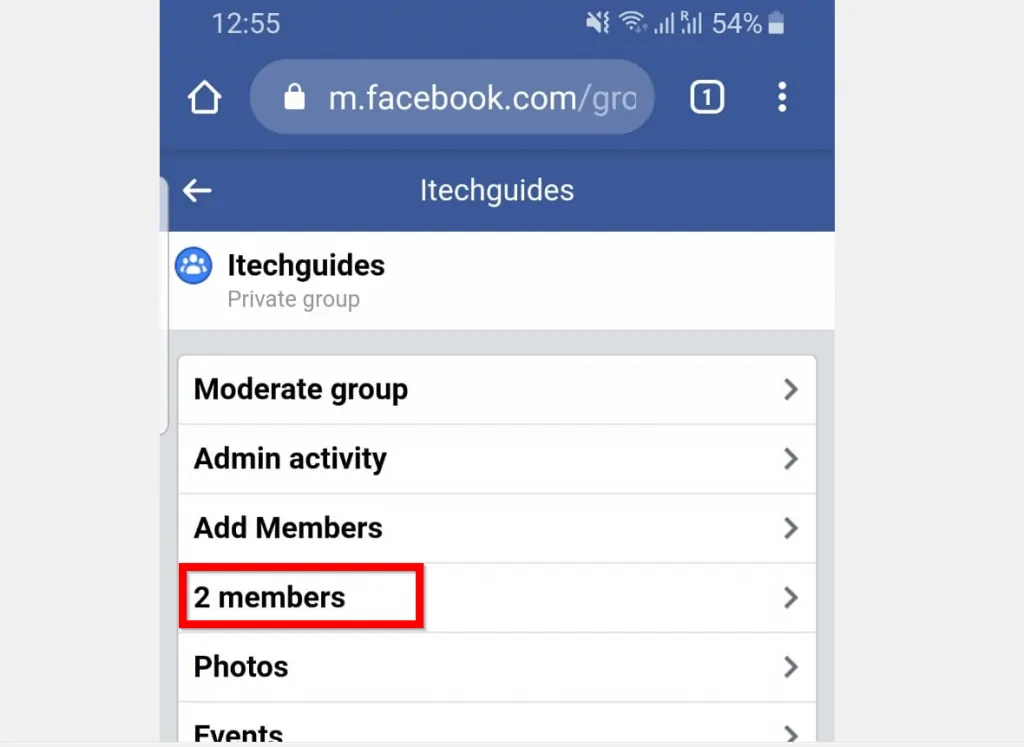
- From the group members list, click the gear (settings icon) beside the member you want to make admin.
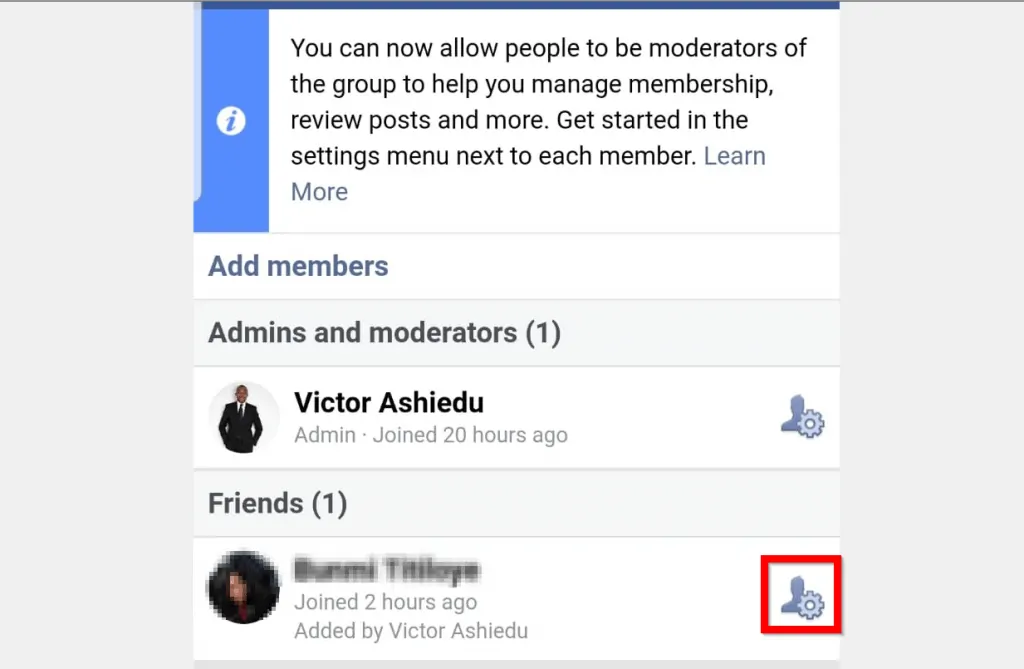
- Finally, to add this member as admin to the Facebook group, select Make Admin. To confirm you want to make this member admin, click OK.
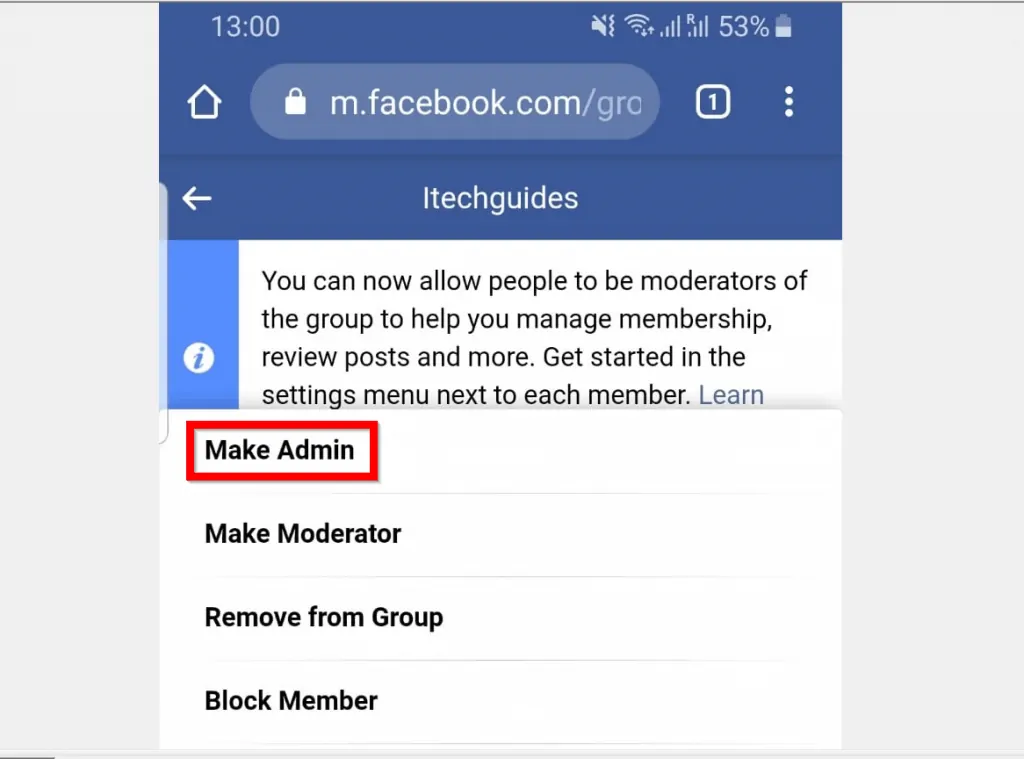

It is that easy to add admin to Facebook group! If you found the article helpful, click on “Yes” beside the “Was this page helpful” question below.
You may also express your thoughts and opinions by using the “Leave a Comment” form at the bottom of this page.
For more guides like this one, visit our Social Media how to page.



