This Itechguide teaches you how to delete a Facebook group. The guide covers steps to delete a Facebook group from a PC, the Mobile App or Mobile browser.
Option 1: Delete a Group Using a PC (Facebook.com)
Here are the steps to delete a Facebook Group from a PC.
- Open Facebook.com from your favorite browser. Then login to your account.
- On the left pane of the page click Groups.
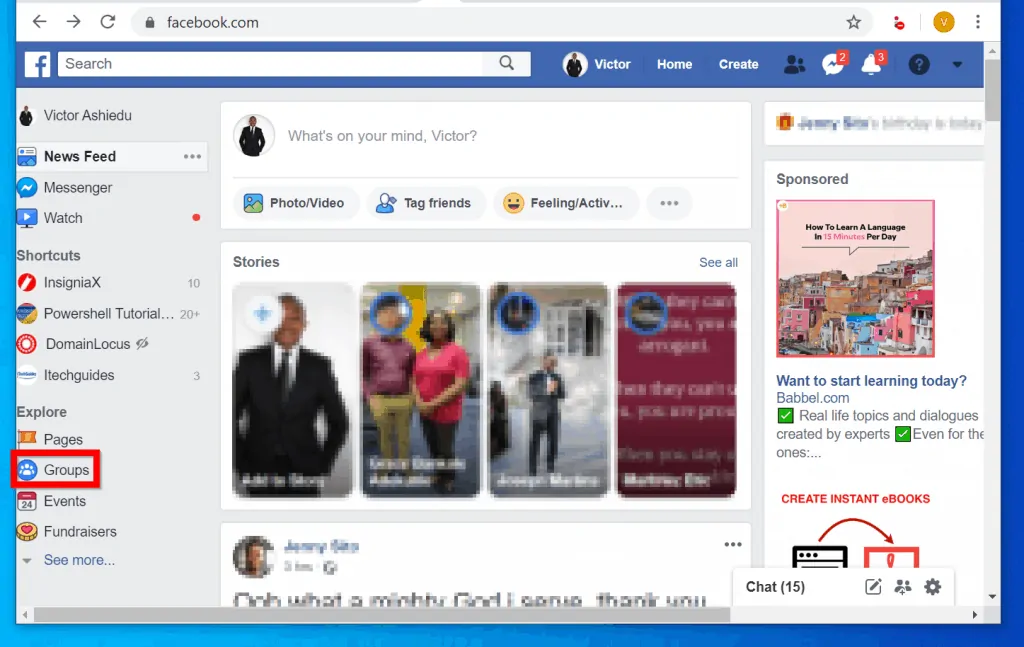
- At the Facebook Groups page, click the group you want to delete. For this guide I will delete the group called itechguides.
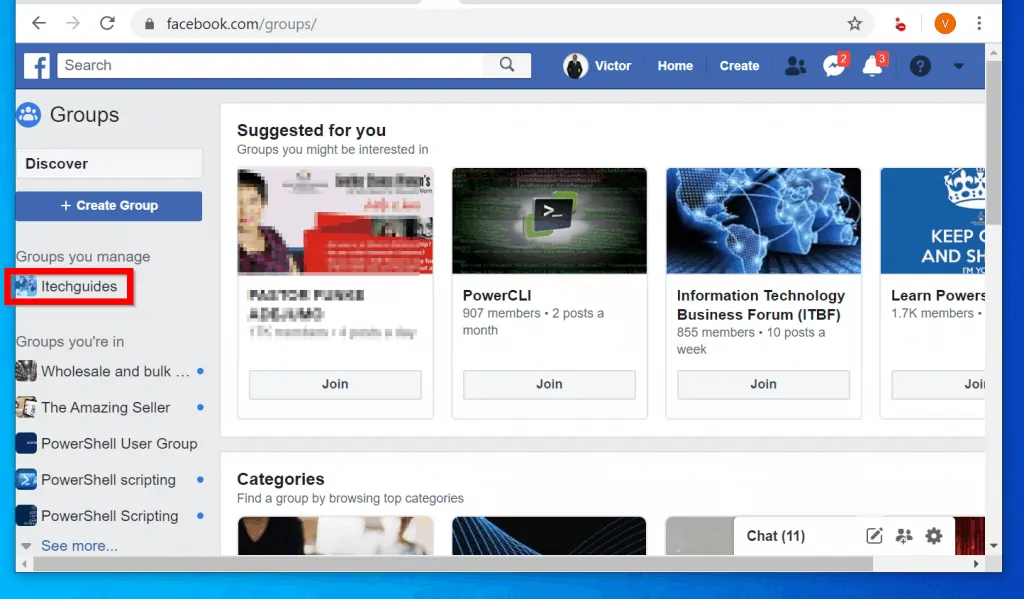
- At the group details page, click Members tab.
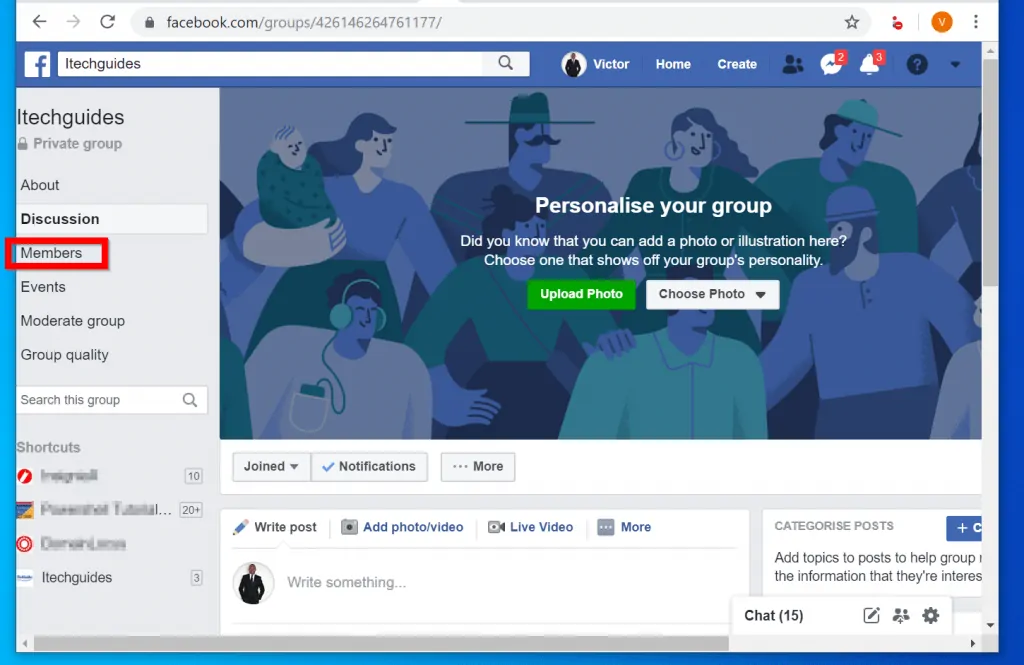
DO NOT remove yourself as a member of the group. You will do that once you have removed every other member.
- To remove a member from the group, click on the 3 dots beside the group member. Then click Remove from Group.
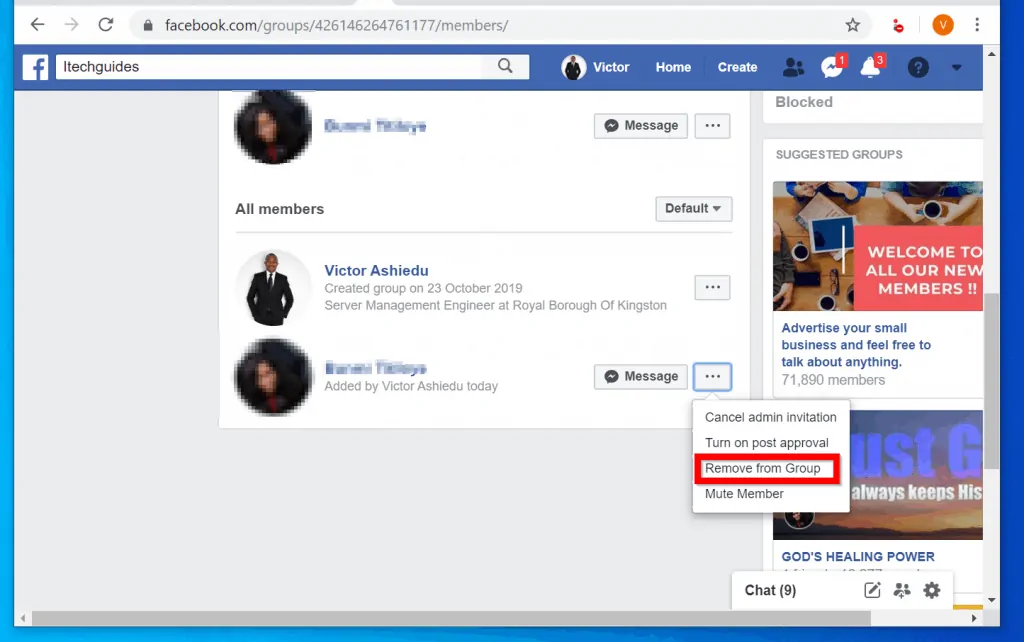
- Then, at the Remove member confirmation page, check all the boxes and click Confirm.
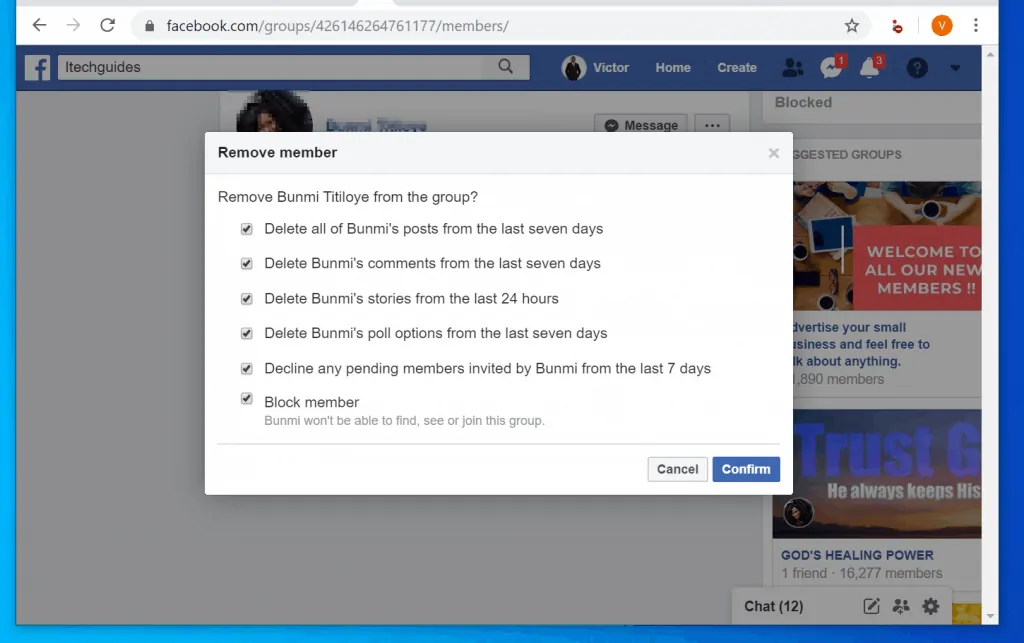
- Once you have removed every group member, the last step is to leave the group yourself. To do this, scroll back towards the top of the page. Then click Joined drop-down and select Leave Group.
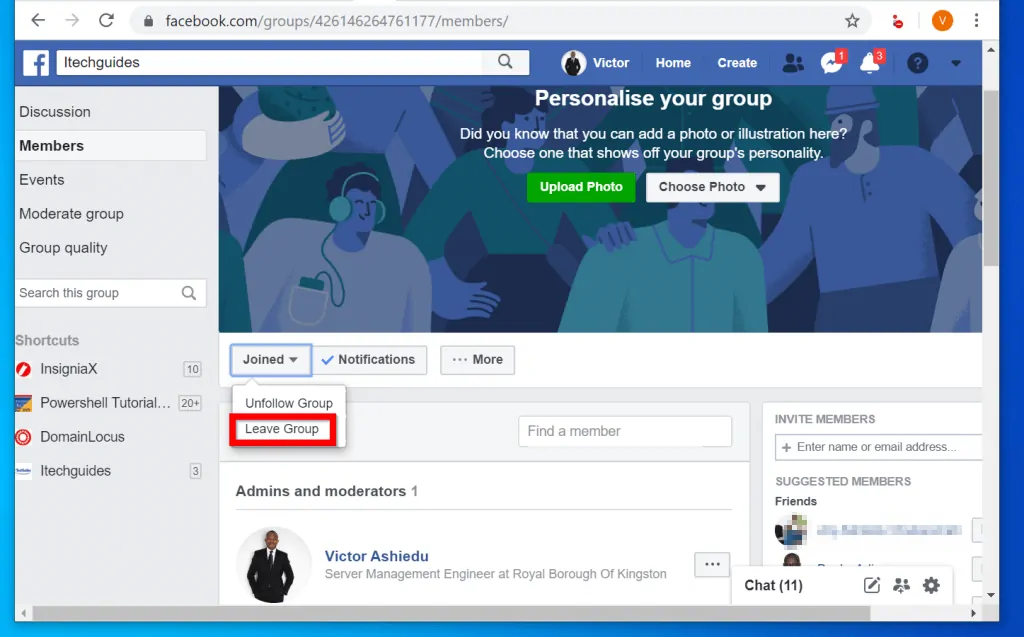
- At the confirmation page, click Leave Group.
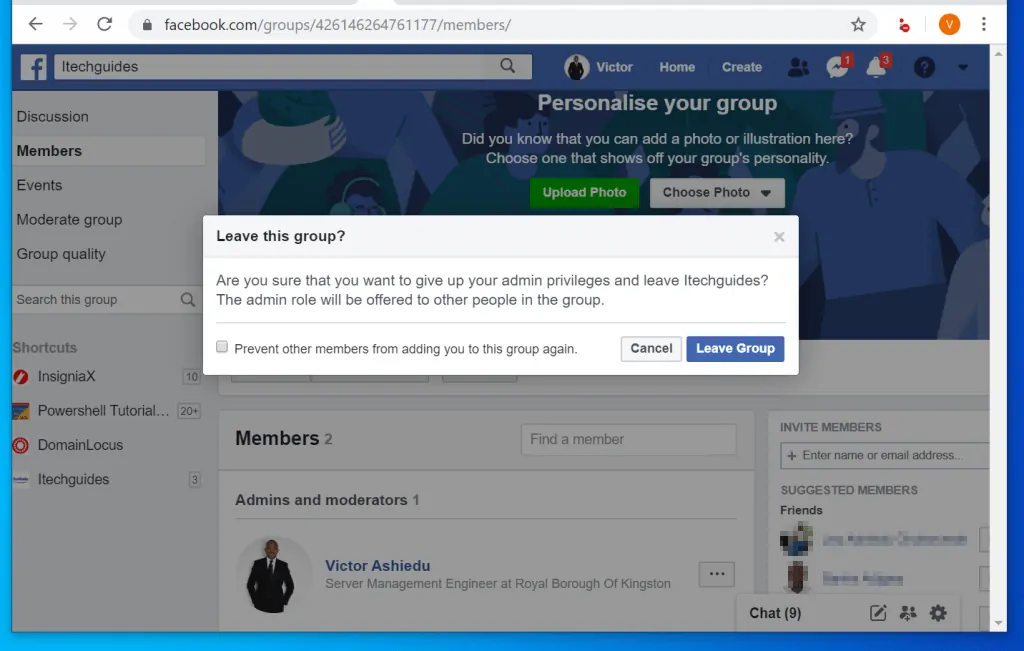
Option 2: Delete a Group via the Facebook App
If you have Facebook App on your phone you can delete a group from the app as well.
Here are the steps:
- Open Facebook app on your phone.

- Then click the 3 lines on the top right of the app and click the name of the group you want to delete. For this guide I will use Itechguides.
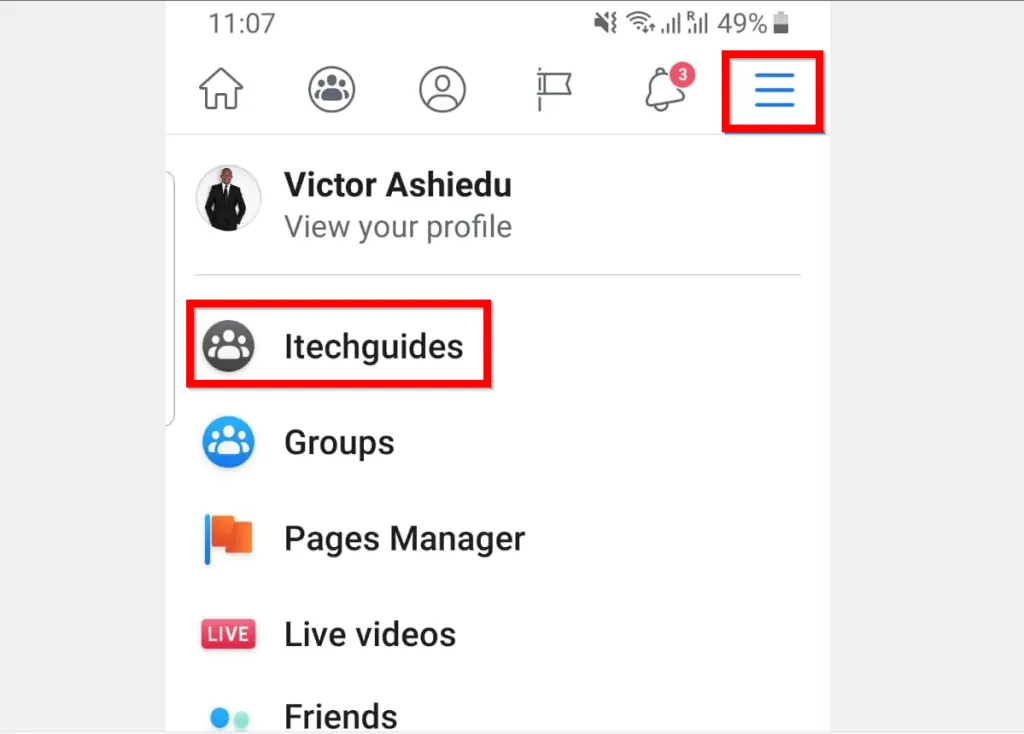
- When the group opens, click on the members (highlighted in the image below).
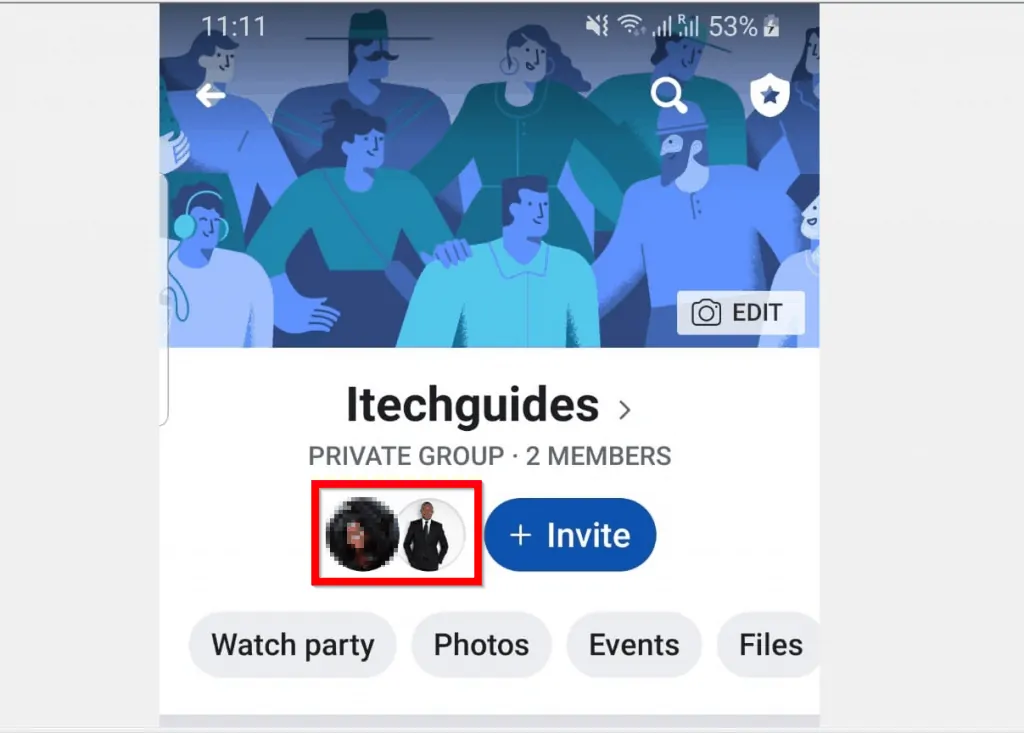
- At the group members list, locate the member you want to remove. Then click the 3 dots beside the group member.
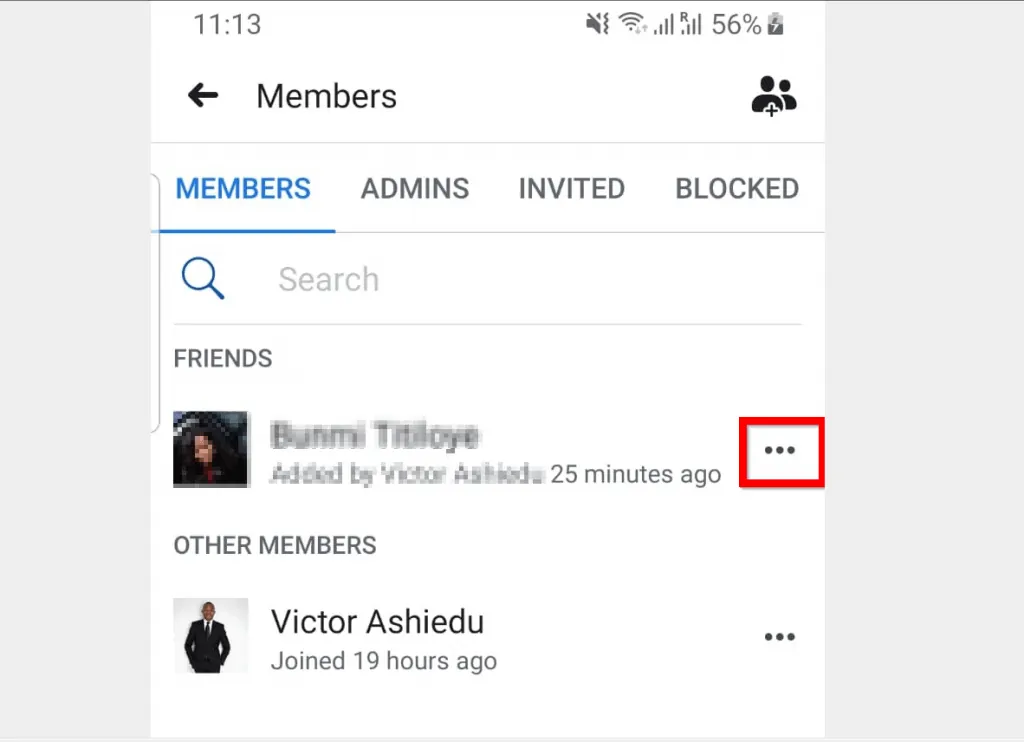
- Finally, select Remove Member. To confirm that you want to remove the member from the group, click REMOVE MEMBER (see the second image below).
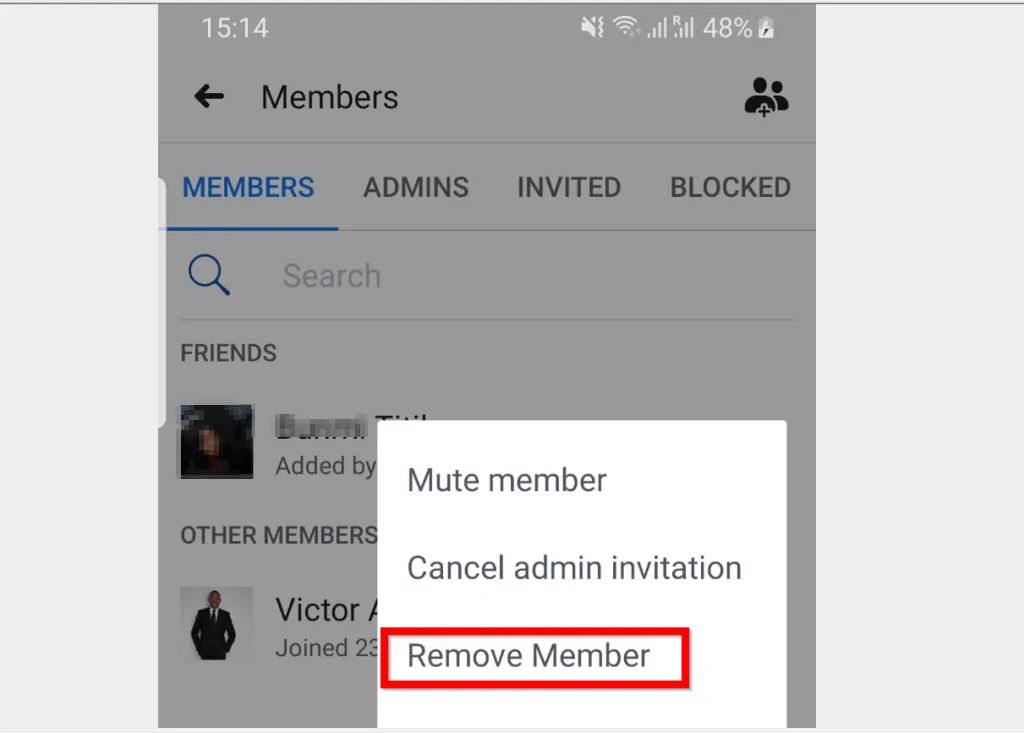
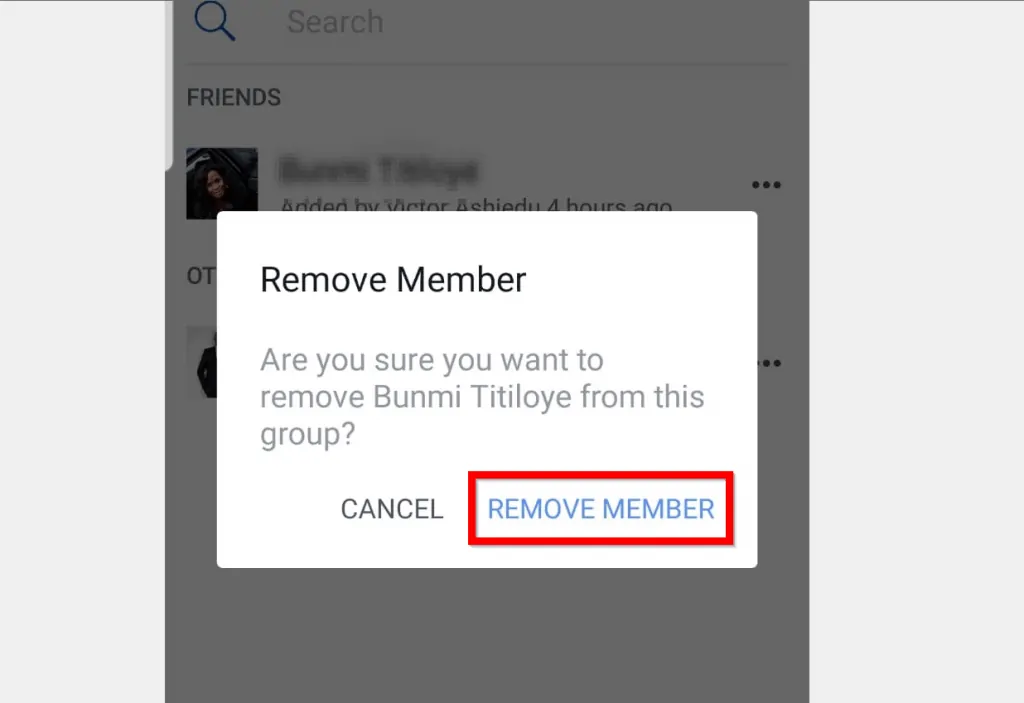
- Once you have removed all group members, to delete the group, you have to leave the group yourself. To leave the group, from the members list, click your name. Then click More.
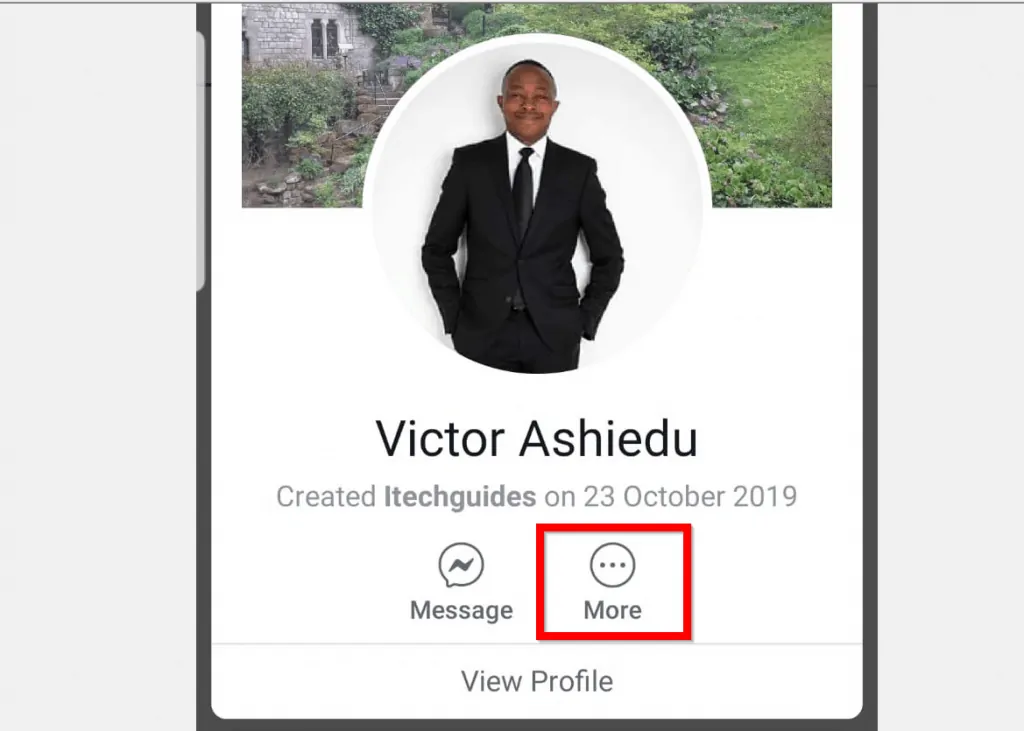
- Finally, click Leave Group. Then to confirm that you wish to leave the group at the confirmation pop up, click LEAVE GROUP.
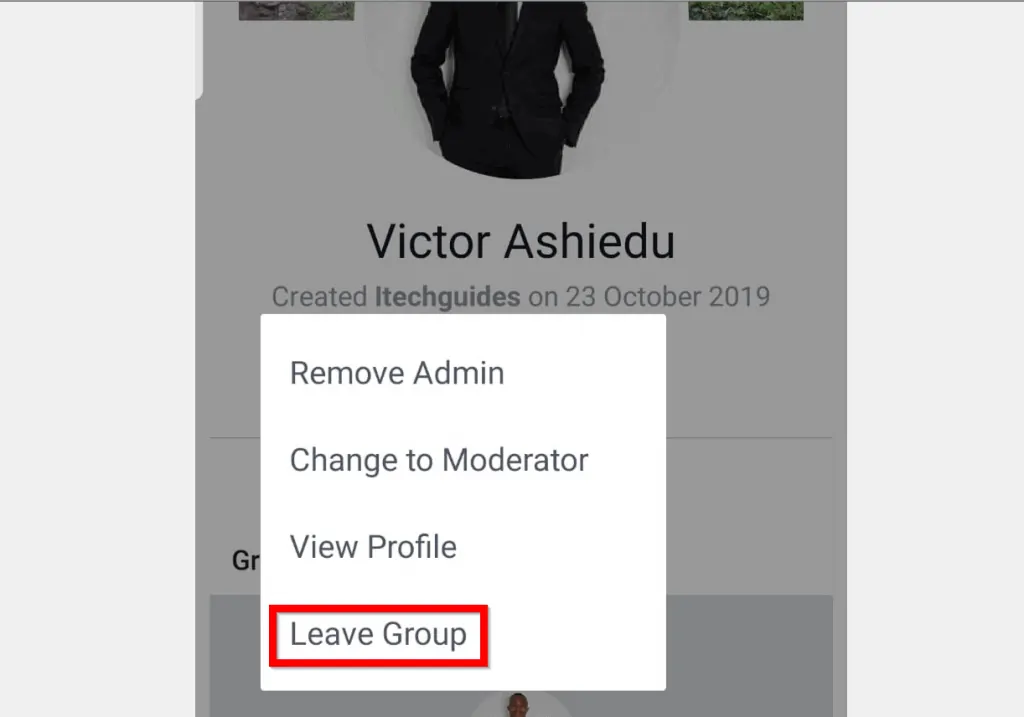
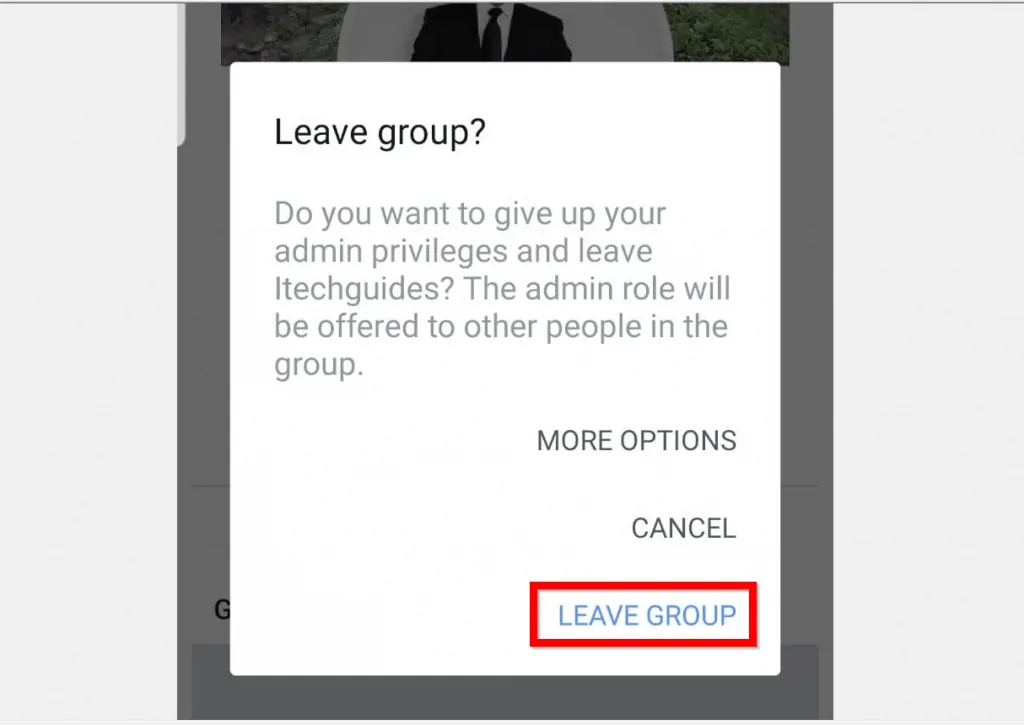
Option 3: Delete a Group Using a Smartphone Browser
- Open Facebook.com from a browser on your mobile phone. Then login with your Facebook account.
- Then on the top right corner of your Facebook profile, click the 3 lines and select Groups.
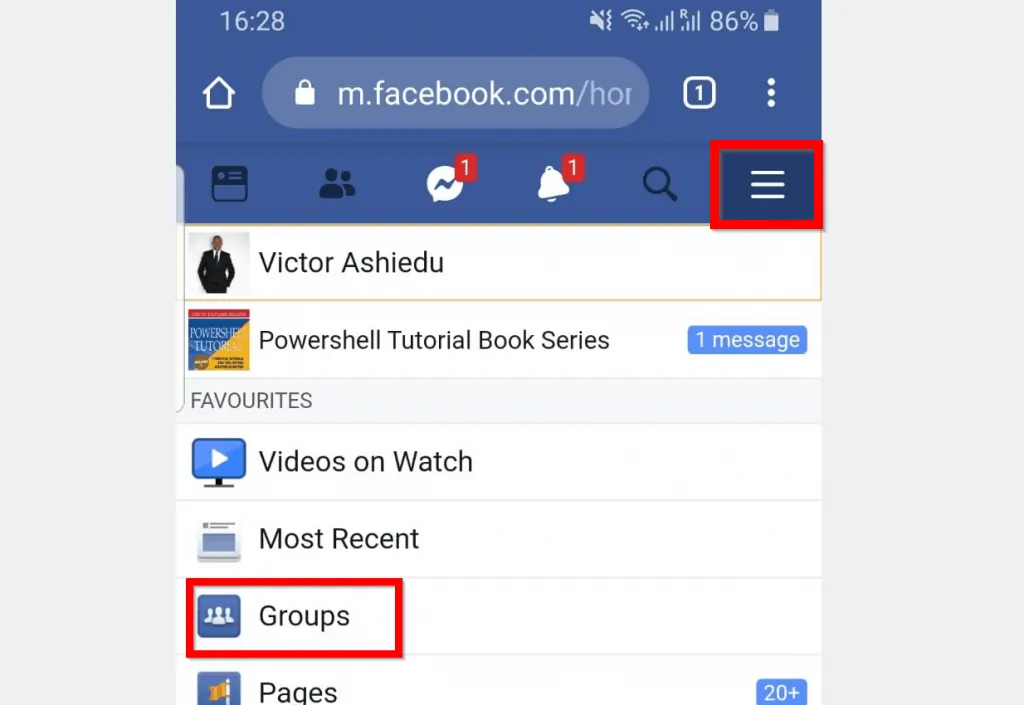
- When Facebook Groups opens, locate the group you want todelete and click it.
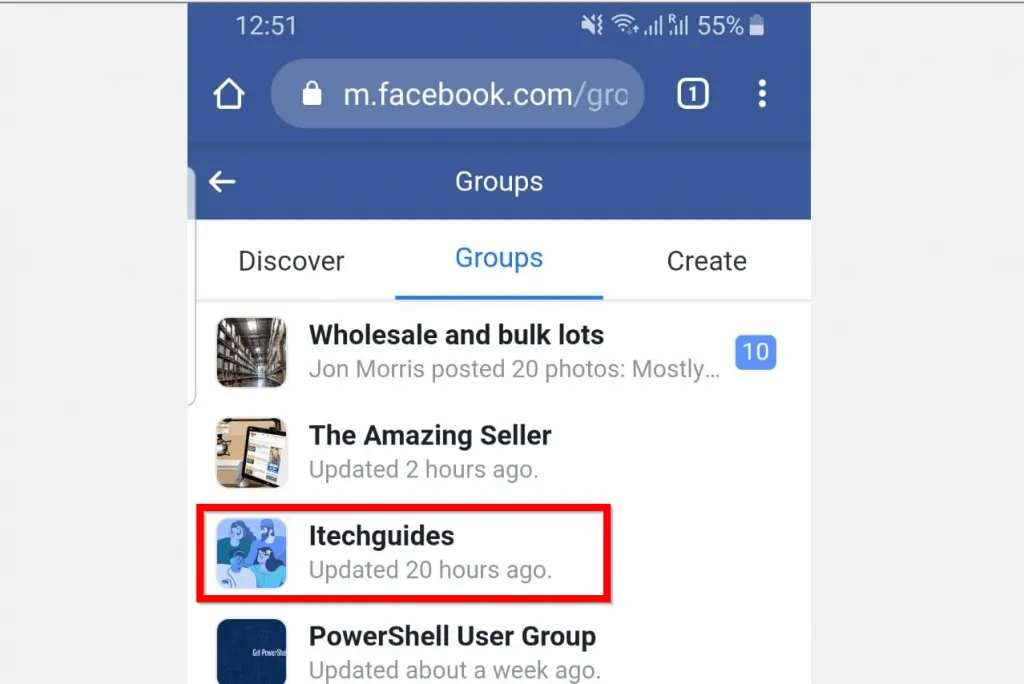
- On the group details, click the group to open it.
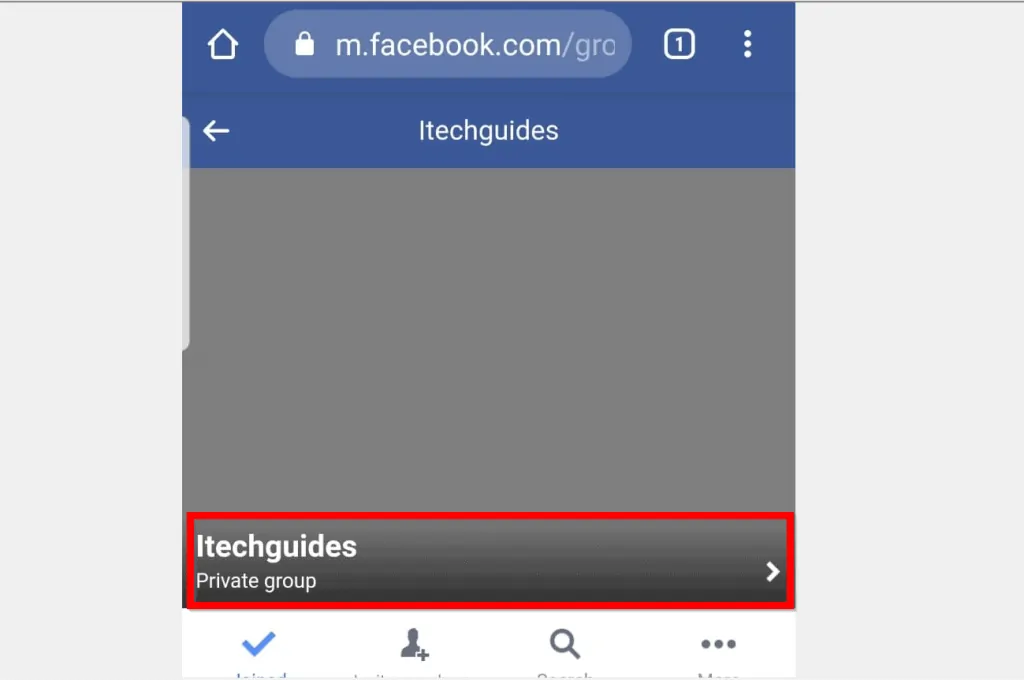
- Then click Members.
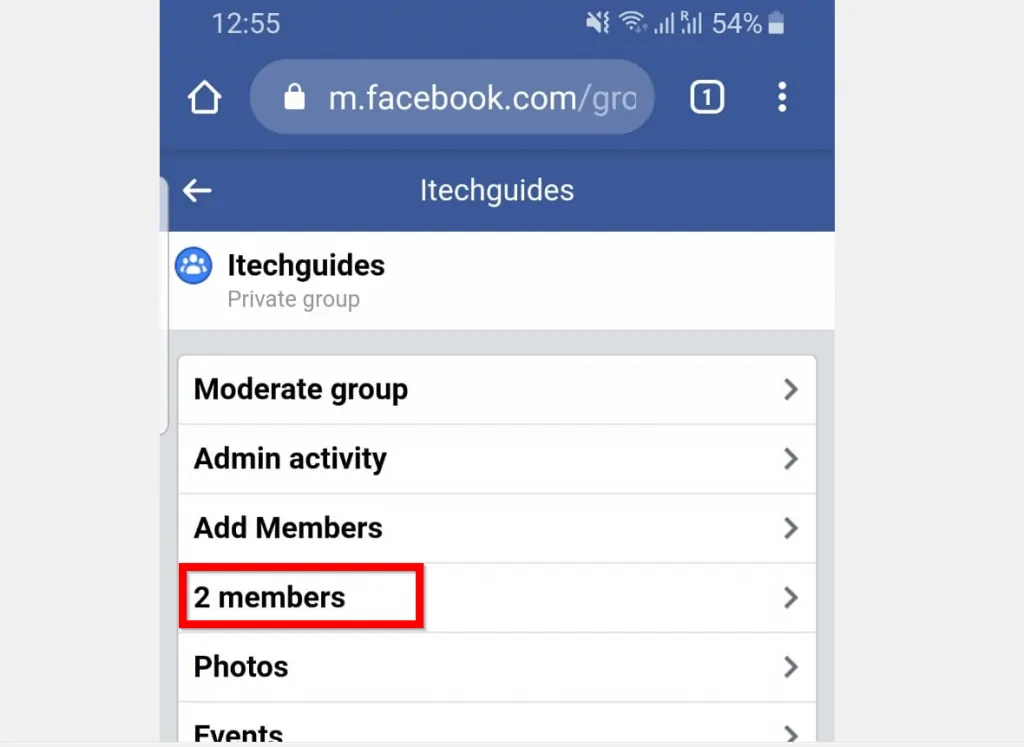
- From the group members list, click the gear (settings icon) beside the member you want to remove from the group.
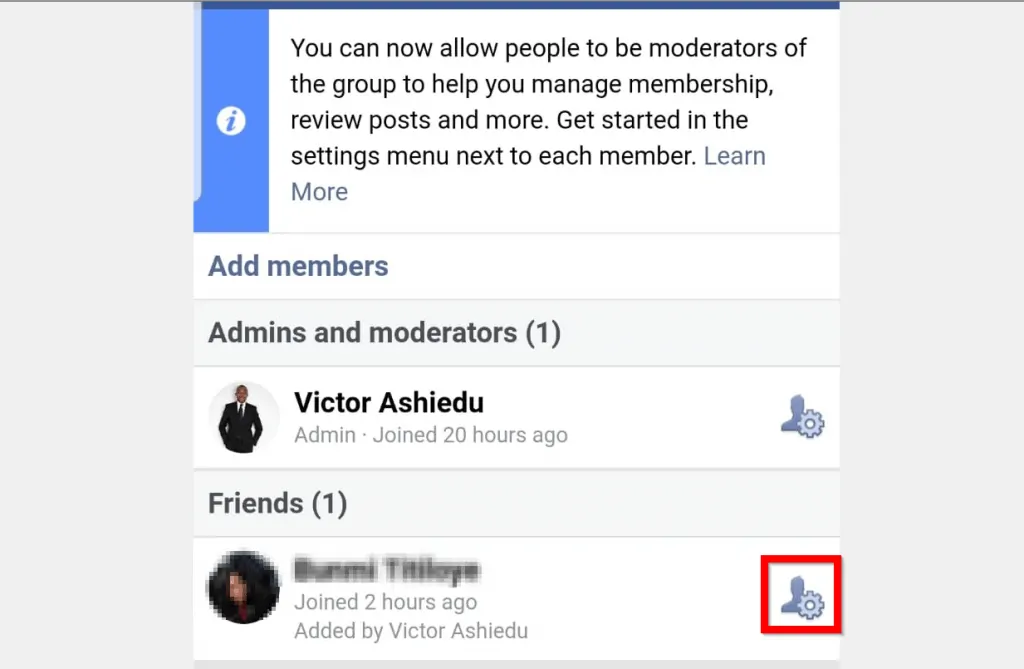
- Finally, to remove this member from the Facebook group, select Remove from Group. To confirm you want to remove this member from the group, click OK.
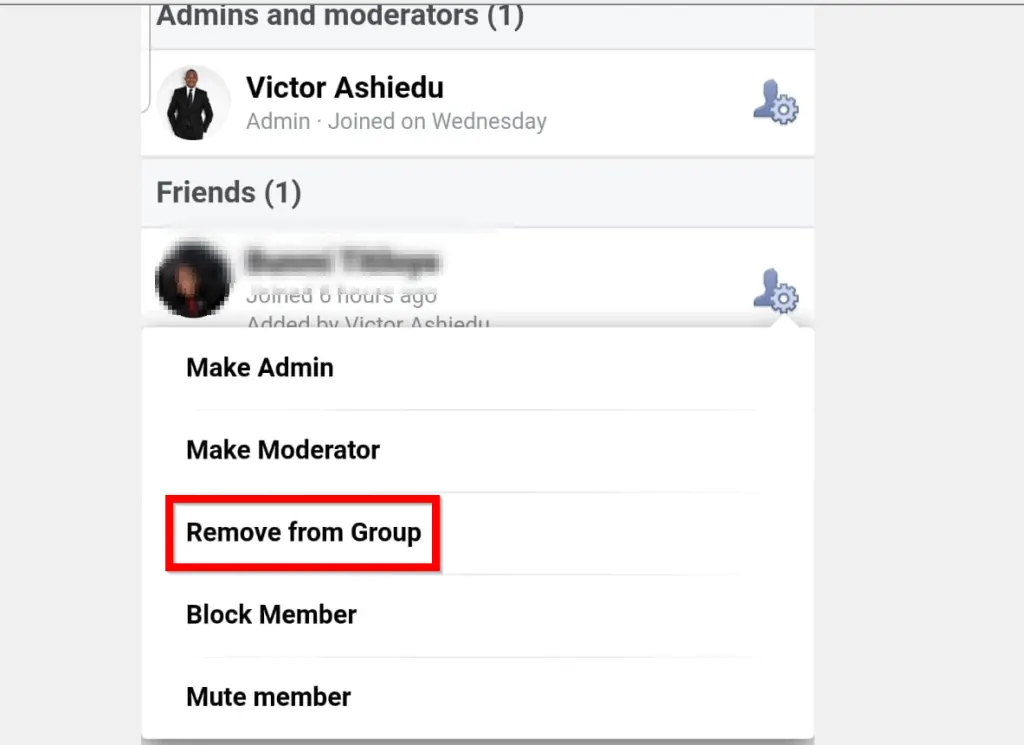
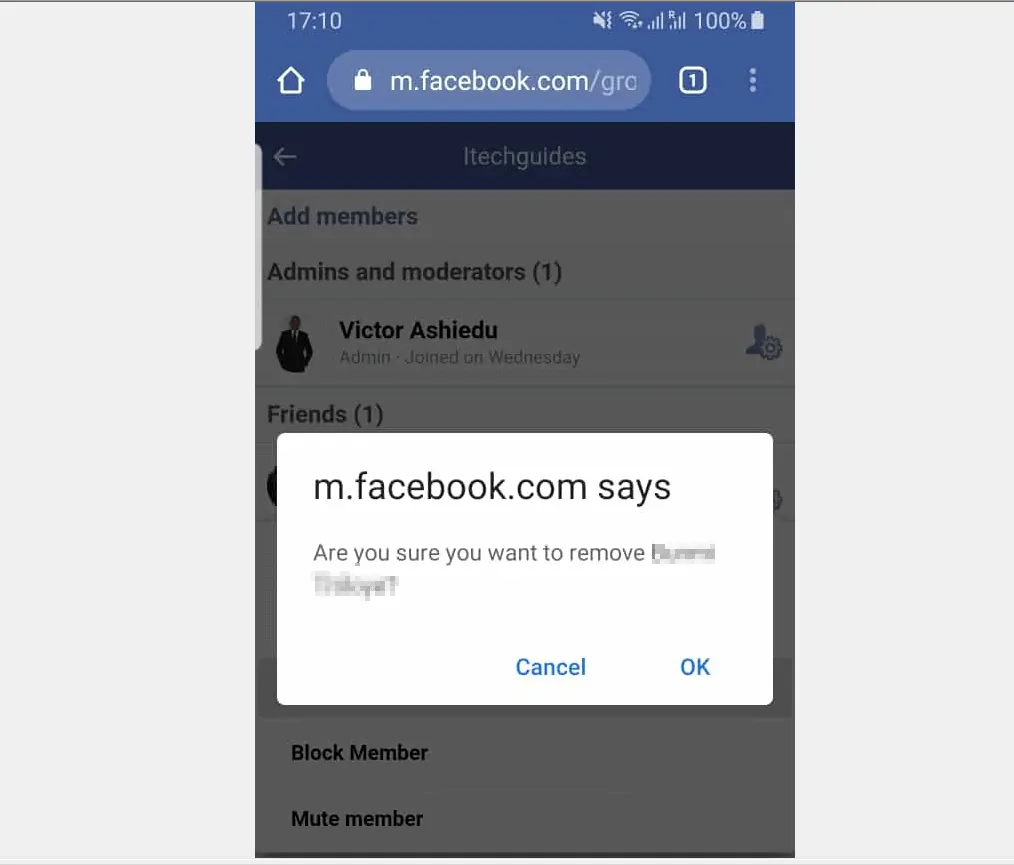
- Once you have removed all members from the group, to delete the Facebook group, remove your self from the group. To remove yourself from the group, click the gear icon beside your name. Then select Leave Group.
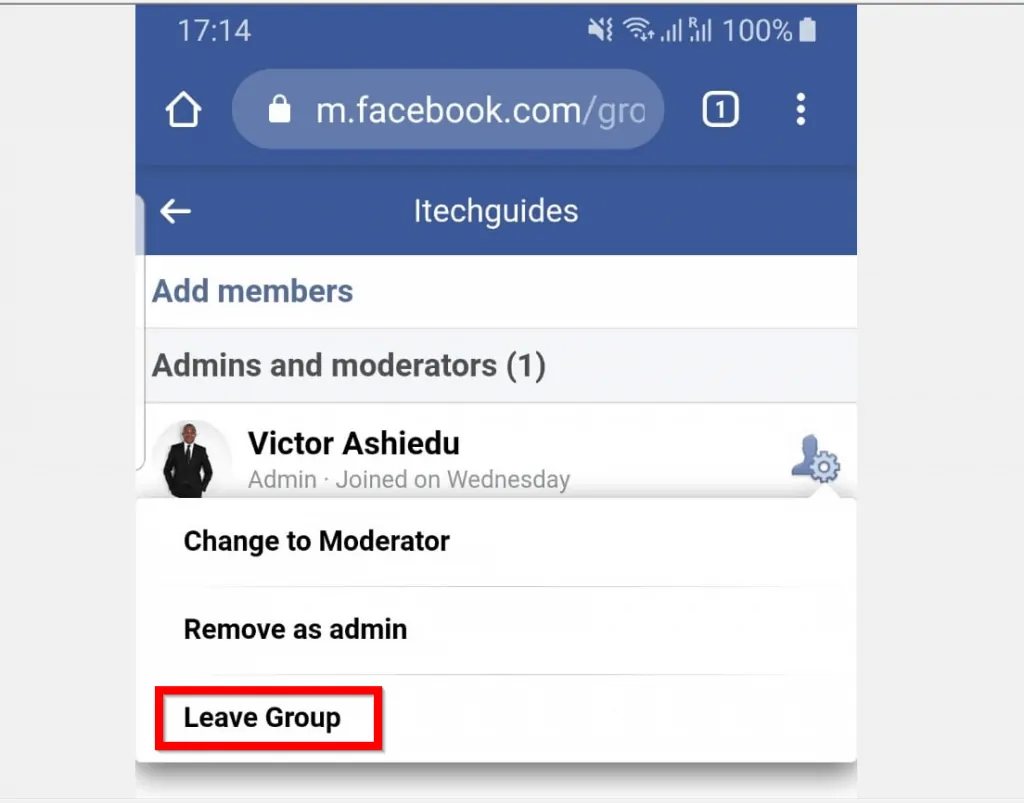
- To delete the Facebook group, click Leave and Delete Group.
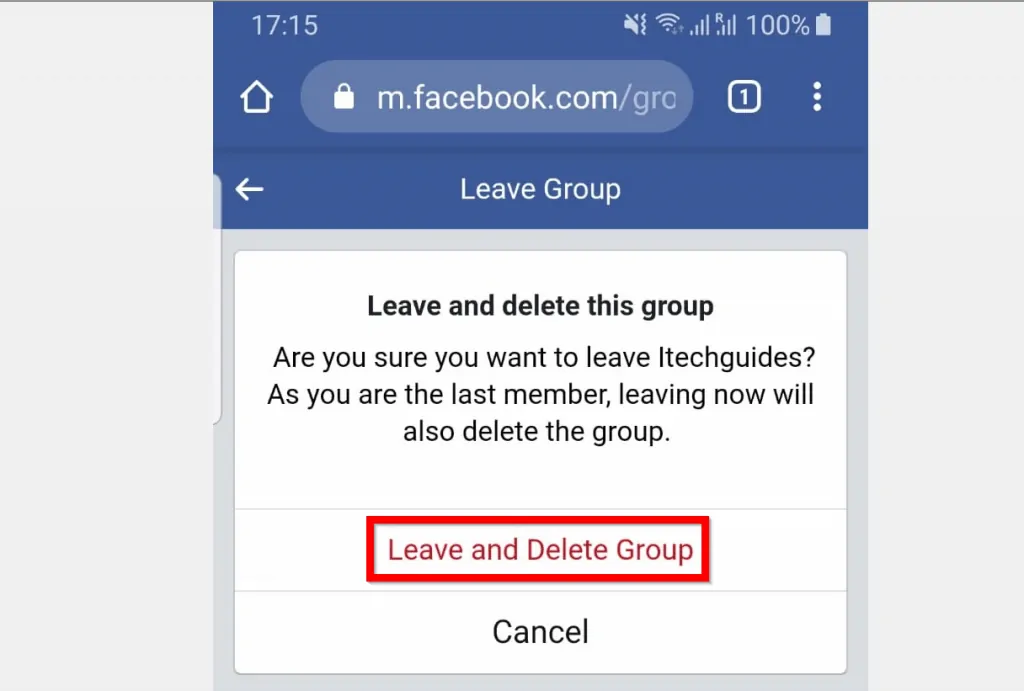
No matter how you use Facebook, you should be able to delete a Facebook group with one of the methods in this guide. If you found the article helpful, click on “Yes” beside the “Was this page helpful” question below.
You may also express your thoughts and opinions by using the “Leave a Comment” form at the bottom of this page.
Want more guides like this one? Visit our Social Media how to page.



