What is WSUS Offline Update?
WSUS Offline Update is a free tool that allows you to download Microsoft updates. Then install the updates on offline computers (computers without internet connection).
WSUS Offline Update tool has the option to copy the update files into a USB stick. You could also create ISO images. You can then insert the USB stick or ISO DVD into the offline computer and install the updates.
The tool supports updates for Windows, Office and legacy products.
How to Update Offline Computers with WSUS Offline Update Tool:
To perform this task you need the following:
- A Windows 7 or 10 PC or Windows Server computer with internet connection and enough space to store the updates (Required)
- A folder on the computer to save the downloaded zip file (required)
- A USB, or DVD drive (Optional)
Here are the steps to update an offline Windows PC with WSUS Offline Update tool:
Download and Prepare WSUS Offline Update Tool
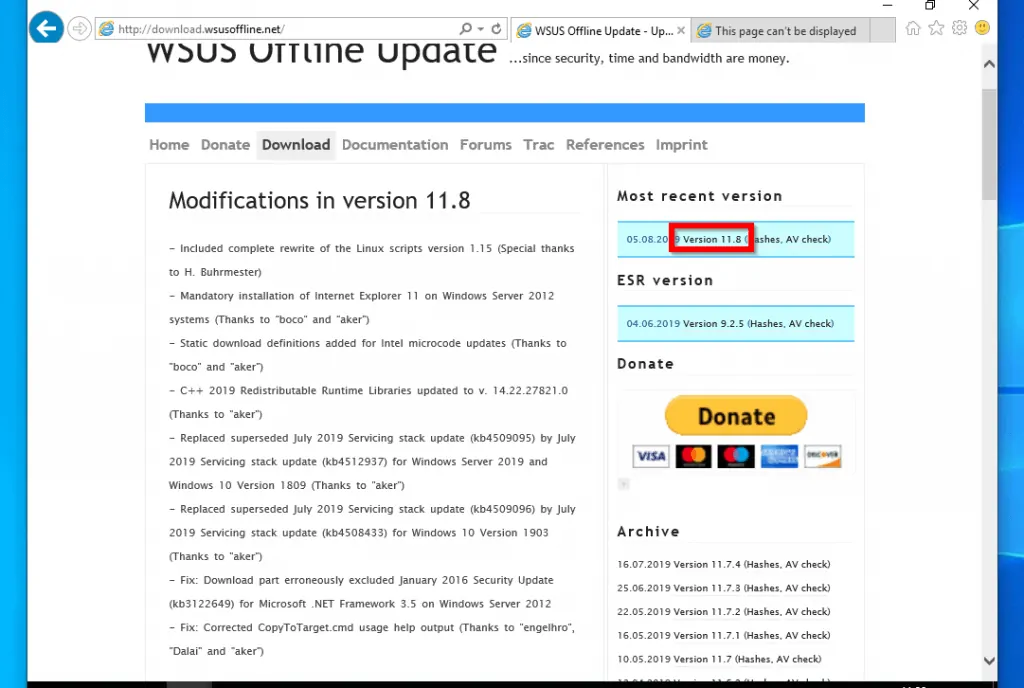
To download WSUS Offline Update tool:
- Open the Download link.
- When the page opens (see the image above), below “Most recent version”, click the link that begins with “Version..” (highlighted in the previous image).
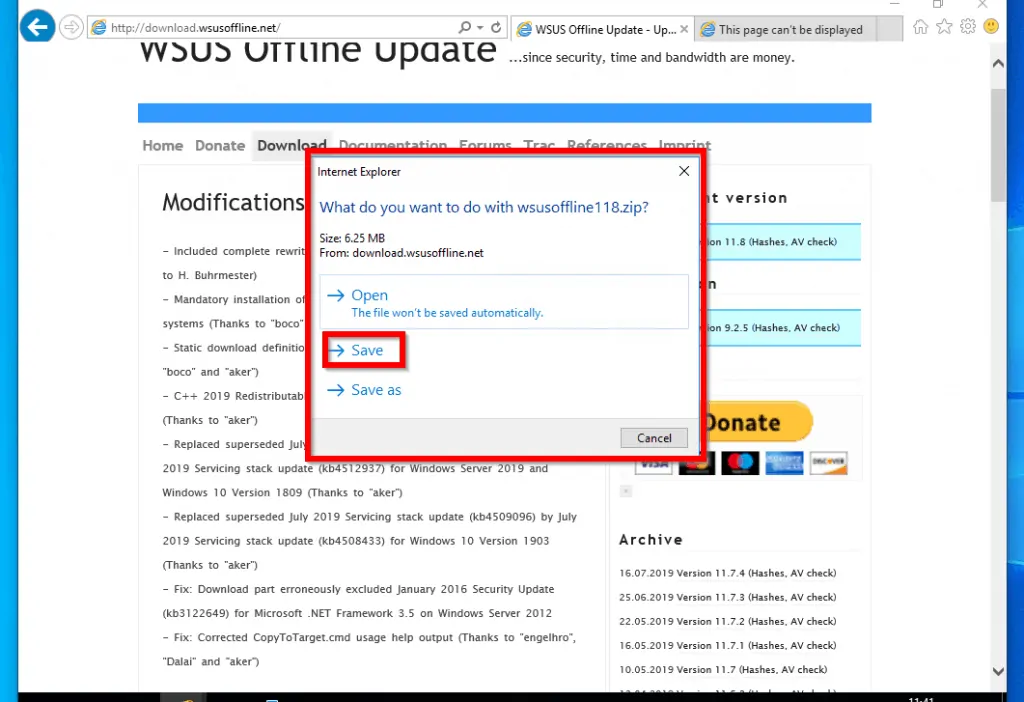
- Save the zip file to a preferred folder on your computer.
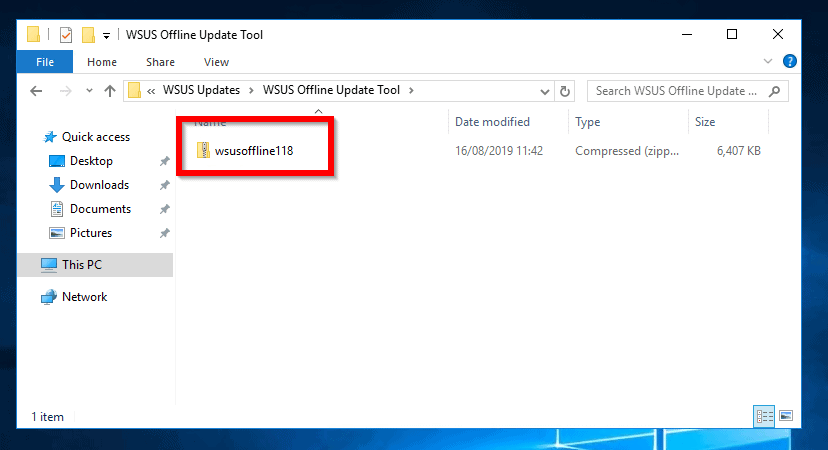
- Then extract the zipped file (Right-click the file then select Extract All). After unzipping the file, when you open the folder, it will have the contents shown in the image below:
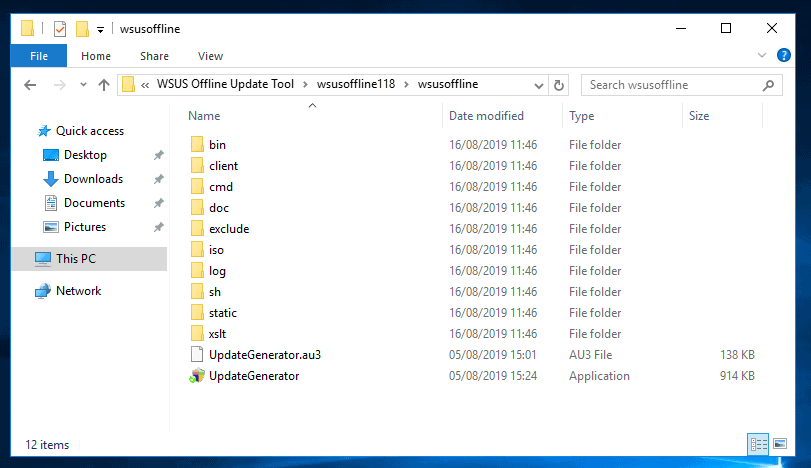
Download Windows Updates with UpdateGenerator.exe

Here are the steps for this task
- Open WSUS Offline Update (unzipped in the previous step)
- Then double-click UpdateGenerator. The Update Generator tool will open.
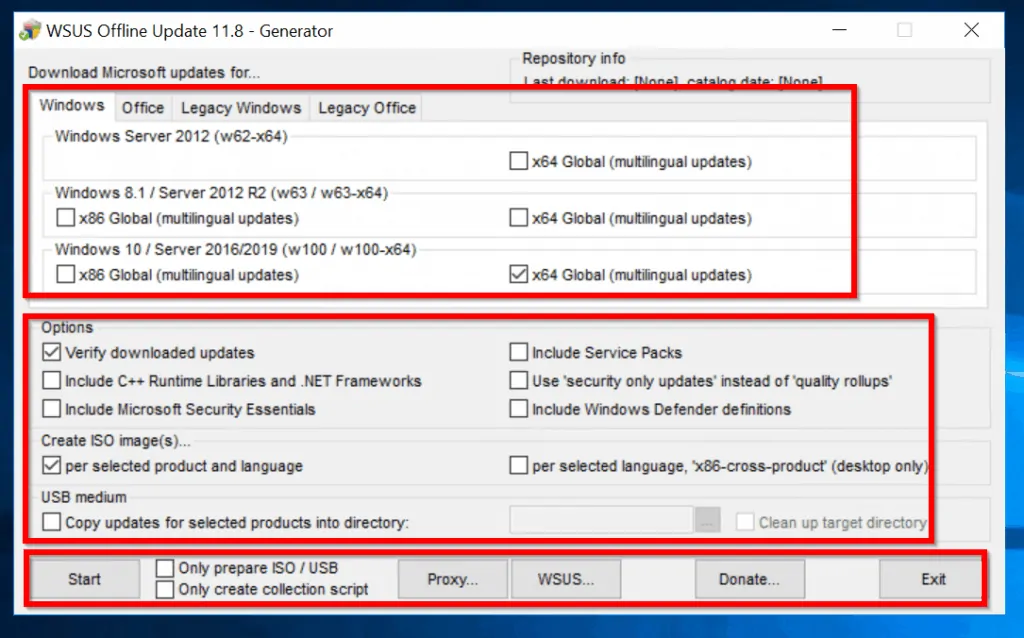
- Next, select the updates you wish to download. There are 4 tabs in this version: Windows, Office, Legacy Windows and Legacy Office. Click each tab and select the products you want to download updates for.
- Next, configure the Options. You can Include Service Packs (checked by default), Create ISO image(s) and/or Copy updates into a directory.
- You can also configure a Proxy server if you need one to connect to the internet.
- Finally, you are able to add the URL of your WSUS server.
- When you finish making your selections, click Start to initiate download. WSUS Offline Update will launch a command prompt and start downloading your selected updates.
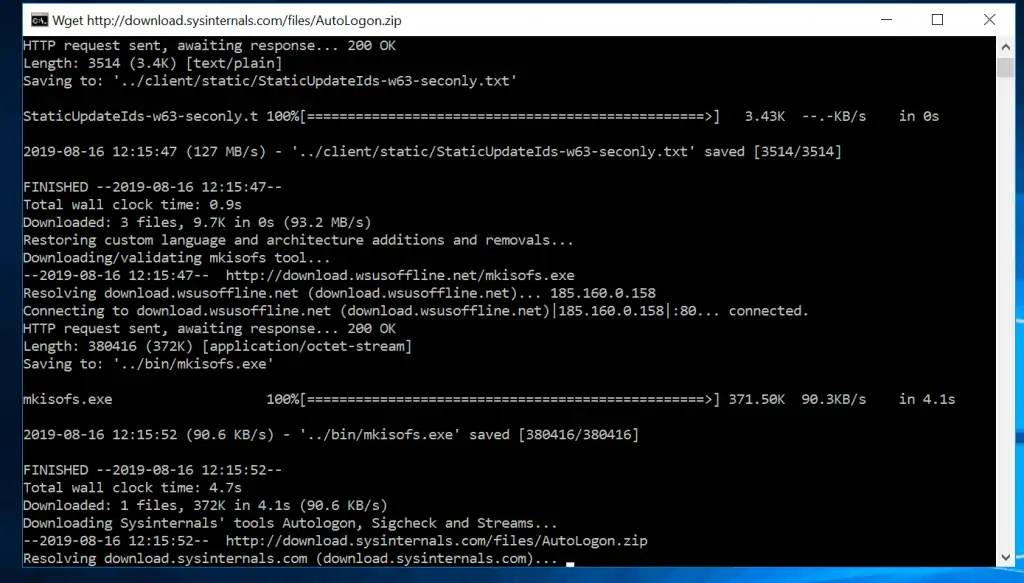
- When the download is completed, you will be notified.

You may click Yes to view warnings. It is strongly recommended to click Yes so you can view warnings.
Install Offline Updates with UpdateInstaller.exe
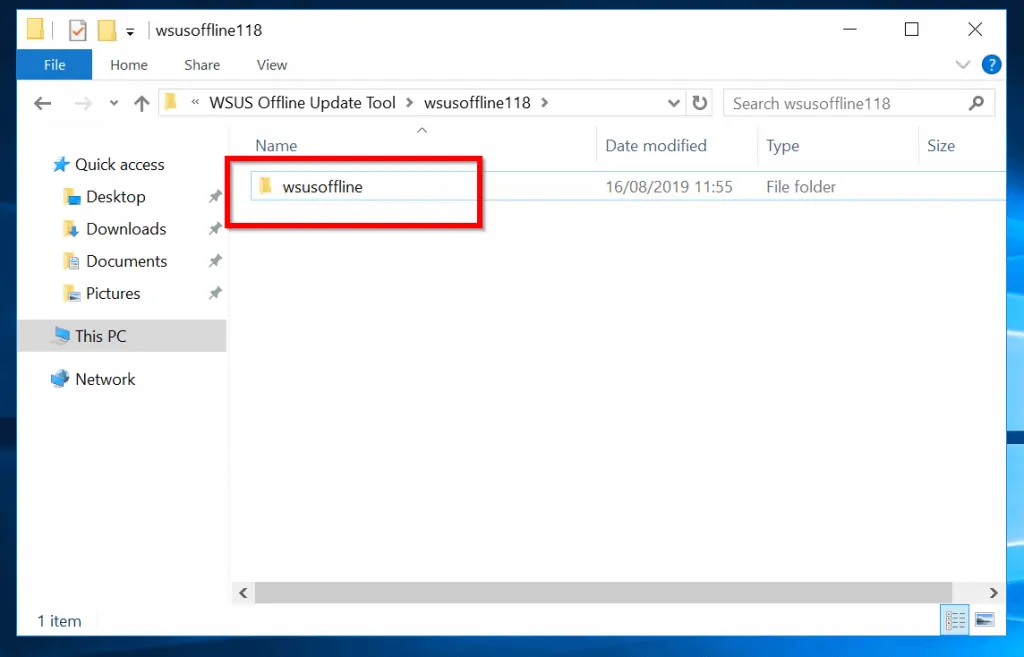
The last step in this guide is to install the updates on a computer that is not connected to the internet. There are 3 available options:
- Share the WSUSOffline folder and access it via a network share
- Copy the folder to a USB stick/drive
- Burn the ISO image into a DVD
To access the update folder, open WSUSOffline folder:
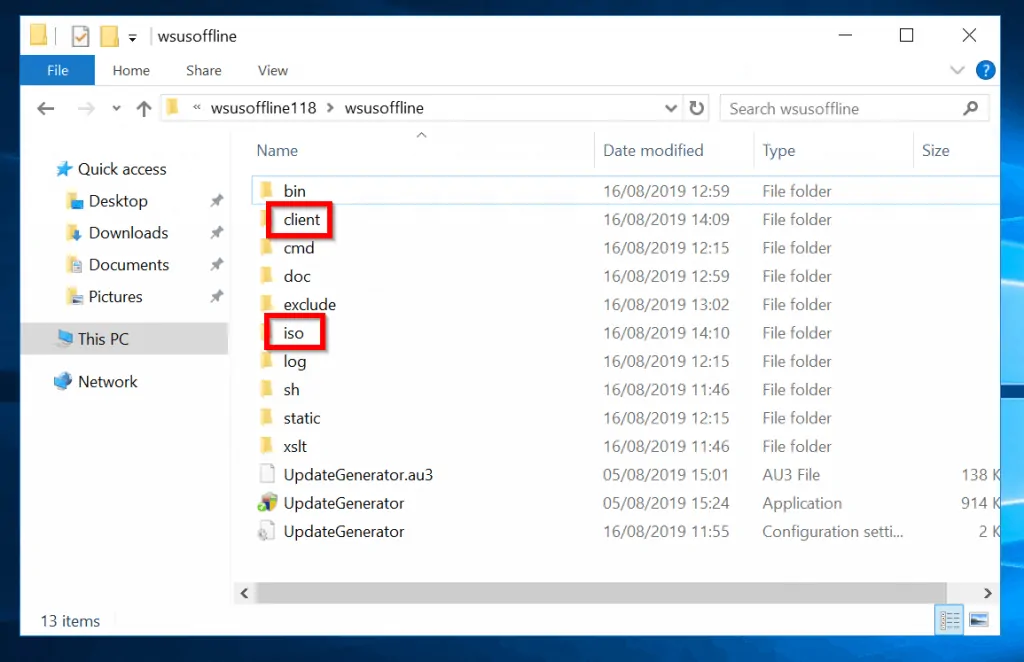
There are two folders of interest: client and iso.
- You can access the client folder over the network. You could also copy it to a USB drive.
- Another important folder is the iso folder. If you selected to extract ISO during the download setup, ISO image will be created in this folder.
For the remaining part of this guide I will access the client folder via a network share.
To install updates on a computer offline using WSUS Offline Update (from a network share):
- From the client computer, open the share for example, \\servername\WSUSOffline
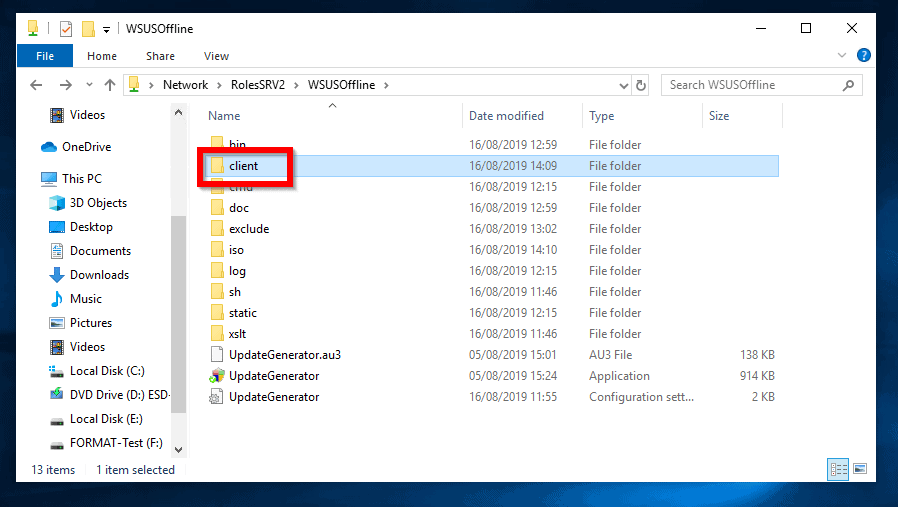
- Then click the client folder.
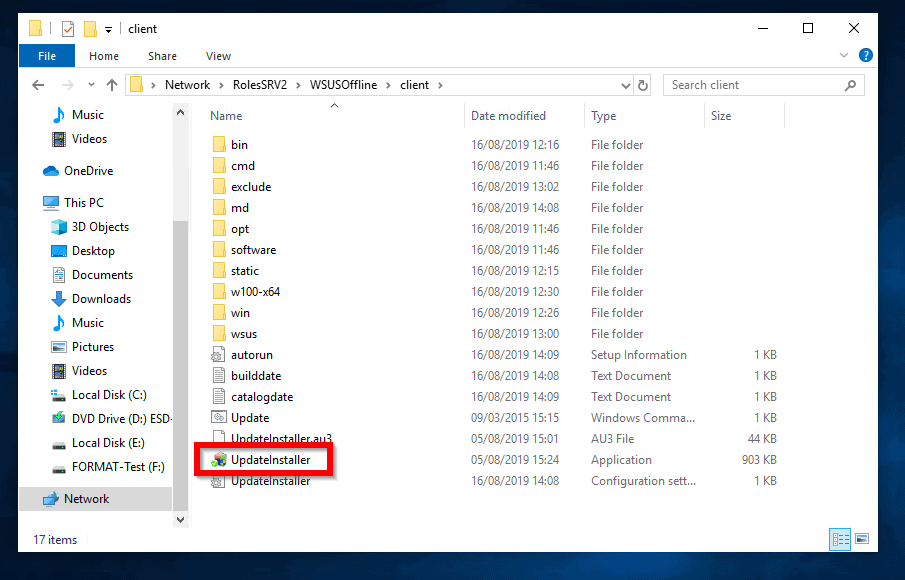
- Finally, to install offline updates with WSUS Offline Update, double-click UpdateInstaller
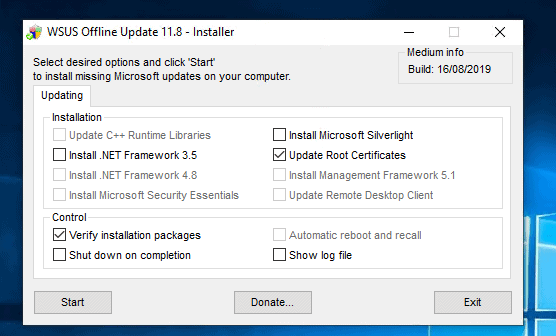
- Then select available updates and click Start. The updater will launch a command prompt and start updating the computer.
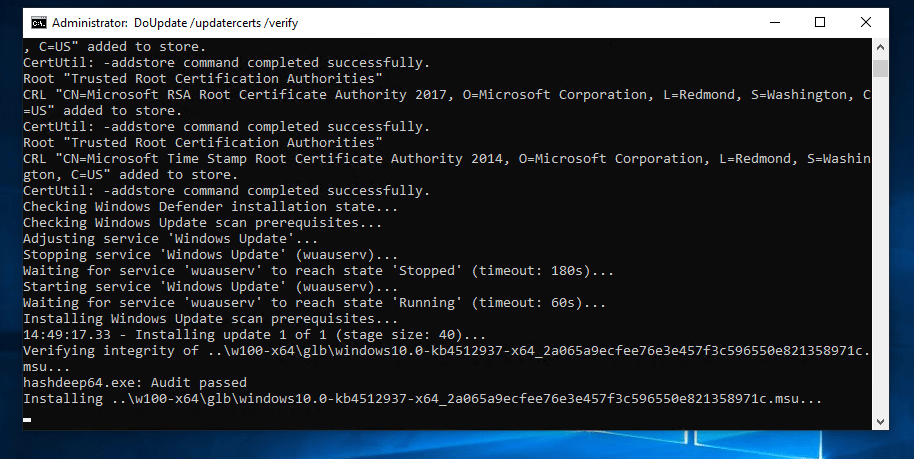
- When the updater finishes updating the computer, it will return a report. If you did not check the option to auto shutdown the computer, you will have to shut it down manually for the update to complete.
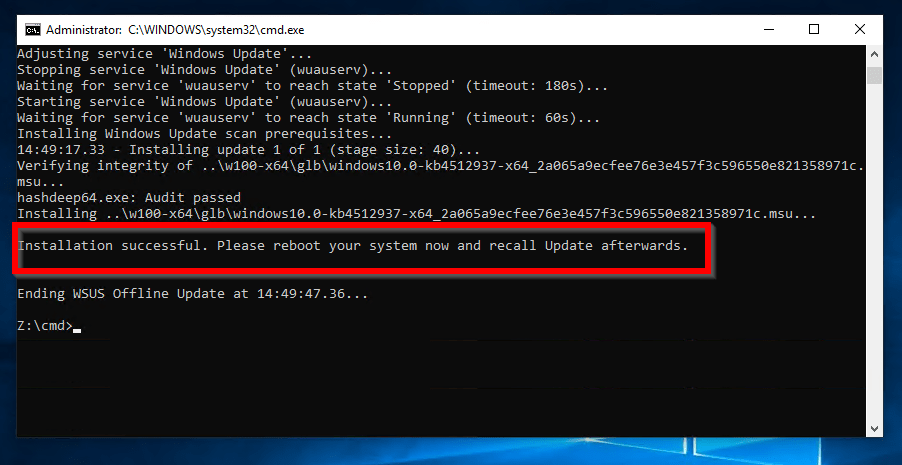
Conclusion
Performing Windows update on offline computers with WSUS Offline Update is extremely useful. Especially if, 1. you do not want all your computers to connect to Microsoft update and download updates. 2. you have computers on your network that do not have internet connections.
No matter your reason for using WSUS Offline Update tool, I hope this guide made life easier for you!
If this post was helpful, you could share your experience with WSUS Offline Update tool at [discourse_topic_url].
Also, if you have a question or want to leave a comment? Kindly post them at [discourse_topic_url]. Our content engagement team will attend to you.
Want to solve more Windows 10 problems, visit our Windows 10 How-To page.



![How To Run Sysprep (Generalize) In Windows 10 [2 Methods]](https://www.itechguides.com/wp-content/uploads/2022/05/8-2.webp)