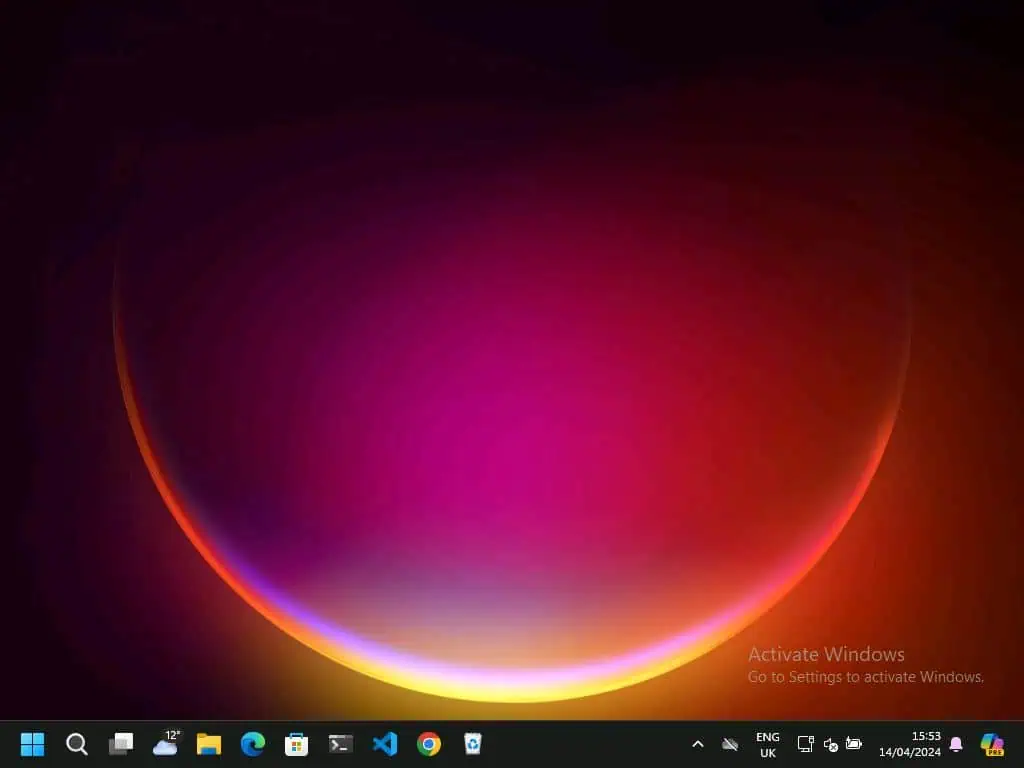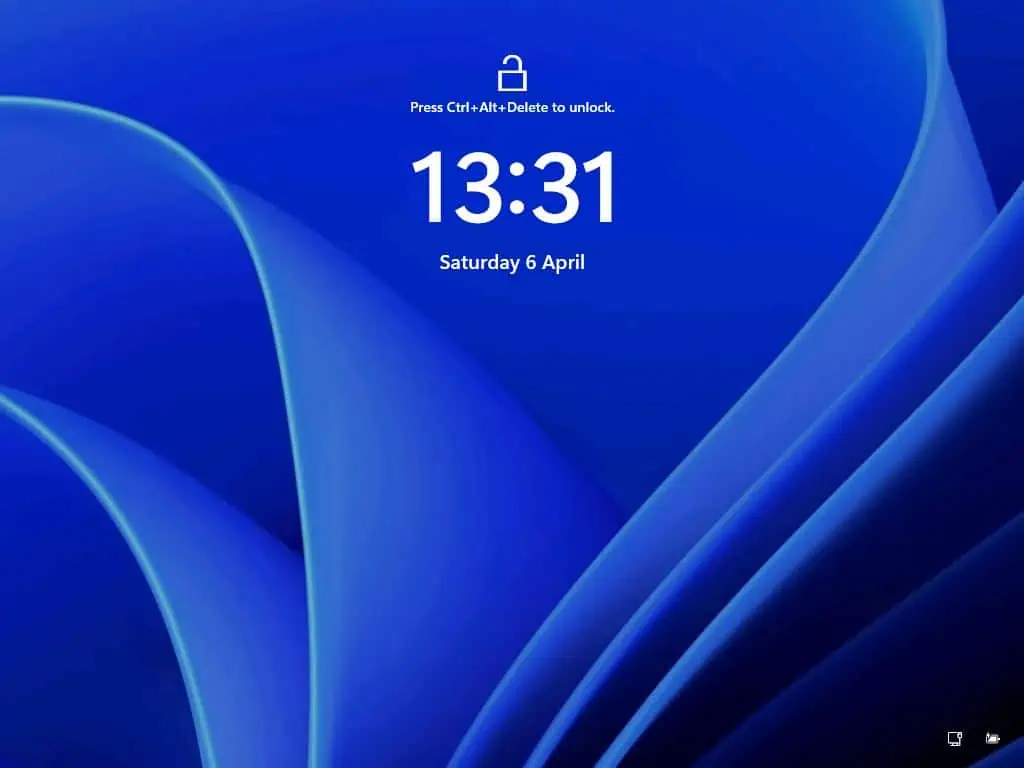Do you want to change the background wallpaper of your Windows 11 computer but have no idea how? You should read this guide, as it features multiple methods to accomplish that.
Option 1: Change Background Wallpaper Through Settings
As expected, you can change the background wallpaper of your Windows 11 computer through the Settings app. The following procedures, including screenshot images, illustrate how to accomplish that.
- On the Windows 11 taskbar, right-click the Start button, then select Settings from the options that appear. You may also utilize the Windows key + I shortcut to open Settings in Windows 11.
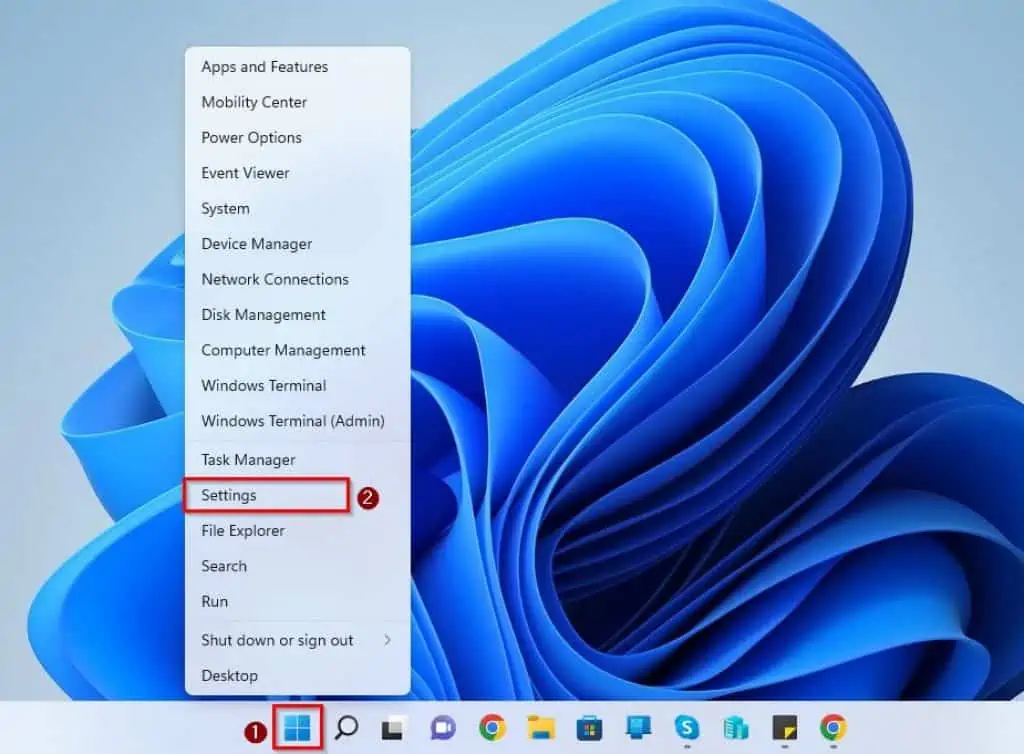
- Following that, select Personalization on the left pane of the Settings window.
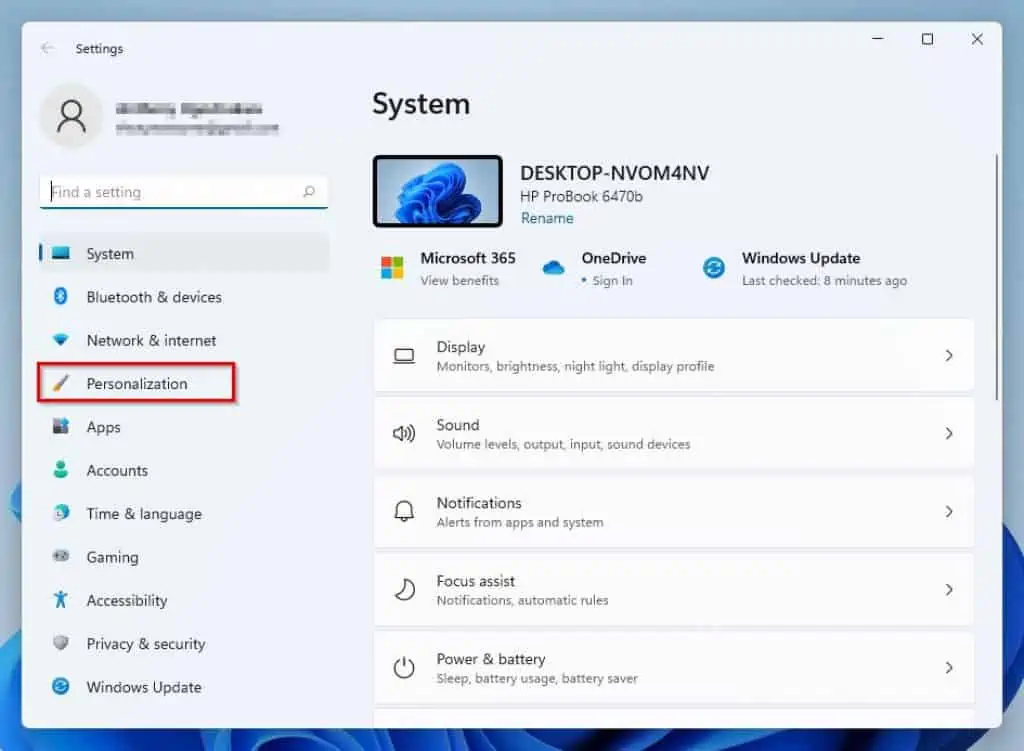
- Thereafter, click Background on the Settings window’s right pane.
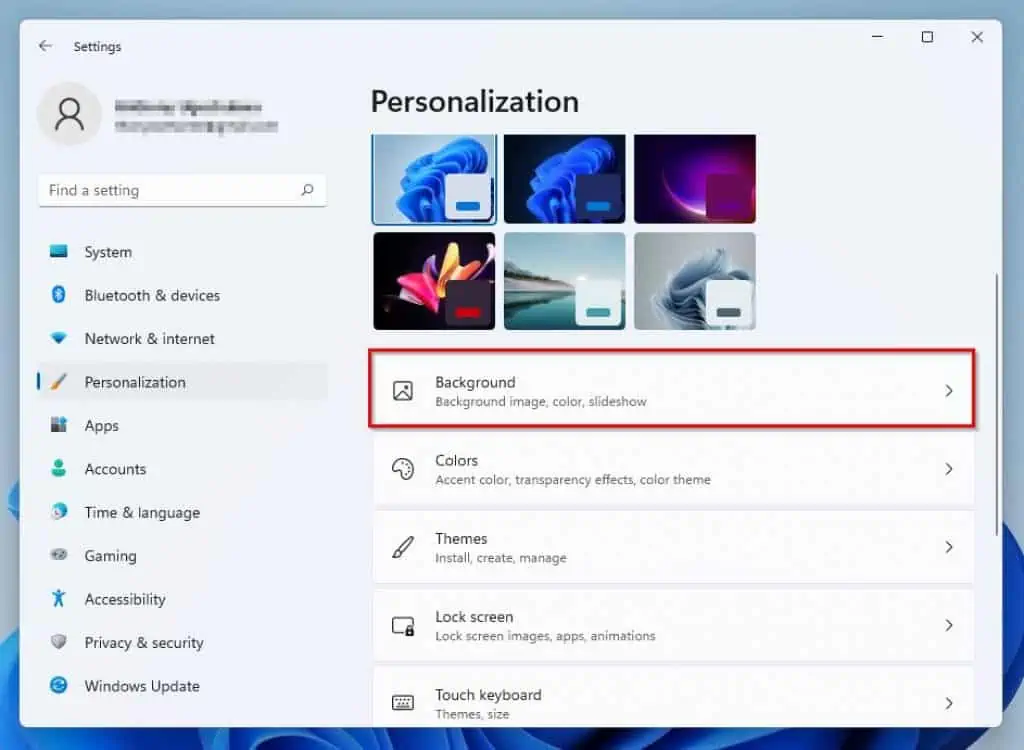
- Ensure Picture is selected from the drop-down opposite Personalize your background.

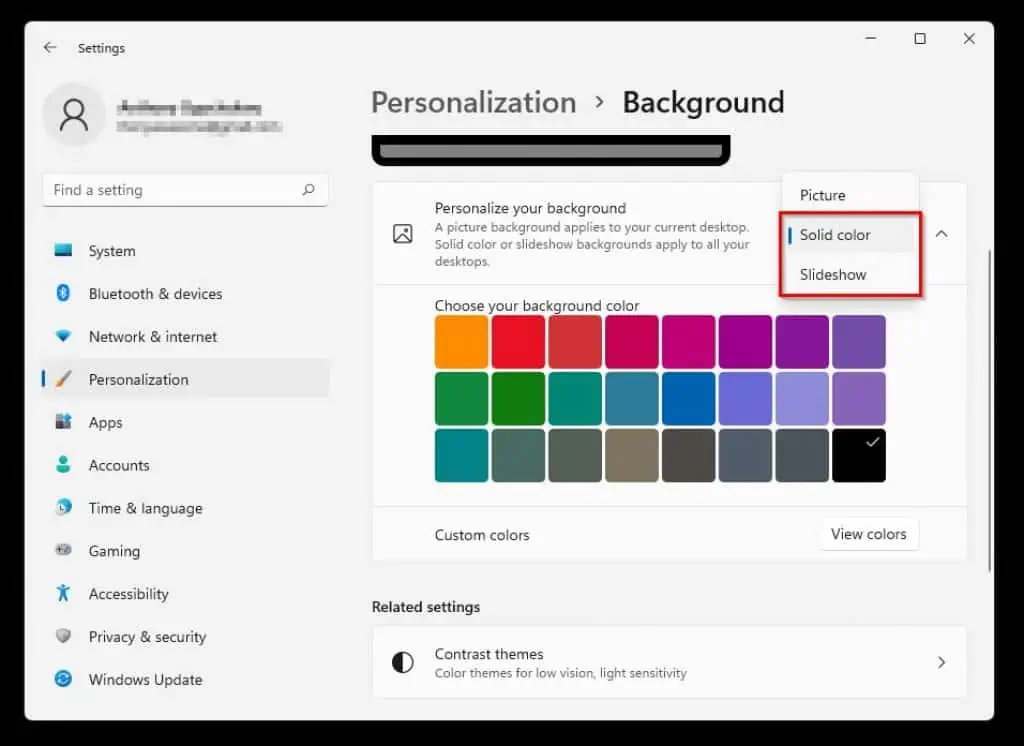
- Then, select any recent image you wish to make your Windows 11 background wallpaper under Personalize your background. The picture above Personalize your background displays how the selected image will look as your desktop wallpaper – see the second screenshot.
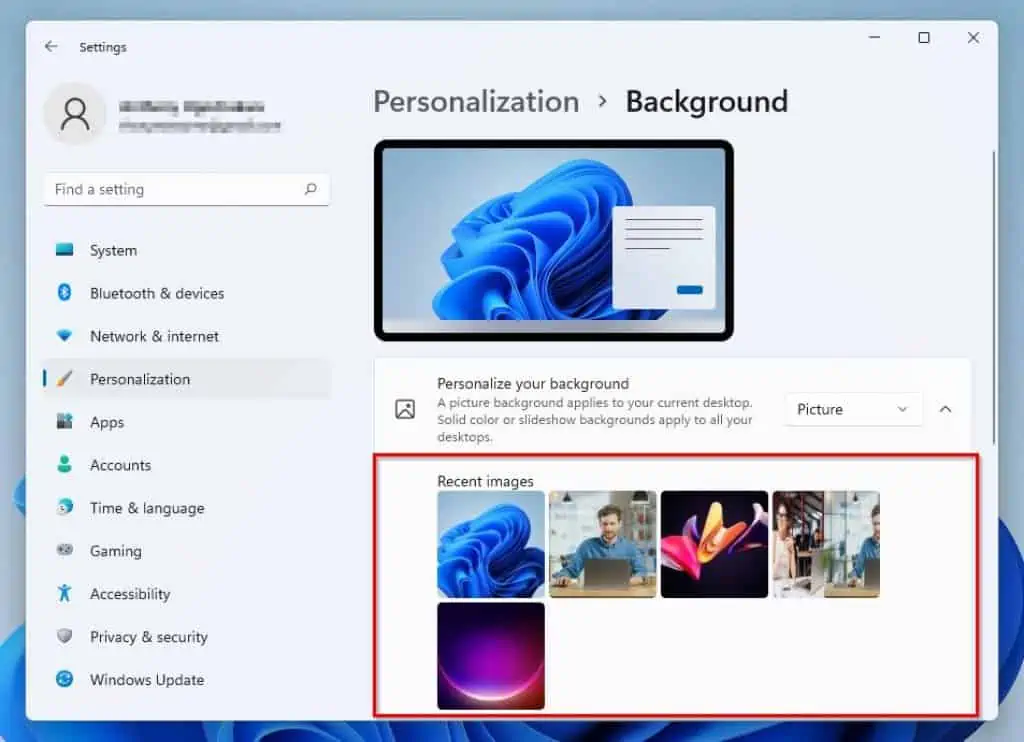
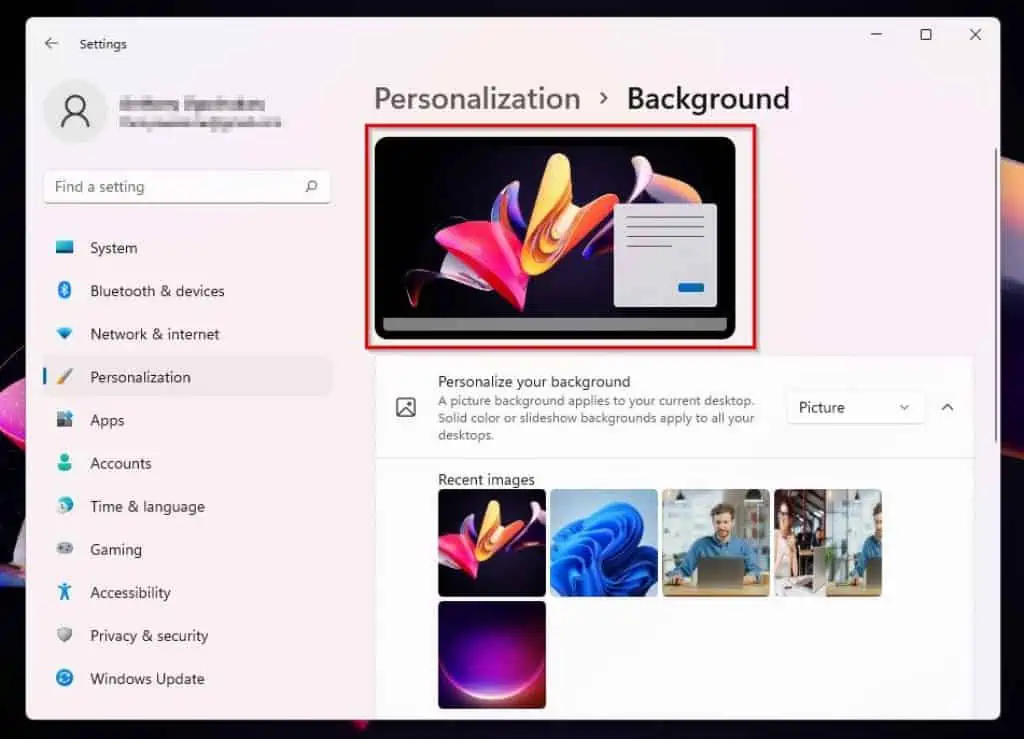
- If your preferred image isn’t among the recent images, select the Browse photos button opposite Choose a photo under Personalize your background.
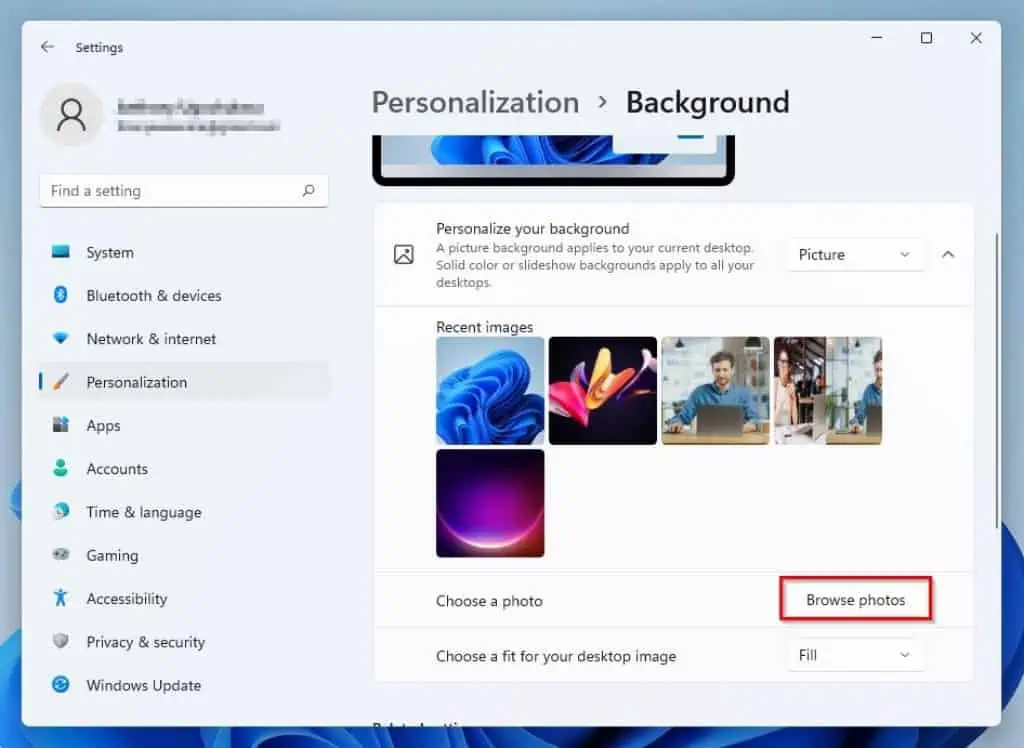
- By doing that, the Open window should appear. Hence, locate and select the image you wish to make your Windows 11 wallpaper, then click the Choose picture button.
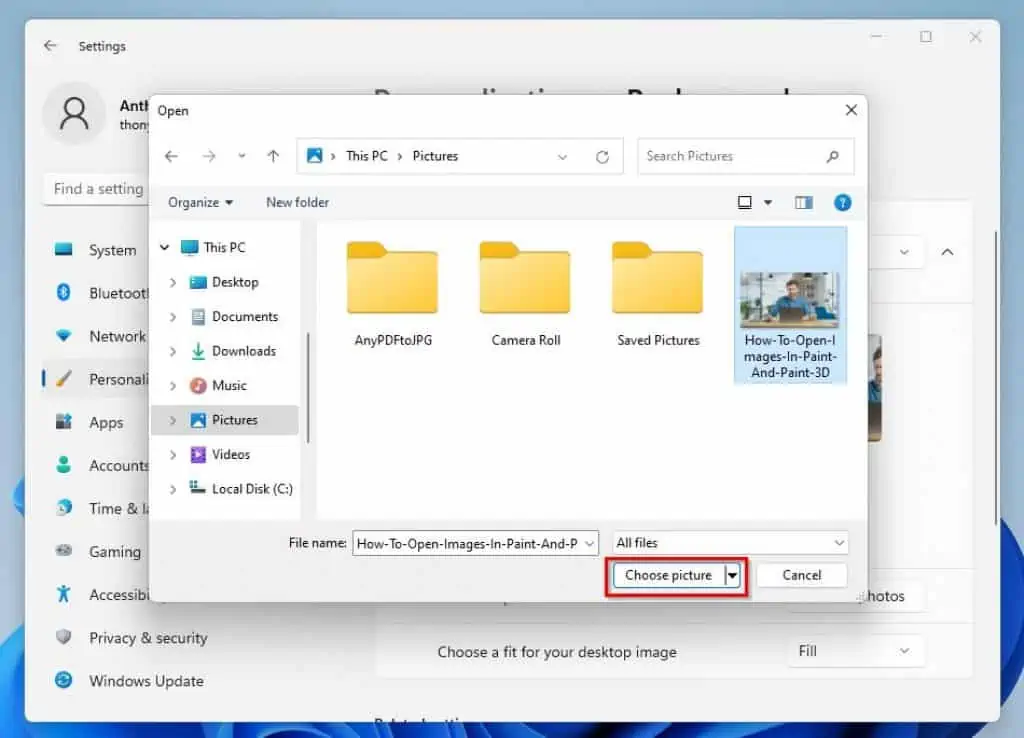
Option 2: Change Background Wallpaper via File Explorer
You can also change your Windows 11 background wallpaper via File Explorer. To achieve that, follow the subsequent steps and screenshots below.
- Use the Windows key + E keyboard shortcut to open File Explorer on your Windows 11 computer.
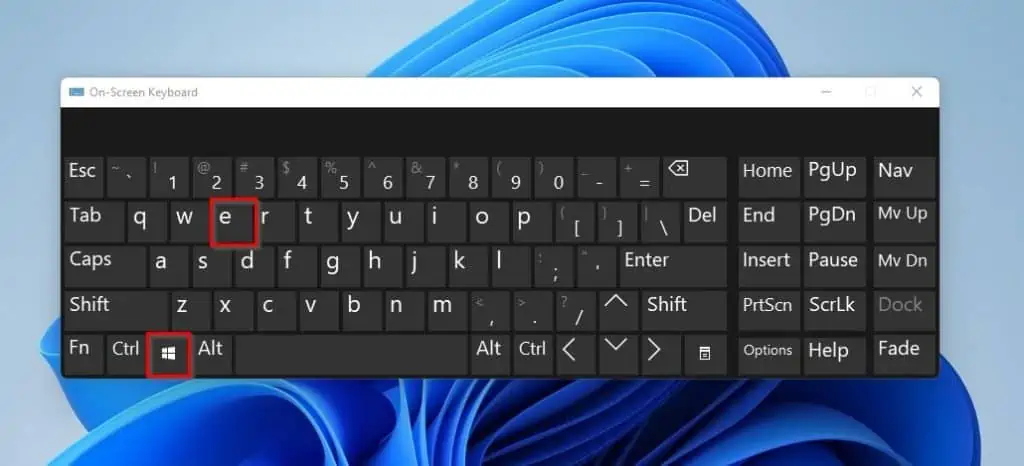
- When File Explorer opens, locate the image you wish to make your computer’s background wallpaper. Then, right-click the image and select Set as desktop background.
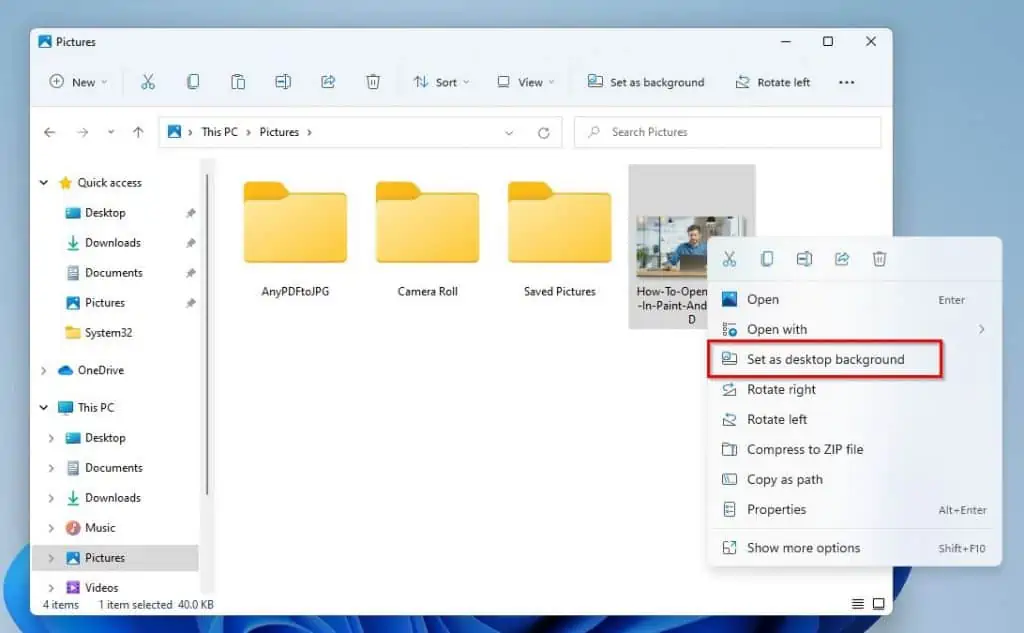
Option 3: Change Background Wallpaper Through the Photos App
Another way to change the wallpaper of your Windows 11 computer is through the Photos app. To do that, carefully observe the procedures and screenshot images below.
- Click the Windows 11 Search button (magnifying glass icon) on the taskbar. Then, type “photos” in the search box and select the Photos application from the search result.
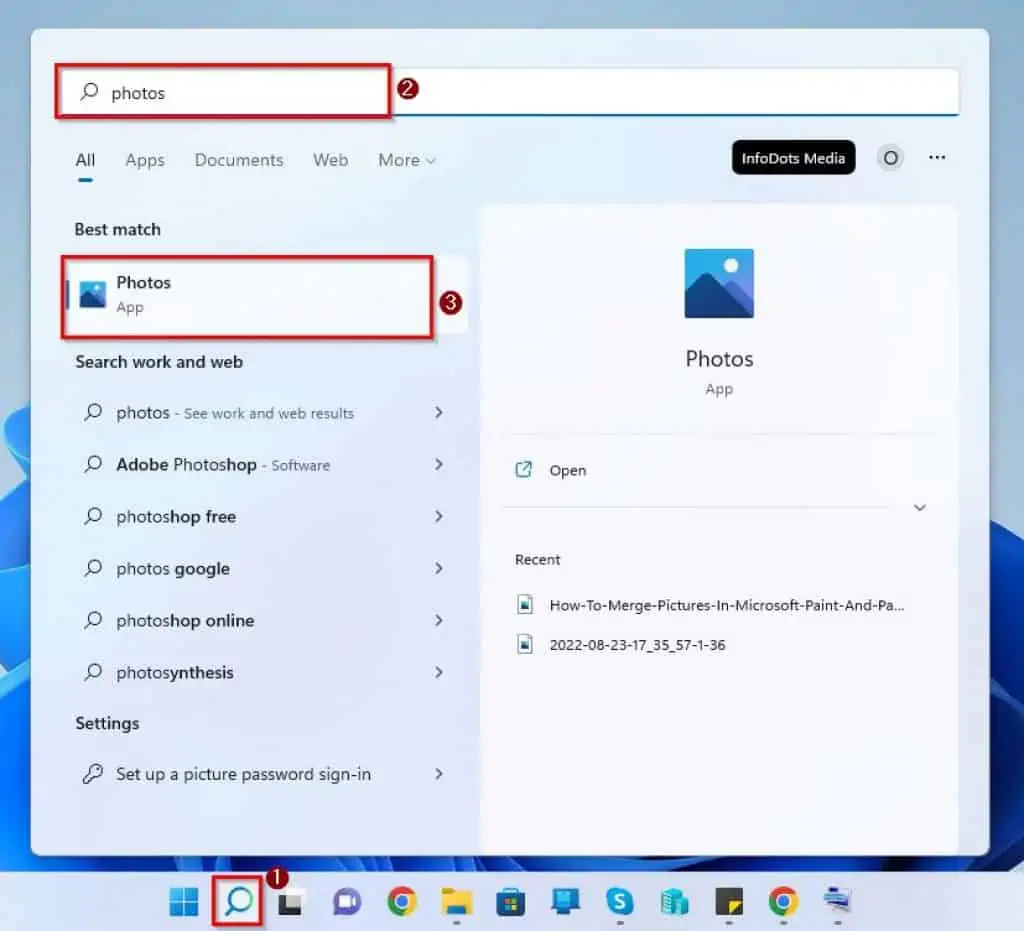
- When the Photos application opens, double-click the image you wish to make your PC’s background wallpaper.
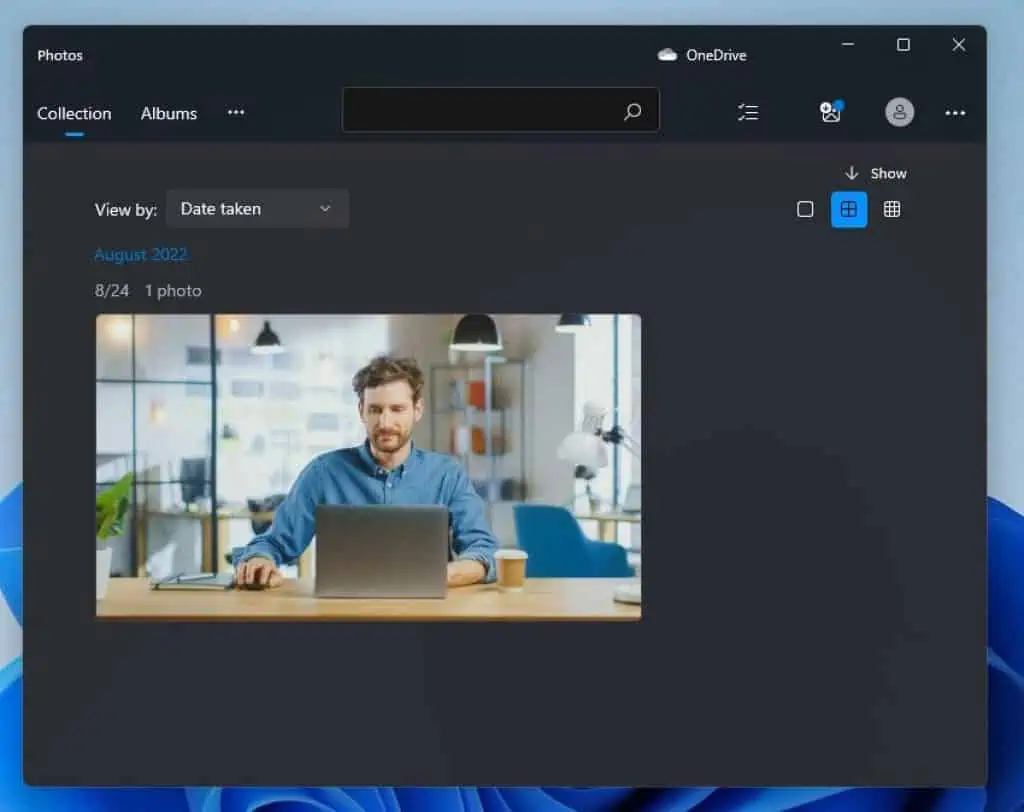
- Following that, right-click anywhere around the image, then hover your mouse cursor on Set as. Finally, select Background from the options that appear.
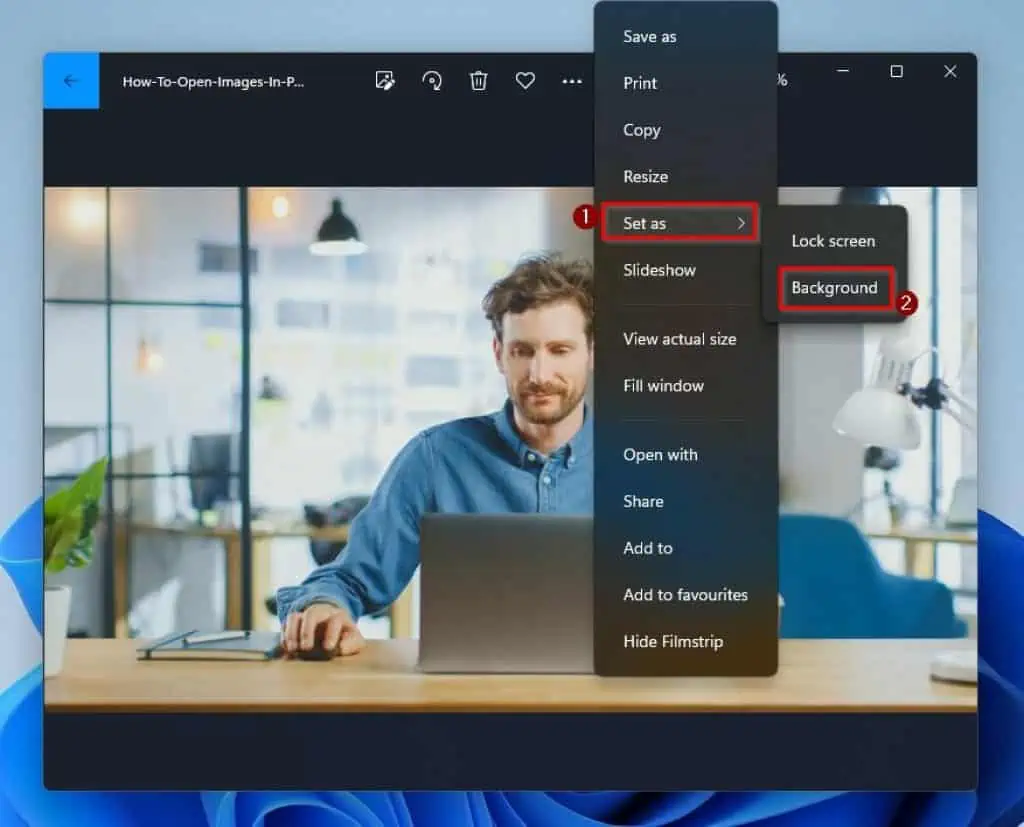
Alternatively, click the See more icon (three horizontal dots) at the top of the window. Then, hover your mouse cursor on Set as and select Background from the displayed options.
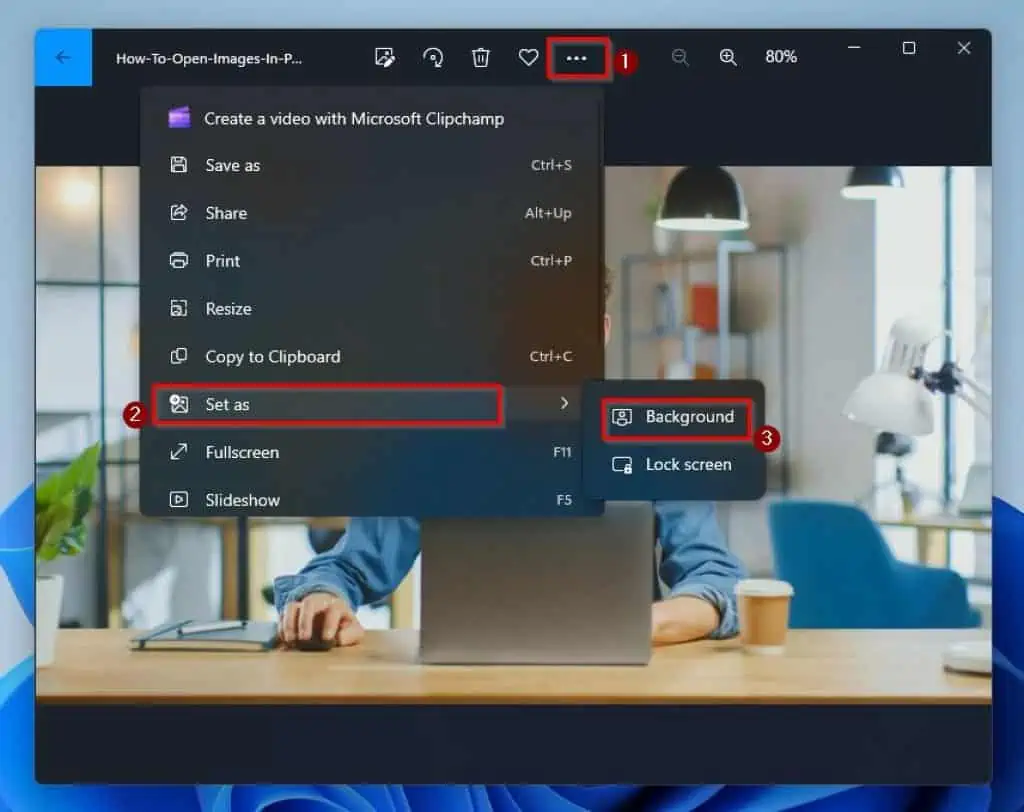
Frequently Asked Questions
Yes, you can change the background wallpaper on your Windows 11 computer.
The name of the Windows 11 default wallpaper is Bloom.
Microsoft built the Windows operating system.
Absolutely! 8 GB of RAM is enough to run Windows 11 smoothly.
In my opinion, you should switch to the Windows 11 operating system. After all, it is the latest version of the Windows OS and the successor to the popular Windows 10.
Also, it comes with a wide range of design features and animation. Windows 11 also features improved security technologies.
Conclusion
Changing the background wallpaper is one of the many ways you can customize your Windows 11 computer. Well, this guide demonstrated numerous methods to change the background wallpaper in Windows 11.
Specifically, we discovered how to change the background wallpaper through Settings and File Explorer. This guide also taught us how to perform this task using the Photos application in Windows 11.
I hope the procedures and methods included in this guide were easy to understand and helpful. If they were, click on “Yes” beside the “Was this page helpful” question below.
You may also express your thoughts and opinions by using the “Leave a Comment” form at the bottom of this page.
Finally, for more Windows 11 guides, visit our Windows 11 How-To page.