Is your Windows 10 PC stuck at “Diagnosing PC”? Do not panic, as this guide outlines steps to fix this problem for you.
Step 1: Boot to Recovery Mode
While the error screen is displayed, follow the steps below to fix the “Diagnosing Your PC” Windows 10 problem:
- Press and hold the power button on your PC until it shuts down.
- Then, press the power button again to start the computer. When Windows 10 is starting up, press and hold the power button on your computer again. Hold the power button until your computer shuts down.
- When you start Windows 10 for the third time, it will boot into recovery mode. At this point, you will see the screen below. Click the “See advanced repair options” option.
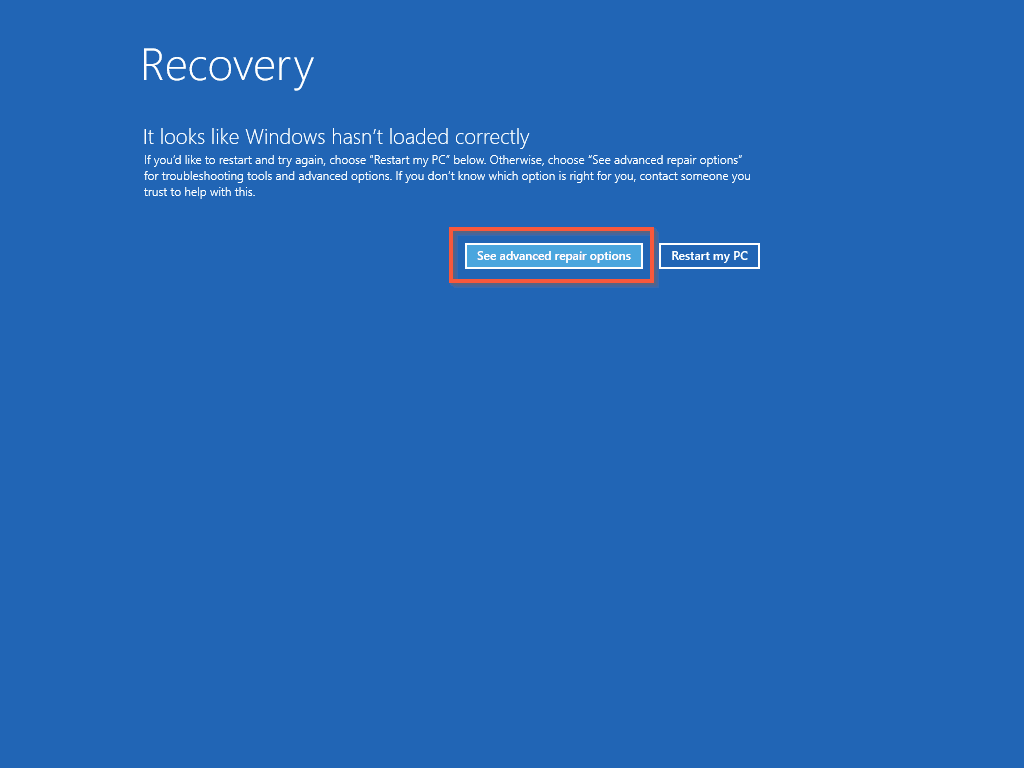
- Then, on the Choose an option screen, click “Troubleshoot”.
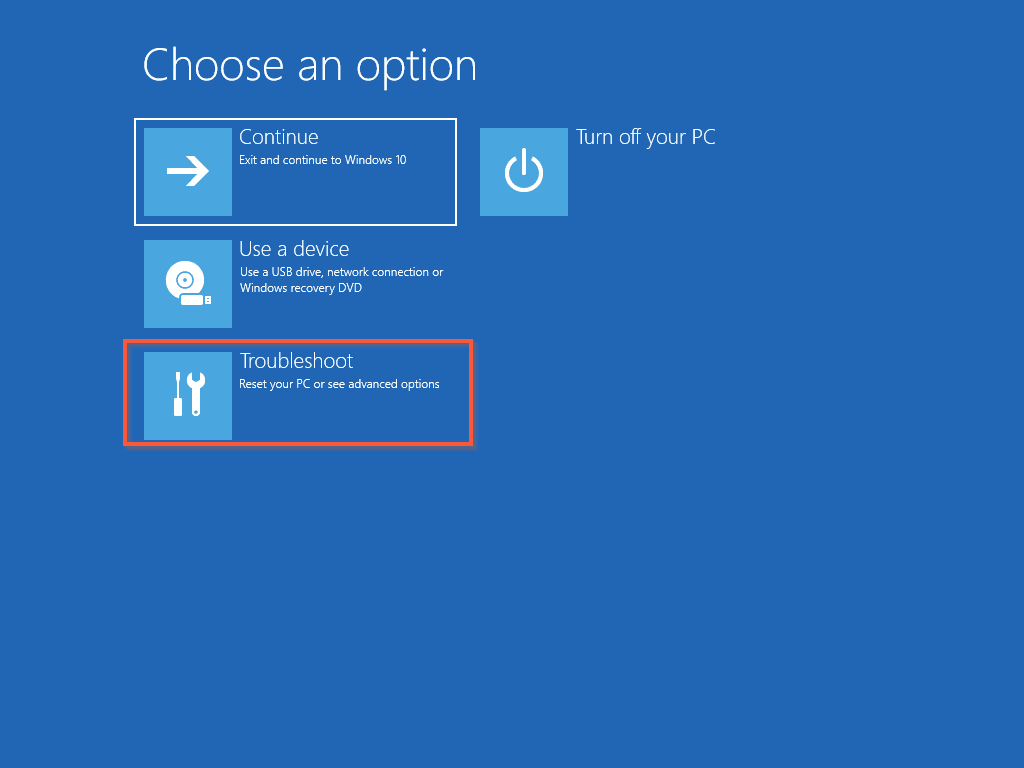
- On the Troubleshoot screen, click “Advanced options”.
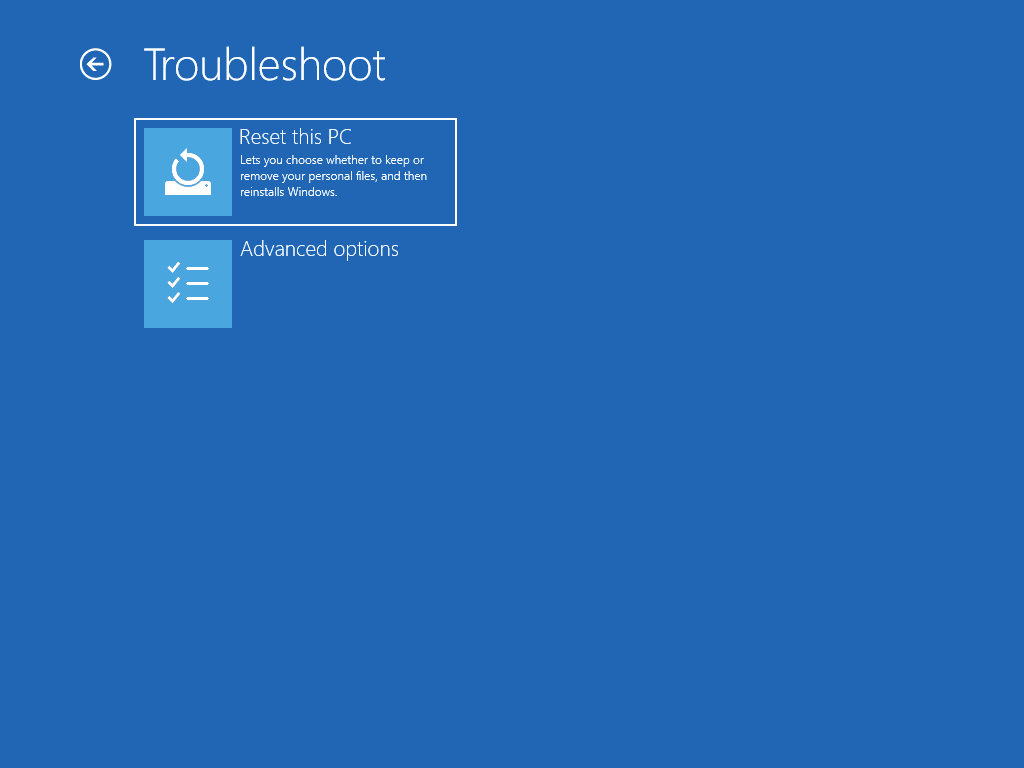
- When the Advanced options open, click “Command Prompt.”
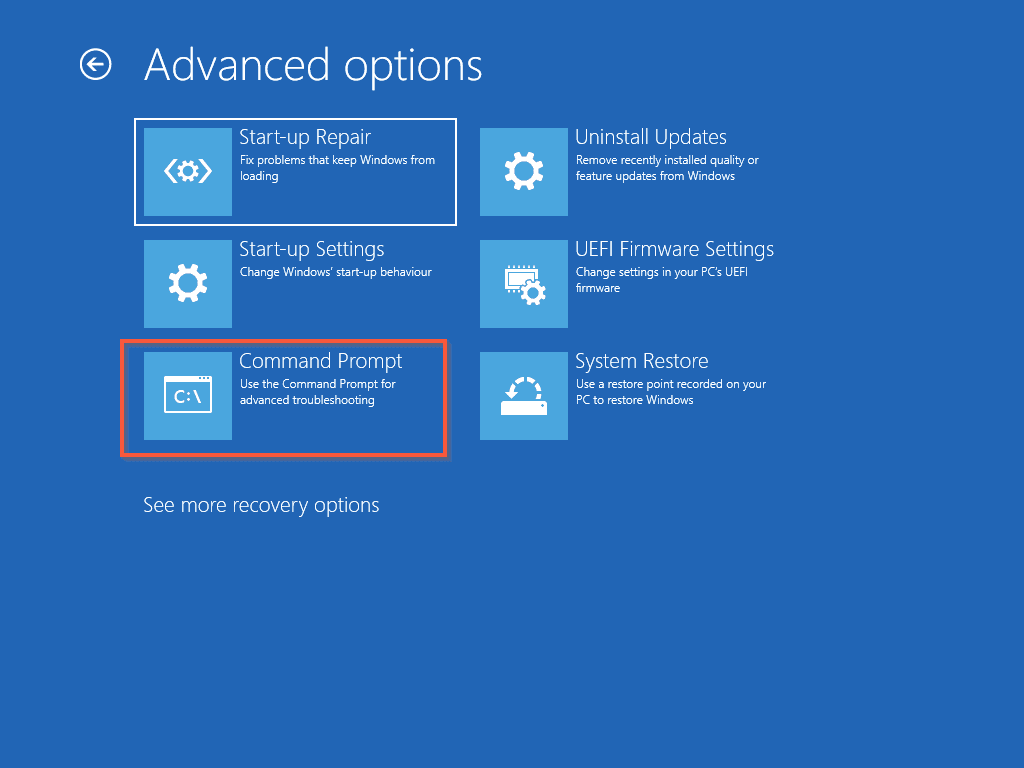
- Then, in the Command Prompt screen, select an account you want to use to authenticate your access to open Command Prompt within recovery mode. In this example, I’ll click “Administrator.”
On the next screen, Windows 10 will prompt you to enter the password for the account you selected above.
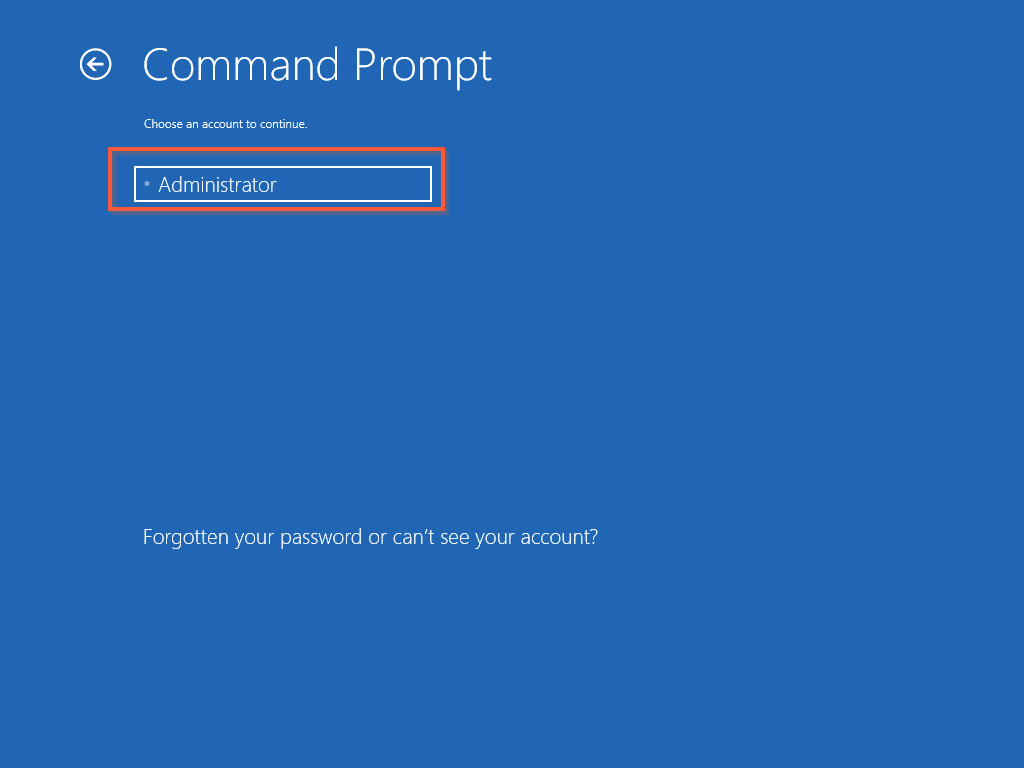
- Enter the password for the account you selected on the previous screen. When you finish entering the password, click “Continue.”
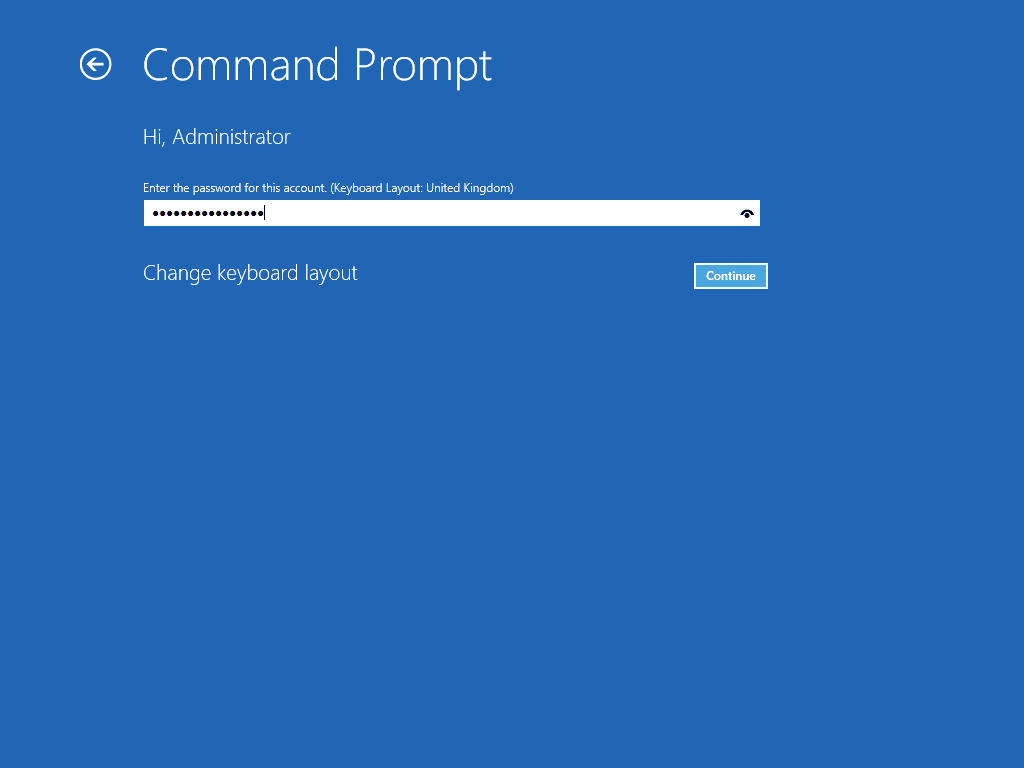
This will open the Command Prompt window within the Windows 10 Recovery mode.
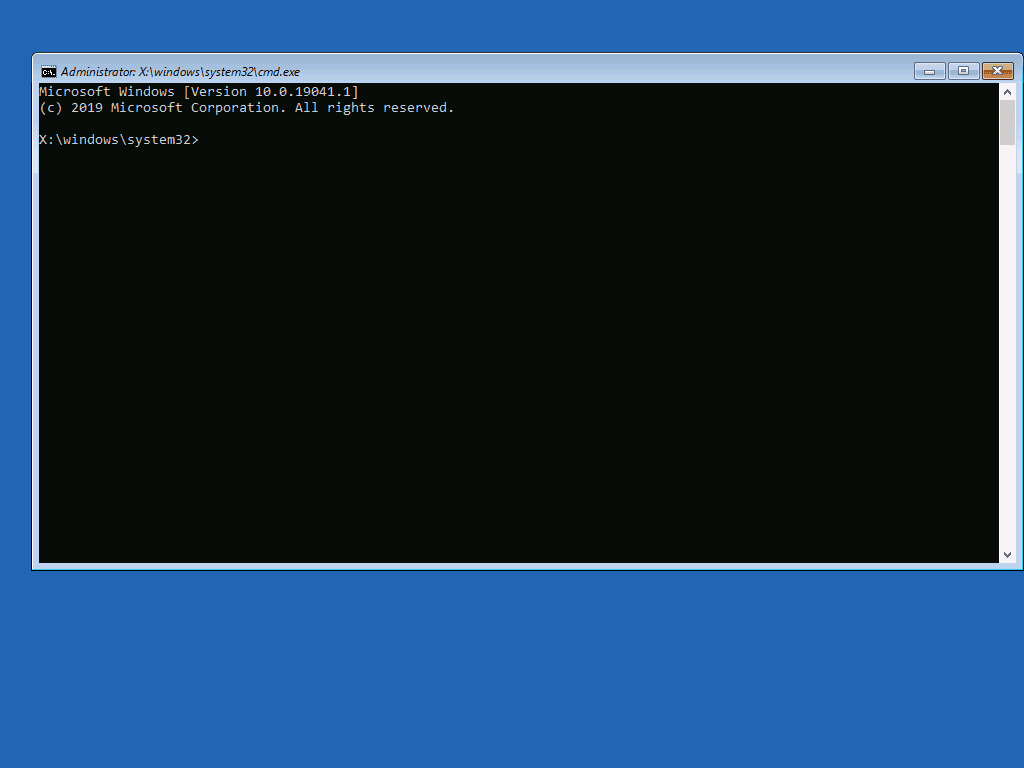
Step 2: Run Some Commands
Now that you have booted your Windows 10 PC to recovery mode and opened Command Prompt, follow the steps below to fix the “Diagnosing PC” Windows 10 error.
- Firstly, enter the command below into the Command Prompt window and press the enter key on your keyboard.
chkdsk c: /r /x
Wait for the command to complete. Then, proceed to step 2 below.
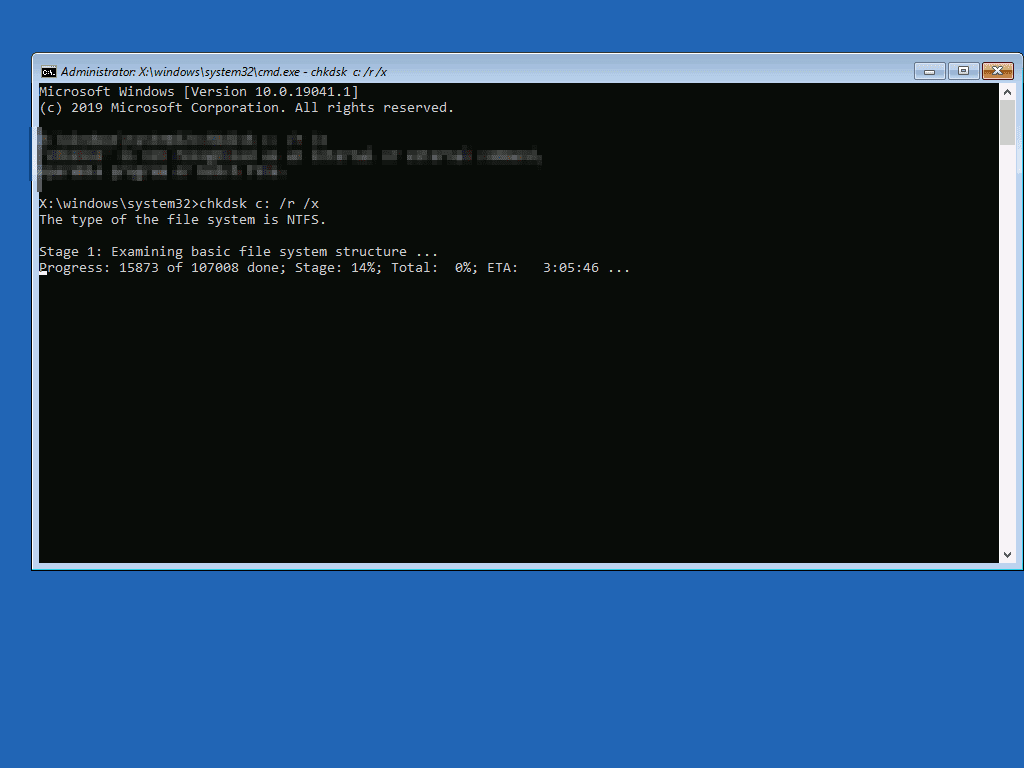
- When the command is completed, you will receive a summary similar to the screenshot below.
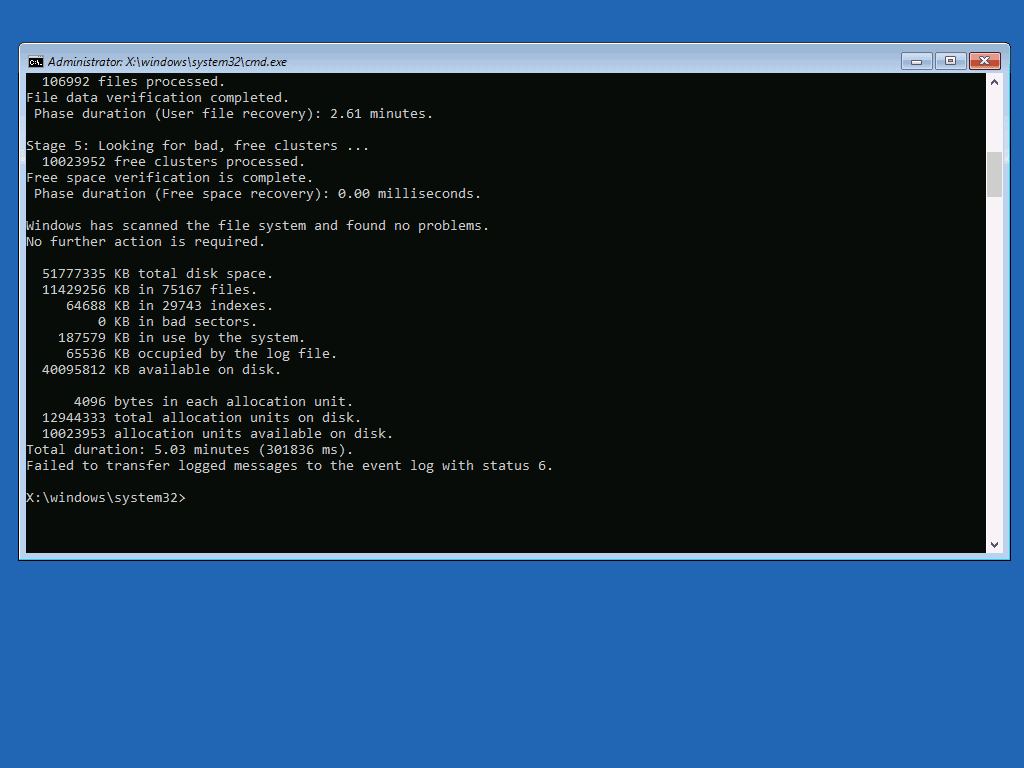
- Next, enter the command below into Command Prompt. Then, press the enter key on your keyboard.
sfc /scannow
- Finally, wait for the SFC command to complete. Then, restart your computer.
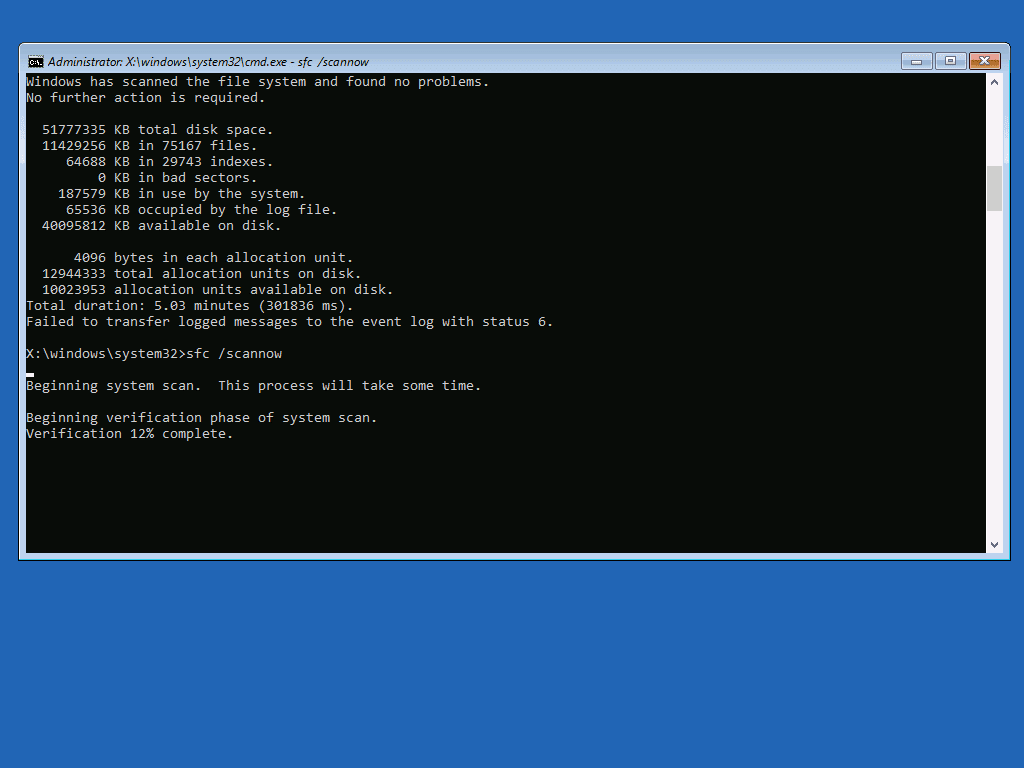
- To restart your computer, close the command prompt. Then, click Continue to start Windows 10 normally. At this point, your Windows 10 computer will no longer display “diagnosing your PC.”
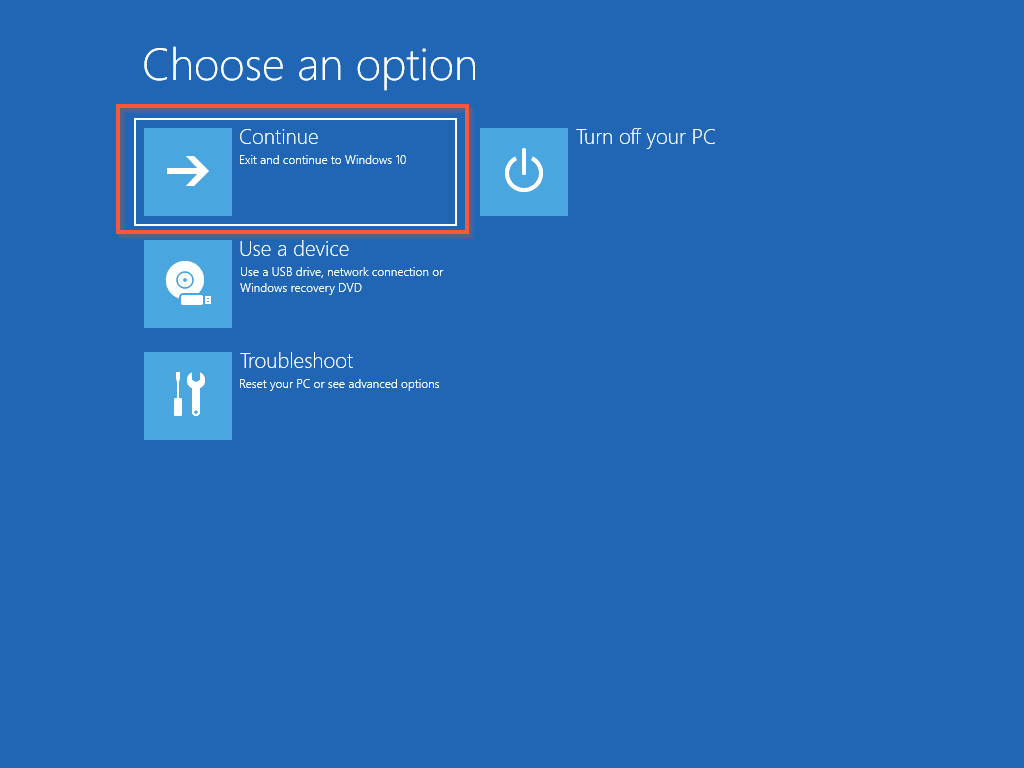
Frequently Asked Questions
Multiple reasons could cause Windows 10 boot problems. But, the most common cause of Windows 10 boot problems (including getting stuck at “Diagnosing Your PC”) is corrupt boot sectors.
Another major thing that could cause your Windows 10 computer to keep saying “diagnosing your PC” is corrupt System files.
As outlined in this guide, boot your PC to recovery mode, then run the “chkdsk c: /r /x” command to fix the Windows 10 diagnosing your computer message.
For detailed steps, scroll to the top of this guide.
You get “Startup Repair couldn’t repair your PC” because the Windows automatic repair tool could not fix the problem.
This likely is because some of your operating system files are corrupt. You may also receive this message if the storage on your PC has some bad sectors.
If Windows Startup Repair doesn’t work, boot the computer to recovery mode. Then, navigate to See advanced repair options -> Troubleshoot -> Advanced options -> Command Prompt.
Then, run the following commands:
chkdsk c: /r /x
sfc /scannow
Yes, you can boot Windows 10 to safe mode. However, unlike previous versions of Windows, you can no longer boot Windows 10 to safe mode using F8.
Rather, to boot Windows 10 to safe mode, restart your computer. Then, wait for Windows 10 to start coming up.
While Windows 10 starts booting, press and hold the power button on your computer – the computer will shut down.
Press the power button to start the computer again, then when it starts booting, press and hold the power button until the computer shuts down.
When you start the computer again, wait until it boots to recovery mode. From that point, click navigate to See advanced repair options -> Troubleshoot -> Advanced options -> Start-up Settings.
Then, When Start-up Settings opens, click Restart. When Windows 10 restarts, it will display a list of options.
To boot Windows 10 to safe mode, on the Start-up Settings screen, press F4. Your computer will restart and boot into safe mode.
Conclusion
Windows 10 is one of the most stable Windows Operating Systems, but this does not mean that it is free of problems. Unfortunately, one of the common problems users experience with Windows 10 has to do with booting.
The cause of booting problems in Windows 10 could range from Windows updates to corrupt Operating System files to bad hard drive sectors.
The good news is that most times, you can fix Windows 10 boot problems (including “Diagnosing Your PC”) by booting Windows 10 to recovery mode. Then, after booting to recovery mode, you can perform certain actions to fix the problem.
This is the approach this guide followed to offer a solution to the problem of Windows 10 being stuck at “Diagnosing Your PC”.
I hope you were able to get your PC working by following the steps in this guide? If you did, click on “Yes” beside the “Was this page helpful” question below.
You may also express your thoughts and opinions by using the “Leave a Comment” form at the bottom of this page.
Finally, you may find our other Windows 10 Fix-it guides helpful.



