Starting from the October 2018 (1809) update, RSAT Tools became part of Windows 10. From this version of Windows 10, you can install an RSAT Tool as a “Windows optional feature”.
This guide shows how to list all available RSAT tools in Windows 10. It also covers the commonly used tools and how to install them.
How to List All RSAT Tools in Windows 10
You can list all available RSAT tools in Windows 10 with Manage optional features, DISM or Powershell. But the most efficient way to list RSAT tools is via command prompt.
In this section I will demo how to list RSAT tools with DISM and PowerShell
To list all Remote Server Administration Tools with DISM and PowerShell command, follow the steps below:
- Search powershell. Then right-click Windows PowerShell and select Run as administrator. If you receive User Account Control confirmation, click Yes.
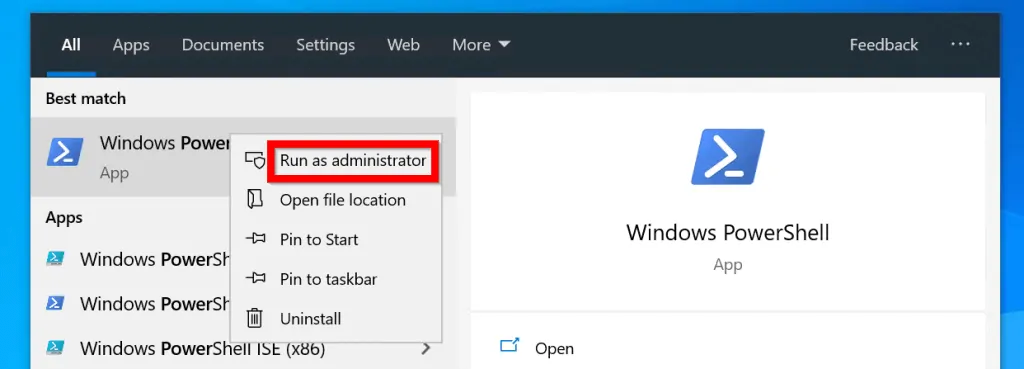
- At the PowerShell command prompt, type this command. Then press enter.
DISM.exe /Online /Get-Capabilities | find --% "Rsat"
The command will display all the RSAT tools…
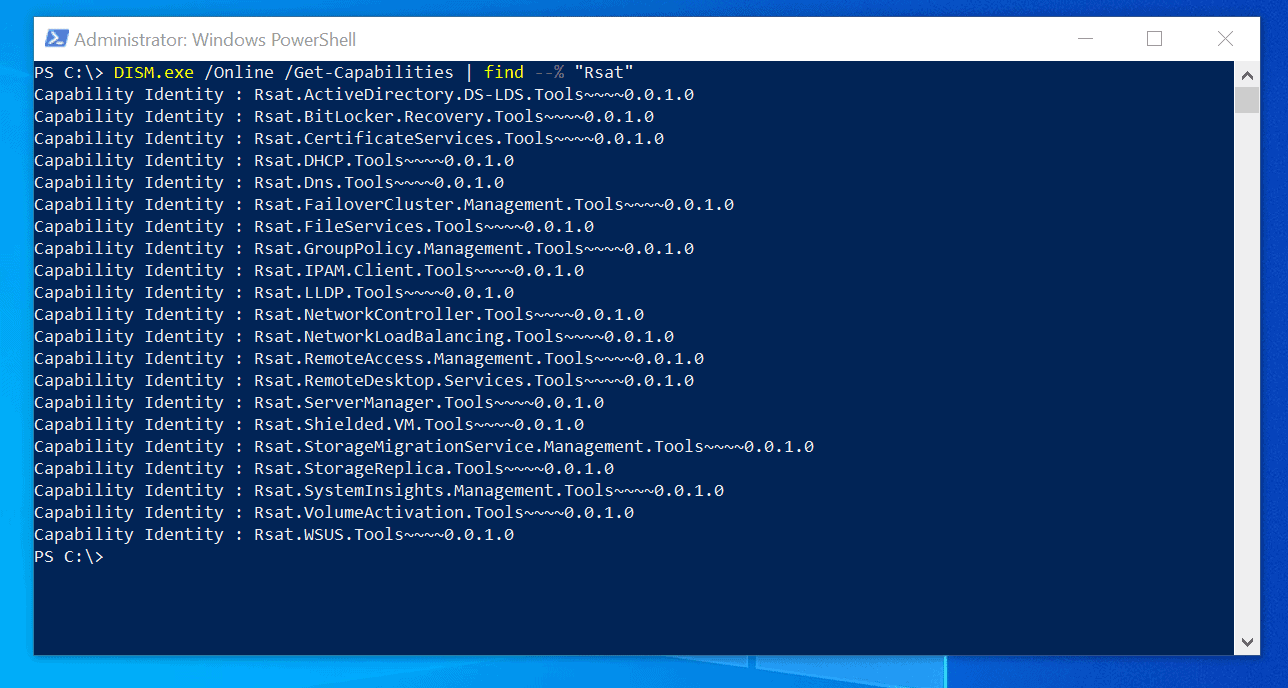
- The PowerShell command below will return the same results…
Get-WindowsCapability -Online | Where-Object {$_.Name -like "RSAT*"}
But it provides additional information. It displays the install state of each tool.
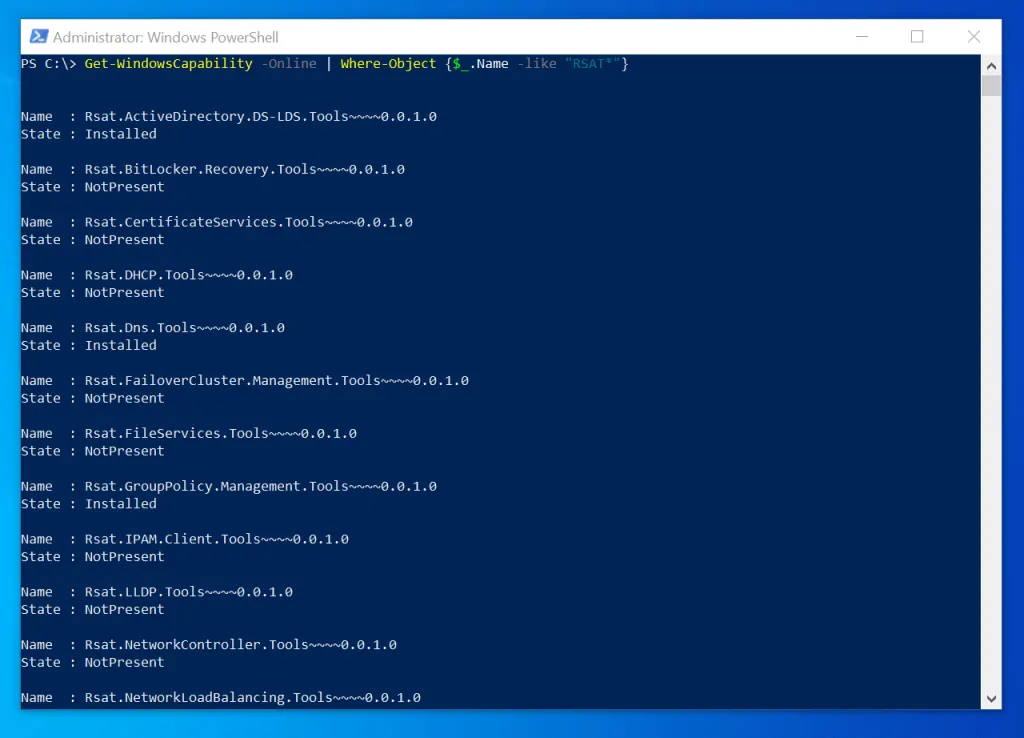
Common Windows 10 RSAT Tools
The table below lists the RSAT Tools available in Windows 10.
| S/N | Full Name | Short Name | Description |
| 1 | Active Directory Domain Services (AD DS) Tools and Active Directory Lightweight Directory Services (AD LDS) Tools | Rsat.ActiveDirectory.DS-LDS.Tools~~~~0.0.1.0 | Installs a list of tools to manage Active Directory Domain Services. |
| 2 | BitLocker Drive Encryption Administration Utilities | Rsat.BitLocker.Recovery.Tools~~~~0.0.1.0 | Installs the following tools: Manage-bde, Windows PowerShell cmdlets for BitLocker, BitLocker Recovery Password Viewer for Active Directory |
| 3 | Active Directory Certificate Services (AD CS) Tools | Rsat.CertificateServices.Tools~~~~0.0.1.0 | AD CS Tools includes: the Certification Authority, Certificate Templates, Enterprise PKI, and Online Responder Management snap-ins. |
| 4 | DHCP Server Tools | Rsat.DHCP.Tools~~~~0.0.1.0 | DHCP Server Tools includes the DHCP Management Console, PowerShell Module for DHCP Server, and the Netsh command line tool. |
| 5 | DNS Server Tools | Rsat.Dns.Tools~~~~0.0.1. | Includes: DNS Manager snap-in, DNS PowerShell Modules and Ddnscmd.exe command line tool |
| 6 | Failover Clustering Tools | Rsat.FailoverCluster.Management.Tools~~~~0.0.1.0 | Failover Cluster Manager, Windows PowerShell cmdlets for managing Windows Clusters, MSClus, Cluster.exe, Cluster-Aware Updating management console, Cluster-Aware Updating cmdlets for Windows PowerShell |
| 7 | File Services Tools | Rsat.FileServices.Tools~~~~0.0.1.0 | Installs the following tools: Share and Storage Management Tools, Distributed File System Tools, File Server Resource Manager Tools. |
| 8 | Group Policy Management Tools | Rsat.GroupPolicy.Management.Tools~~~~0.0.1.0 | Tools installed include: Group Policy Management Console, Group Policy Management Editor, and Group Policy Starter GPO Editor. |
| 9 | Server Manager | Rsat.ServerManager.Tools~~~~0.0.1.0 | Installs Server Manager console |
| 10 | Windows Server Update Services Tools | Rsat.WSUS.Tools~~~~0.0.1.0 | Installed Tools: Windows Server Update Services snap-in, WSUS.msc, and PowerShell cmdlets. |
I have listed the commonly used RSAT tools in Windows 10 above. For a full list of all available RSAT Tools, visit this link – RSAT for Windows 10 Platform and Tools Support Matrix. Scroll down to the More Information section of the page.
How to Install RSAT Tools in Windows 10
We have a detailed guide – How to Install RSAT in Windows 10 (3 Methods). For the detailed steps to install RSAT Tools in Windows 10, click the link above.
Conclusion
As a Windows Systems Administrator, it is important that the best practice is to avoid logging on directly to servers to administer them.
Installing RSAT tools in Windows 10 offers you the tools you need to manage your servers right from Windows 10.
I hope you found this guide helpful. If you did, kindly spare a few minutes to share your experience by responding to the “Was this page helpful?” question below.
Lastly, for more Itechguides like this visit our Windows & Linux Explained page.



