This Itechguide teaches you how to wave on Facebook. The guide covers steps to wave on Facebook from a PC (Facebook.com) or the Facebook Messenger App.
Option 1: Wave on Facebook from Desktop (Facebook.com)
You can wave a friend from the Facebook page on your desktop.
Here is how you can wave someone from Facebook.com.
- Open Facebook.com and login to your account.
- On the right side of your Facebook page, you will see your chat tab with a list of your friends that are online. (My chat tab is highlighted in the image below).
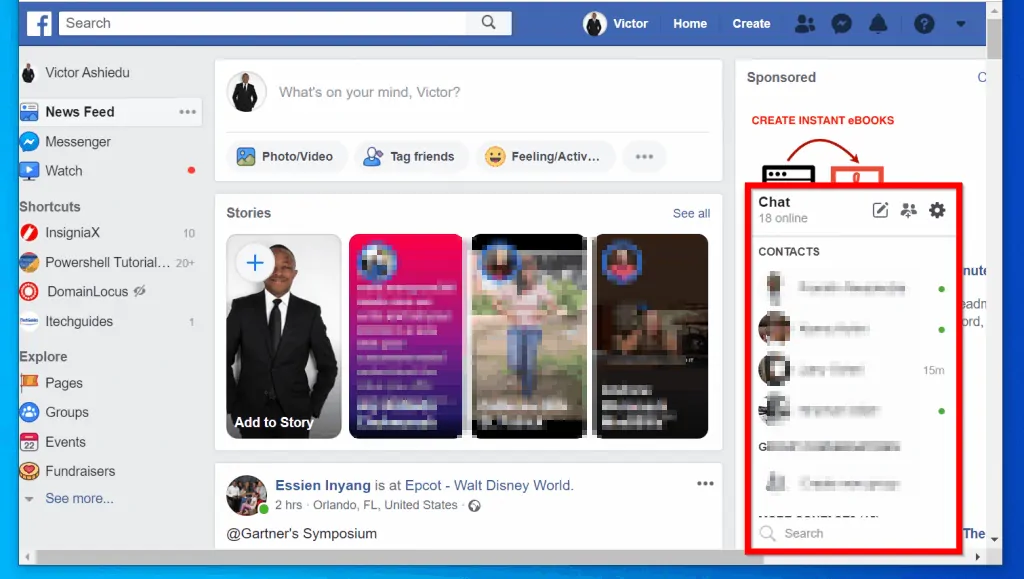
- If your chat tab is minimized, click on it to maximize it.
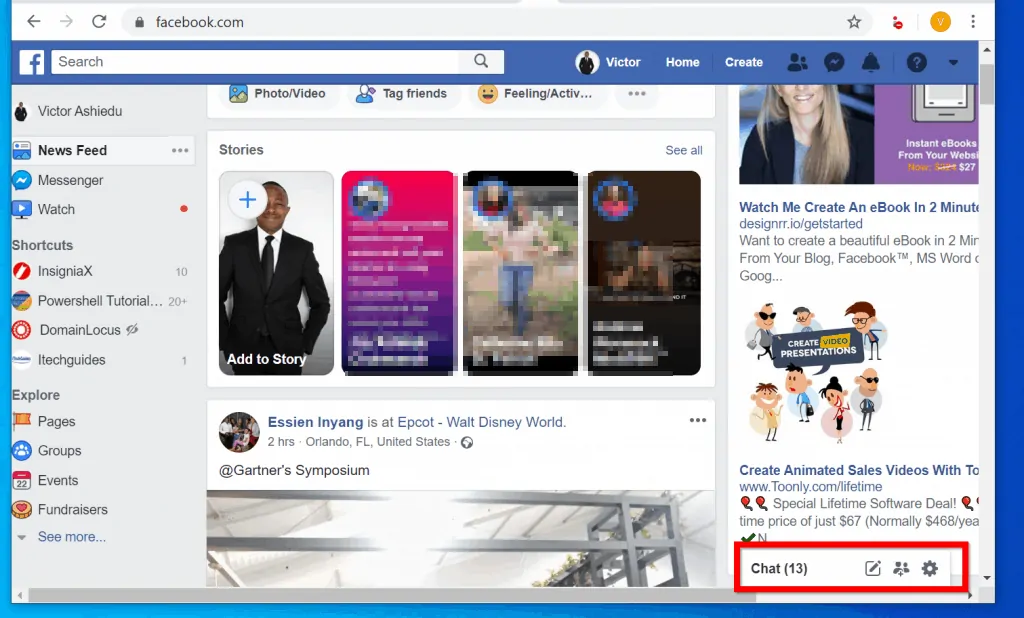
- To wave a friend in the chat list, hover over the friend’s name. When you hover over a friend in the chat tab list, a hand will be displayed beside the friend’s name. See the image below.
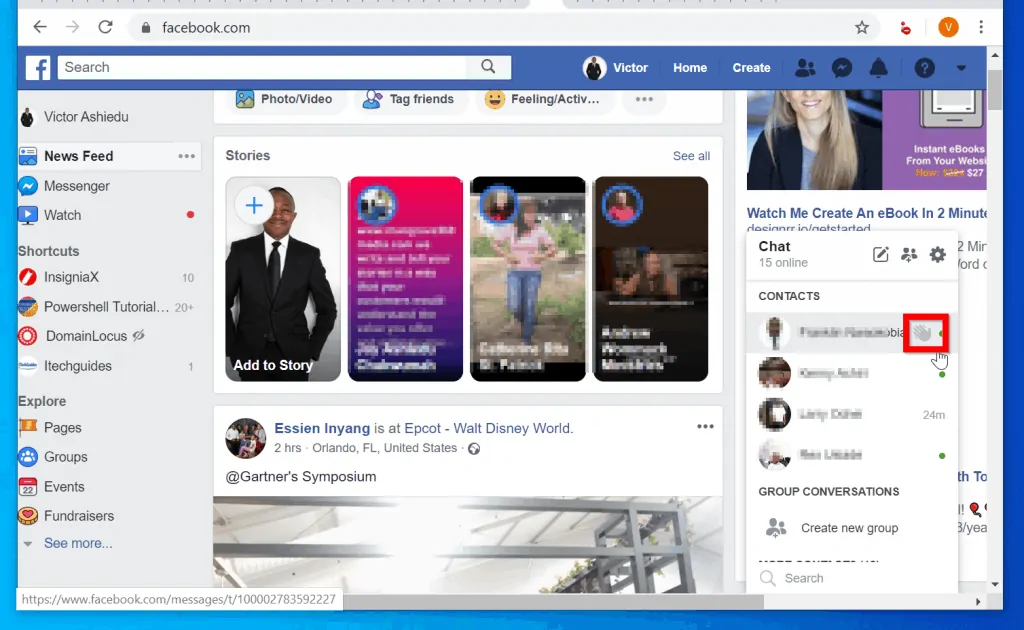
- To wave to the friend, click the hand icon. A chat window will pop up with a yellow hand icon and the message “You waved at <your friend’s name>“
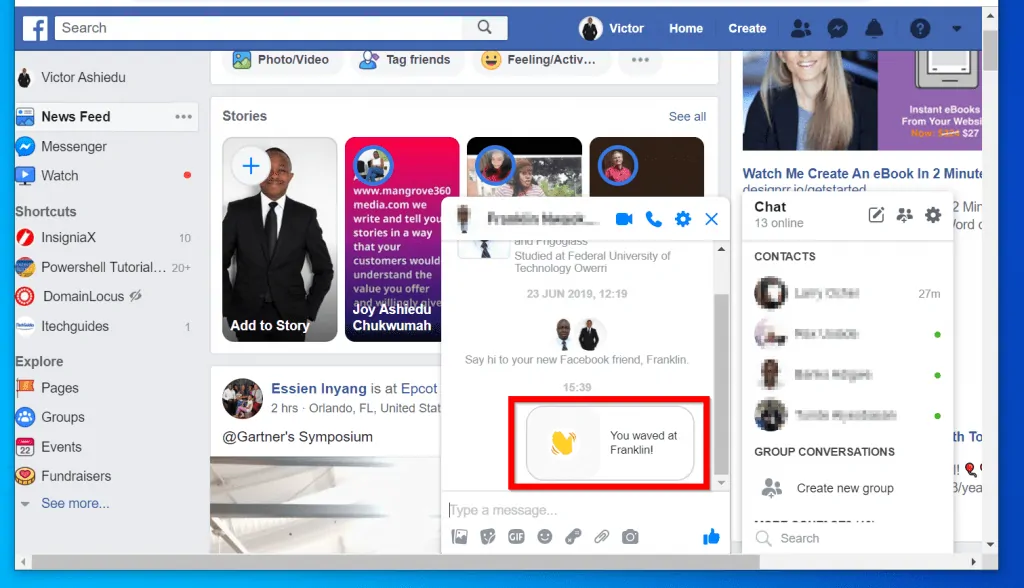
Option 2: Wave on Facebook from the Messenger App
Most people use Facebook from their smartphone. If you are one of those people you can wave from your phone!
If you are a regular Facebook chat user, you will notice that Facebook chat have moved to Messenger App.
The first step to wave on Facebook is to open the Messenger App. There are two methods to do this:
- From within the Facebook App
- By opening Messenger App directly.
For this demo, I will show how to open FB Messenger from FB app. Then show how you can wave from the app.
Method 1: Wave Any Friend from Your Friend’s list
Here are the steps to send a wave to any friend:
- Open Facebook App on your phone. Then click the 3 lines on the top right of the app.
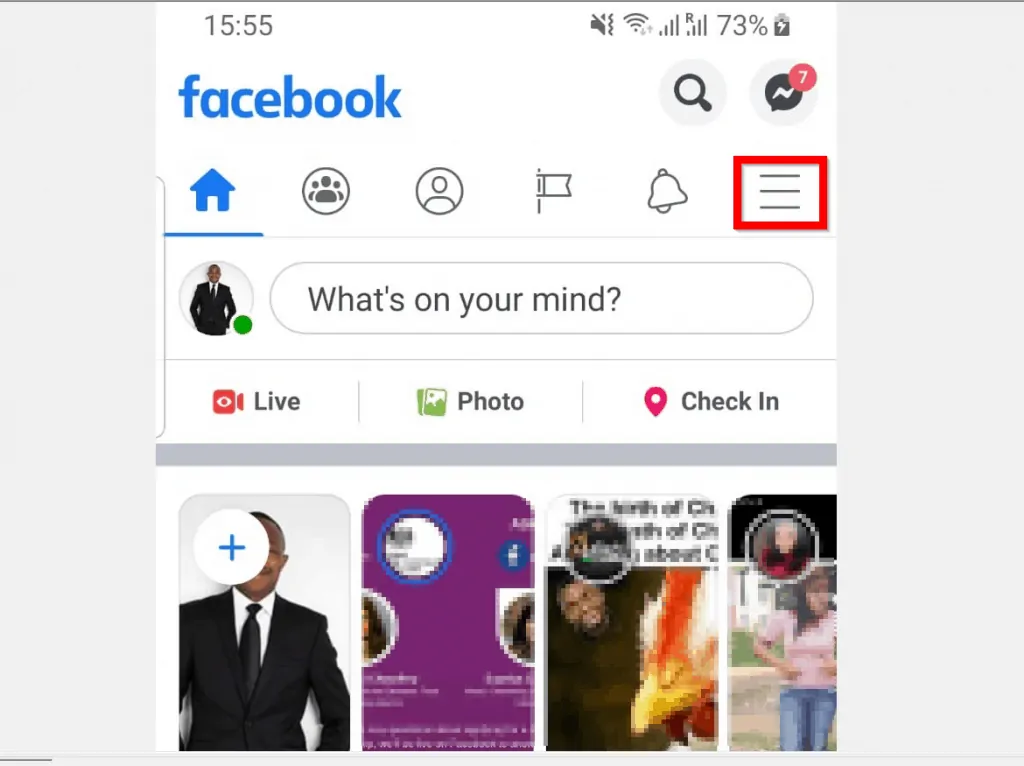
- From the drop-down options, select Messenger. If Messenger is not on the list, click See More.
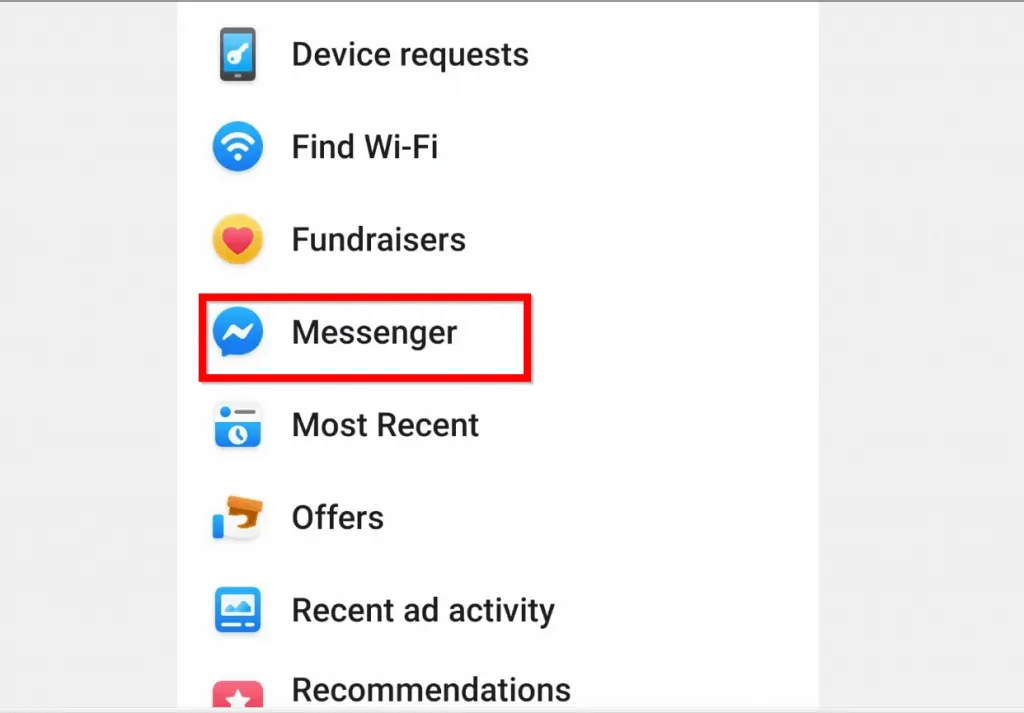
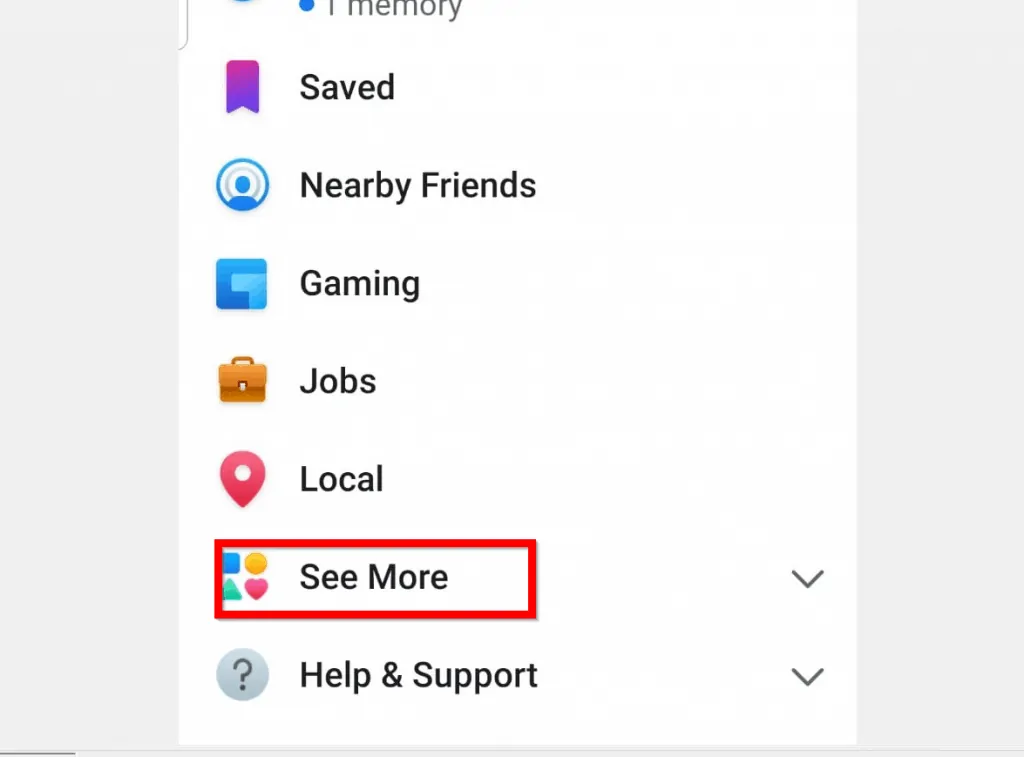
- Then, when Messenger opens, click on your Friend’s list icon (bottom of app, icon on the middle).
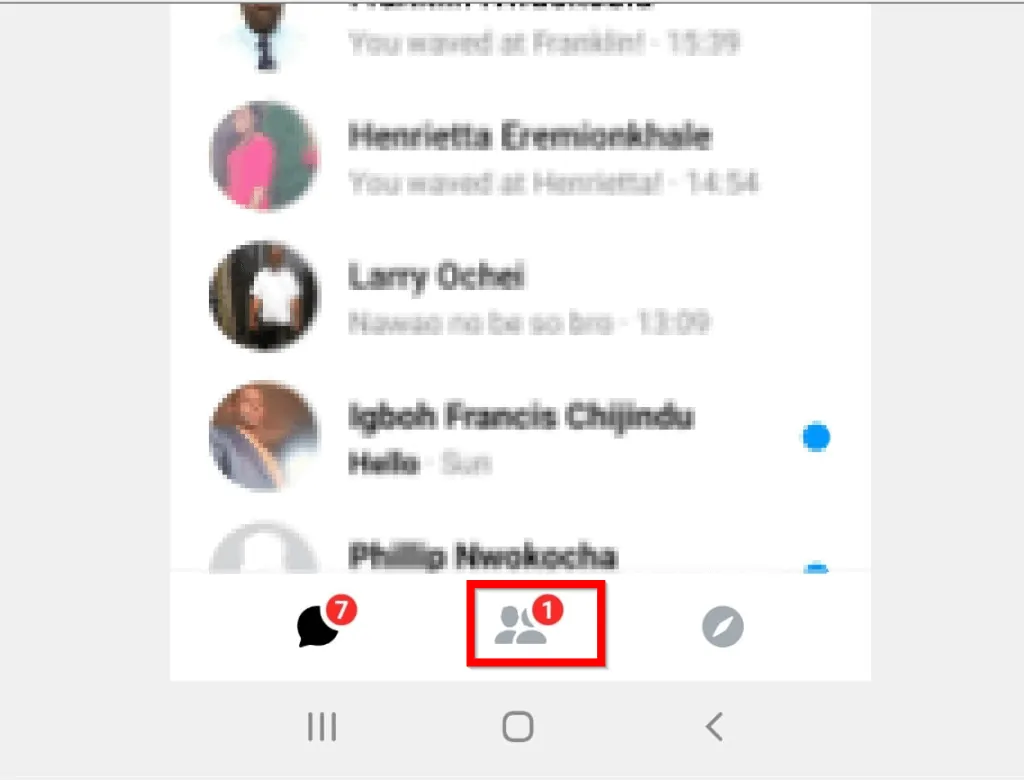
- When your friend’s list opens, click ACTIVE.
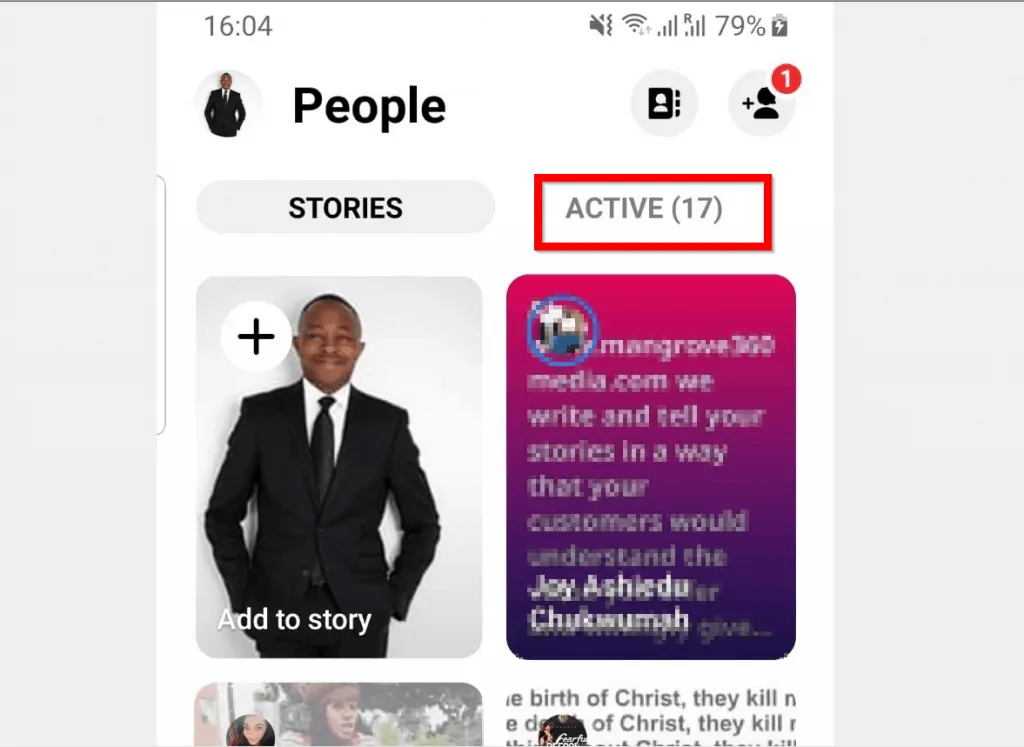
- To wave on Facebook, beside the friend’s name click the hand icon.

Method 2: Wave a New Friend
If you just became friends with someone you can wave the person directly from the chat window.
Here are the steps:
- From your active friend’s list, click on the “new” friend.
- To wave this friend, click Wave (beneath the yellow hand icon).

It is this easy to how to wave on Facebook! I hope you found this Itechguide helpful.
If you did, click on “Yes” beside the “Was this page helpful” question below. You may also express your thoughts and opinions by using the “Leave a Comment” form at the bottom of this page.
Finally, for more Social media Itechguides, visit our Social Media how to page.




Hello, You have written an best article on the Wave on Facebook. It has helped me. I am also a blogger. I also write an article on Investment on Mini invest. However, I have liked the image that you have added to this article. I created a wave with the help of an image that you have added to this article.
Thanks for your kind feedback.
I am using a Facebook messenger app on my iphoneX and trying to figure out how to wave to an existing contact.
I can see my active contacts on messenger but there are no hands appearing beside them.
Is there an update I need a new way to find the wave feature?
At the bottom right of the App, tap People. Then, tap ACTIVE icon (last icon on the top right of “People” screen).