This guide demos how to delete playlists on YouTube. It provides steps to delete playlists on YouTube from a desktop or YouTube mobile Apps.
This Itechguide teaches you how to delete playlists on YouTube . The guide covers steps to delete playlists on YouTube from a desktop or YouTube mobile Apps.
Deleting a playlist is a permanent action that CANNOT be undone. Only proceed with the steps in this guide if you are sure you no longer need the playlist.
Option 1: Delete Playlists via a Desktop (YouTube.com)
You can delete YouTube playlist from a desktop via YouTube.com.
Here are the steps:
- Open YouTube.com with your favorite browser and login to your YouTube account.
- Then on the left side of the page, click Library.
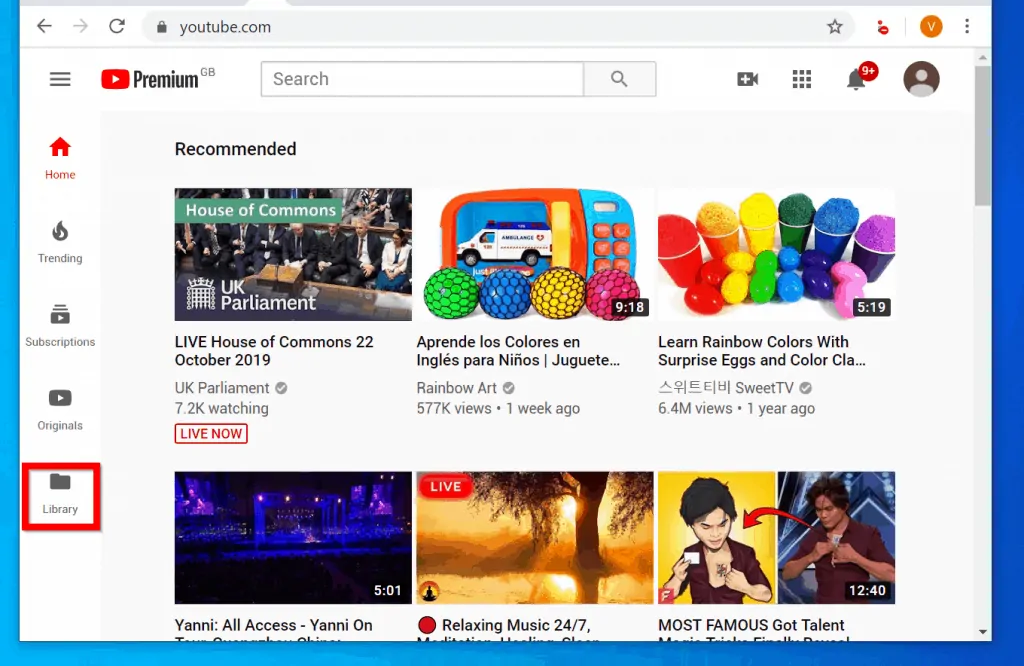
- When your YouTube Library opens, scroll down to your Playlists.
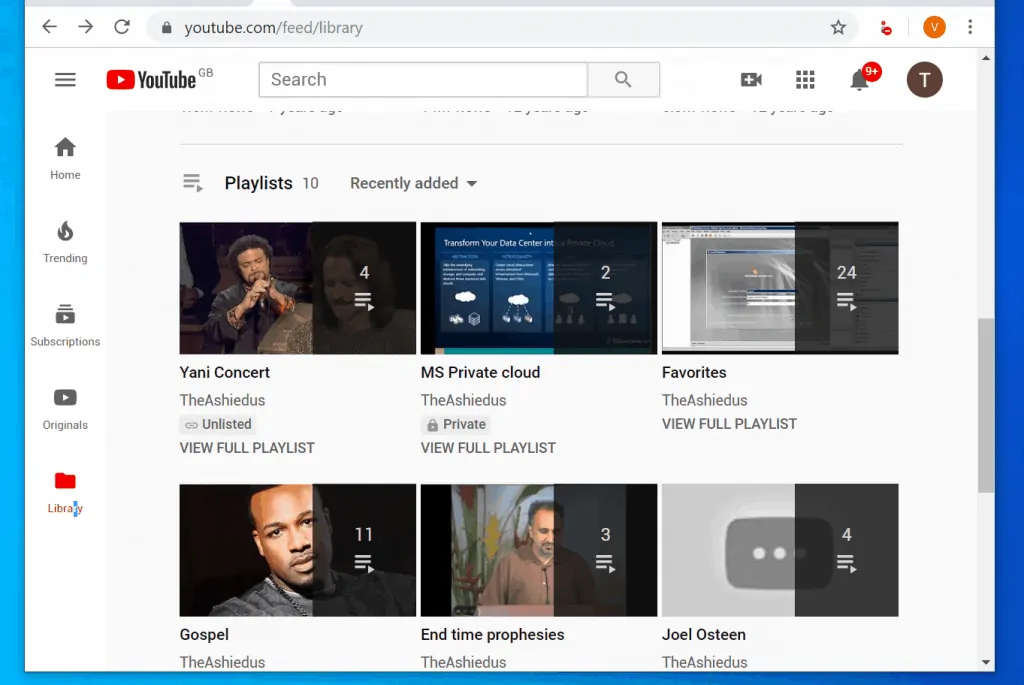
- Then beneath the Playlist you wish to delete, click VIEW FULL PLAYLISTS.
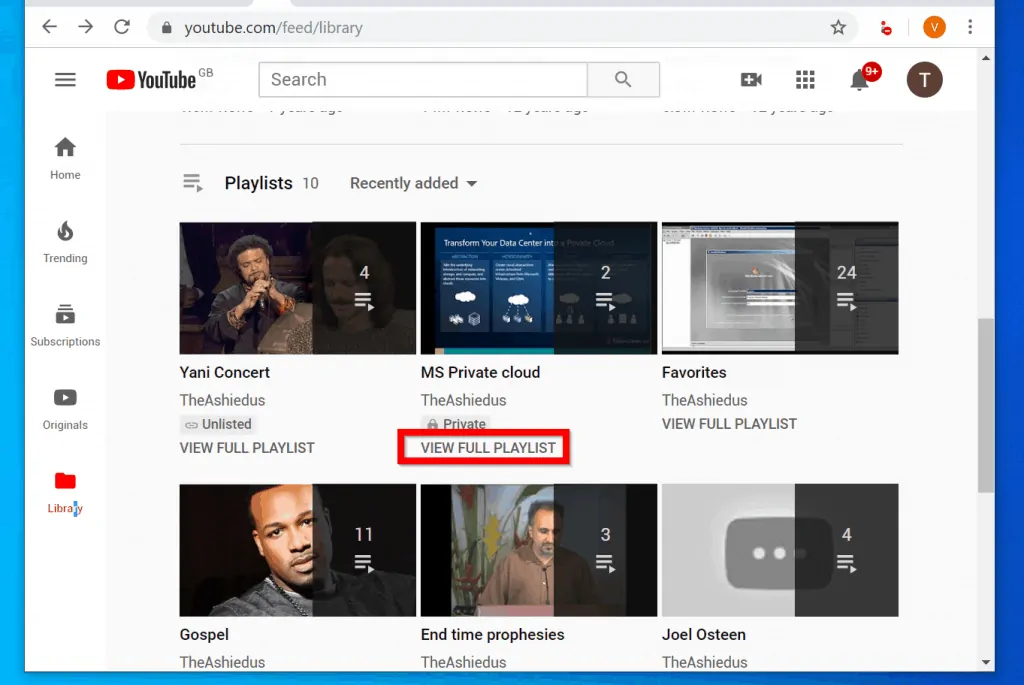
- When the playlist opens, click the 3 dots beneath the YouTube playlist.
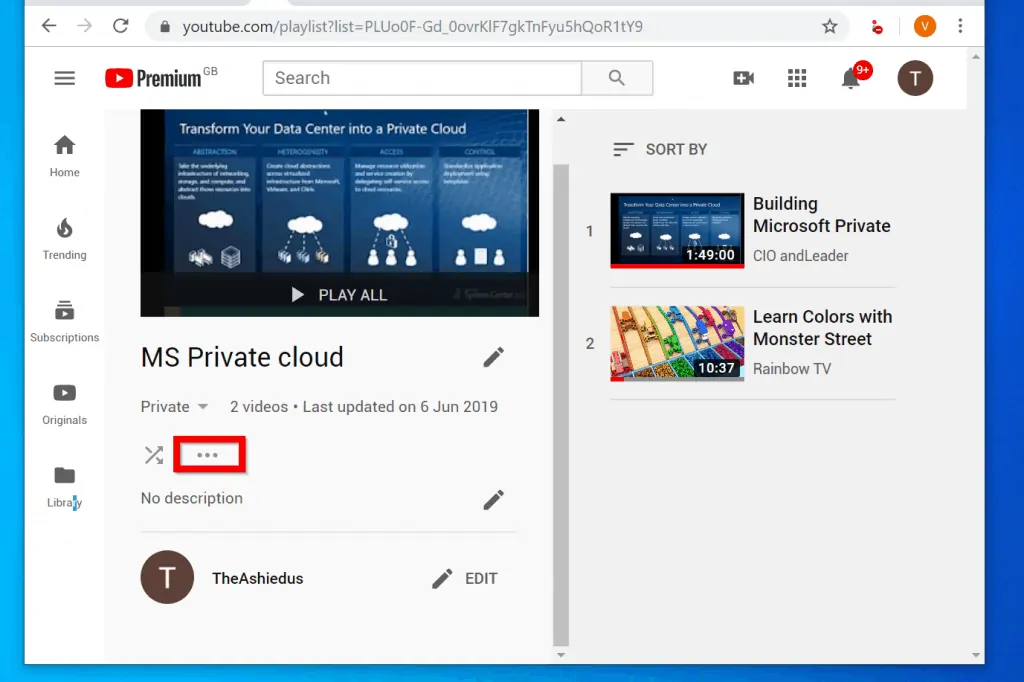
- Finally, select Delete playlist.
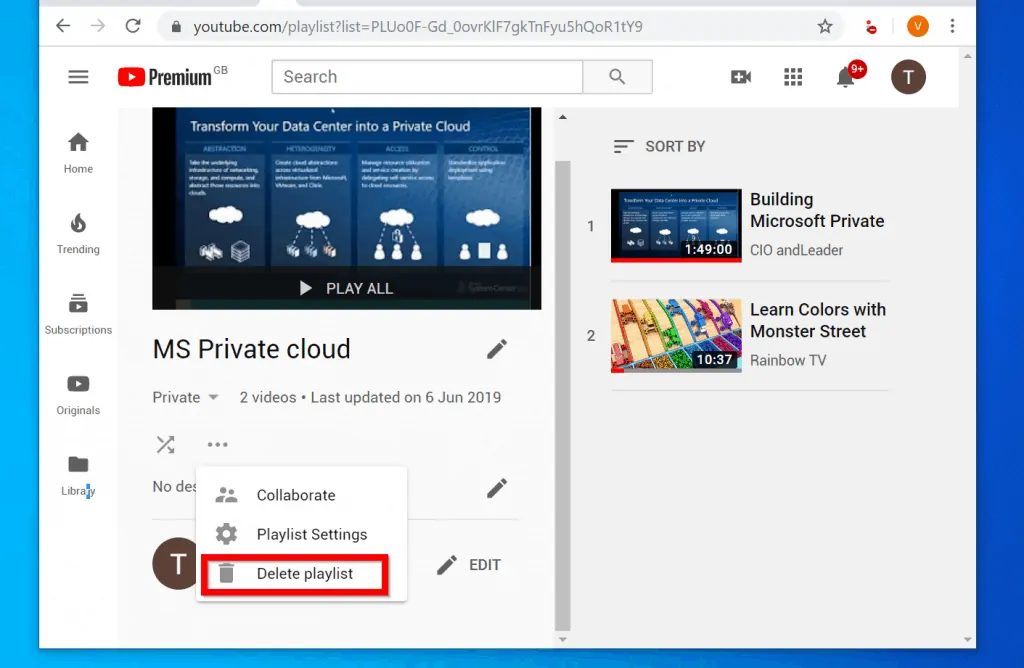
- To confirm the delete and delete the playlist, click DELETE.
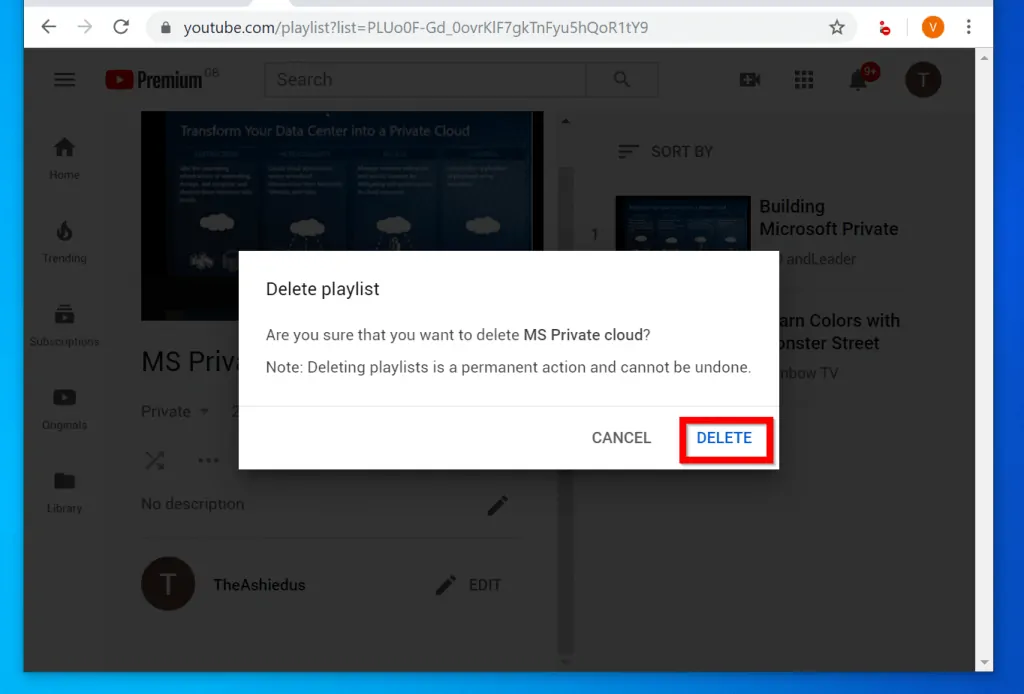
Option 2: Delete Playlists Through the YouTube App for Android
If you are like most of us you likely have a YouTube App on your phone.
Here are the steps to delete a playlist using the YouTube App on your Android phone.
- Open the YouTube App on your phone and ensure you are signed in.
- If you are signed in to YouTube, the icon on the top right-hand corner of the App will display your user name initial.
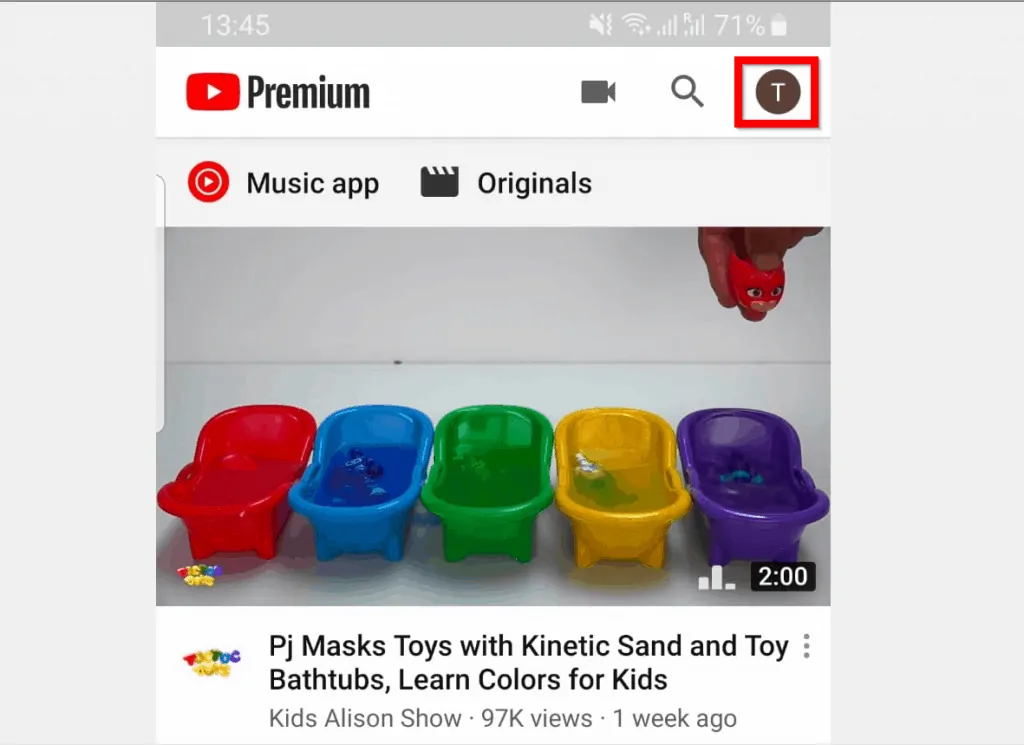
- To view your playlists, beneath the app, click Library tab.
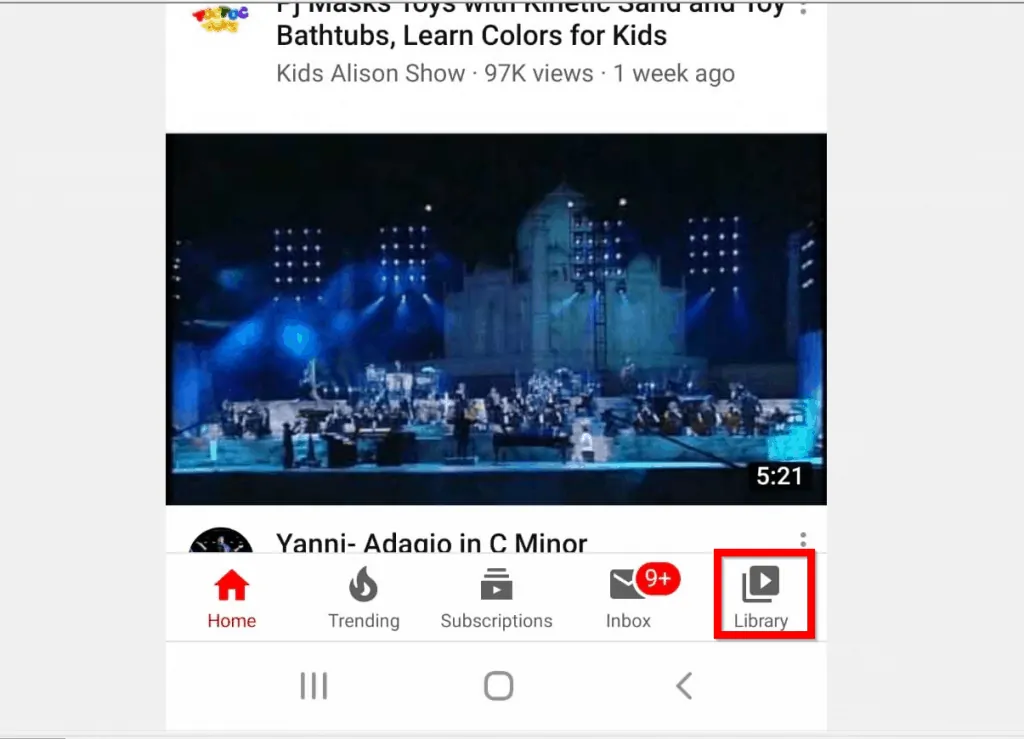
- Then scroll down to Playlists and click on the playlist you wish to delete.
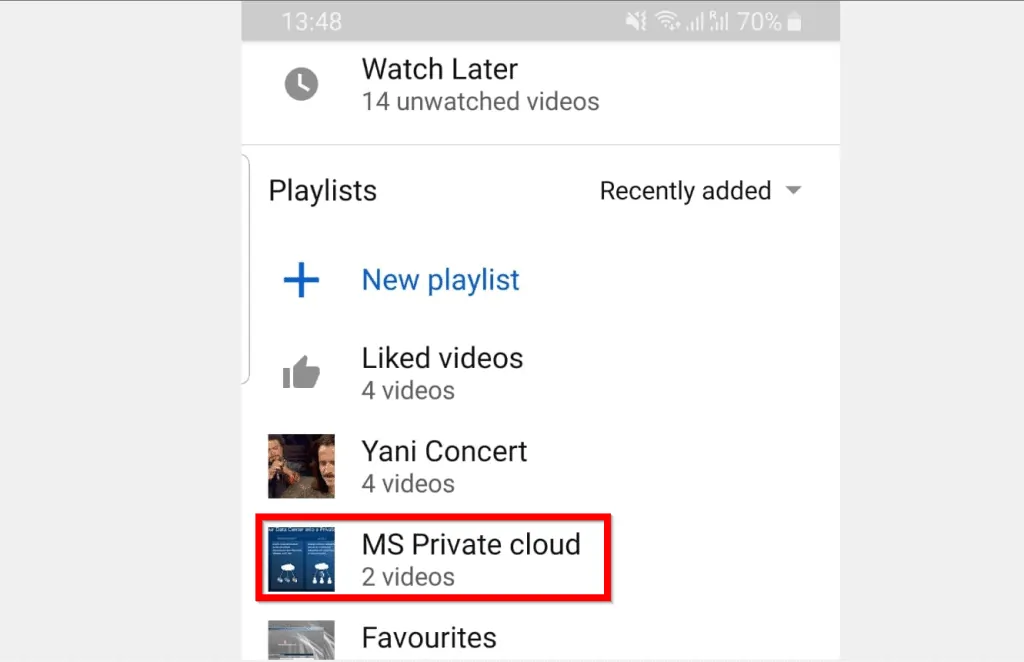
- When the YouTube playlist opens, click the 3 dots on the top right corner of the playlist.
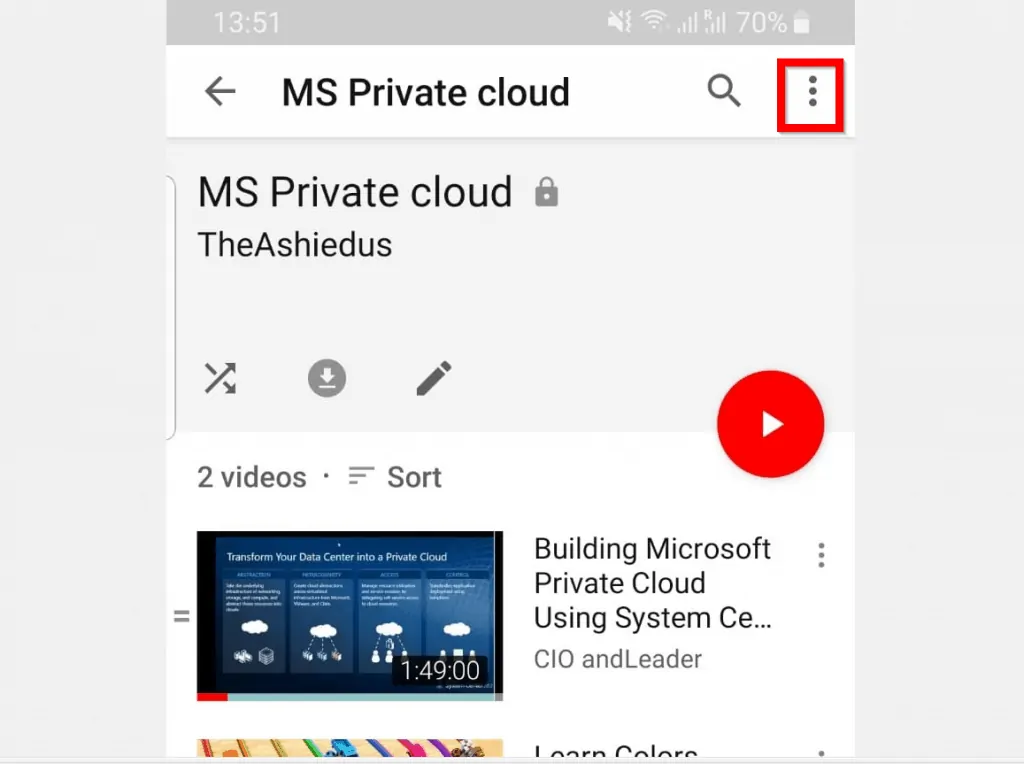
- Then from the drop-down list displayed, select Delete playlist.
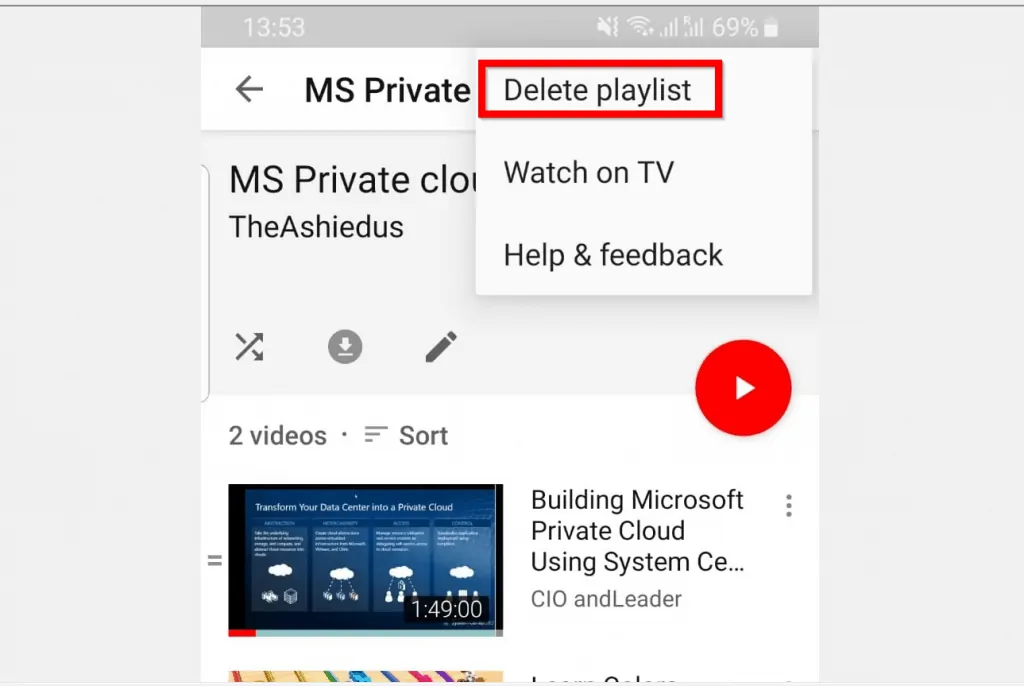
- When prompted to confirm the delete, click OK.
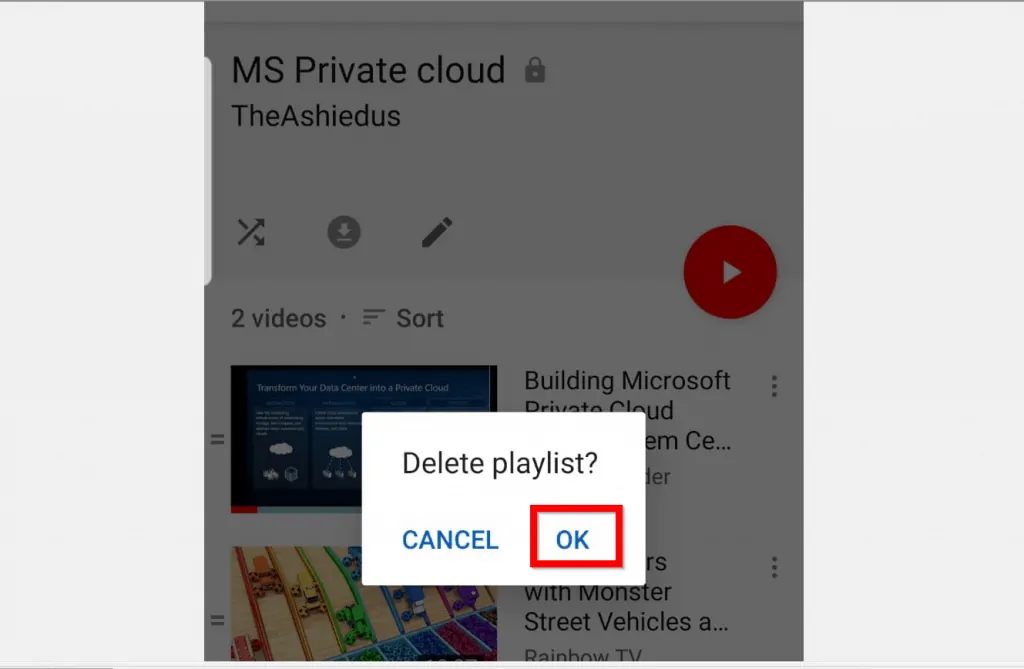
I hope that you found it helpful. If you did, click on “Yes” beside the “Was this page helpful” question below.
You may also express your thoughts and opinions by using the “Leave a Comment” form at the bottom of this page.
For more guides like this one, visit our Music & Video Streaming how to page.



