This Itechguide teaches you how to View as on Facebook. The guide covers steps to view as on Facebook from a PC or a Mobile phone.
Sometimes, it is important to see what your profile looks like when viewed by the public.
Option 1: View as on Facebook Through the App
- Open Facebook App on your phone.

- Then click your profile icon – highlighted in the image below.
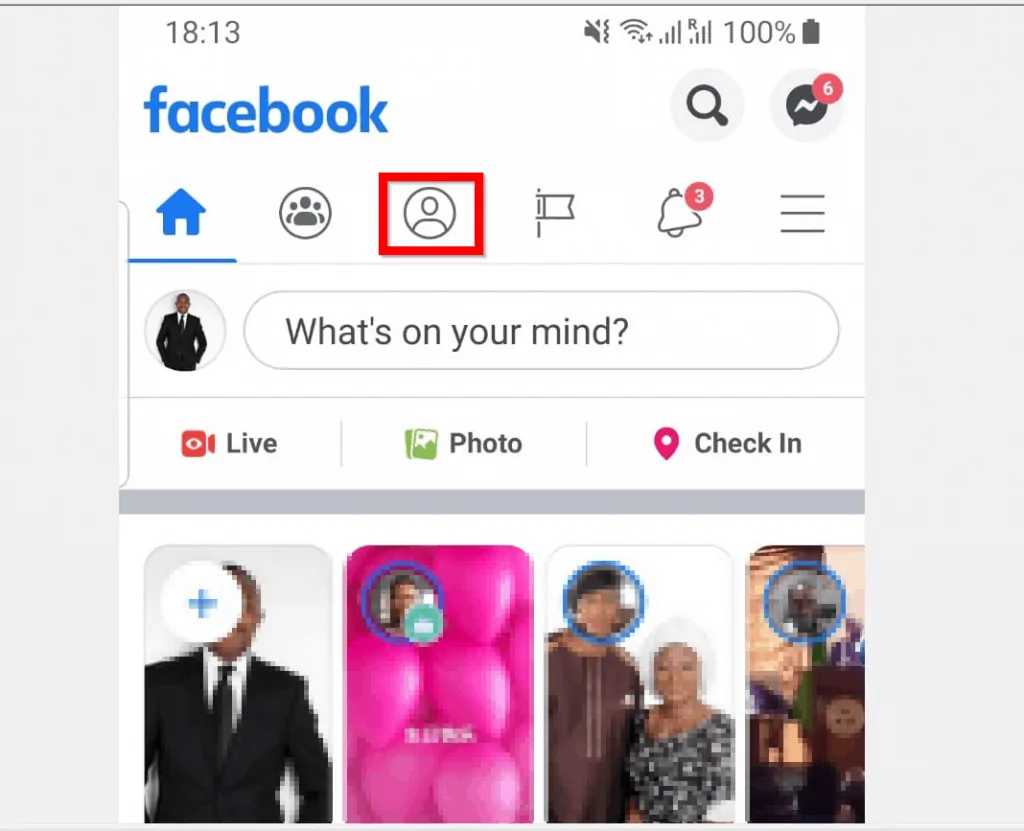
- Finally, beneath your profile picture picture, click View as..
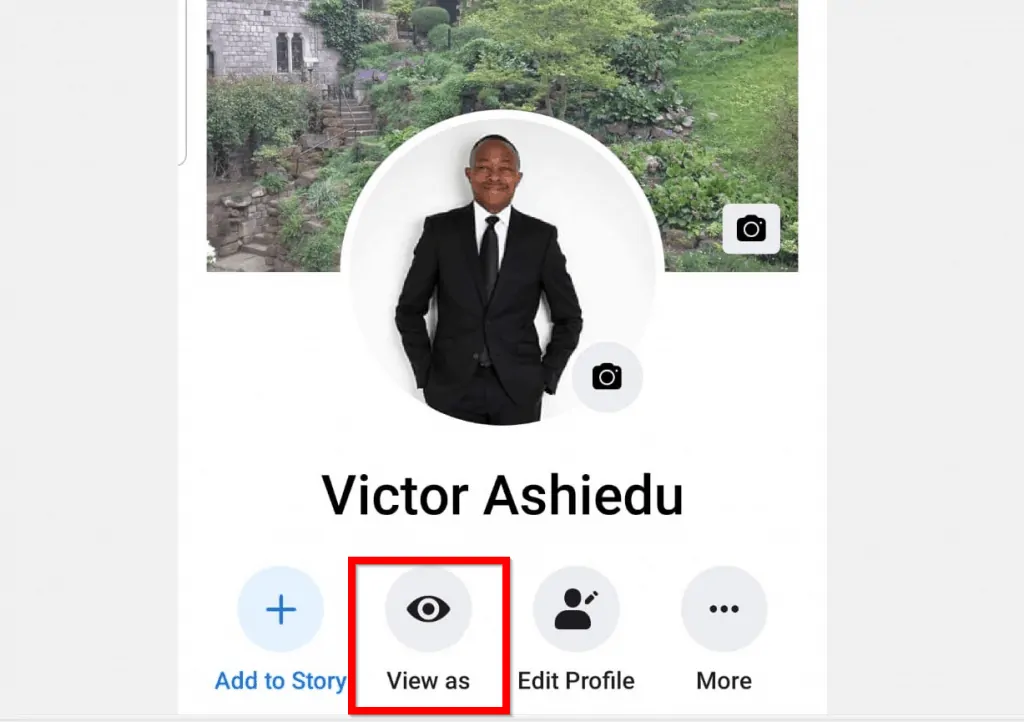
- Facebook app will then display how your Facebook profile looks like when viewed by the public. On top, it will display a message “This is what your profile looks like to: Public”. To close the View as preview, click EXIT VIEW.
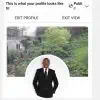
Option 2: View as Facebook from a Mobile Phone Browser
Don’t have the Facebook App on your phone? Prefer using Facebook from a browser on your phone? We have you covered! You can can still View as. Here is how…
- Open Facebook.com from a browser on your phone and login.
- Then click the 3 lines on the top right of the page and click your profile name.
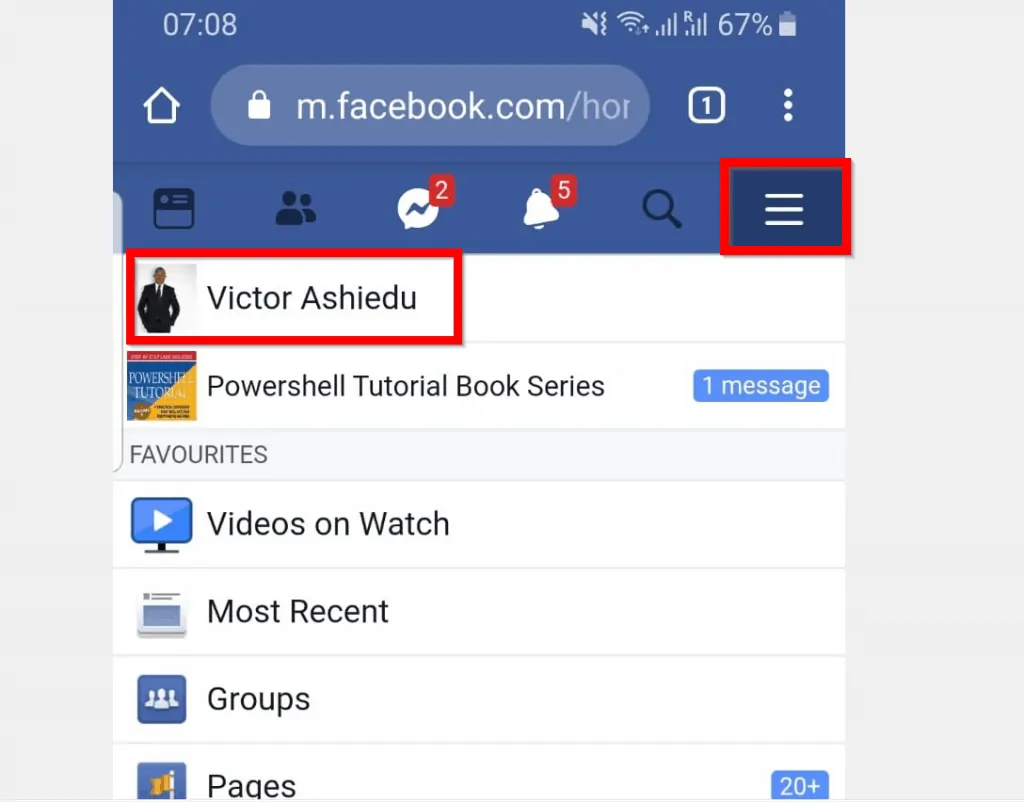
- Finally, to view as on Facebook click View as.
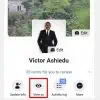
- Your profile will be displayed as it looks like when viewed by other people. To quit the View as preview, click Exit.
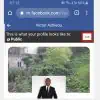
How to View As on Facebook from a PC (Facebook.com)
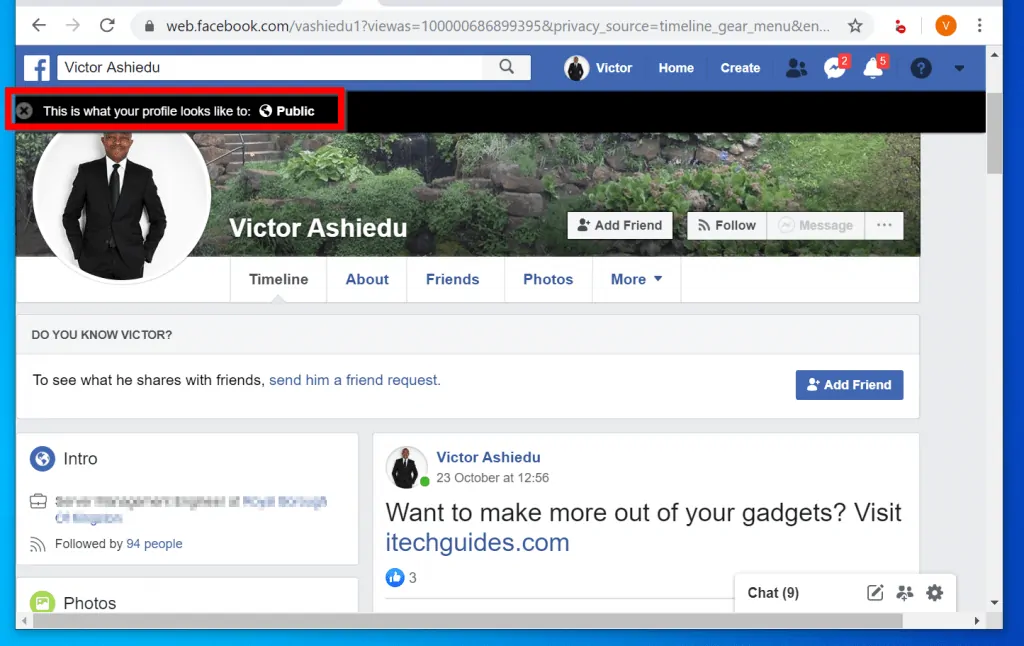
If you use Facebook from a PC, here are the steps to View as on Facebook from a PC:
- Open Facebook.com from a browser on your PC and login.
- Then on the top left of your News feed page, click your name.
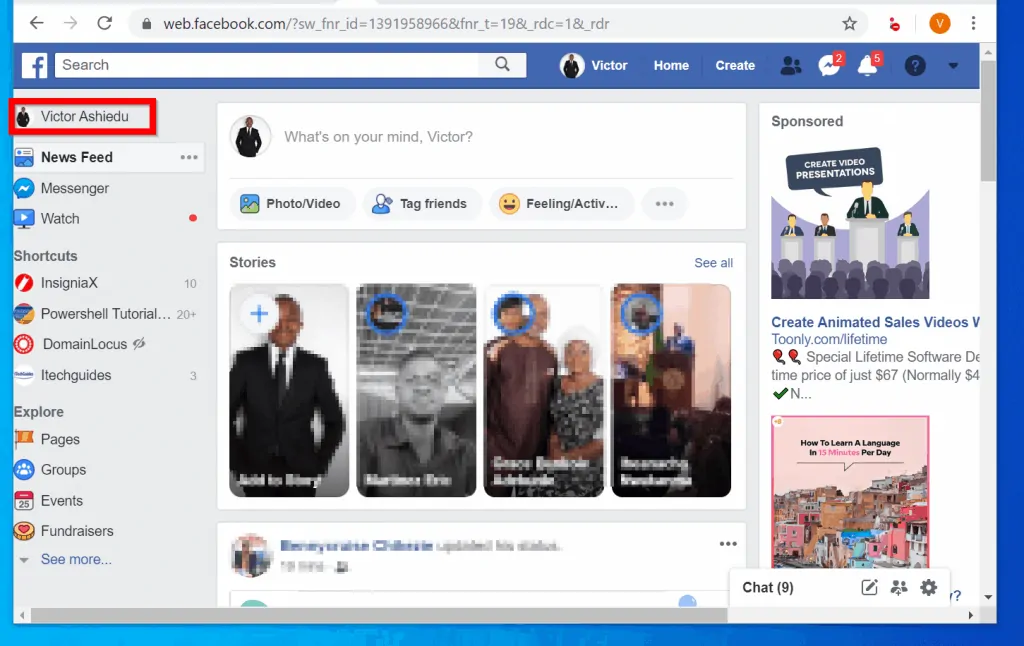
- When your profile opens, towards the bottom right of your profile click the 3 dots beside Activity log. Then click View as.
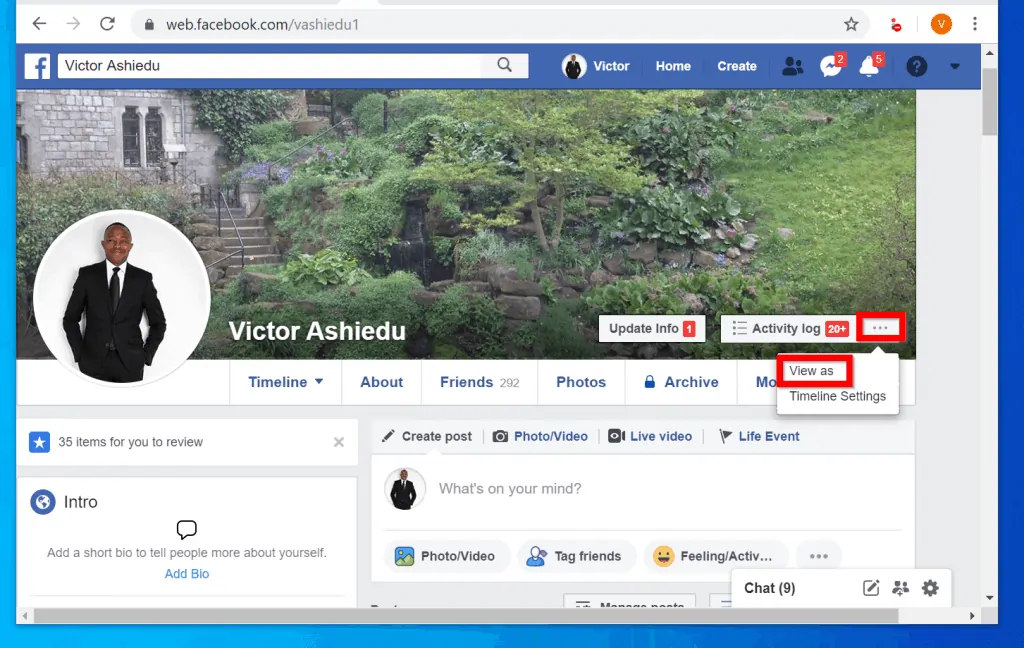
- Facebook will display your profile the way it looks when viewed by other people. On the top left of the page, a message – “This is what your profile looks like to: Public” – will be displayed.
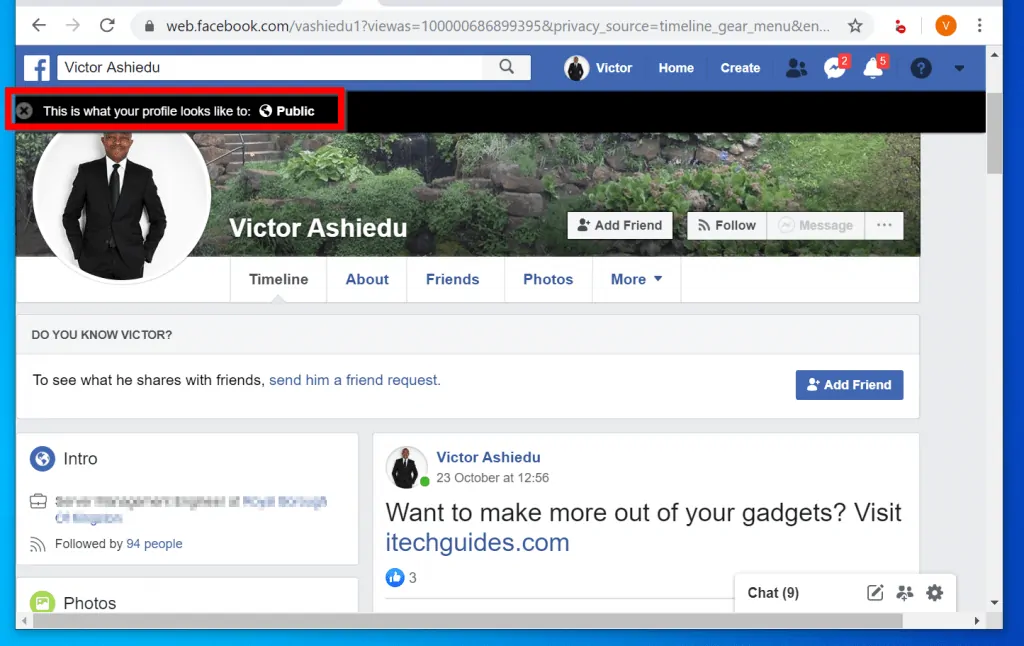
- To close View as display click the X beside the message.
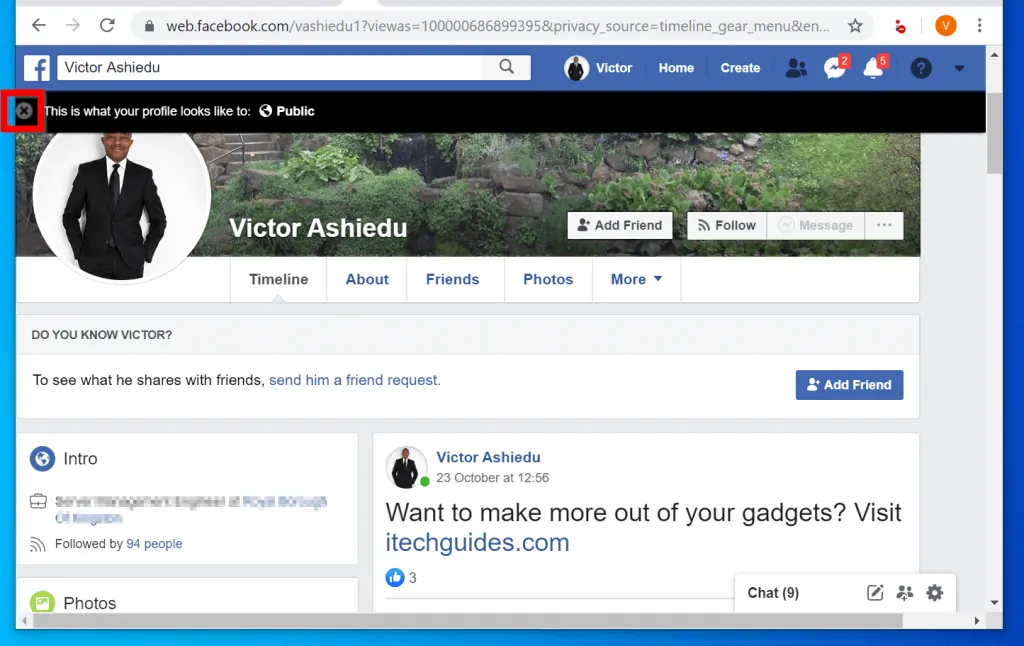
If you see what others see when they look at your Facebook profile you can make changes to reflect what you want them to see. This way you have control over what the public sees.
I hope you found this guide easy to follow. If you have a question, comment or feedback use the “Leave a Comment” form found at the end of this page.
For more guides like this one, visit our Social Media how to page.



