It is extremely easy to unsubscribe on YouTube. This is a step by step guide on how to unsubscribe from a YouTube channel – guide offers steps for the YouTube App for Android or from a PC.
Option 1: Unsubscribe Through the Android App
If you use the YouTube App here is how to unsubscribe on YouTube:
- Open the YouTube App on your phone.
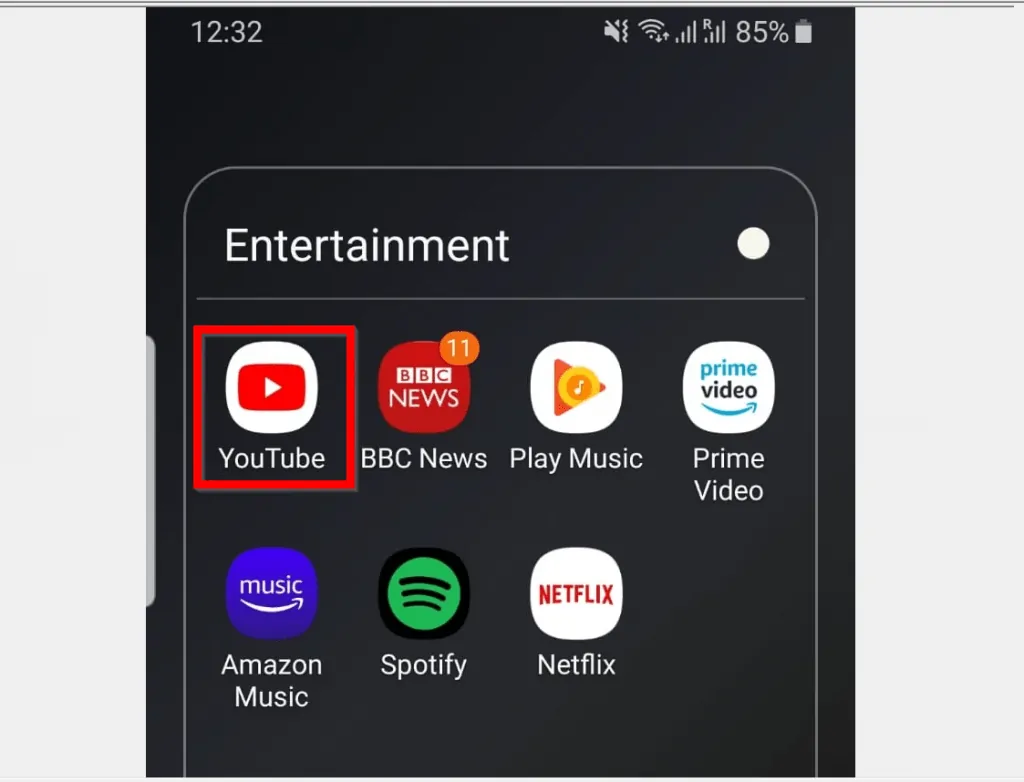
- From the YouTube App, click the search icon.
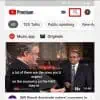
- When the search box opens, type the name of the YouTube channel you want to unsubscribe from.
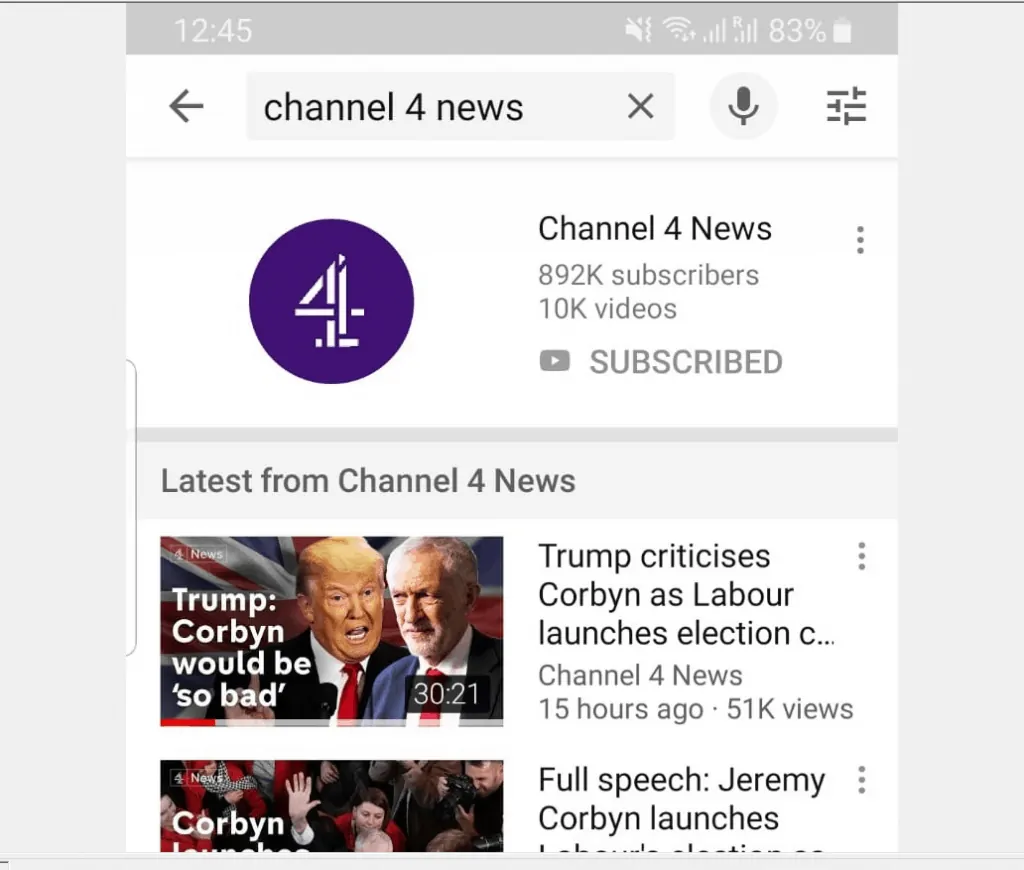
- Then, to unsubscribe from the channel, beneath the YouTube channel, click SUBSCRIBED button.
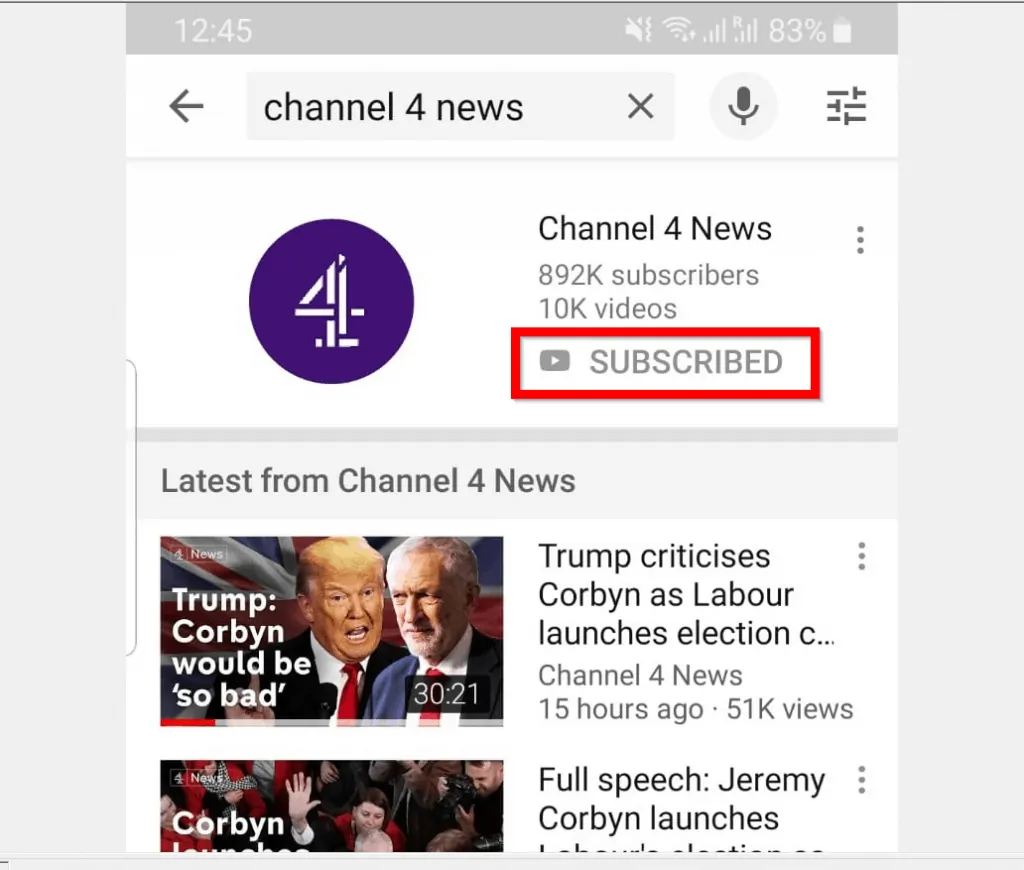
- You will be promoted to confirm that you actually want to unsubscribe from the channel. Click OK.
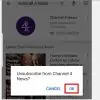
- If you do not want to use search method, you can also access your YouTube subscriptions by clicking Subscriptions tab (at the bottom of the Android or iOS App).
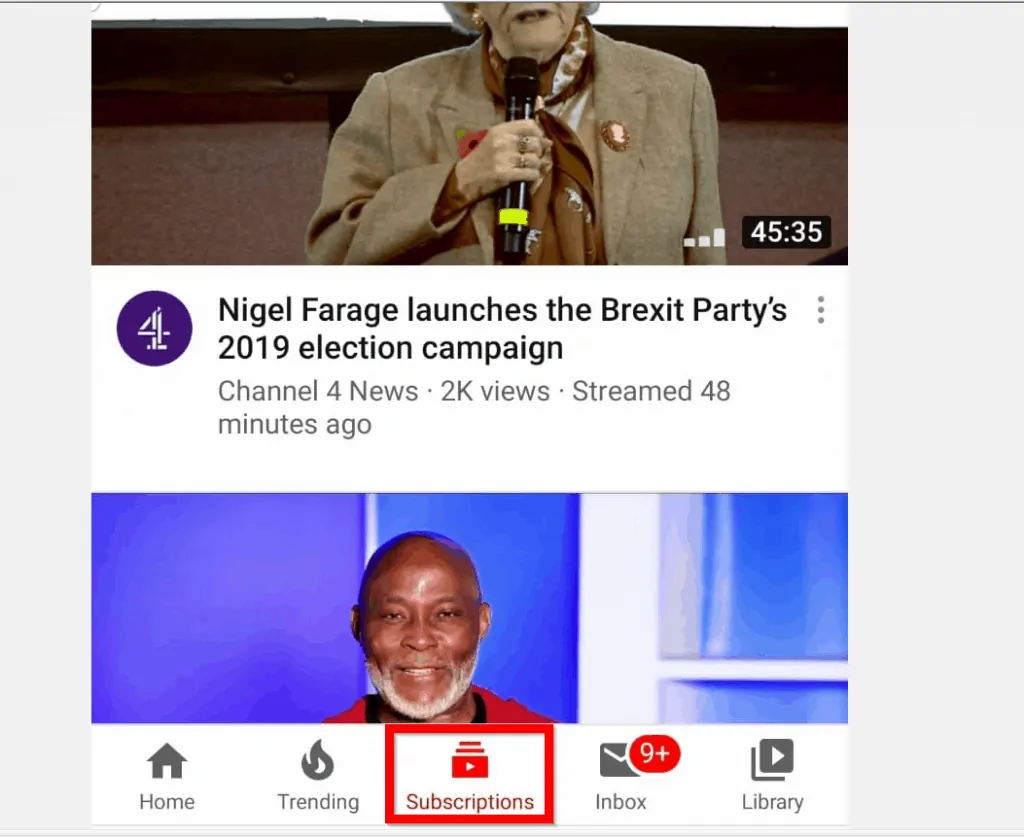
- Then, on top of the Subscriptions tab click the channel you wish to unsubscribe from.
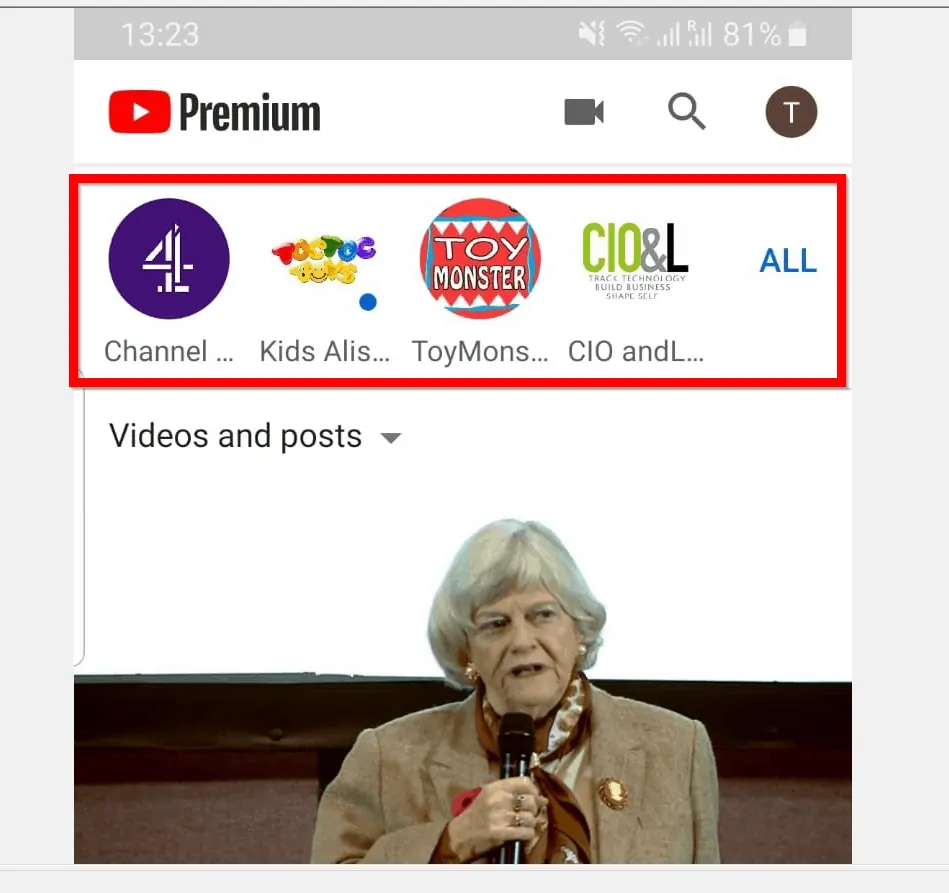
- Finally, to unsubscribe on YouTube (from the channel), click the SUBSCRIBED button. Then, at the confirmation pop up click OK.
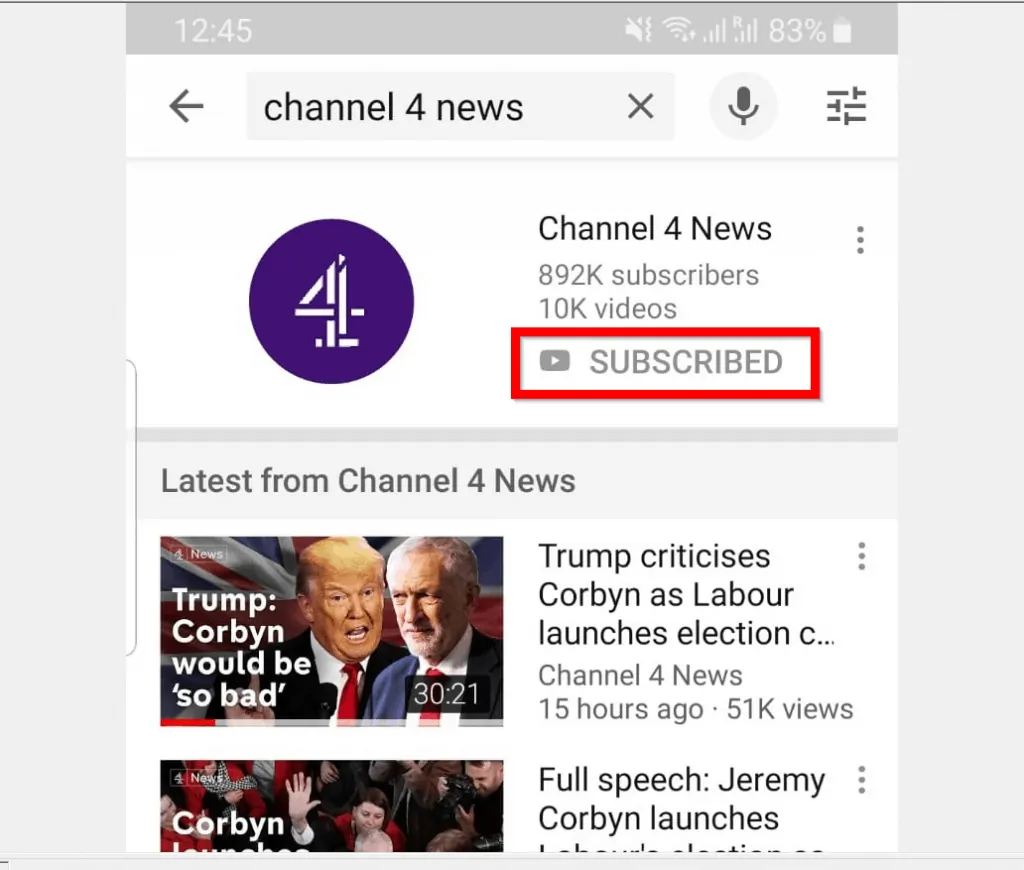
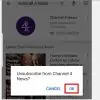
Option 2: Unsubscribe Using a PC
If you use a PC to access YouTube, here is how you unsubscribe from a channel.
- Open YouTube.com and login with your YouTube account.
- Then, on the search bar type the name of the channel you want to unsubscribe from. From the results, select the channel.
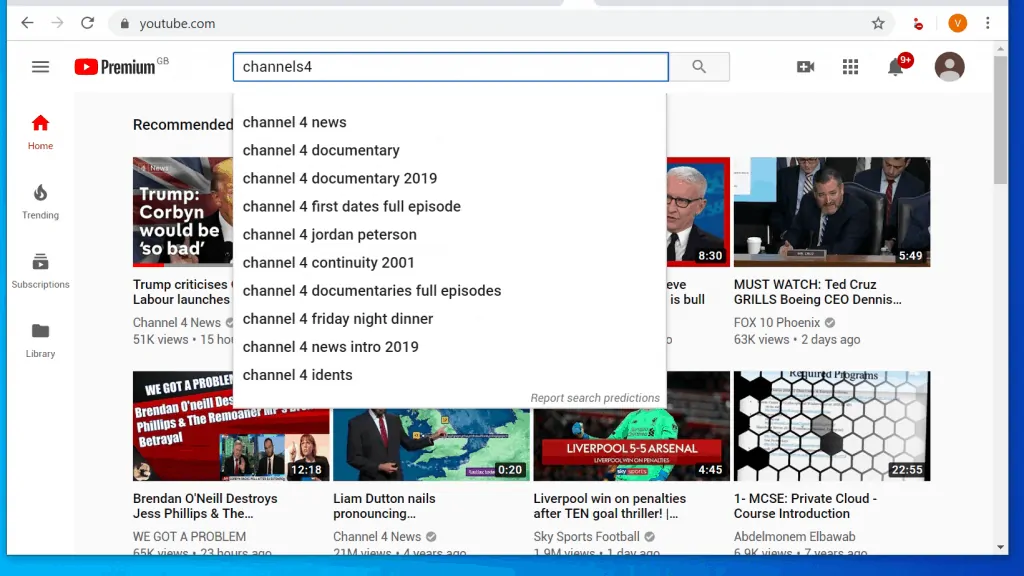
- When the channel opens, beside it click SUBSCRIBED button.
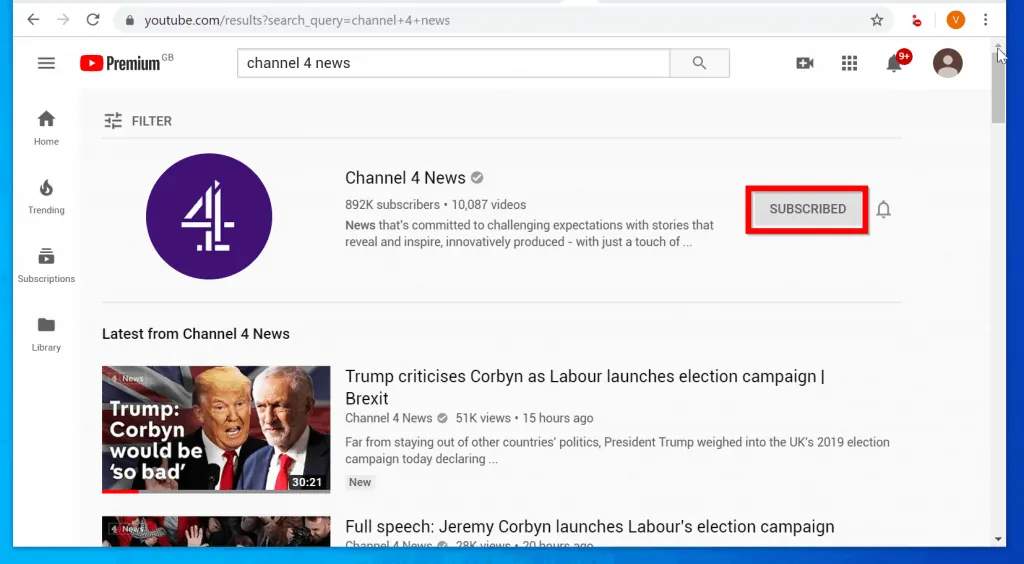
- You will receive a pop up, requesting confirmation that you really want to unsubscribe from the channel. To confirm click UNSUBSCRIBE.
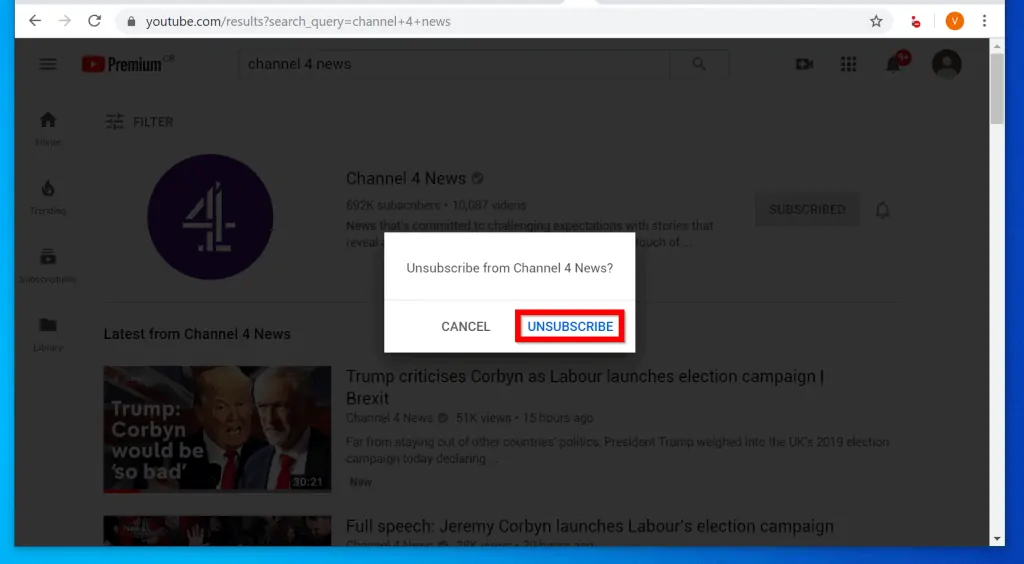
- Instead of unsubscribing from the channel you may also disable notifications. To disable all notifications from a YouTube channel, click the notification icon beside SUBSCRIBED button. Then select None. All notifications will be turned off for the YouTube channel. This may be a less draconian approach than completely unsubscribing from the channel!
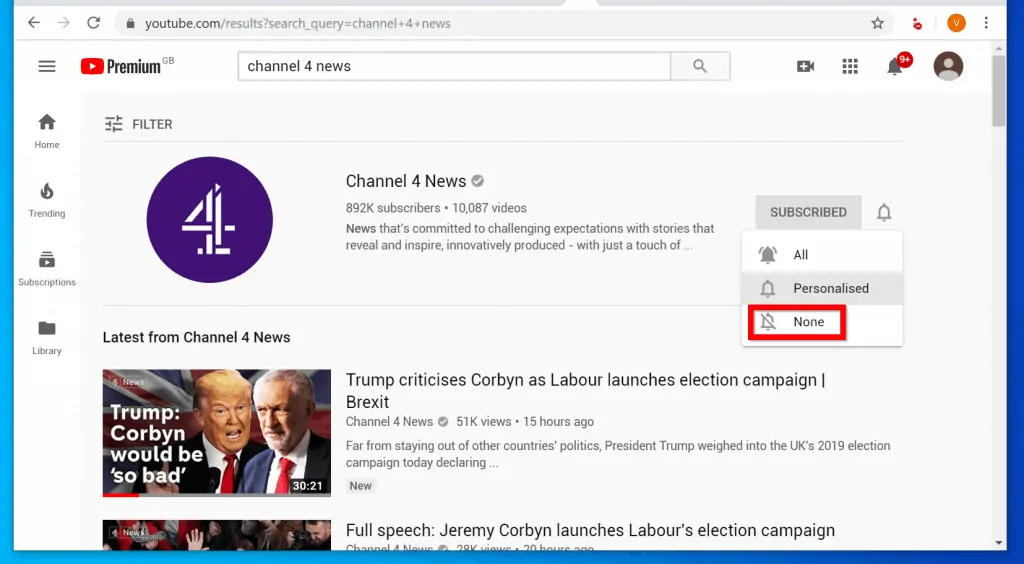
If you do not want to use search, you can also use the SUBSCRIPTIONS tab…
- To unsubscribe with this method, on the left pane of YouTube.com scroll down to SUBSCRIPTIONS. Then click the channel you want to unsubscribe from.
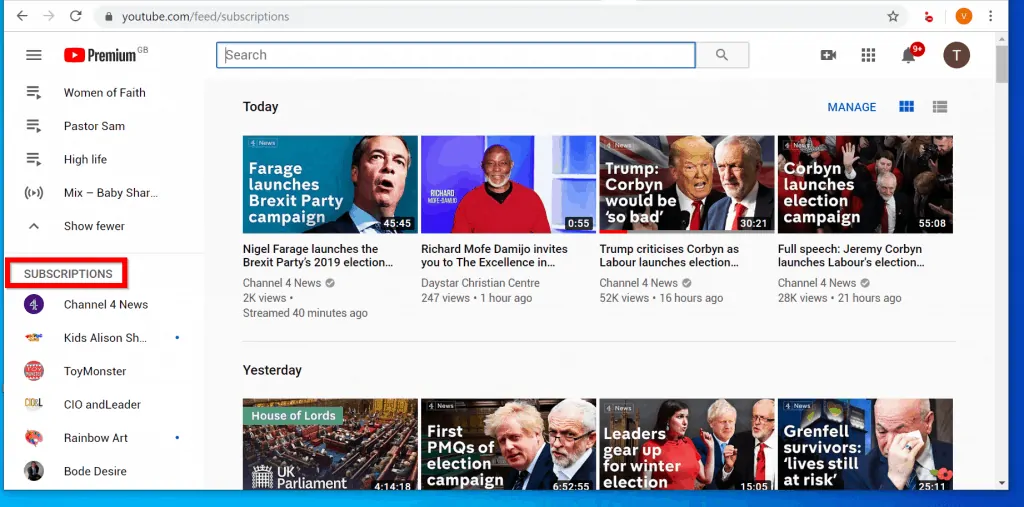
- Beside the channel, click SUBSCRIBED. Then at the pop up confirmation, click UNSUBSCRIBE.
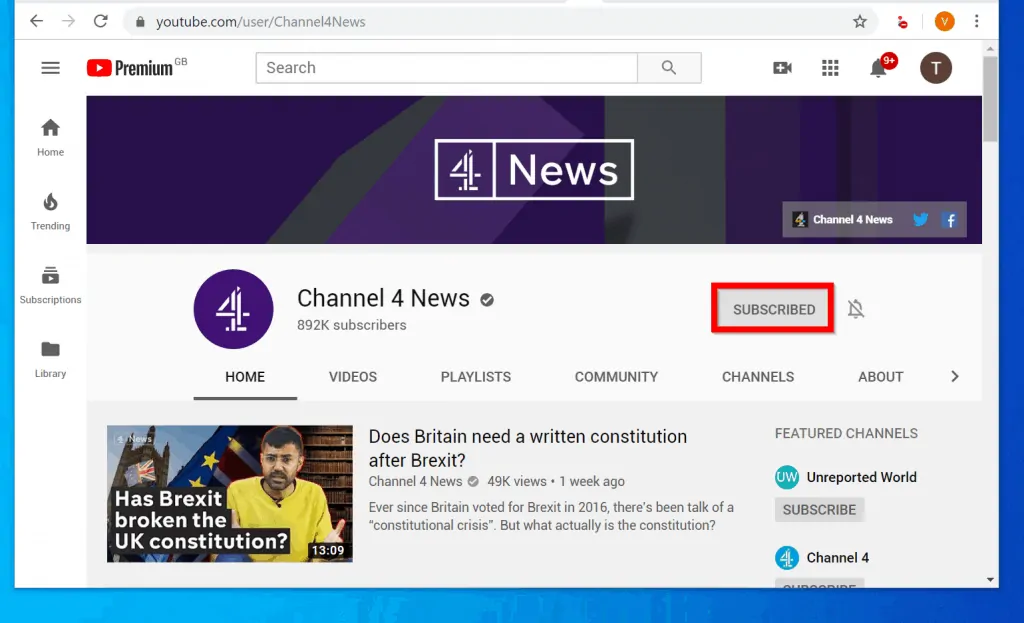
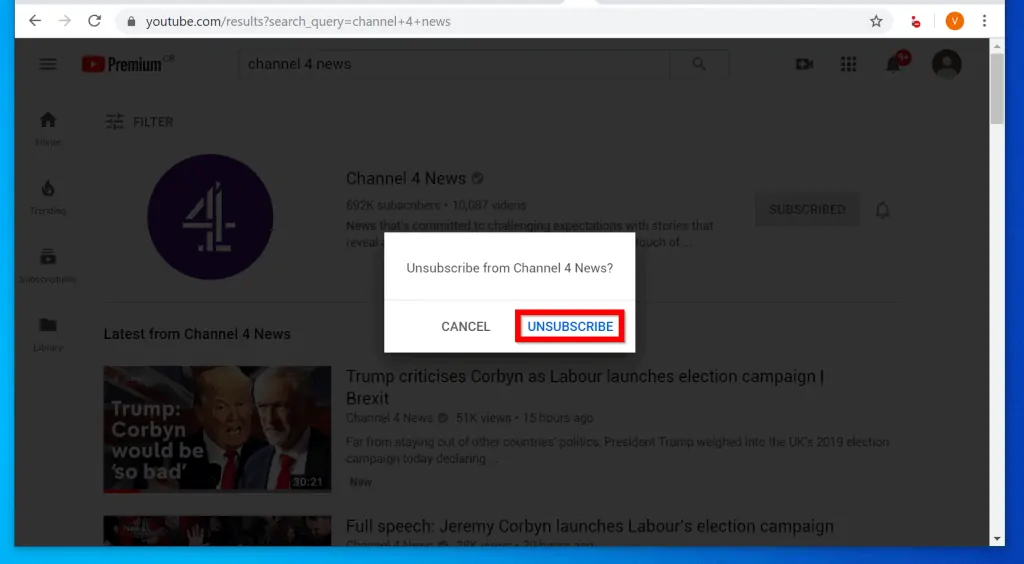
I hope that you found it helpful. If you did, click on “Yes” beside the “Was this page helpful” question below.
You may also express your thoughts and opinions by using the “Leave a Comment” form at the bottom of this page.
For more music and video streaming guides visit our Music & Video Streaming how to page.



