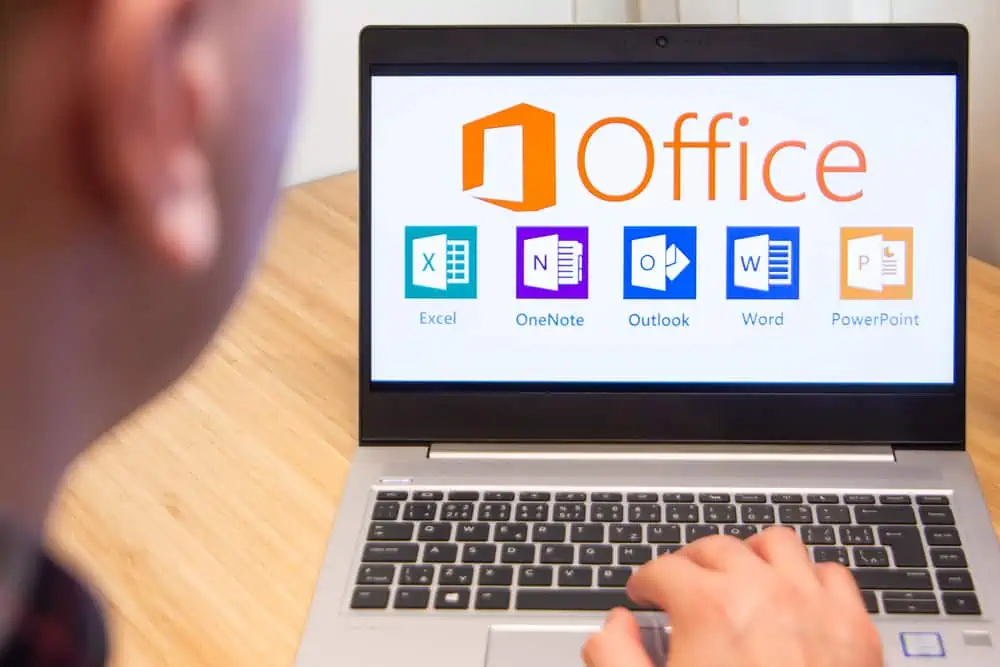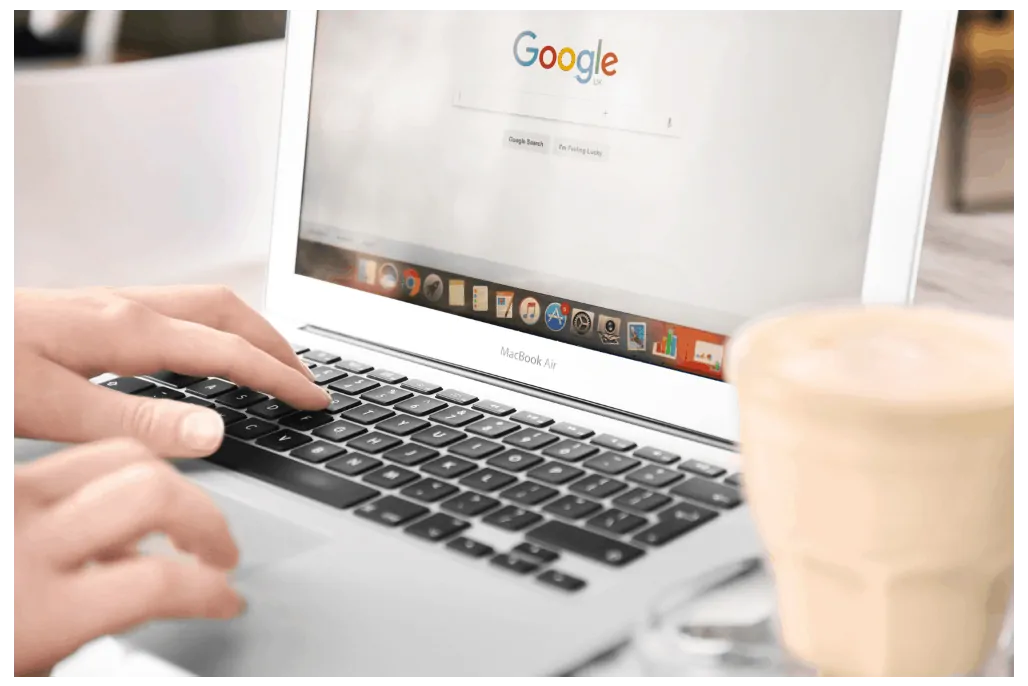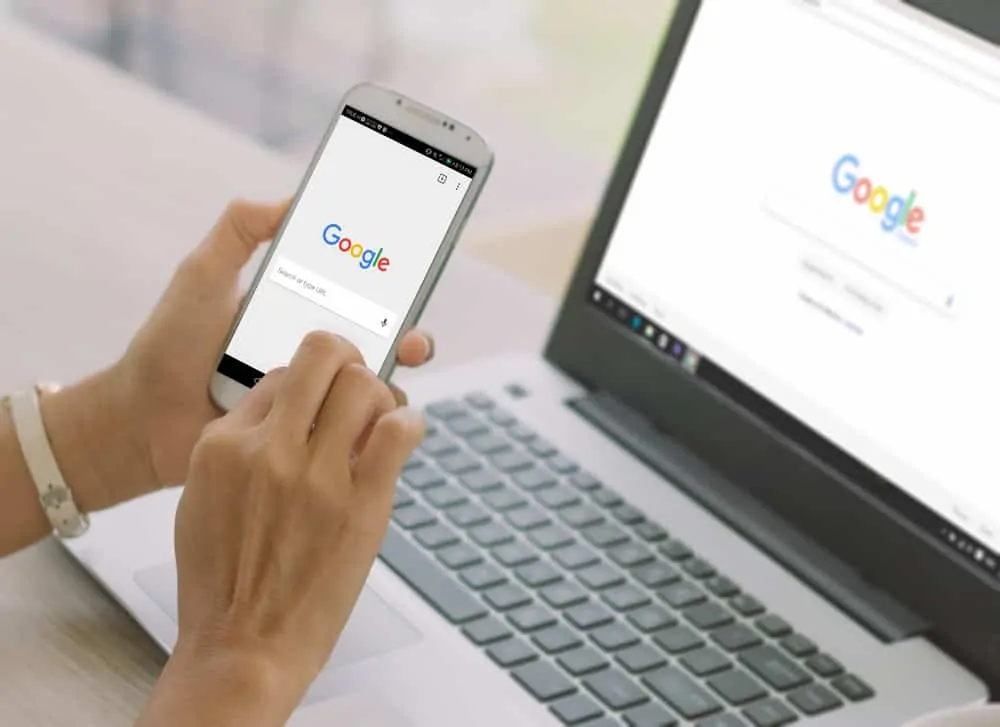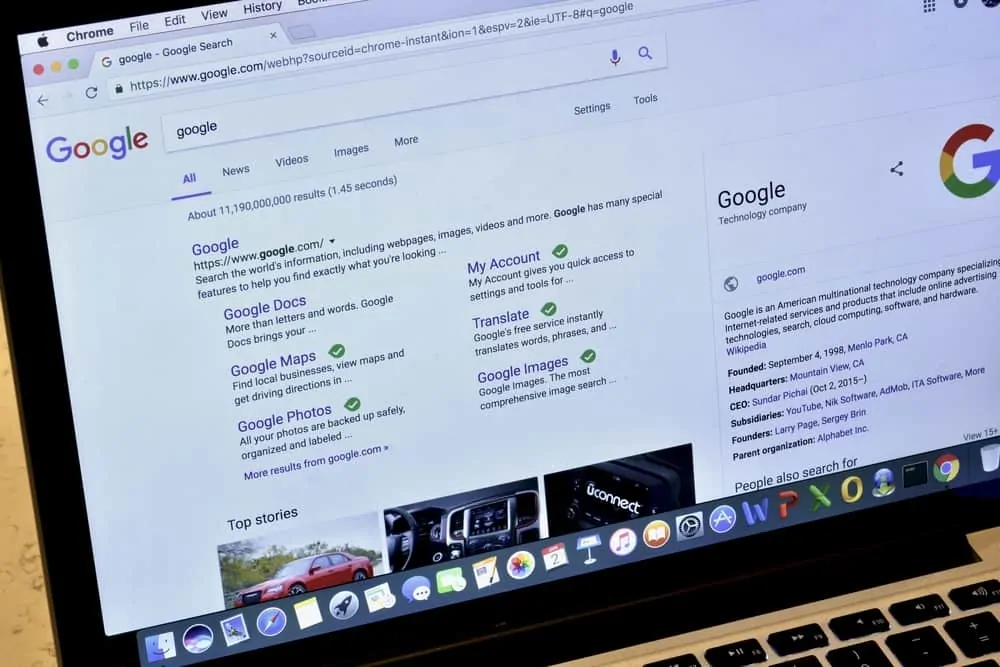This Itechguide teaches you how to uninstall Google Drive. The guide covers steps to uninstall Google Drive from Windows 10, Android and iPhone.
Option 1: Uninstall Google Drive from Windows 10
Method 1: Uninstall Through Settings
- Type program into your Windows 10 search bar. Then click Add or remove programs.
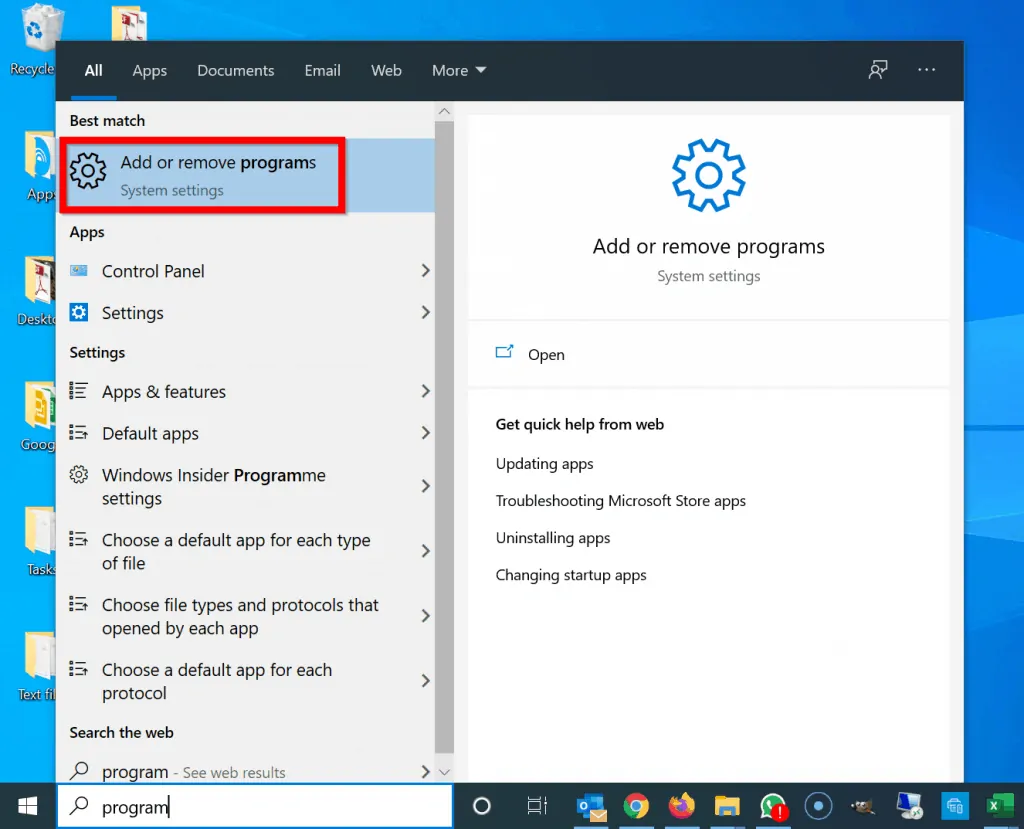
- When Apps & features settings opens, scroll down to Backup and Sync from Google. When you click on the program, it will expand. Click Uninstall.
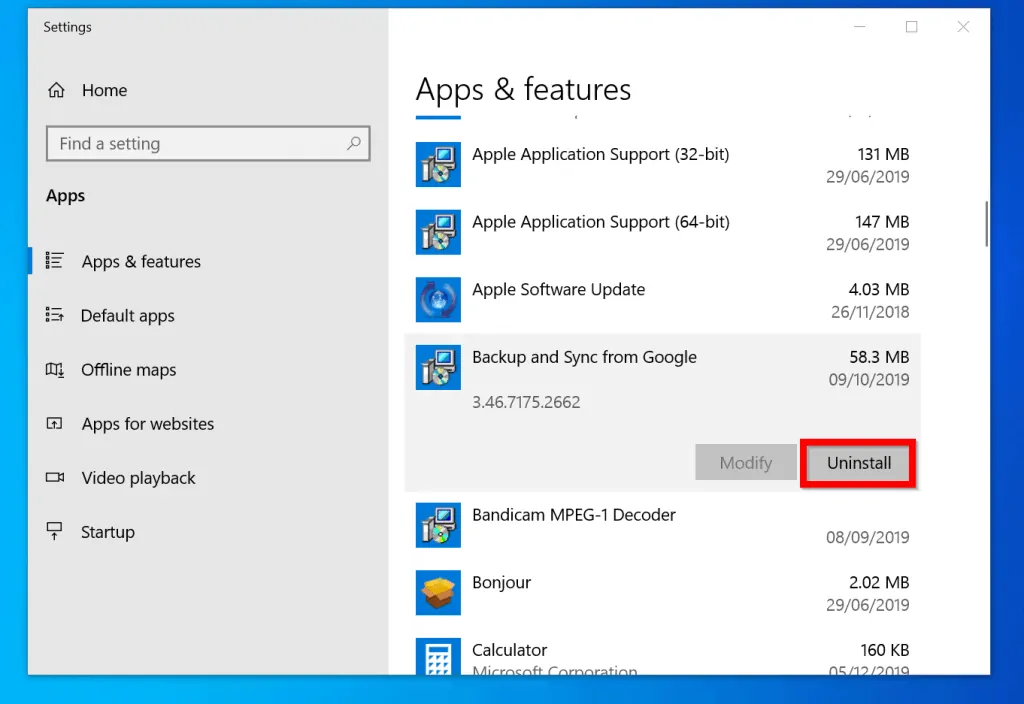
- When you click Uninstall, you will receive a confirmation pop up window. Beneath the pop up, click Uninstall. Then, follow the steps to uninstall the program.
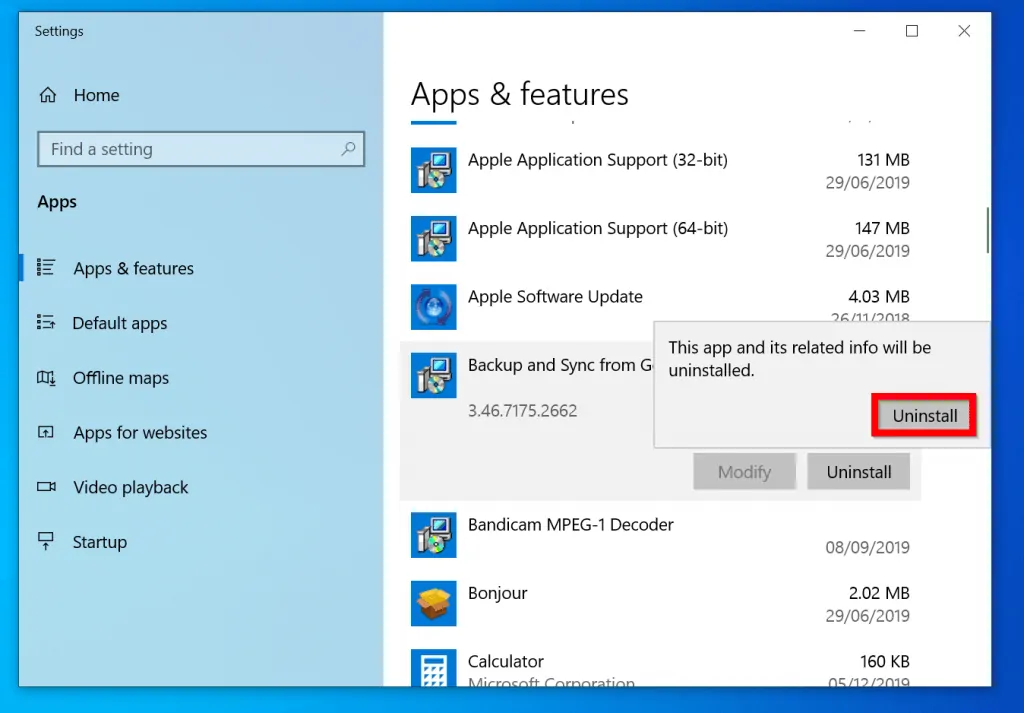
Method 2: Uninstall via the Control Panel
- Type backup into your Windows 10 search bar. Then, right-click Backup and Sync from Google and select Uninstall.
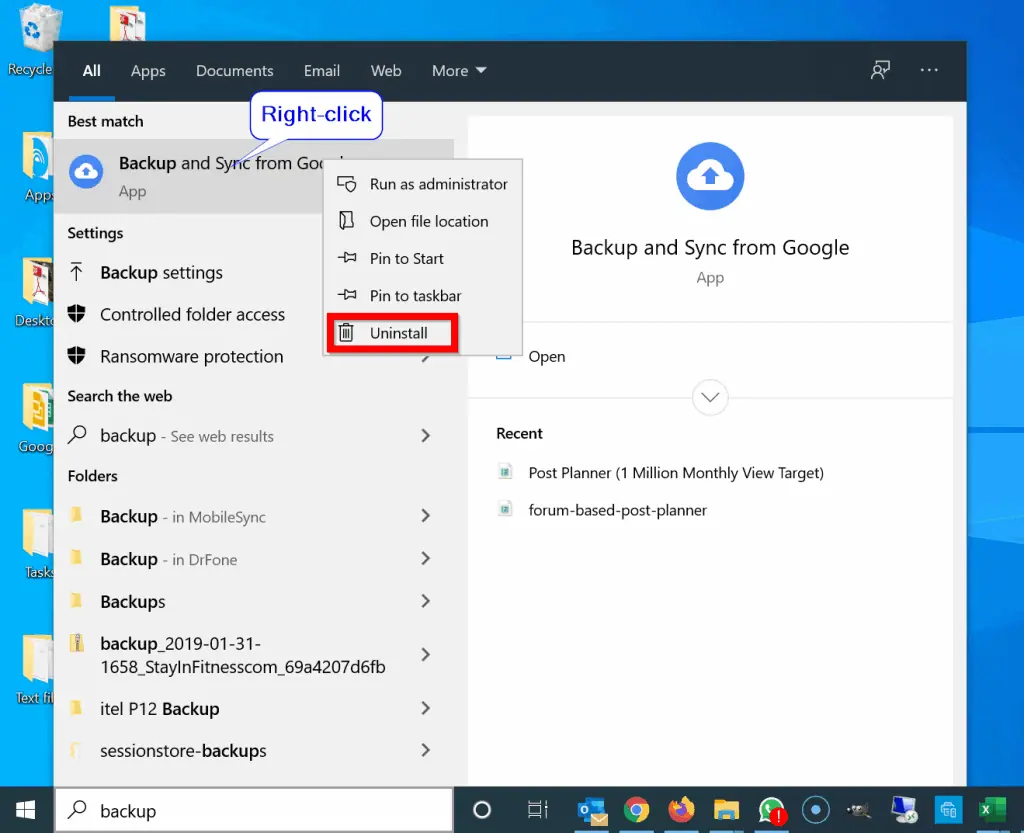
- When Uninstall or change a program opens, locate Backup and Sync from Google and click it. Then, click Uninstall and follow the wizard to uninstall the program.
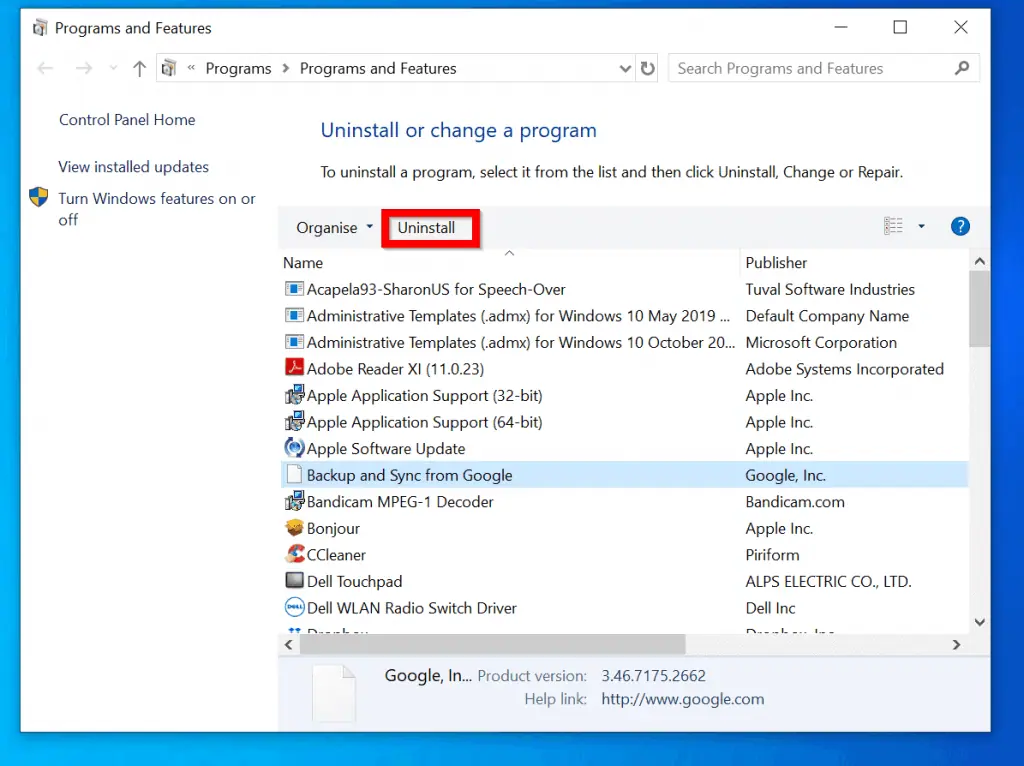
Option 2: Uninstall Google Drive from Android
- Locate Google Drive App on your Android device. Then tap and hold it until some additional options are displayed.
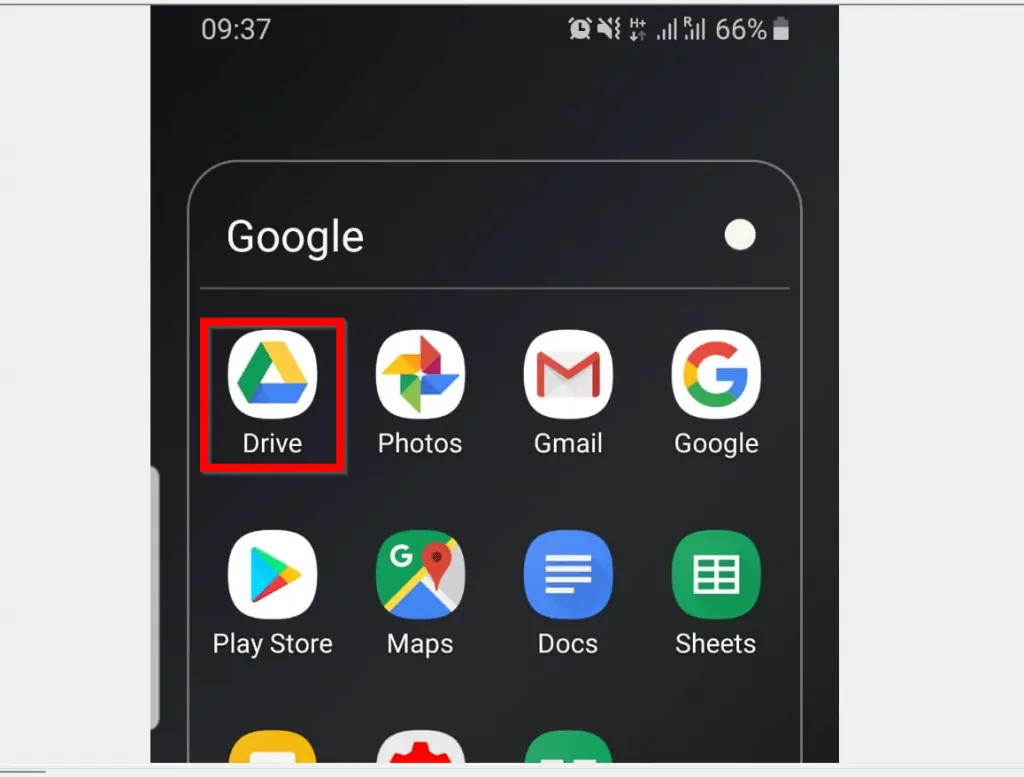
- From the list of displayed options, tap Uninstall. A confirmation pop up will be displayed at the bottom of your screen.
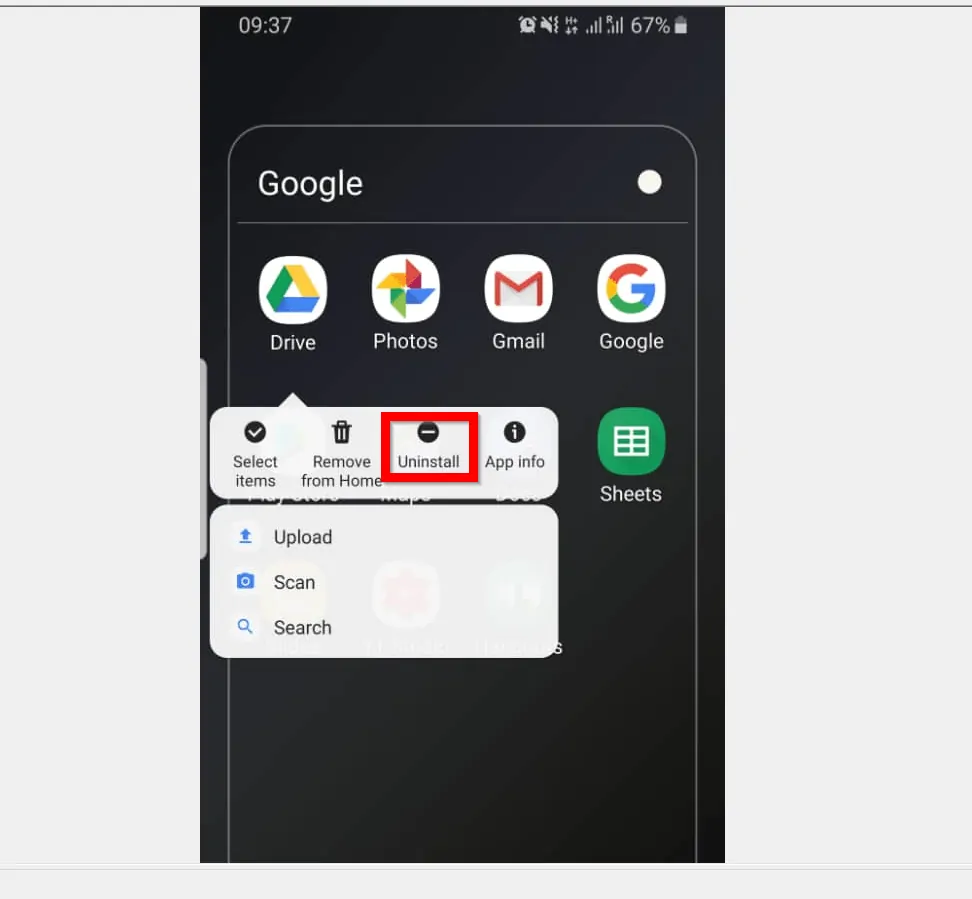
- To uninstall Google Drive from your Android device, on the pop up, tap OK.
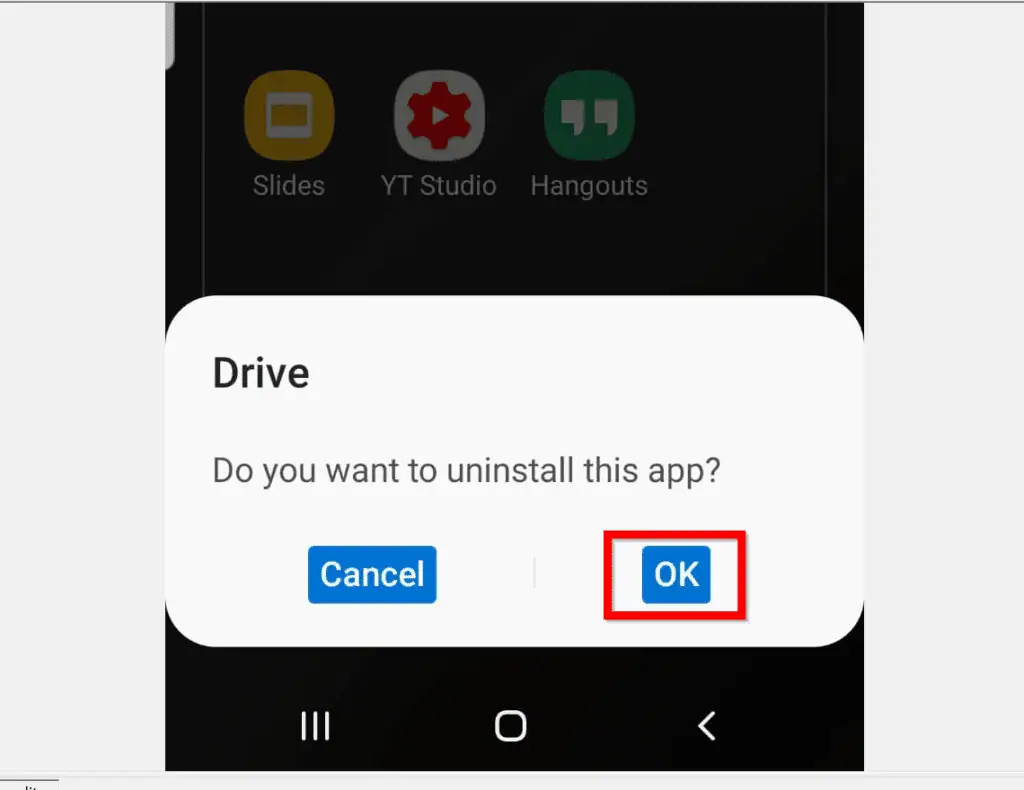
Option 3: Uninstall Google Drive from iPhone/iPad
- Locate Google Drive App on your phone. Then tap and hold the App until it starts dangling, with an x on the left side of the App. All Apps on your phone will also start dangling with x on each App.
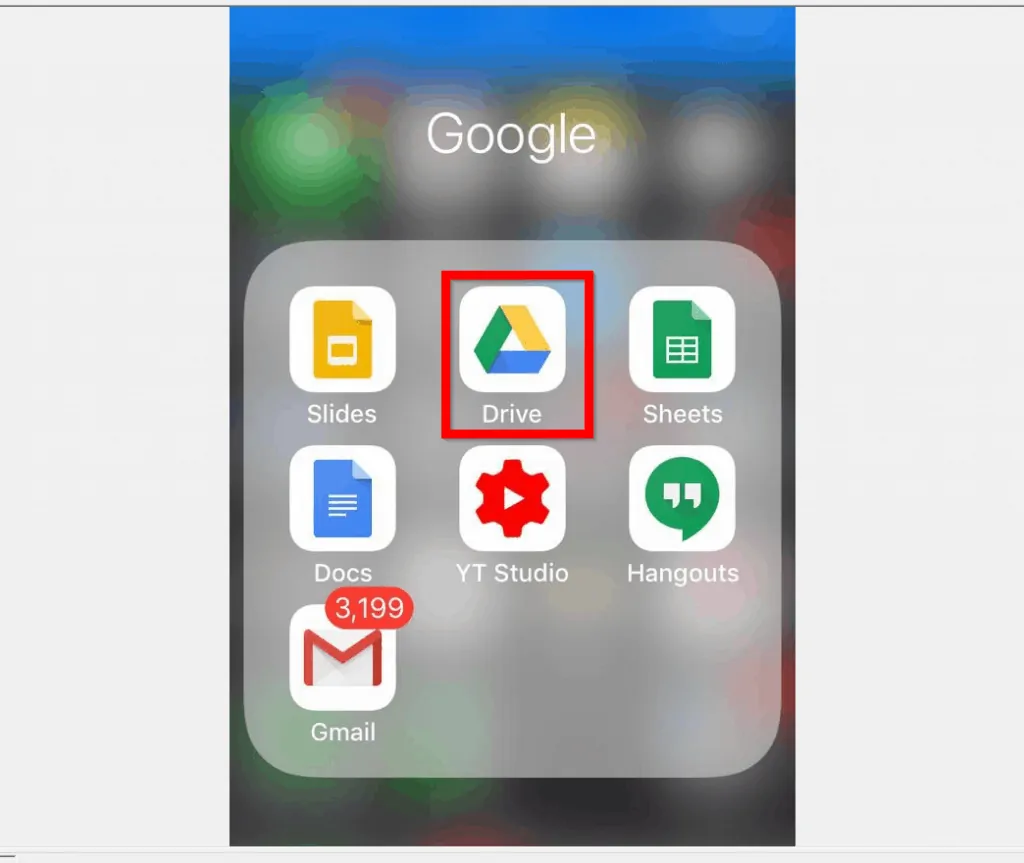
- To uninstall the App (or any other App), tap the x on the top left of the App. A pop up asking confirmation to Delete the App will be displayed.
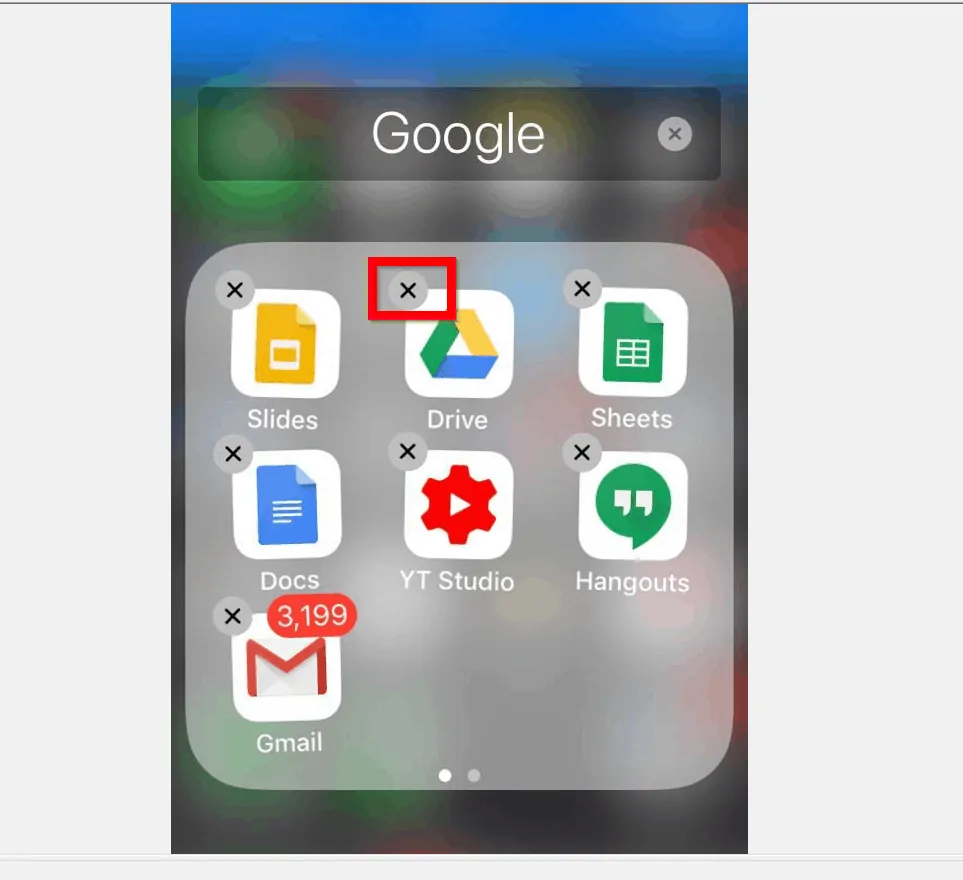
- To uninstall Google Drive from your iPhone, at the bottom right of the pop up, tap Delete.
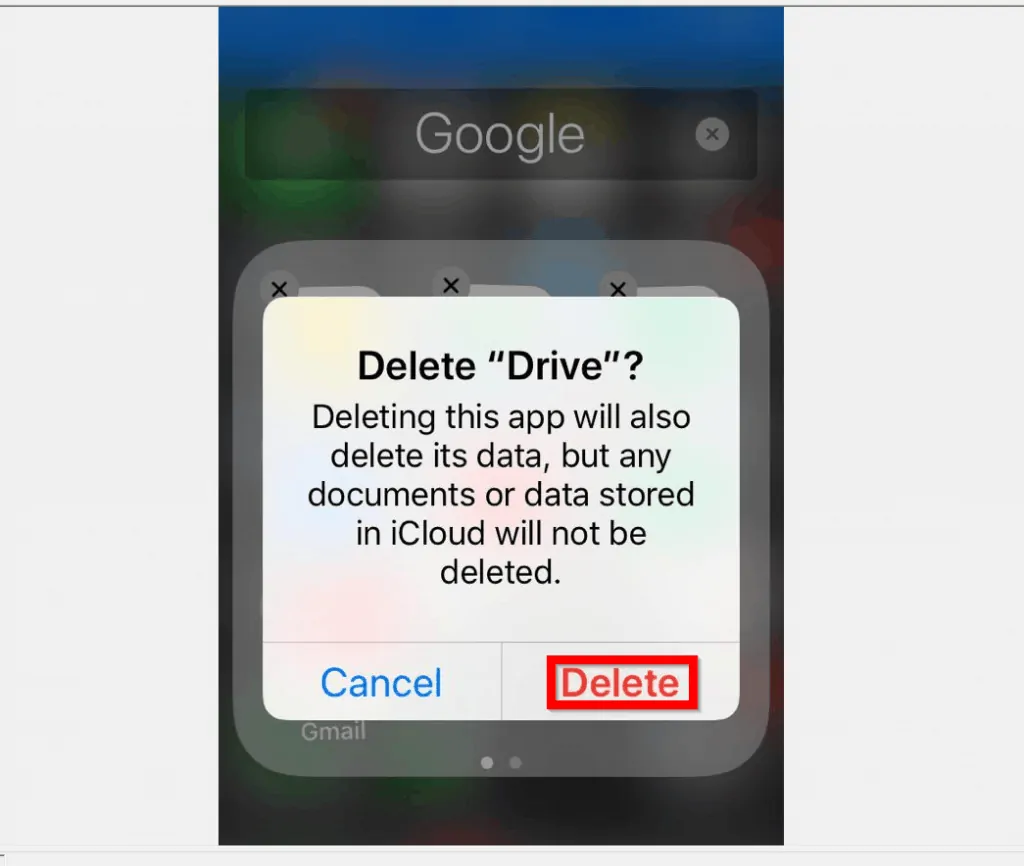
I hope you found this Itechguide helpful. If it was helpful, click on “Yes” beside the “Was this page helpful” question below.
You may also express your thoughts and opinions by using the “Leave a Comment” form at the bottom of this page.
Finally, for more Google Itechguides, visit our Google How To page.