This Itechguide teaches you how to share private YouTube videos. The guide covers steps to share private YouTube videos from a PC.
Step 1: Confirm that the Video is Private
- Open YouTube.com from your PC. Then, if you have not yet signed in, sign in with your Google Account.
- On the top right of the page, click your account profile icon. Then, from the list of displayed options, click YouTube Studio.
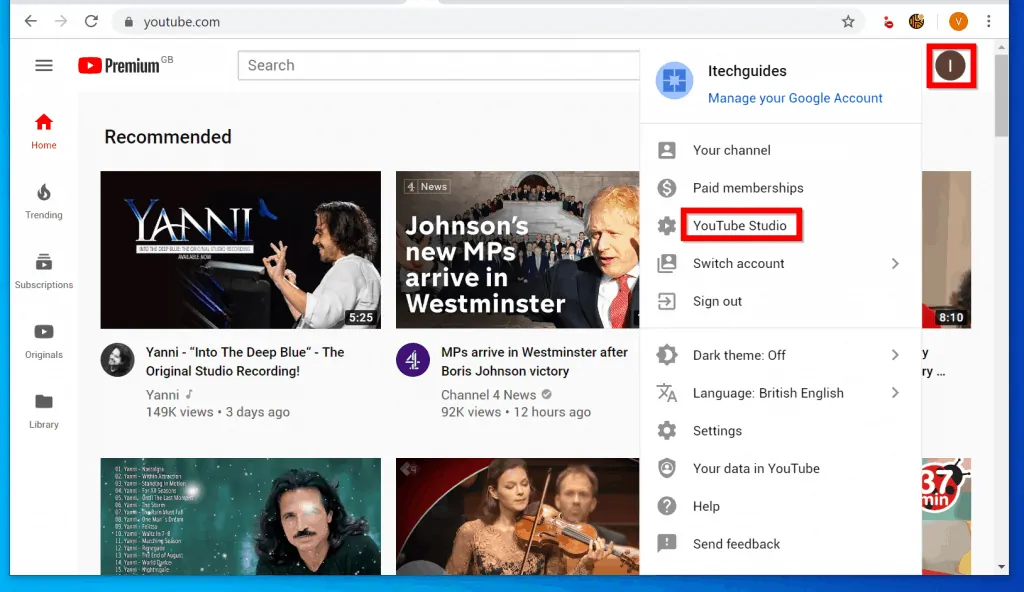
- When YouTube Studio opens, on the left pane of the page, click the Videos tab.
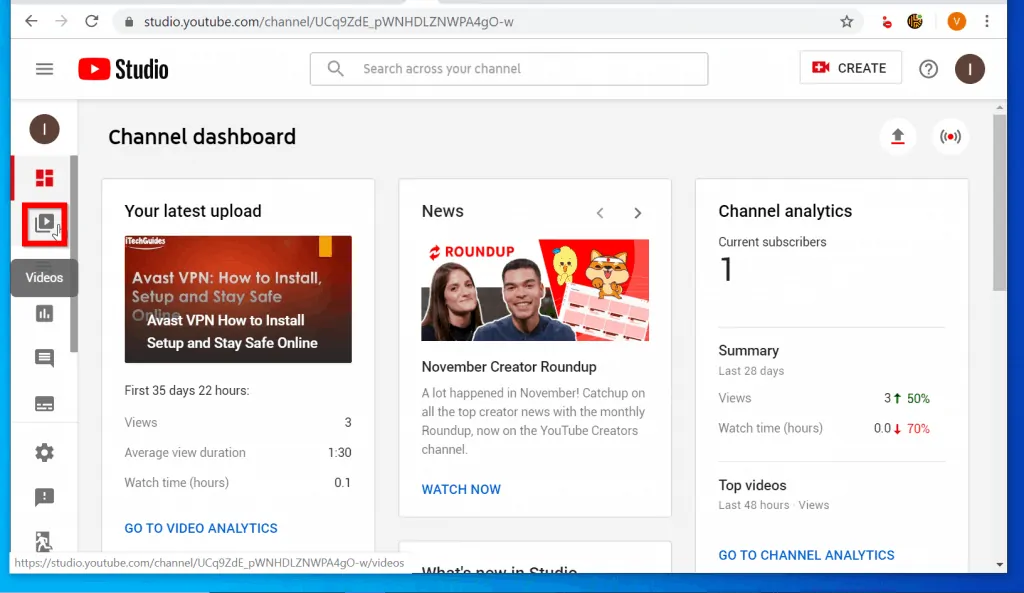
- One quick way to confirm that the video is private is to look at the Visibility column.
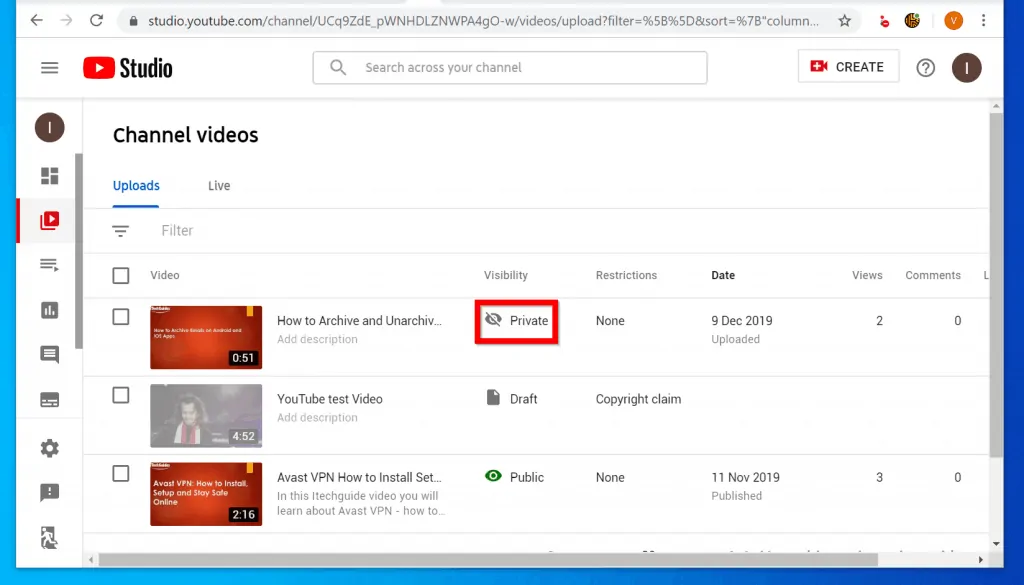
- If the visibility of the video you wish to share privately is displaying anything other than “Private”, hover over the video. Then click the drop-down beside the visibility status.
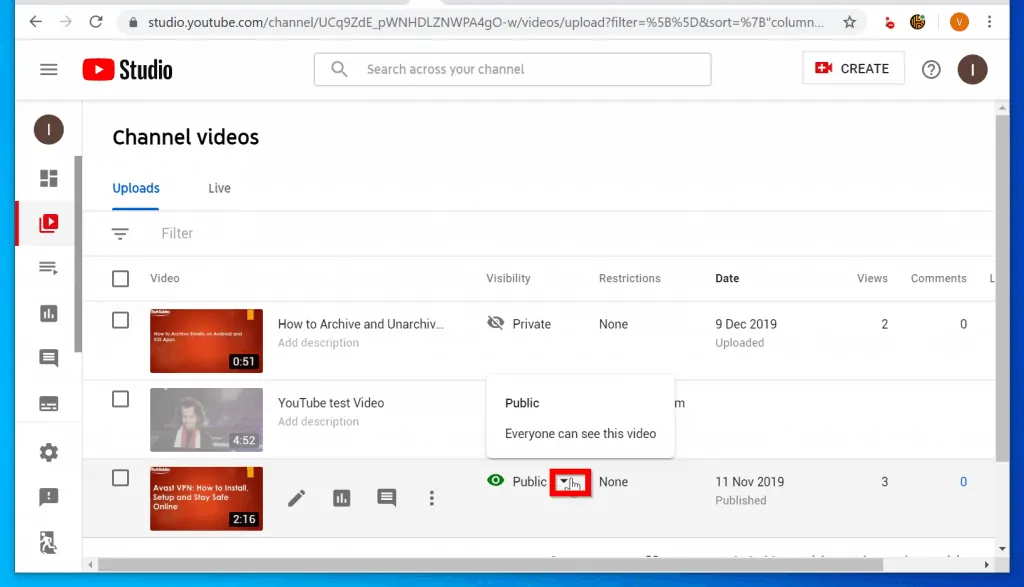
- Then, from the list of options, select Private and click Save.
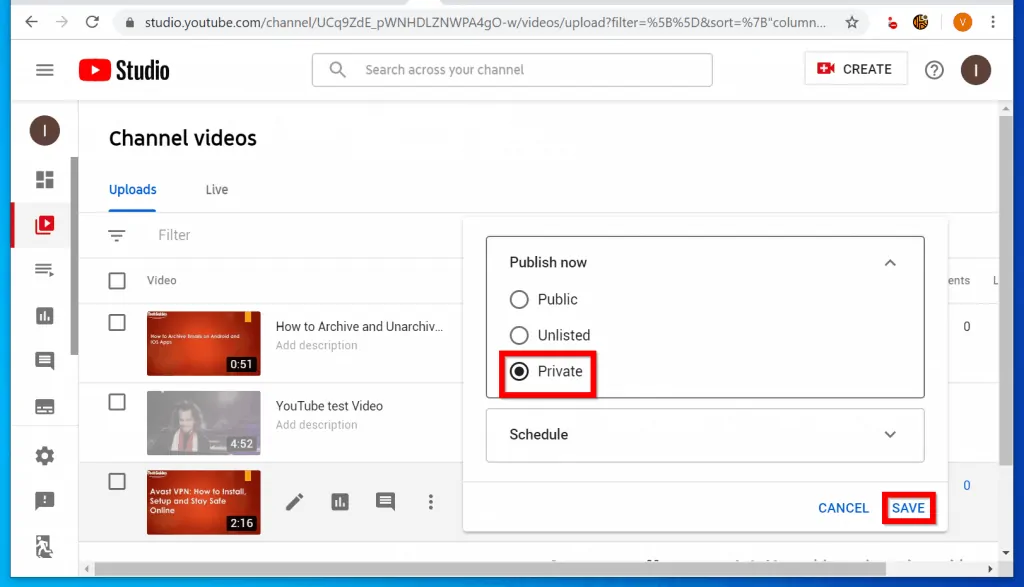
Step 2: Share the Private Video
Once you have confirmed that the video is Private, follow the steps below to share the video privately…
- Open YouTube Studio and login with your Google Account.
- Then, on the left pane of the page, click the Videos tab.
- When your Channel videos page opens, click on the private video you want to share. The video will open for editing.
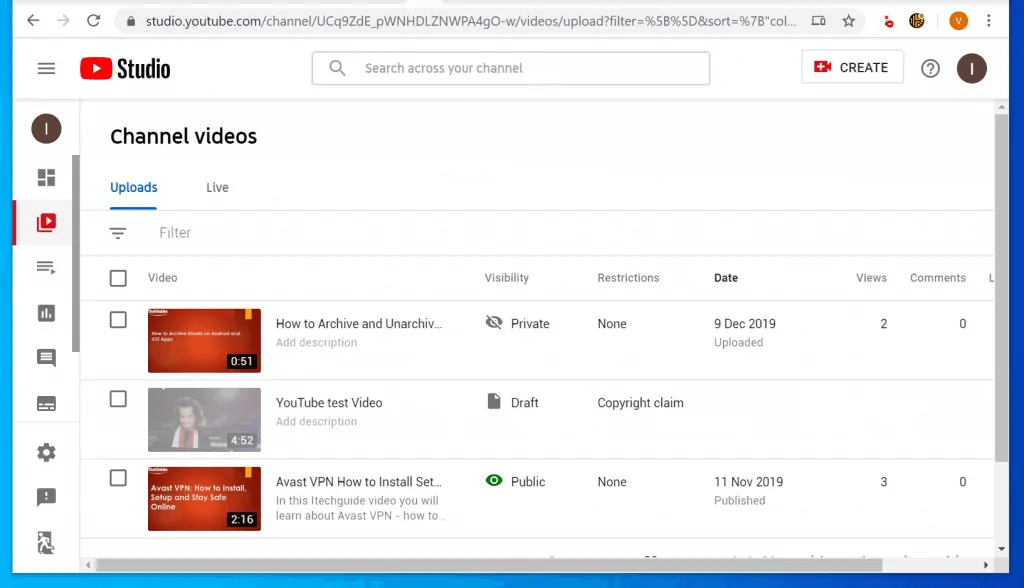
- Then, on the top right of the video editing page (close to the Save button), click the More button (3 vertical dots).
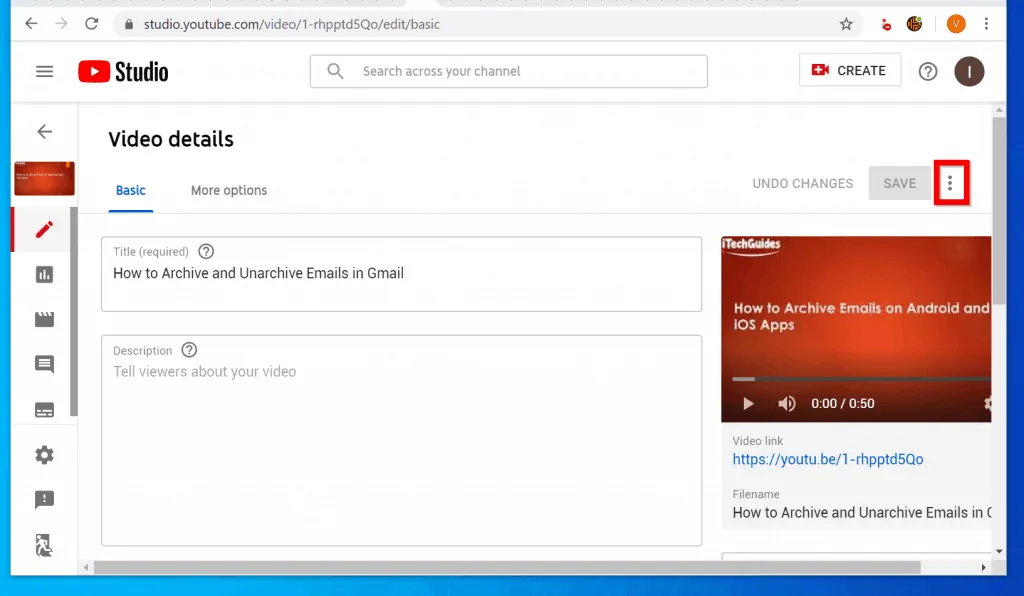
- When you click the 3 dots, 3 options will be displayed. Select the last in the list, Share privately. The link will open in a new browser tab.
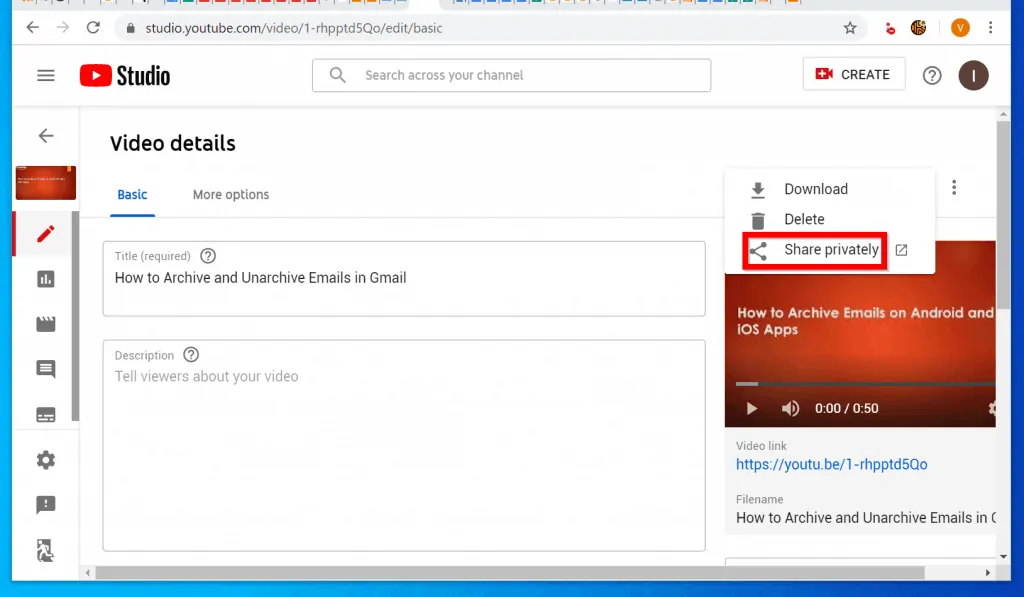
- Finally, on the Share with others box, enter the email addresses of the people you want to share the private video with. Email addresses should be separated by commas (,). When you finish, click Save and go back to YouTube Studio.
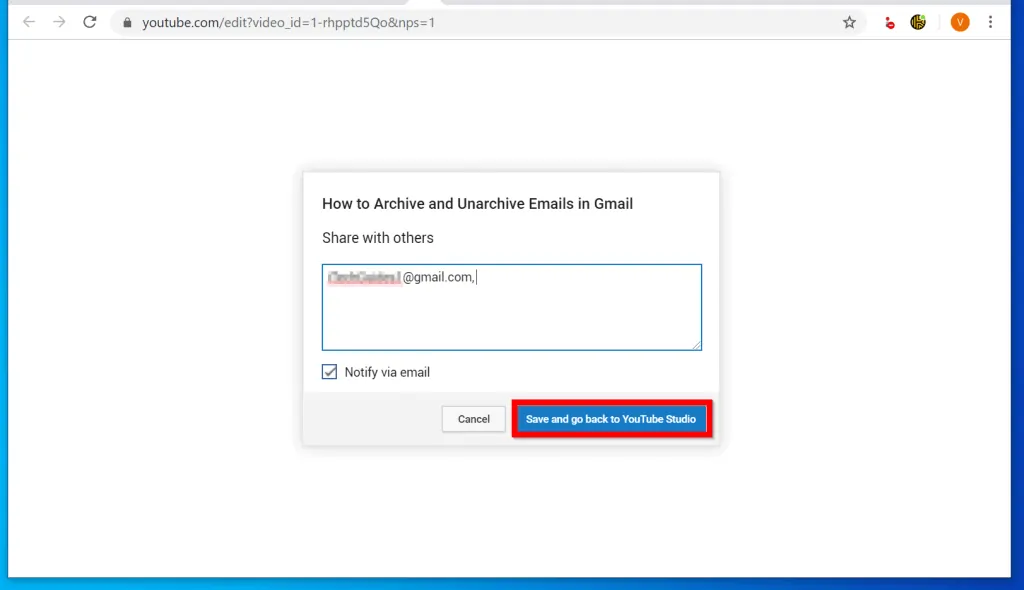
It is this easy to share private YouTube videos!
I hope that you found it helpful. If it was helpful, click on “Yes” beside the “Was this page helpful” question below.
You may also express your thoughts and opinions by using the “Leave a Comment” form at the bottom of this page.
Finally, for more music and video streaming Itechguides, visit our Music & Video Streaming how to page.



